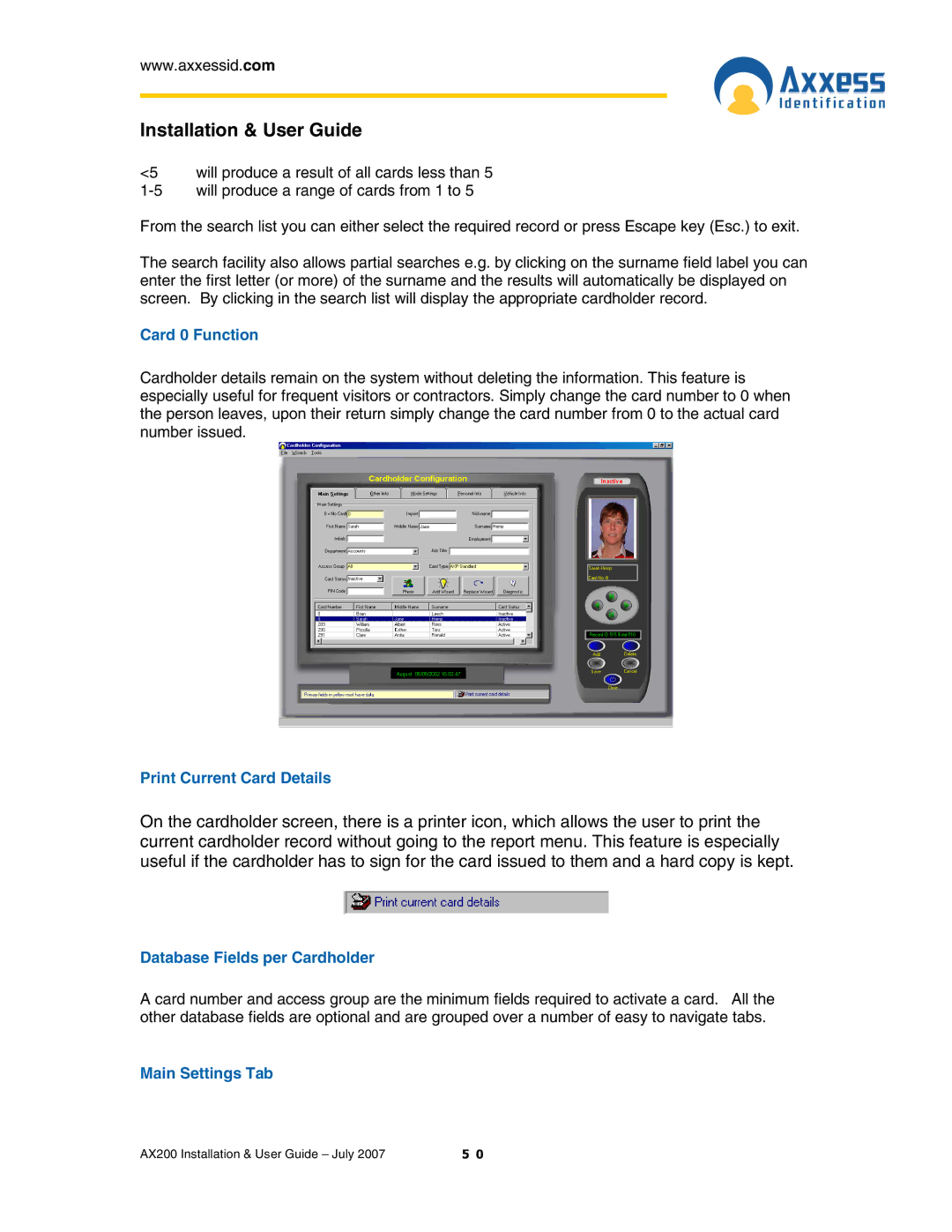www.axxessid.com
Installation & User Guide
<5 will produce a result of all cards less than 5
From the search list you can either select the required record or press Escape key (Esc.) to exit.
The search facility also allows partial searches e.g. by clicking on the surname field label you can enter the first letter (or more) of the surname and the results will automatically be displayed on screen. By clicking in the search list will display the appropriate cardholder record.
Card 0 Function
Cardholder details remain on the system without deleting the information. This feature is especially useful for frequent visitors or contractors. Simply change the card number to 0 when the person leaves, upon their return simply change the card number from 0 to the actual card number issued.
Print Current Card Details
On the cardholder screen, there is a printer icon, which allows the user to print the current cardholder record without going to the report menu. This feature is especially useful if the cardholder has to sign for the card issued to them and a hard copy is kept.
Database Fields per Cardholder
A card number and access group are the minimum fields required to activate a card. All the other database fields are optional and are grouped over a number of easy to navigate tabs.
Main Settings Tab
AX200 Installation & User Guide – July 2007 | 5 0 |