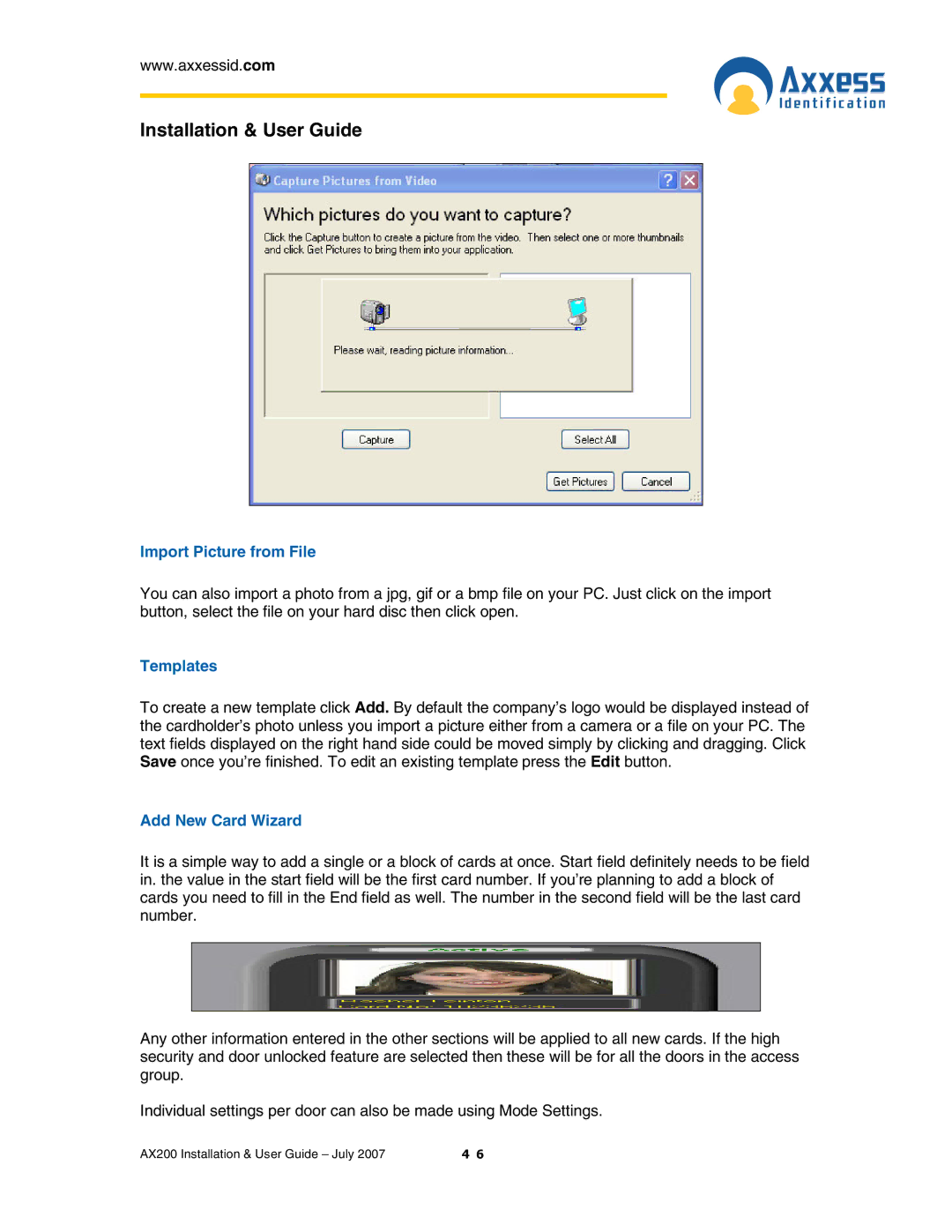www.axxessid.com
Installation & User Guide
Import Picture from File
You can also import a photo from a jpg, gif or a bmp file on your PC. Just click on the import button, select the file on your hard disc then click open.
Templates
To create a new template click Add. By default the company’s logo would be displayed instead of the cardholder’s photo unless you import a picture either from a camera or a file on your PC. The text fields displayed on the right hand side could be moved simply by clicking and dragging. Click Save once you’re finished. To edit an existing template press the Edit button.
Add New Card Wizard
It is a simple way to add a single or a block of cards at once. Start field definitely needs to be field in. the value in the start field will be the first card number. If you’re planning to add a block of cards you need to fill in the End field as well. The number in the second field will be the last card number.
Any other information entered in the other sections will be applied to all new cards. If the high security and door unlocked feature are selected then these will be for all the doors in the access group.
Individual settings per door can also be made using Mode Settings.
AX200 Installation & User Guide – July 2007 | 4 6 |