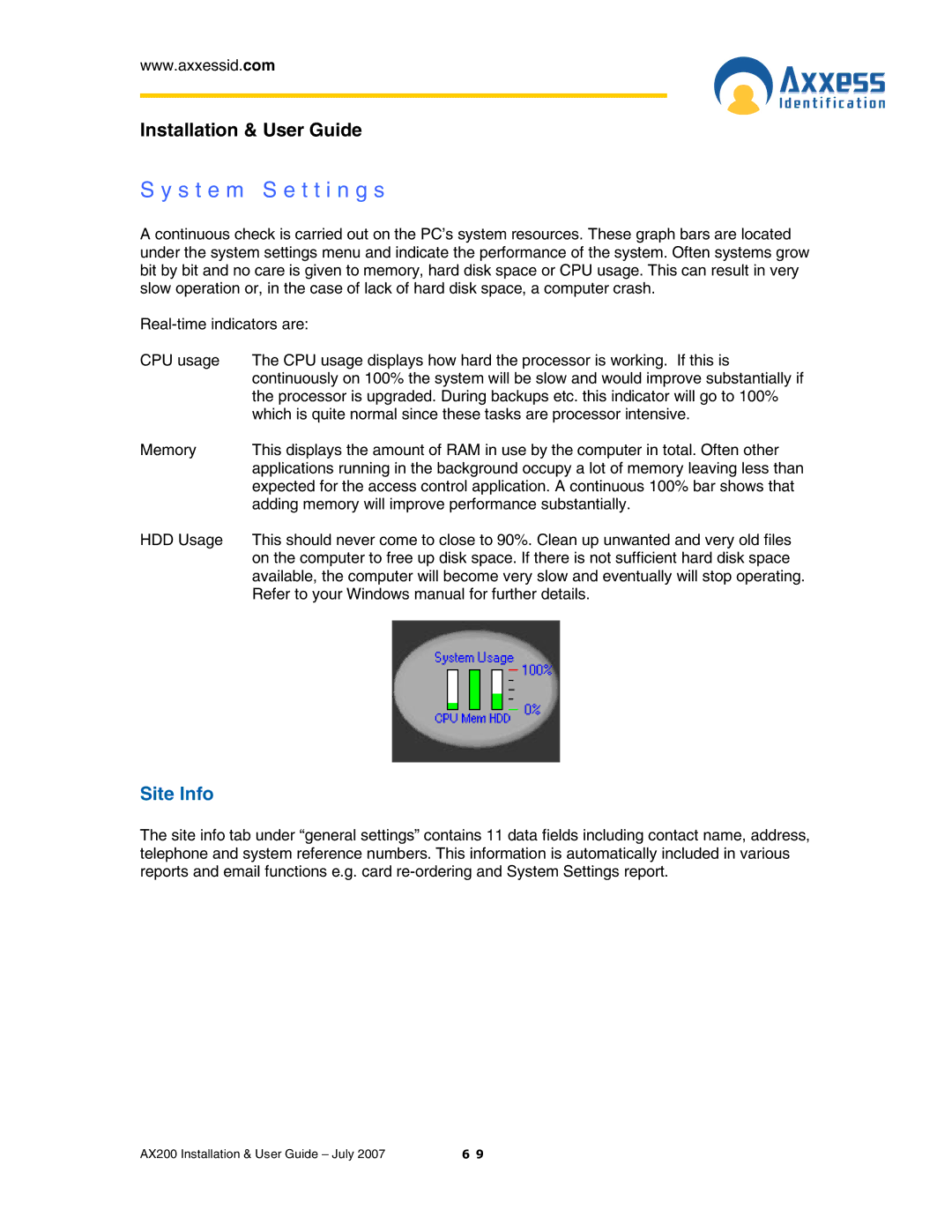www.axxessid.com
Installation & User Guide
S y s t e m S e t t i n g s
A continuous check is carried out on the PC’s system resources. These graph bars are located under the system settings menu and indicate the performance of the system. Often systems grow bit by bit and no care is given to memory, hard disk space or CPU usage. This can result in very slow operation or, in the case of lack of hard disk space, a computer crash.
CPU usage | The CPU usage displays how hard the processor is working. If this is |
| continuously on 100% the system will be slow and would improve substantially if |
| the processor is upgraded. During backups etc. this indicator will go to 100% |
| which is quite normal since these tasks are processor intensive. |
Memory | This displays the amount of RAM in use by the computer in total. Often other |
| applications running in the background occupy a lot of memory leaving less than |
| expected for the access control application. A continuous 100% bar shows that |
| adding memory will improve performance substantially. |
HDD Usage | This should never come to close to 90%. Clean up unwanted and very old files |
| on the computer to free up disk space. If there is not sufficient hard disk space |
| available, the computer will become very slow and eventually will stop operating. |
| Refer to your Windows manual for further details. |
Site Info
The site info tab under “general settings” contains 11 data fields including contact name, address, telephone and system reference numbers. This information is automatically included in various reports and email functions e.g. card
AX200 Installation & User Guide – July 2007 | 6 9 |