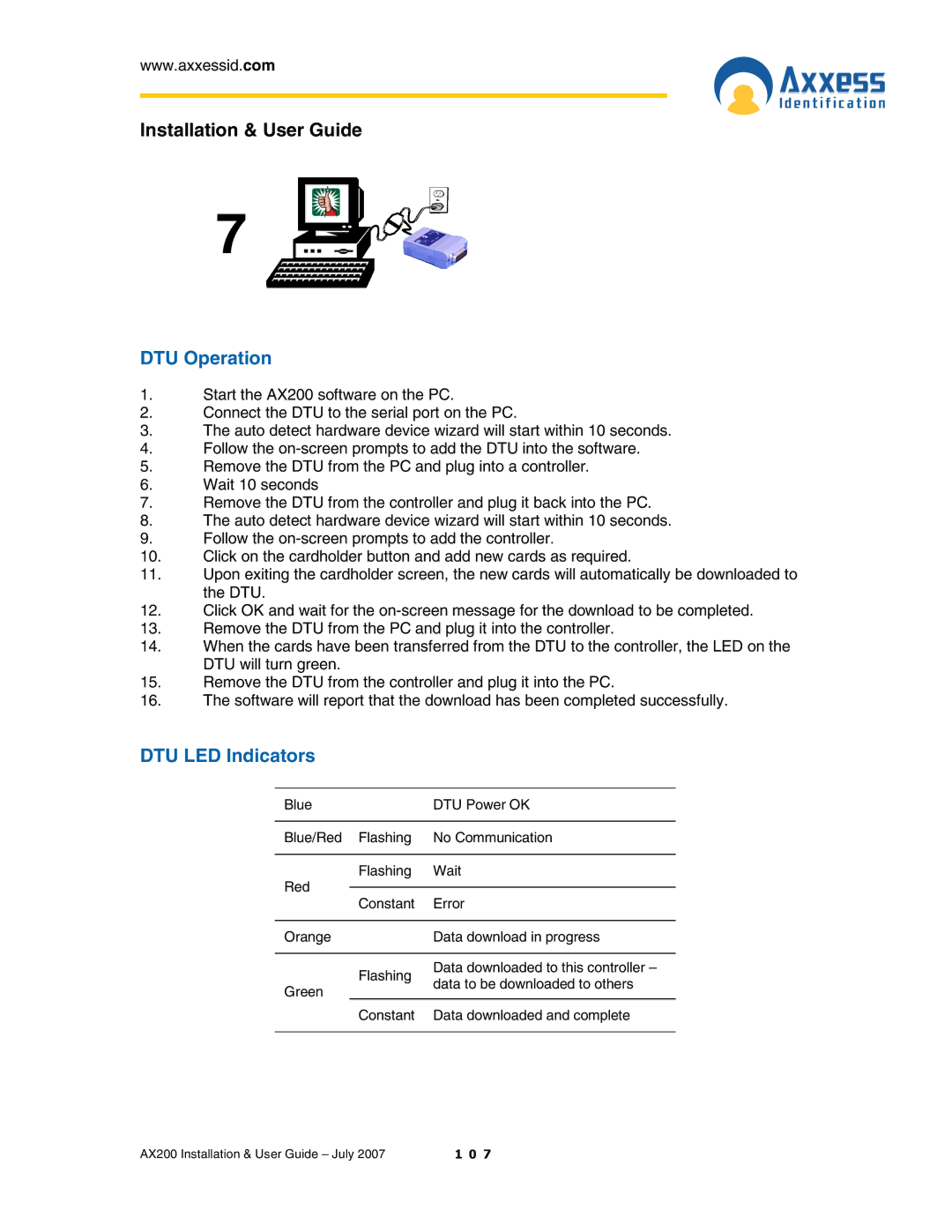www.axxessid.com
Installation & User Guide
7
DTU Operation
1.Start the AX200 software on the PC.
2.Connect the DTU to the serial port on the PC.
3.The auto detect hardware device wizard will start within 10 seconds.
4.Follow the
5.Remove the DTU from the PC and plug into a controller.
6.Wait 10 seconds
7.Remove the DTU from the controller and plug it back into the PC.
8.The auto detect hardware device wizard will start within 10 seconds.
9.Follow the
10.Click on the cardholder button and add new cards as required.
11.Upon exiting the cardholder screen, the new cards will automatically be downloaded to the DTU.
12.Click OK and wait for the
13.Remove the DTU from the PC and plug it into the controller.
14.When the cards have been transferred from the DTU to the controller, the LED on the DTU will turn green.
15.Remove the DTU from the controller and plug it into the PC.
16.The software will report that the download has been completed successfully.
DTU LED Indicators
Blue | DTU Power OK | ||
|
|
| |
Blue/Red Flashing | No Communication | ||
|
|
| |
Red | Flashing | Wait | |
|
| ||
Constant | Error | ||
| |||
|
| ||
Orange | Data download in progress | ||
|
|
| |
| Flashing | Data downloaded to this controller – | |
| data to be downloaded to others | ||
Green | |||
| |||
| Constant | Data downloaded and complete | |
|
|
| |
AX200 Installation & User Guide – July 2007 | 1 0 7 |