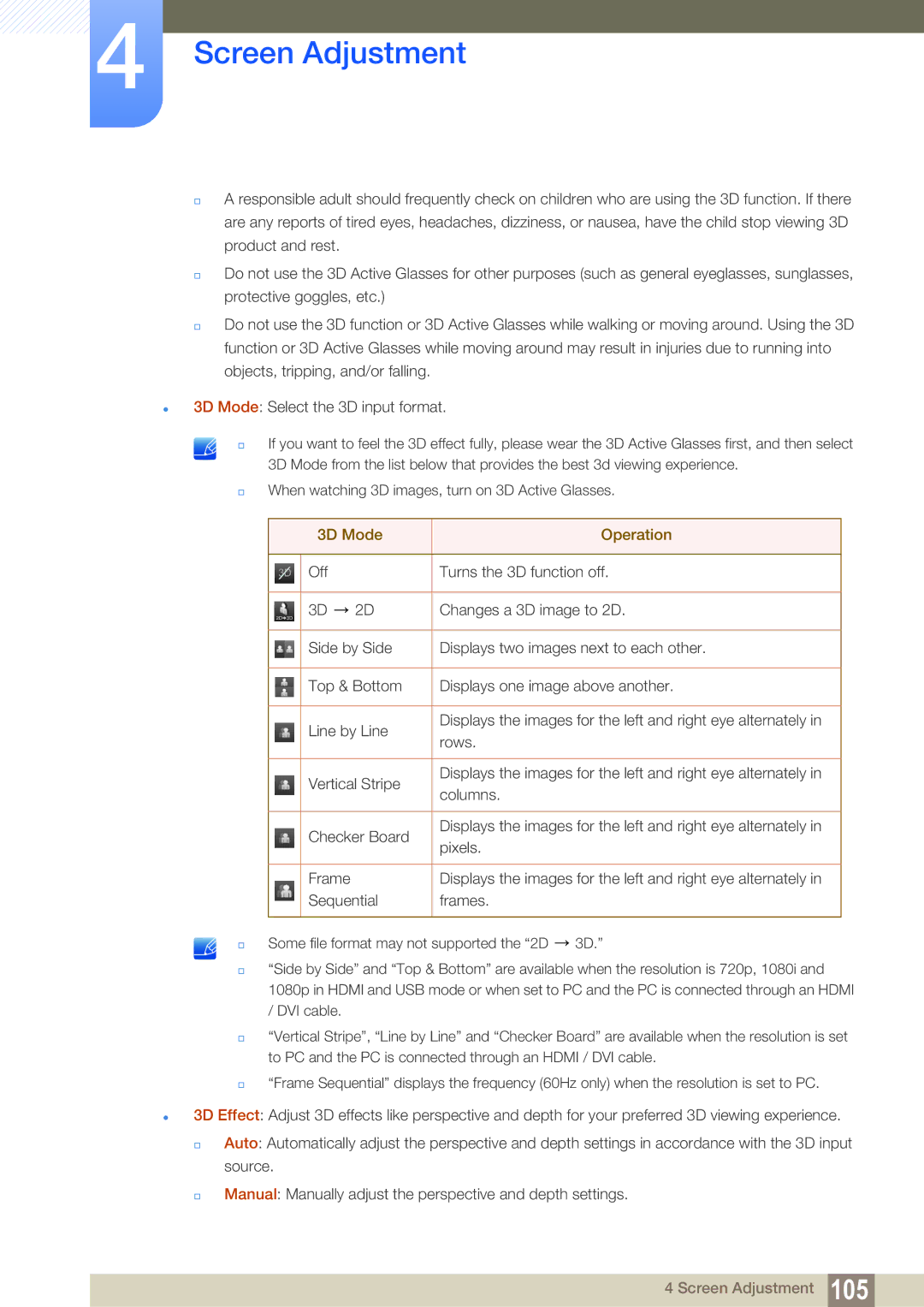4Screen Adjustment
A responsible adult should frequently check on children who are using the 3D function. If there are any reports of tired eyes, headaches, dizziness, or nausea, have the child stop viewing 3D product and rest.
Do not use the 3D Active Glasses for other purposes (such as general eyeglasses, sunglasses, protective goggles, etc.)
Do not use the 3D function or 3D Active Glasses while walking or moving around. Using the 3D function or 3D Active Glasses while moving around may result in injuries due to running into objects, tripping, and/or falling.
3D Mode: Select the 3D input format.
If you want to feel the 3D effect fully, please wear the 3D Active Glasses first, and then select 3D Mode from the list below that provides the best 3d viewing experience.
When watching 3D images, turn on 3D Active Glasses.
| 3D Mode | Operation | |
|
|
|
|
3D | Off |
| Turns the 3D function off. |
|
|
|
|
| 3D | 2D | Changes a 3D image to 2D. |
|
|
| |
| Side by Side | Displays two images next to each other. | |
|
|
| |
| Top & Bottom | Displays one image above another. | |
|
|
|
|
| Line by Line | Displays the images for the left and right eye alternately in | |
| rows. | ||
|
|
| |
|
|
|
|
| Vertical Stripe | Displays the images for the left and right eye alternately in | |
| columns. | ||
|
|
| |
|
|
|
|
| Checker Board | Displays the images for the left and right eye alternately in | |
| pixels. | ||
|
|
| |
|
|
|
|
| Frame |
| Displays the images for the left and right eye alternately in |
| Sequential | frames. | |
|
|
|
|
Some file format may not supported the “2D ![]() 3D.”
3D.”
“Side by Side” and “Top & Bottom” are available when the resolution is 720p, 1080i and 1080p in HDMI and USB mode or when set to PC and the PC is connected through an HDMI / DVI cable.
“Vertical Stripe”, “Line by Line” and “Checker Board” are available when the resolution is set to PC and the PC is connected through an HDMI / DVI cable.
“Frame Sequential” displays the frequency (60Hz only) when the resolution is set to PC.
3D Effect: Adjust 3D effects like perspective and depth for your preferred 3D viewing experience.
Auto: Automatically adjust the perspective and depth settings in accordance with the 3D input source.
Manual: Manually adjust the perspective and depth settings.
4 Screen Adjustment 105