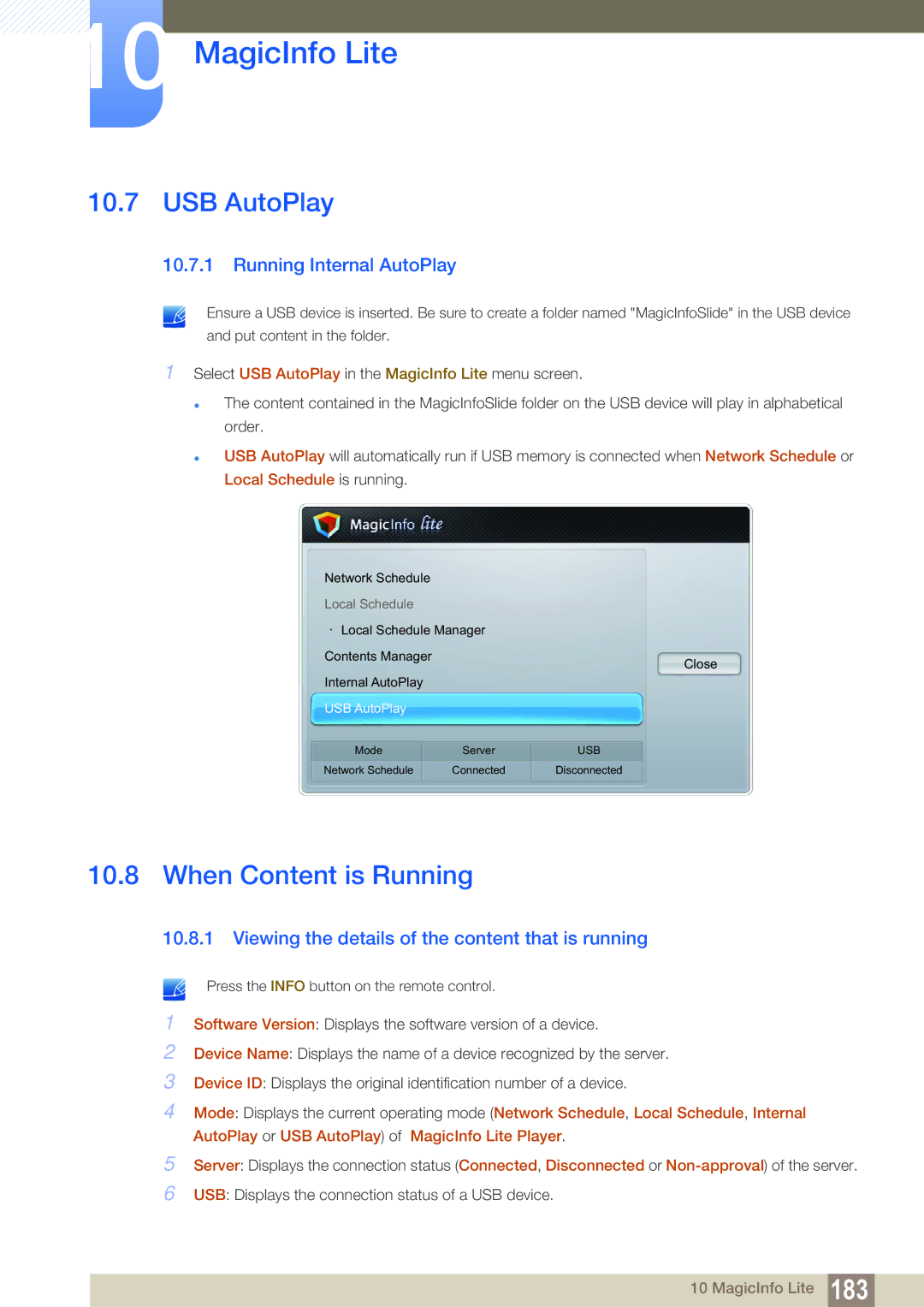10 MagicInfo Lite
10.7 USB AutoPlay
10.7.1 Running Internal AutoPlay
Ensure a USB device is inserted. Be sure to create a folder named "MagicInfoSlide" in the USB device
and put content in the folder.
1Select USB AutoPlay in the MagicInfo Lite menu screen.
The content contained in the MagicInfoSlide folder on the USB device will play in alphabetical order.
USB AutoPlay will automatically run if USB memory is connected when Network Schedule or Local Schedule is running.
Network Schedule |
|
|
Local Schedule |
|
|
· Local Schedule Manager |
| |
Contents Manager |
| Close |
|
| |
Internal AutoPlay |
|
|
USB AutoPlay |
|
|
Mode | Server | USB |
Network Schedule | Connected | Disconnected |
10.8 When Content is Running
1Software Version: Displays the software version of a device.
2Device Name: Displays the name of a device recognized by the server.
3Device ID: Displays the original identification number of a device.
4Mode: Displays the current operating mode (Network Schedule, Local Schedule, Internal AutoPlay or USB AutoPlay) of MagicInfo Lite Player.
5Server: Displays the connection status (Connected, Disconnected or
6USB: Displays the connection status of a USB device.
10 MagicInfo Lite 183