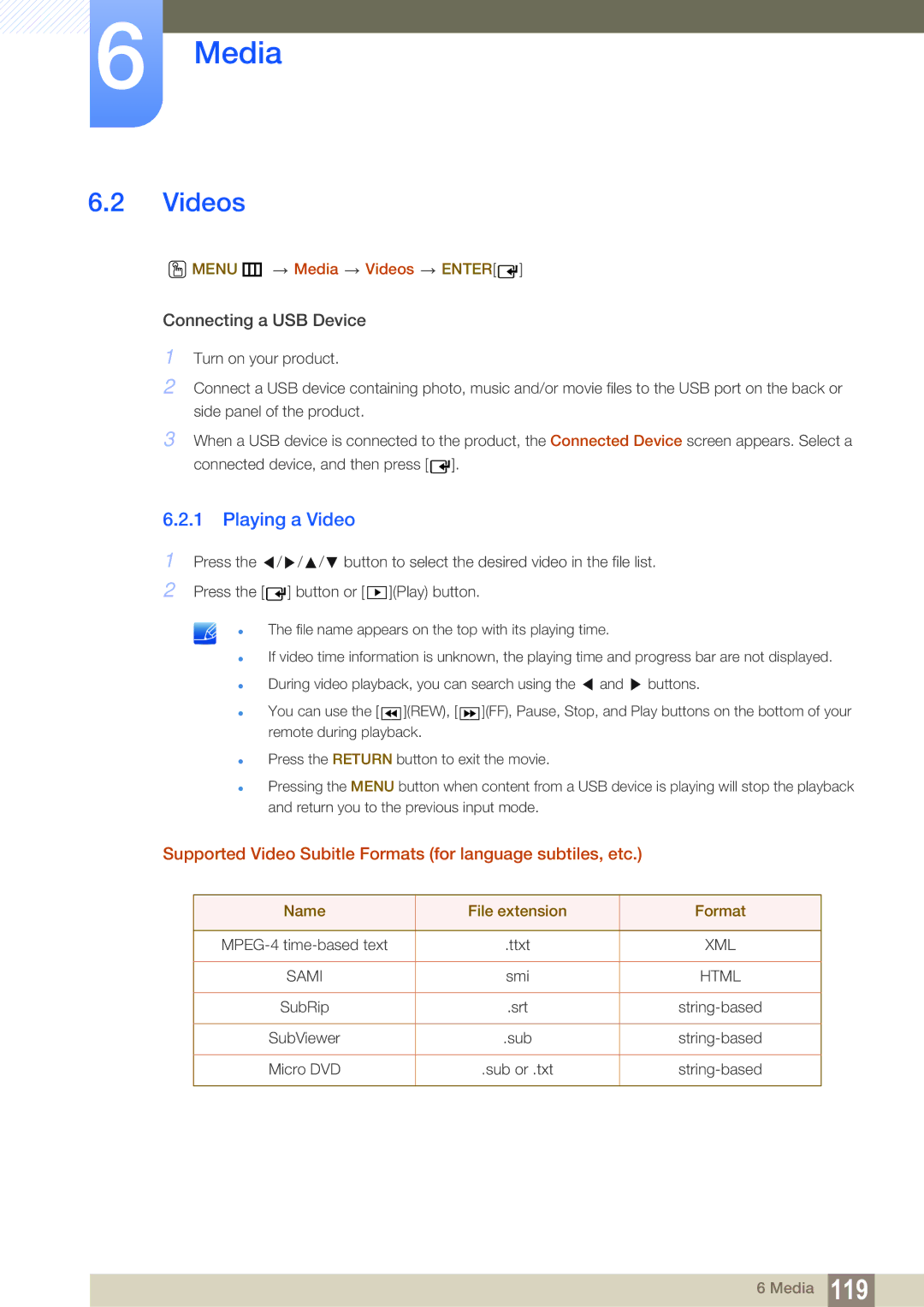6Media
6.2Videos
O MENU m  Media
Media  Videos
Videos  ENTER[
ENTER[  ]
]
Connecting a USB Device
1Turn on your product.
2Connect a USB device containing photo, music and/or movie files to the USB port on the back or side panel of the product.
3When a USB device is connected to the product, the Connected Device screen appears. Select a connected device, and then press [ ![]() ].
].
6.2.1Playing a Video
1
2
Press the / ![]() /
/ ![]() / button to select the desired video in the file list.
/ button to select the desired video in the file list.
Press the [ ![]() ] button or [ ▶ ](Play) button.
] button or [ ▶ ](Play) button.
The file name appears on the top with its playing time.
If video time information is unknown, the playing time and progress bar are not displayed.
During video playback, you can search using the and ![]() buttons.
buttons.
You can use the [ ◀◀ ](REW), [ ◀◀ ](FF), Pause, Stop, and Play buttons on the bottom of your remote during playback.
Press the RETURN button to exit the movie.
Pressing the MENU button when content from a USB device is playing will stop the playback and return you to the previous input mode.
Supported Video Subitle Formats (for language subtiles, etc.)
Name | File extension | Format |
|
|
|
.ttxt | XML | |
|
|
|
SAMI | smi | HTML |
|
|
|
SubRip | .srt | |
|
|
|
SubViewer | .sub | |
|
|
|
Micro DVD | .sub or .txt | |
|
|
|
6 Media 119