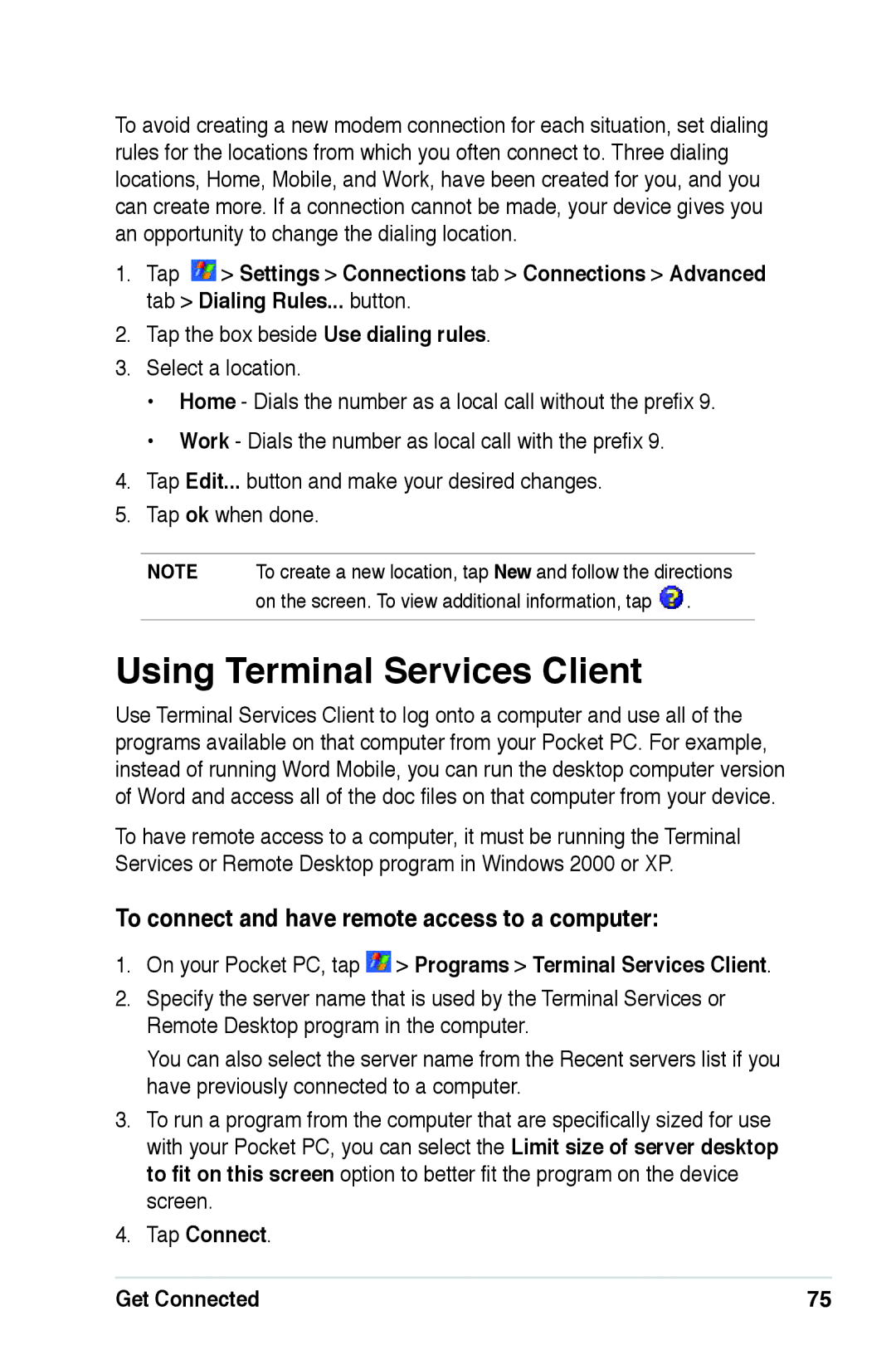To avoid creating a new modem connection for each situation, set dialing rules for the locations from which you often connect to. Three dialing locations, Home, Mobile, and Work, have been created for you, and you can create more. If a connection cannot be made, your device gives you an opportunity to change the dialing location.
1.Tap ![]() > Settings > Connections tab > Connections > Advanced tab > Dialing Rules... button.
> Settings > Connections tab > Connections > Advanced tab > Dialing Rules... button.
2.Tap the box beside Use dialing rules.
3.Select a location.
•Home - Dials the number as a local call without the prefix 9.
•Work - Dials the number as local call with the prefix 9.
4.Tap Edit... button and make your desired changes.
5.Tap ok when done.
NOTE To create a new location, tap New and follow the directions on the screen. To view additional information, tap ![]() .
.
Using Terminal Services Client
Use Terminal Services Client to log onto a computer and use all of the programs available on that computer from your Pocket PC. For example, instead of running Word Mobile, you can run the desktop computer version of Word and access all of the doc files on that computer from your device.
To have remote access to a computer, it must be running the Terminal Services or Remote Desktop program in Windows 2000 or XP.
To connect and have remote access to a computer:
1.On your Pocket PC, tap  > Programs > Terminal Services Client.
> Programs > Terminal Services Client.
2.Specify the server name that is used by the Terminal Services or
Remote Desktop program in the computer.
You can also select the server name from the Recent servers list if you have previously connected to a computer.
3.To run a program from the computer that are specifically sized for use with your Pocket PC, you can select the Limit size of server desktop to fit on this screen option to better fit the program on the device screen.
4.Tap Connect.
Get Connected | 75 |