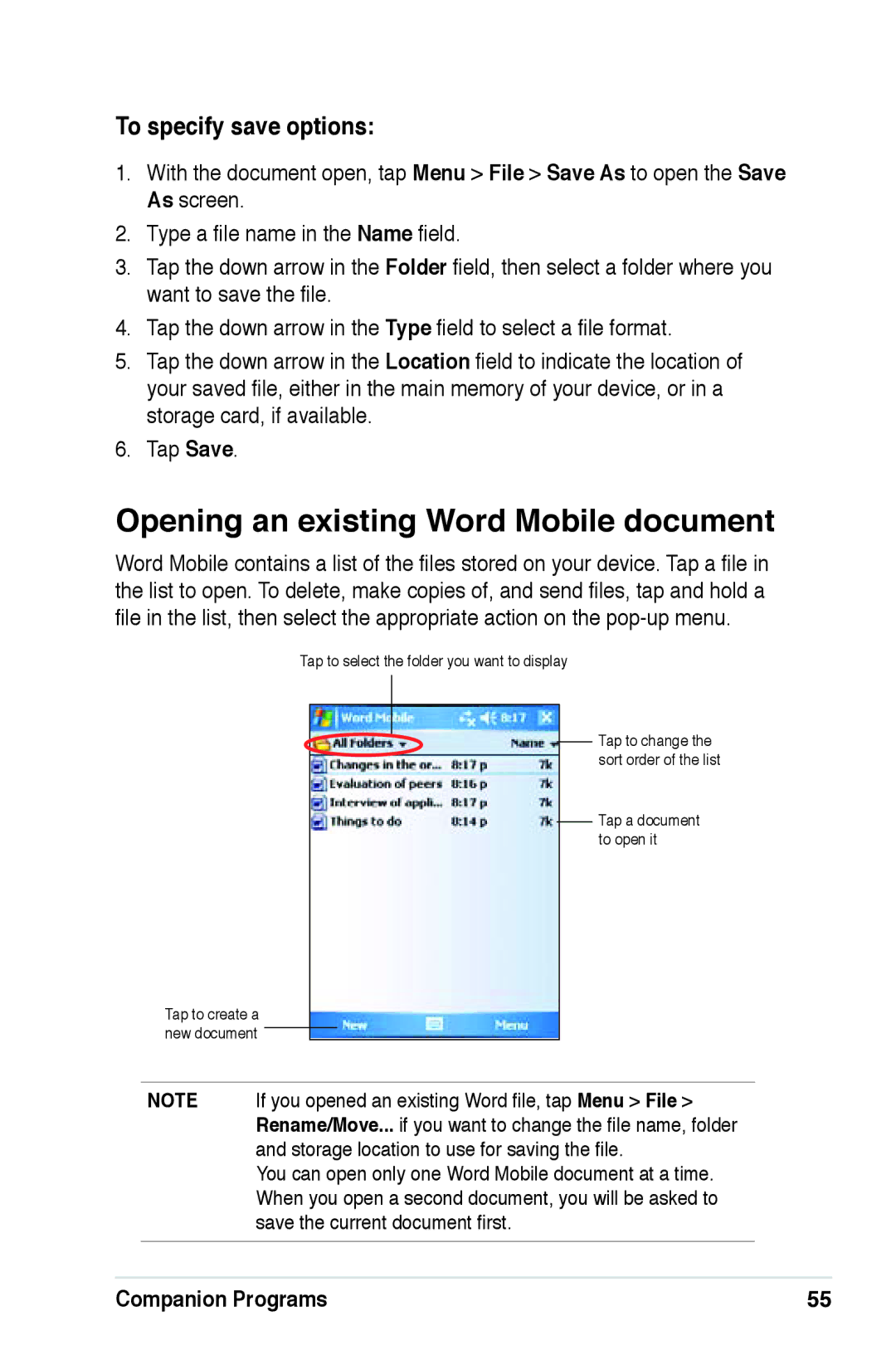To specify save options:
1.With the document open, tap Menu > File > Save As to open the Save As screen.
2.Type a file name in the Name field.
3.Tap the down arrow in the Folder field, then select a folder where you want to save the file.
4.Tap the down arrow in the Type field to select a file format.
5.Tap the down arrow in the Location field to indicate the location of your saved file, either in the main memory of your device, or in a storage card, if available.
6.Tap Save.
Opening an existing Word Mobile document
Word Mobile contains a list of the files stored on your device. Tap a file in the list to open. To delete, make copies of, and send files, tap and hold a file in the list, then select the appropriate action on the
Tap to select the folder you want to display
Tap to change the sort order of the list
Tap a document to open it
Tap to create a new document
NOTE If you opened an existing Word file, tap Menu > File > Rename/Move... if you want to change the file name, folder and storage location to use for saving the file.
You can open only one Word Mobile document at a time. When you open a second document, you will be asked to save the current document first.
Companion Programs | 55 |