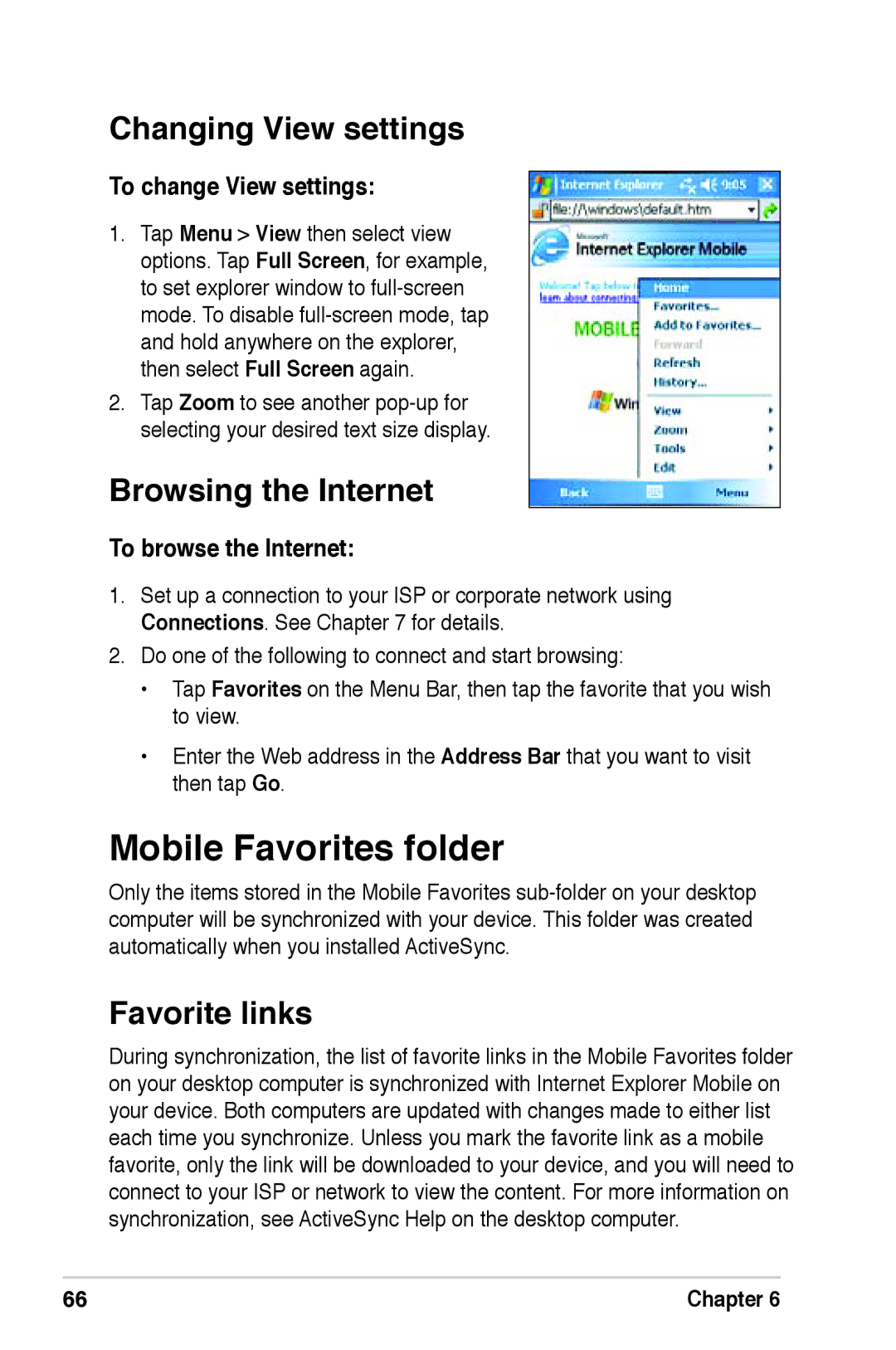Changing View settings
To change View settings:
1.Tap Menu > View then select view options. Tap Full Screen, for example, to set explorer window to
2.Tap Zoom to see another
Browsing the Internet
To browse the Internet:
1.Set up a connection to your ISP or corporate network using Connections. See Chapter 7 for details.
2.Do one of the following to connect and start browsing:
•Tap Favorites on the Menu Bar, then tap the favorite that you wish to view.
•Enter the Web address in the Address Bar that you want to visit then tap Go.
Mobile Favorites folder
Only the items stored in the Mobile Favorites
Favorite links
During synchronization, the list of favorite links in the Mobile Favorites folder on your desktop computer is synchronized with Internet Explorer Mobile on your device. Both computers are updated with changes made to either list each time you synchronize. Unless you mark the favorite link as a mobile favorite, only the link will be downloaded to your device, and you will need to connect to your ISP or network to view the content. For more information on synchronization, see ActiveSync Help on the desktop computer.
66 | Chapter 6 |