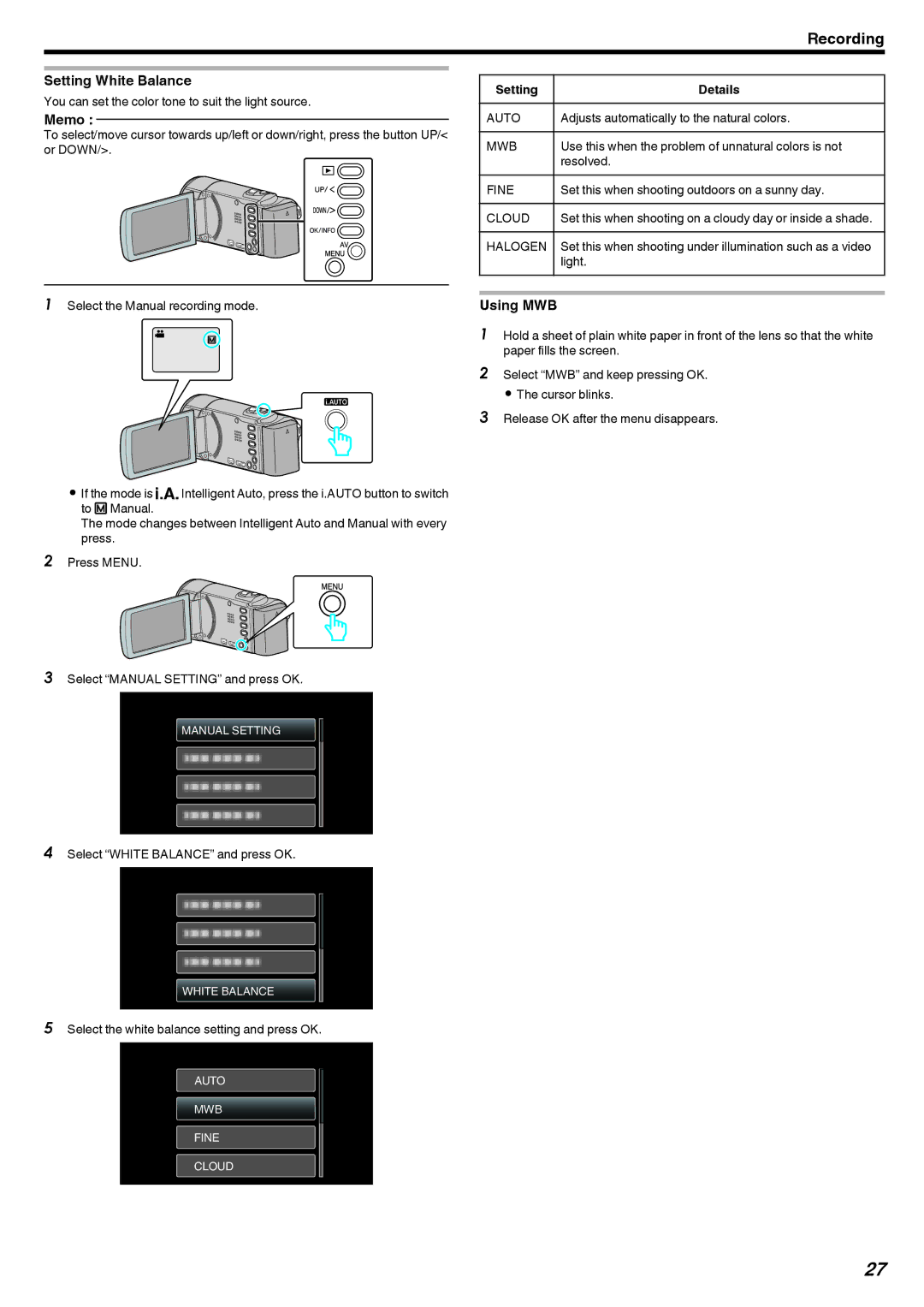Recording
Setting White Balance
You can set the color tone to suit the light source.
Memo :
To select/move cursor towards up/left or down/right, press the button UP/< or DOWN/>.
.
1Select the Manual recording mode.
.
0If the mode is P Intelligent Auto, press the i.AUTO button to switch to H Manual.
The mode changes between Intelligent Auto and Manual with every press.
2Press MENU.
.
3Select “MANUAL SETTING” and press OK.
MANUAL SETTING
.
4Select “WHITE BALANCE” and press OK.
WHITE BALANCE
.
5Select the white balance setting and press OK.
AUTO
MWB
FINE
CLOUD
.
Setting | Details |
AUTO | Adjusts automatically to the natural colors. |
MWB | Use this when the problem of unnatural colors is not |
| resolved. |
FINE | Set this when shooting outdoors on a sunny day. |
|
|
CLOUD | Set this when shooting on a cloudy day or inside a shade. |
HALOGEN | Set this when shooting under illumination such as a video |
| light. |
Using MWB
1Hold a sheet of plain white paper in front of the lens so that the white paper fills the screen.
2Select “MWB” and keep pressing OK. 0 The cursor blinks.
3Release OK after the menu disappears.
27