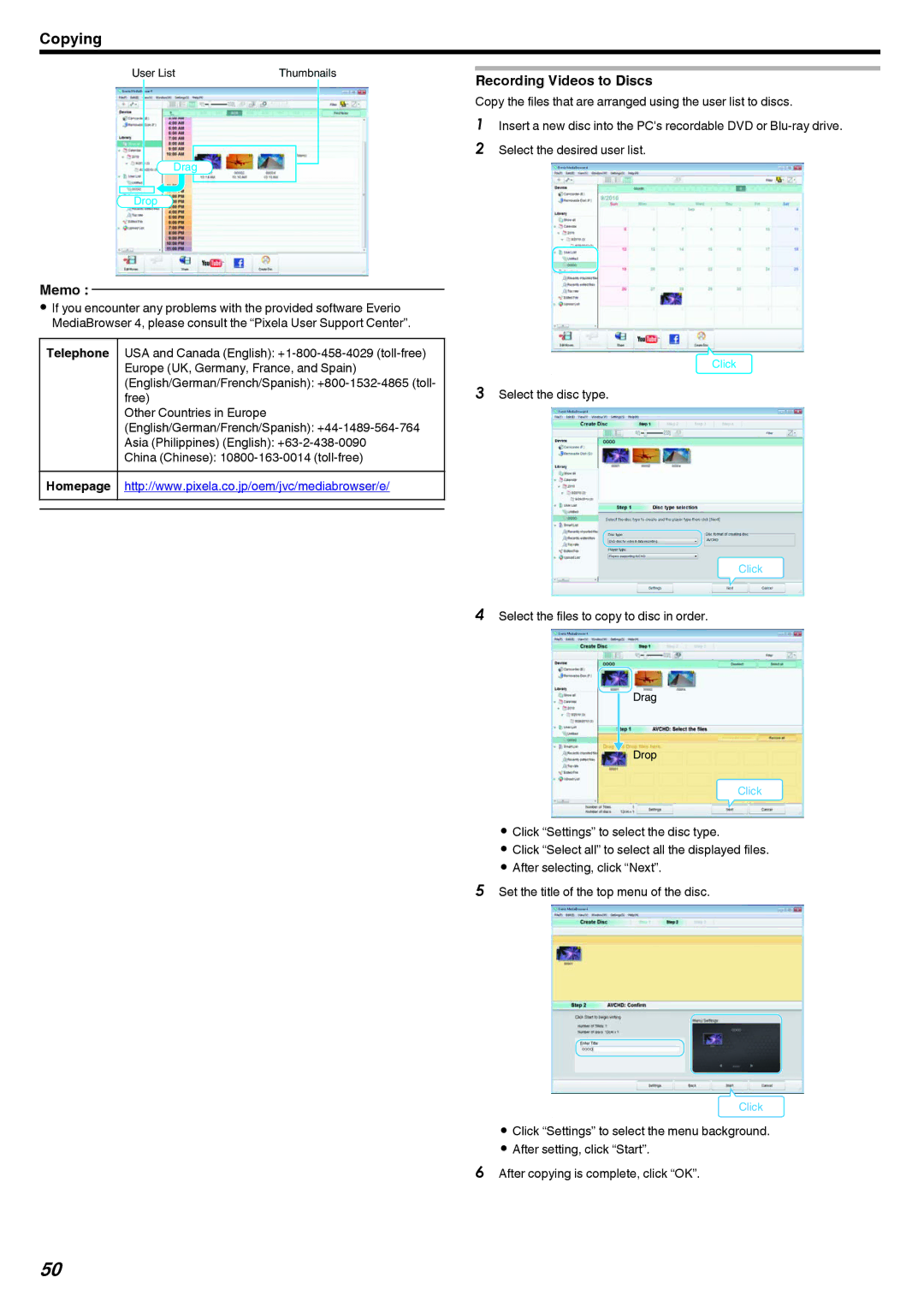Copying
User List | Thumbnails |
|
|
| |||||
Recording Videos to Discs | |||||||||
|
|
|
|
|
| ||||
|
|
|
|
|
| Copy the files that are arranged using the user list to discs. | |||
|
|
|
|
|
| 1 | Insert a new disc into the PC's recordable DVD or | ||
| Drag |
|
|
|
| 2 | Select the desired user list. | ||
|
|
|
|
| |||||
|
|
|
|
|
|
|
| ||
|
|
|
|
|
| ||||
|
|
|
|
|
|
|
|
| |
Drop |
|
|
|
|
|
| |||
.
Memo :
0If you encounter any problems with the provided software Everio MediaBrowser 4, please consult the “Pixela User Support Center”.
Telephone | USA and Canada (English): |
| Europe (UK, Germany, France, and Spain) |
| (English/German/French/Spanish): |
| free) |
| Other Countries in Europe |
| (English/German/French/Spanish): |
| Asia (Philippines) (English): |
| China (Chinese): |
Homepage | http://www.pixela.co.jp/oem/jvc/mediabrowser/e/ |
|
|
Click
.
3Select the disc type.
Click
.
4Select the files to copy to disc in order.
Drag
Drop
Click
.
0Click “Settings” to select the disc type.
0Click “Select all” to select all the displayed files.
0After selecting, click “Next”.
5Set the title of the top menu of the disc.
Click
.
0Click “Settings” to select the menu background.
0After setting, click “Start”.
6After copying is complete, click “OK”.
50