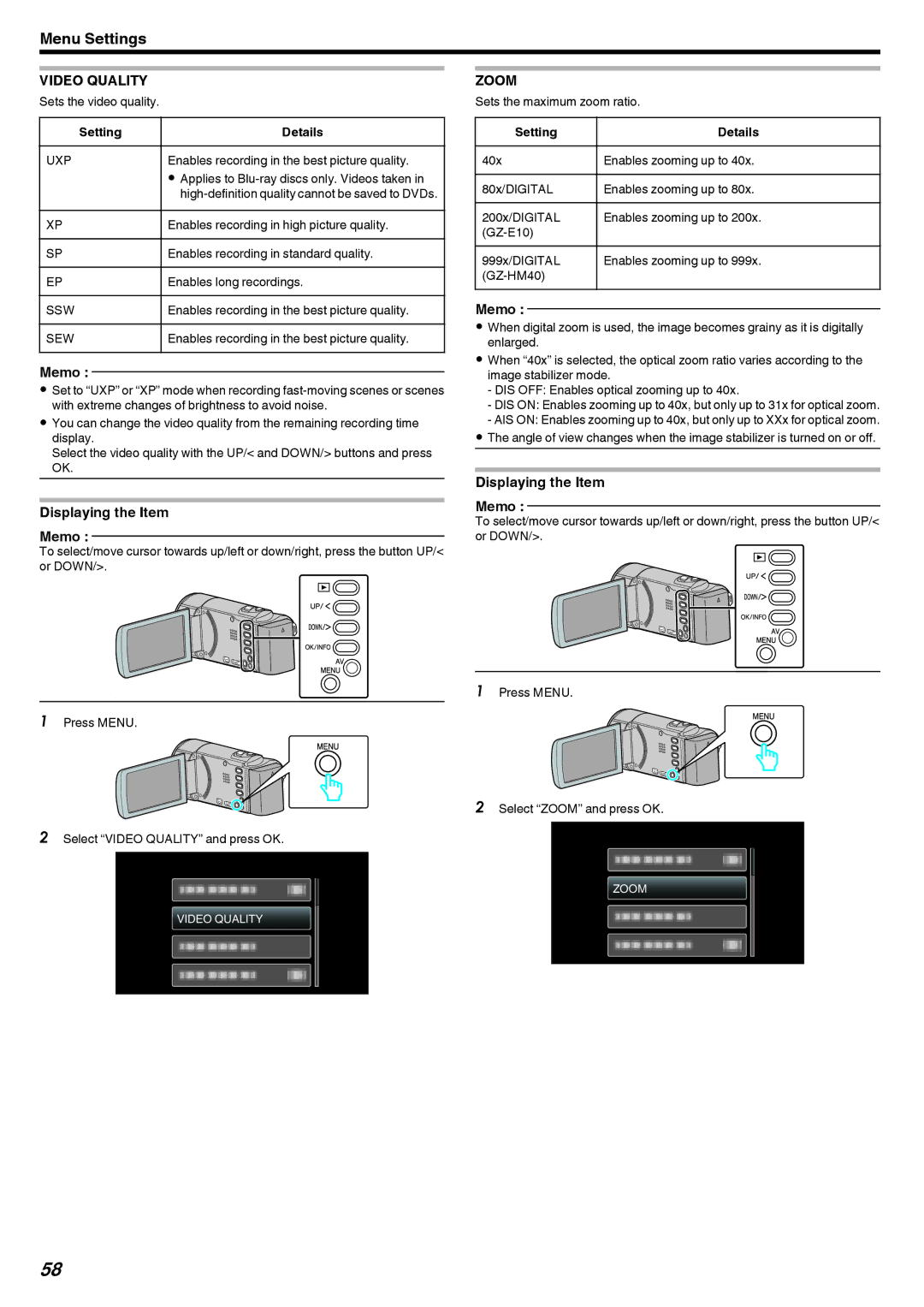Menu Settings
VIDEO QUALITY
Sets the video quality.
Setting | Details |
UXP | Enables recording in the best picture quality. |
| 0 Applies to |
| |
XP | Enables recording in high picture quality. |
|
|
SP | Enables recording in standard quality. |
EP | Enables long recordings. |
|
|
SSW | Enables recording in the best picture quality. |
SEW | Enables recording in the best picture quality. |
|
|
Memo :
0Set to “UXP” or “XP” mode when recording
0You can change the video quality from the remaining recording time display.
Select the video quality with the UP/< and DOWN/> buttons and press OK.
Displaying the Item
Memo :
To select/move cursor towards up/left or down/right, press the button UP/< or DOWN/>.
.
1Press MENU.
.
2Select “VIDEO QUALITY” and press OK.
VIDEO QUALITY
.
ZOOM
Sets the maximum zoom ratio.
Setting | Details |
40x | Enables zooming up to 40x. |
|
|
80x/DIGITAL | Enables zooming up to 80x. |
200x/DIGITAL | Enables zooming up to 200x. |
| |
999x/DIGITAL | Enables zooming up to 999x. |
|
Memo :
0When digital zoom is used, the image becomes grainy as it is digitally enlarged.
0When “40x” is selected, the optical zoom ratio varies according to the image stabilizer mode.
-DIS OFF: Enables optical zooming up to 40x.
-DIS ON: Enables zooming up to 40x, but only up to 31x for optical zoom.
-AIS ON: Enables zooming up to 40x, but only up to XXx for optical zoom.
0The angle of view changes when the image stabilizer is turned on or off.
Displaying the Item
Memo :
To select/move cursor towards up/left or down/right, press the button UP/< or DOWN/>.
.
1Press MENU.
.
2Select “ZOOM” and press OK.
ZOOM
.
58