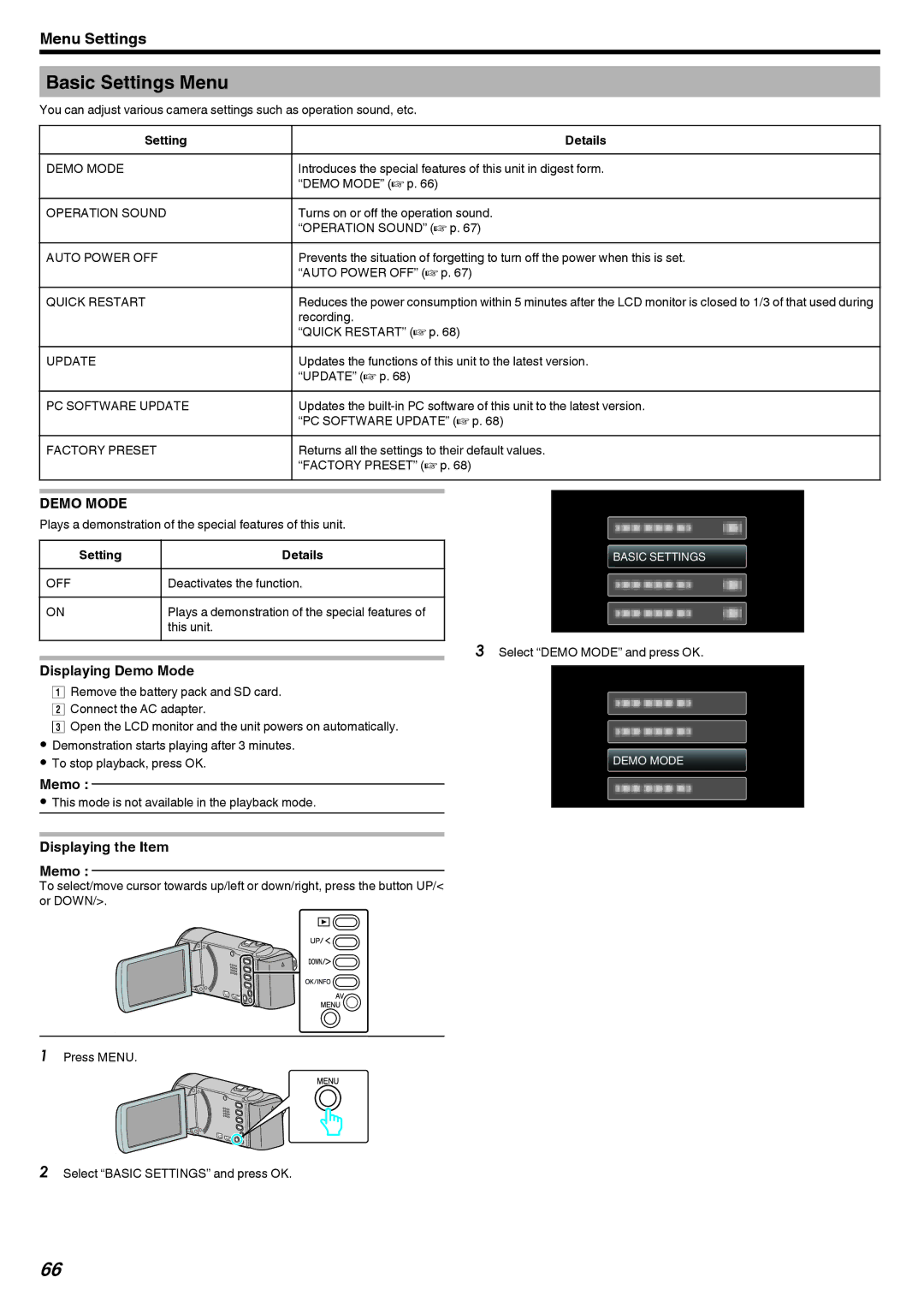Menu Settings
Basic Settings Menu
You can adjust various camera settings such as operation sound, etc.
Setting | Details |
DEMO MODE | Introduces the special features of this unit in digest form. |
| “DEMO MODE” (A p. 66) |
OPERATION SOUND | Turns on or off the operation sound. |
| “OPERATION SOUND” (A p. 67) |
AUTO POWER OFF | Prevents the situation of forgetting to turn off the power when this is set. |
| “AUTO POWER OFF” (A p. 67) |
QUICK RESTART | Reduces the power consumption within 5 minutes after the LCD monitor is closed to 1/3 of that used during |
| recording. |
| “QUICK RESTART” (A p. 68) |
UPDATE | Updates the functions of this unit to the latest version. |
| “UPDATE” (A p. 68) |
PC SOFTWARE UPDATE | Updates the |
| “PC SOFTWARE UPDATE” (A p. 68) |
FACTORY PRESET | Returns all the settings to their default values. |
| “FACTORY PRESET” (A p. 68) |
DEMO MODE
Plays a demonstration of the special features of this unit.
Setting | Details |
OFF | Deactivates the function. |
|
|
ON | Plays a demonstration of the special features of |
| this unit. |
Displaying Demo Mode
ARemove the battery pack and SD card. B Connect the AC adapter.
C Open the LCD monitor and the unit powers on automatically.
0Demonstration starts playing after 3 minutes.
0To stop playback, press OK.
Memo :
0This mode is not available in the playback mode.
Displaying the Item
Memo :
To select/move cursor towards up/left or down/right, press the button UP/< or DOWN/>.
BASIC SETTINGS
.
3Select “DEMO MODE” and press OK.
DEMO MODE
.
.
1Press MENU.
.
2Select “BASIC SETTINGS” and press OK.
66