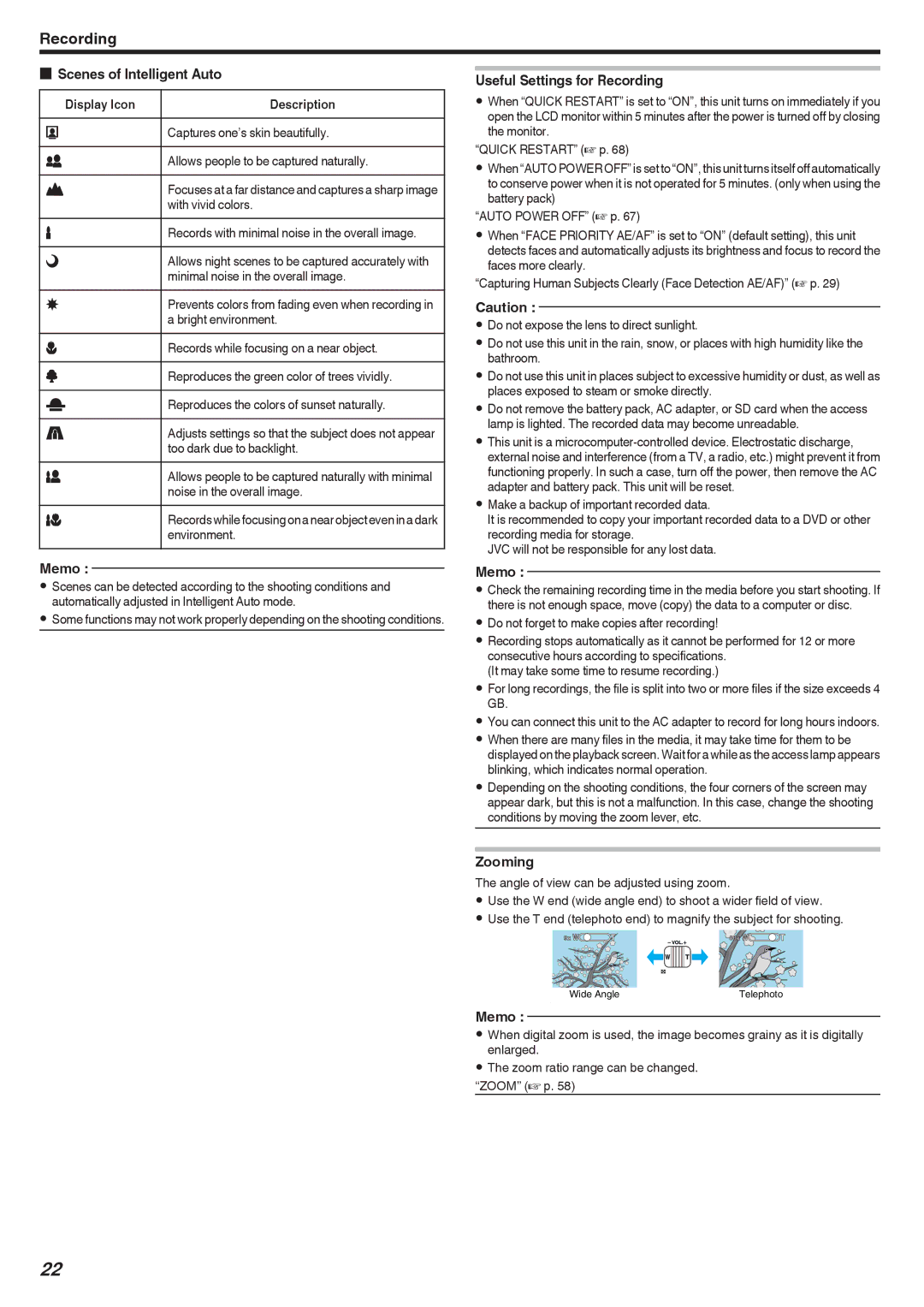Recording
oScenes of Intelligent Auto
Display Icon | Description |
E | Captures one’s skin beautifully. |
|
|
A | Allows people to be captured naturally. |
D | Focuses at a far distance and captures a sharp image |
| with vivid colors. |
I | Records with minimal noise in the overall image. |
|
|
B | Allows night scenes to be captured accurately with |
| minimal noise in the overall image. |
J | Prevents colors from fading even when recording in |
| a bright environment. |
G | Records while focusing on a near object. |
|
|
H | Reproduces the green color of trees vividly. |
F | Reproduces the colors of sunset naturally. |
|
|
C | Adjusts settings so that the subject does not appear |
| too dark due to backlight. |
K | Allows people to be captured naturally with minimal |
| noise in the overall image. |
L | Records while focusing on a near object even in a dark |
| environment. |
Memo :
0Scenes can be detected according to the shooting conditions and automatically adjusted in Intelligent Auto mode.
0Some functions may not work properly depending on the shooting conditions.
Useful Settings for Recording
0When “QUICK RESTART” is set to “ON”, this unit turns on immediately if you open the LCD monitor within 5 minutes after the power is turned off by closing the monitor.
“QUICK RESTART” (A p. 68)
0When “AUTO POWER OFF” is set to “ON”, this unit turns itself off automatically to conserve power when it is not operated for 5 minutes. (only when using the battery pack)
“AUTO POWER OFF” (A p. 67)
0When “FACE PRIORITY AE/AF” is set to “ON” (default setting), this unit detects faces and automatically adjusts its brightness and focus to record the faces more clearly.
“Capturing Human Subjects Clearly (Face Detection AE/AF)” (A p. 29)
Caution :
0Do not expose the lens to direct sunlight.
0Do not use this unit in the rain, snow, or places with high humidity like the bathroom.
0Do not use this unit in places subject to excessive humidity or dust, as well as places exposed to steam or smoke directly.
0Do not remove the battery pack, AC adapter, or SD card when the access lamp is lighted. The recorded data may become unreadable.
0This unit is a
0Make a backup of important recorded data.
It is recommended to copy your important recorded data to a DVD or other recording media for storage.
JVC will not be responsible for any lost data.
Memo :
0Check the remaining recording time in the media before you start shooting. If there is not enough space, move (copy) the data to a computer or disc.
0Do not forget to make copies after recording!
0Recording stops automatically as it cannot be performed for 12 or more consecutive hours according to specifications.
(It may take some time to resume recording.)
0For long recordings, the file is split into two or more files if the size exceeds 4 GB.
0You can connect this unit to the AC adapter to record for long hours indoors.
0When there are many files in the media, it may take time for them to be displayed on the playback screen. Wait for a while as the access lamp appears blinking, which indicates normal operation.
0Depending on the shooting conditions, the four corners of the screen may appear dark, but this is not a malfunction. In this case, change the shooting conditions by moving the zoom lever, etc.
Zooming
The angle of view can be adjusted using zoom.
0Use the W end (wide angle end) to shoot a wider field of view.
0Use the T end (telephoto end) to magnify the subject for shooting.
Wide Angle | Telephoto |
.
Memo :
0When digital zoom is used, the image becomes grainy as it is digitally enlarged.
0The zoom ratio range can be changed.
“ZOOM” (A p. 58)
22