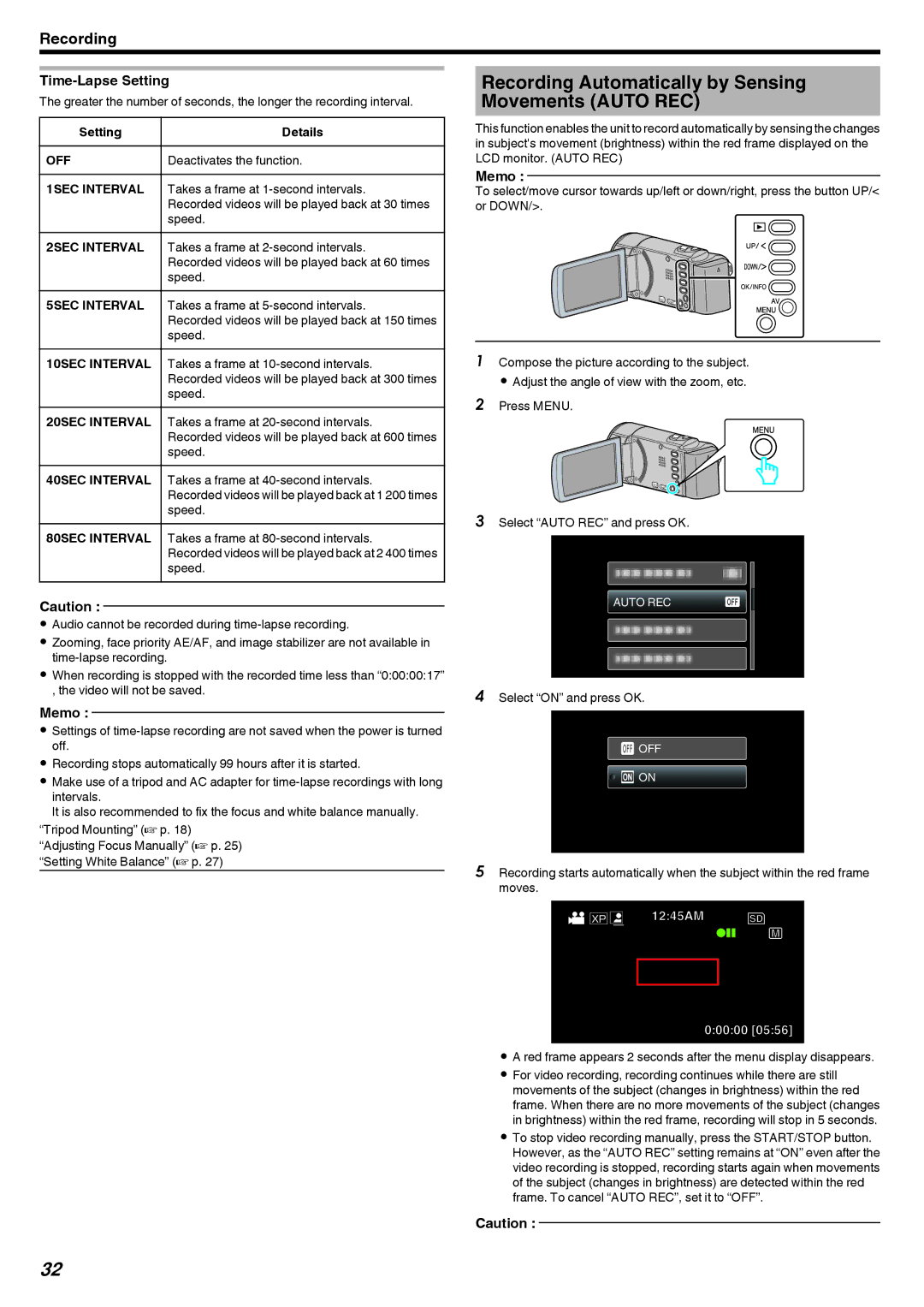Recording
Time-Lapse Setting
The greater the number of seconds, the longer the recording interval.
Setting | Details |
OFF | Deactivates the function. |
1SEC INTERVAL | Takes a frame at |
| Recorded videos will be played back at 30 times |
| speed. |
2SEC INTERVAL | Takes a frame at |
| Recorded videos will be played back at 60 times |
| speed. |
5SEC INTERVAL | Takes a frame at |
| Recorded videos will be played back at 150 times |
| speed. |
10SEC INTERVAL | Takes a frame at |
| Recorded videos will be played back at 300 times |
| speed. |
20SEC INTERVAL | Takes a frame at |
| Recorded videos will be played back at 600 times |
| speed. |
40SEC INTERVAL | Takes a frame at |
| Recorded videos will be played back at 1 200 times |
| speed. |
80SEC INTERVAL | Takes a frame at |
| Recorded videos will be played back at 2 400 times |
| speed. |
Caution :
0Audio cannot be recorded during
0Zooming, face priority AE/AF, and image stabilizer are not available in
0When recording is stopped with the recorded time less than “0:00:00:17” , the video will not be saved.
Memo :
0Settings of
0Recording stops automatically 99 hours after it is started.
0Make use of a tripod and AC adapter for
It is also recommended to fix the focus and white balance manually.
“Tripod Mounting” (A p. 18) “Adjusting Focus Manually” (A p. 25) “Setting White Balance” (A p. 27)
Recording Automatically by Sensing Movements (AUTO REC)
This function enables the unit to record automatically by sensing the changes in subject's movement (brightness) within the red frame displayed on the LCD monitor. (AUTO REC)
Memo :
To select/move cursor towards up/left or down/right, press the button UP/< or DOWN/>.
.
1Compose the picture according to the subject. 0 Adjust the angle of view with the zoom, etc.
2Press MENU.
.
3Select “AUTO REC” and press OK.
AUTO REC
.
4Select “ON” and press OK.
![]() OFF
OFF
![]()
![]() ON
ON
.
5Recording starts automatically when the subject within the red frame moves.
XP | 12:45AM |
0:00:00 [05:56]
.
0A red frame appears 2 seconds after the menu display disappears.
0For video recording, recording continues while there are still movements of the subject (changes in brightness) within the red frame. When there are no more movements of the subject (changes in brightness) within the red frame, recording will stop in 5 seconds.
0To stop video recording manually, press the START/STOP button. However, as the “AUTO REC” setting remains at “ON” even after the video recording is stopped, recording starts again when movements of the subject (changes in brightness) are detected within the red frame. To cancel “AUTO REC”, set it to “OFF”.
Caution :
32