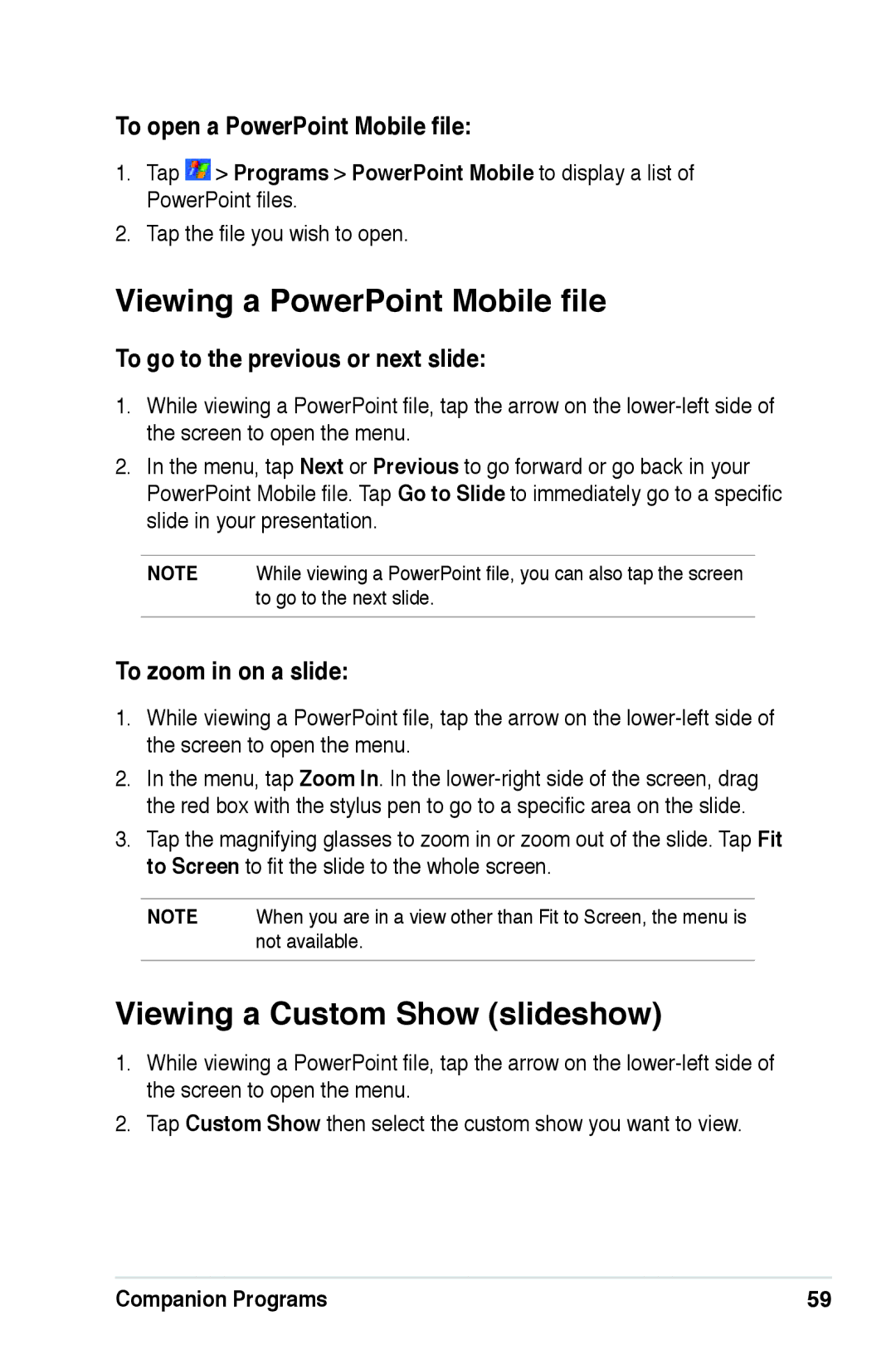To open a PowerPoint Mobile file:
1.Tap ![]() > Programs > PowerPoint Mobile to display a list of
> Programs > PowerPoint Mobile to display a list of
PowerPoint files.
2.Tap the file you wish to open.
Viewing a PowerPoint Mobile file
To go to the previous or next slide:
1.While viewing a PowerPoint file, tap the arrow on the
2.In the menu, tap Next or Previous to go forward or go back in your
PowerPoint Mobile file. Tap Go to Slide to immediately go to a specific slide in your presentation.
NOTE While viewing a PowerPoint file, you can also tap the screen to go to the next slide.
To zoom in on a slide:
1.While viewing a PowerPoint file, tap the arrow on the
2.In the menu, tap Zoom In. In the
3.Tap the magnifying glasses to zoom in or zoom out of the slide. Tap Fit to Screen to fit the slide to the whole screen.
NOTE When you are in a view other than Fit to Screen, the menu is not available.
Viewing a Custom Show (slideshow)
1.While viewing a PowerPoint file, tap the arrow on the
2.Tap Custom Show then select the custom show you want to view.
Companion Programs | 59 |