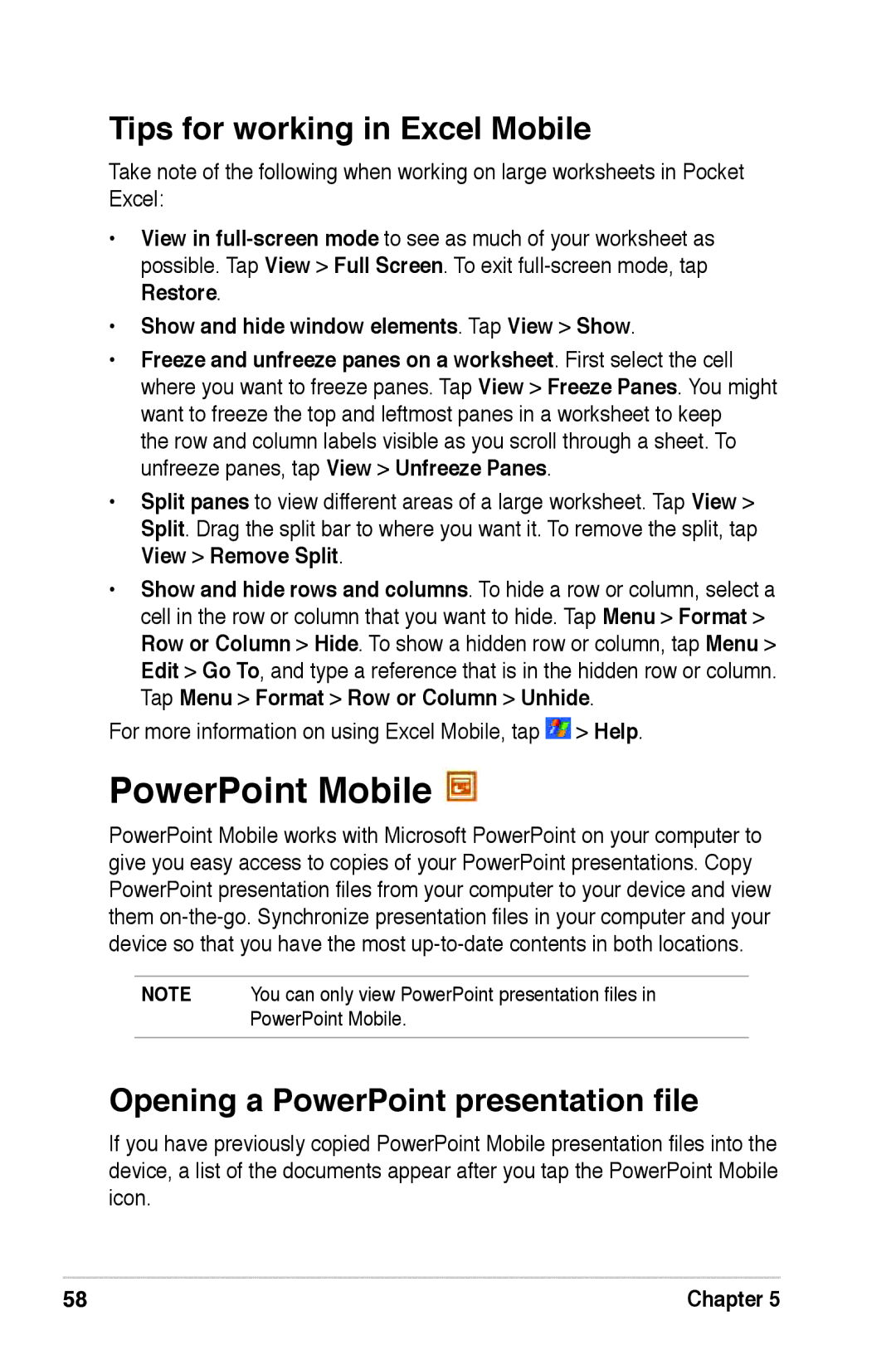Tips for working in Excel Mobile
Take note of the following when working on large worksheets in Pocket Excel:
•View in
•Show and hide window elements. Tap View > Show.
•Freeze and unfreeze panes on a worksheet. First select the cell where you want to freeze panes. Tap View > Freeze Panes. You might want to freeze the top and leftmost panes in a worksheet to keep
the row and column labels visible as you scroll through a sheet. To unfreeze panes, tap View > Unfreeze Panes.
•Split panes to view different areas of a large worksheet. Tap View > Split. Drag the split bar to where you want it. To remove the split, tap View > Remove Split.
•Show and hide rows and columns. To hide a row or column, select a cell in the row or column that you want to hide. Tap Menu > Format > Row or Column > Hide. To show a hidden row or column, tap Menu > Edit > Go To, and type a reference that is in the hidden row or column. Tap Menu > Format > Row or Column > Unhide.
For more information on using Excel Mobile, tap  > Help.
> Help.
PowerPoint Mobile 
PowerPoint Mobile works with Microsoft PowerPoint on your computer to give you easy access to copies of your PowerPoint presentations. Copy PowerPoint presentation files from your computer to your device and view them
NOTE You can only view PowerPoint presentation files in PowerPoint Mobile.
Opening a PowerPoint presentation file
If you have previously copied PowerPoint Mobile presentation files into the device, a list of the documents appear after you tap the PowerPoint Mobile icon.
58 | Chapter 5 |