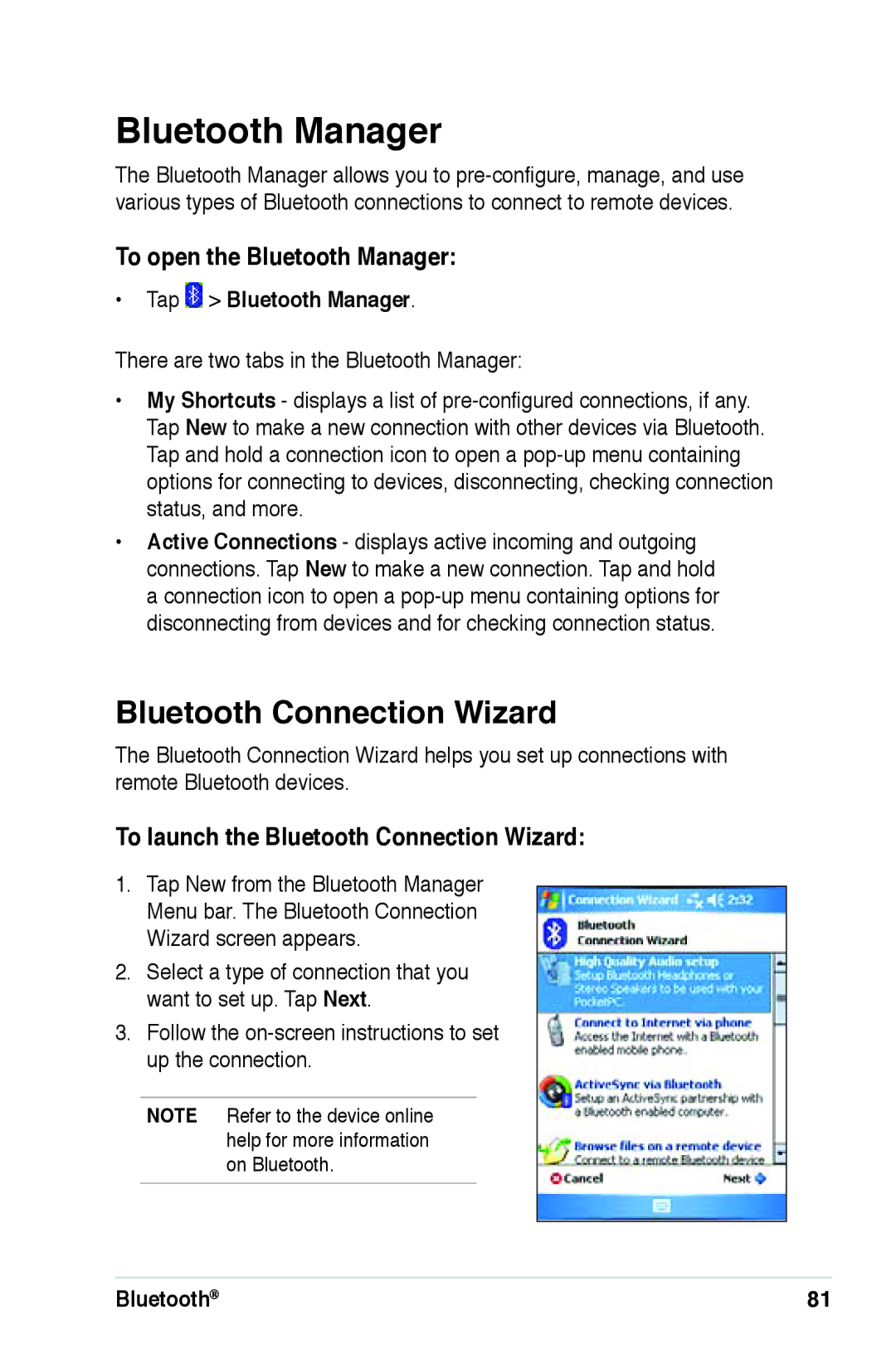Bluetooth Manager
The Bluetooth Manager allows you to
To open the Bluetooth Manager:
•Tap  > Bluetooth Manager.
> Bluetooth Manager.
There are two tabs in the Bluetooth Manager:
•My Shortcuts - displays a list of
Tap New to make a new connection with other devices via Bluetooth. Tap and hold a connection icon to open a
•Active Connections - displays active incoming and outgoing connections. Tap New to make a new connection. Tap and hold a connection icon to open a
Bluetooth Connection Wizard
The Bluetooth Connection Wizard helps you set up connections with remote Bluetooth devices.
To launch the Bluetooth Connection Wizard:
1.Tap New from the Bluetooth Manager Menu bar. The Bluetooth Connection
Wizard screen appears.
2.Select a type of connection that you want to set up. Tap Next.
3.Follow the
NOTE Refer to the device online help for more information on Bluetooth.
Bluetooth® | 81 |