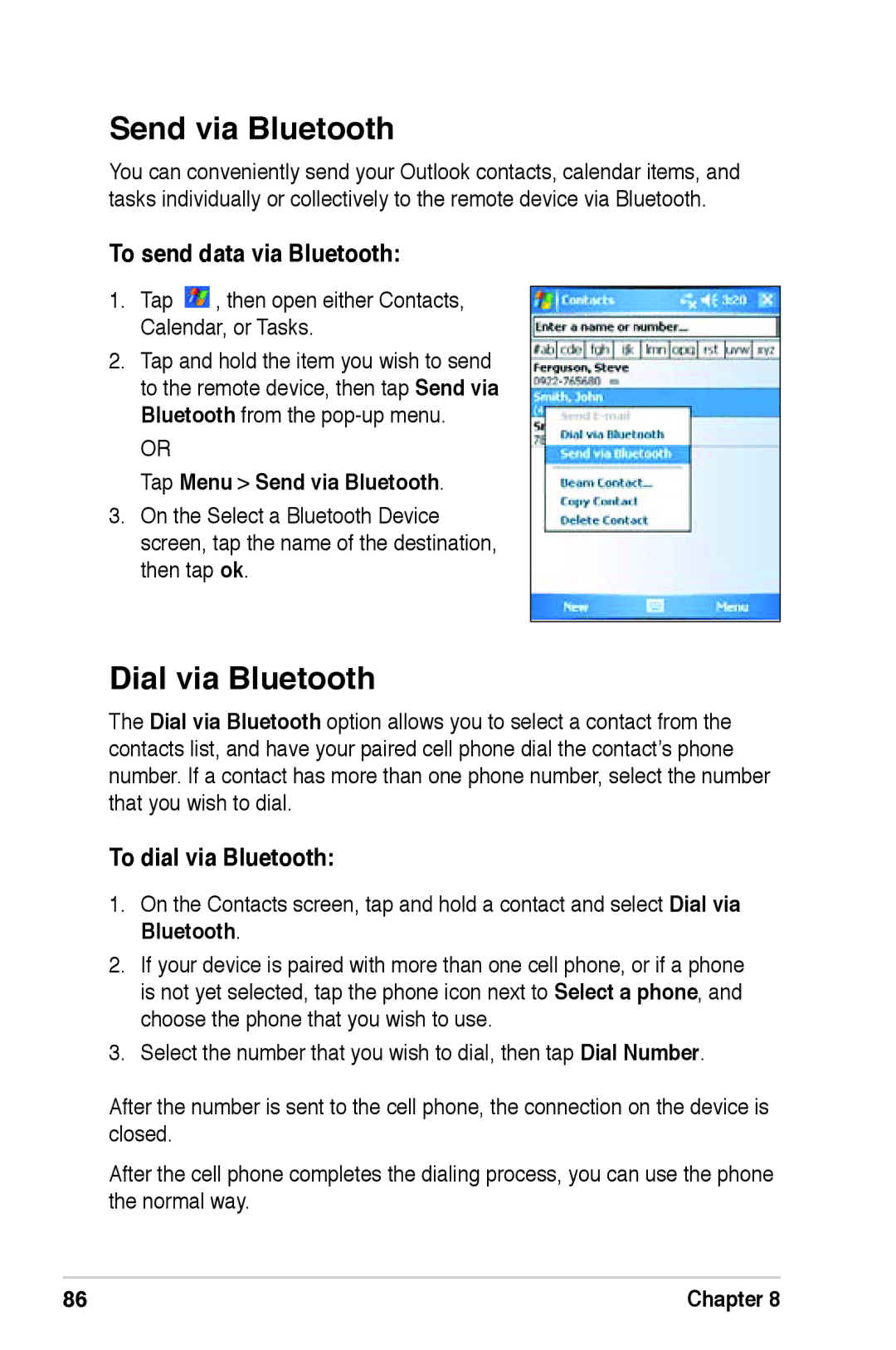Send via Bluetooth
You can conveniently send your Outlook contacts, calendar items, and tasks individually or collectively to the remote device via Bluetooth.
To send data via Bluetooth:
1.Tap  , then open either Contacts, Calendar, or Tasks.
, then open either Contacts, Calendar, or Tasks.
2.Tap and hold the item you wish to send to the remote device, then tap Send via Bluetooth from the
OR
Tap Menu > Send via Bluetooth.
3.On the Select a Bluetooth Device screen, tap the name of the destination, then tap ok.
Dial via Bluetooth
The Dial via Bluetooth option allows you to select a contact from the contacts list, and have your paired cell phone dial the contact’s phone number. If a contact has more than one phone number, select the number that you wish to dial.
To dial via Bluetooth:
1.On the Contacts screen, tap and hold a contact and select Dial via Bluetooth.
2.If your device is paired with more than one cell phone, or if a phone is not yet selected, tap the phone icon next to Select a phone, and choose the phone that you wish to use.
3.Select the number that you wish to dial, then tap Dial Number.
After the number is sent to the cell phone, the connection on the device is closed.
After the cell phone completes the dialing process, you can use the phone the normal way.
86 | Chapter 8 |