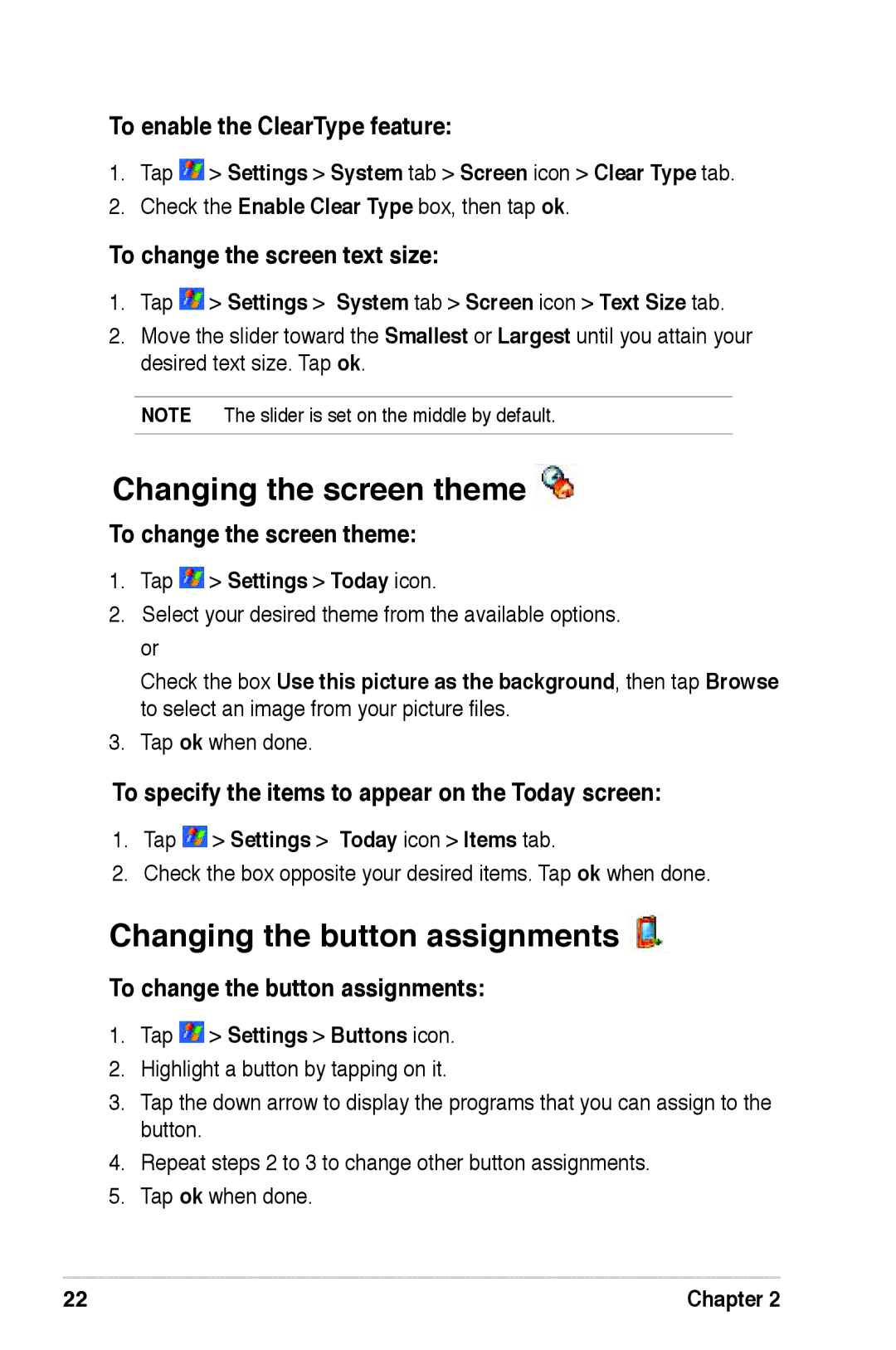To enable the ClearType feature:
1.Tap ![]() > Settings > System tab > Screen icon > Clear Type tab.
> Settings > System tab > Screen icon > Clear Type tab.
2.Check the Enable Clear Type box, then tap ok.
To change the screen text size:
1.Tap  > Settings > System tab > Screen icon > Text Size tab.
> Settings > System tab > Screen icon > Text Size tab.
2.Move the slider toward the Smallest or Largest until you attain your desired text size. Tap ok.
NOTE The slider is set on the middle by default.
Changing the screen theme 
To change the screen theme:
1.Tap ![]() > Settings > Today icon.
> Settings > Today icon.
2.Select your desired theme from the available options. or
Check the box Use this picture as the background, then tap Browse to select an image from your picture files.
3.Tap ok when done.
To specify the items to appear on the Today screen:
1.Tap ![]() > Settings > Today icon > Items tab.
> Settings > Today icon > Items tab.
2.Check the box opposite your desired items. Tap ok when done.
Changing the button assignments 
To change the button assignments:
1.Tap  > Settings > Buttons icon.
> Settings > Buttons icon.
2.Highlight a button by tapping on it.
3.Tap the down arrow to display the programs that you can assign to the button.
4.Repeat steps 2 to 3 to change other button assignments.
5.Tap ok when done.
22 | Chapter 2 |