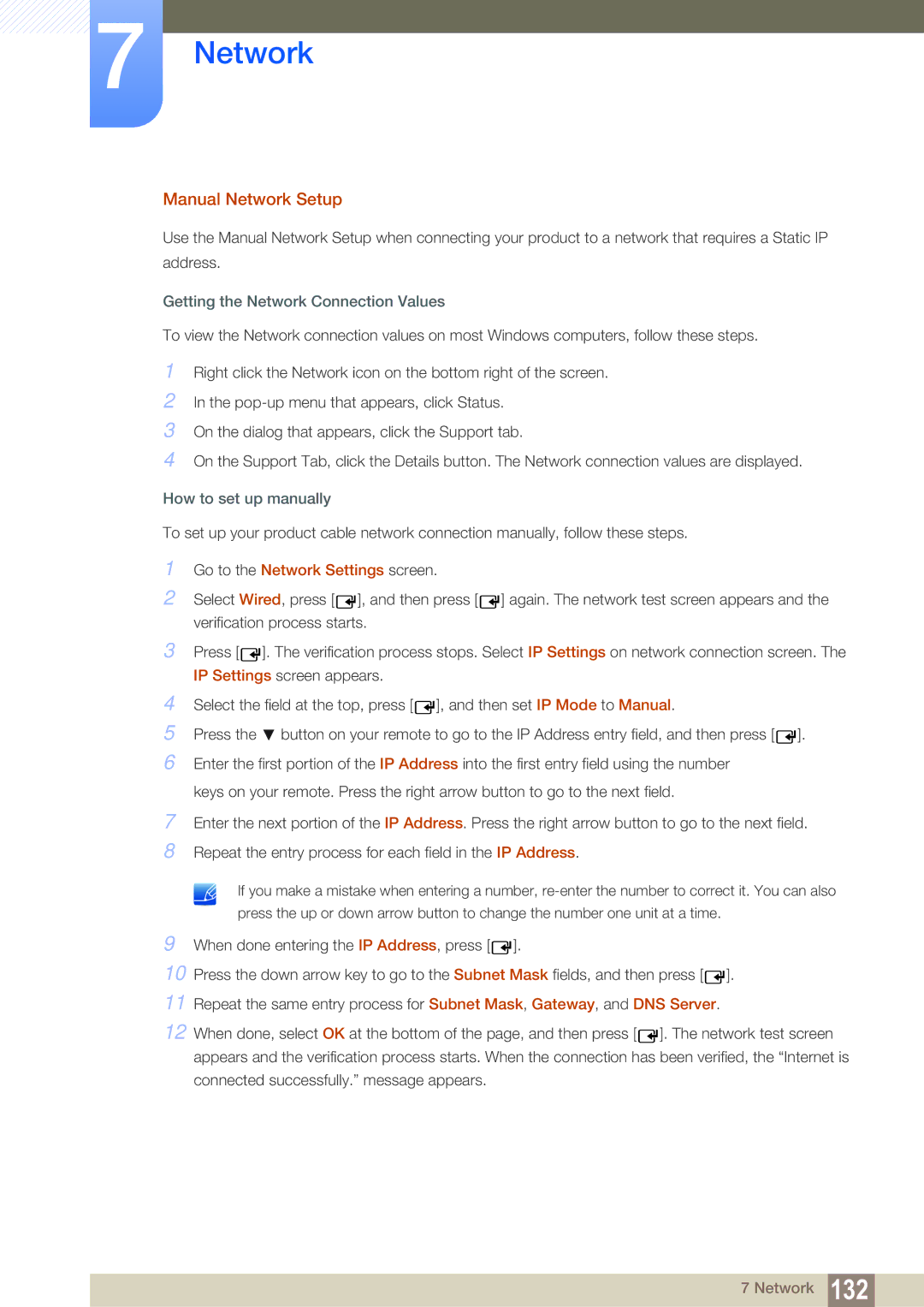7Network
Manual Network Setup
Use the Manual Network Setup when connecting your product to a network that requires a Static IP address.
Getting the Network Connection Values
To view the Network connection values on most Windows computers, follow these steps.
1Right click the Network icon on the bottom right of the screen.
2In the
3On the dialog that appears, click the Support tab.
4On the Support Tab, click the Details button. The Network connection values are displayed.
How to set up manually
To set up your product cable network connection manually, follow these steps.
1Go to the Network Settings screen.
2Select Wired, press [ ![]() ], and then press [
], and then press [![]() ] again. The network test screen appears and the verification process starts.
] again. The network test screen appears and the verification process starts.
3Press [ ![]() ]. The verification process stops. Select IP Settings on network connection screen. The IP Settings screen appears.
]. The verification process stops. Select IP Settings on network connection screen. The IP Settings screen appears.
4Select the field at the top, press [ ![]() ], and then set IP Mode to Manual.
], and then set IP Mode to Manual.
5 Press the button on your remote to go to the IP Address entry field, and then press [ ![]() ].
].
6Enter the first portion of the IP Address into the first entry field using the number keys on your remote. Press the right arrow button to go to the next field.
7Enter the next portion of the IP Address. Press the right arrow button to go to the next field.
8Repeat the entry process for each field in the IP Address.
7 Network 132