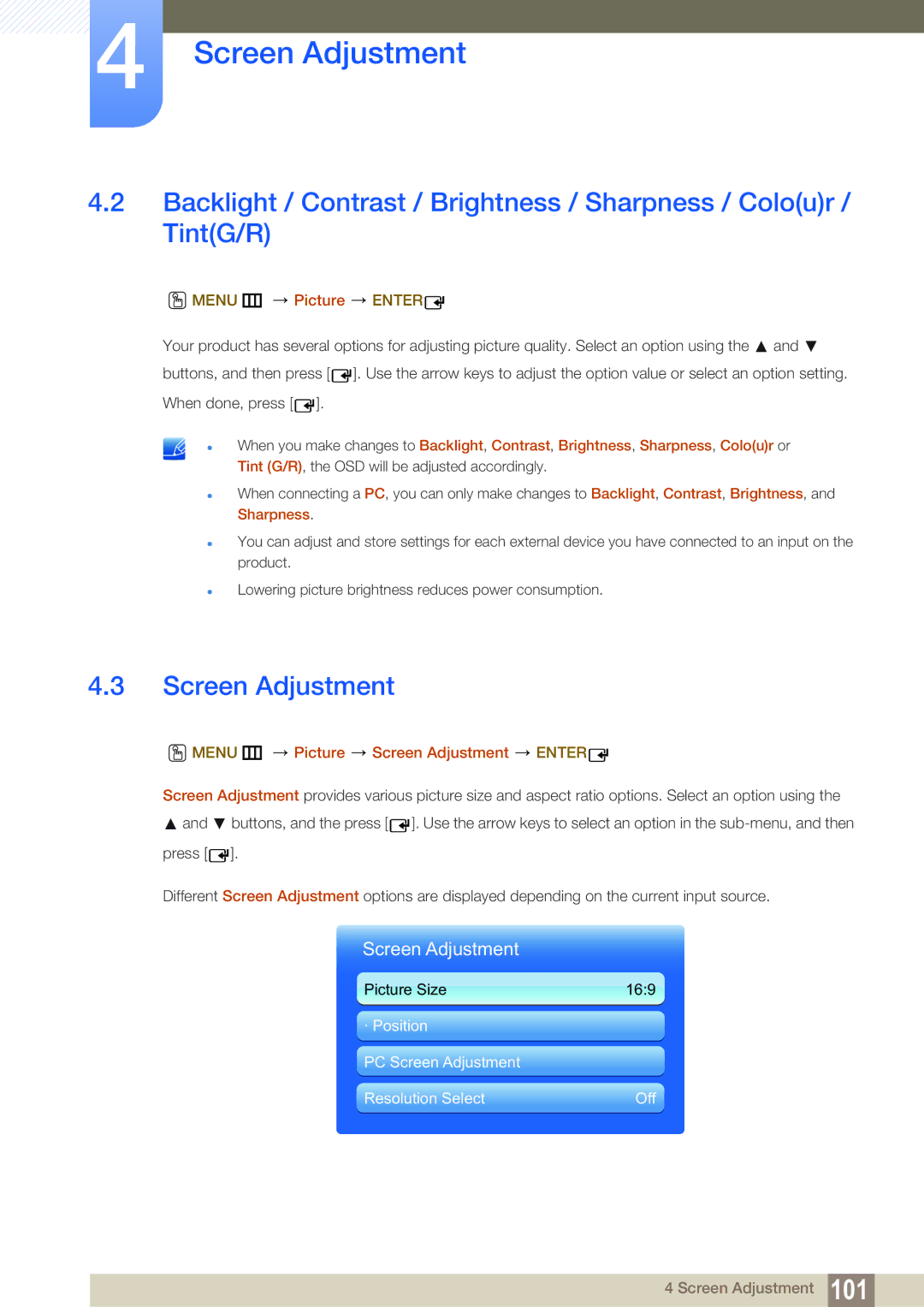4Screen Adjustment
4.2Backlight / Contrast / Brightness / Sharpness / Colo(u)r / Tint(G/R)
O MENU m  Picture
Picture  ENTER
ENTER
Your product has several options for adjusting picture quality. Select an option using the ![]() and buttons, and then press [
and buttons, and then press [ ![]() ]. Use the arrow keys to adjust the option value or select an option setting. When done, press [
]. Use the arrow keys to adjust the option value or select an option setting. When done, press [ ![]() ].
].
When you make changes to Backlight, Contrast, Brightness, Sharpness, Colo(u)r or Tint (G/R), the OSD will be adjusted accordingly.
When connecting a PC, you can only make changes to Backlight, Contrast, Brightness, and Sharpness.
You can adjust and store settings for each external device you have connected to an input on the product.
Lowering picture brightness reduces power consumption.
4.3Screen Adjustment
O MENU m  Picture
Picture  Screen Adjustment
Screen Adjustment  ENTER
ENTER
Screen Adjustment provides various picture size and aspect ratio options. Select an option using the
![]() and buttons, and the press [
and buttons, and the press [![]() ]. Use the arrow keys to select an option in the
]. Use the arrow keys to select an option in the ![]() ].
].
Different Screen Adjustment options are displayed depending on the current input source.
Screen Adjustment
Picture Size | 16:9 |
· Position
PC Screen Adjustment
Resolution Select | Off |
4 Screen Adjustment 101