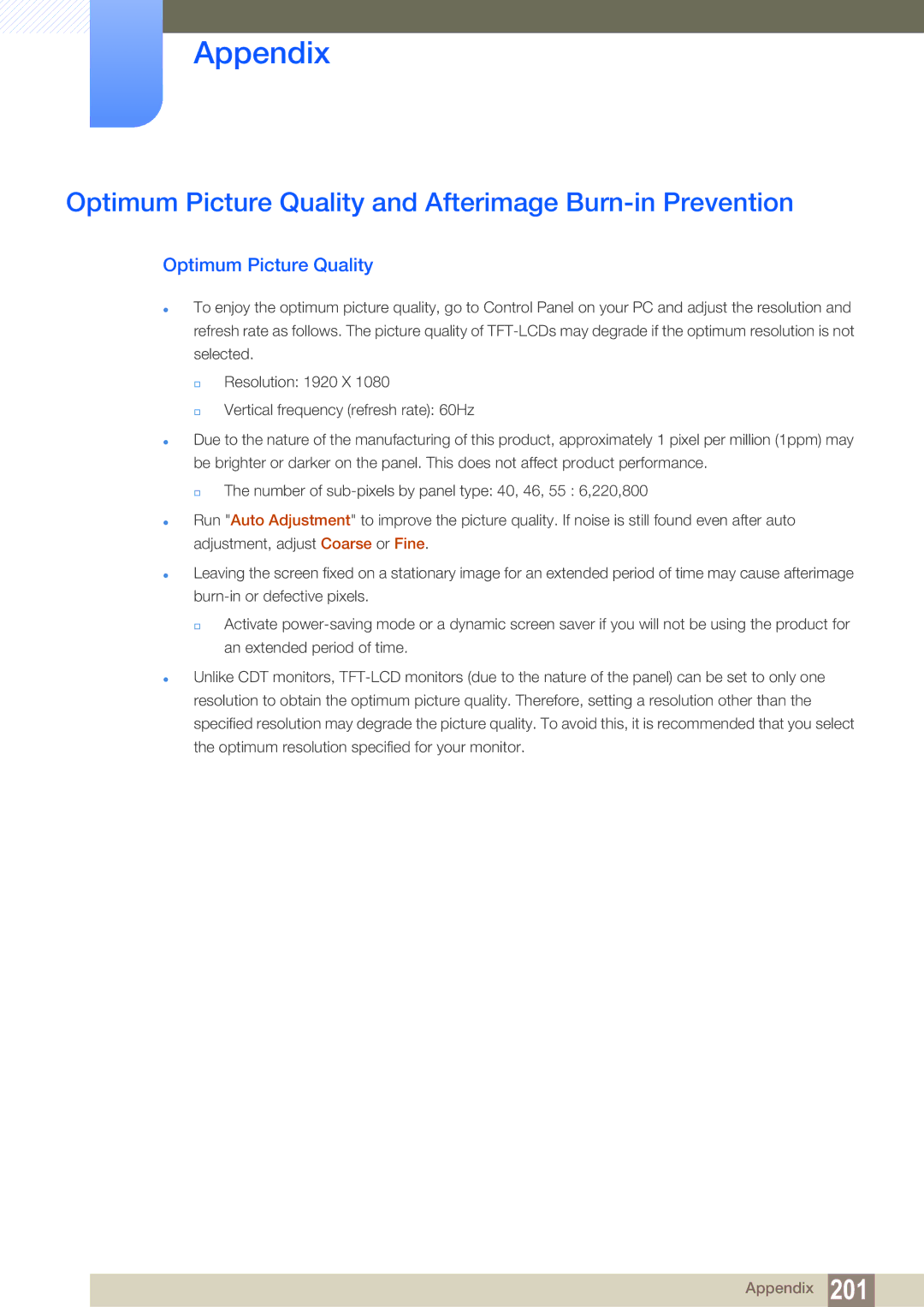Appendix
Optimum Picture Quality and Afterimage Burn-in Prevention
Optimum Picture Quality
To enjoy the optimum picture quality, go to Control Panel on your PC and adjust the resolution and refresh rate as follows. The picture quality of
Resolution: 1920 X 1080
Vertical frequency (refresh rate): 60Hz
Due to the nature of the manufacturing of this product, approximately 1 pixel per million (1ppm) may be brighter or darker on the panel. This does not affect product performance.
The number of
Run "Auto Adjustment" to improve the picture quality. If noise is still found even after auto adjustment, adjust Coarse or Fine.
Leaving the screen fixed on a stationary image for an extended period of time may cause afterimage
Activate
Unlike CDT monitors,
Appendix 201