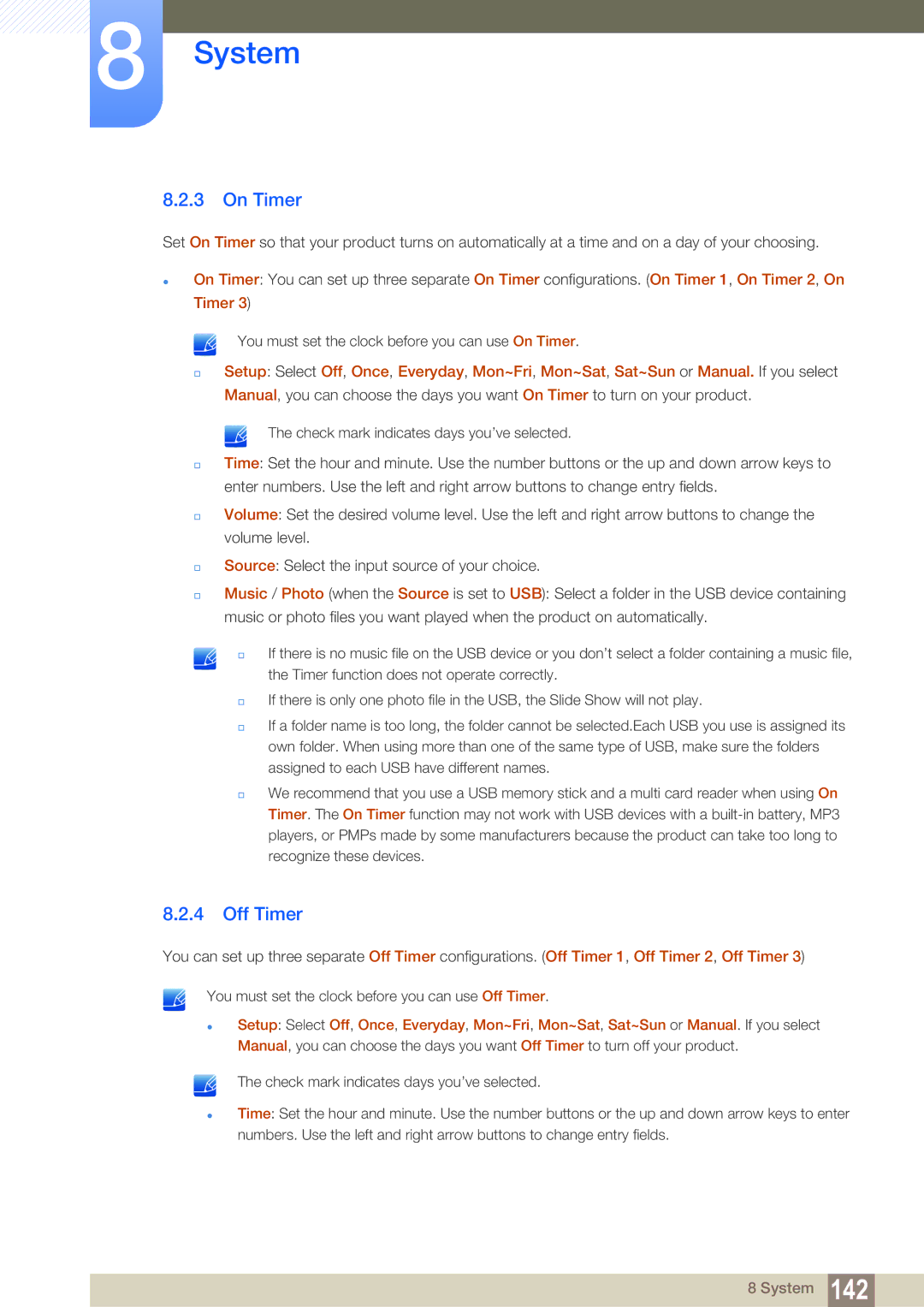8System
8.2.3On Timer
Set On Timer so that your product turns on automatically at a time and on a day of your choosing.
On Timer: You can set up three separate On Timer configurations. (On Timer 1, On Timer 2, On Timer 3)
You must set the clock before you can use On Timer.
Setup: Select Off, Once, Everyday, Mon~Fri, Mon~Sat, Sat~Sun or Manual. If you select Manual, you can choose the days you want On Timer to turn on your product.
The check mark indicates days you’ve selected.
Time: Set the hour and minute. Use the number buttons or the up and down arrow keys to enter numbers. Use the left and right arrow buttons to change entry fields.
Volume: Set the desired volume level. Use the left and right arrow buttons to change the volume level.
Source: Select the input source of your choice.
Music / Photo (when the Source is set to USB): Select a folder in the USB device containing music or photo files you want played when the product on automatically.
If there is no music file on the USB device or you don’t select a folder containing a music file, the Timer function does not operate correctly.
If there is only one photo file in the USB, the Slide Show will not play.
If a folder name is too long, the folder cannot be selected.Each USB you use is assigned its own folder. When using more than one of the same type of USB, make sure the folders assigned to each USB have different names.
We recommend that you use a USB memory stick and a multi card reader when using On Timer. The On Timer function may not work with USB devices with a
8.2.4Off Timer
You can set up three separate Off Timer configurations. (Off Timer 1, Off Timer 2, Off Timer 3)
You must set the clock before you can use Off Timer.
Setup: Select Off, Once, Everyday, Mon~Fri, Mon~Sat, Sat~Sun or Manual. If you select Manual, you can choose the days you want Off Timer to turn off your product.
The check mark indicates days you’ve selected.
Time: Set the hour and minute. Use the number buttons or the up and down arrow keys to enter numbers. Use the left and right arrow buttons to change entry fields.
8 System 142