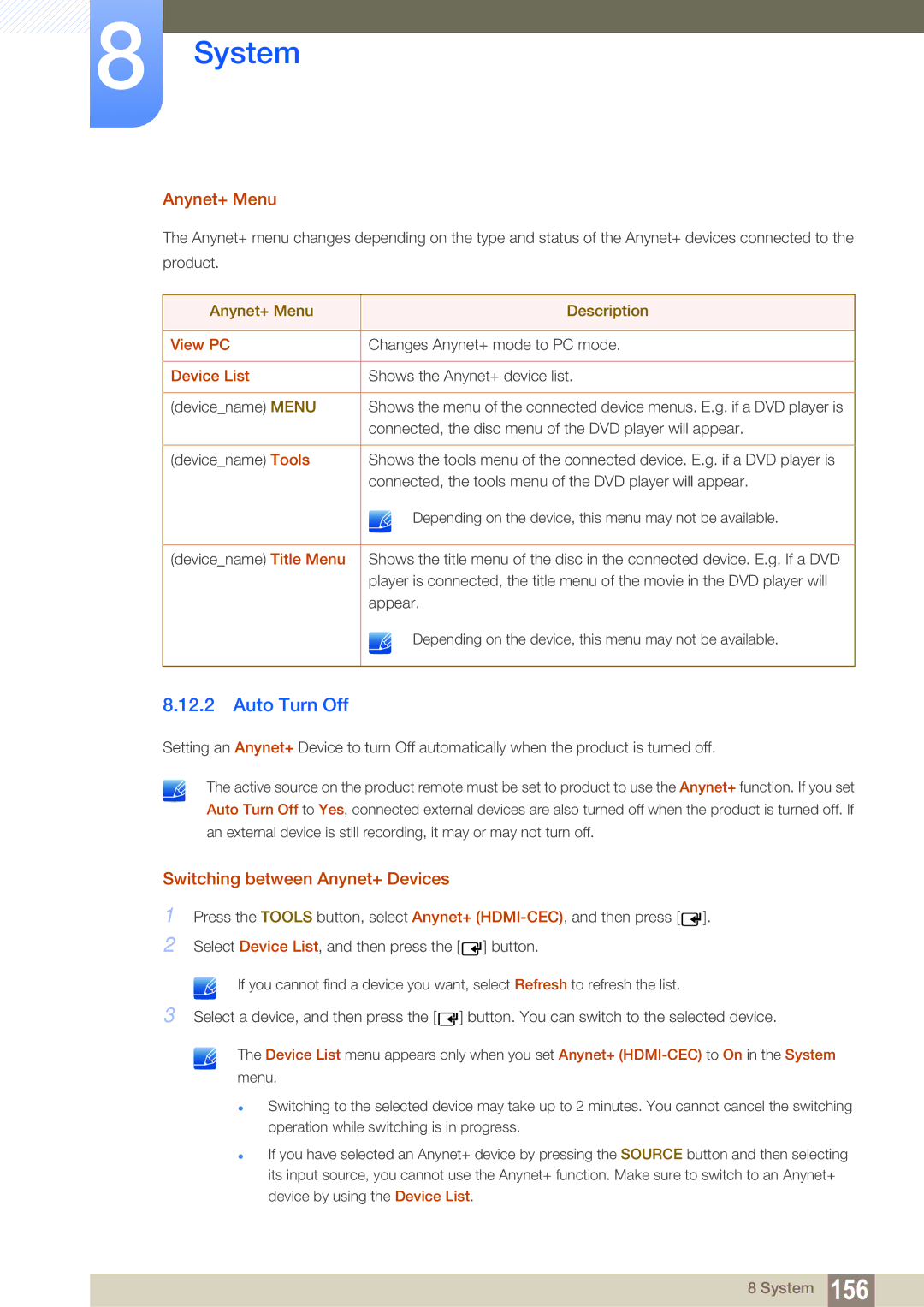8System
Anynet+ Menu
The Anynet+ menu changes depending on the type and status of the Anynet+ devices connected to the product.
Anynet+ Menu | Description |
|
|
View PC | Changes Anynet+ mode to PC mode. |
|
|
Device List | Shows the Anynet+ device list. |
|
|
(device_name) MENU | Shows the menu of the connected device menus. E.g. if a DVD player is |
| connected, the disc menu of the DVD player will appear. |
|
|
(device_name) Tools | Shows the tools menu of the connected device. E.g. if a DVD player is |
| connected, the tools menu of the DVD player will appear. |
| Depending on the device, this menu may not be available. |
|
|
(device_name) Title Menu | Shows the title menu of the disc in the connected device. E.g. If a DVD |
| player is connected, the title menu of the movie in the DVD player will |
| appear. |
| Depending on the device, this menu may not be available. |
|
|
8.12.2Auto Turn Off
Setting an Anynet+ Device to turn Off automatically when the product is turned off.
The active source on the product remote must be set to product to use the Anynet+ function. If you set Auto Turn Off to Yes, connected external devices are also turned off when the product is turned off. If an external device is still recording, it may or may not turn off.
Switching between Anynet+ Devices
1Press the TOOLS button, select Anynet+ ![]() ].
].
2Select Device List, and then press the [ ![]() ] button.
] button.
If you cannot find a device you want, select Refresh to refresh the list.
3Select a device, and then press the [ ![]() ] button. You can switch to the selected device.
] button. You can switch to the selected device.
The Device List menu appears only when you set Anynet+
Switching to the selected device may take up to 2 minutes. You cannot cancel the switching operation while switching is in progress.
If you have selected an Anynet+ device by pressing the SOURCE button and then selecting its input source, you cannot use the Anynet+ function. Make sure to switch to an Anynet+ device by using the Device List.
8 System 156