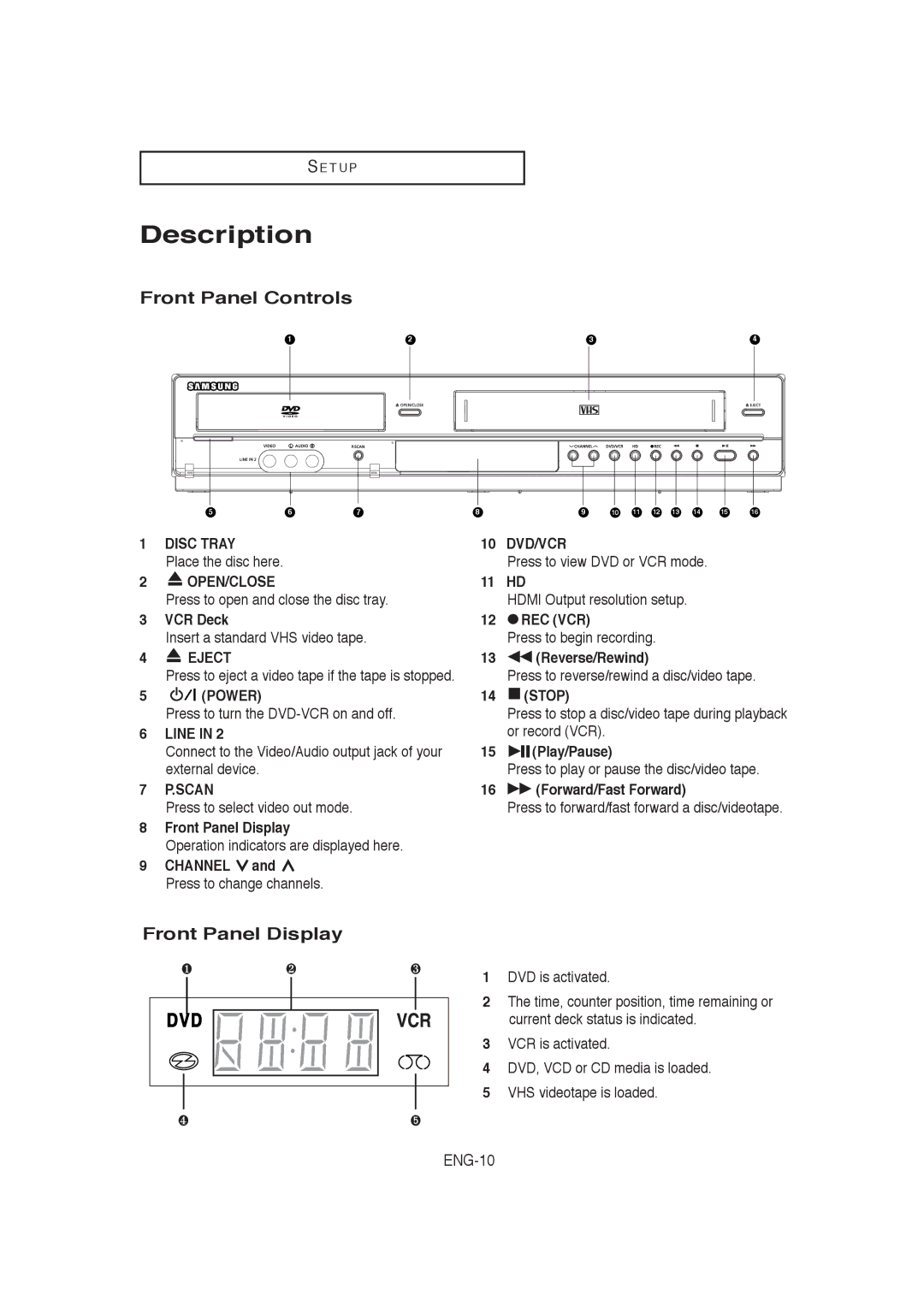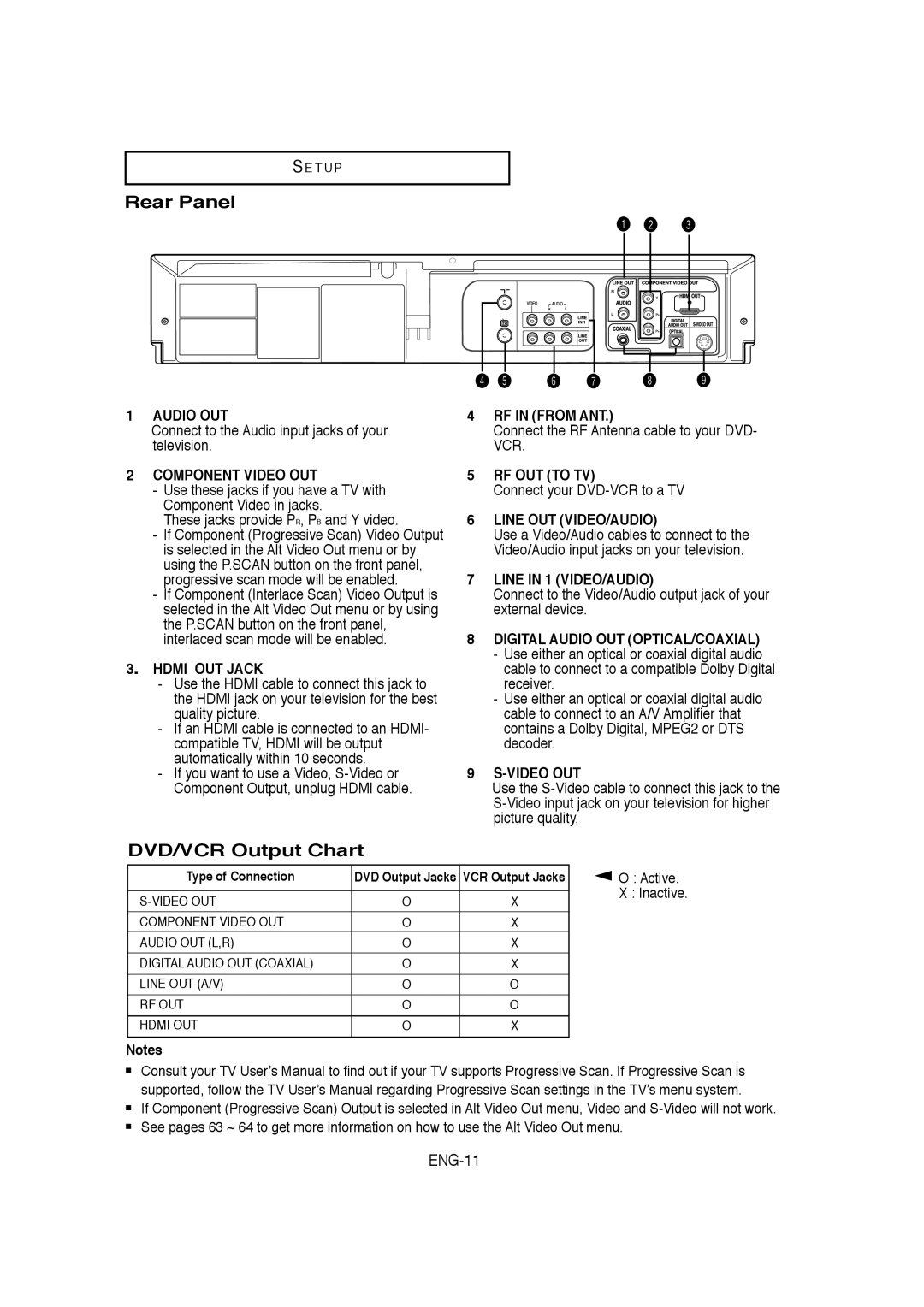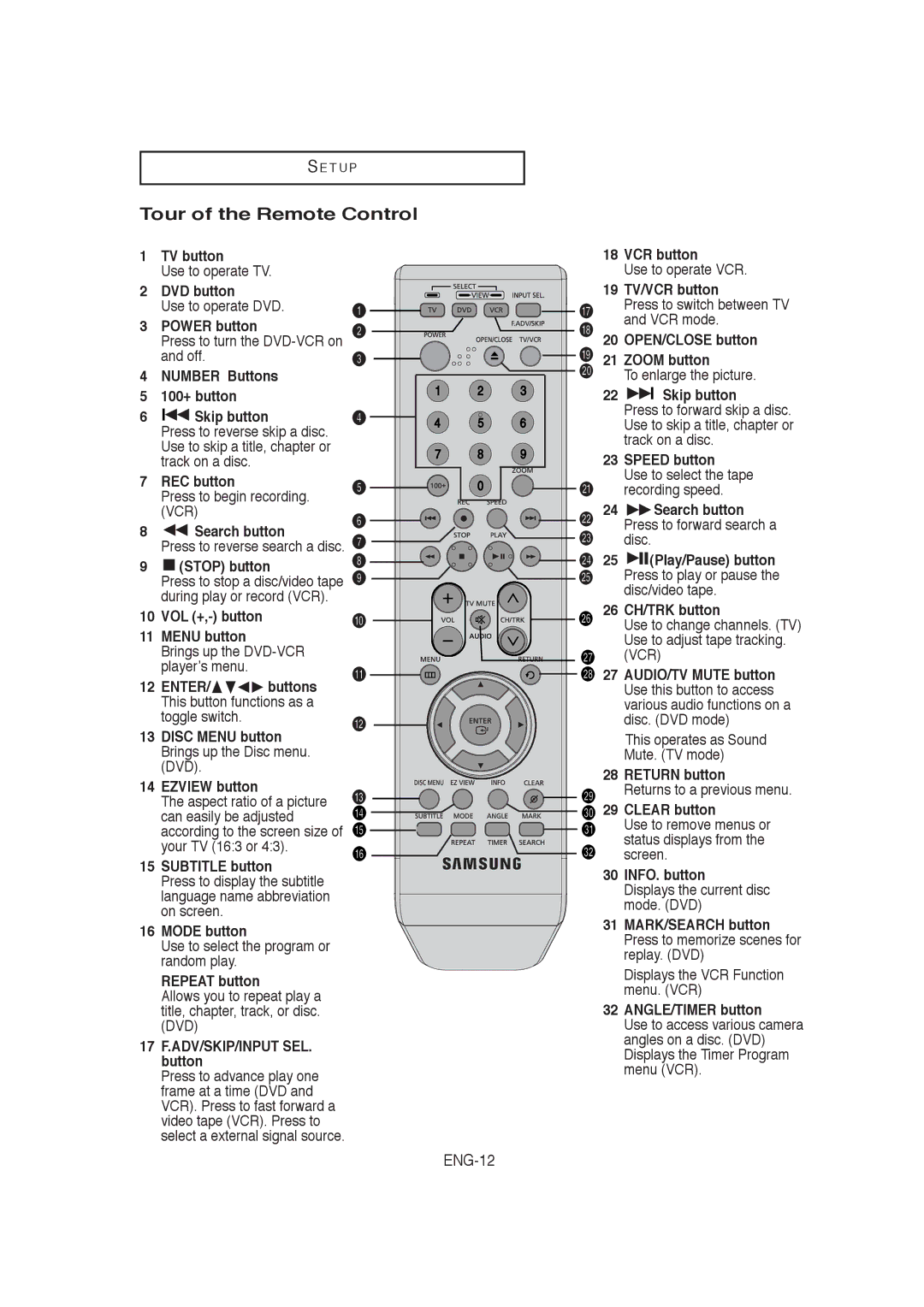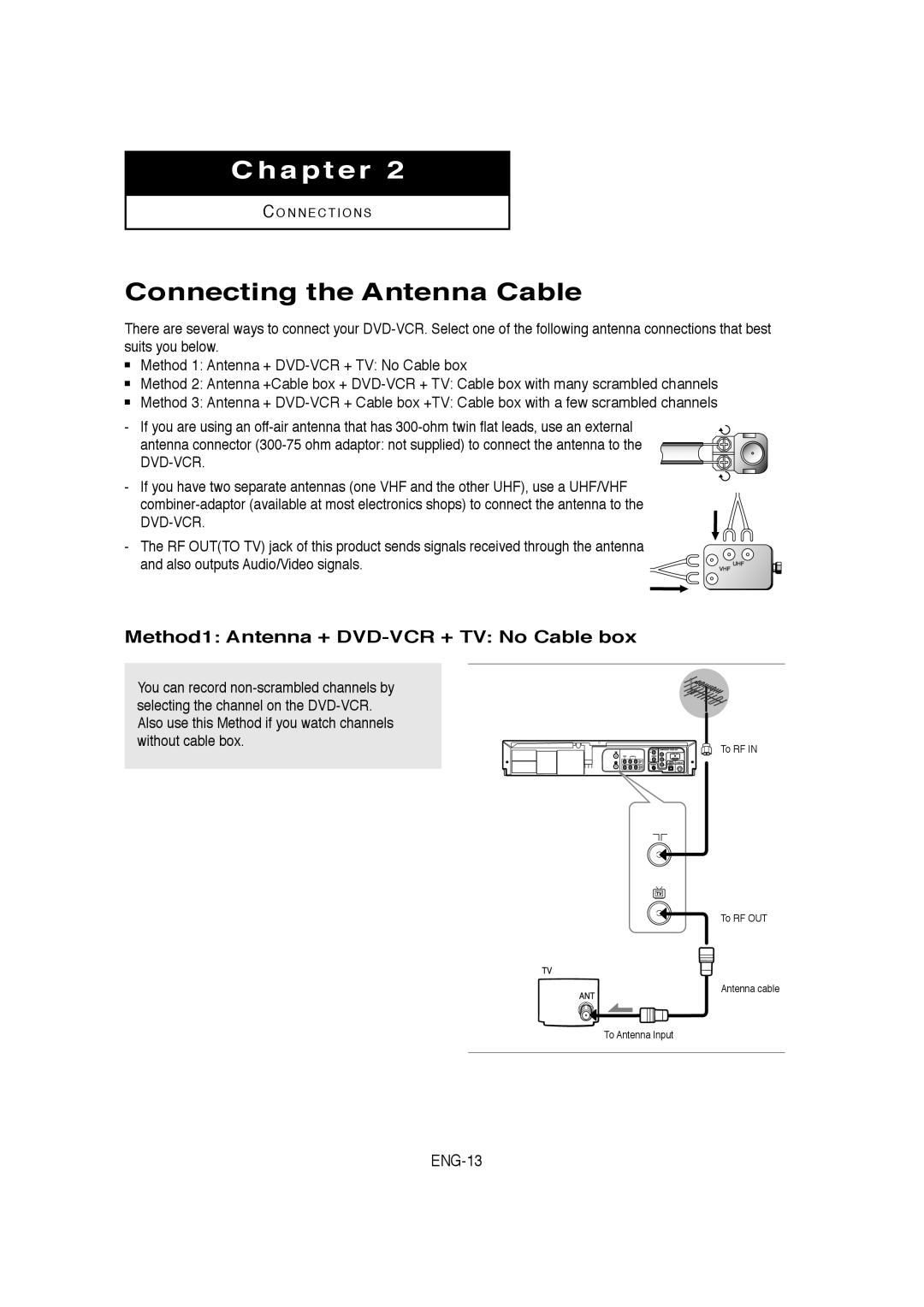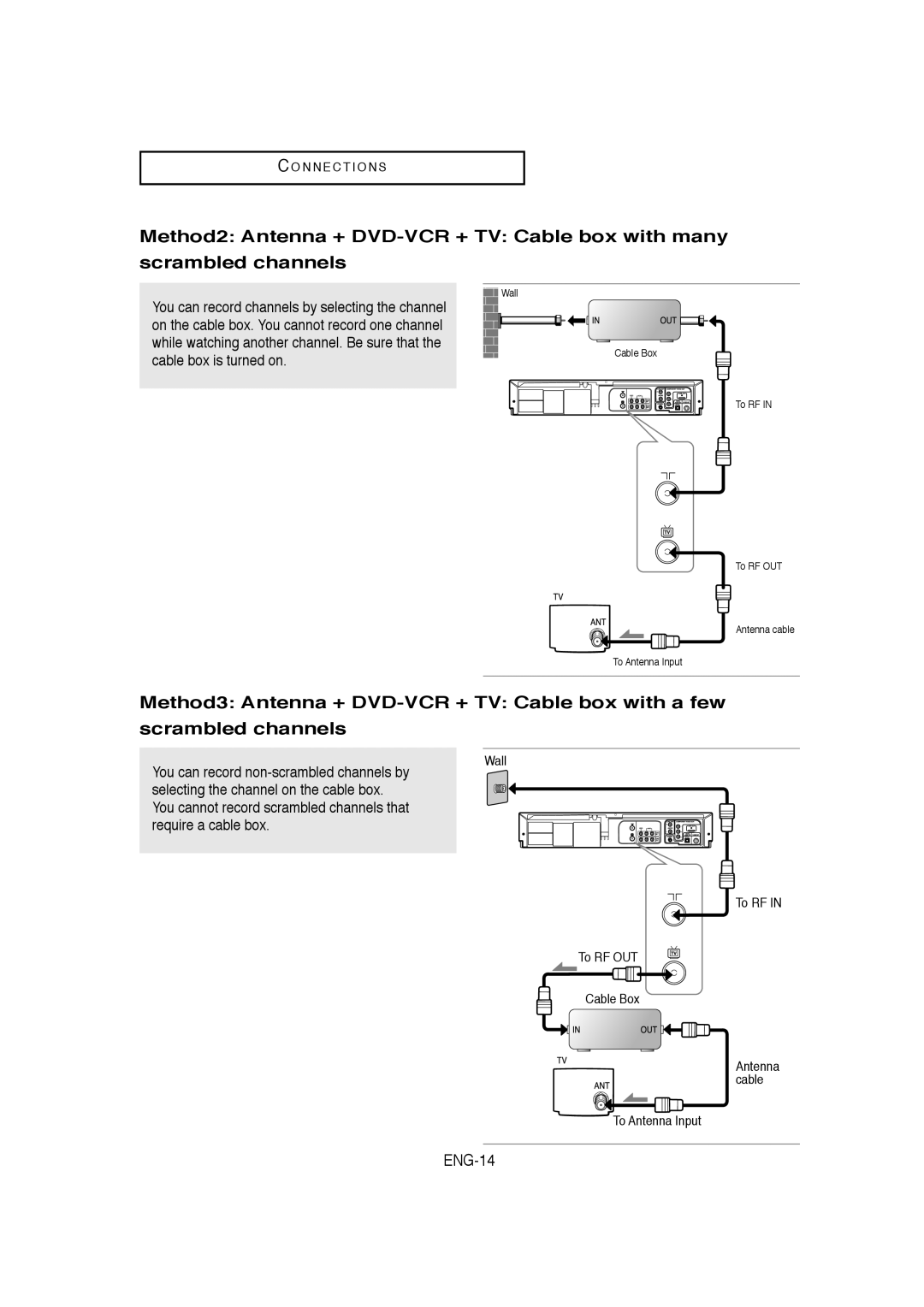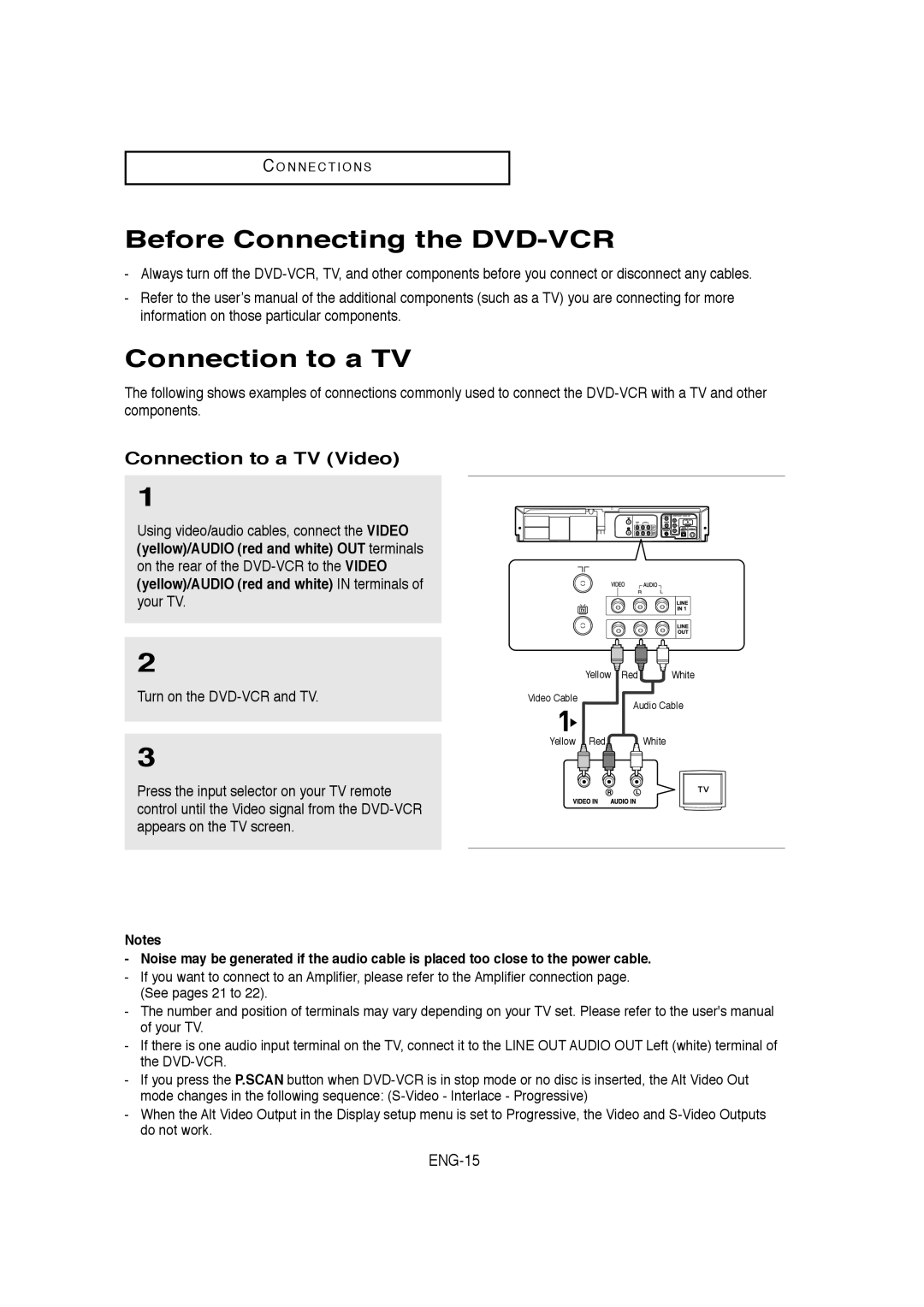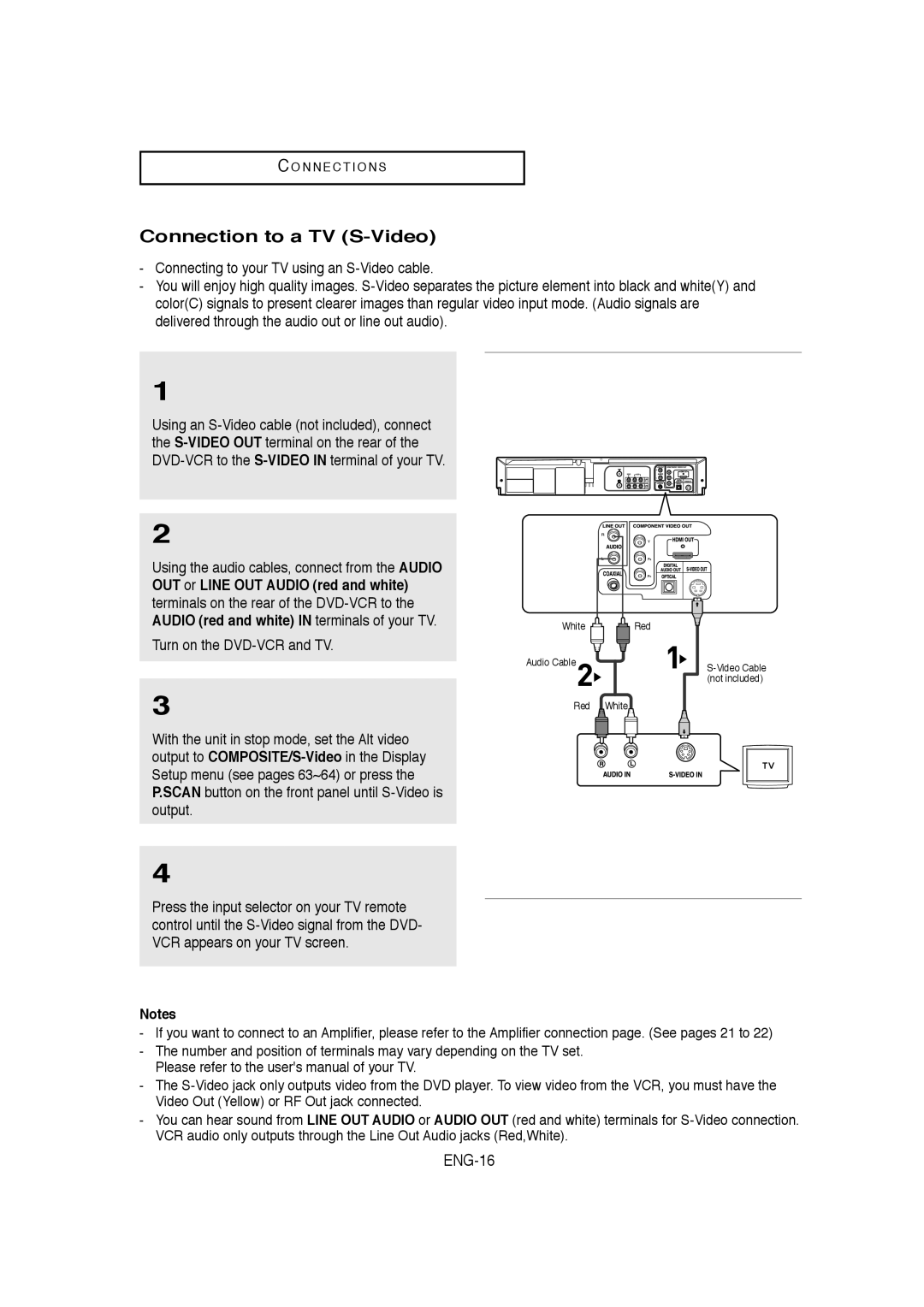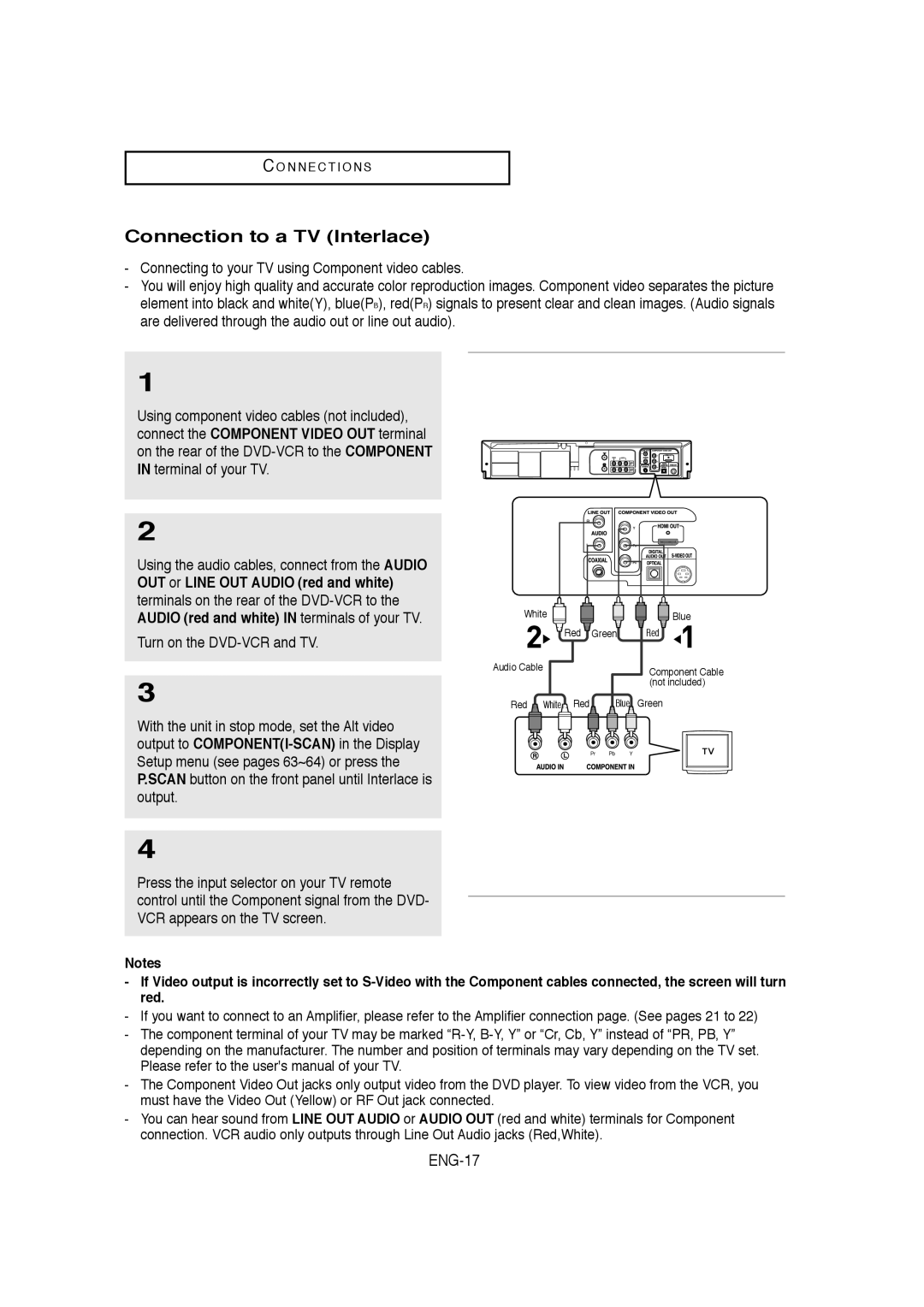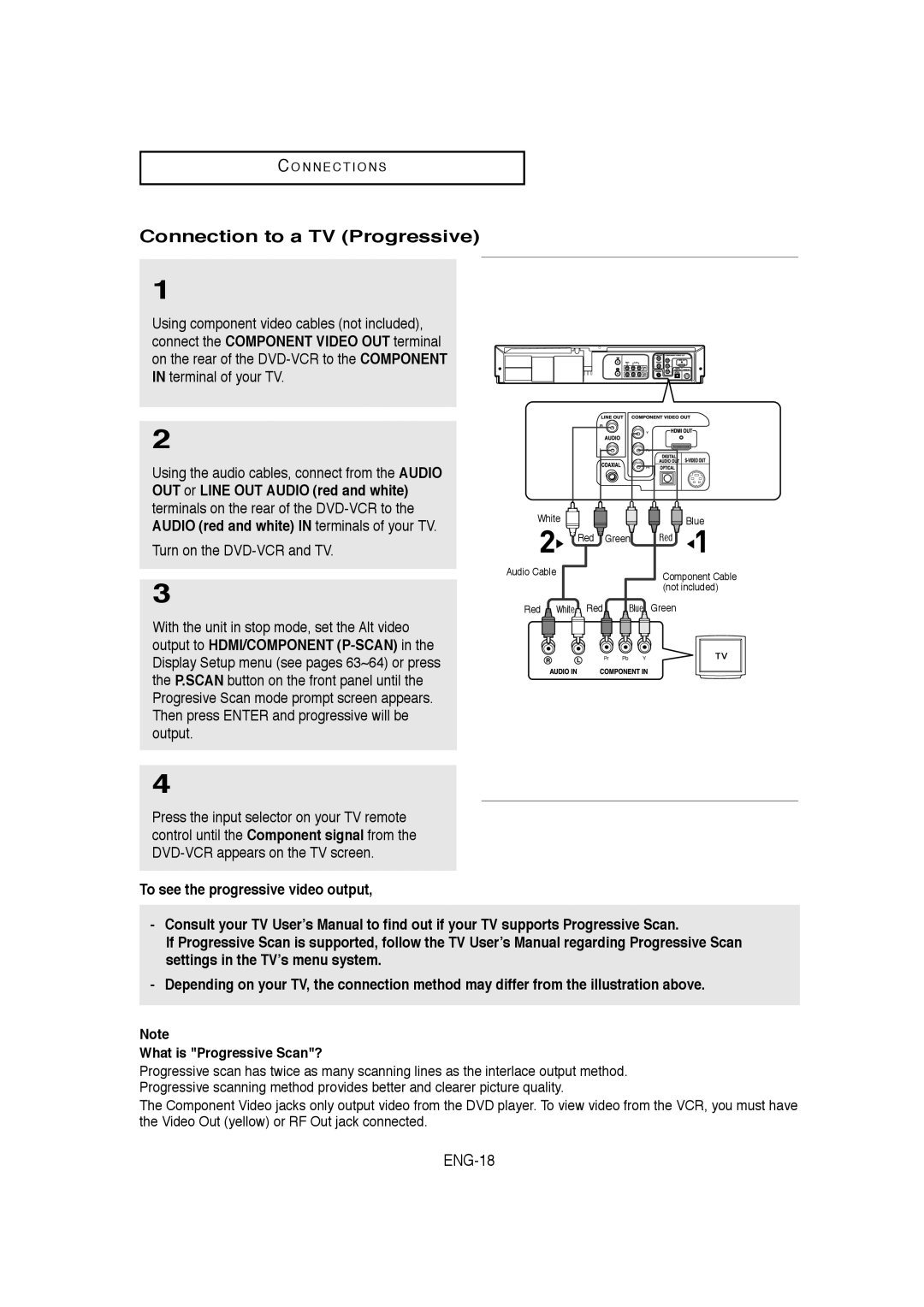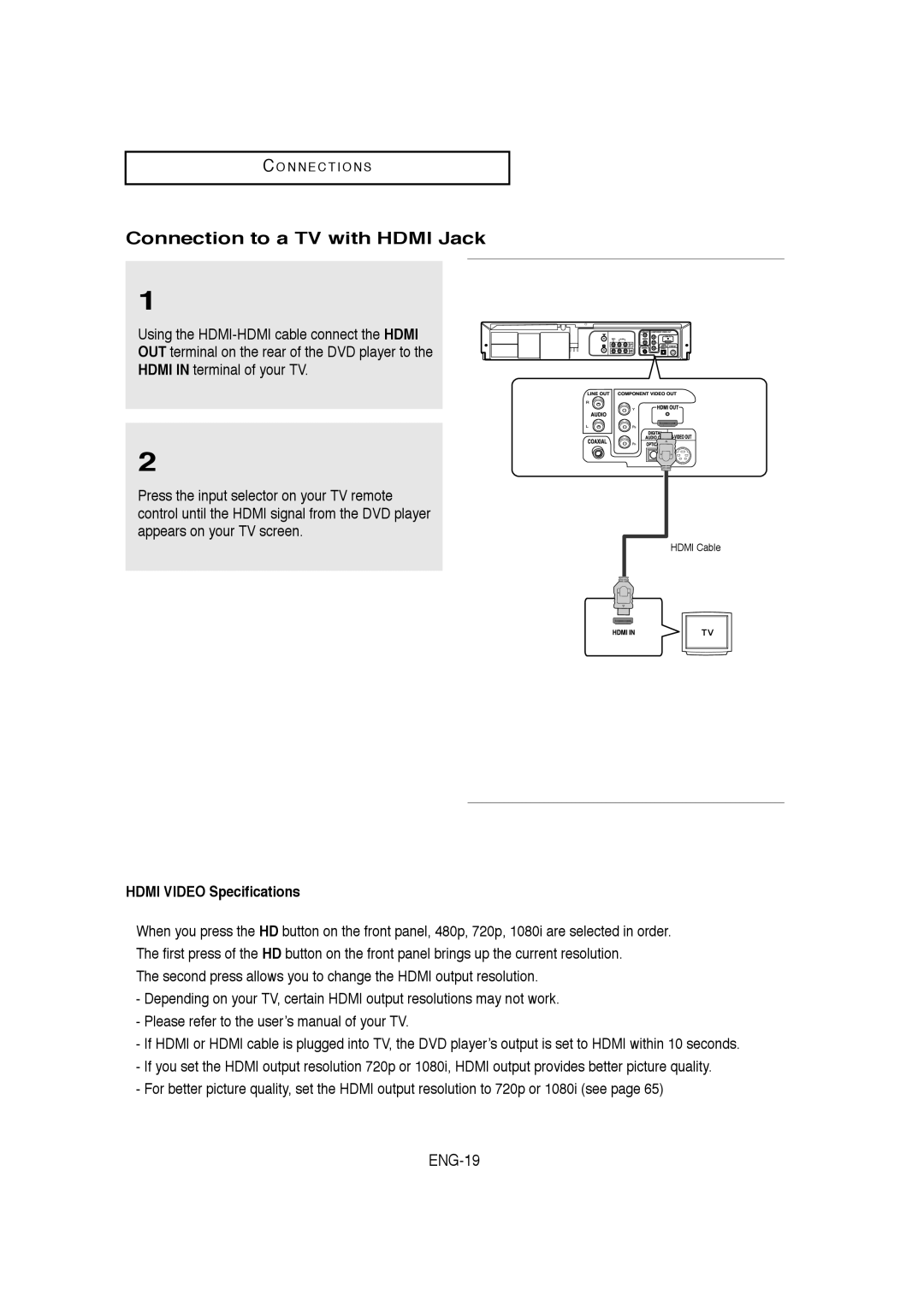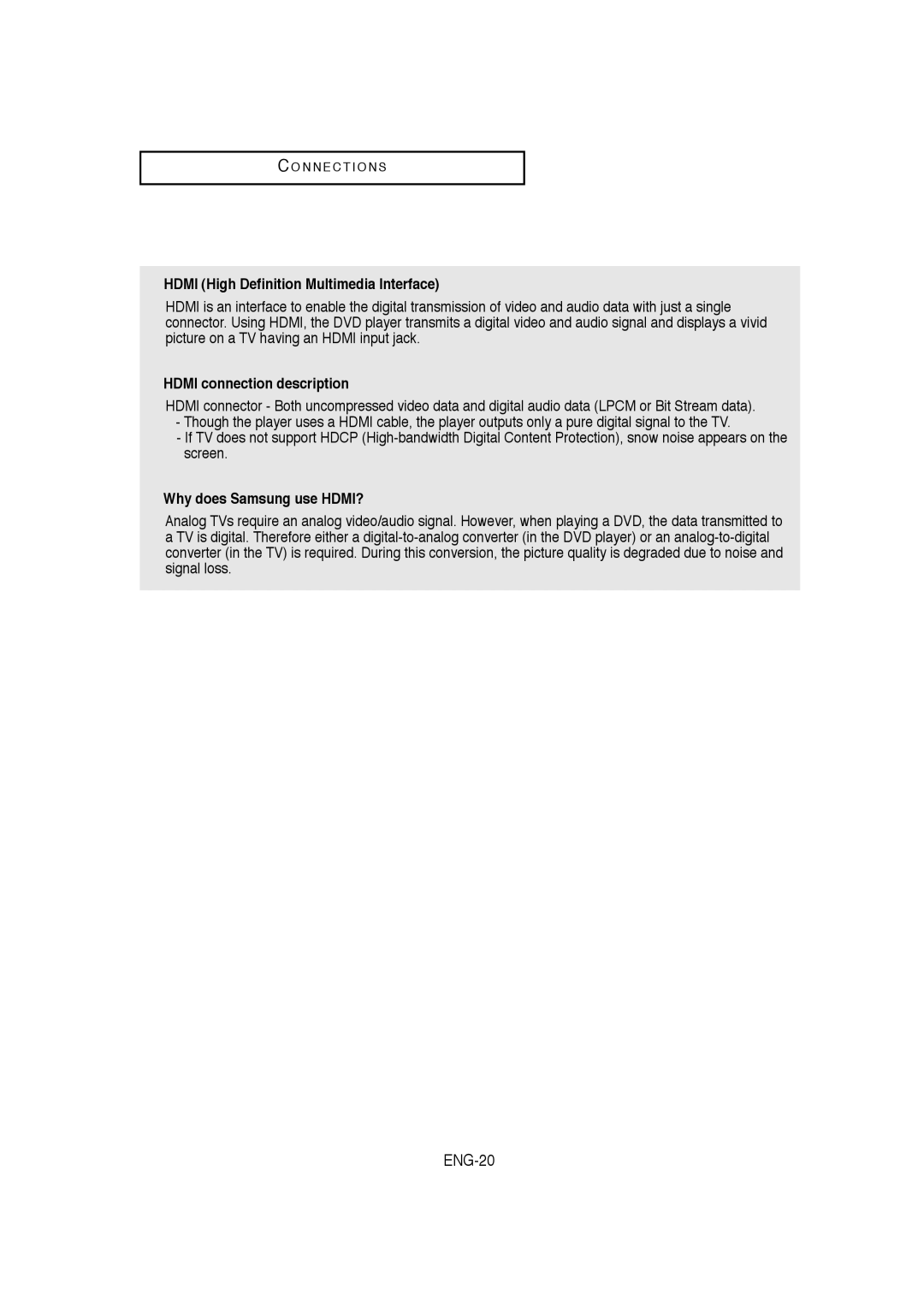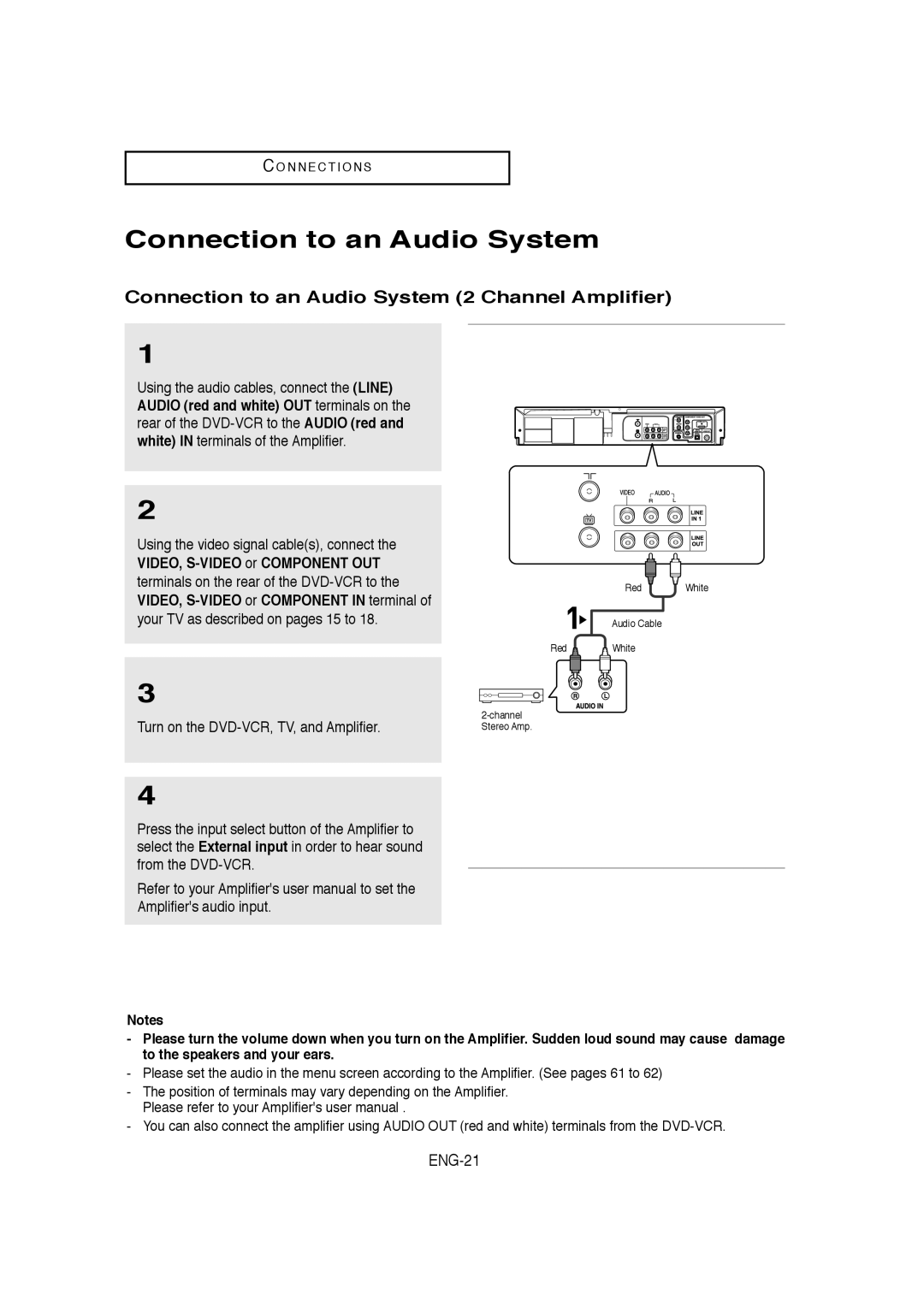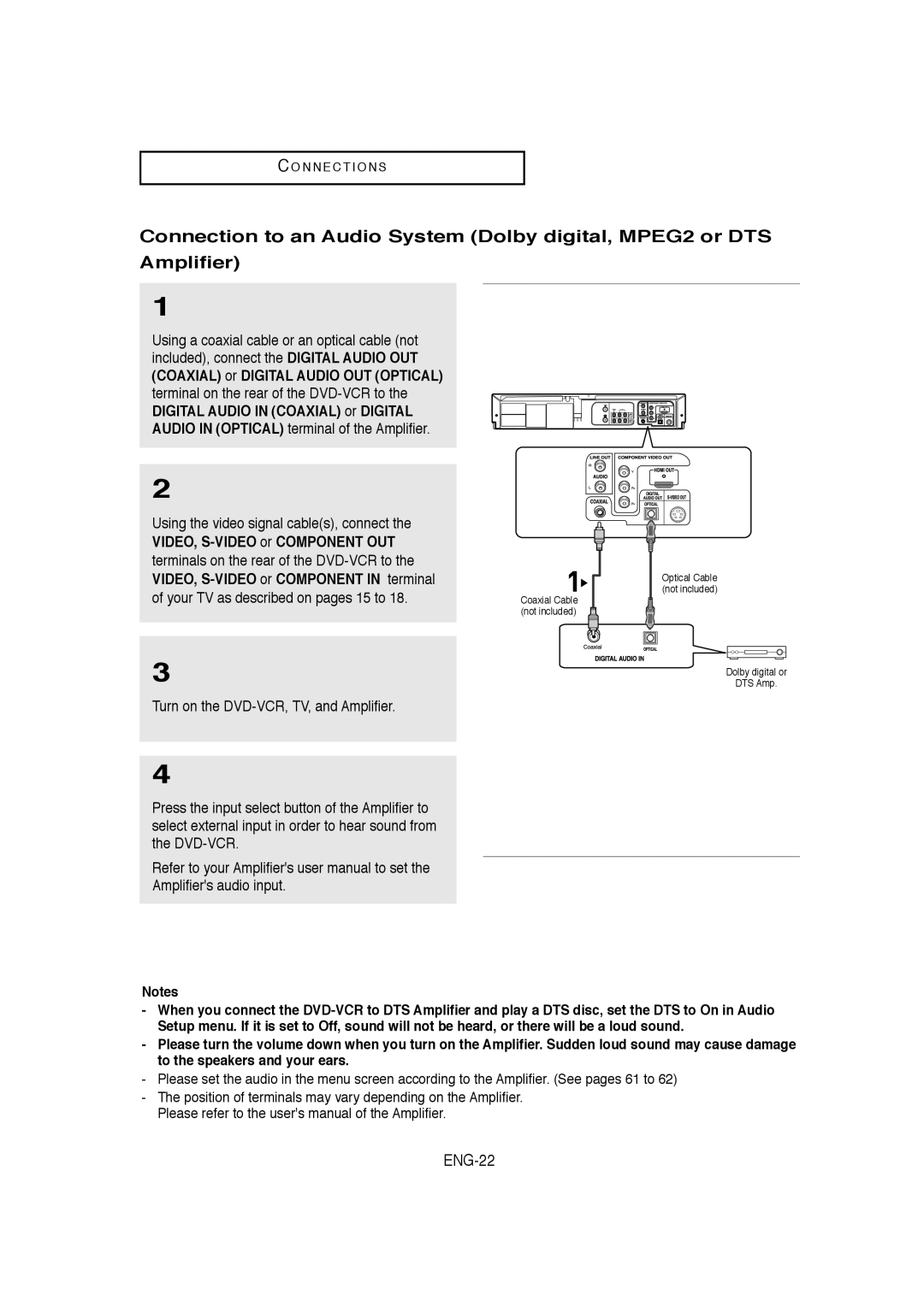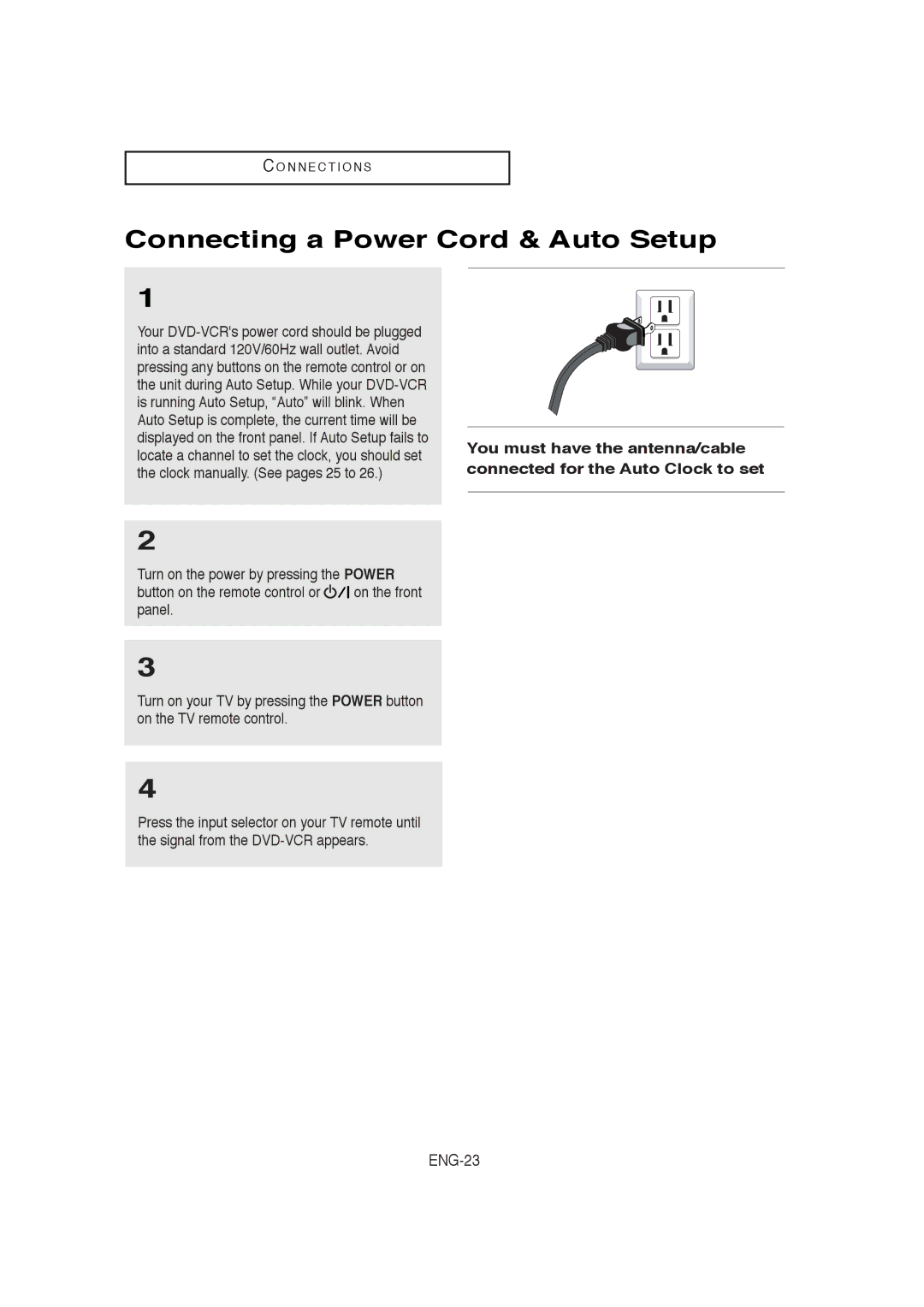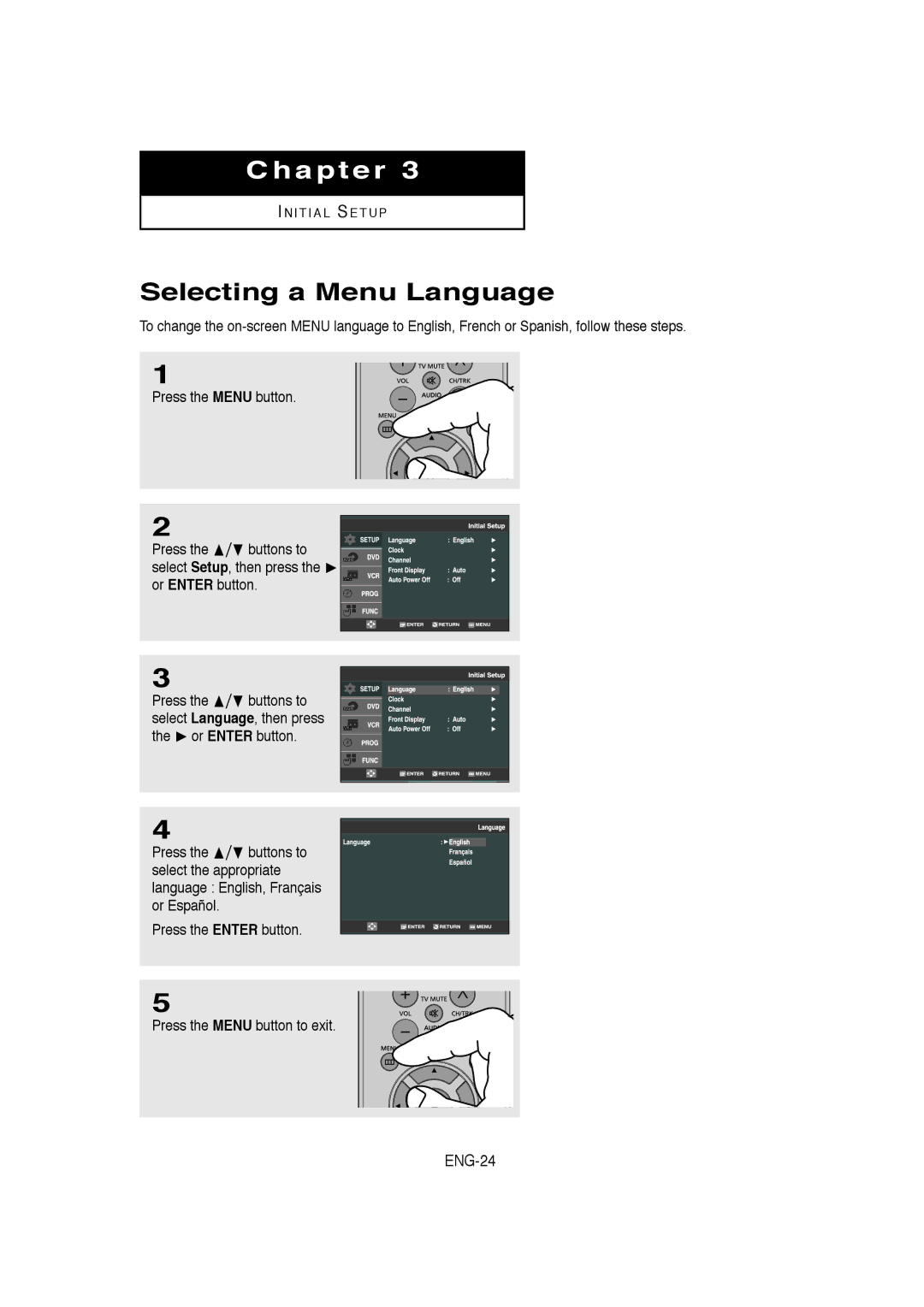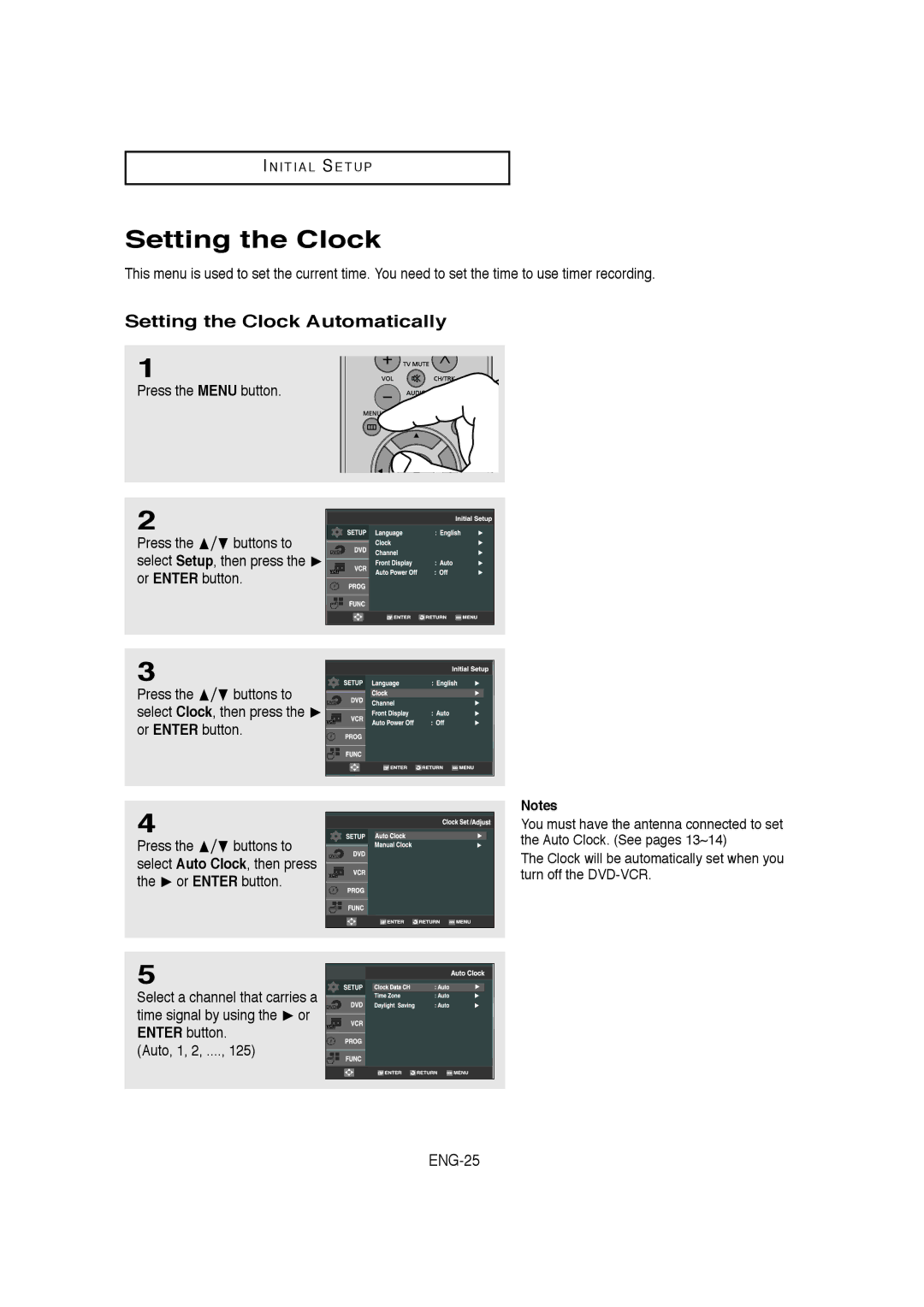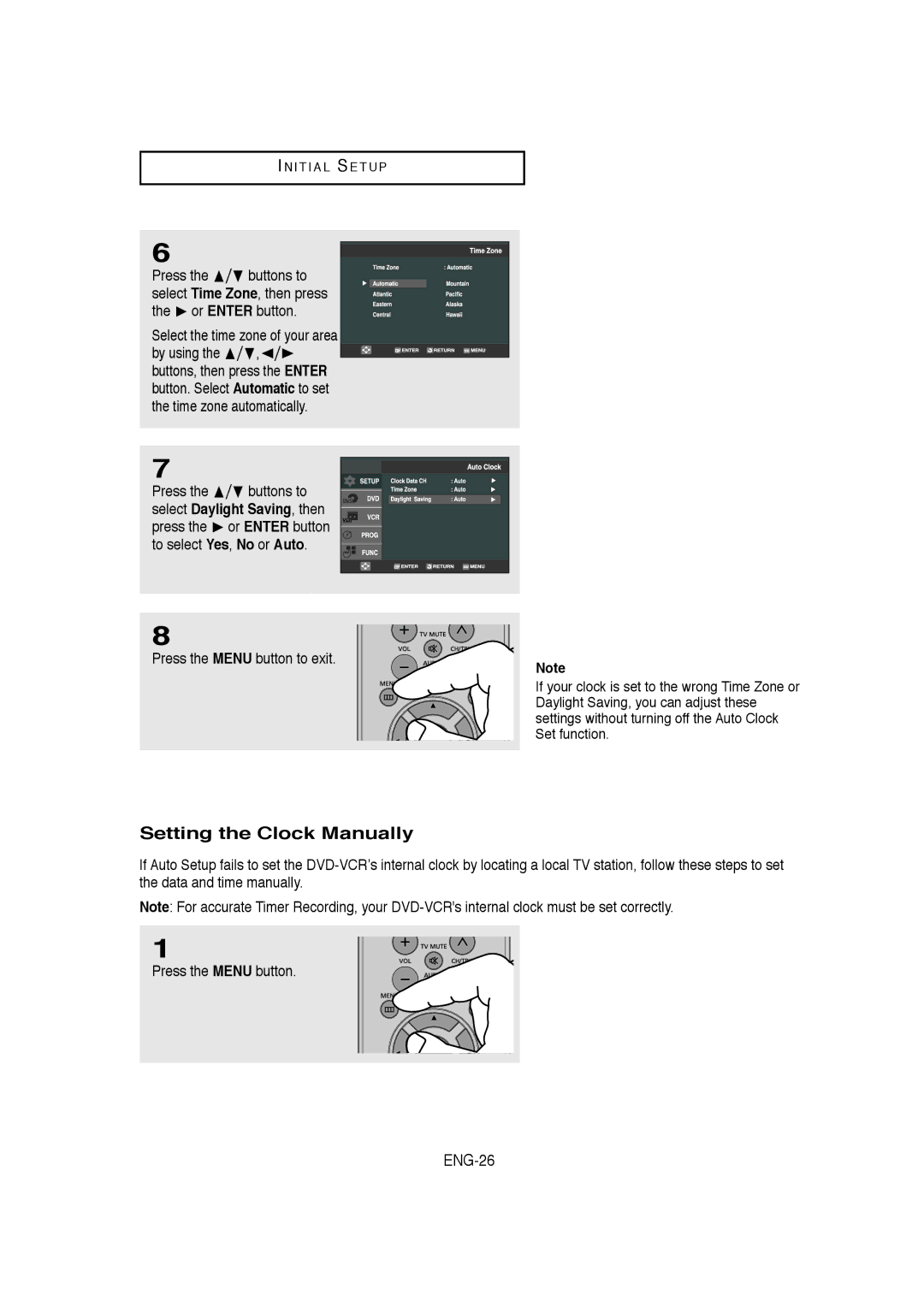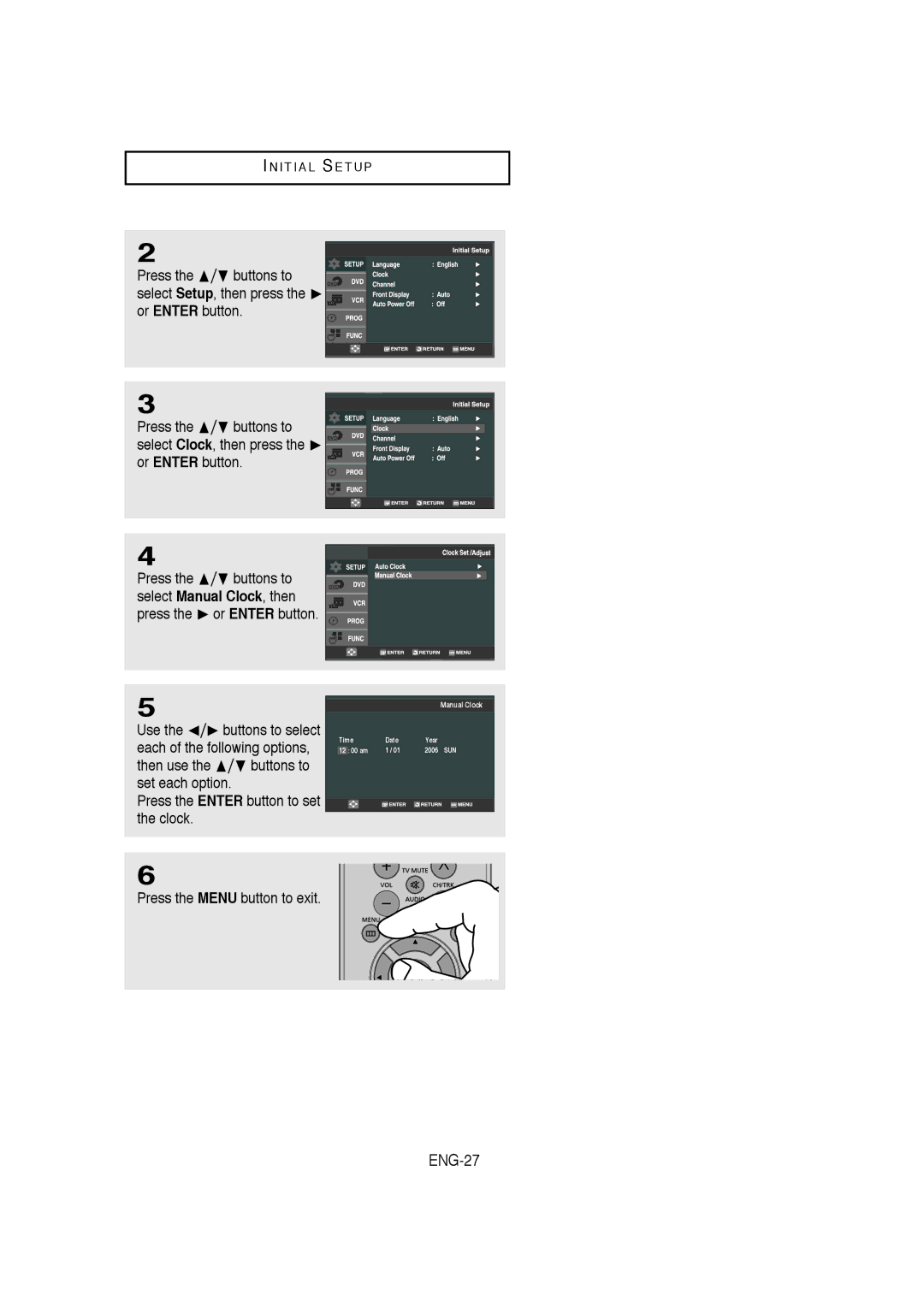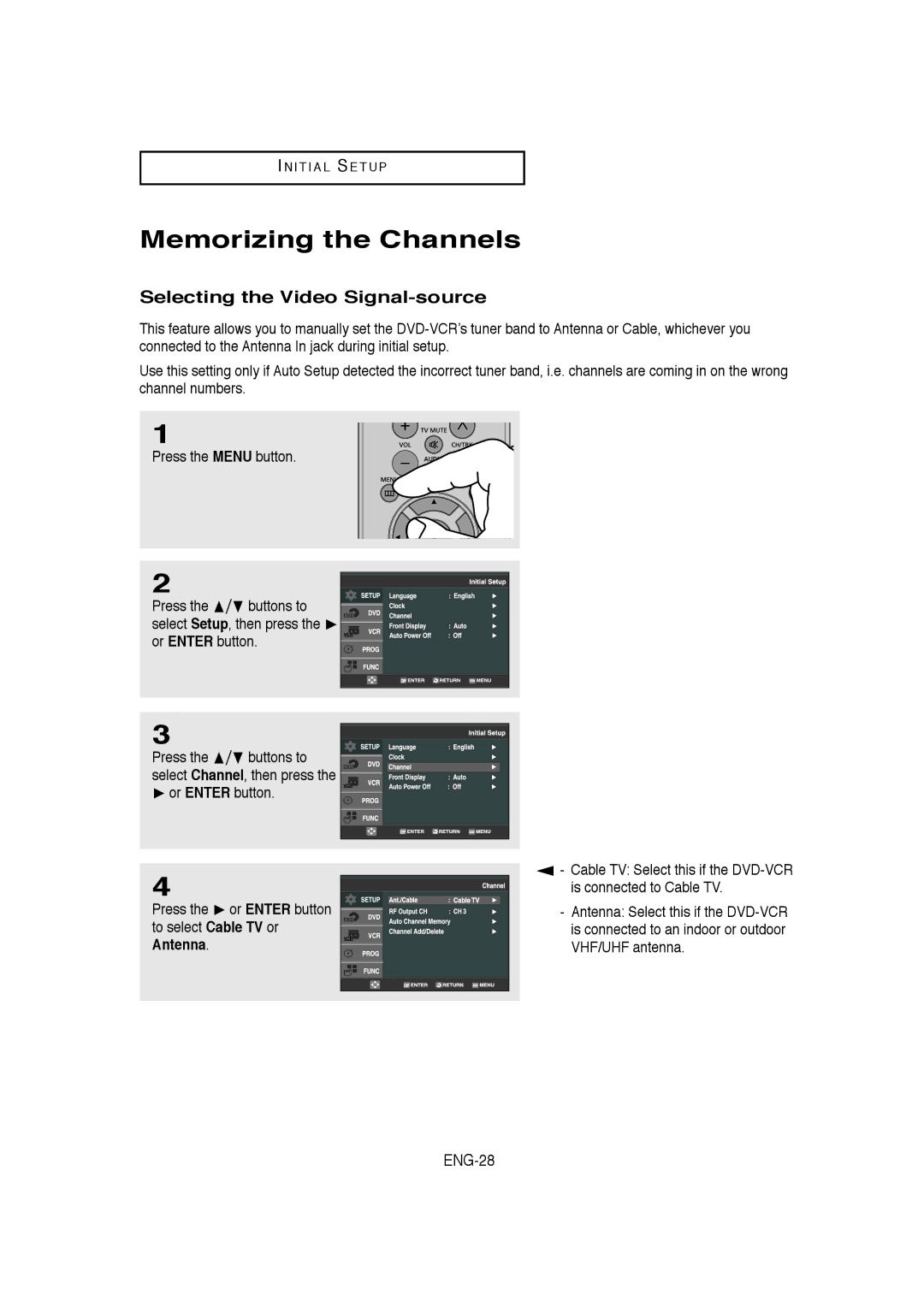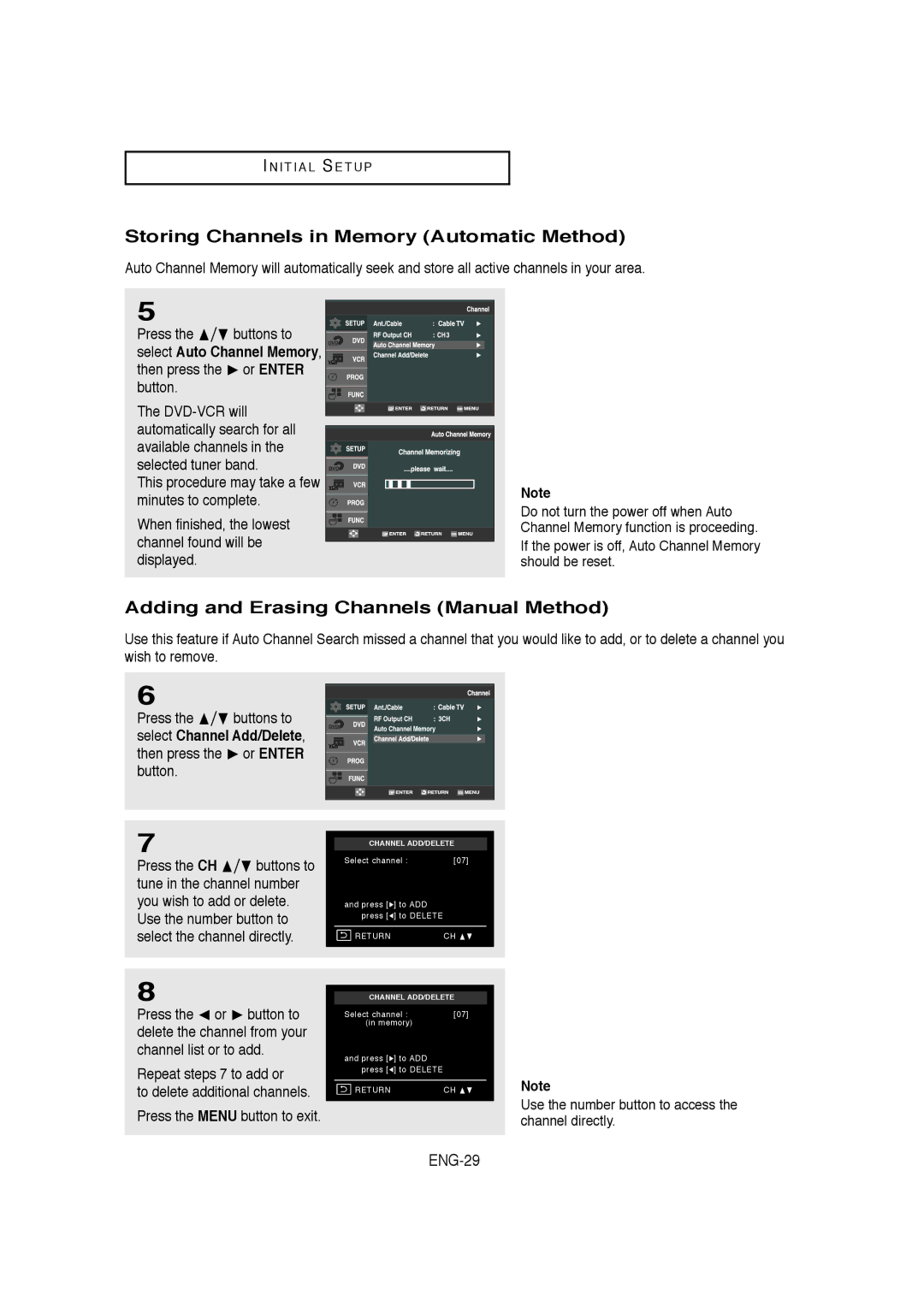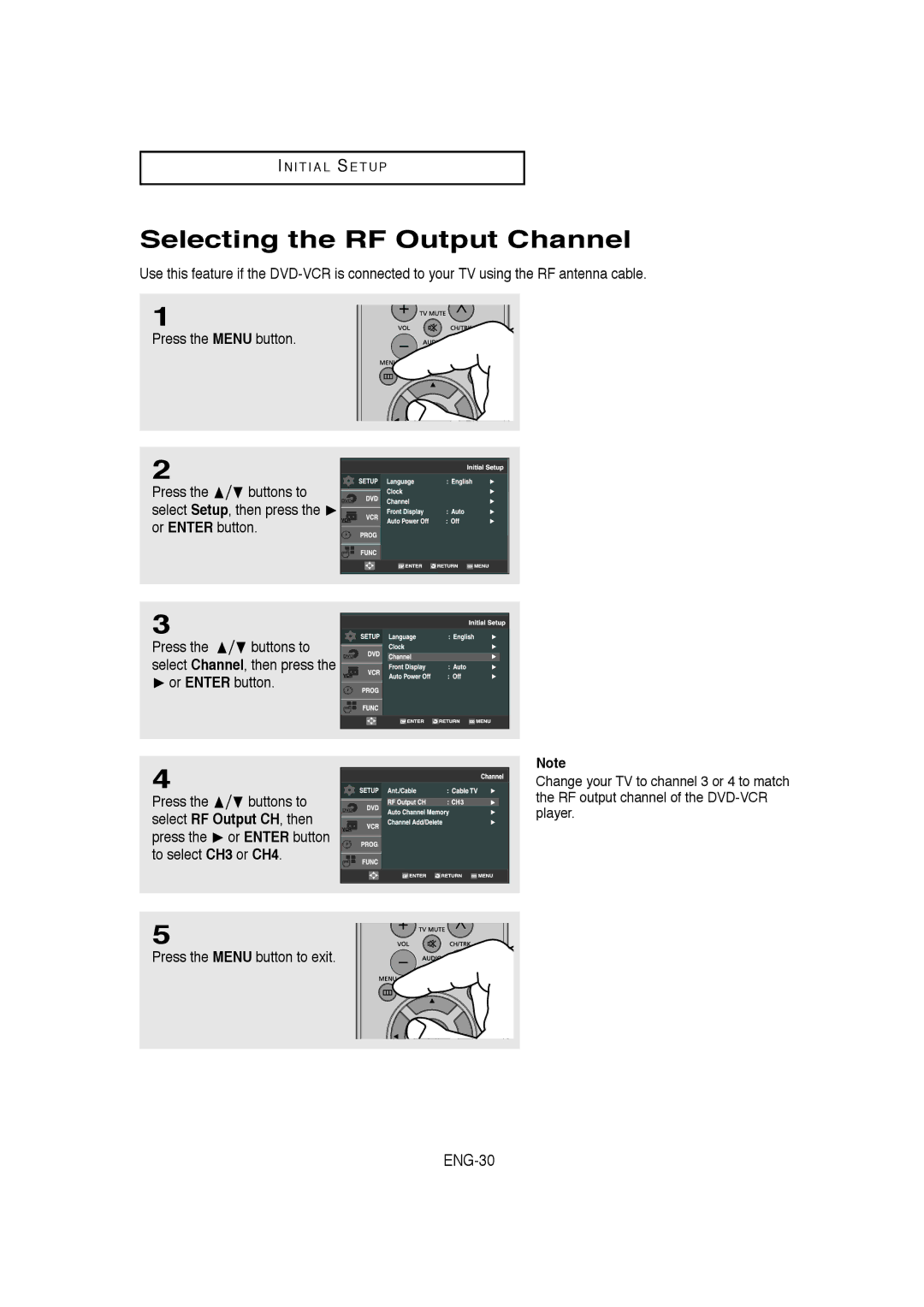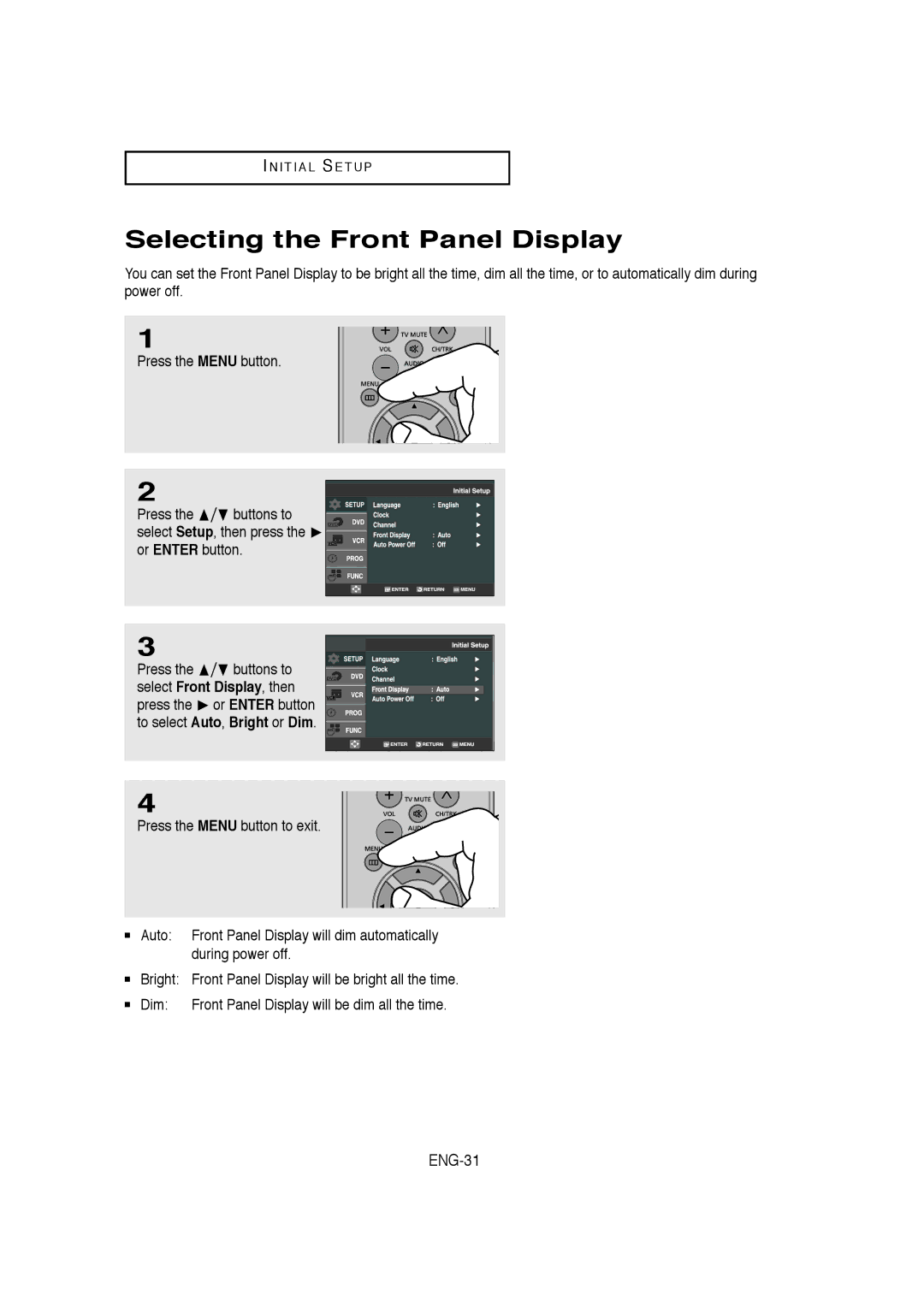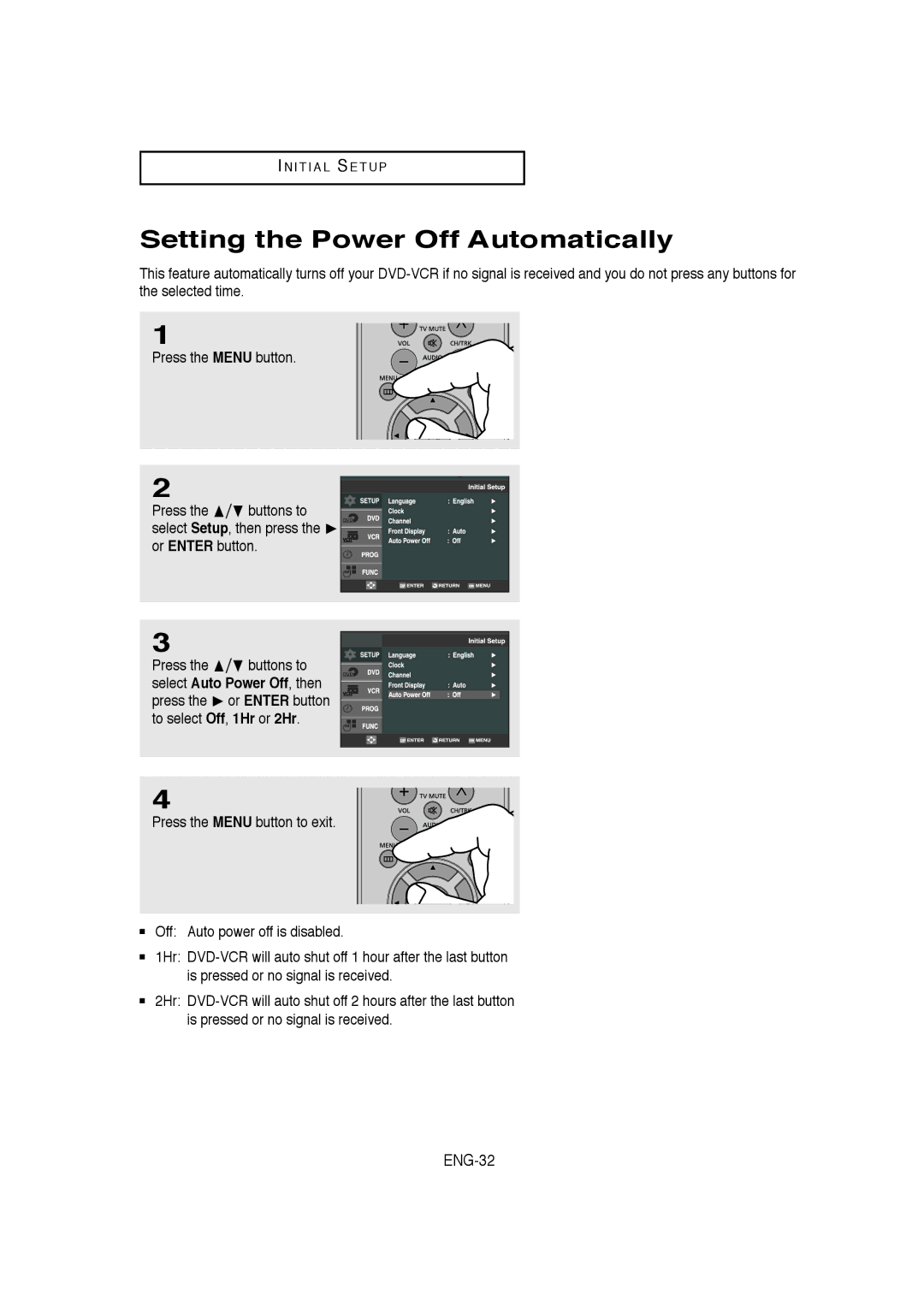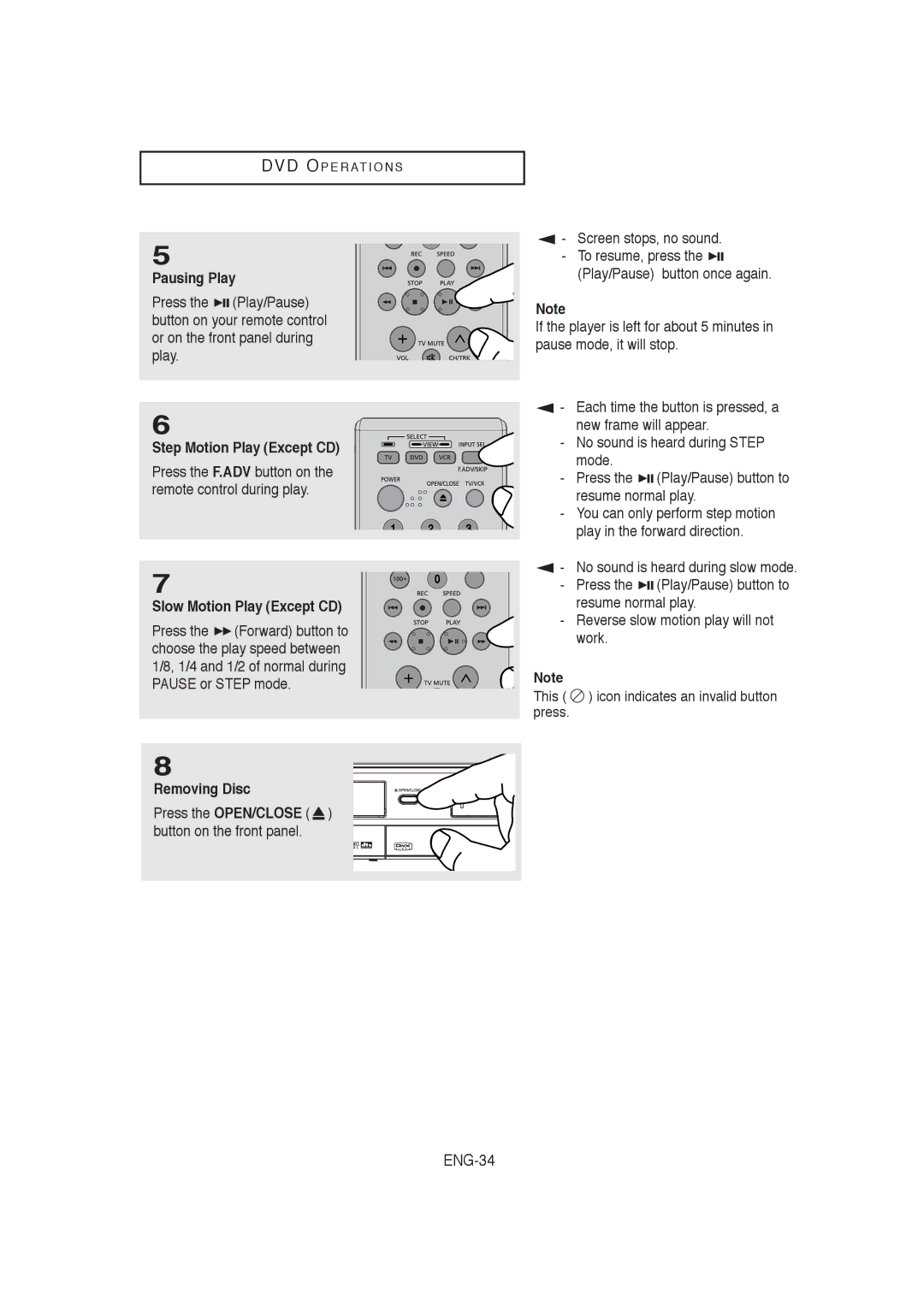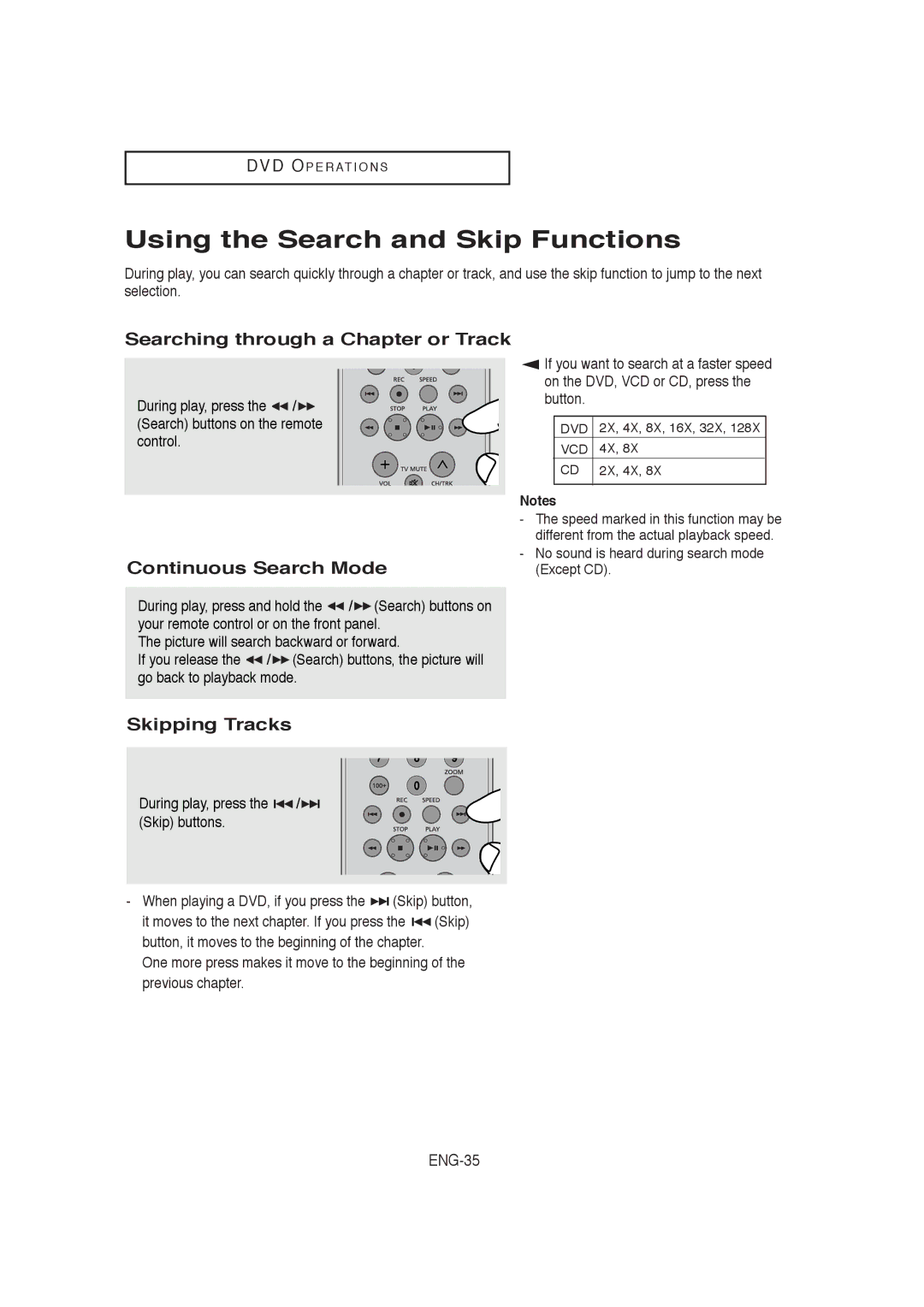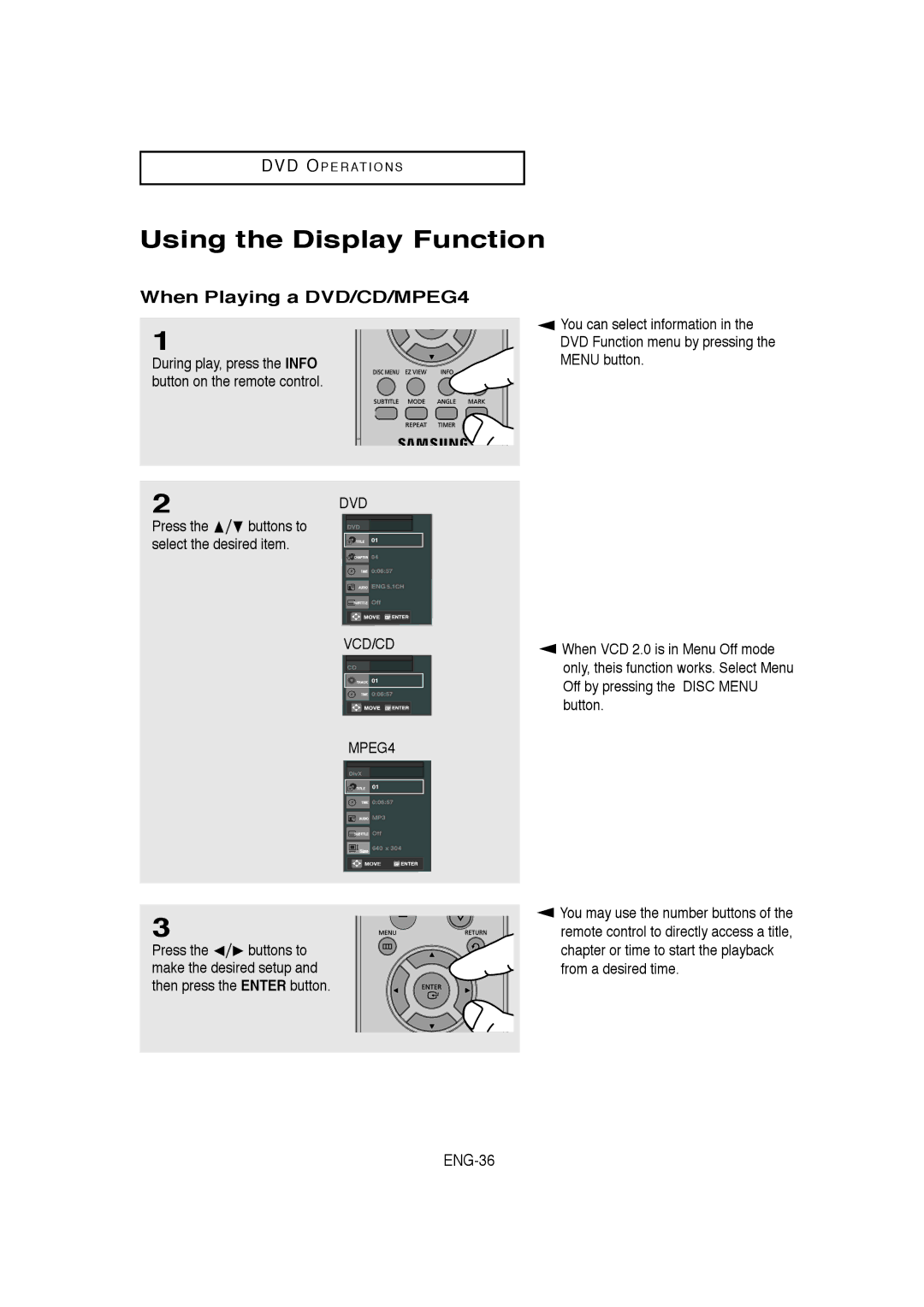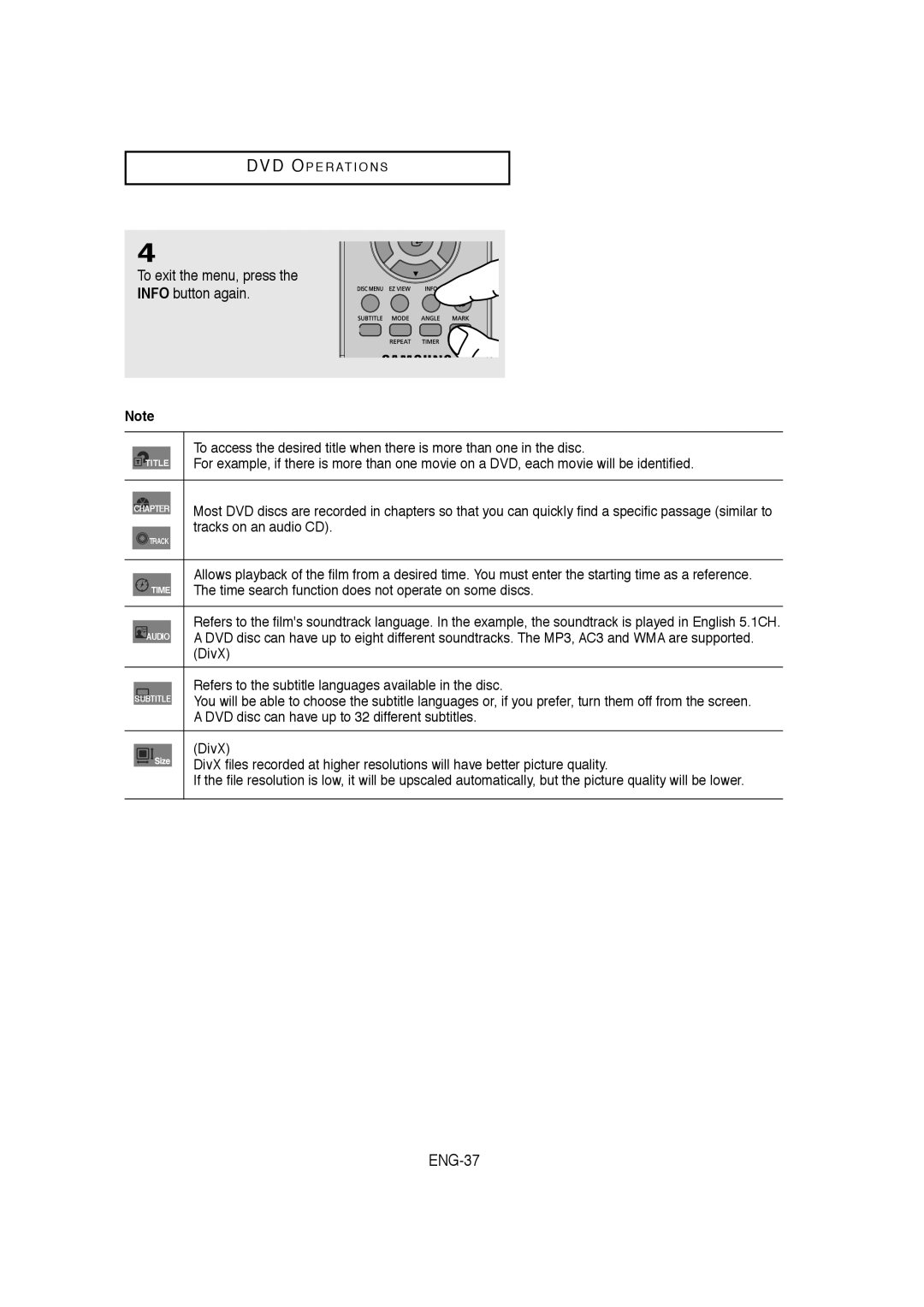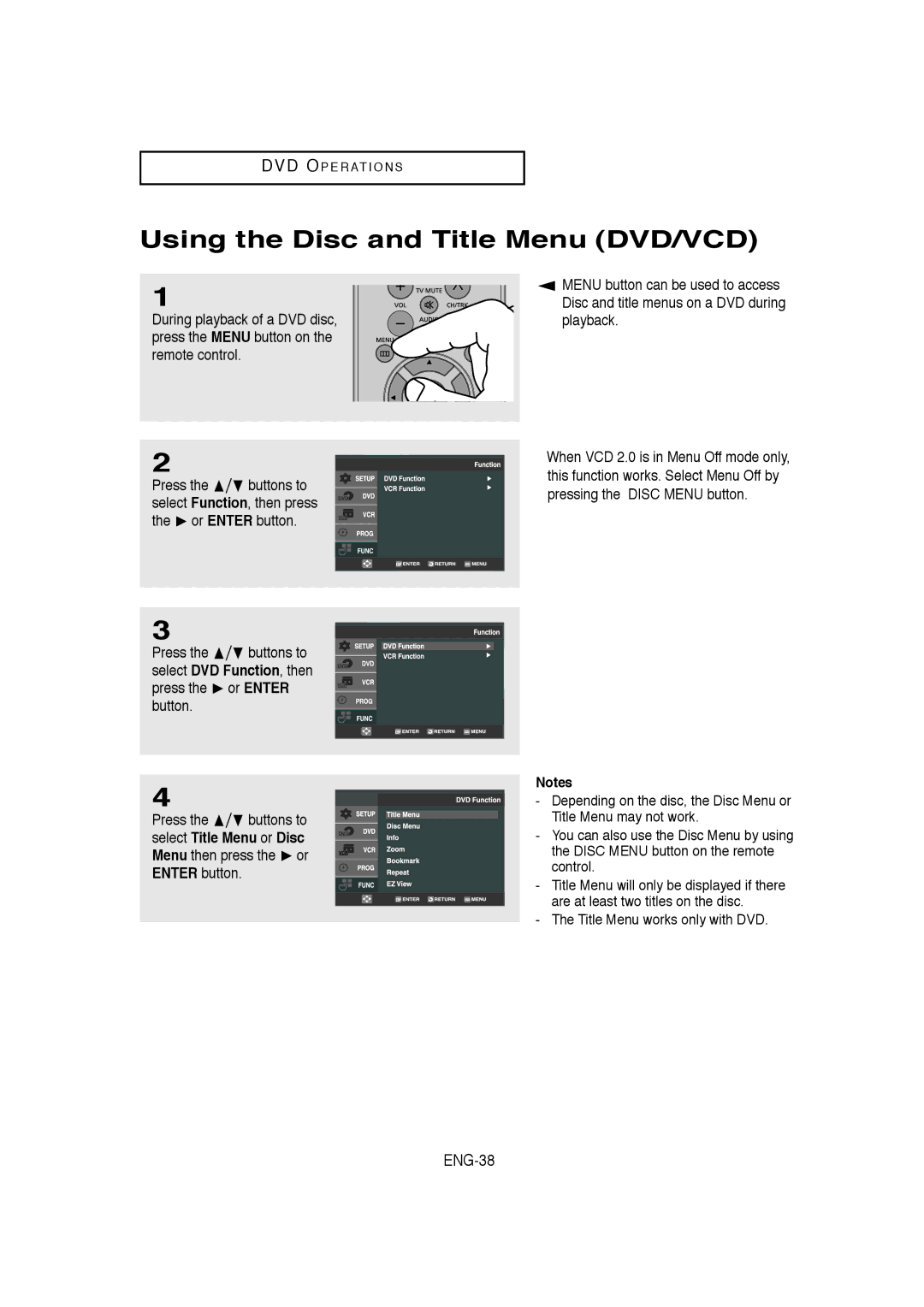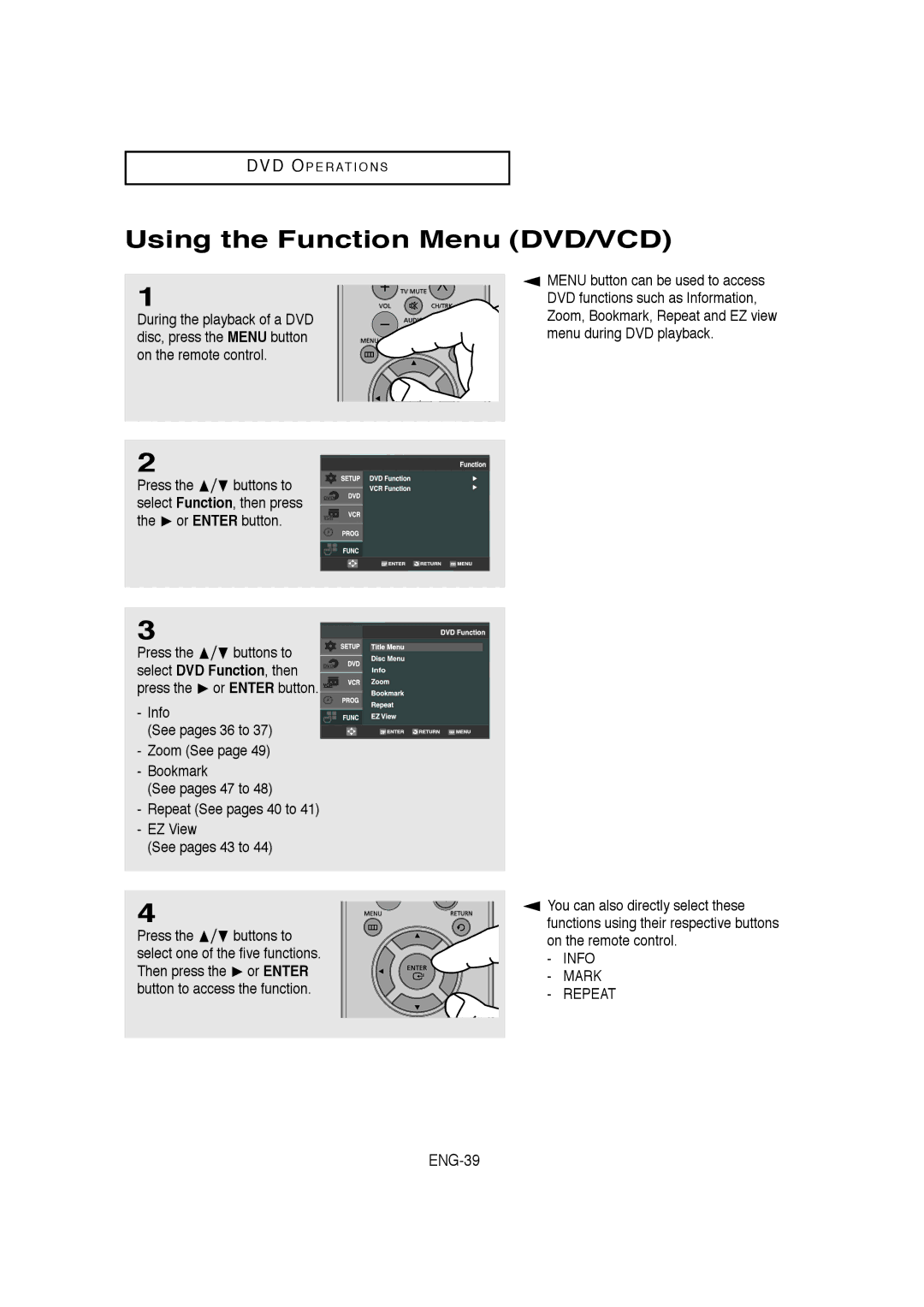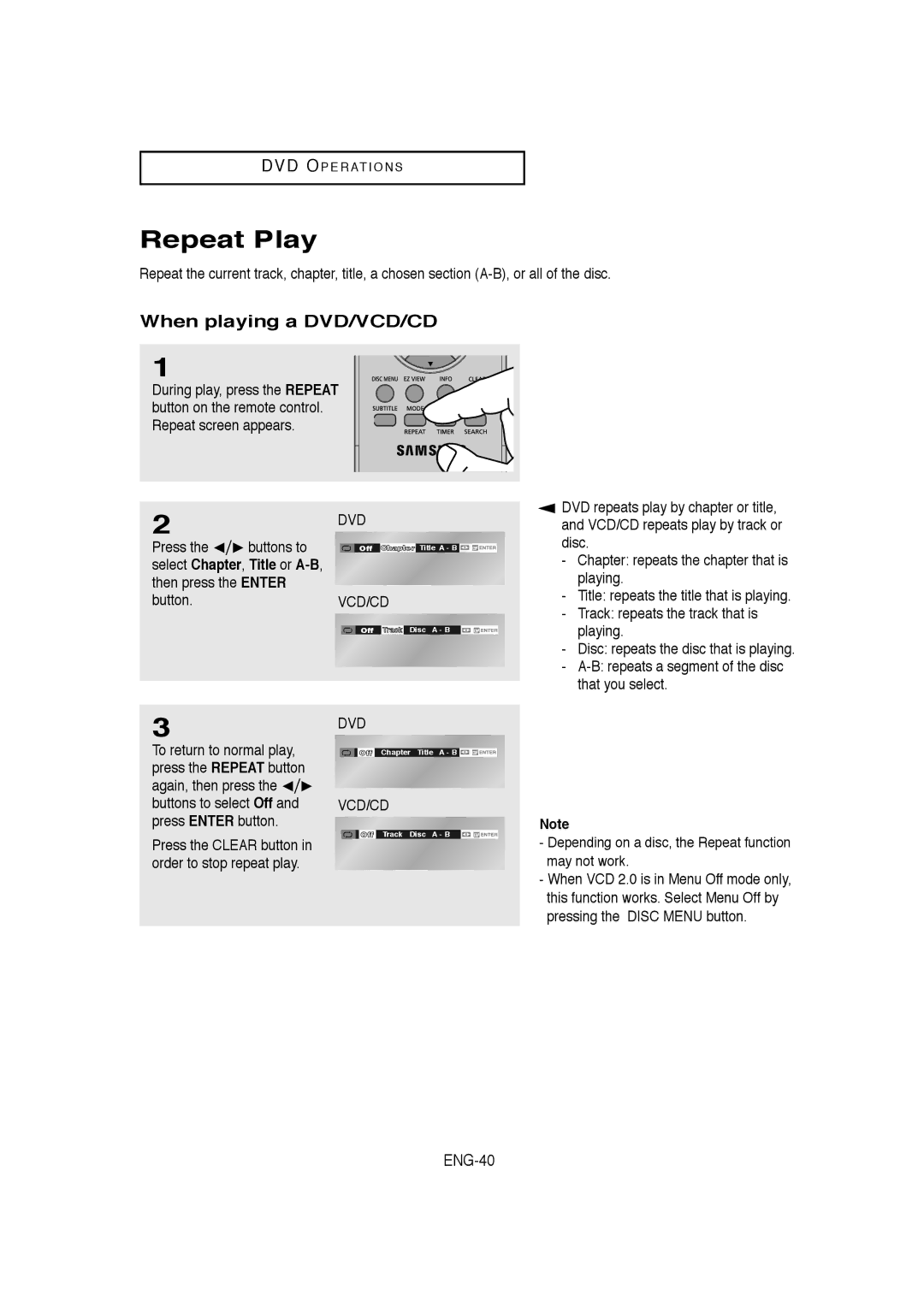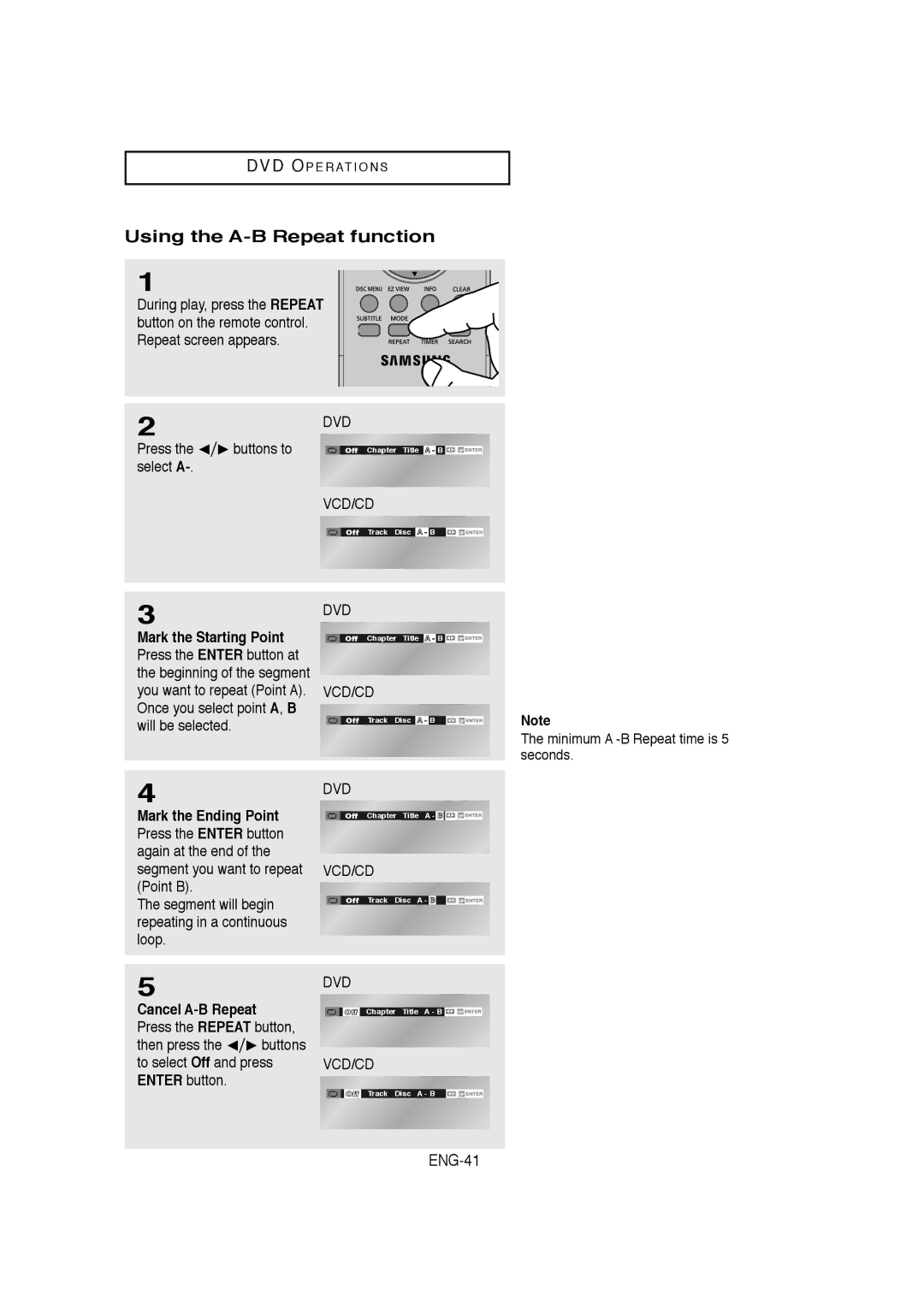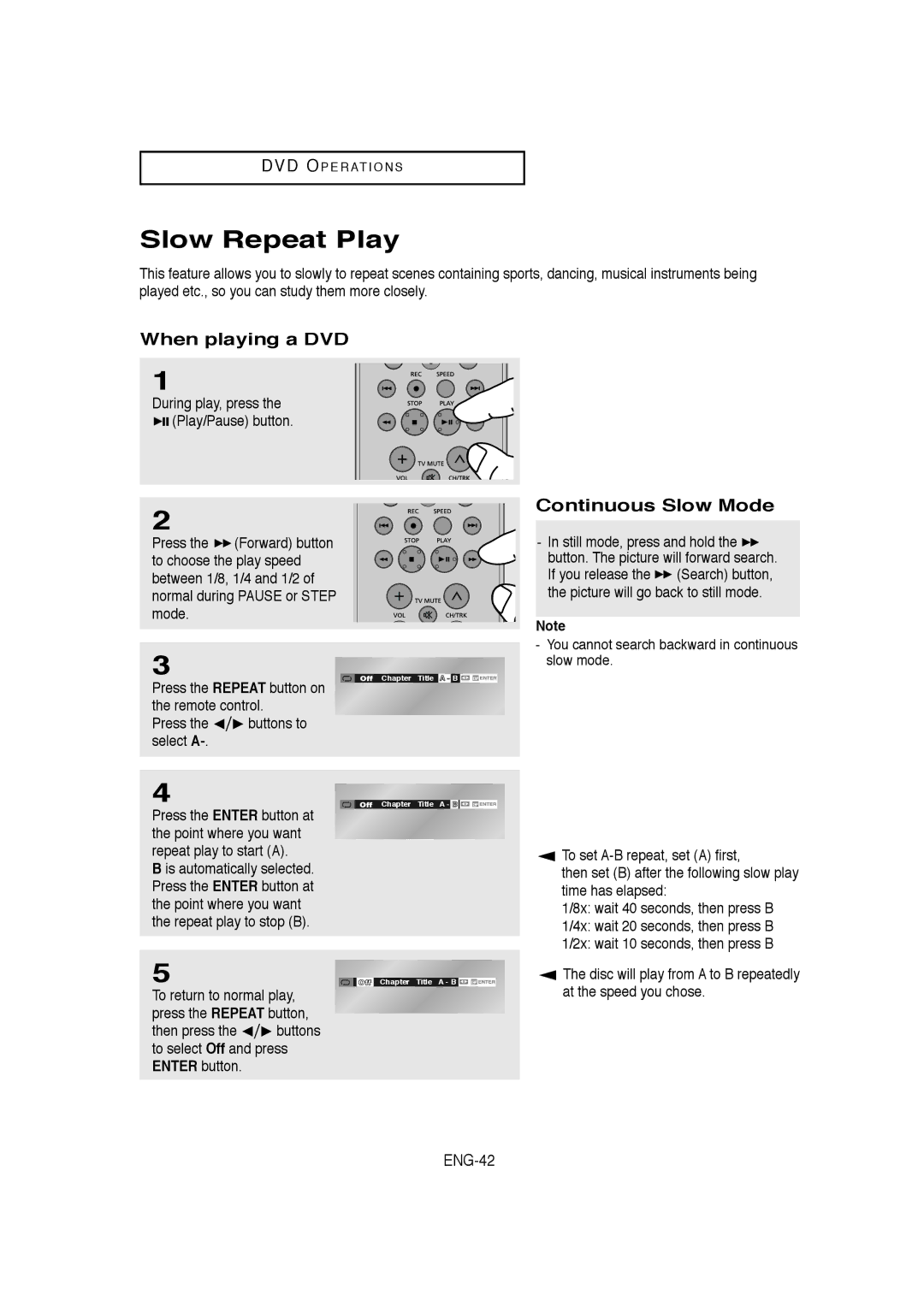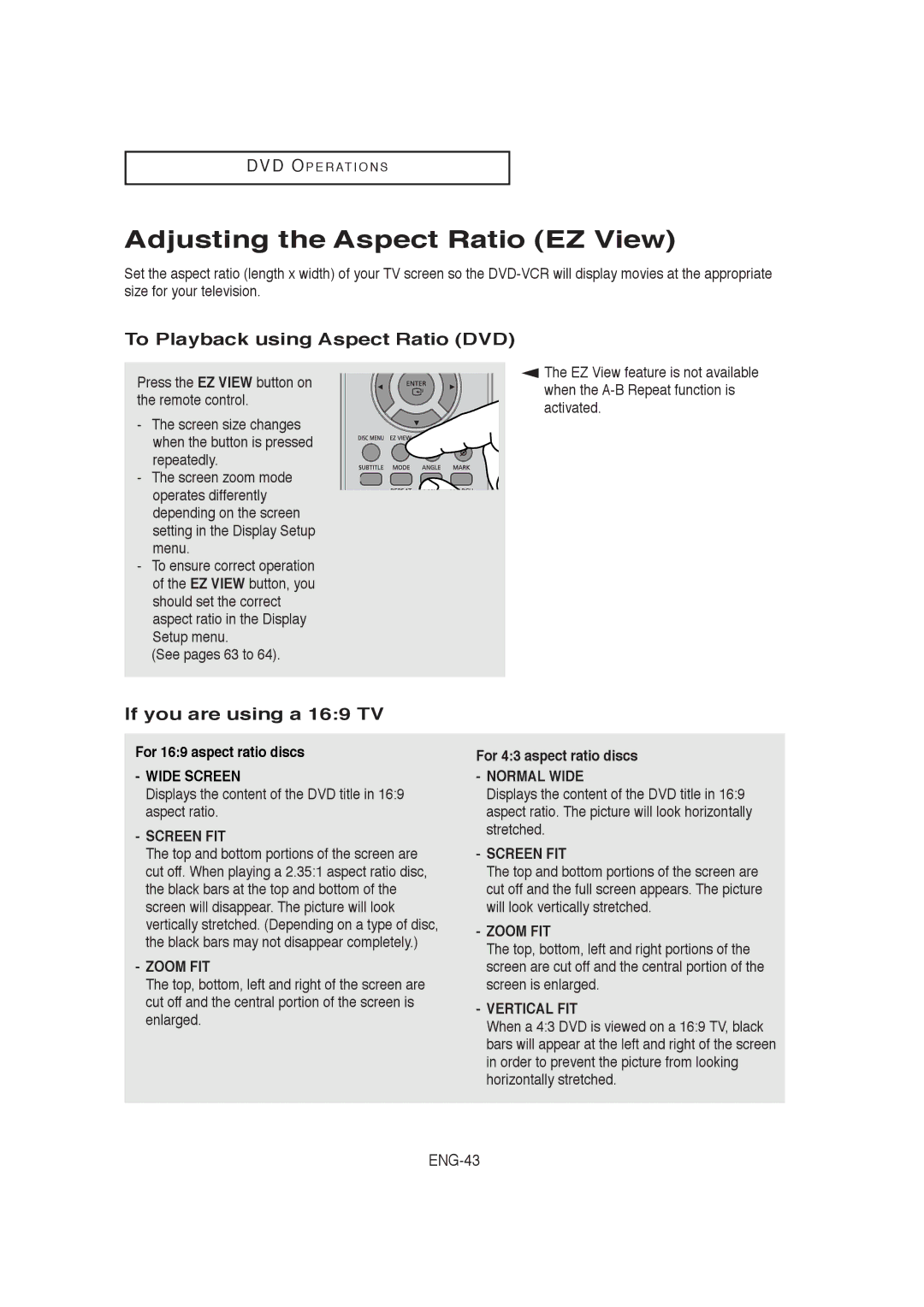C O N N E C T I O N S
Connection to an Audio System (Dolby digital, MPEG2 or DTS
Amplifier)
1
Using a coaxial cable or an optical cable (not included), connect the DIGITAL AUDIO OUT (COAXIAL) or DIGITAL AUDIO OUT (OPTICAL) terminal on the rear of the
2
Using the video signal cable(s), connect the VIDEO,
3
Turn on the
4
Press the input select button of the Amplifier to select external input in order to hear sound from the
Refer to your Amplifier's user manual to set the Amplifier's audio input.
Notes
Coaxial Cable (not included)
Optical Cable (not included)
Dolby digital or
DTS Amp.
-When you connect the
-Please turn the volume down when you turn on the Amplifier. Sudden loud sound may cause damage to the speakers and your ears.
-Please set the audio in the menu screen according to the Amplifier. (See pages 61 to 62)
-The position of terminals may vary depending on the Amplifier. Please refer to the user's manual of the Amplifier.