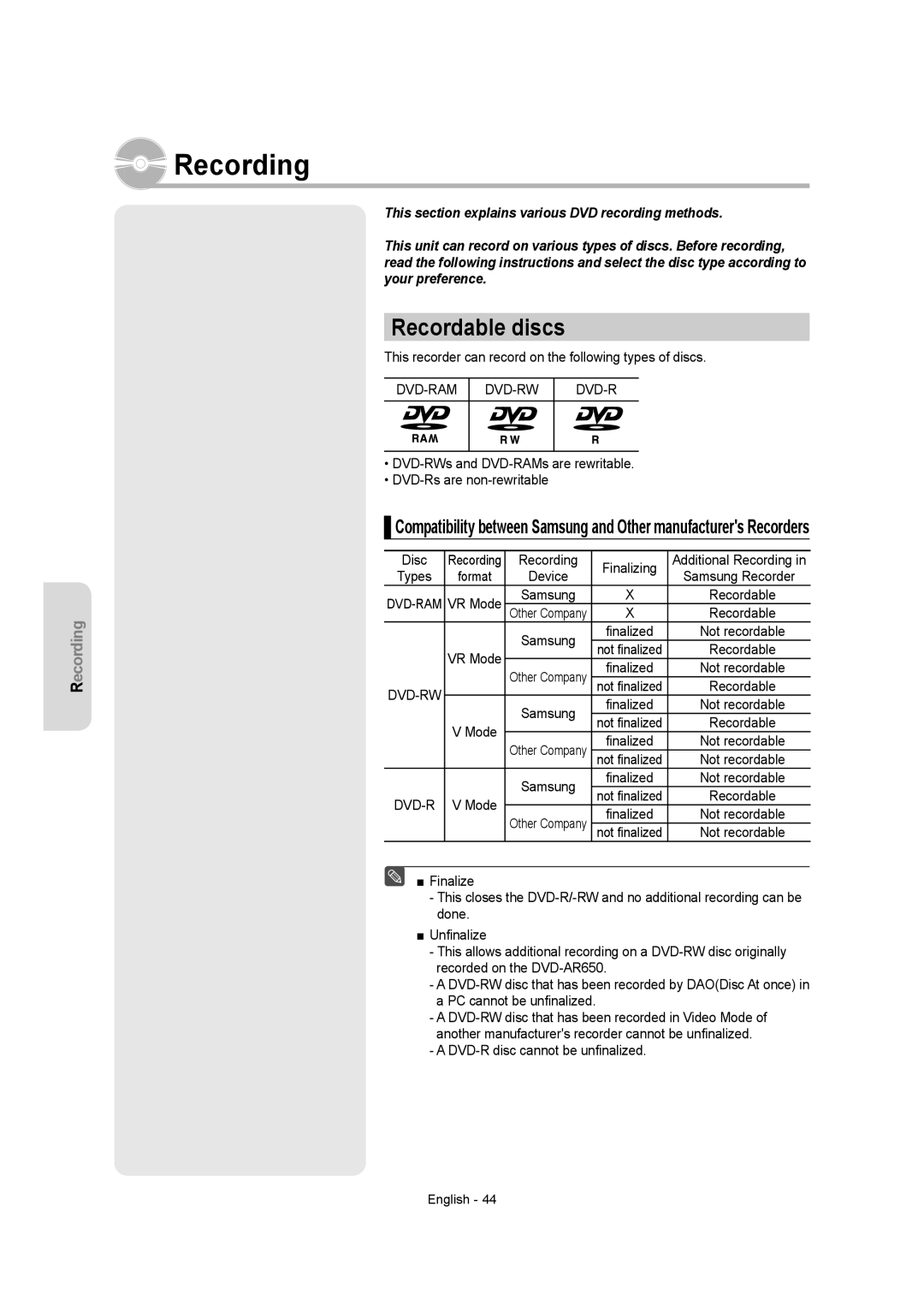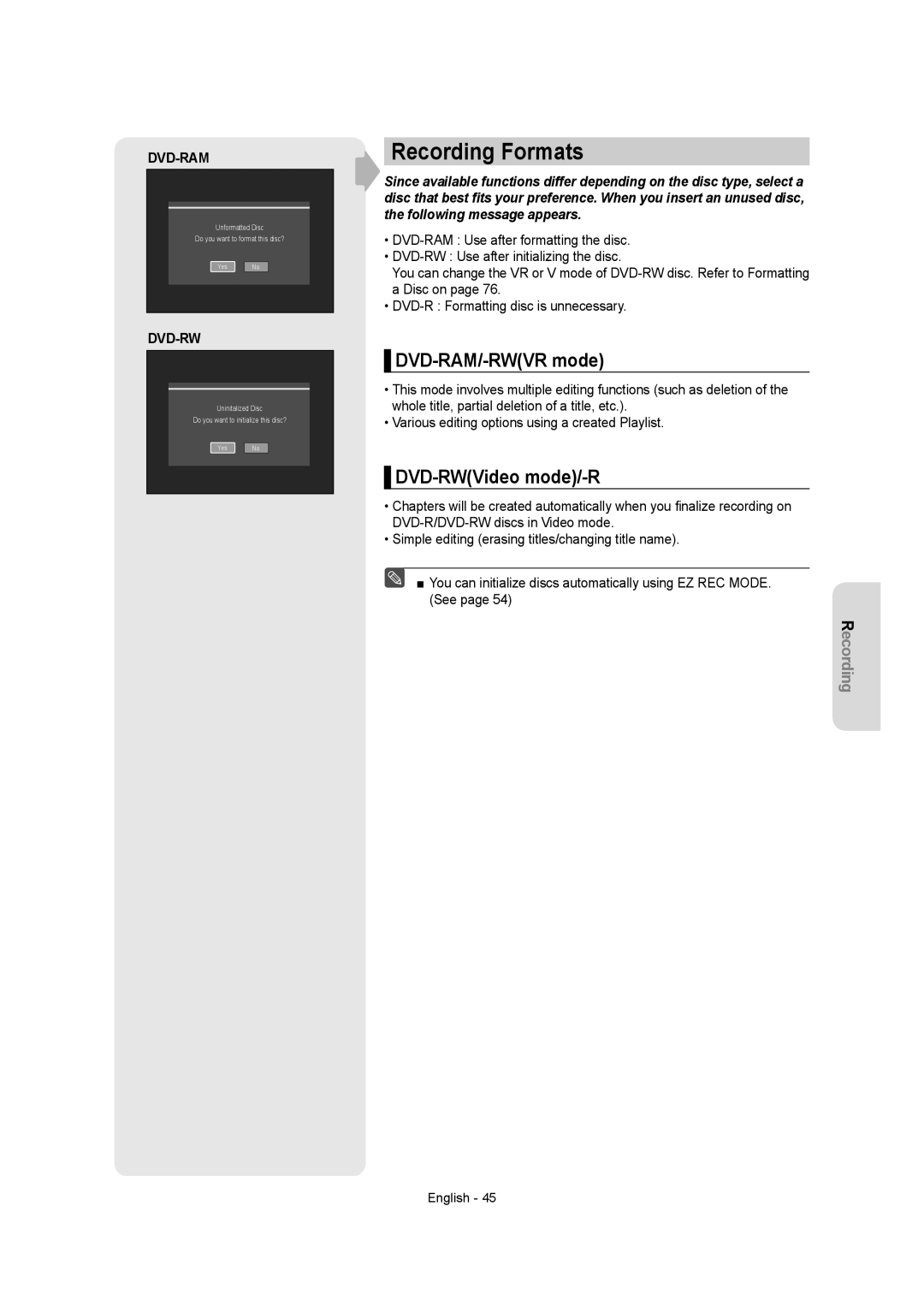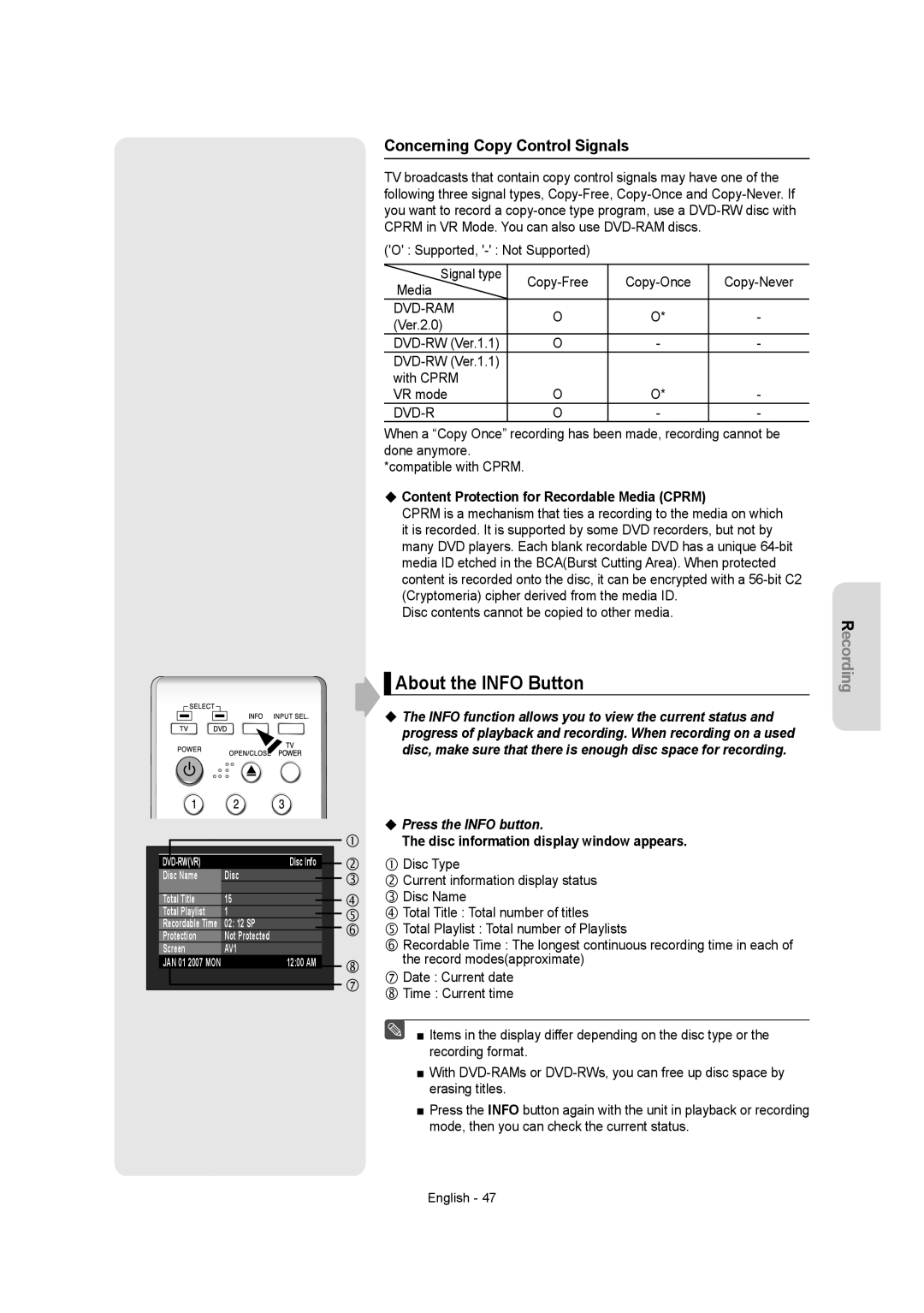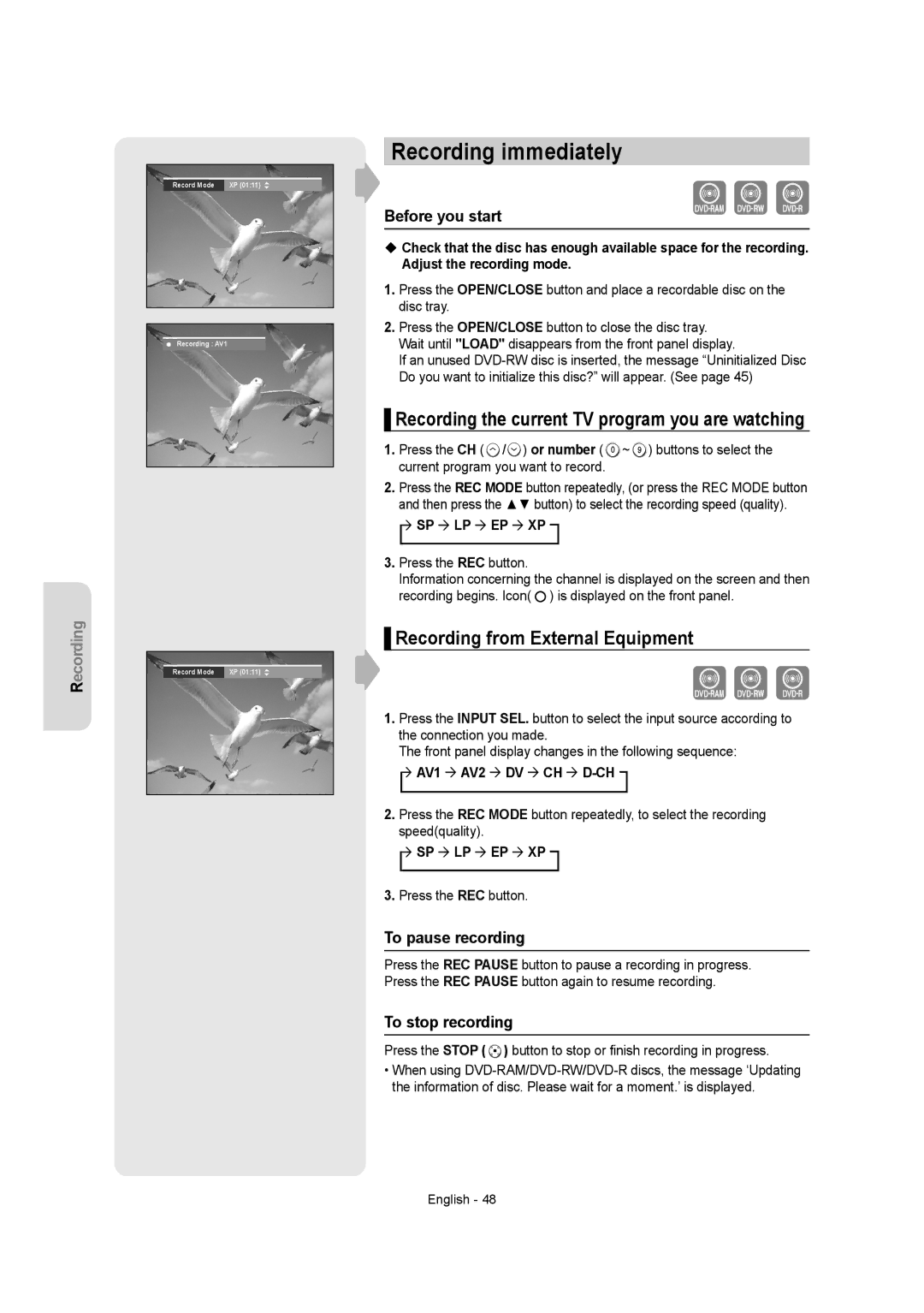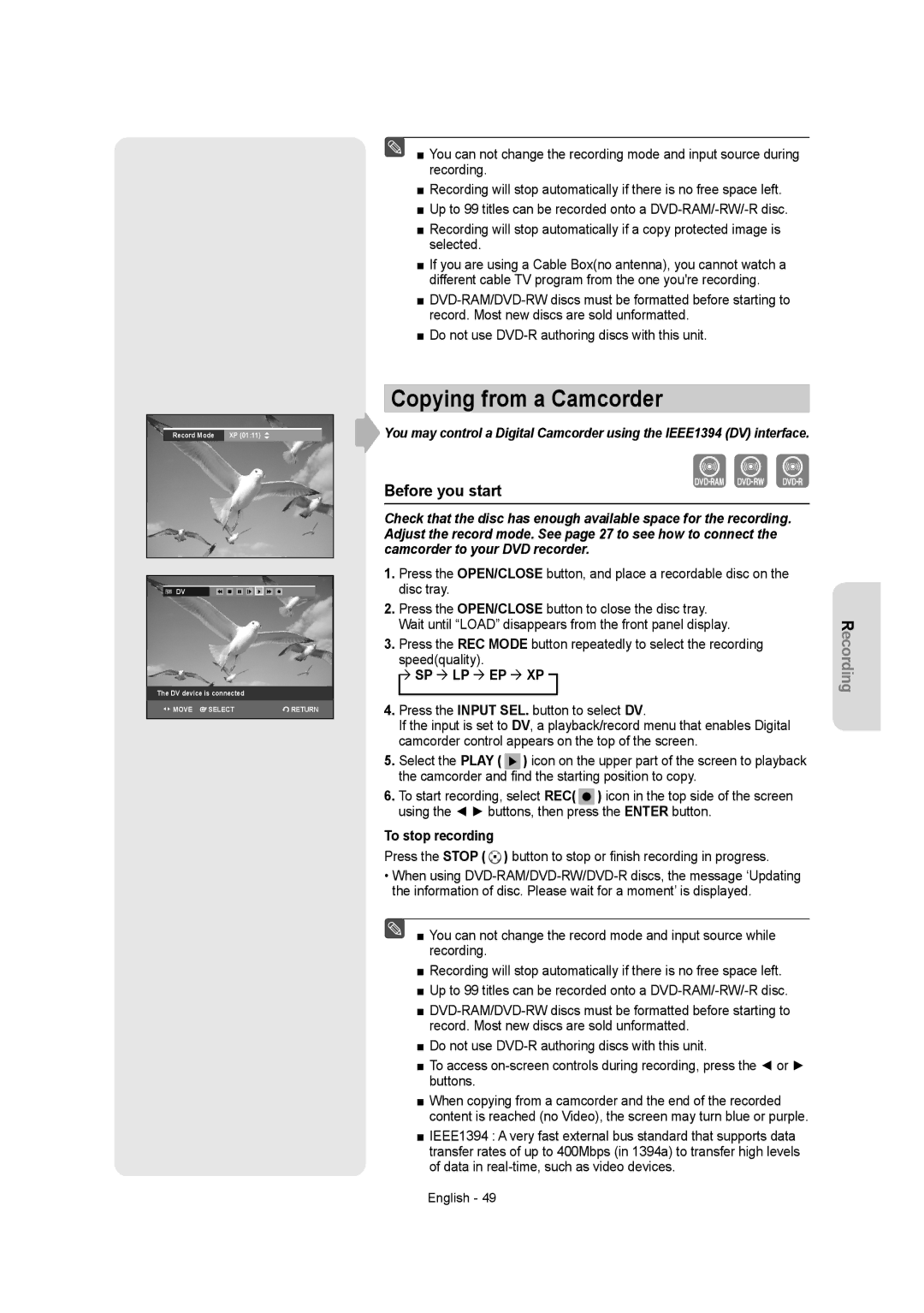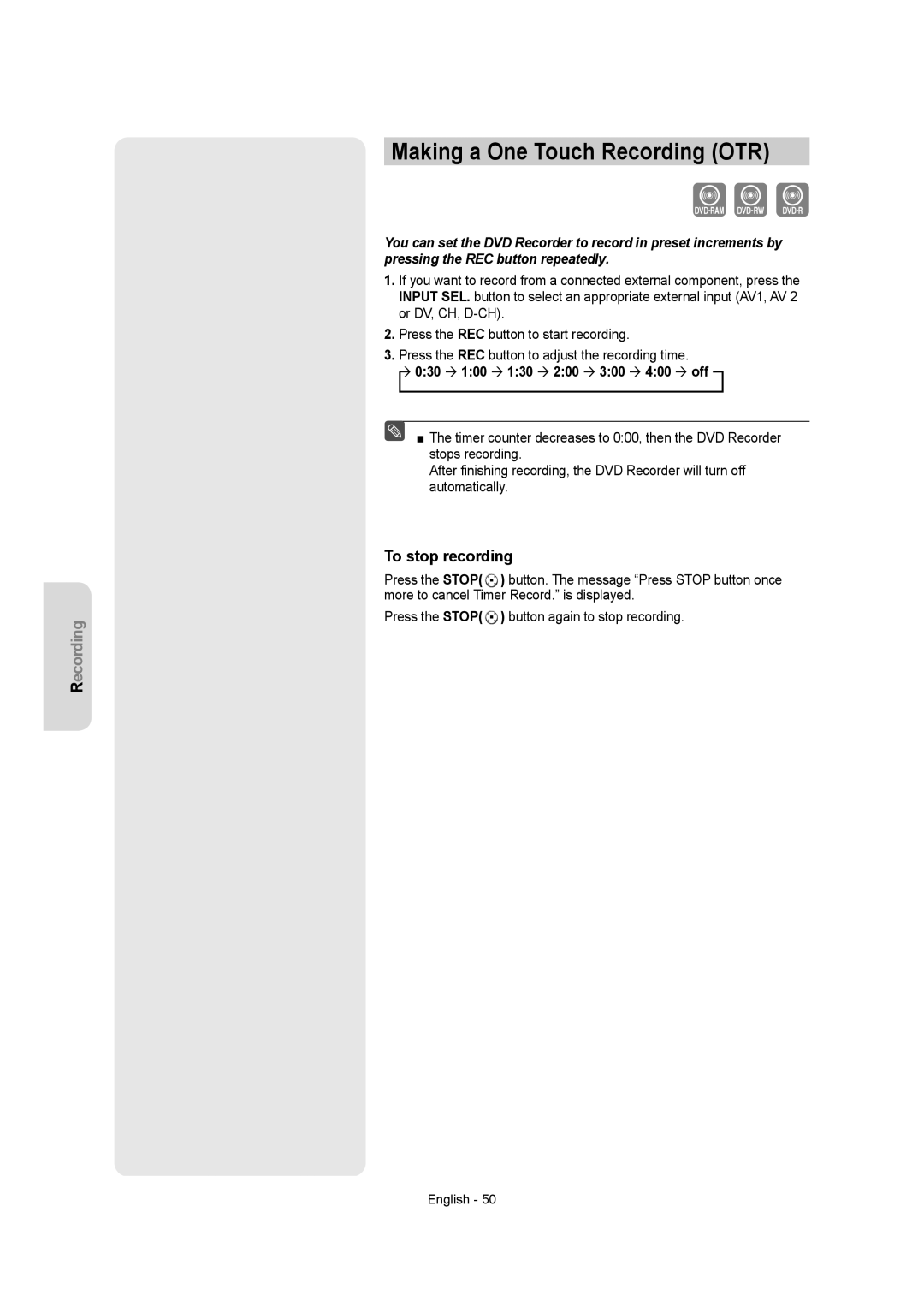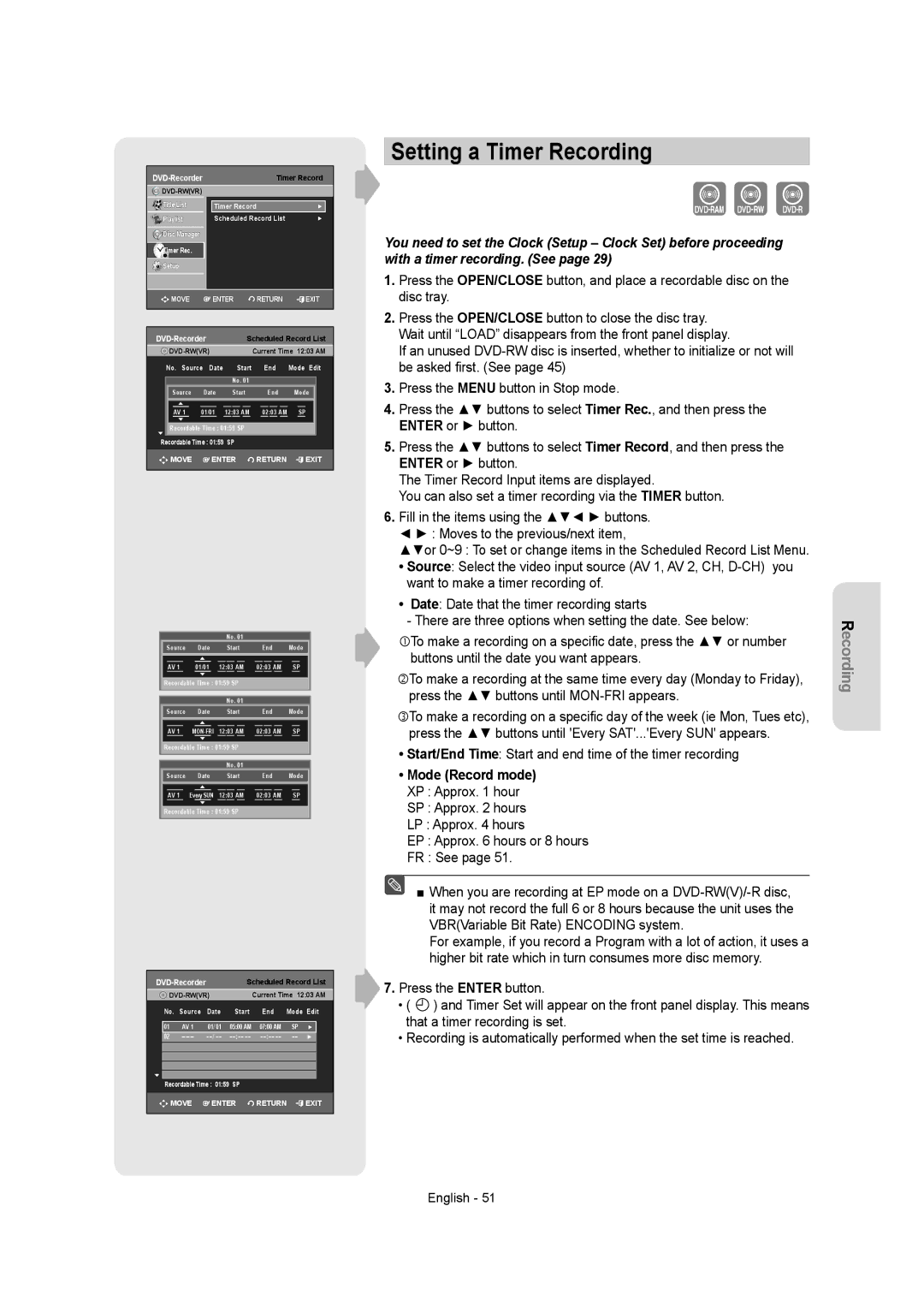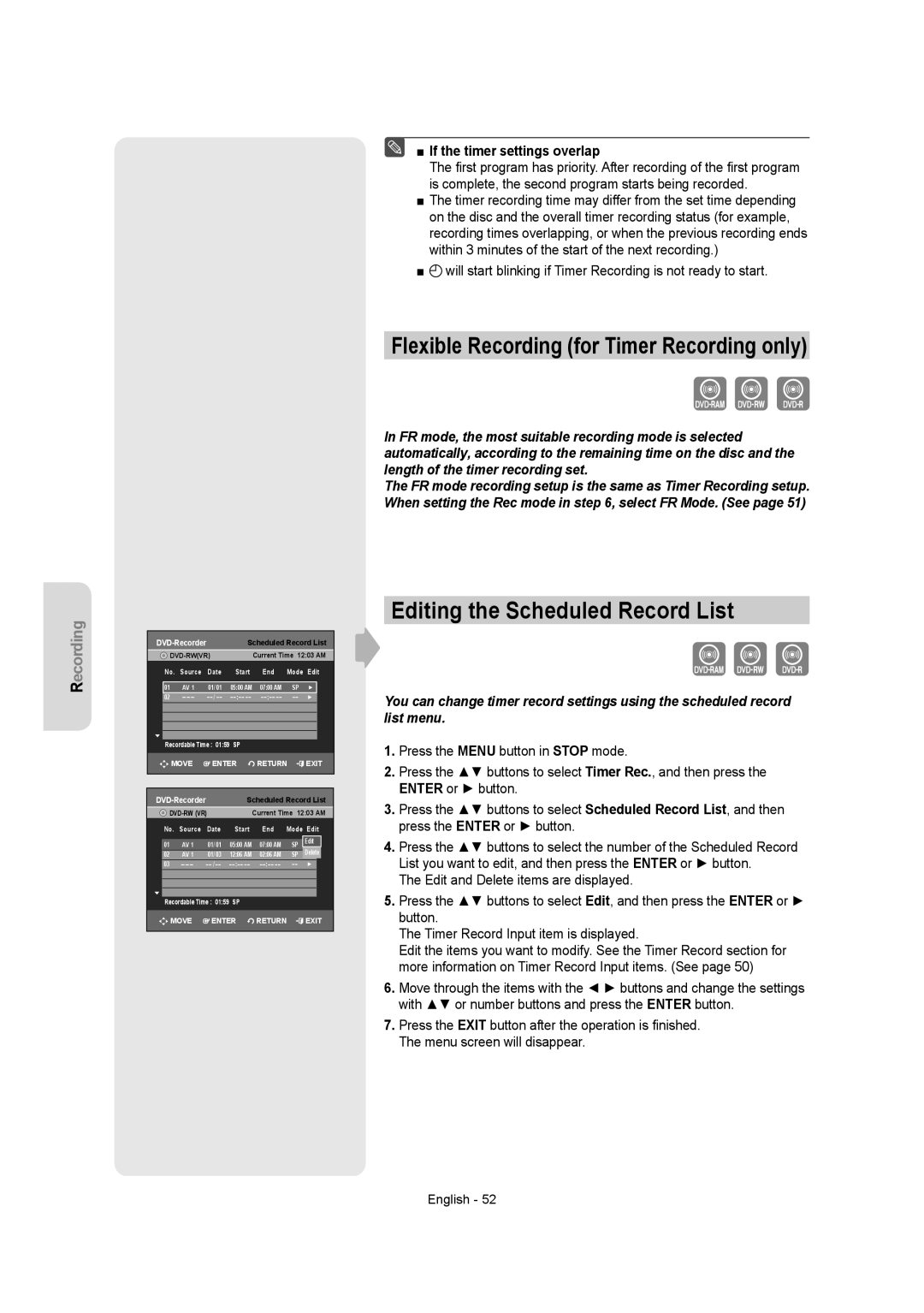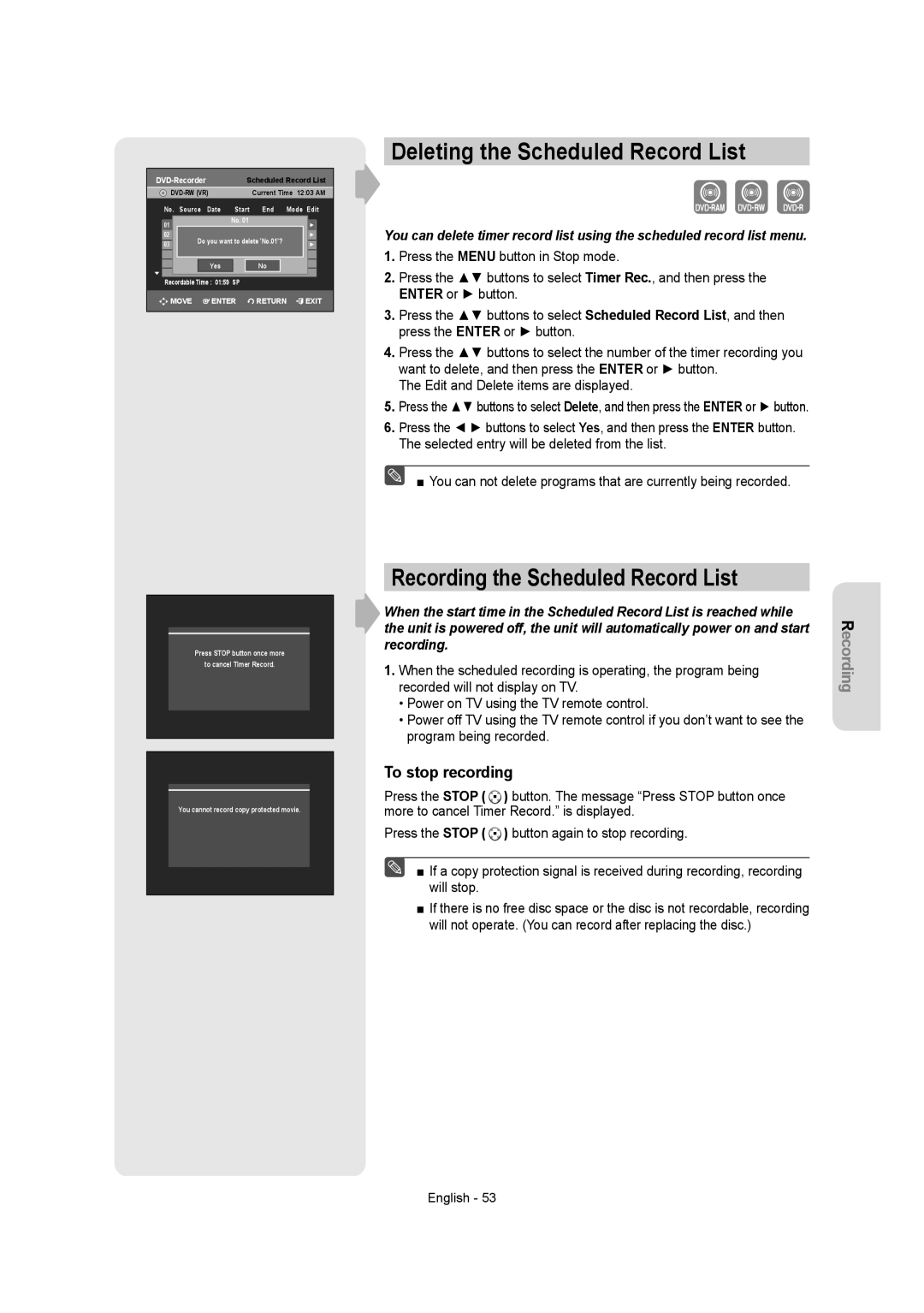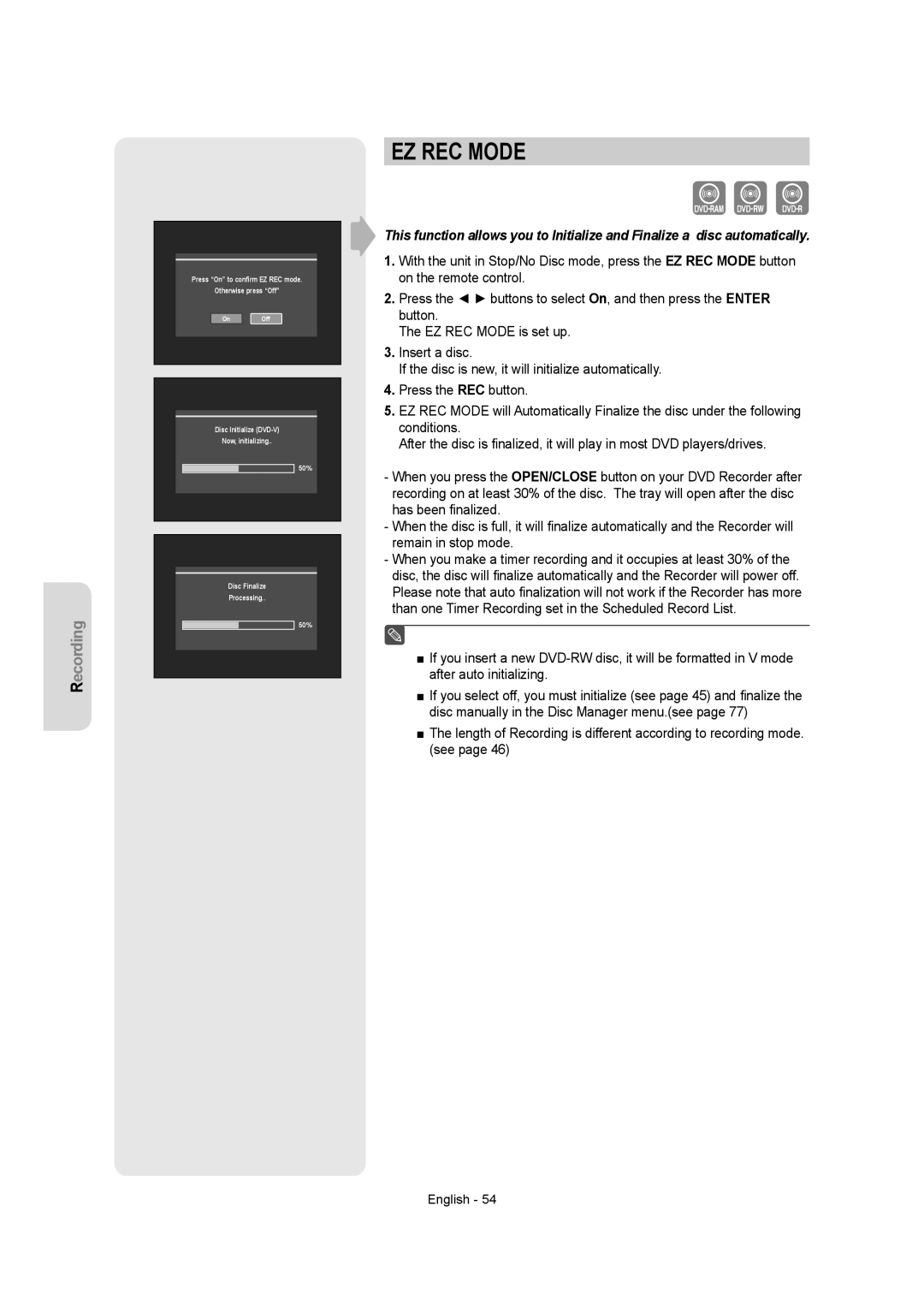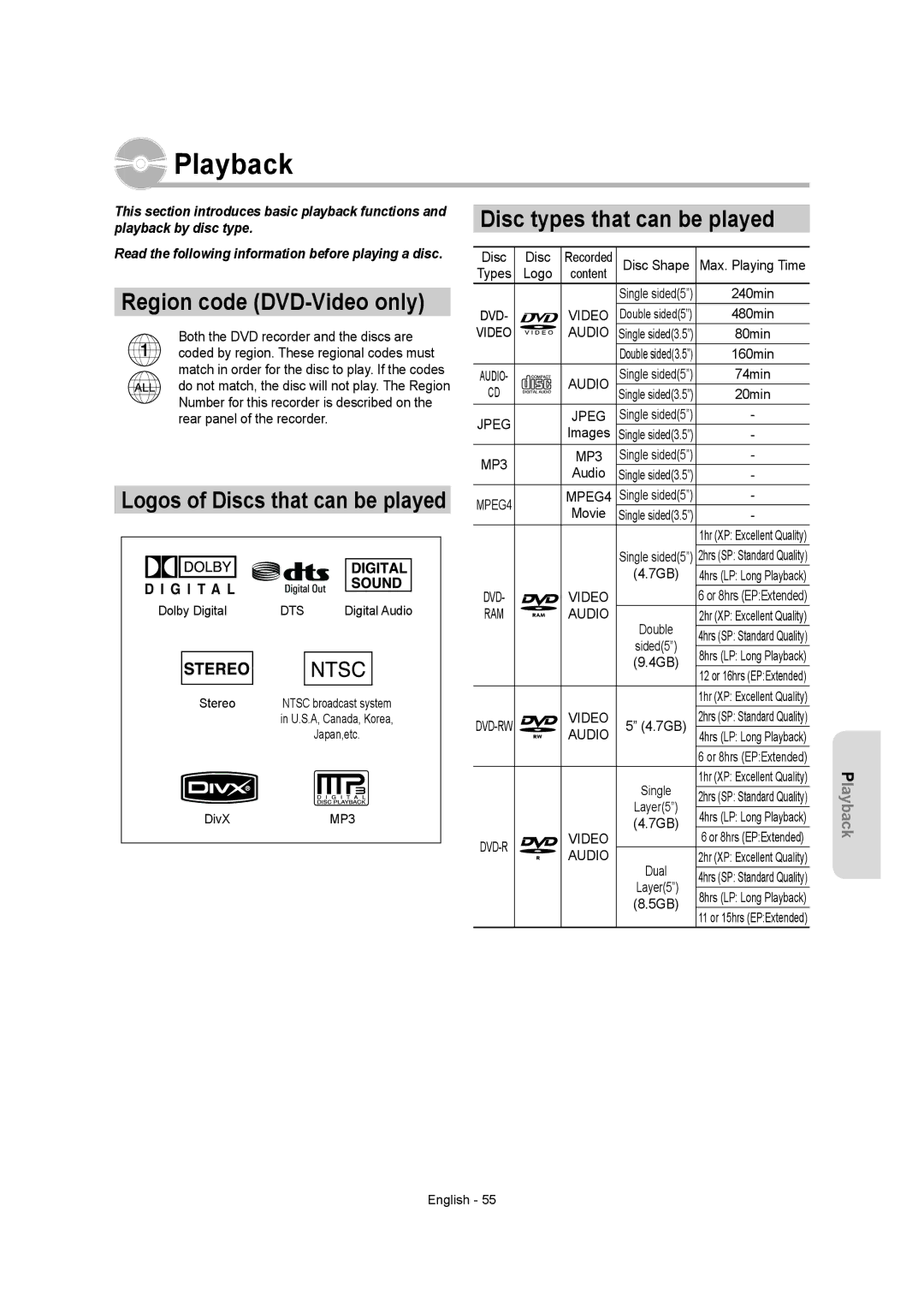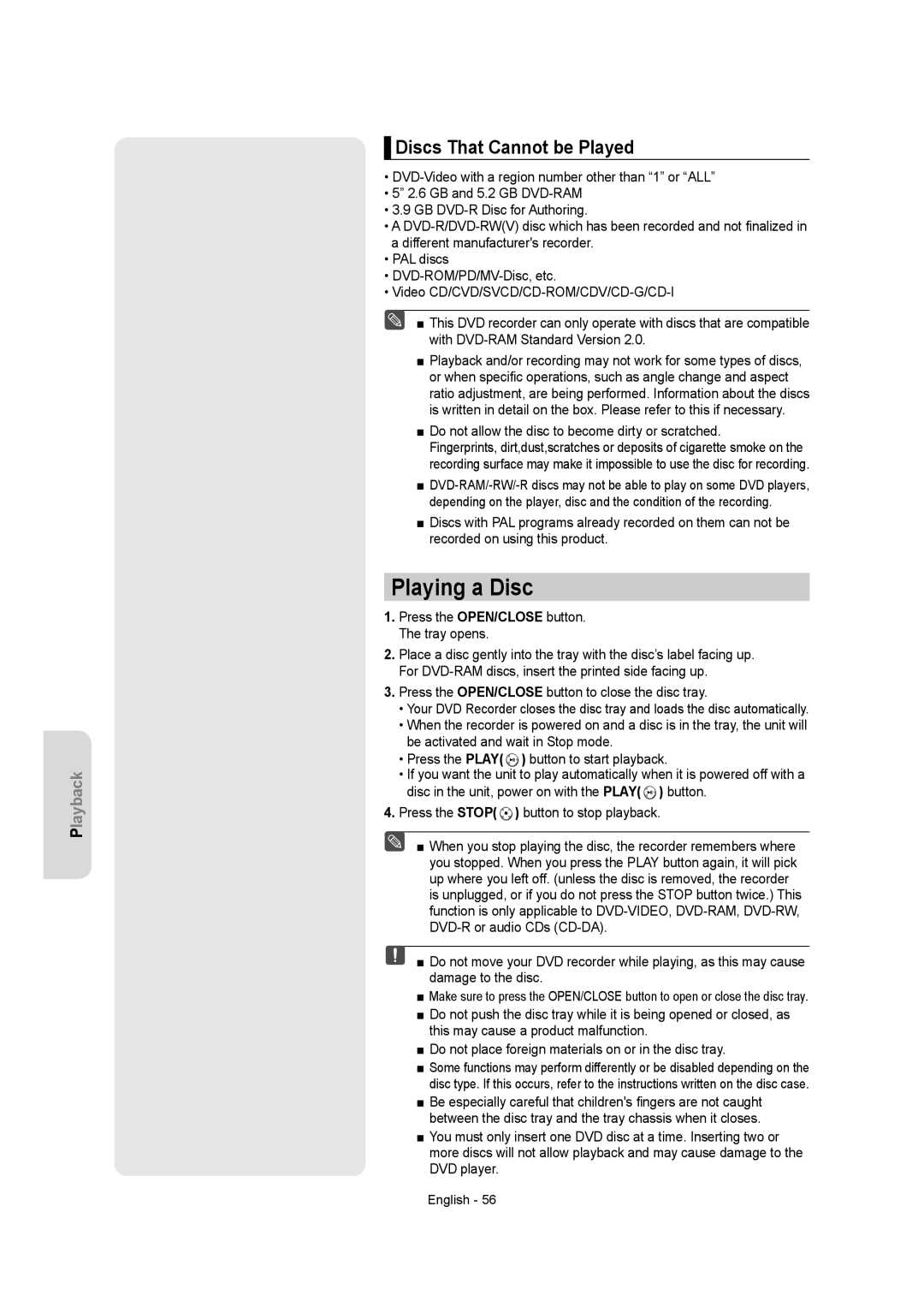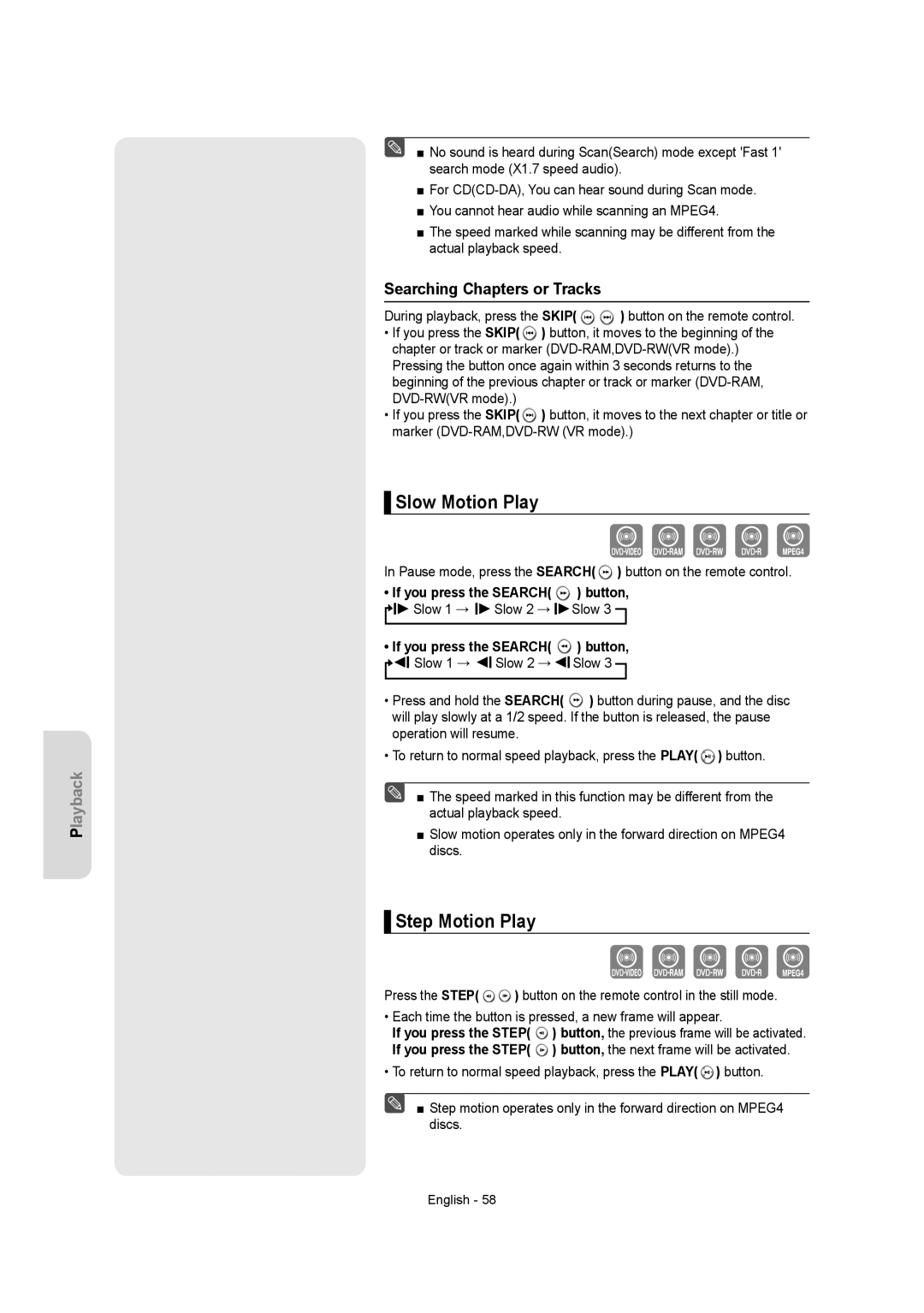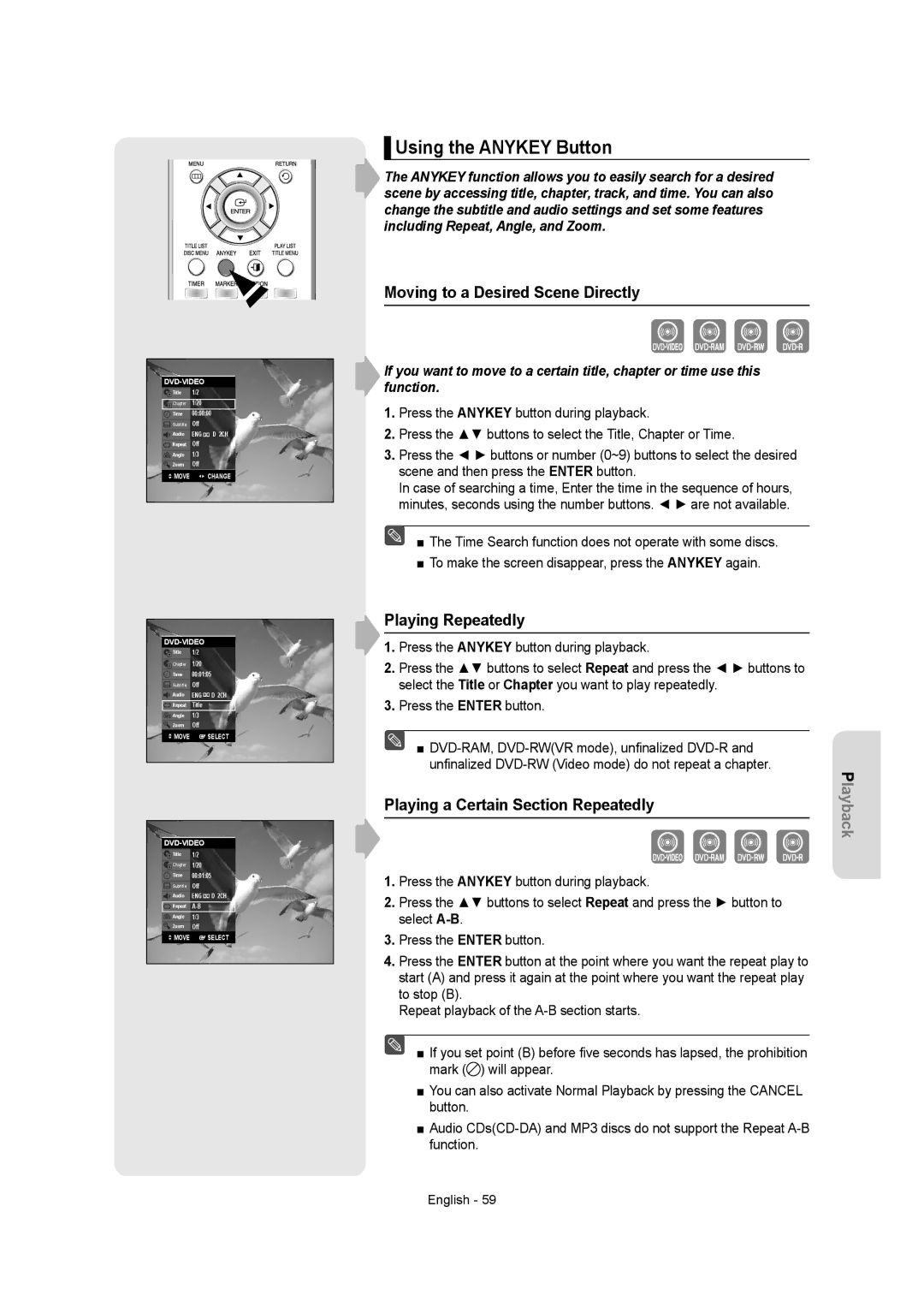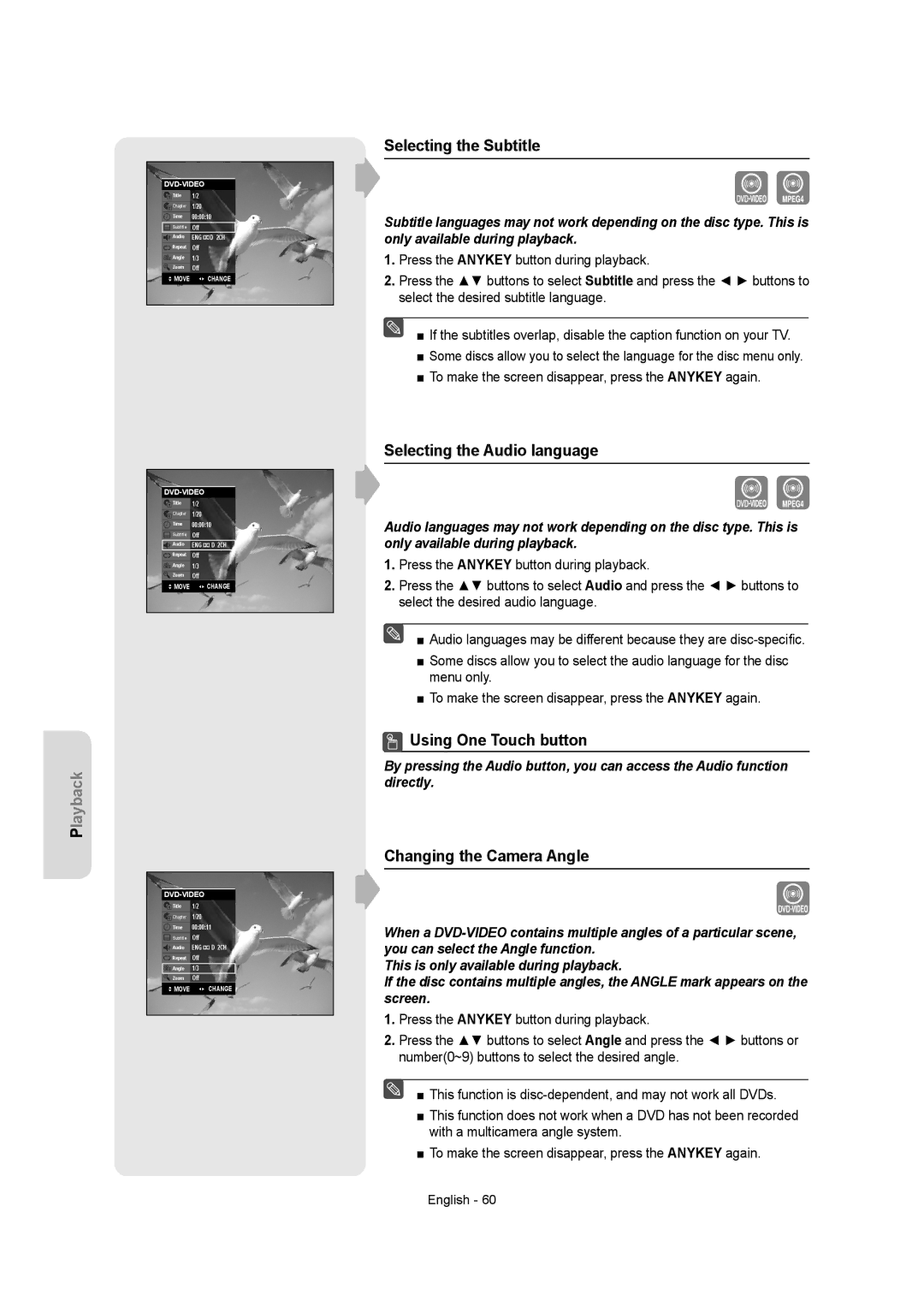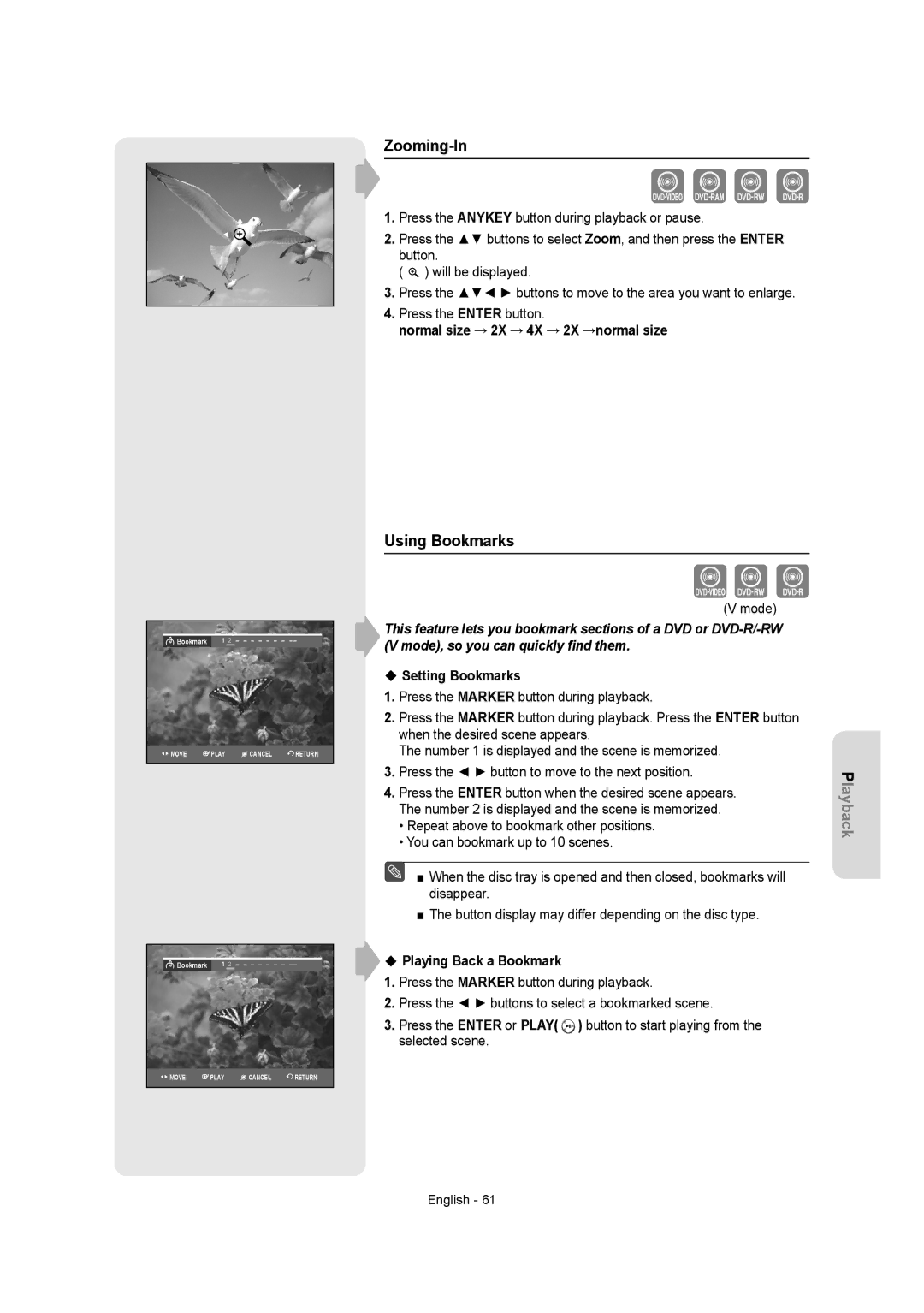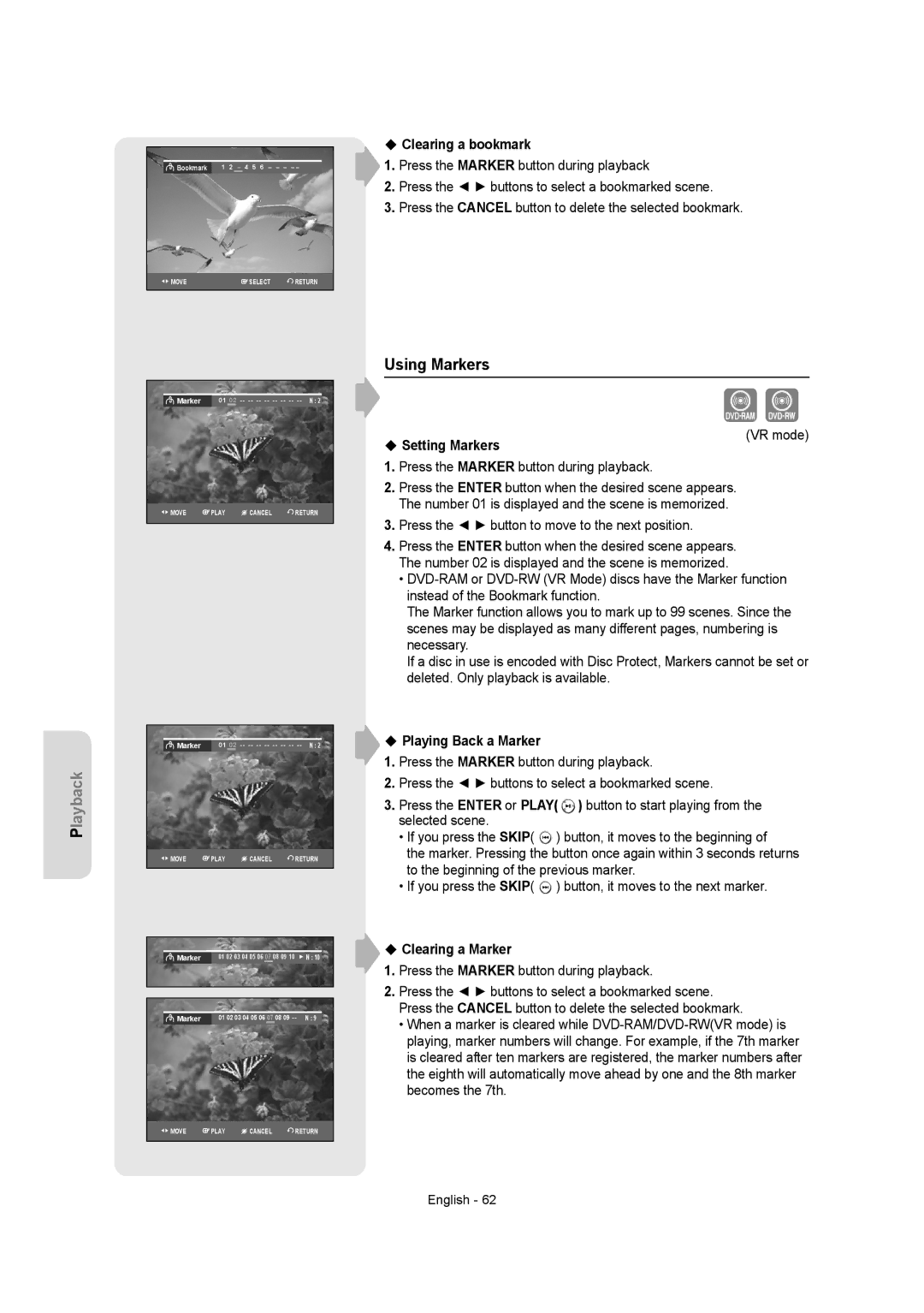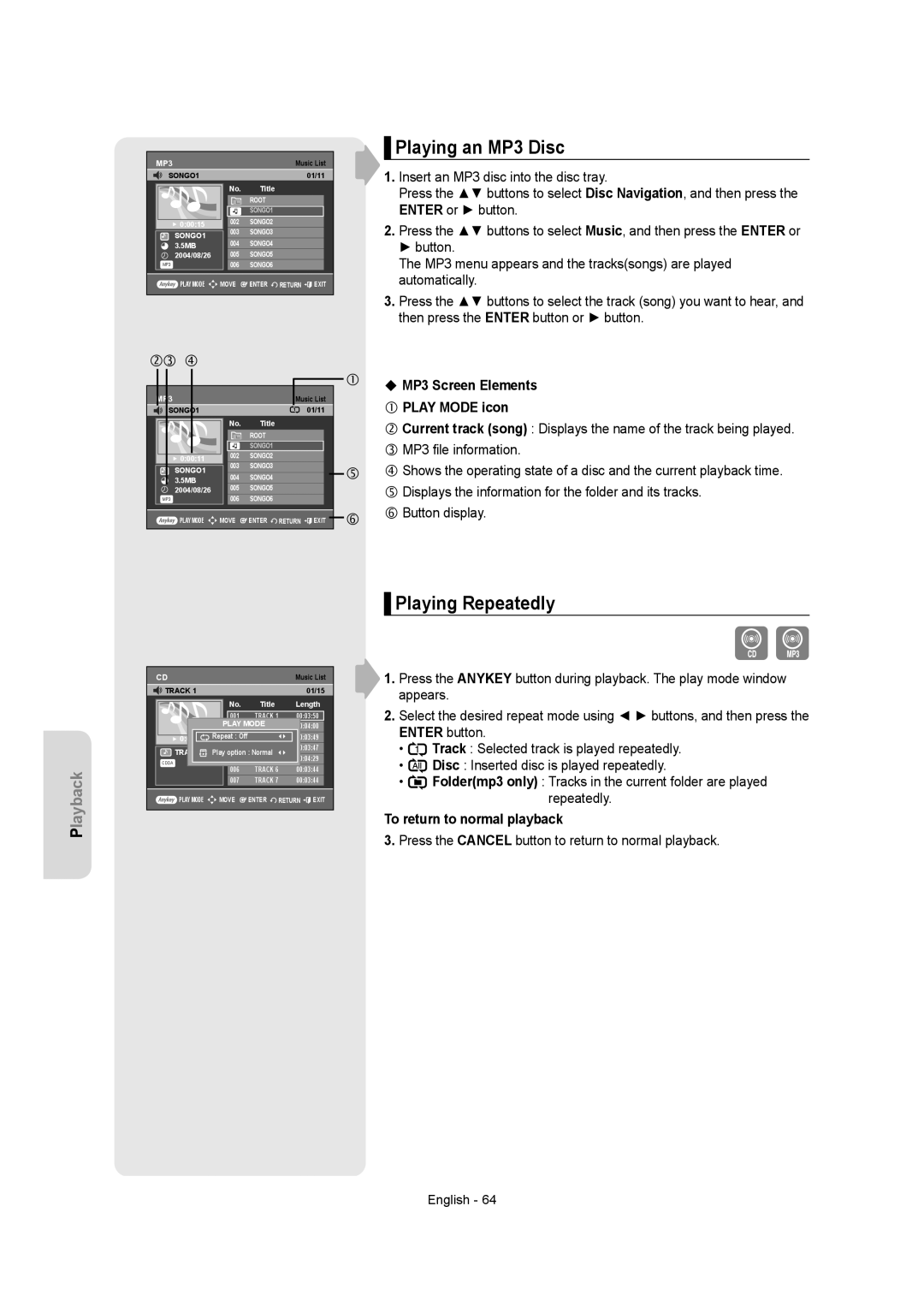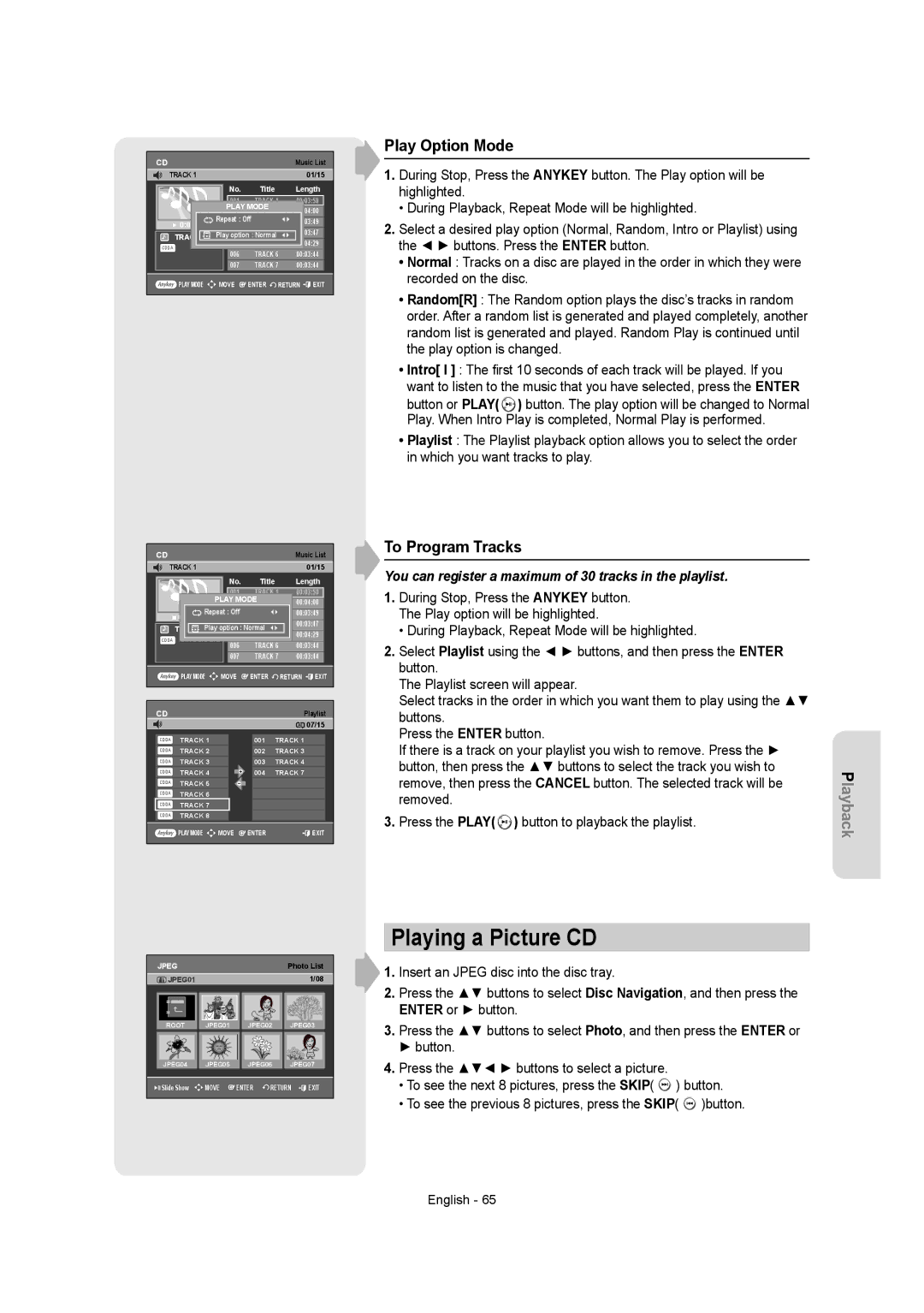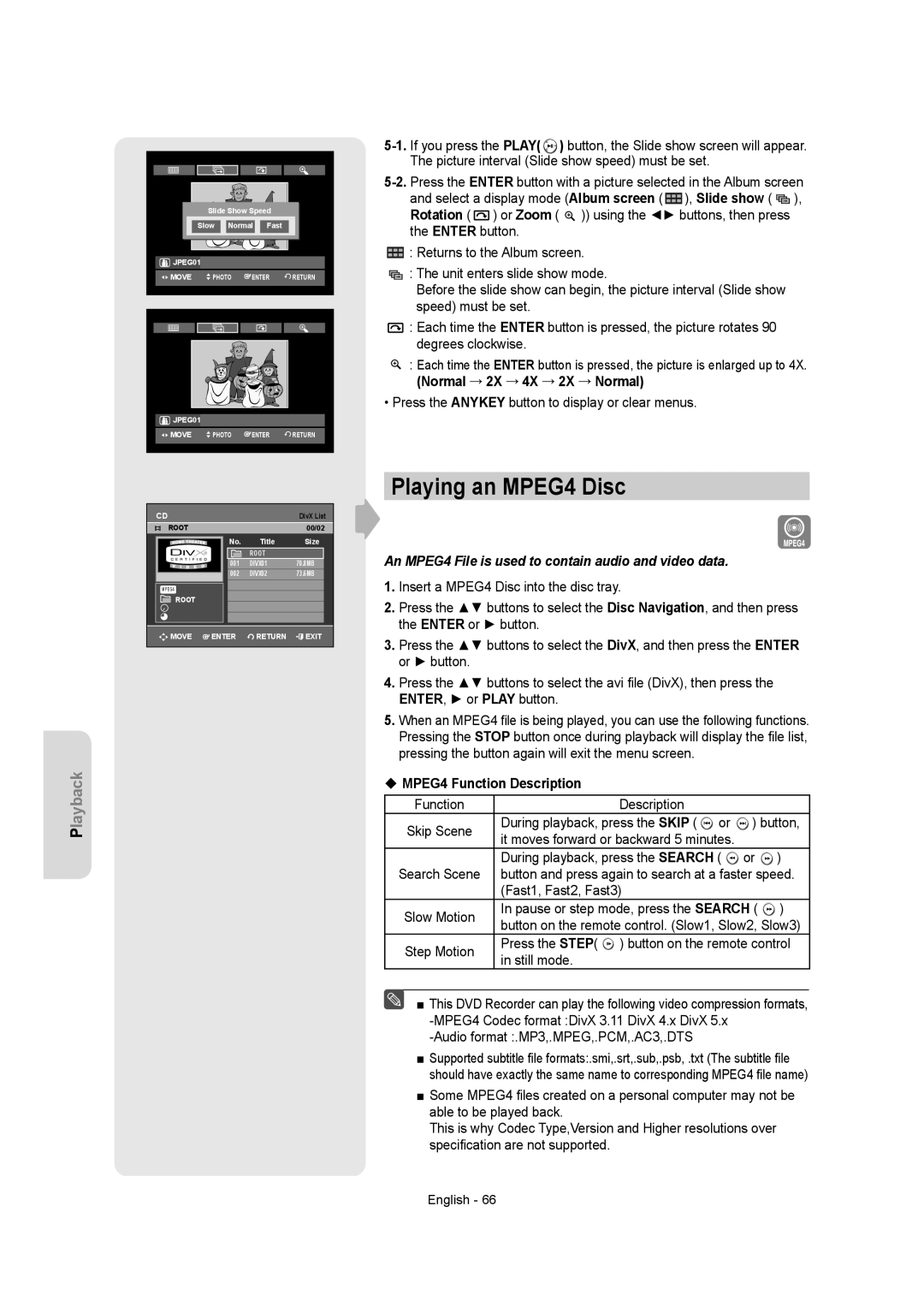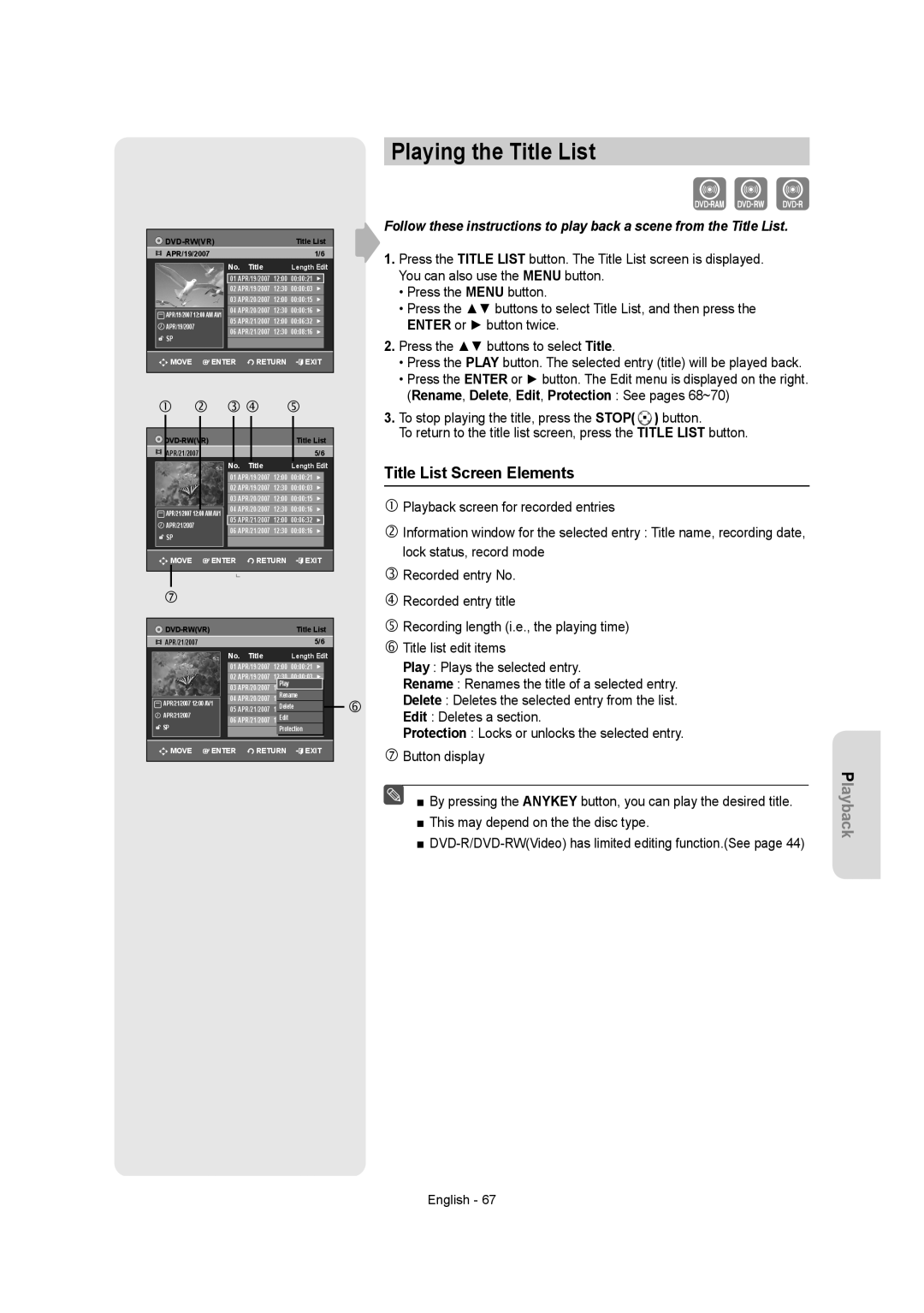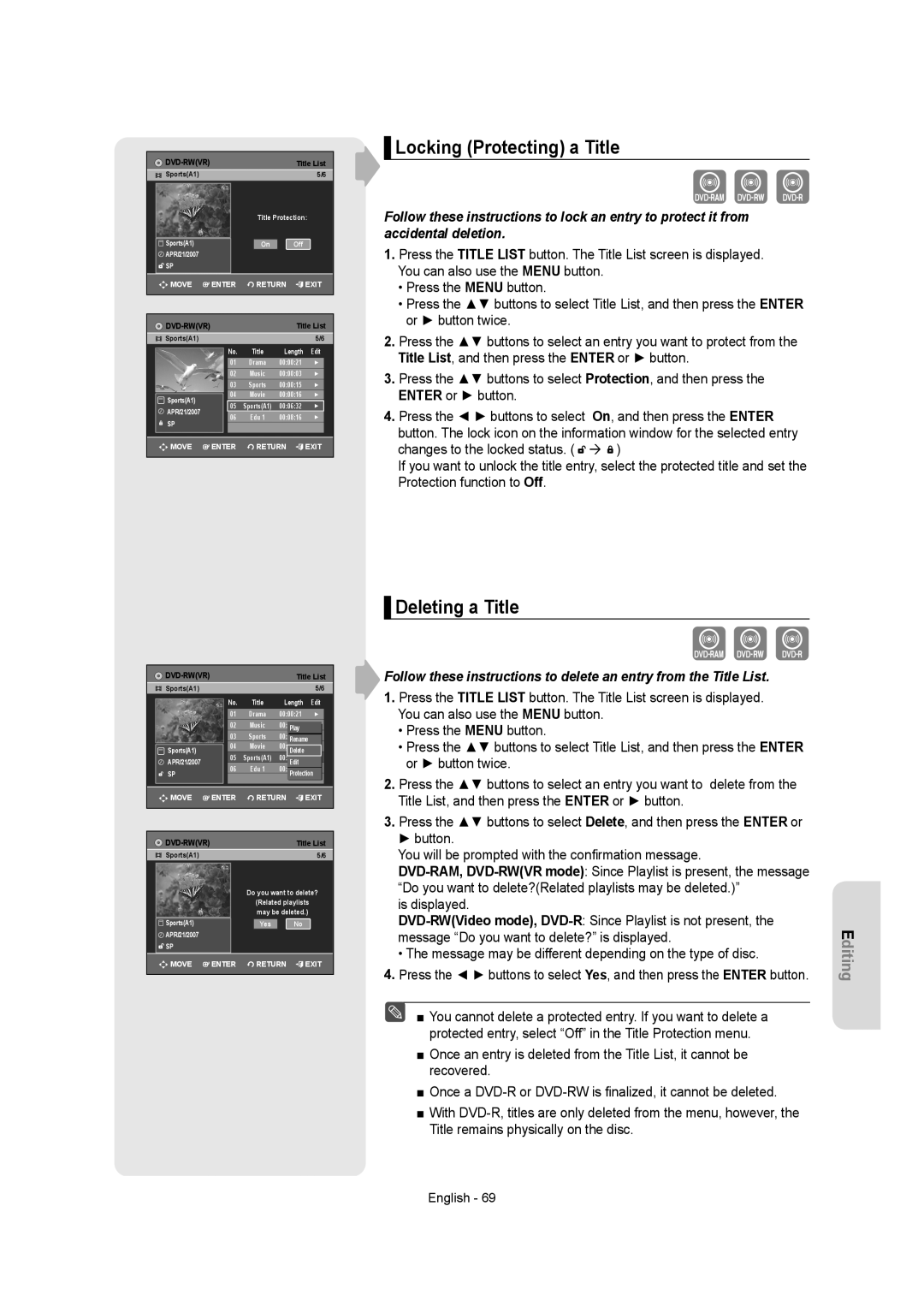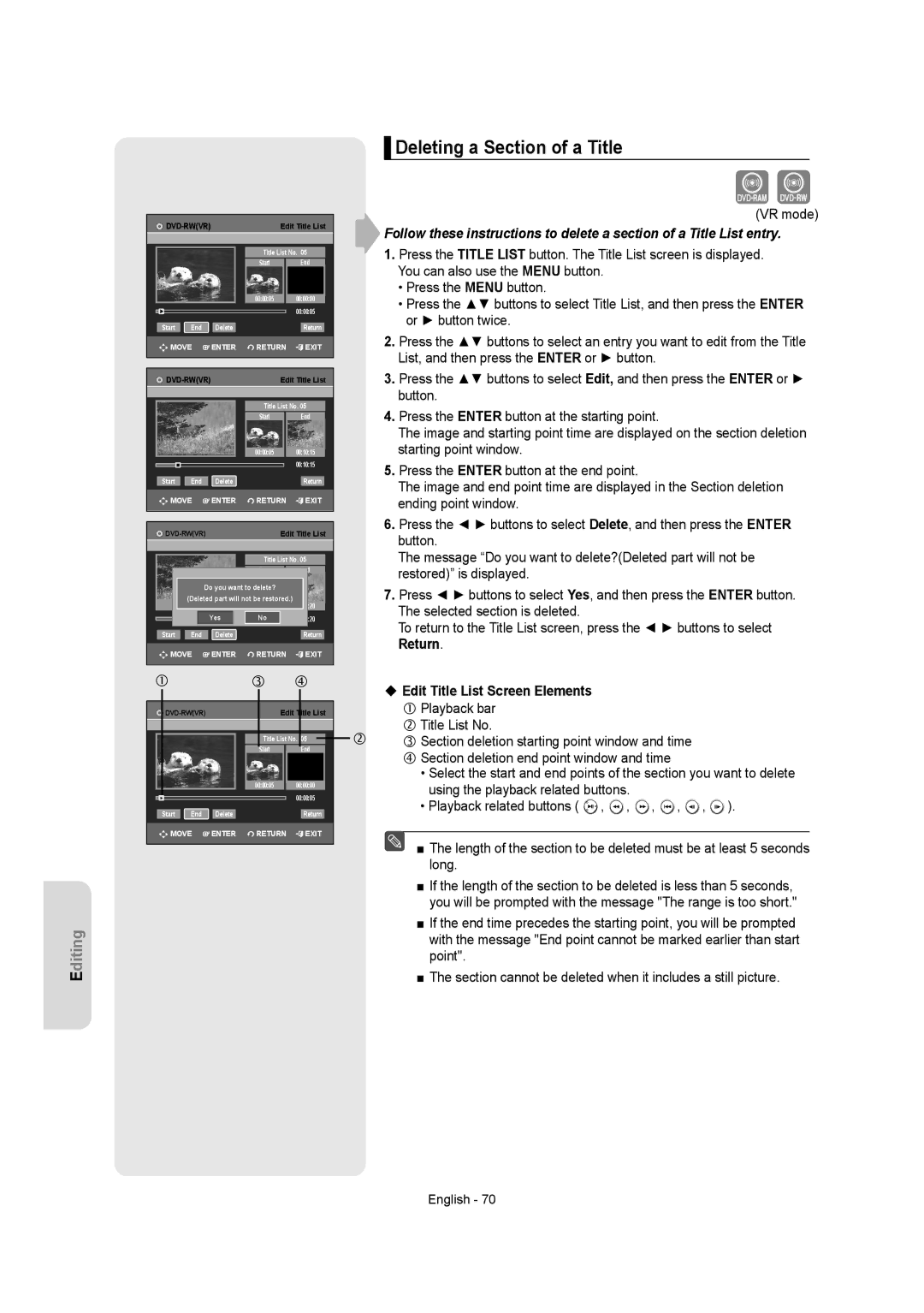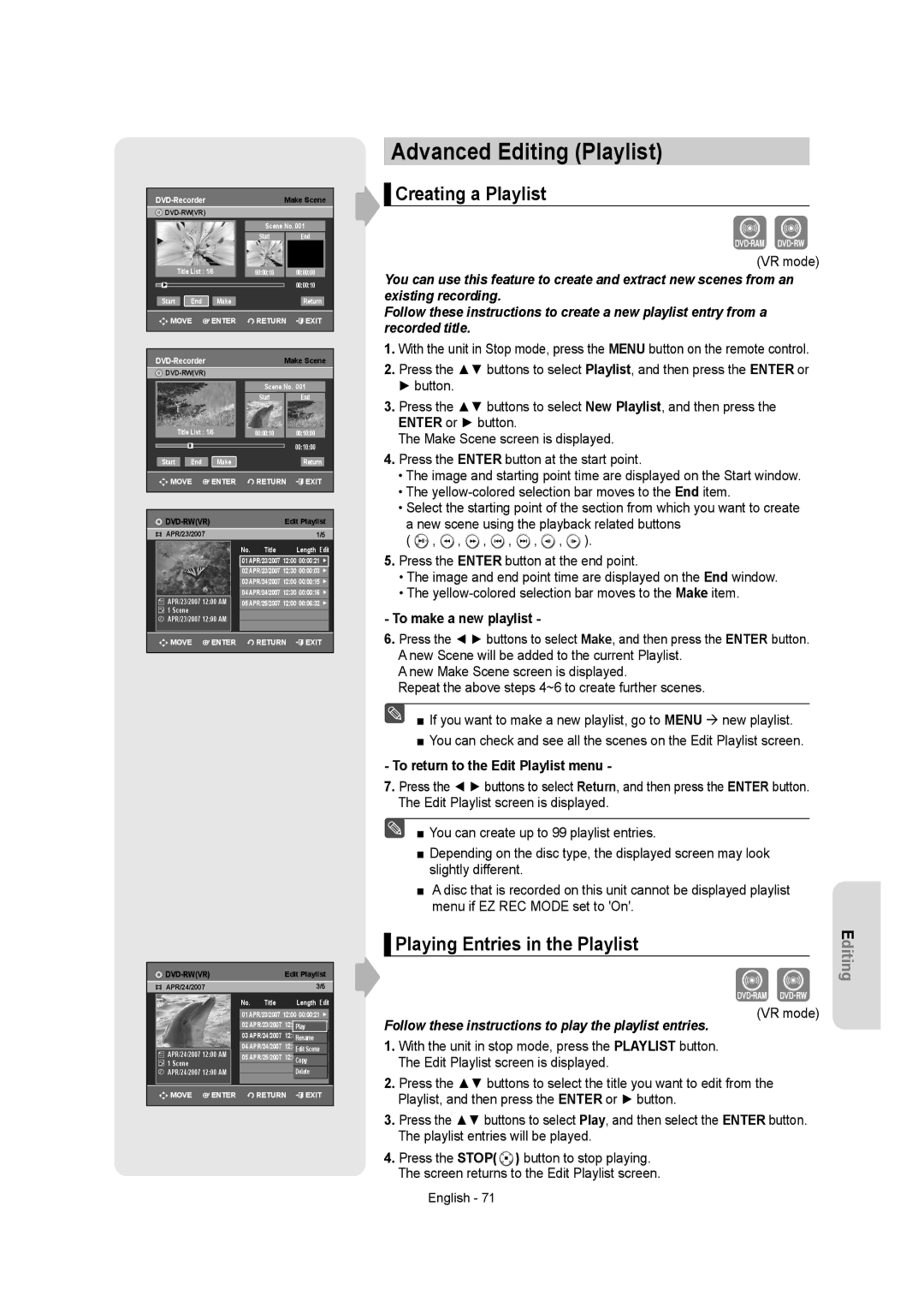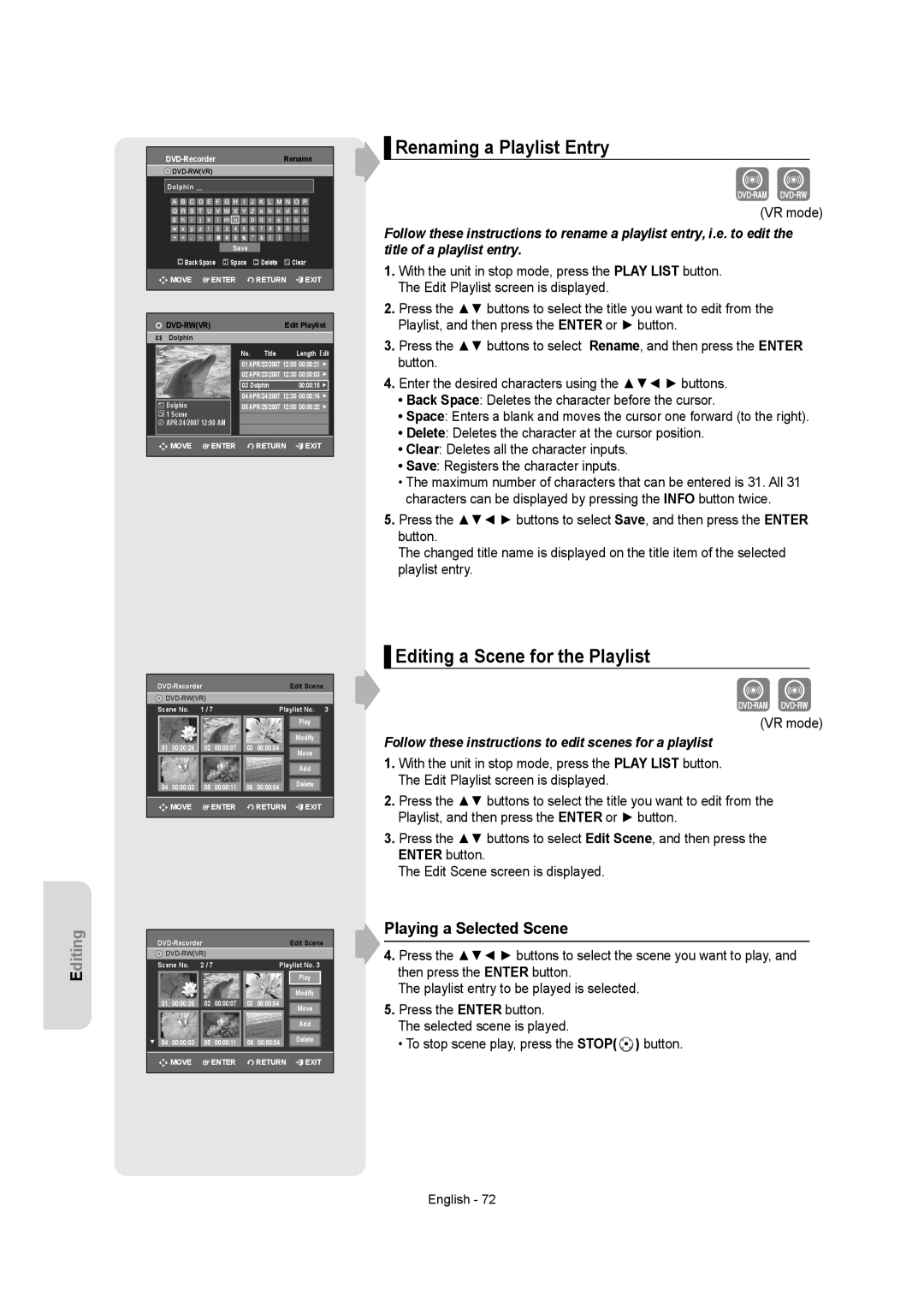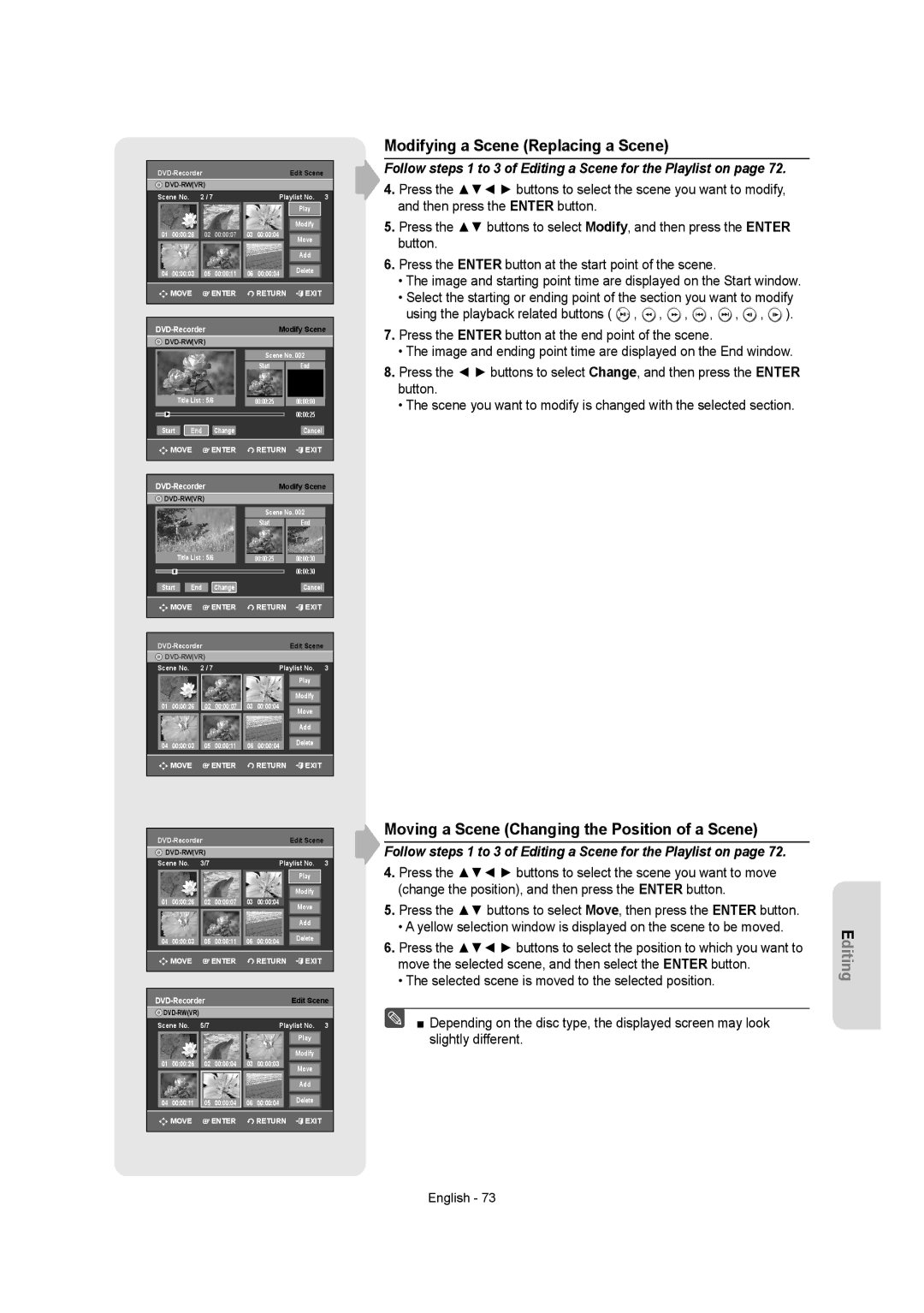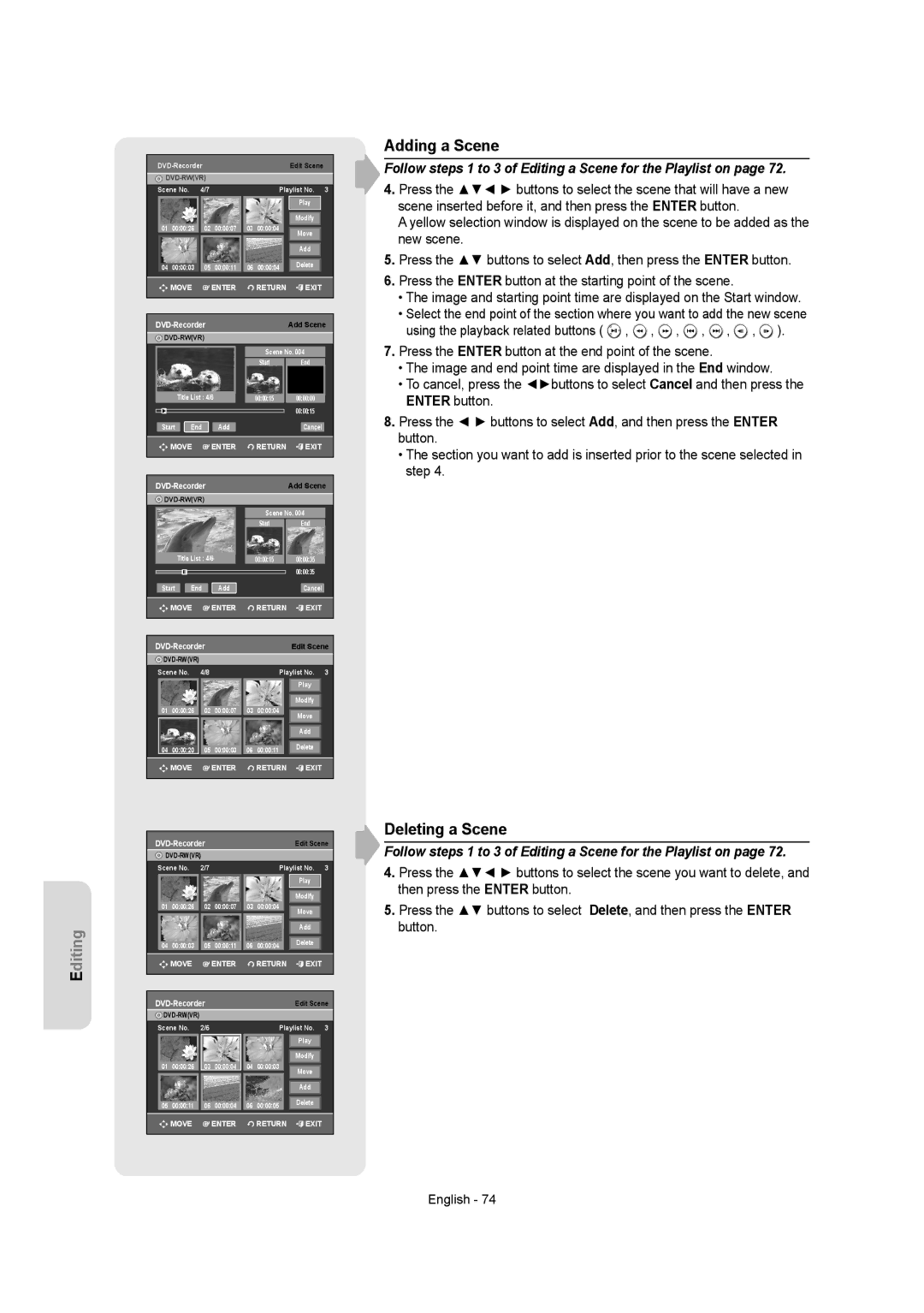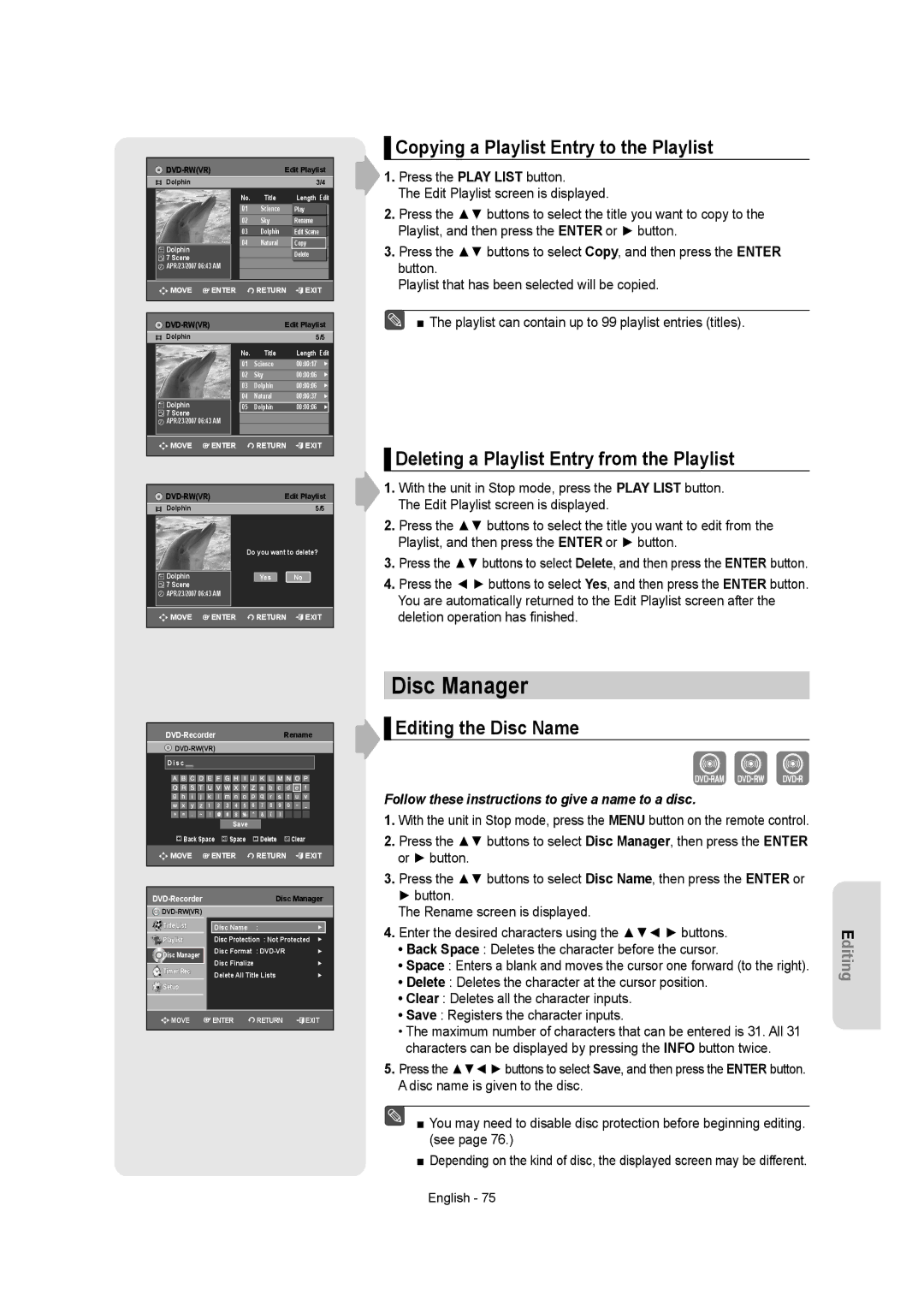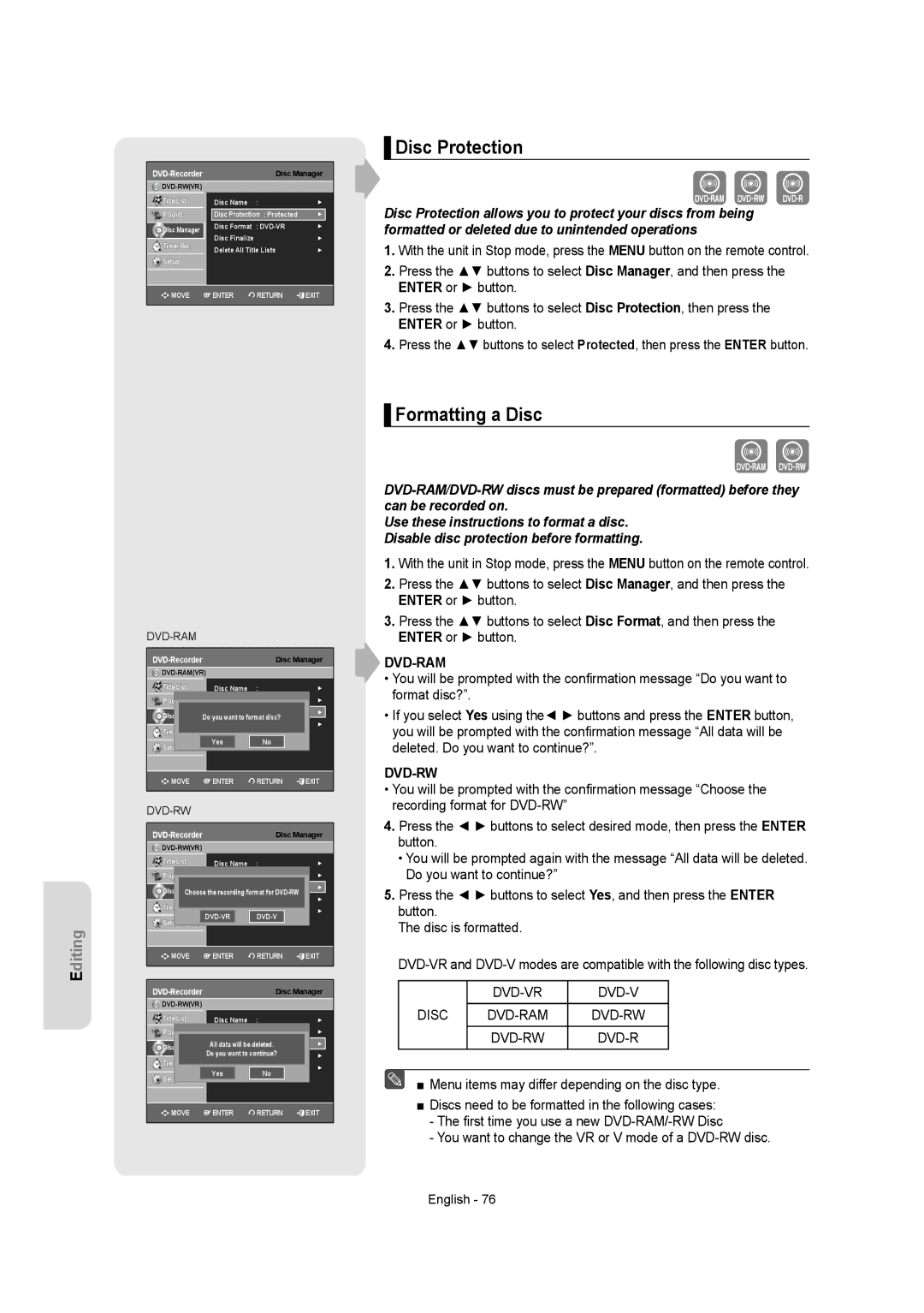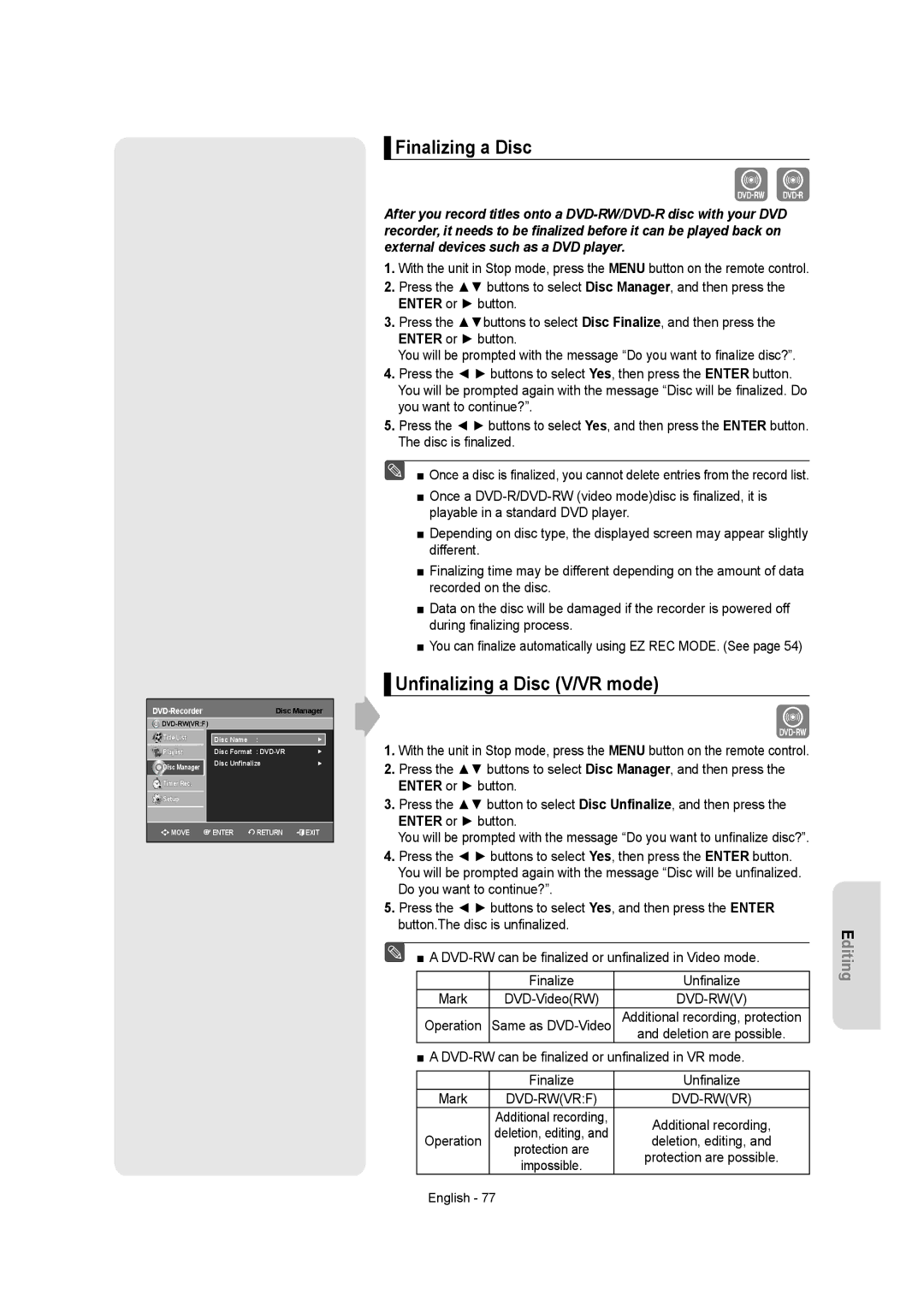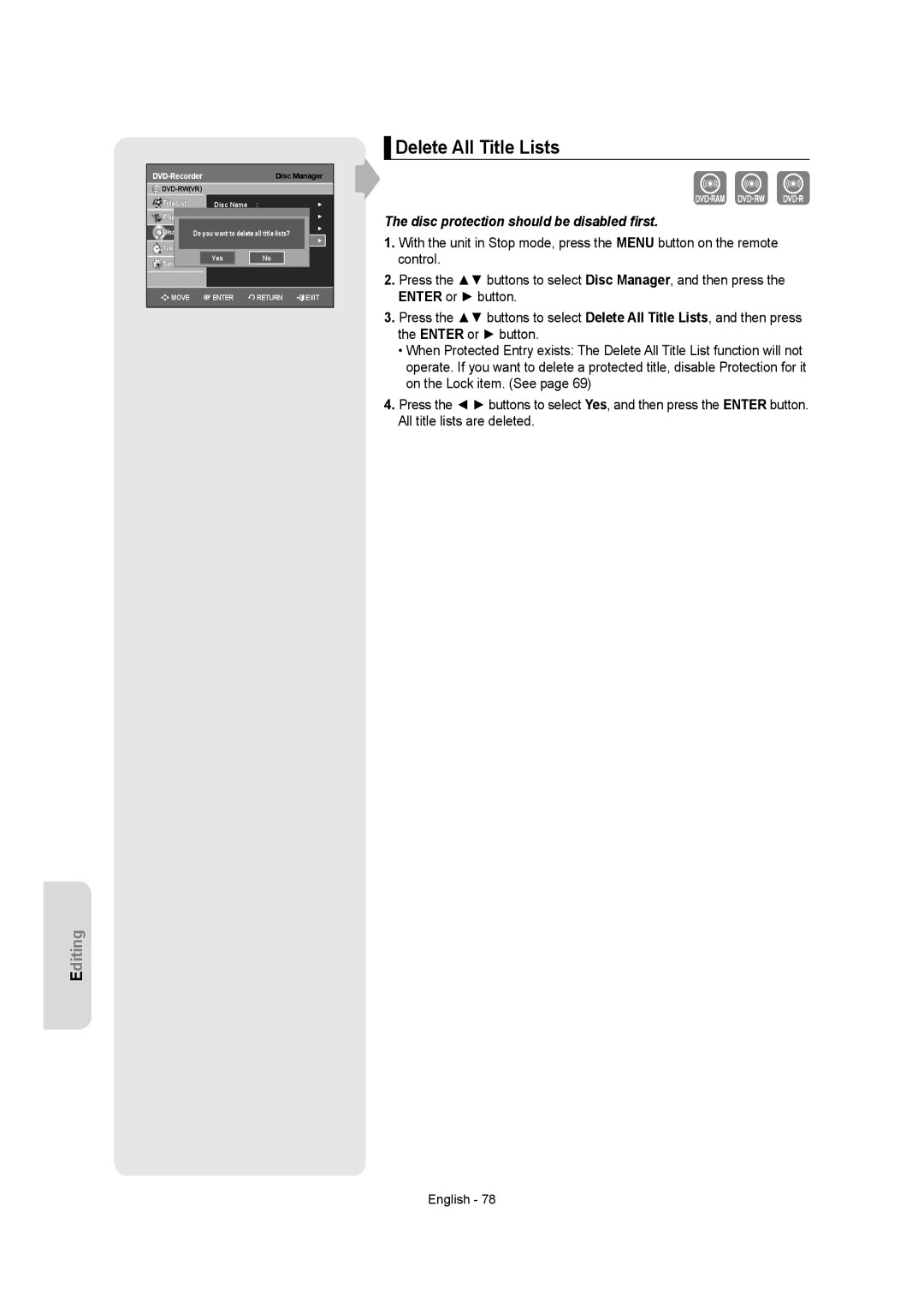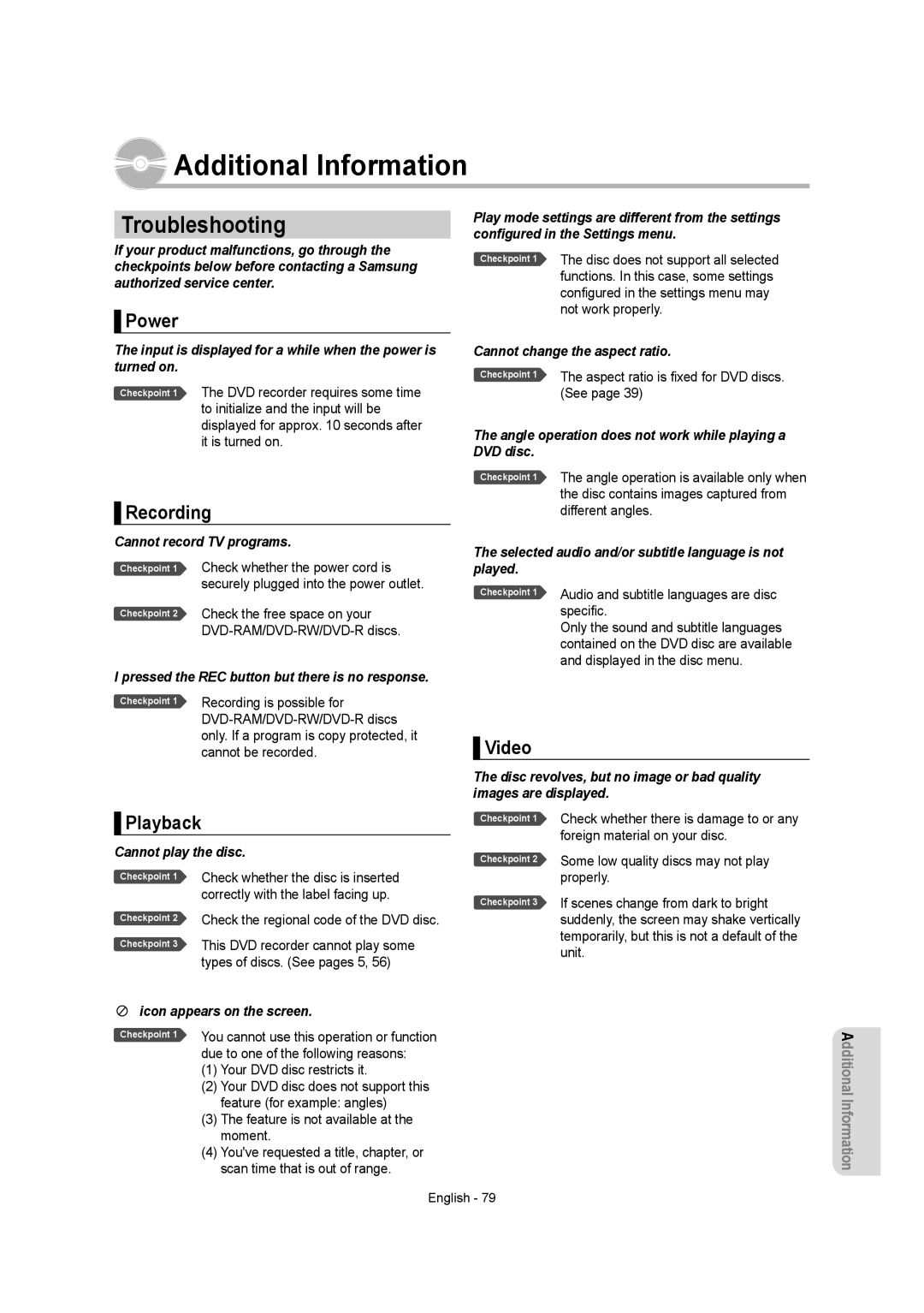Playback
▌Discs That Cannot be Played
•
•5” 2.6 GB and 5.2 GB
•3.9 GB
•A
•PAL discs
•
•Video
■ This DVD recorder can only operate with discs that are compatible with
■Playback and/or recording may not work for some types of discs, or when specific operations, such as angle change and aspect ratio adjustment, are being performed. Information about the discs is written in detail on the box. Please refer to this if necessary.
■Do not allow the disc to become dirty or scratched.
Fingerprints, dirt,dust,scratches or deposits of cigarette smoke on the recording surface may make it impossible to use the disc for recording.
■
■Discs with PAL programs already recorded on them can not be recorded on using this product.
Playing a Disc
1.Press the OPEN/CLOSE button. The tray opens.
2.Place a disc gently into the tray with the disc’s label facing up. For
3.Press the OPEN/CLOSE button to close the disc tray.
•Your DVD Recorder closes the disc tray and loads the disc automatically.
•When the recorder is powered on and a disc is in the tray, the unit will be activated and wait in Stop mode.
•Press the PLAY(![]() ) button to start playback.
) button to start playback.
•If you want the unit to play automatically when it is powered off with a disc in the unit, power on with the PLAY( ![]() ) button.
) button.
4.Press the STOP( ![]() ) button to stop playback.
) button to stop playback.
■ When you stop playing the disc, the recorder remembers where you stopped. When you press the PLAY button again, it will pick up where you left off. (unless the disc is removed, the recorder is unplugged, or if you do not press the STOP button twice.) This function is only applicable to
■ Do not move your DVD recorder while playing, as this may cause damage to the disc.
■Make sure to press the OPEN/CLOSE button to open or close the disc tray.
■Do not push the disc tray while it is being opened or closed, as this may cause a product malfunction.
■Do not place foreign materials on or in the disc tray.
■Some functions may perform differently or be disabled depending on the disc type. If this occurs, refer to the instructions written on the disc case.
■Be especially careful that children's fingers are not caught between the disc tray and the tray chassis when it closes.
■You must only insert one DVD disc at a time. Inserting two or more discs will not allow playback and may cause damage to the DVD player.