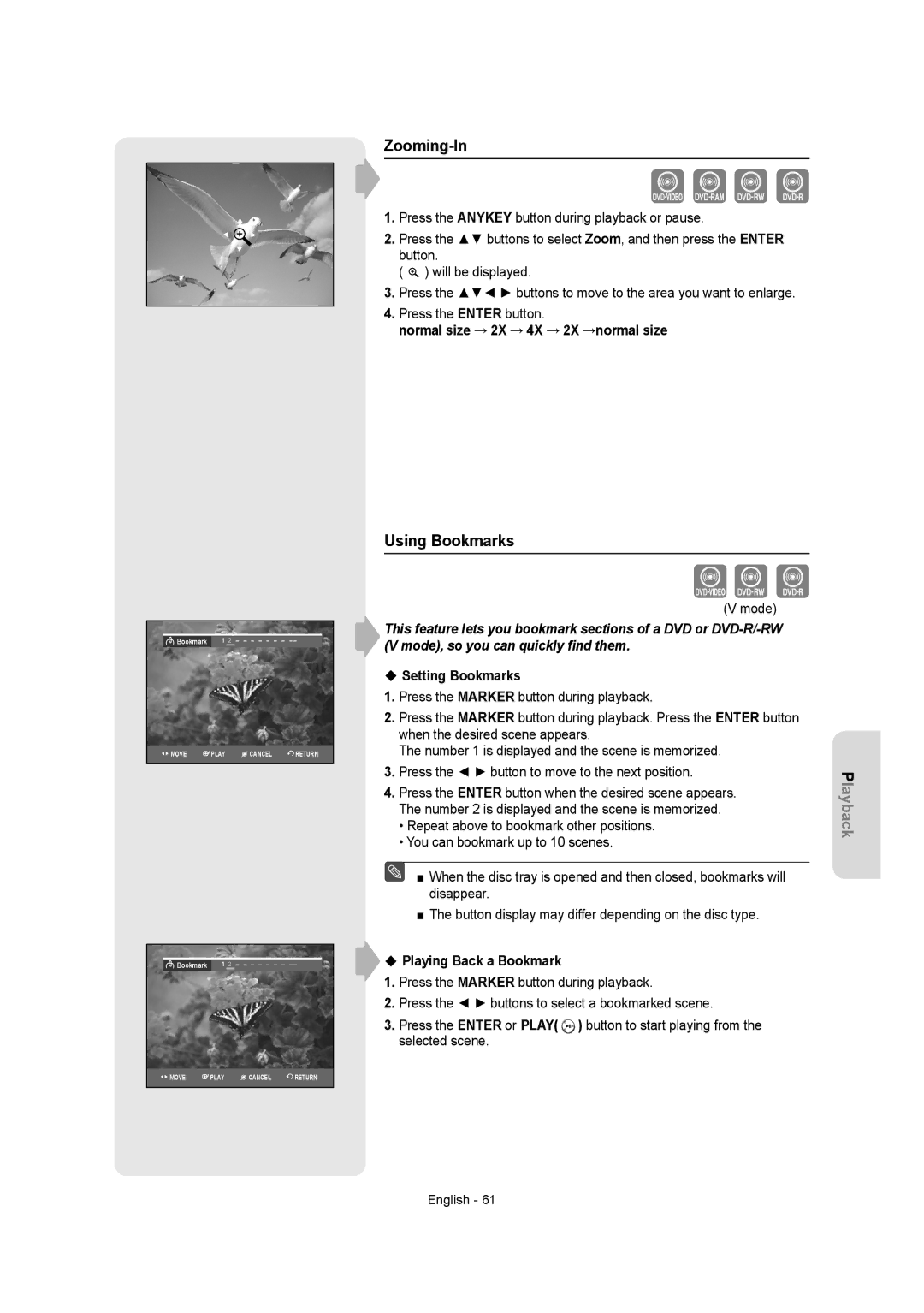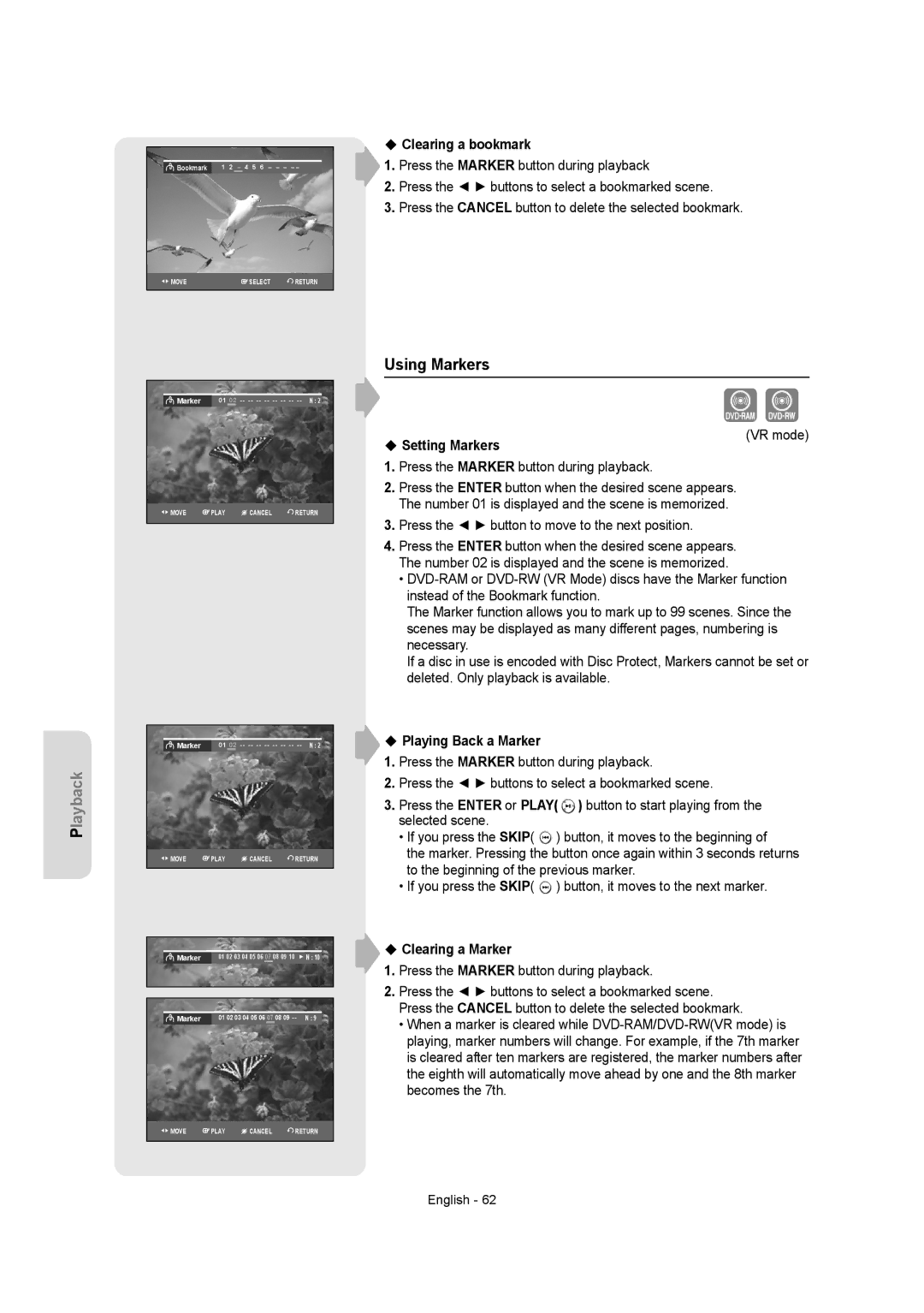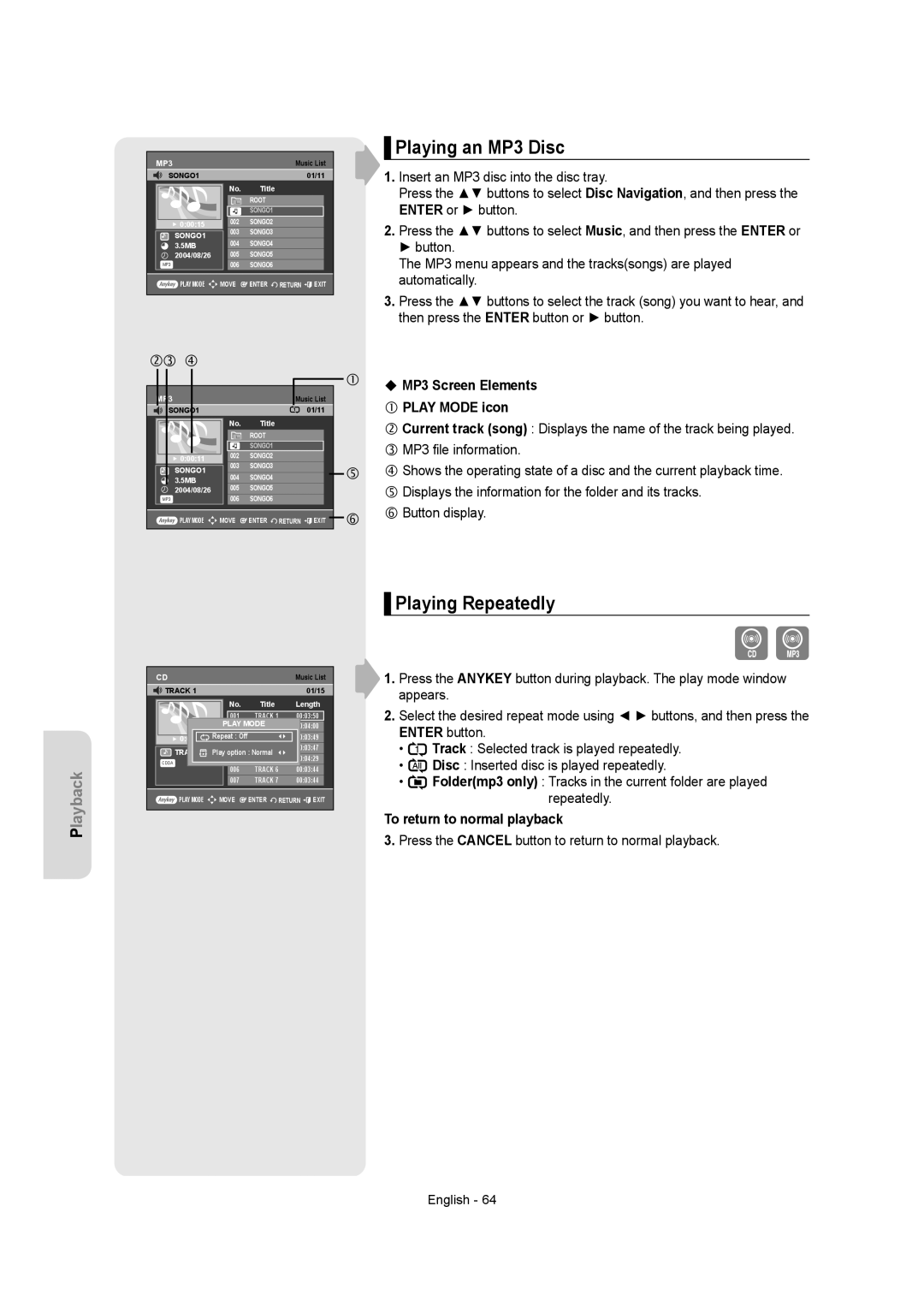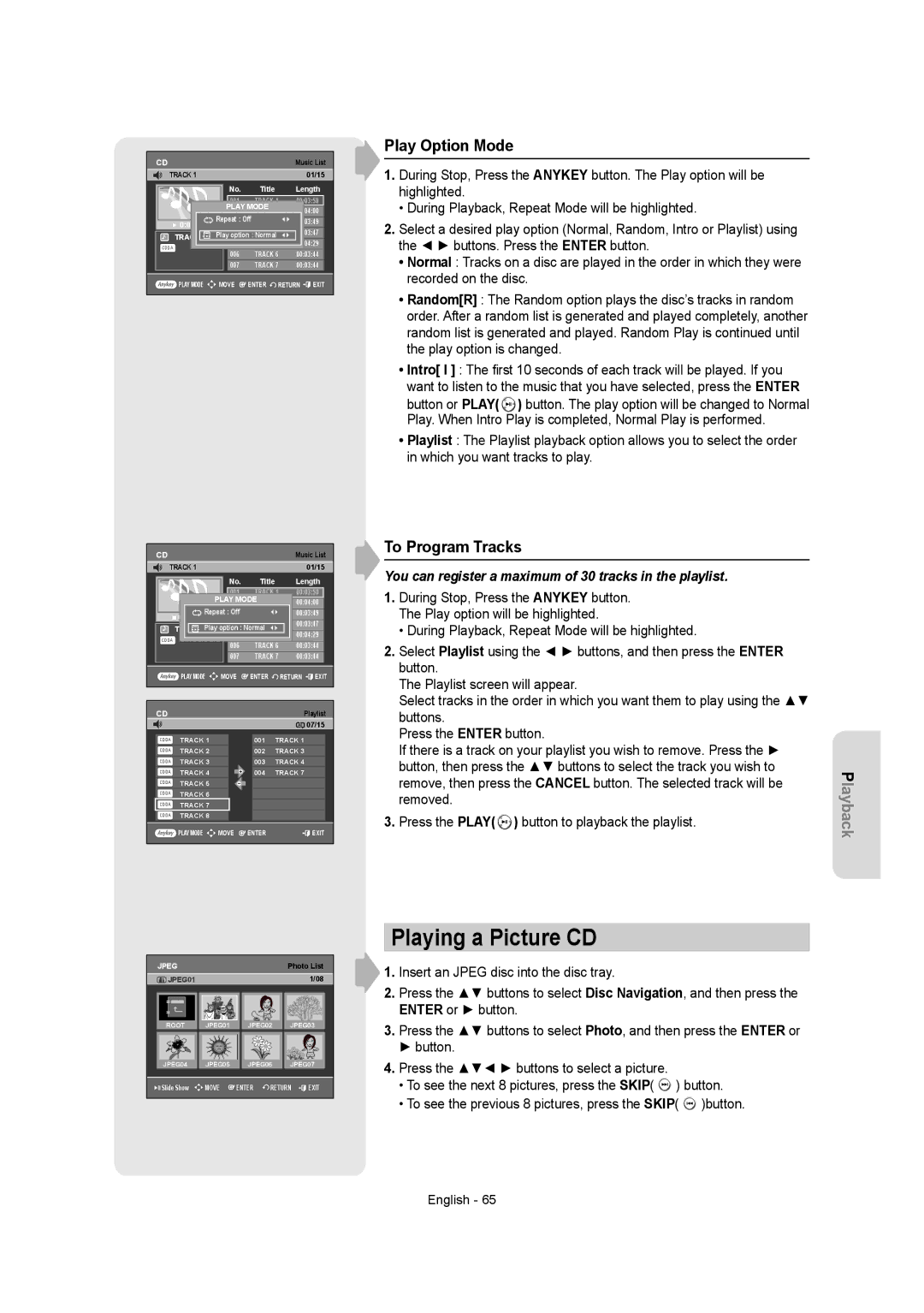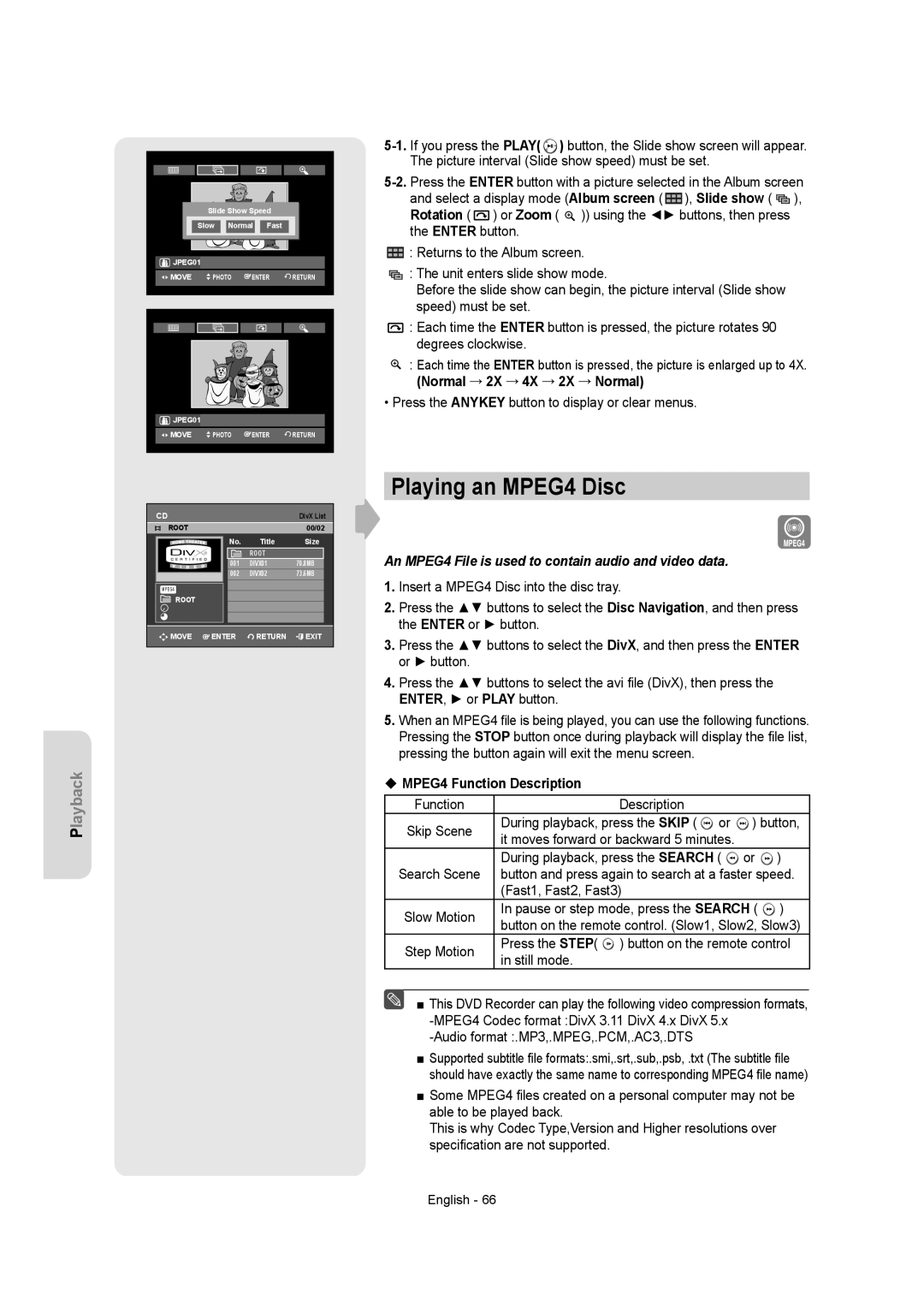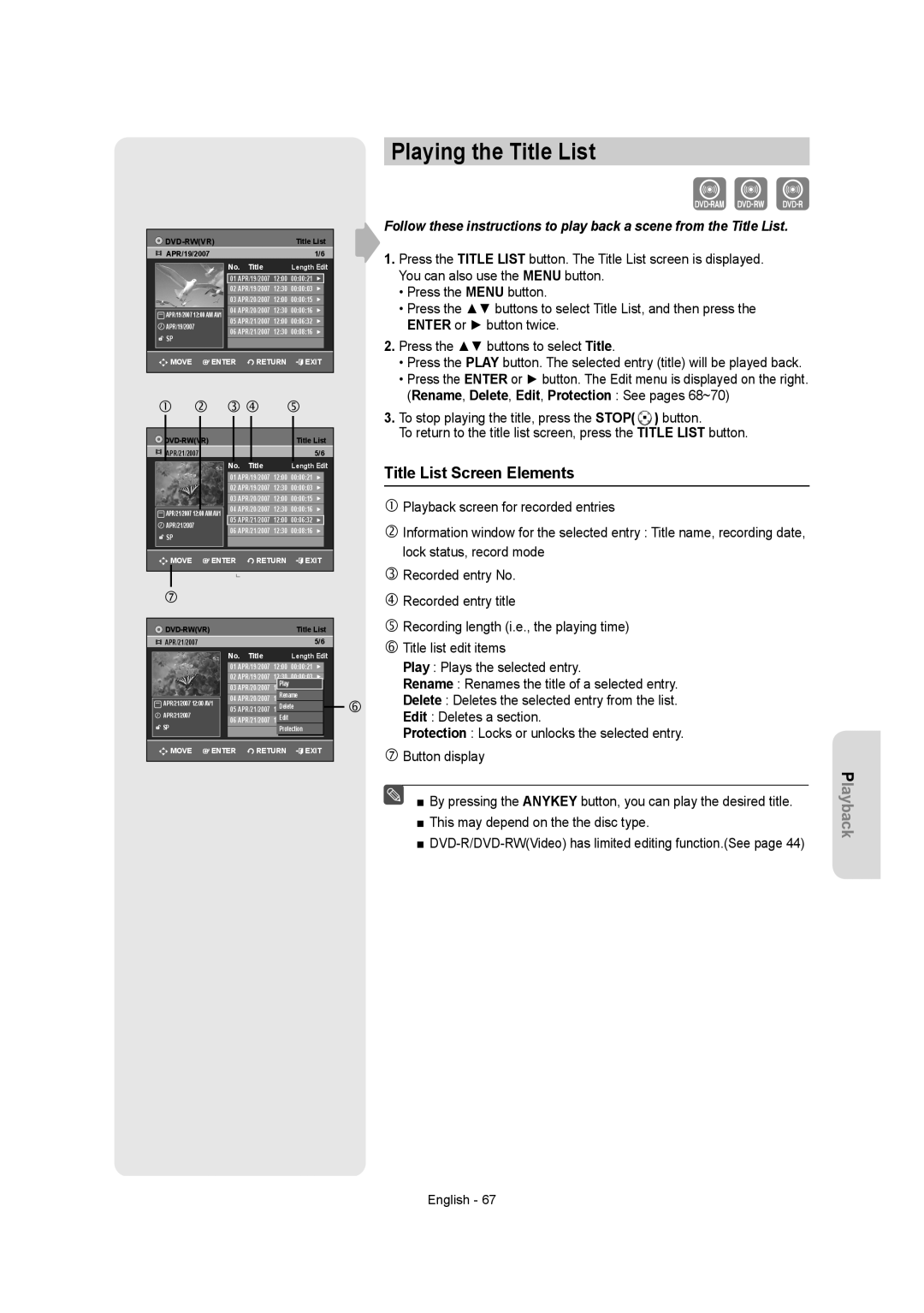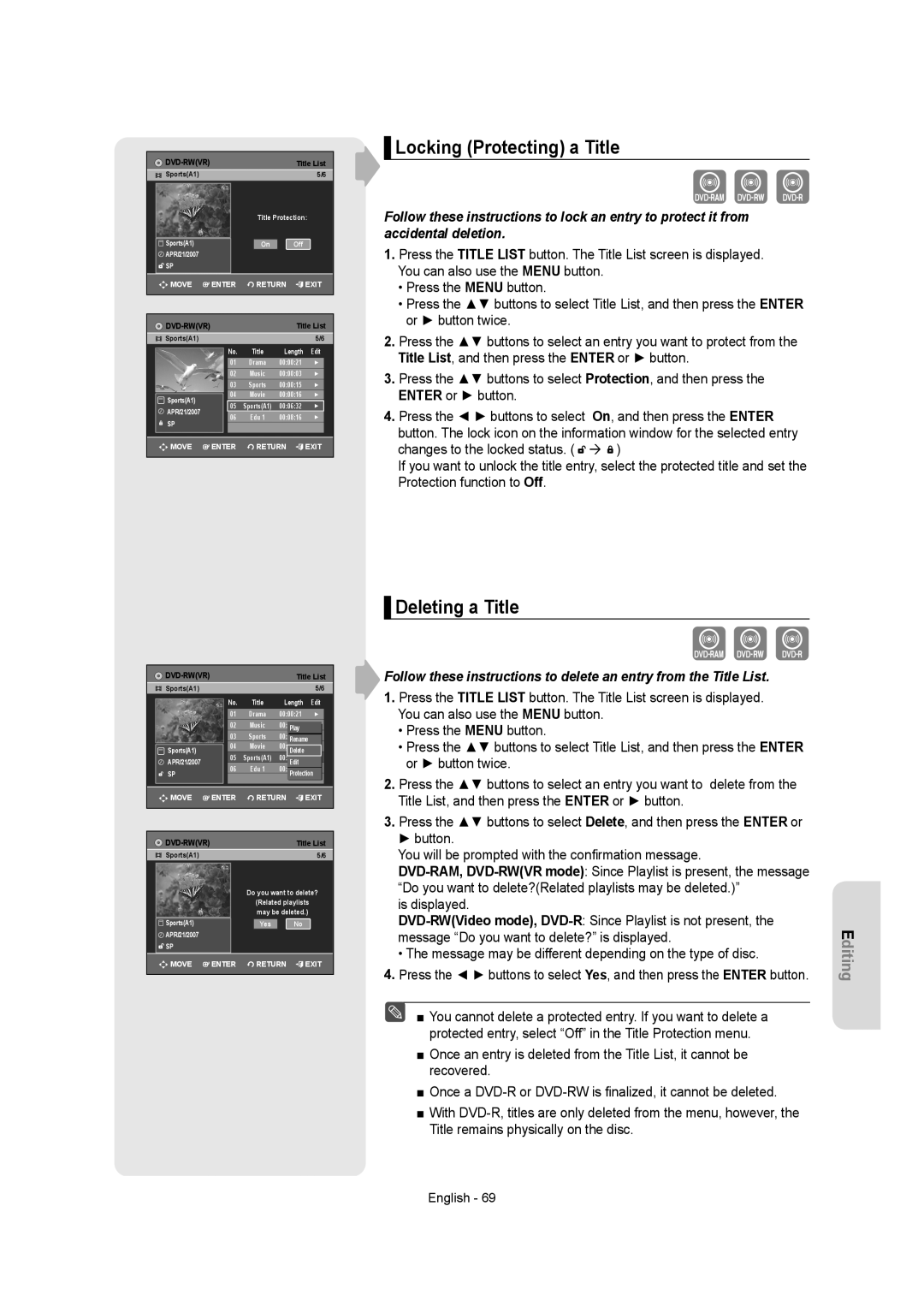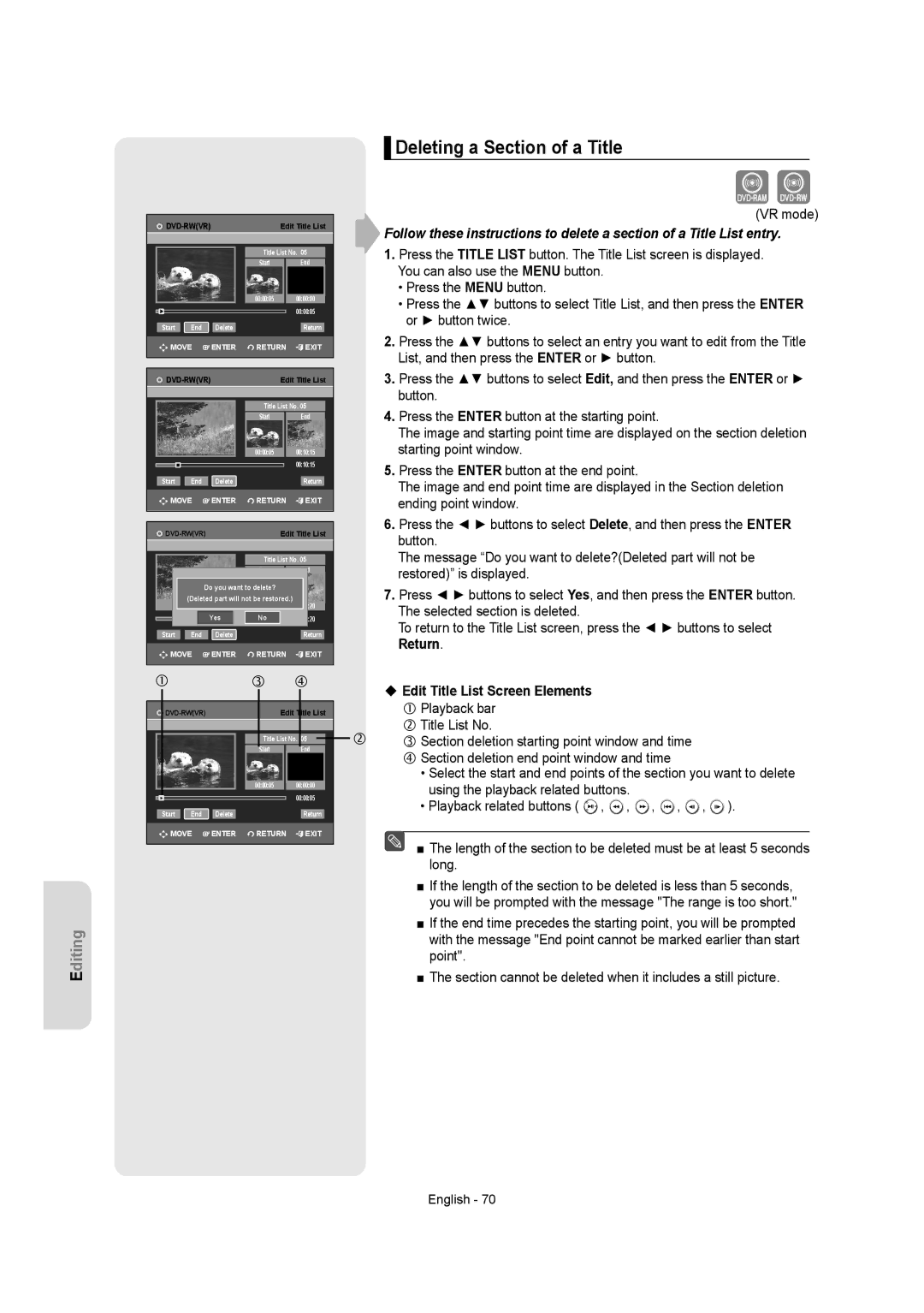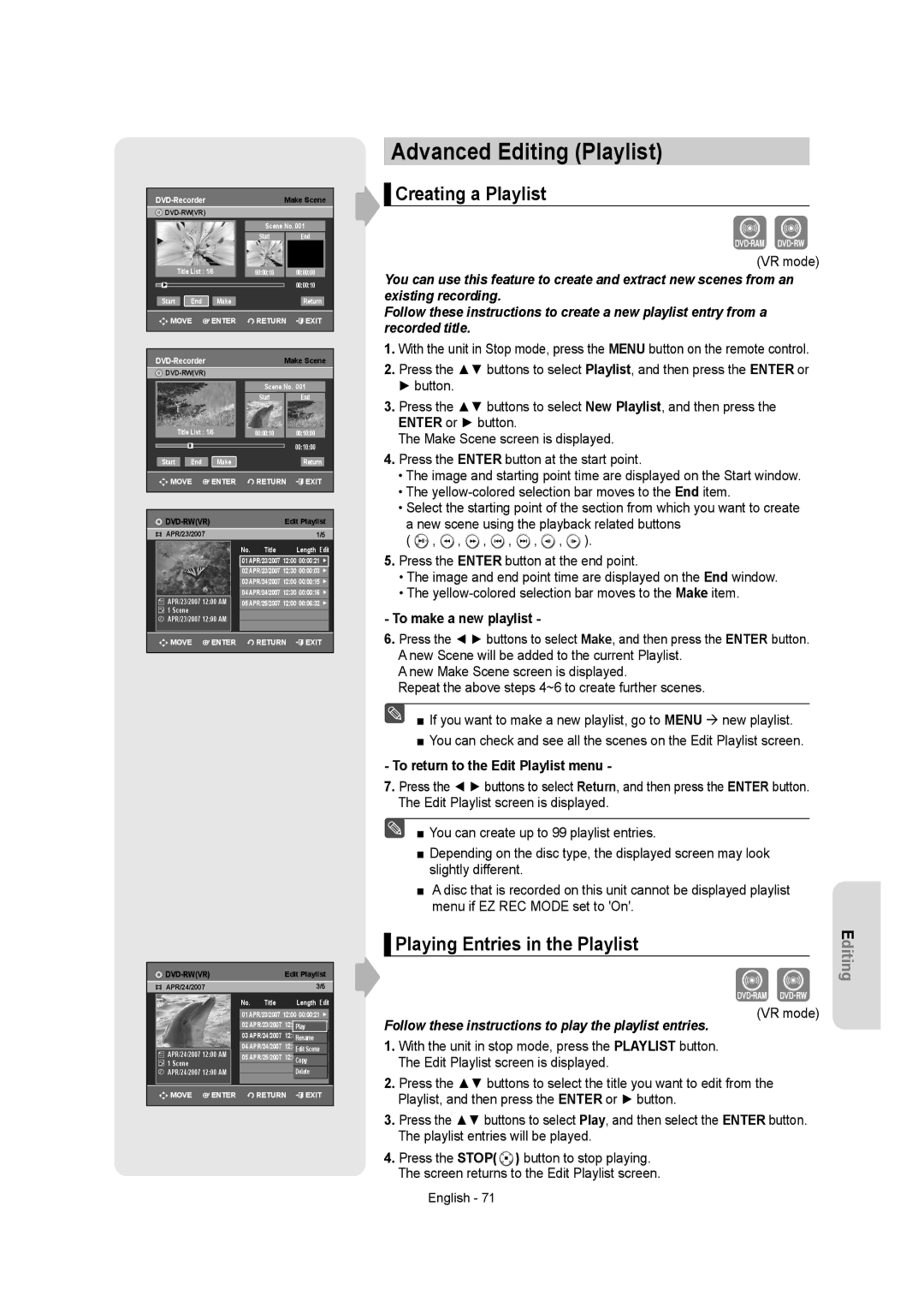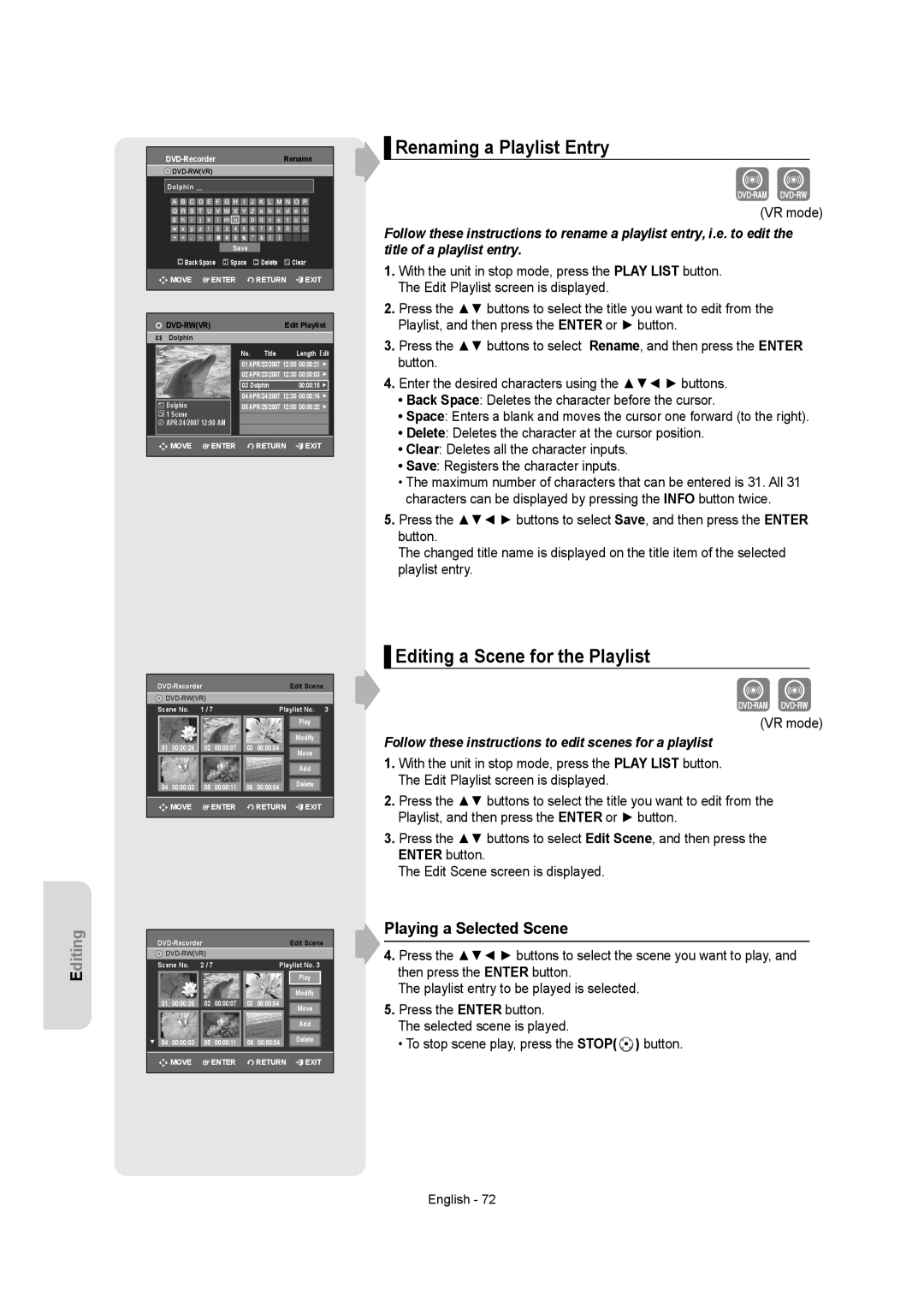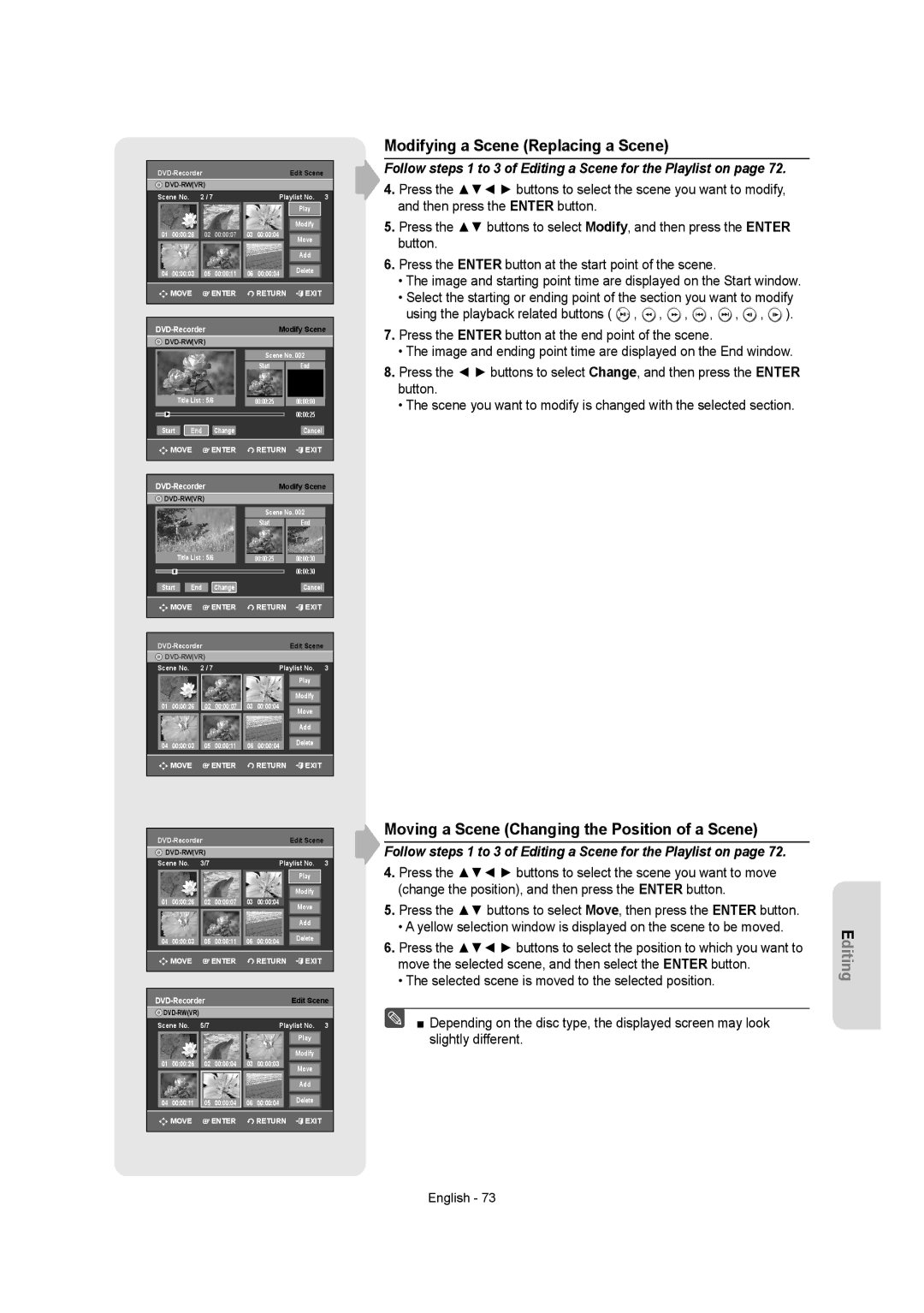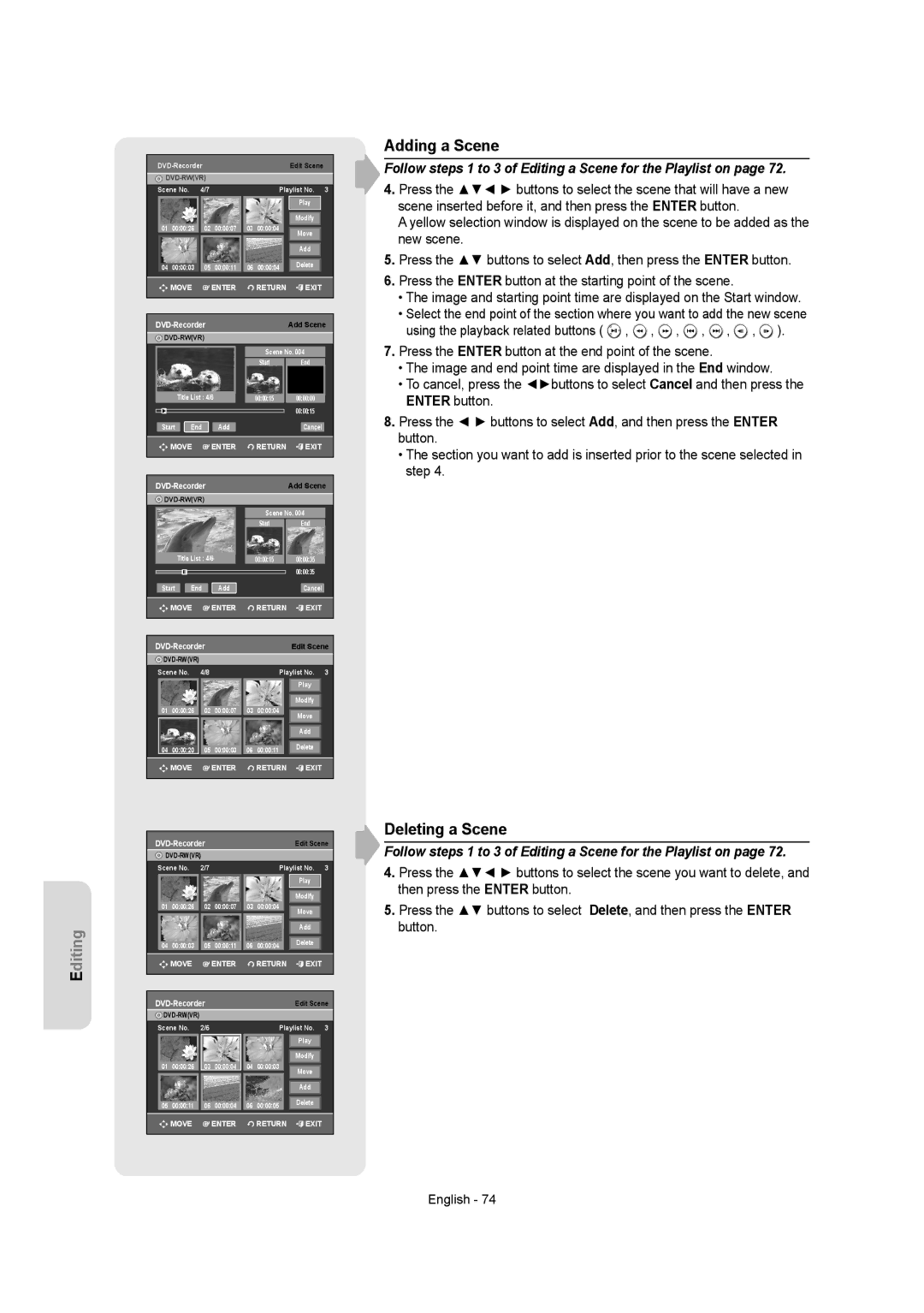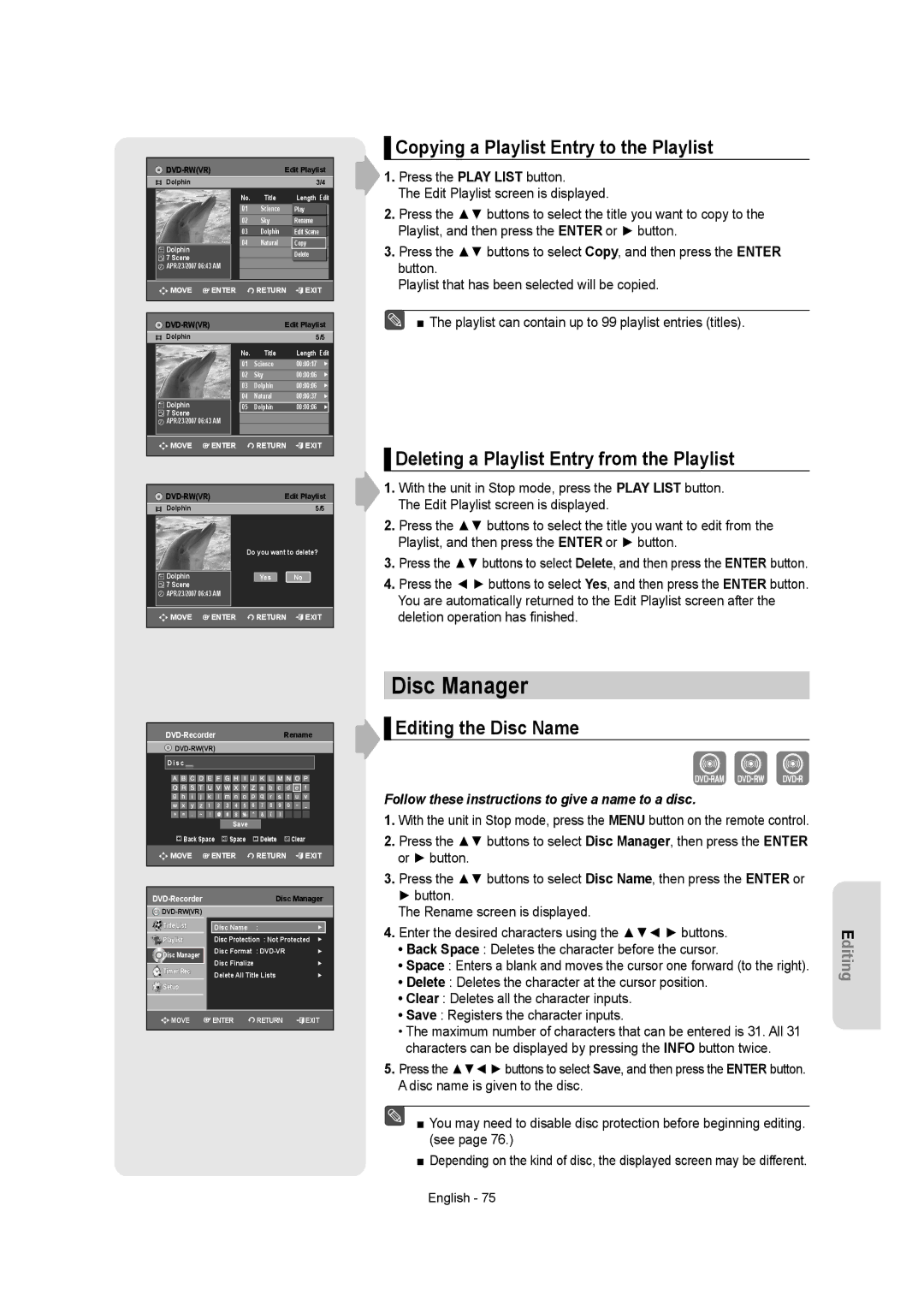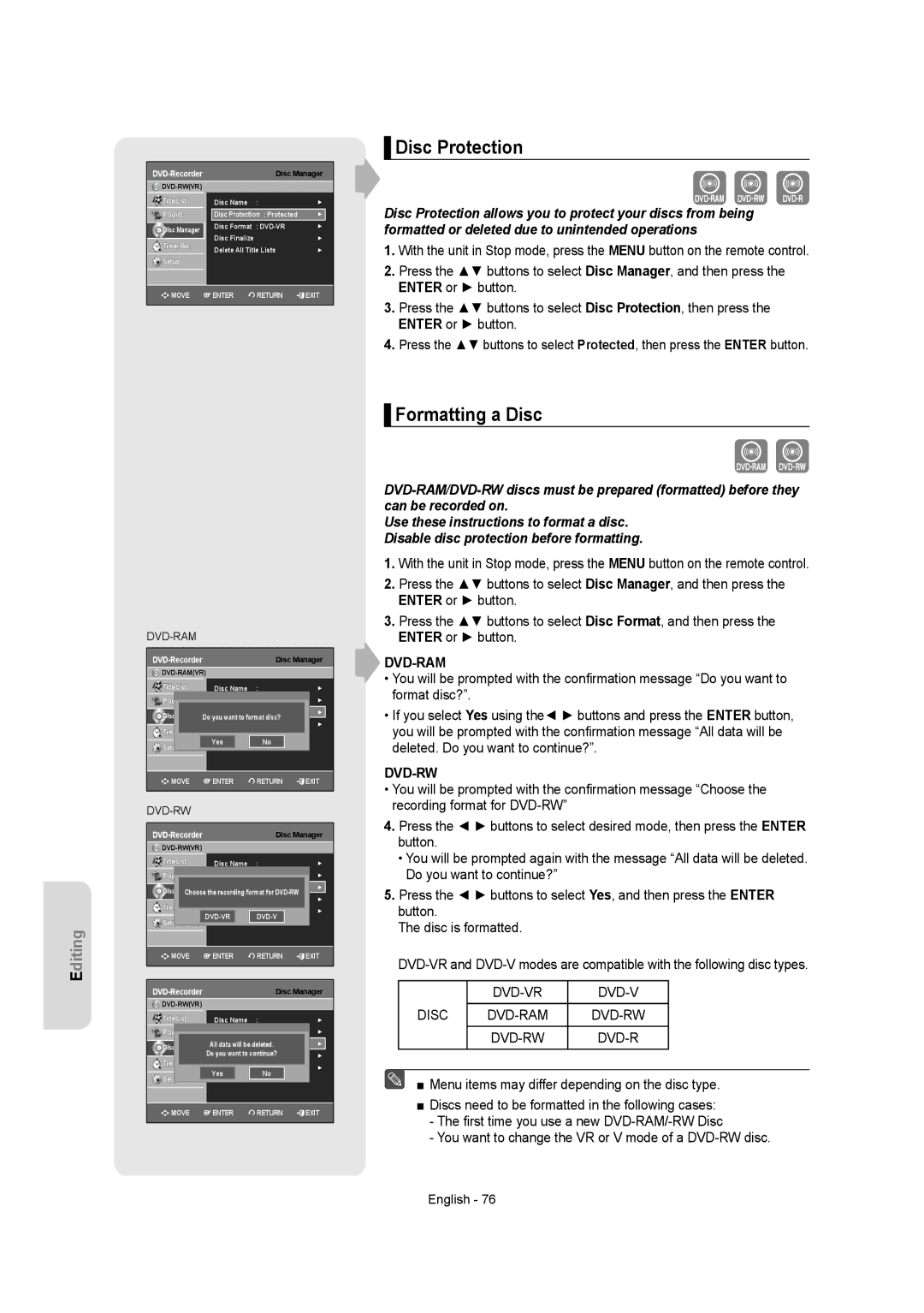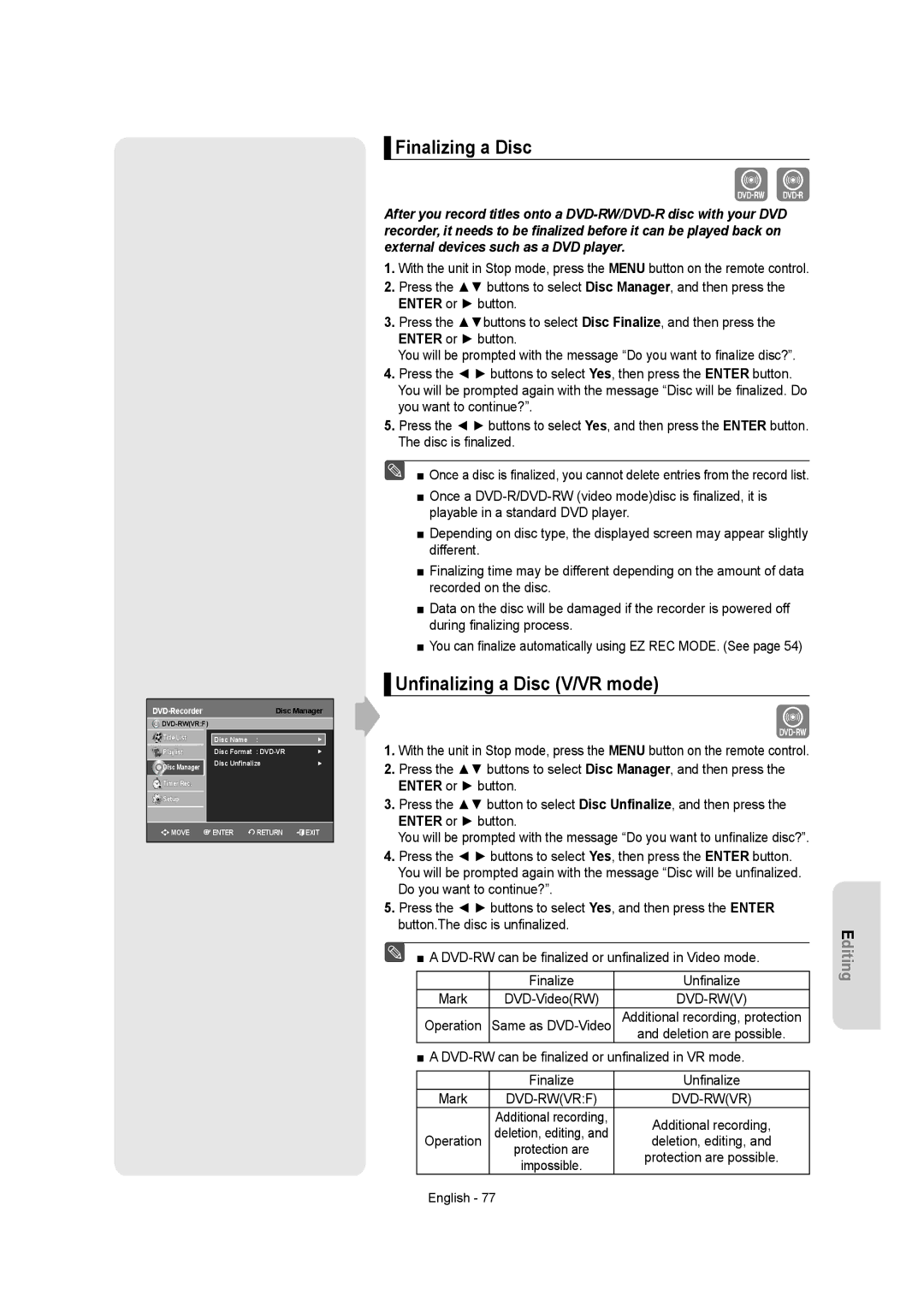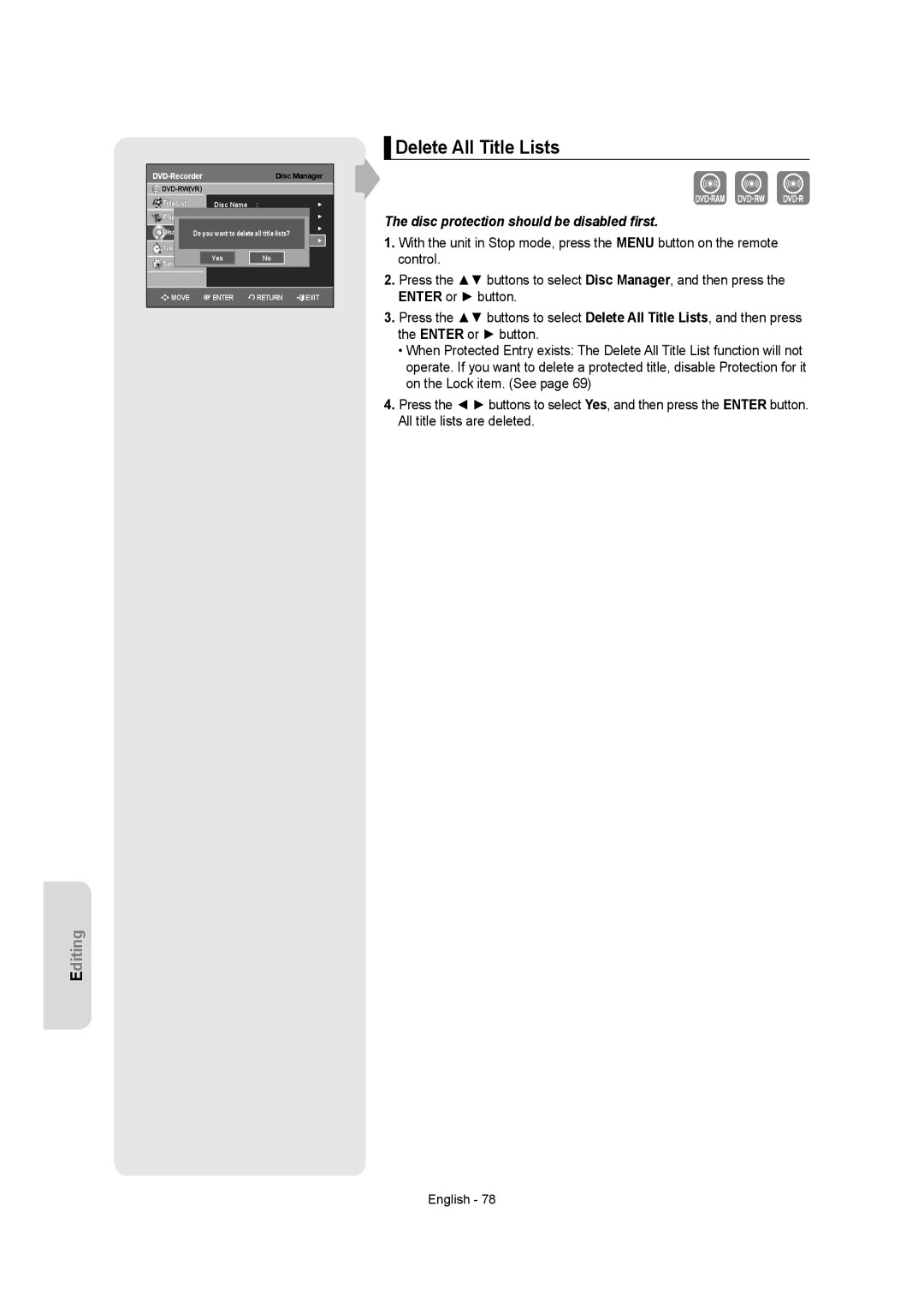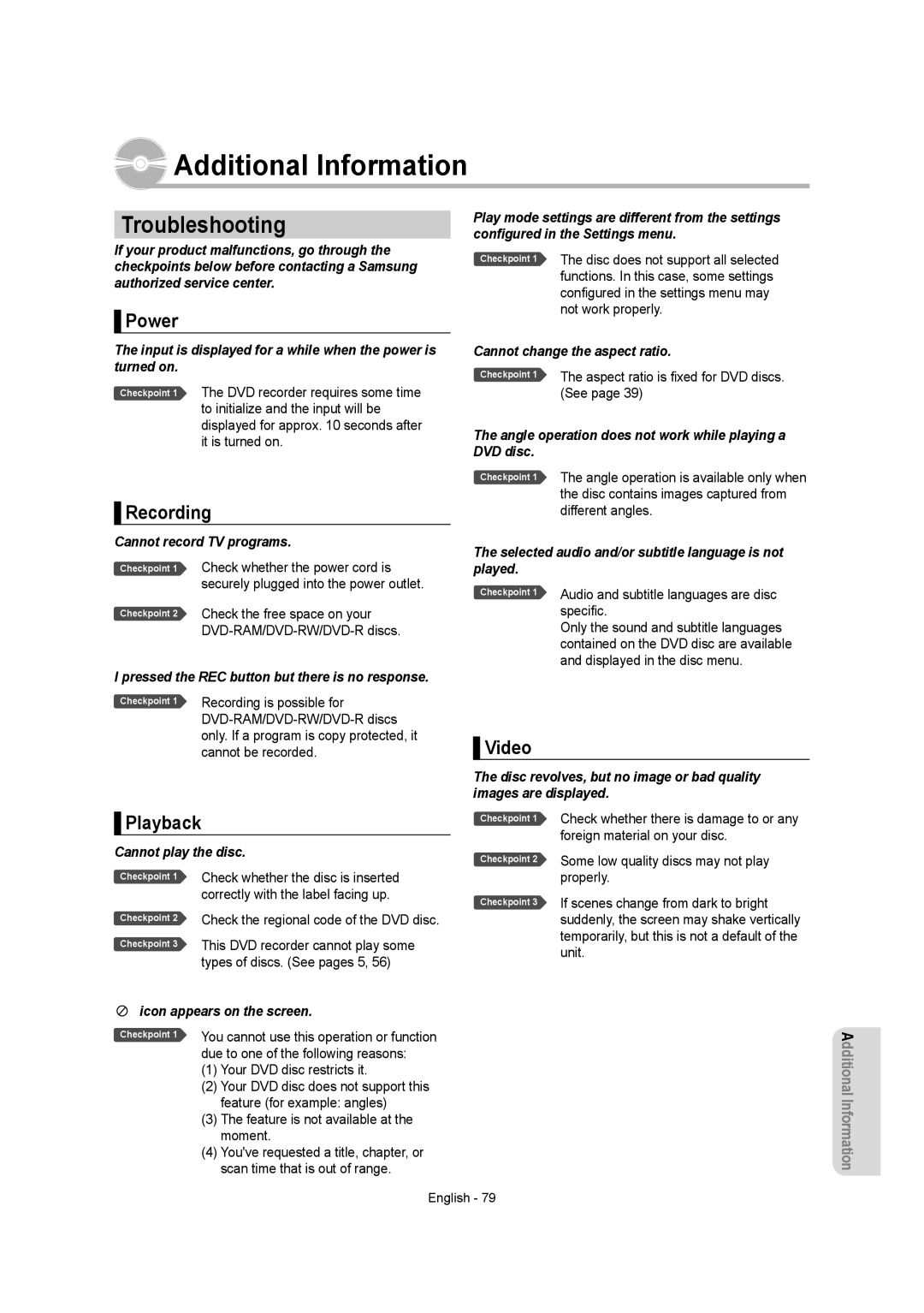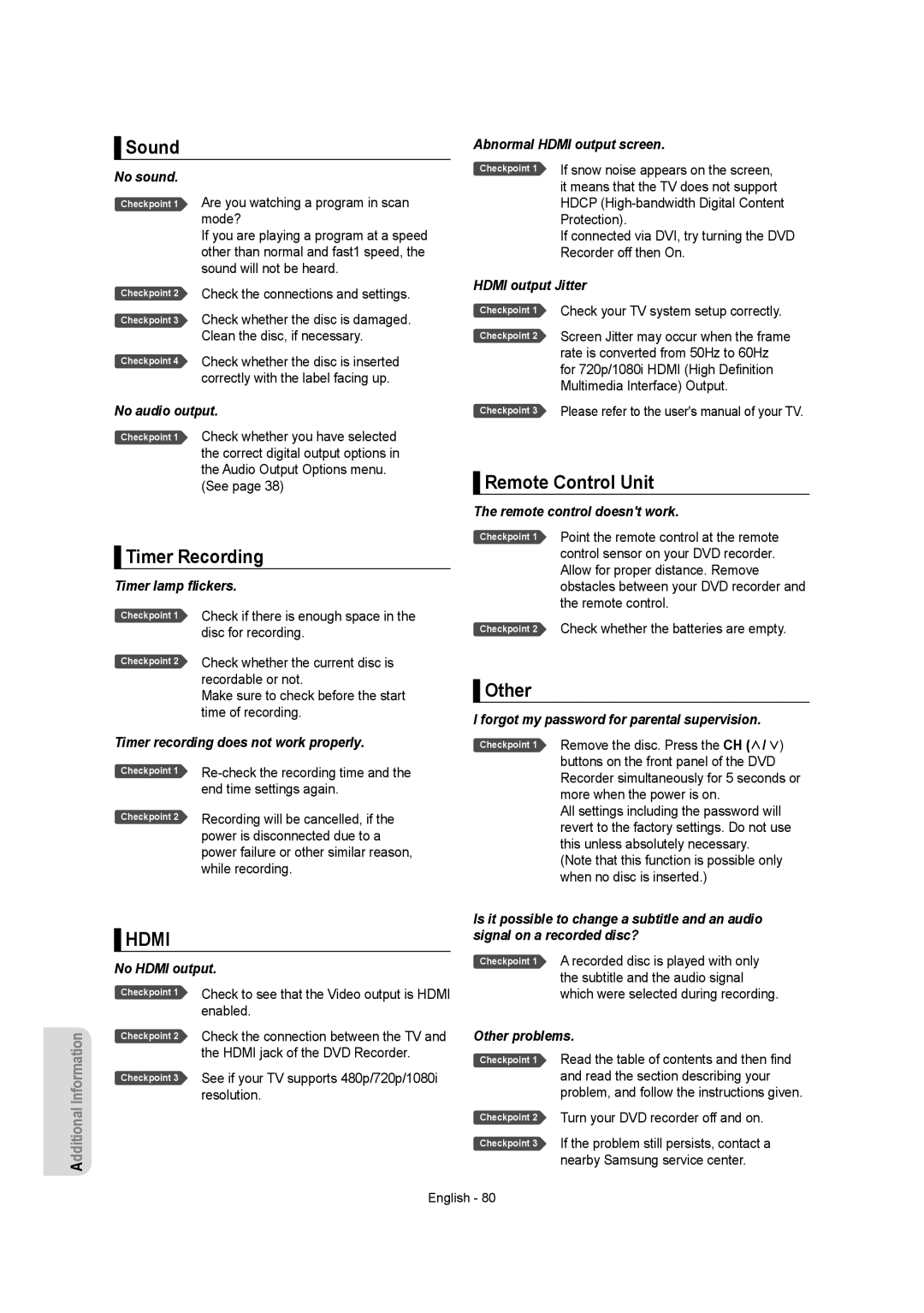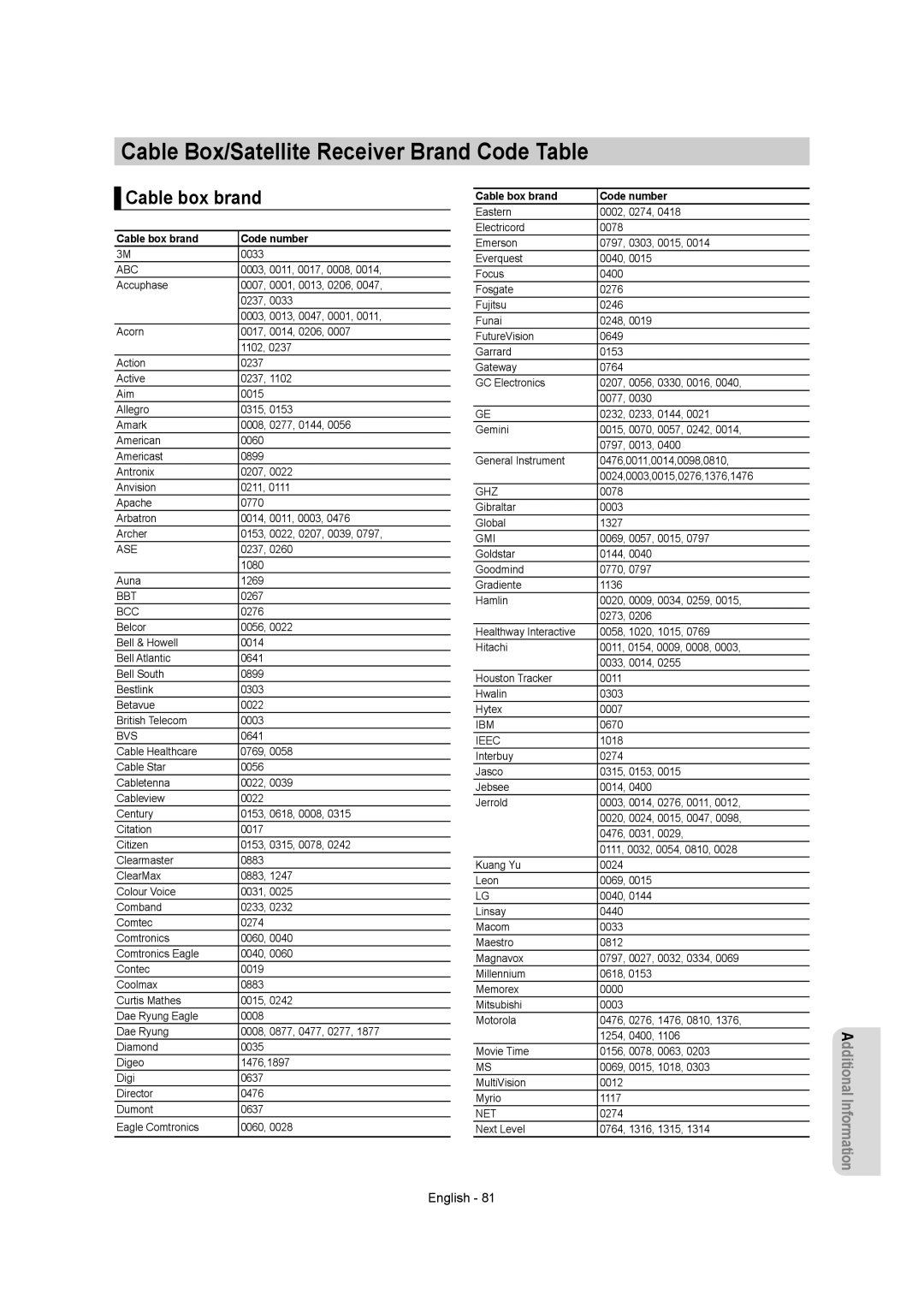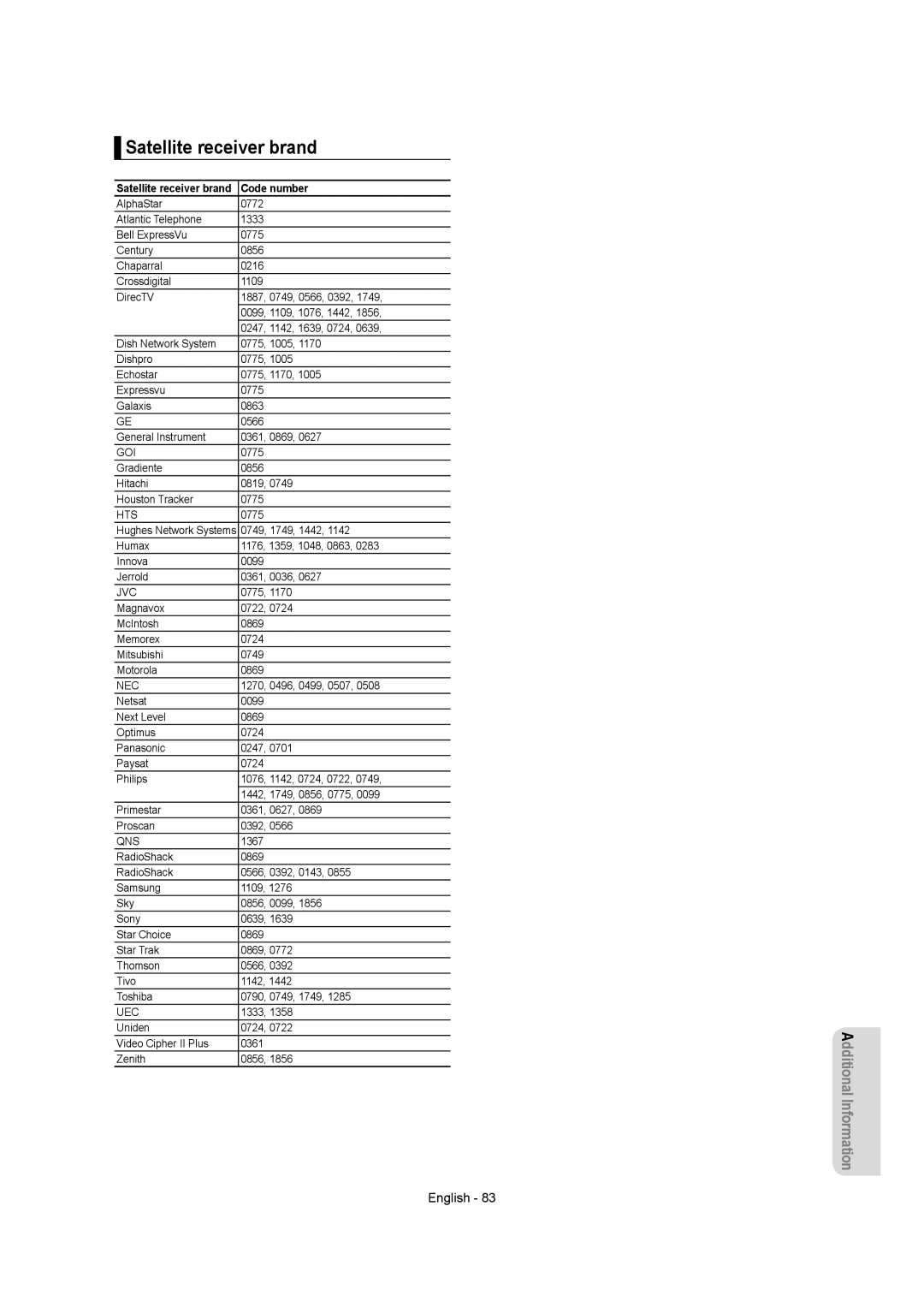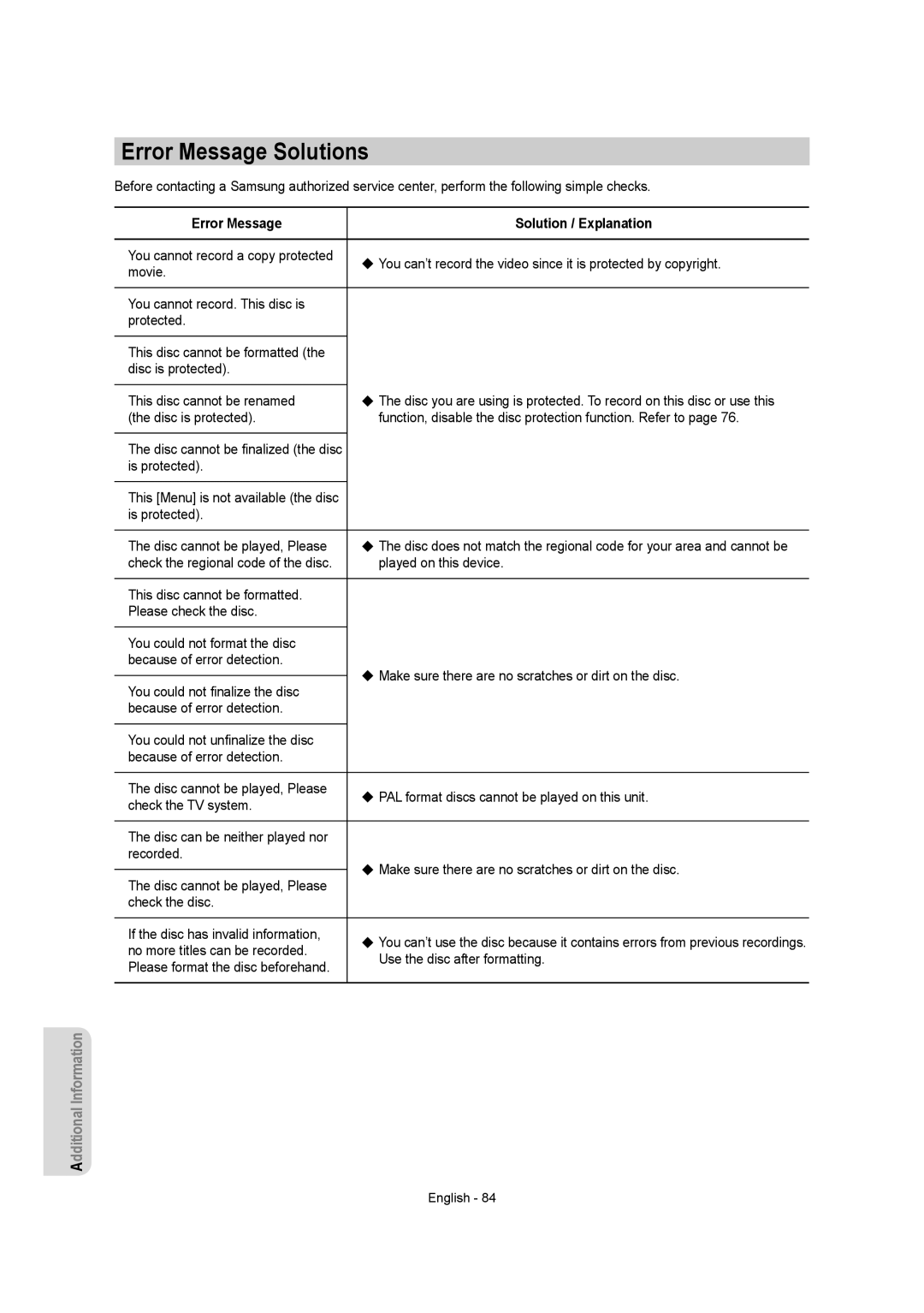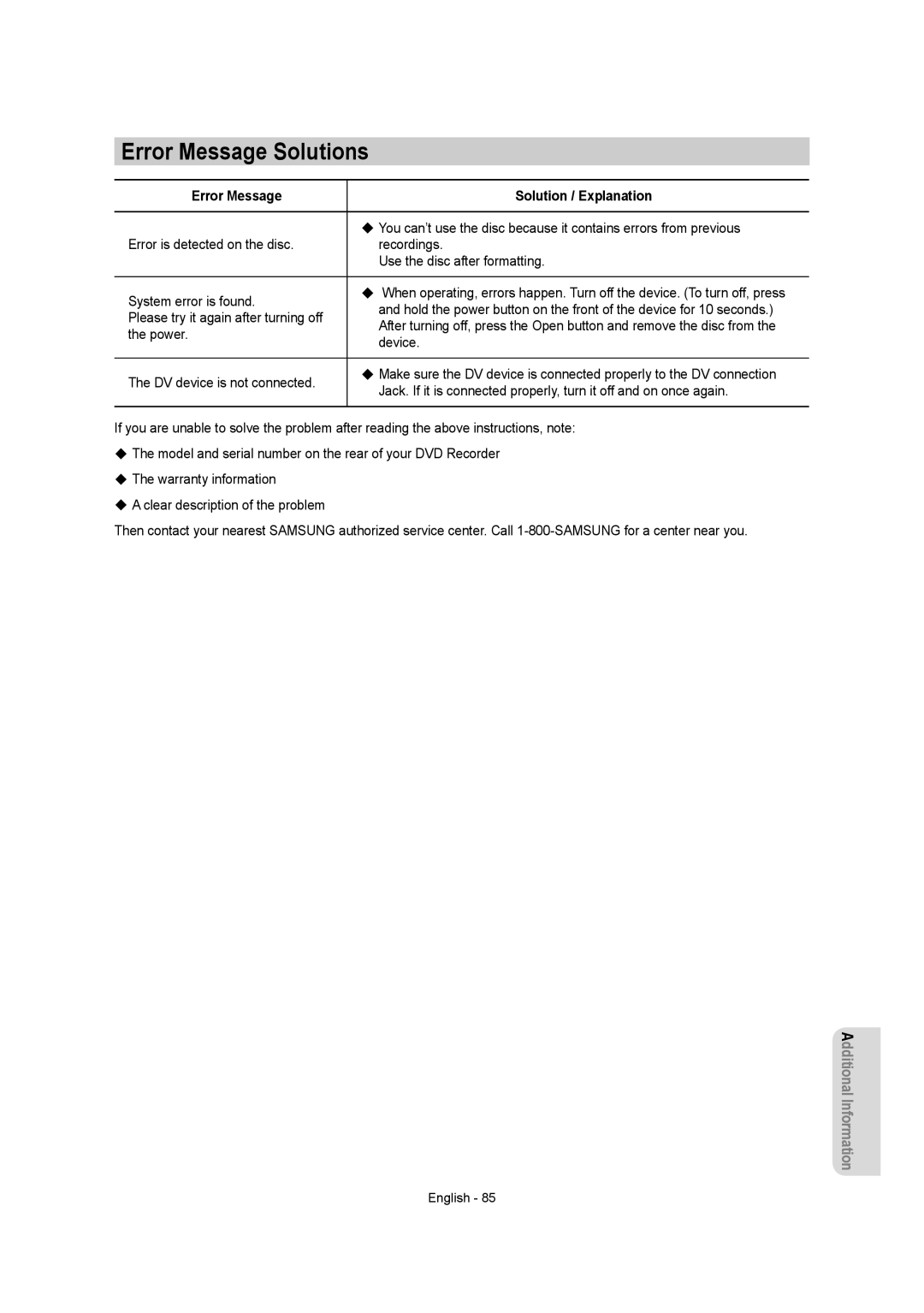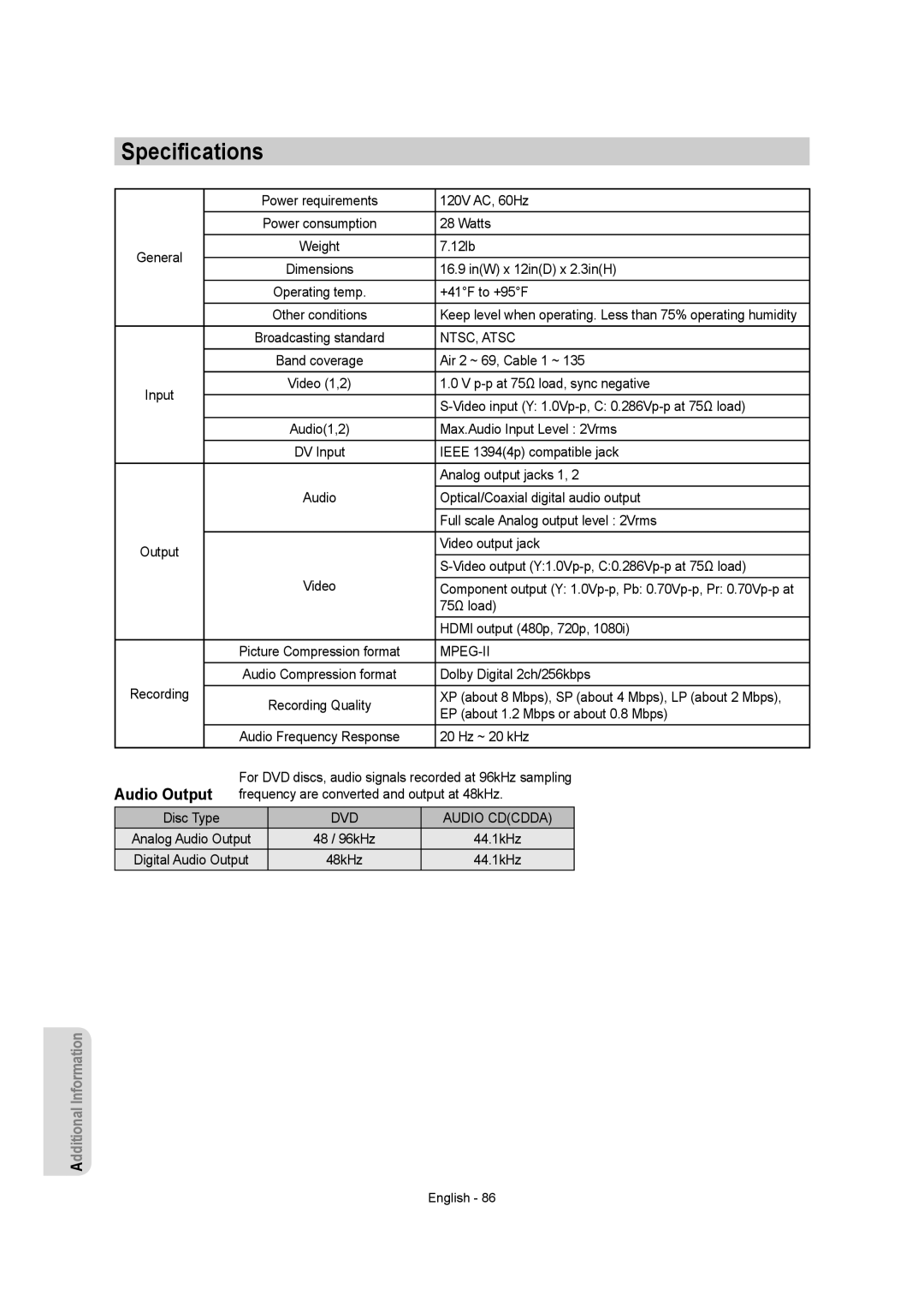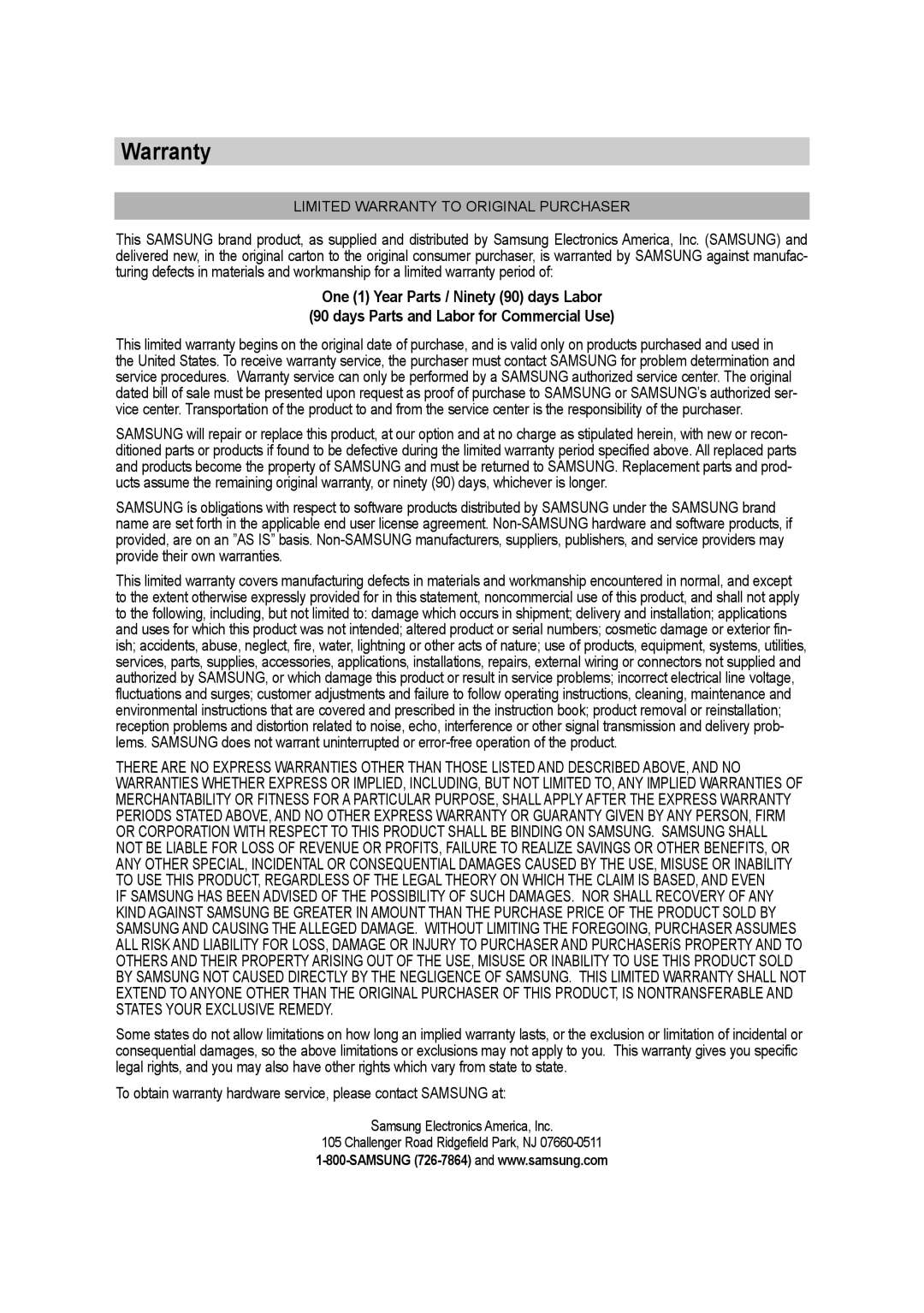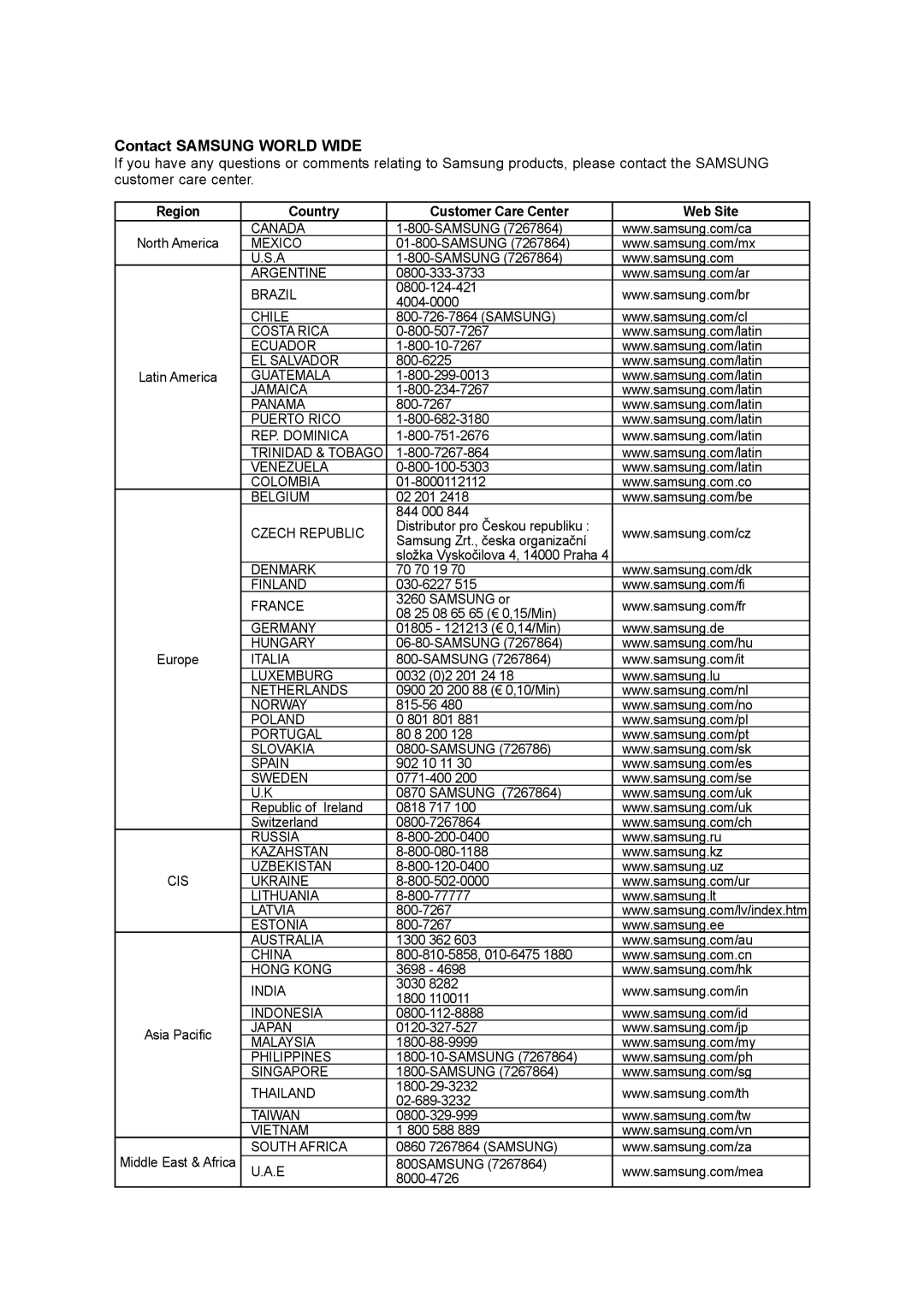|
|
| Edit Scene |
| |||
|
|
|
|
| |||
Scene No. | 2 / 7 |
| Playlist No. | 3 | |||
|
|
|
|
|
| Play |
|
|
|
|
|
|
| Modify |
|
01 | 00:00:26 | 02 | 00:00:07 | 03 | 00:00:04 | Move |
|
|
|
|
|
|
|
| |
|
|
|
|
|
| Add |
|
04 | 00:00:03 | 05 | 00:00:11 | 06 | 00:00:04 | Delete |
|
|
| ||||||
| MOVE |
| ENTER |
| RETURN | EXIT |
|
| Modify Scene | |||
|
|
| ||
|
|
| Scene No. 002 | |
|
|
| Start | End |
| Title List : 5/6 | 00:00:25 | 00:00:00 | |
► |
|
|
| 00:00:25 |
Start | End | Change |
| Cancel |
MOVE | ENTER | RETURN | EXIT | |
| Modify Scene | |||
|
|
| ||
|
|
| Scene No. 002 | |
|
|
| Start | End |
| Title List : 5/6 | 00:00:25 | 00:00:30 | |
II |
|
|
| 00:00:30 |
Start | End | Change |
| Cancel |
MOVE | ENTER | RETURN | EXIT | |
|
|
|
| Edit Scene | |||||
|
|
|
|
|
| ||||
Scene No. | 2 / 7 |
|
|
| Playlist No. 3 | ||||
|
|
|
|
|
|
|
| Play |
|
|
|
|
|
|
|
|
|
| |
|
|
|
|
|
|
|
| Modify |
|
01 | 00:00:26 |
| 02 | 00:00:07 | 03 | 00:00:04 |
| Move |
|
|
|
|
|
|
|
|
|
| |
|
|
|
|
|
|
|
|
|
|
|
|
|
|
|
|
|
| Add |
|
|
|
|
|
|
|
|
|
| |
|
|
|
|
|
|
|
| Delete |
|
04 | 00:00:03 |
| 05 | 00:00:11 | 06 | 00:00:04 | |||
![]()
![]() MOVE
MOVE ![]() ENTER
ENTER ![]() RETURN
RETURN ![]() EXIT
EXIT
|
|
| Edit Scene |
| |||
|
|
|
|
| |||
Scene No. | 3/7 |
|
| Playlist No. | 3 | ||
|
|
|
|
|
| Play |
|
|
|
|
|
|
| Modify |
|
01 | 00:00:26 | 02 | 00:00:07 | 03 | 00:00:04 | Move |
|
|
|
|
|
|
|
| |
|
|
|
|
|
| Add |
|
04 | 00:00:03 | 05 | 00:00:11 | 06 | 00:00:04 | Delete |
|
|
| ||||||
| MOVE |
| ENTER |
| RETURN | EXIT |
|
|
|
| Edit Scene | ||||
|
|
|
|
|
| ||
Scene No. | 5/7 |
|
| Playlist No. | 3 | ||
|
|
|
|
|
| Play |
|
|
|
|
|
|
| Modify |
|
01 | 00:00:26 | 02 | 00:00:04 | 03 | 00:00:03 | Move |
|
|
|
|
|
|
|
| |
|
|
|
|
|
| Add |
|
04 | 00:00:11 | 05 | 00:00:04 | 06 | 00:00:04 | Delete |
|
|
| ||||||
| MOVE |
| ENTER |
| RETURN | EXIT |
|
Modifying a Scene (Replacing a Scene)
Follow steps 1 to 3 of Editing a Scene for the Playlist on page 72.
4.Press the ▲▼◄ ► buttons to select the scene you want to modify, and then press the ENTER button.
5.Press the ▲▼ buttons to select Modify, and then press the ENTER button.
6.Press the ENTER button at the start point of the scene.
•The image and starting point time are displayed on the Start window.
•Select the starting or ending point of the section you want to modify using the playback related buttons ( ![]() ,
, ![]() ,
, ![]() ,
, ![]() ,
, ![]() ,
, ![]() ,
, ![]() ).
).
7.Press the ENTER button at the end point of the scene.
•The image and ending point time are displayed on the End window.
8.Press the ◄ ► buttons to select Change, and then press the ENTER button.
•The scene you want to modify is changed with the selected section.
Moving a Scene (Changing the Position of a Scene)
Follow steps 1 to 3 of Editing a Scene for the Playlist on page 72.
4.Press the ▲▼◄ ► buttons to select the scene you want to move (change the position), and then press the ENTER button.
5.Press the ▲▼ buttons to select Move, then press the ENTER button.
•A yellow selection window is displayed on the scene to be moved.
6.Press the ▲▼◄ ► buttons to select the position to which you want to move the selected scene, and then select the ENTER button.
•The selected scene is moved to the selected position.
■ Depending on the disc type, the displayed screen may look slightly different.