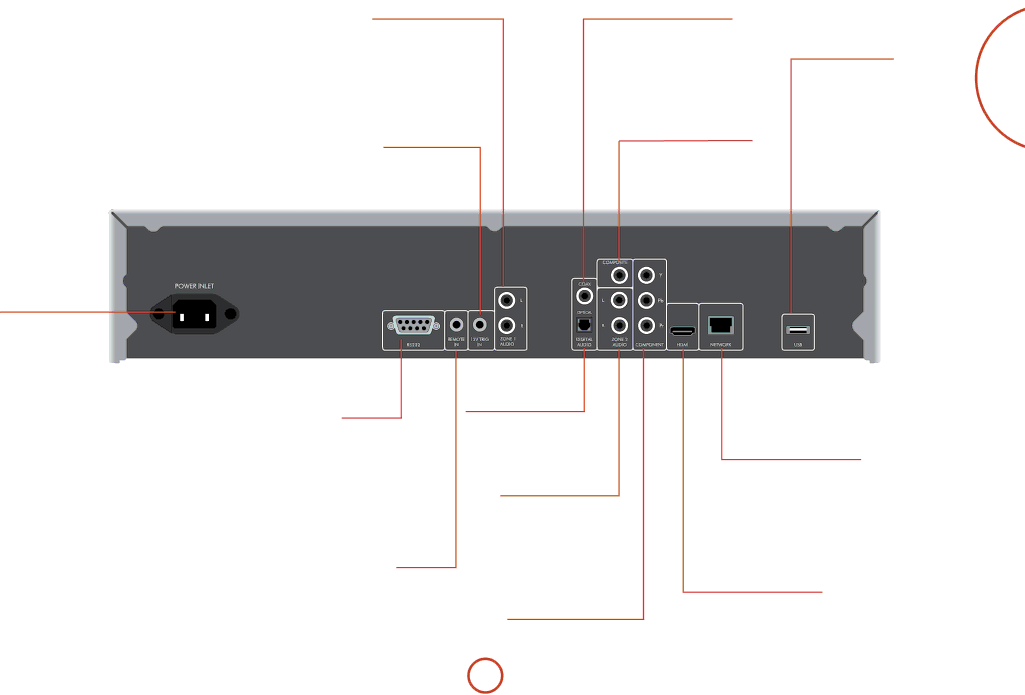
Analogue audio output
Connect these to your amplifier’s CD (or other
12V trigger input
This socket allows the BDP100 to be switched in and out of
Power inlet
Connect the correct mains cable here.
Coaxial digital output
Use this socket if you are using an AV receiver with a coaxial digital input. Connect to the digital input using a suitable 75Ω screened cable.
CAUTION: Never connect the digital output socket to a conventional audio input.
Composite video output
Connect this output to your display if the display does not support any other connection types.
USB connection
Insert USB flash memory devices here. USB memory can be used to save downloaded content. The BDP100 can also play certain digital files stored on USB memory drives (see page
English
RS232
This connection allows for remote control from a
See page
Remote in
This allows
See page
Optical digital output
Use this socket if you are using an AV receiver with an optical digital audio input.
Zone 2 audio output
Use this analogue output to provide audio for use in your AV receiver’s Zone 2. It can also be used to connect a recording device or headphone amplifier.
Component video output
If your display does not support HDMI but has a component input, connect it to this video output.
Network connection
Connect this socket to a port on your network router using an Ethernet patch cable (see page
HDMI digital video output
Connect this output to your display or AV receiver if available for the best digital video and audio connection (see. page