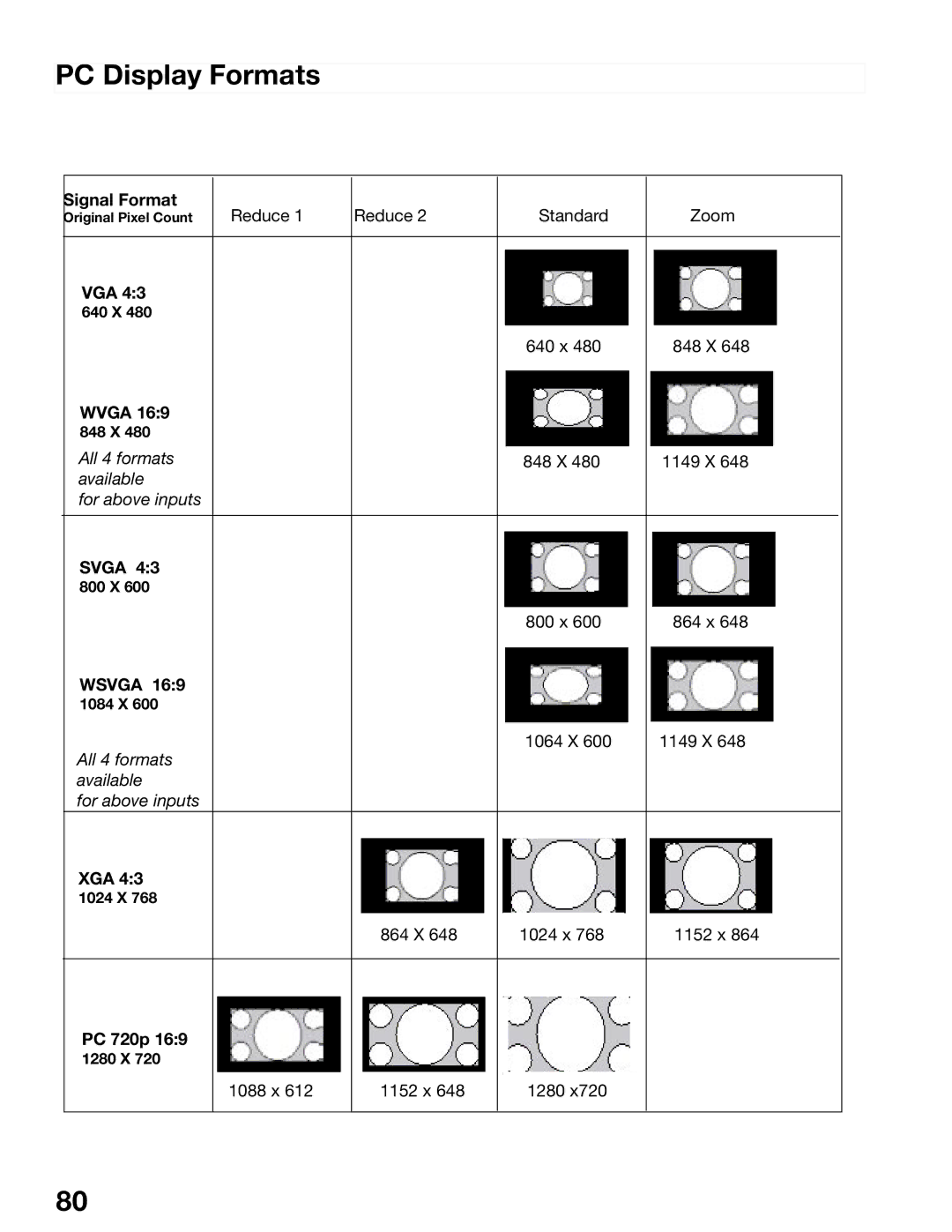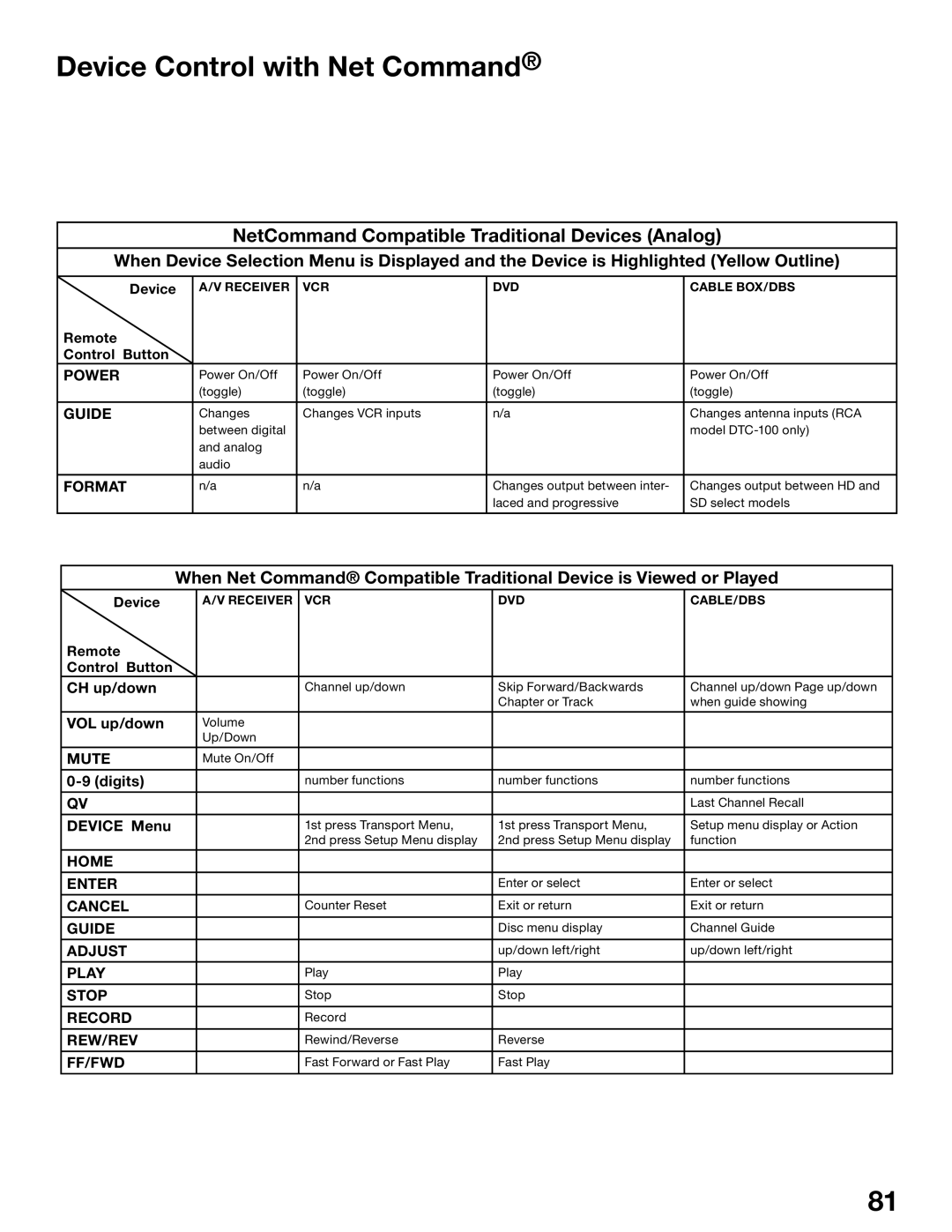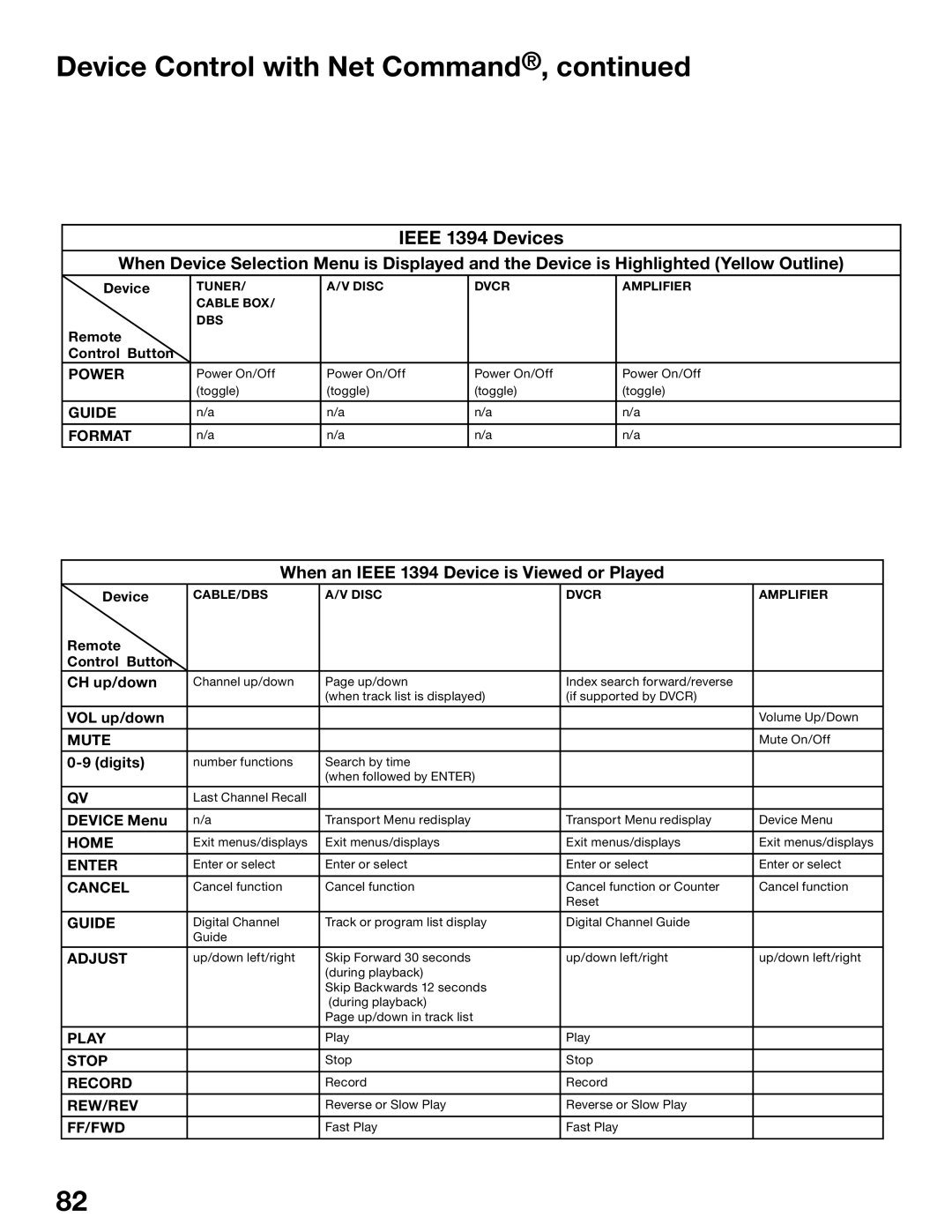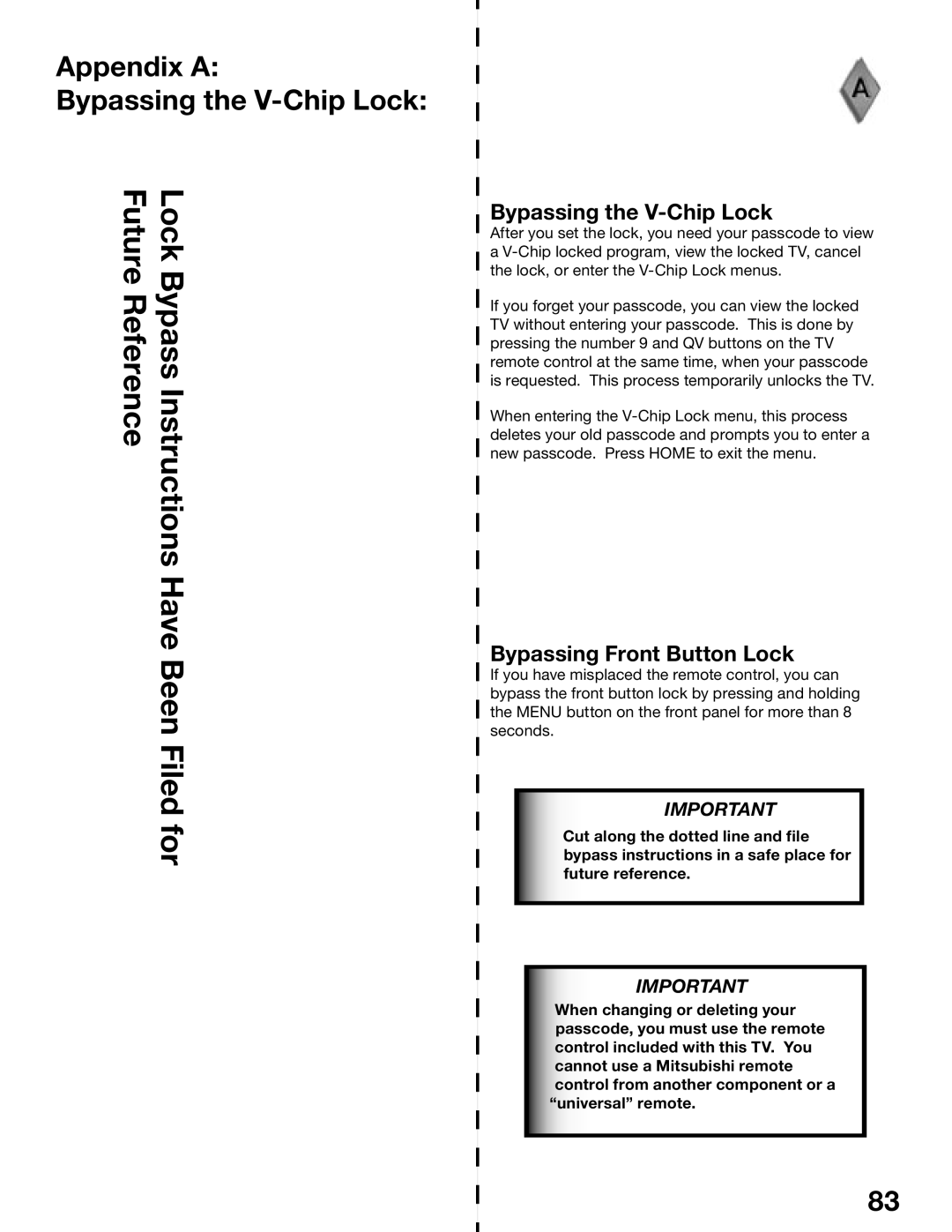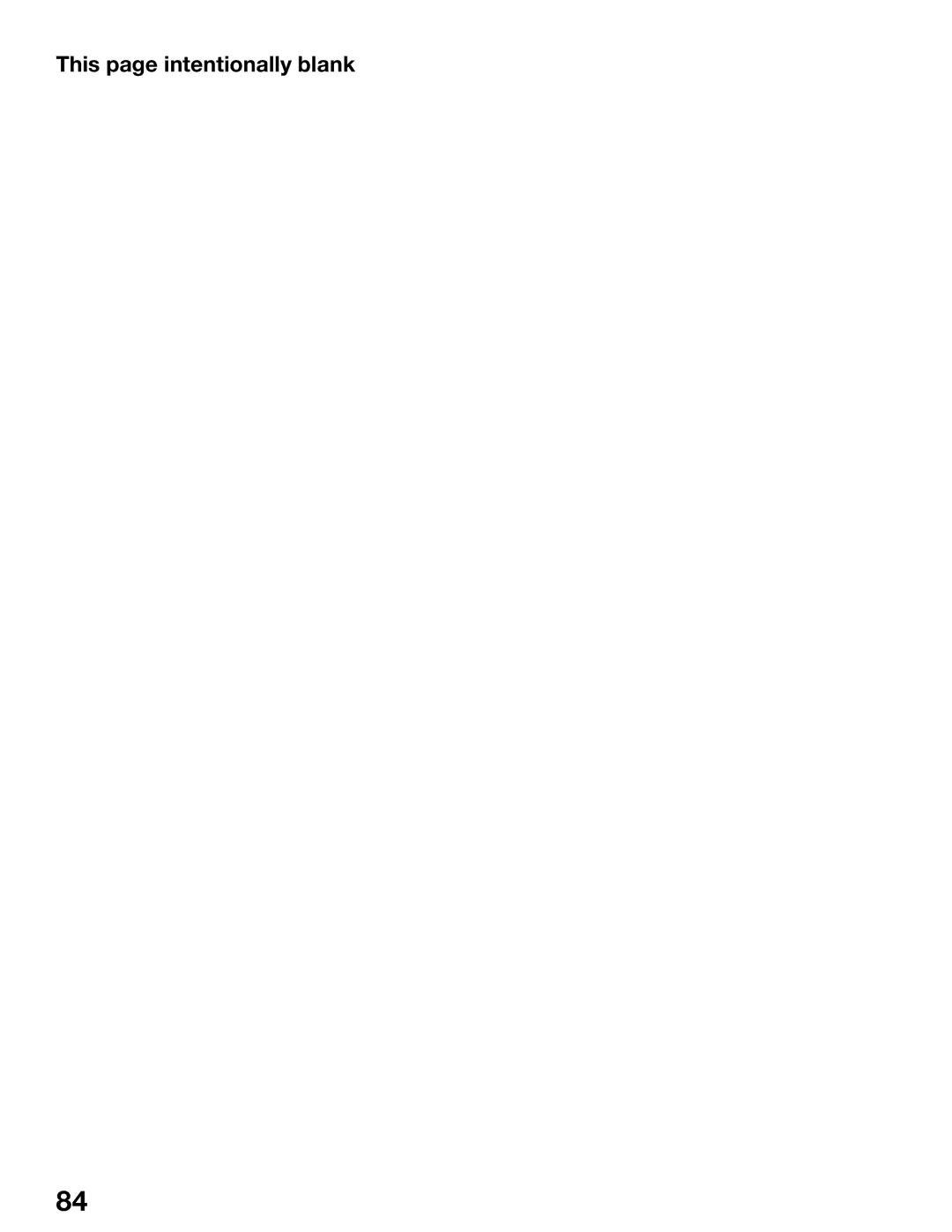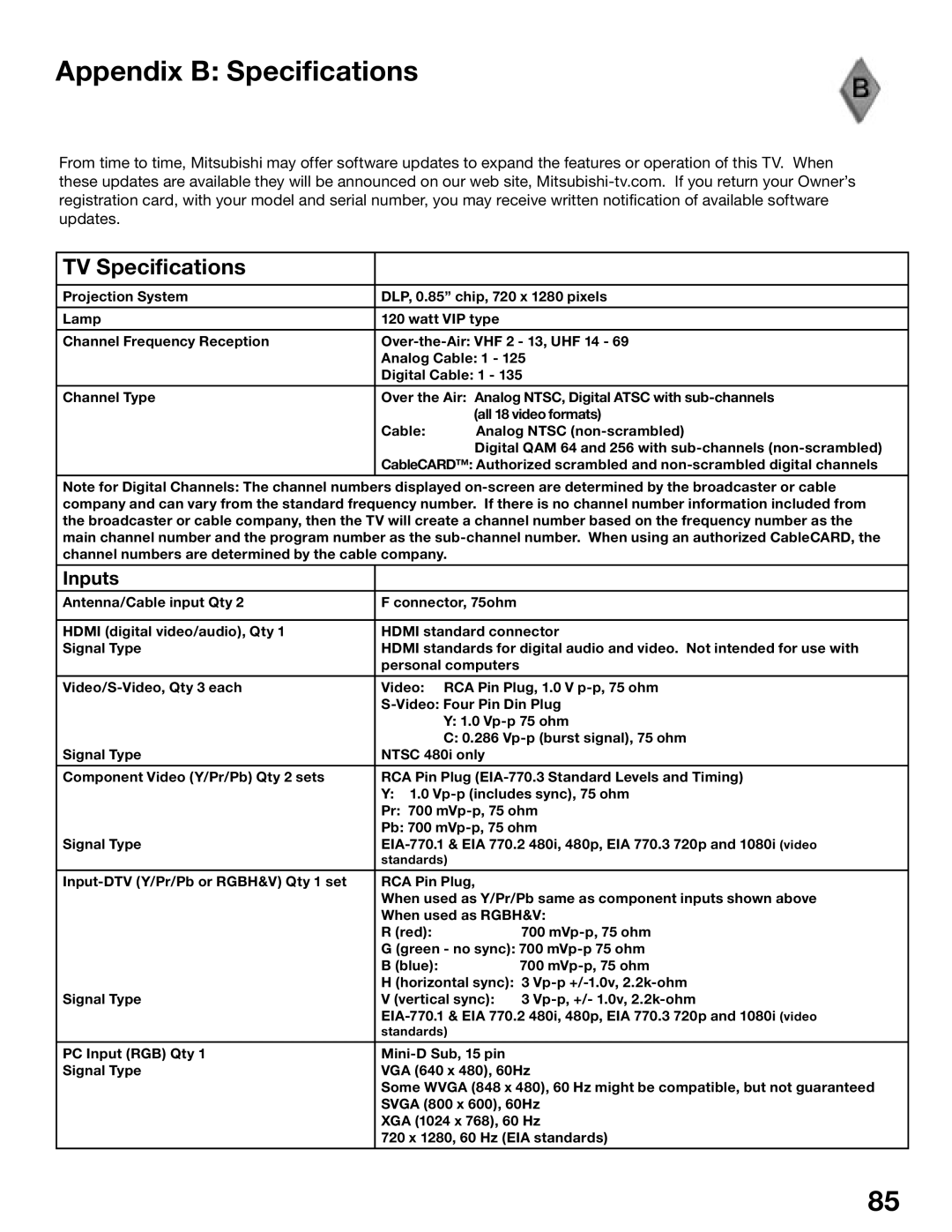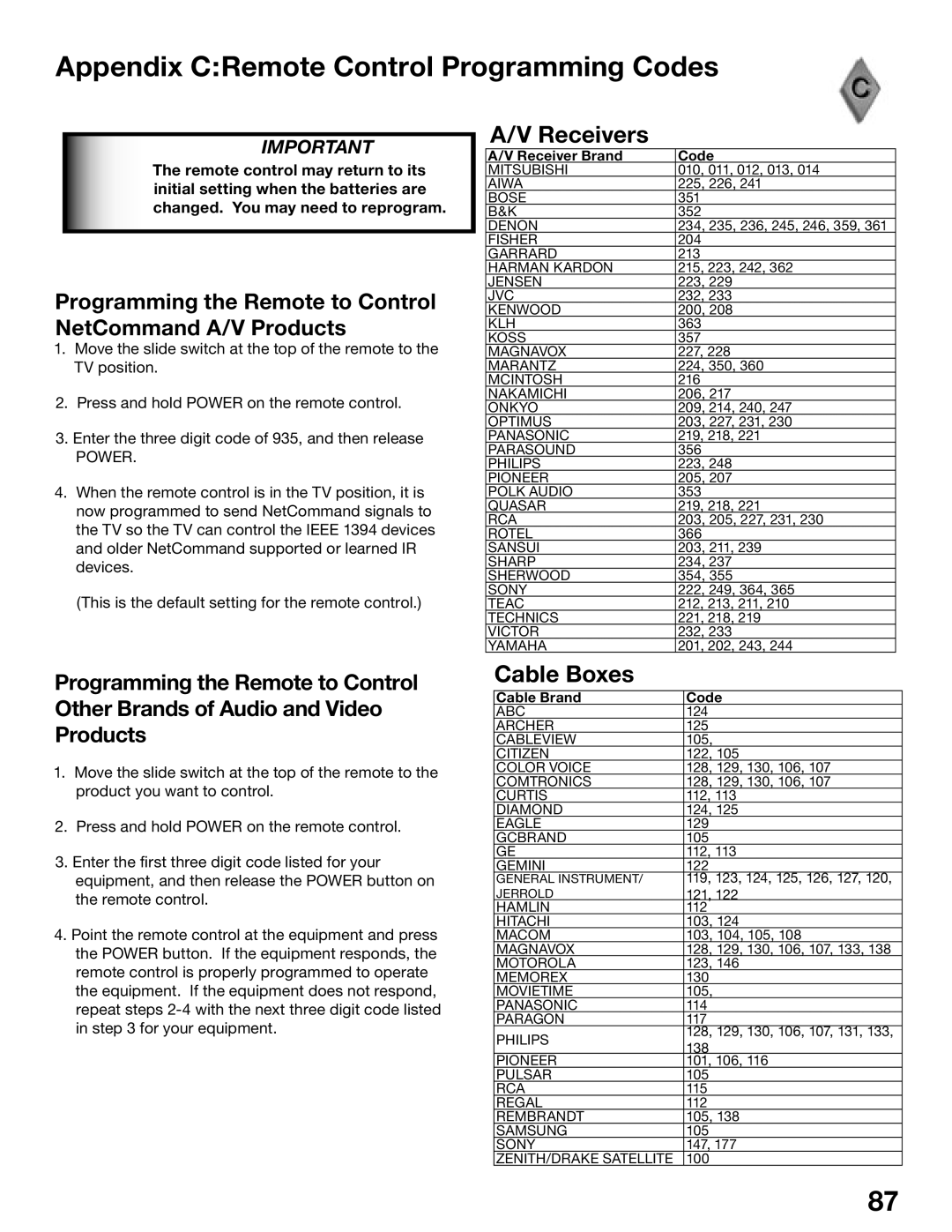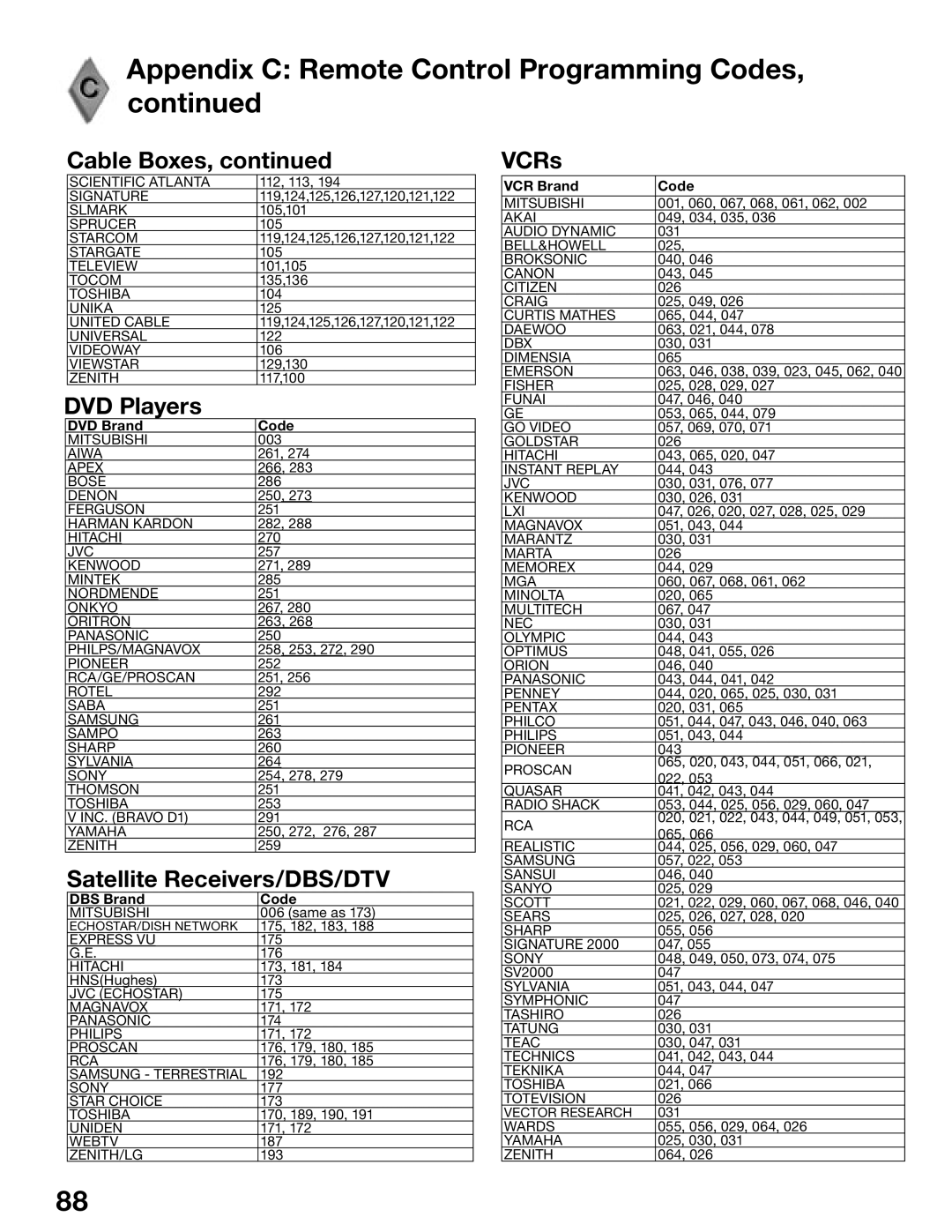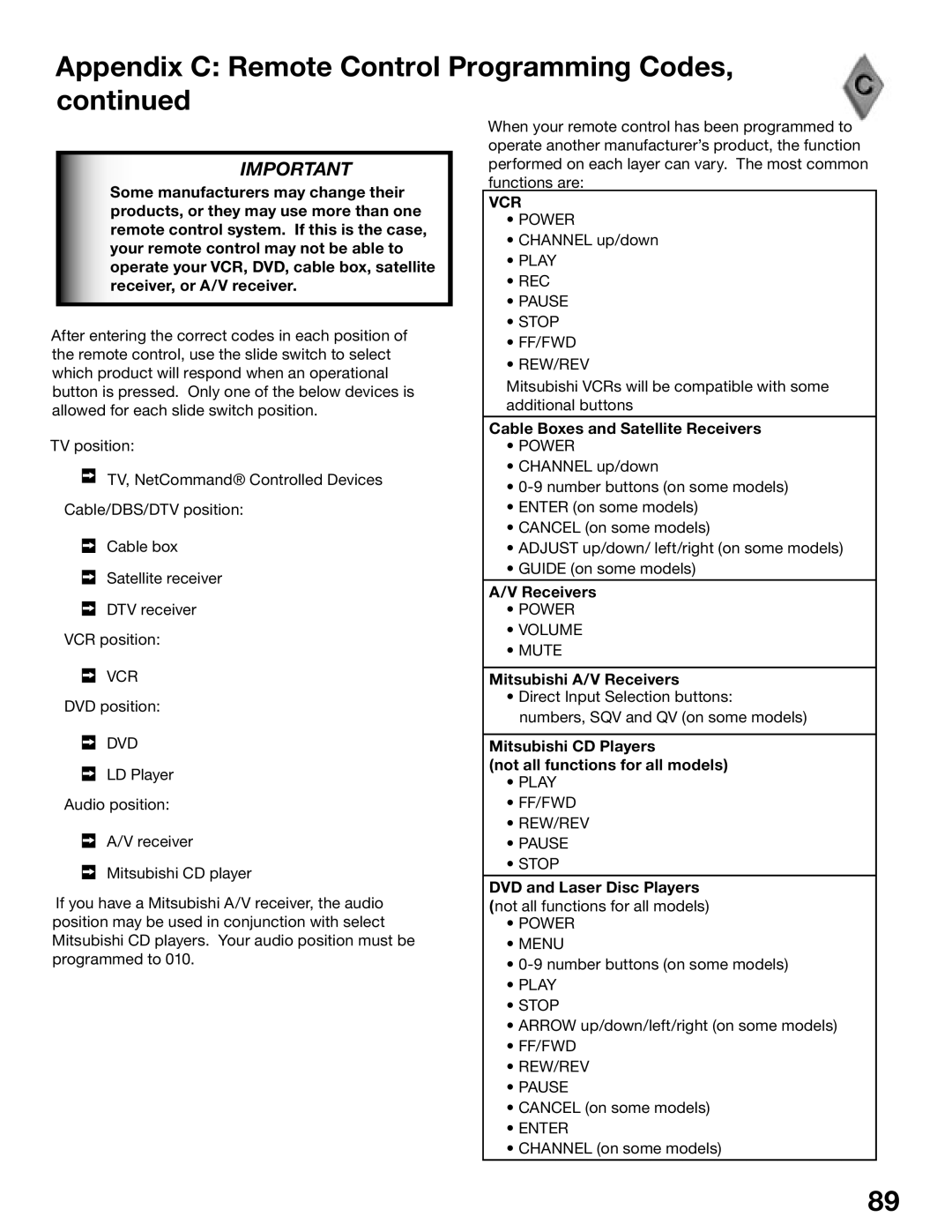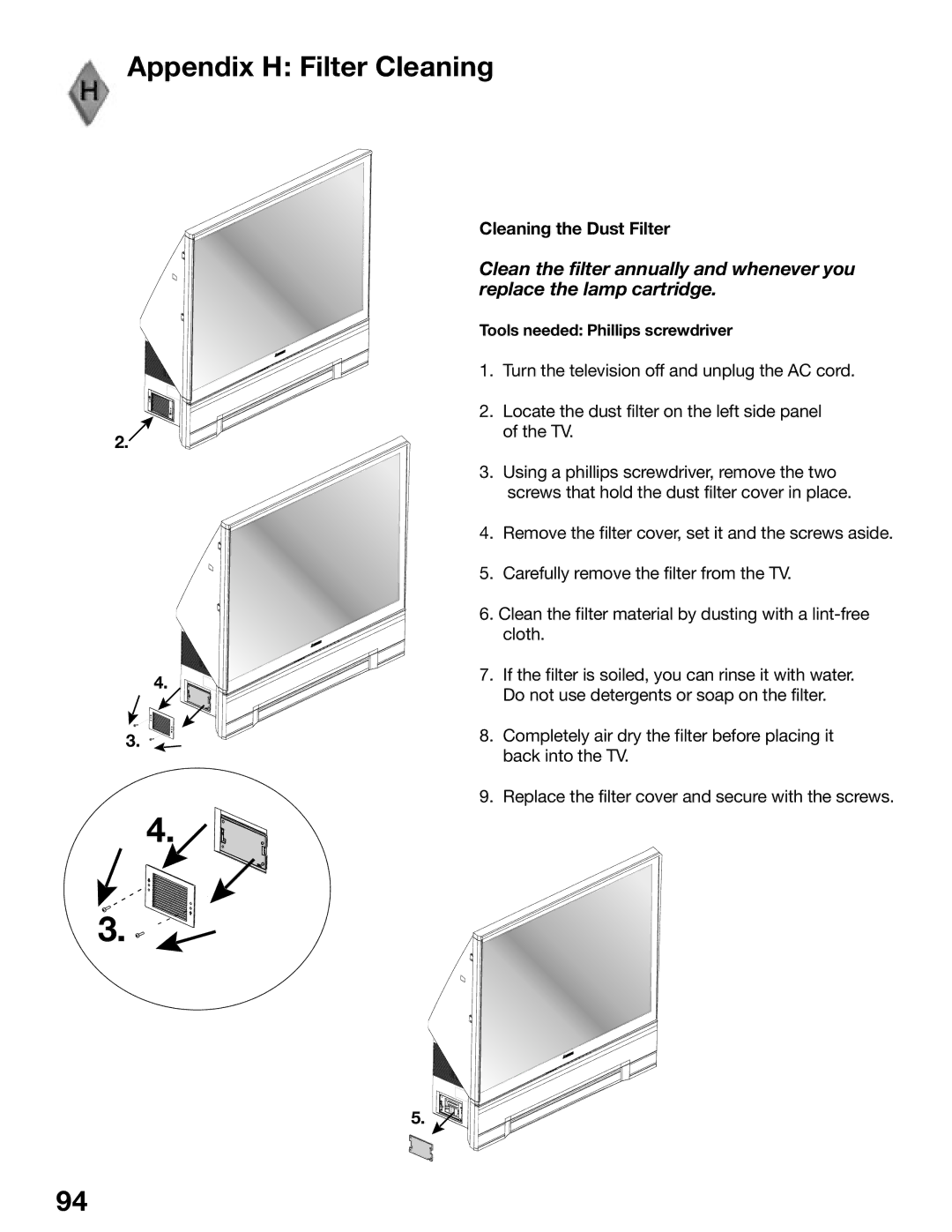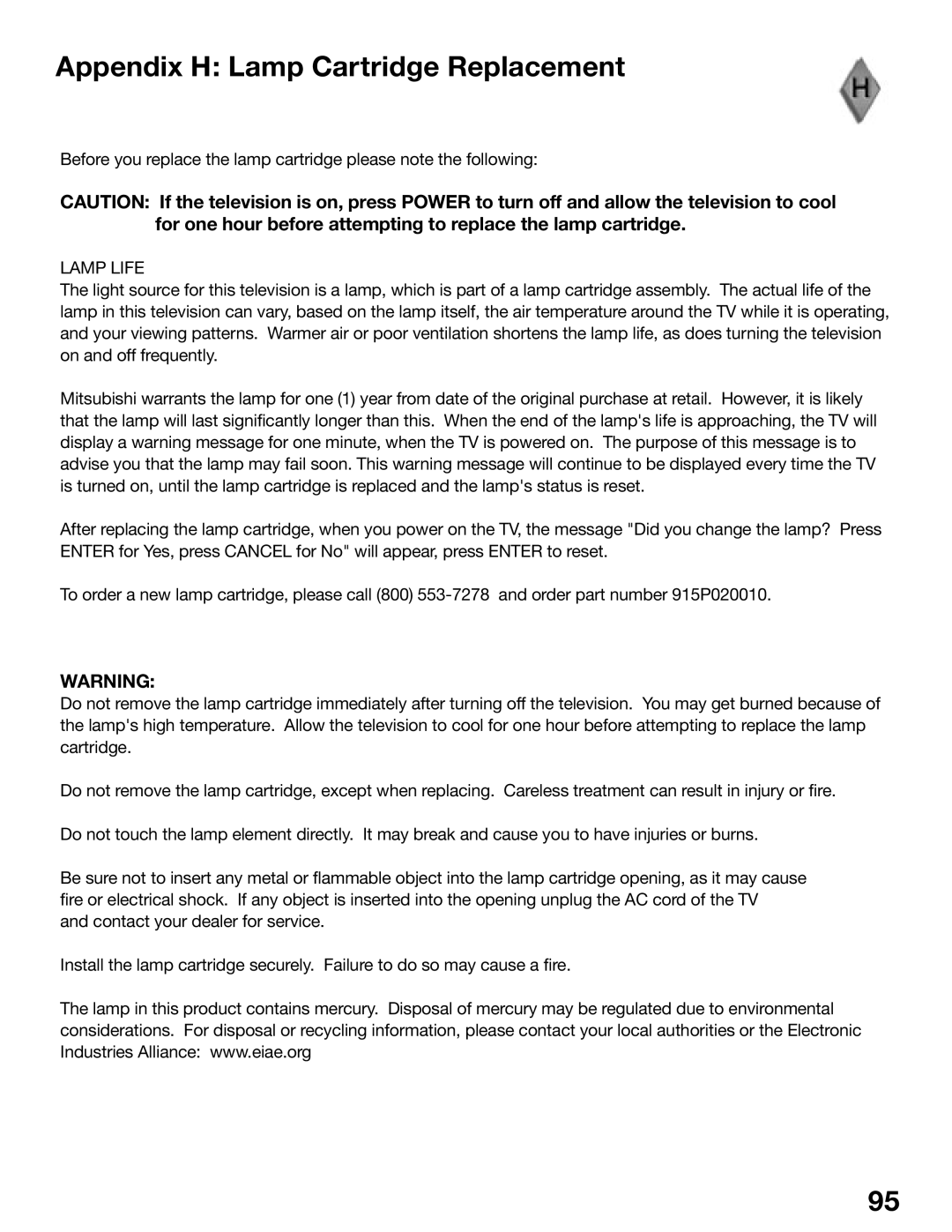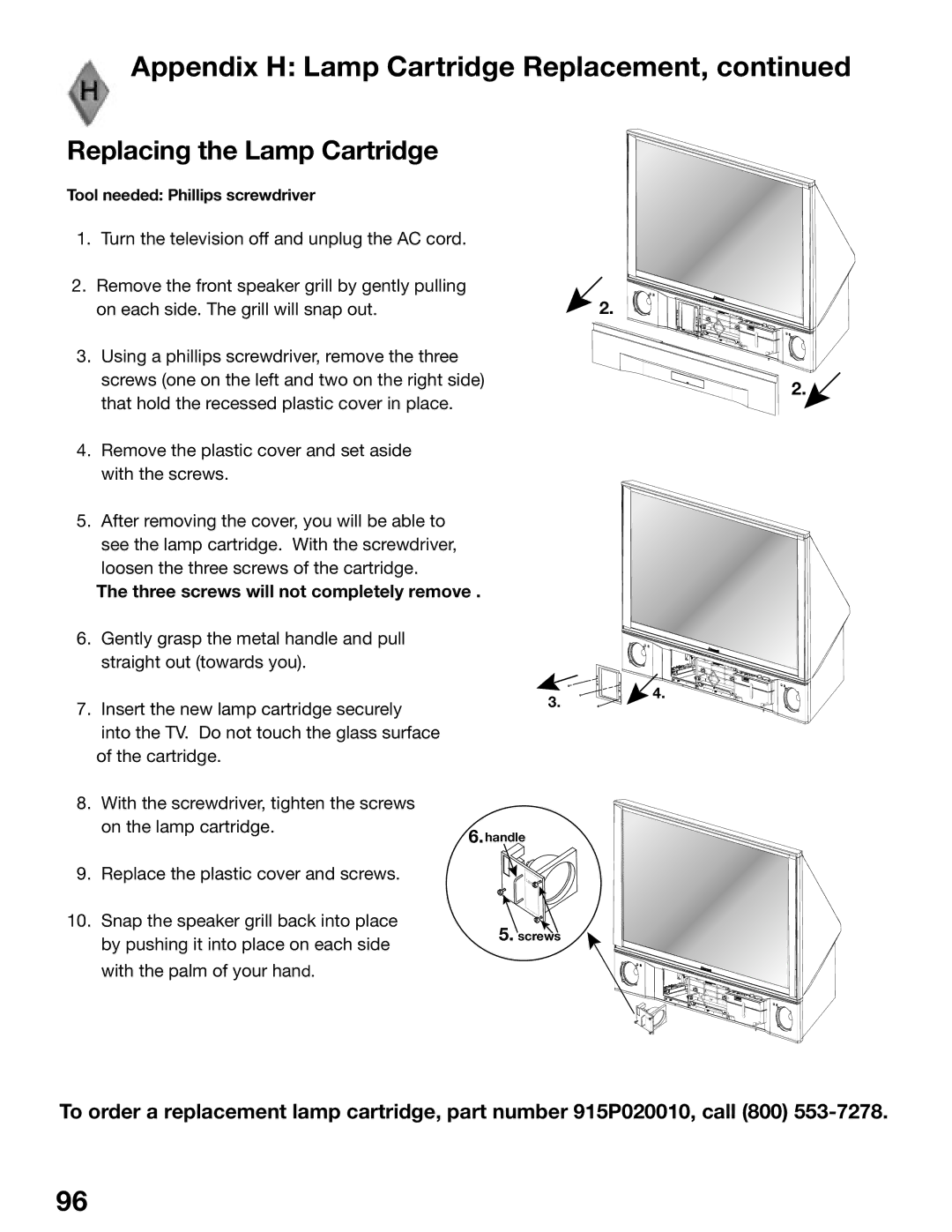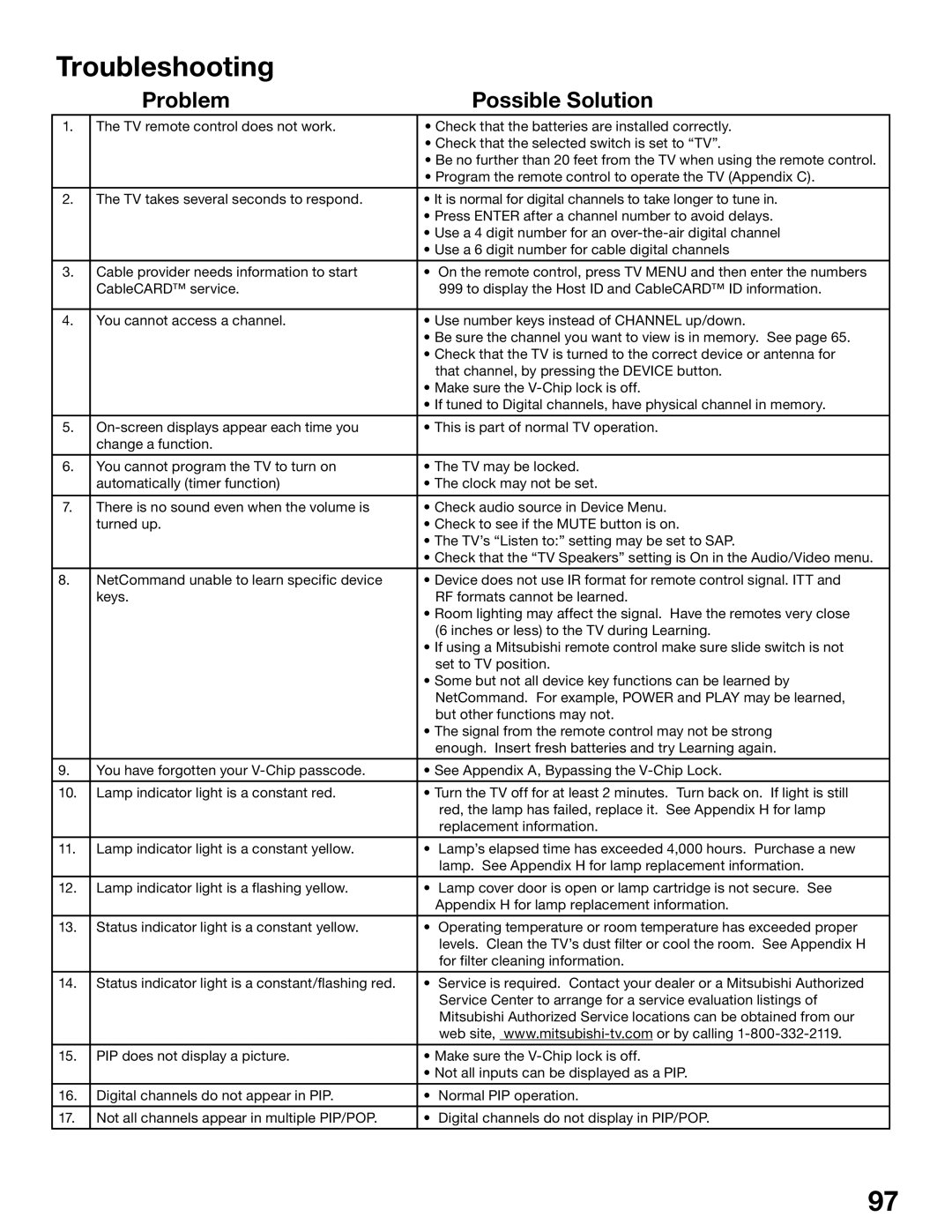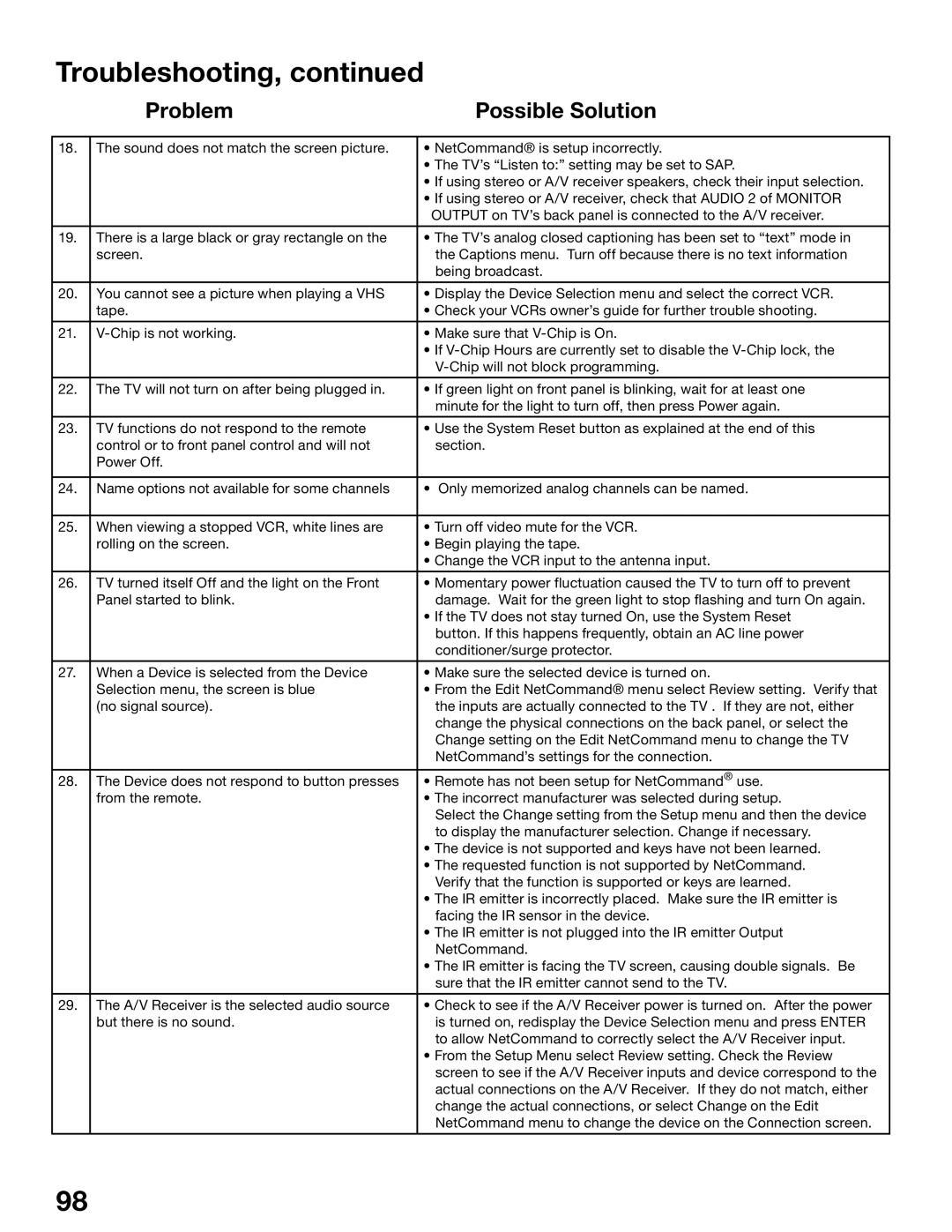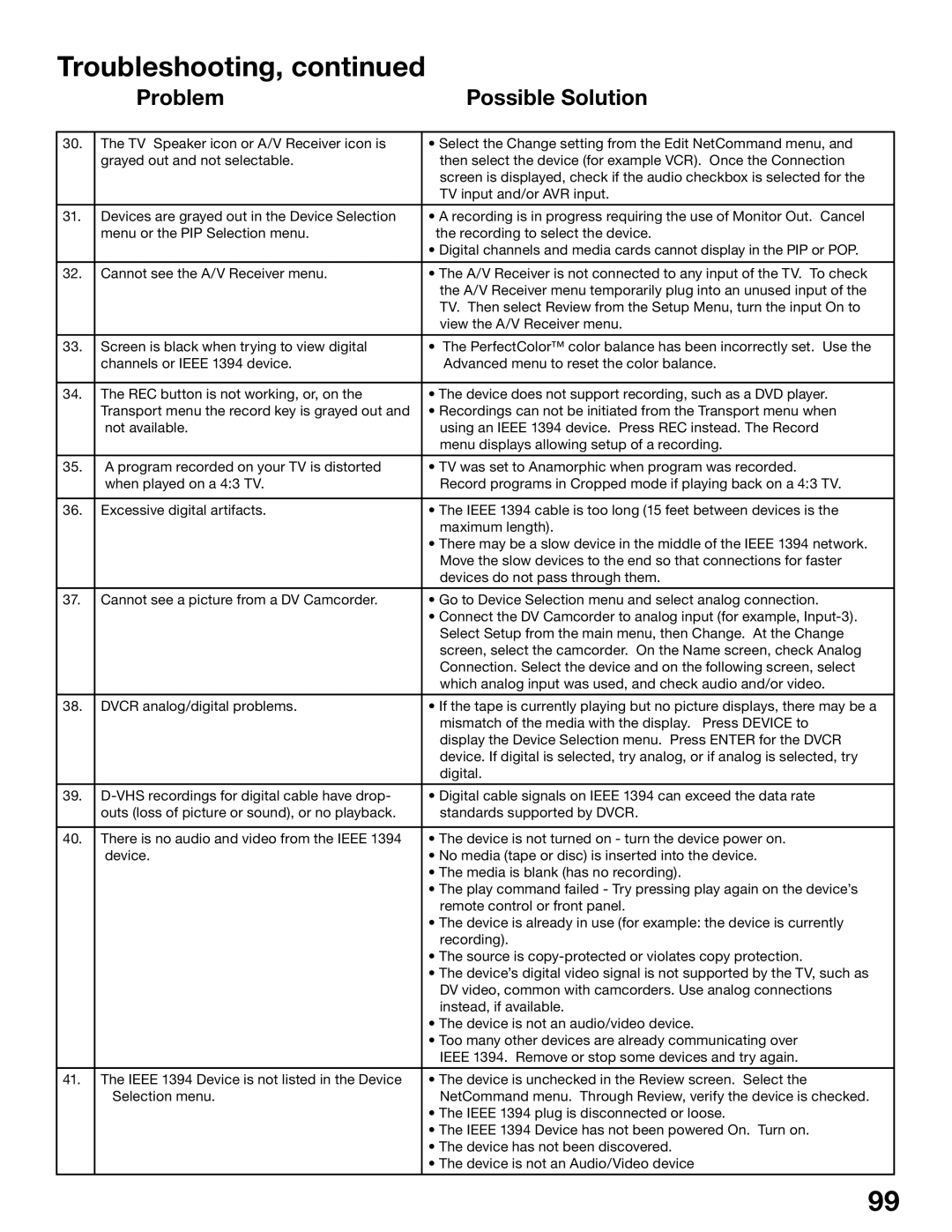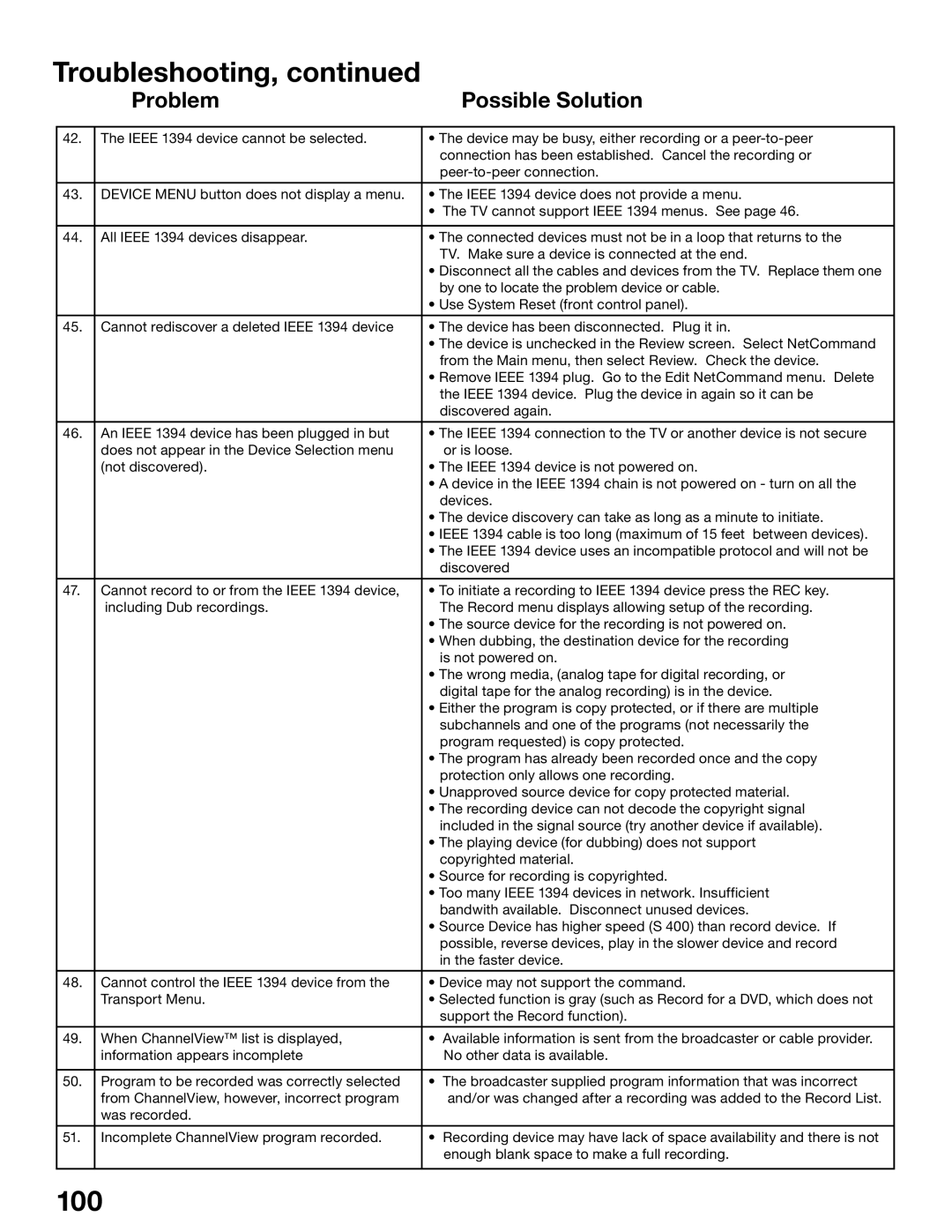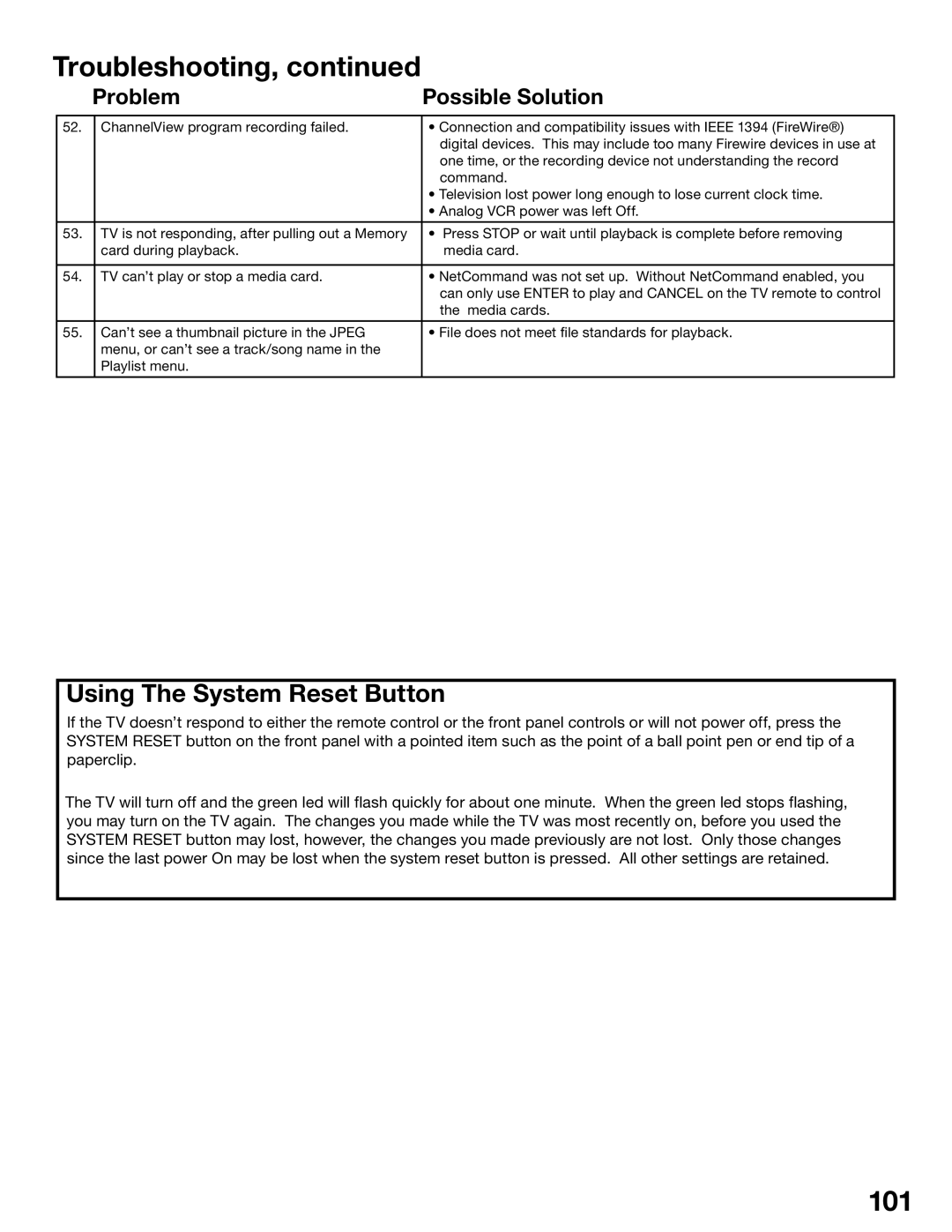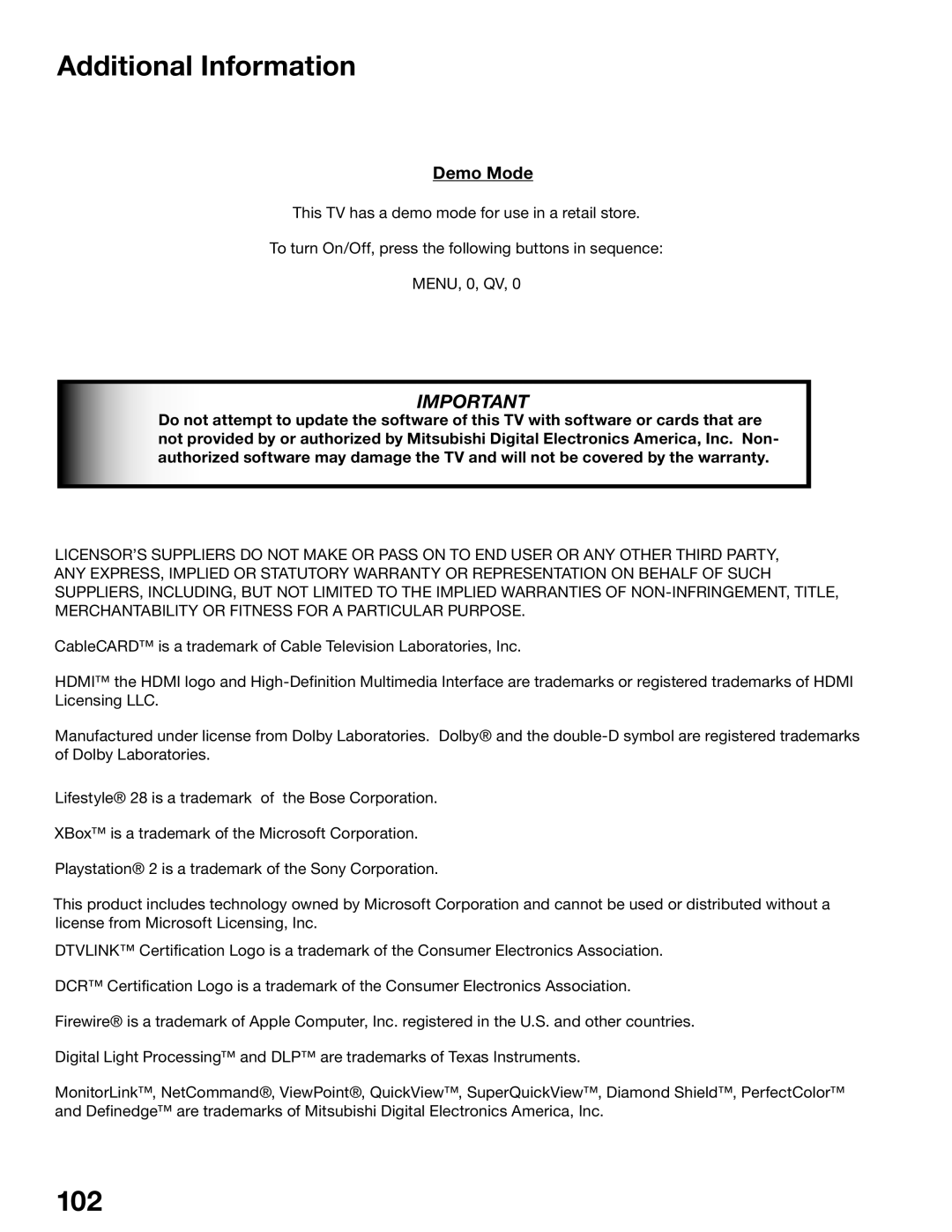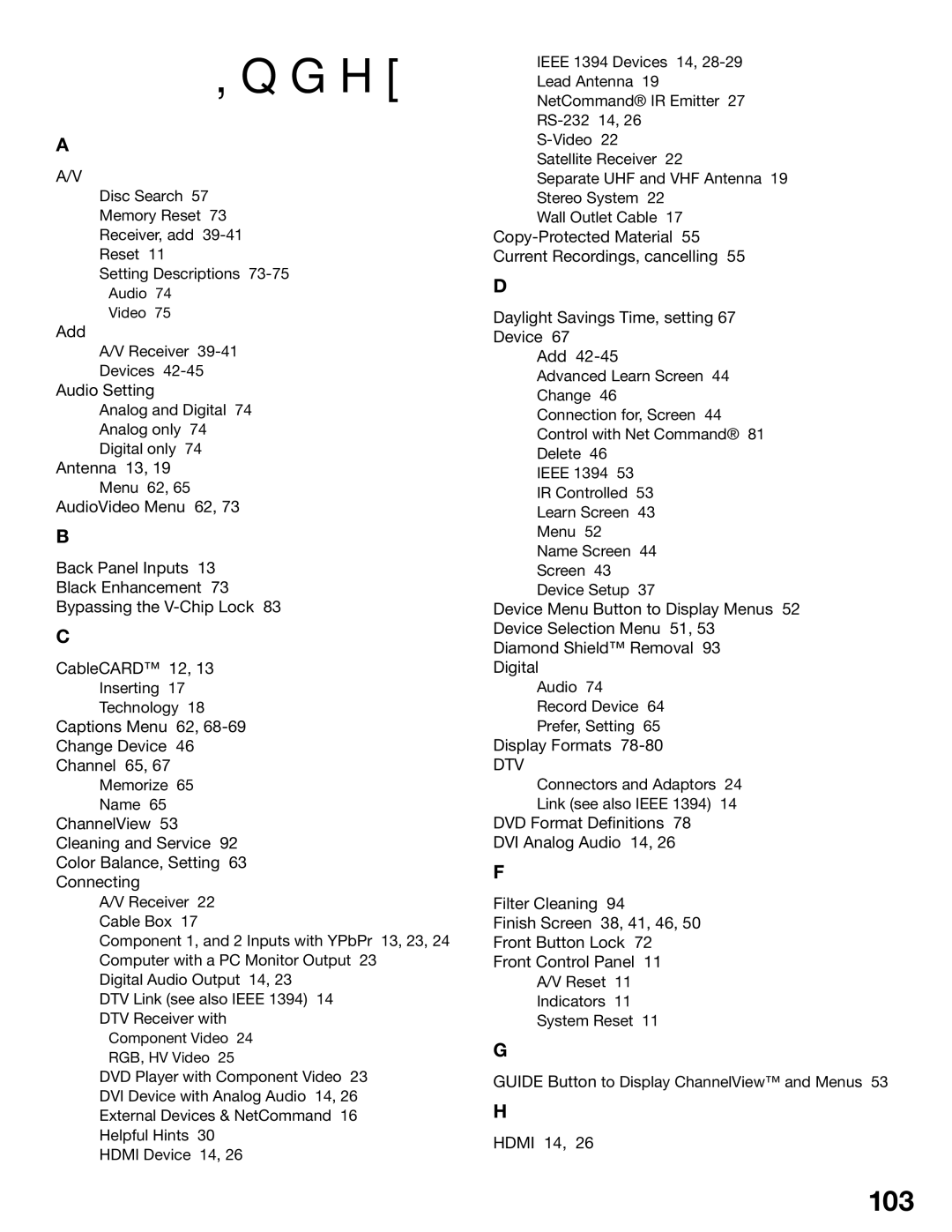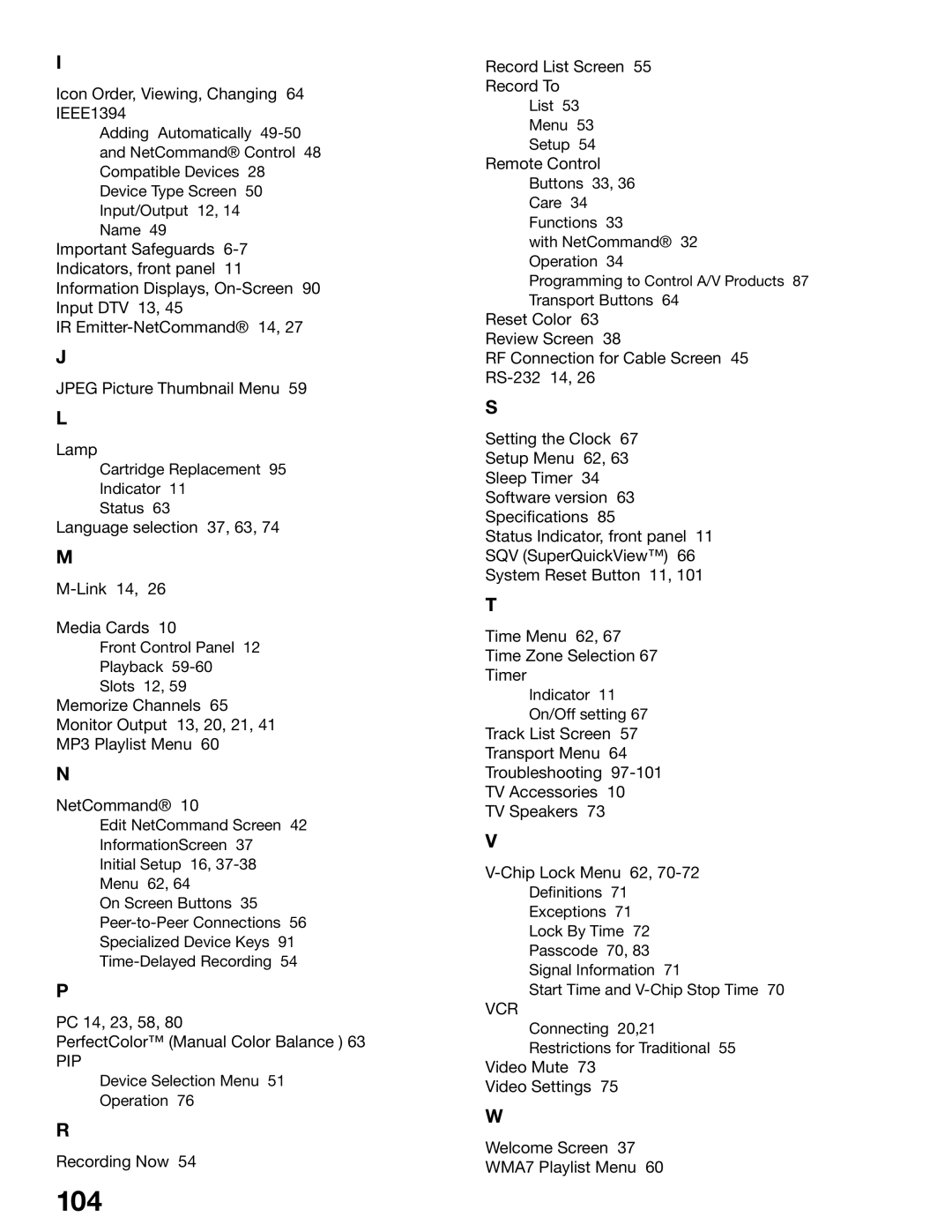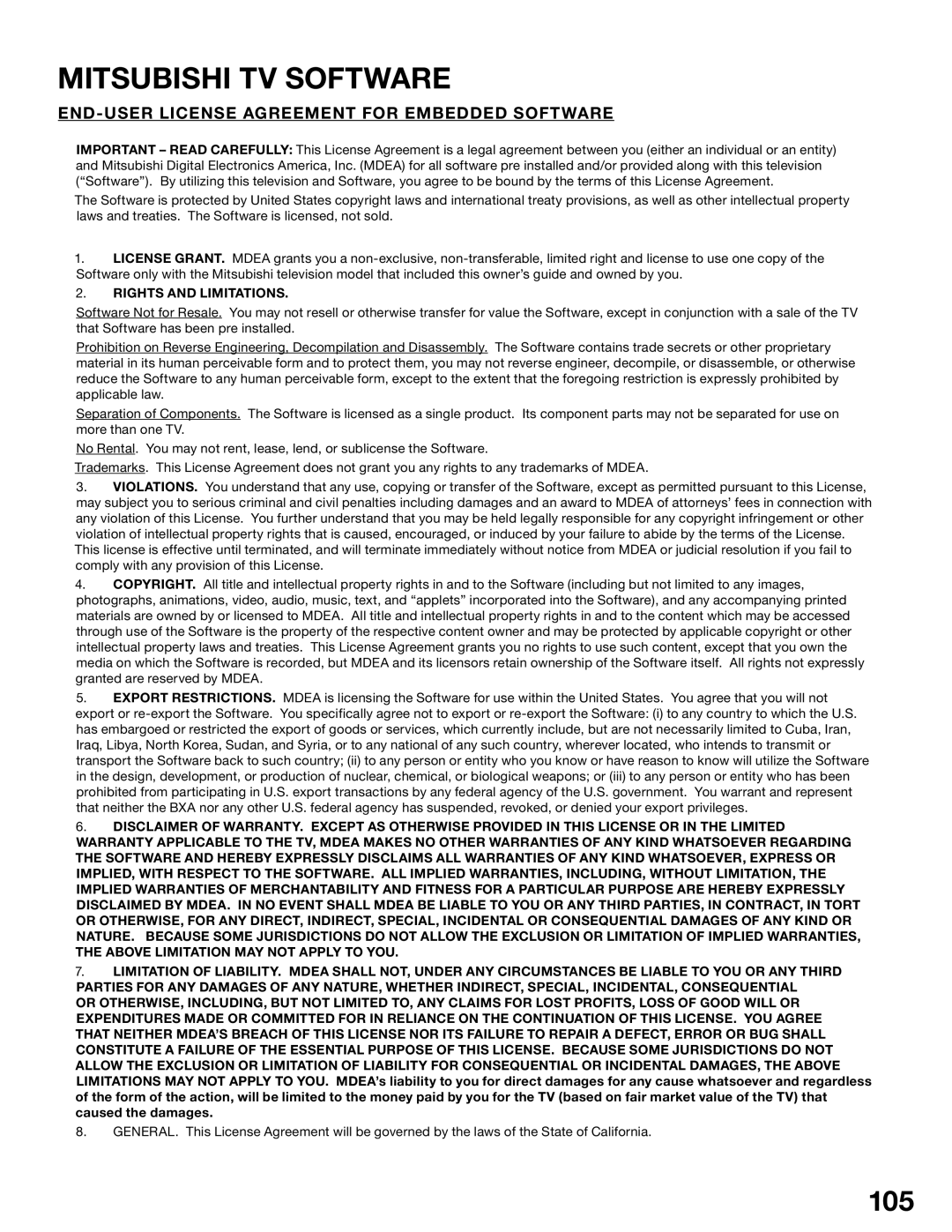Appendix F: Cleaning and Service
IMPORTANT
DO NOT use any kind of abrasive cleaner on the surface of the TV screen or Diamond Shield™.
Cleaning
Normally, light dusting with a dry,
First, turn off the TV and unplug the power cord from the power outlet.
Top and Sides of the TV:
•Gently wipe down your TV with a soft,
•For oily dirt, add a few drops of mild liquid detergent, such as dishwashing detergent to the water used to moisten the cloth. Rinse with a second cloth moistened only with water. Dry with a third dry, soft,
Diamond Shield™:
• Clean with a soft
Screen behind the Diamond Shield:
•Follow the instructions for the top and sides, however, wipe gently in an up and down motion, following the grooves in the screen.
•Clean the entire screen evenly, not just sections of the screen.
•Do not allow liquid to drip down the grooves of the screen as some liquid may enter the TV between the screen and the screen frame.
•You may purchase Mitsubishi Screen Cleaner, part number
General Cleaning Warnings:
•DO NOT allow liquid to enter the TV through the ventilation slots or any crevice.
•DO NOT use any strong or abrasive cleaners as these can scratch the surfaces.
•DO NOT use any cleaners with ammonia, bleach, alcohol, benzine, or thinners as these can dull the surfaces.
•DO NOT spray liquids or cleaners directly on the TV’s surfaces.
•DO NOT scrub or rub the TV harshly. Wipe it gently.
Service
If you are unable to correct a problem with your TV, consult your Mitsubishi dealer or a Mitsubishi Authorized Warranty Service Center.
•DO NOT adjust any controls other than those described in this Owner’s Guide.
•DO NOT remove the protective back cover of your TV.
Menus not described and shown in this owner’s guide are designed for Factory use and for Authorized Service Personnel. Damage caused to the TV by
92