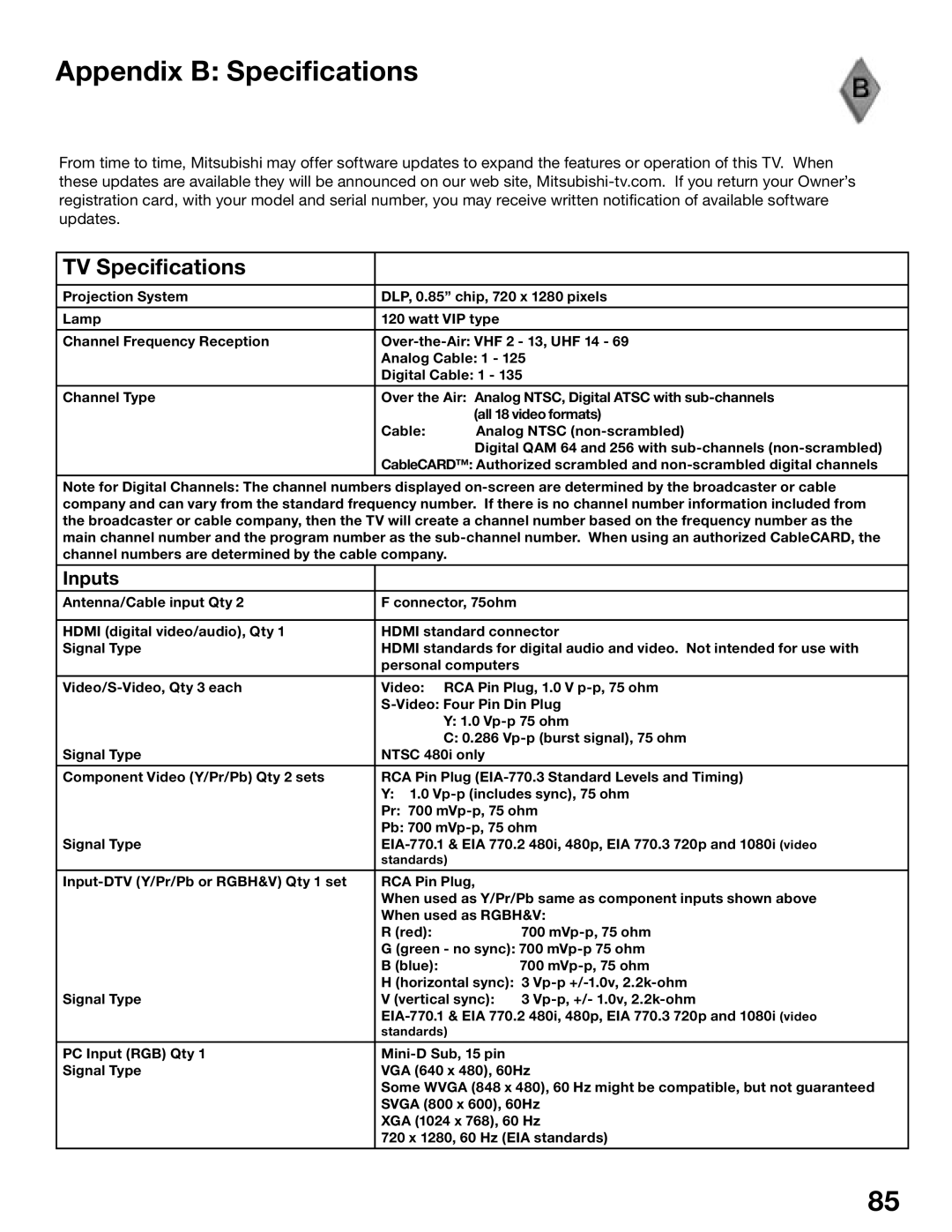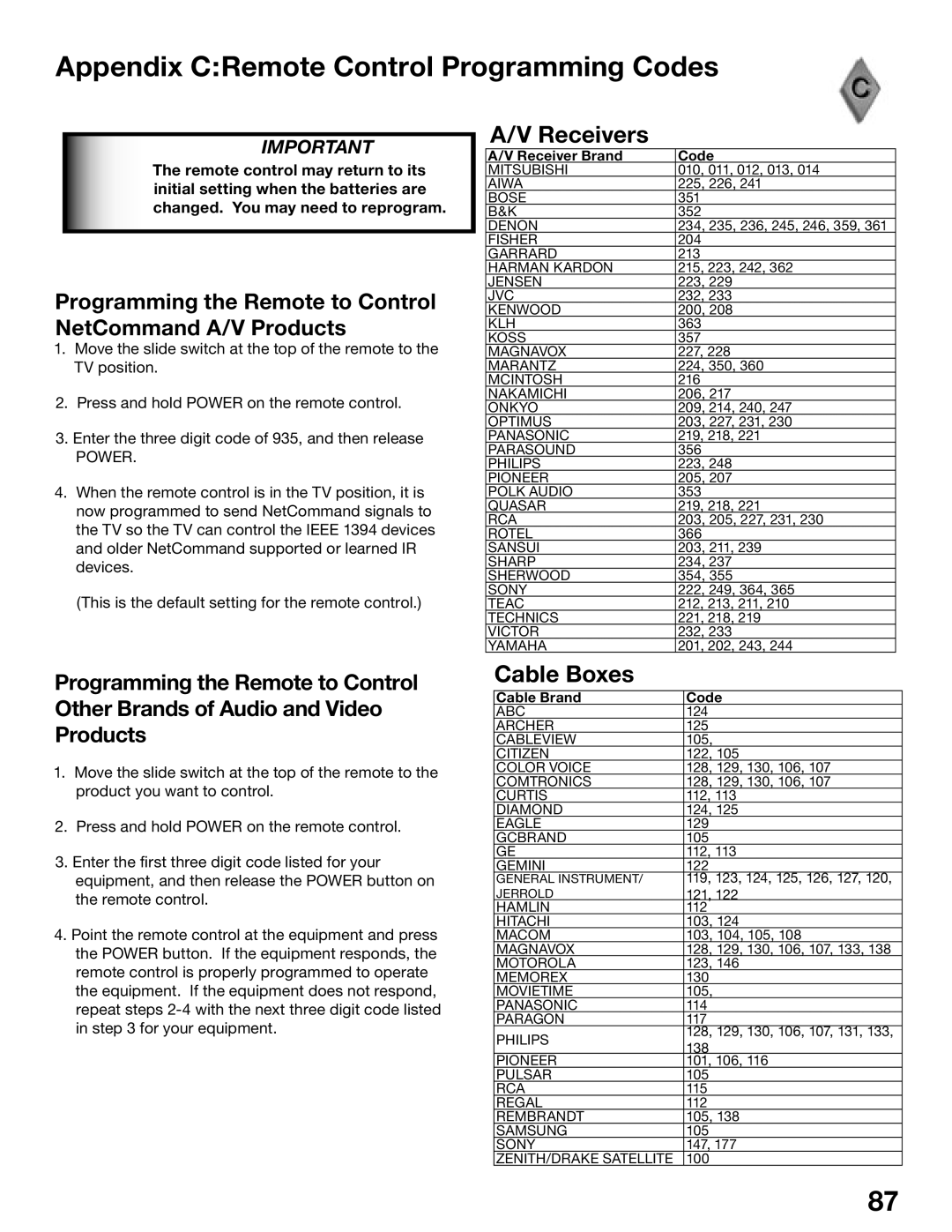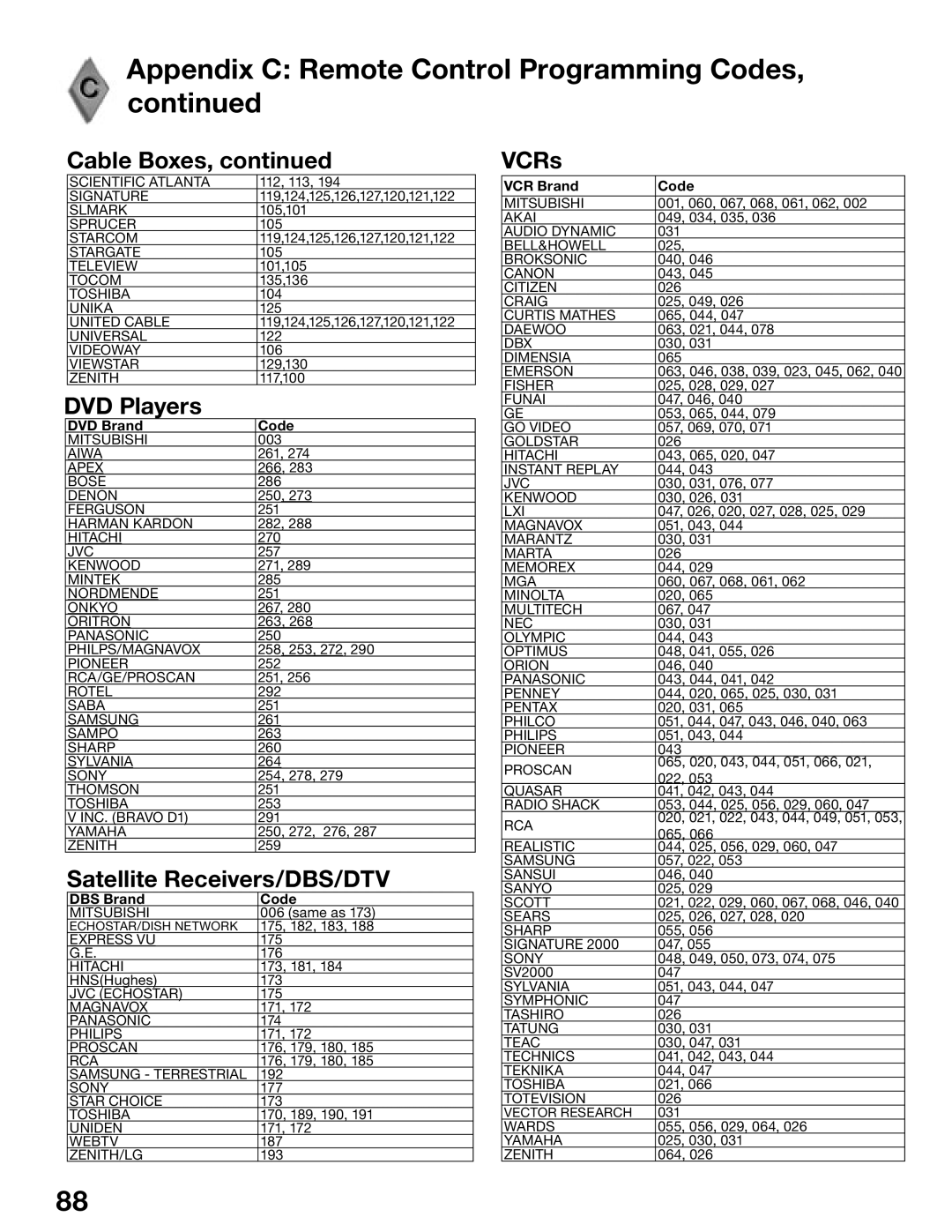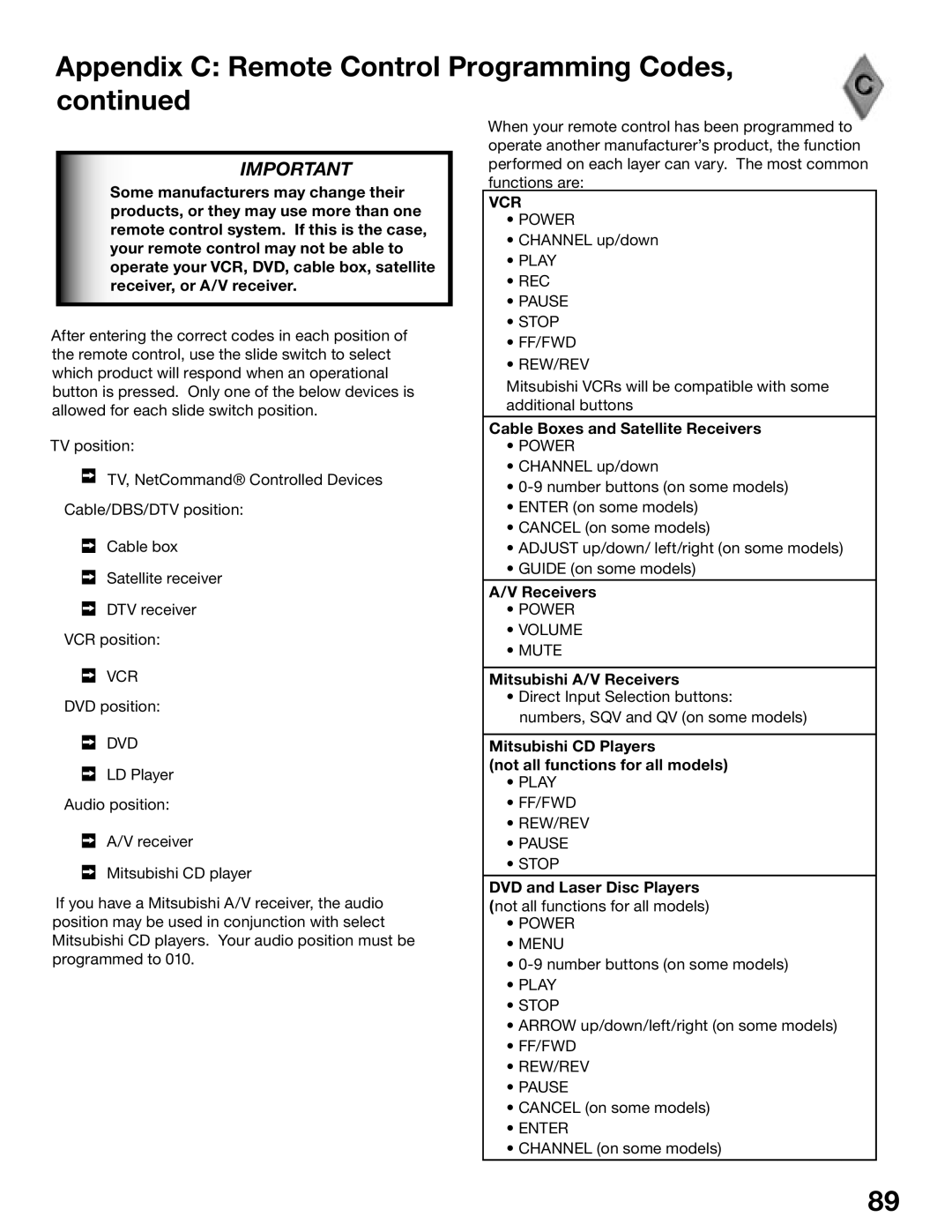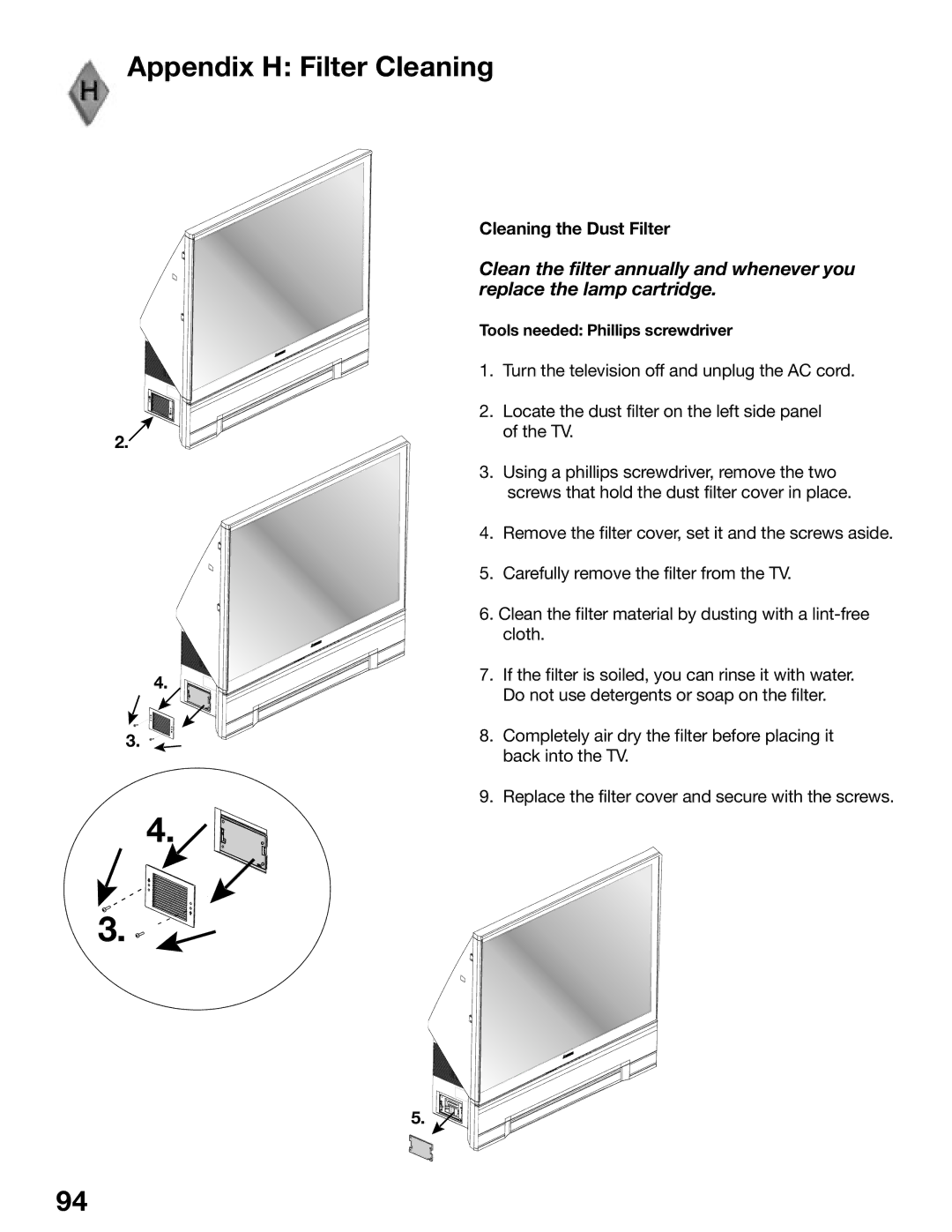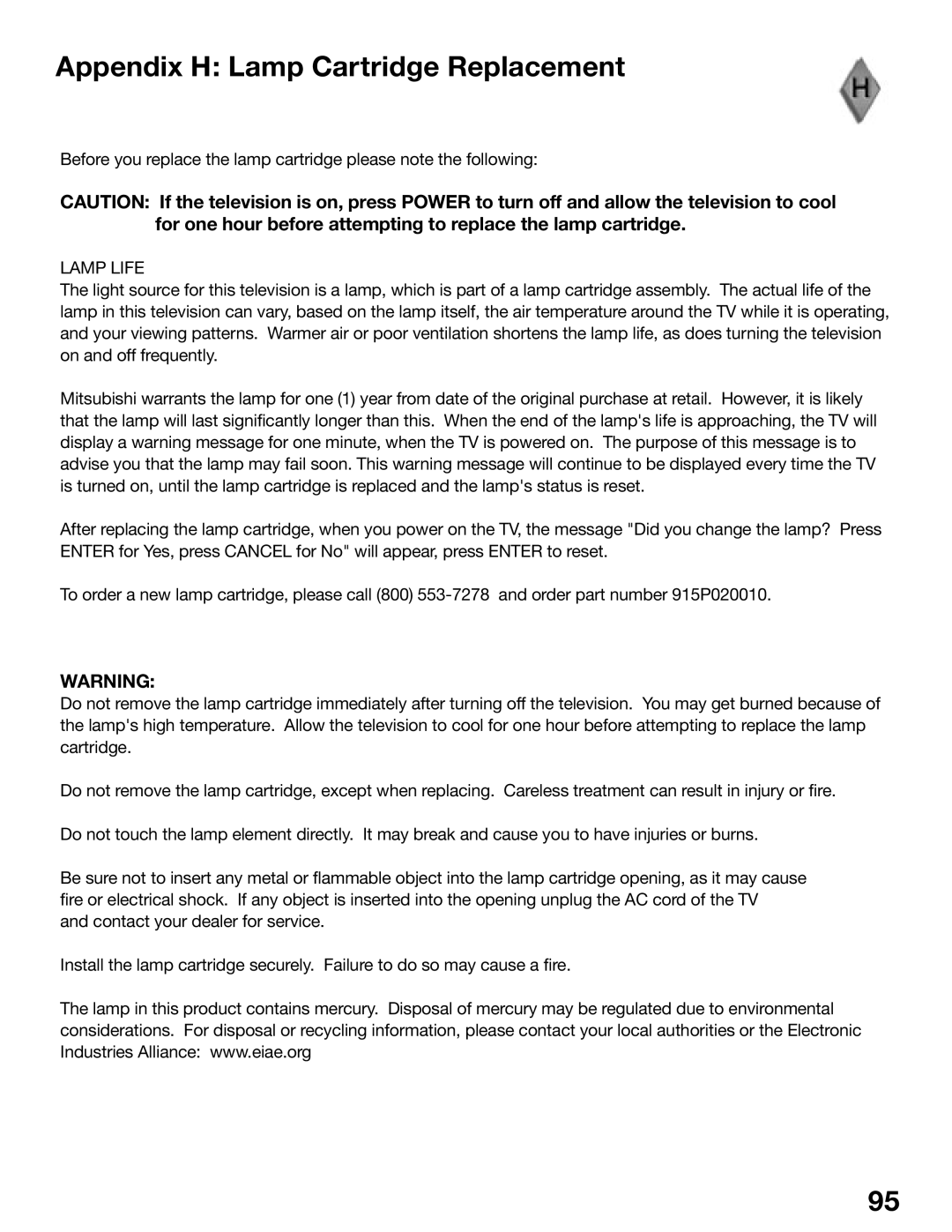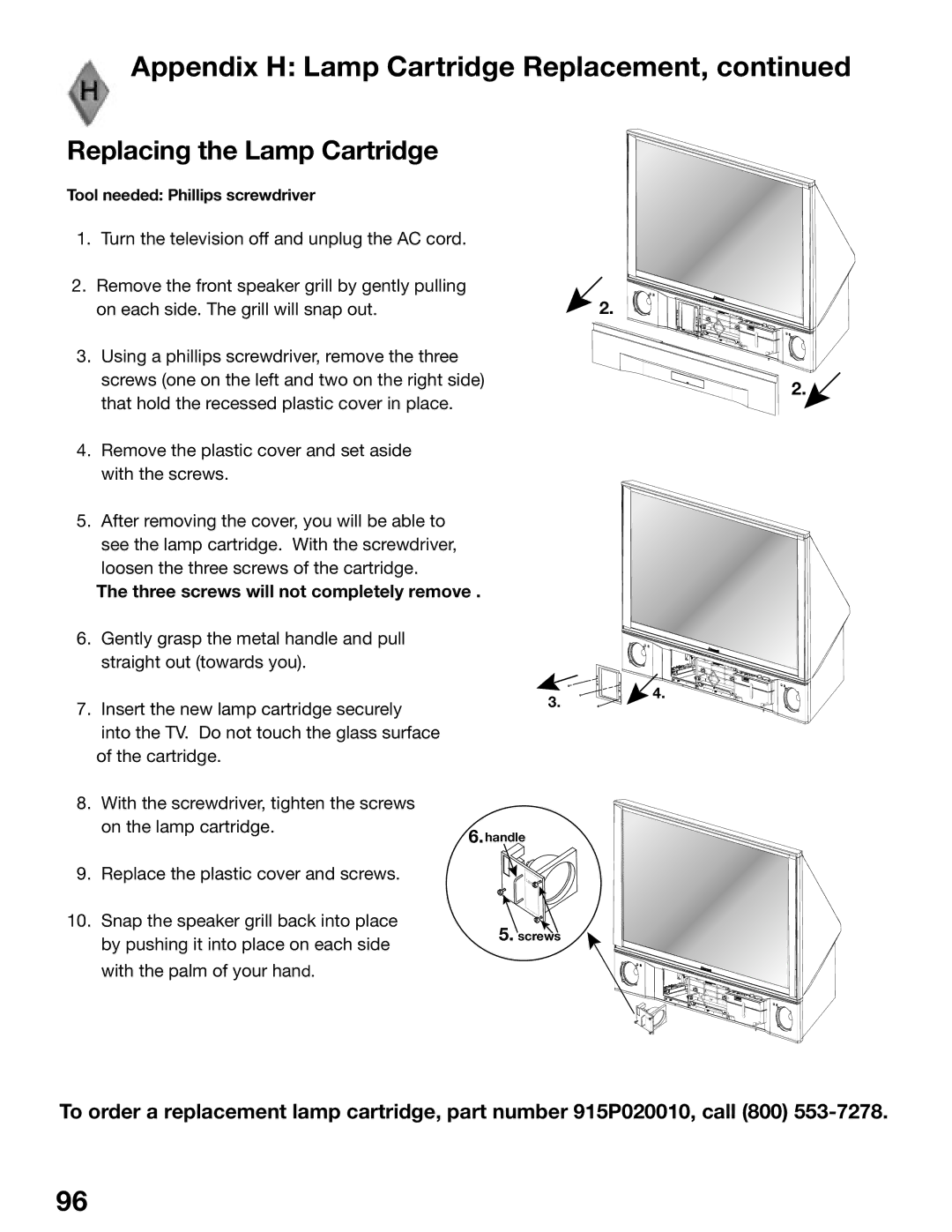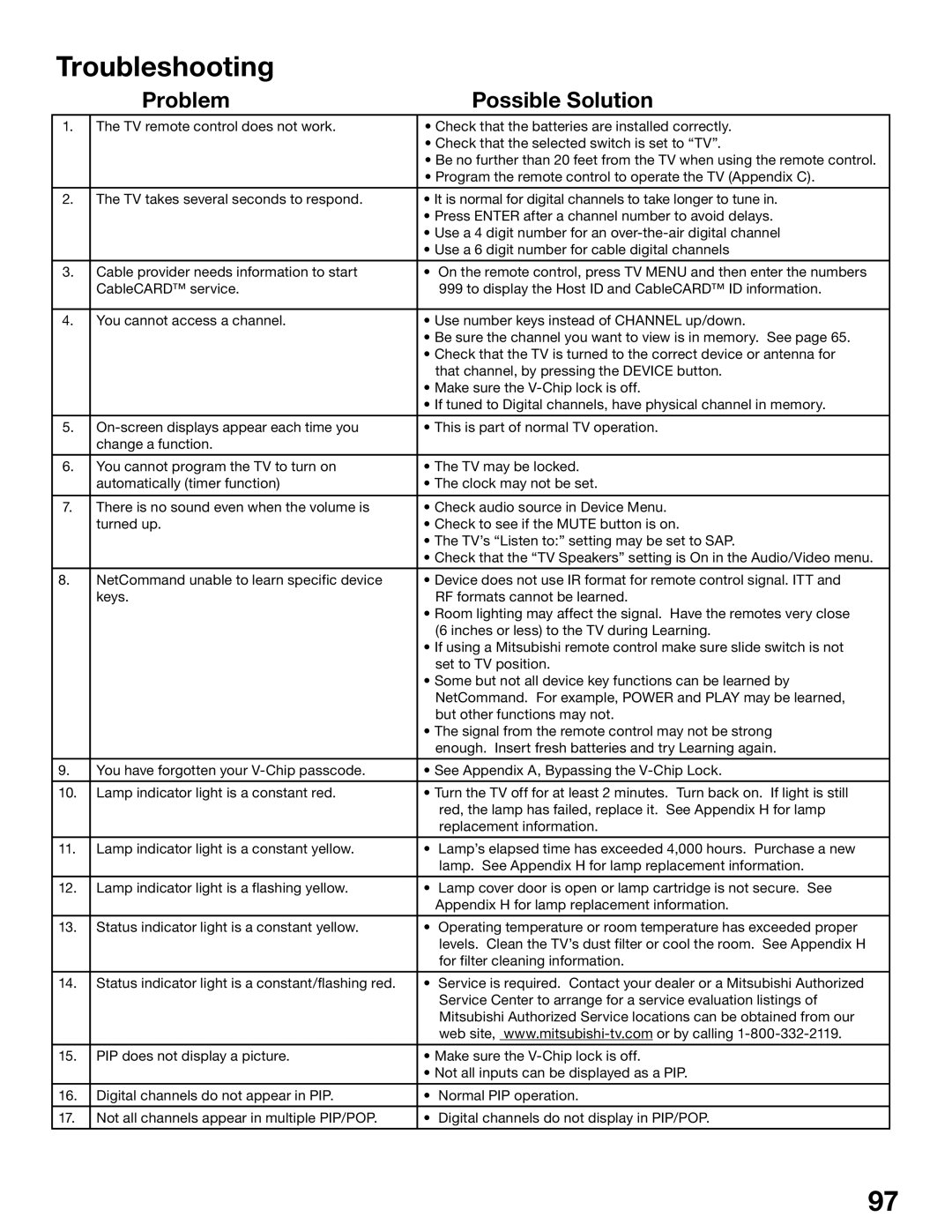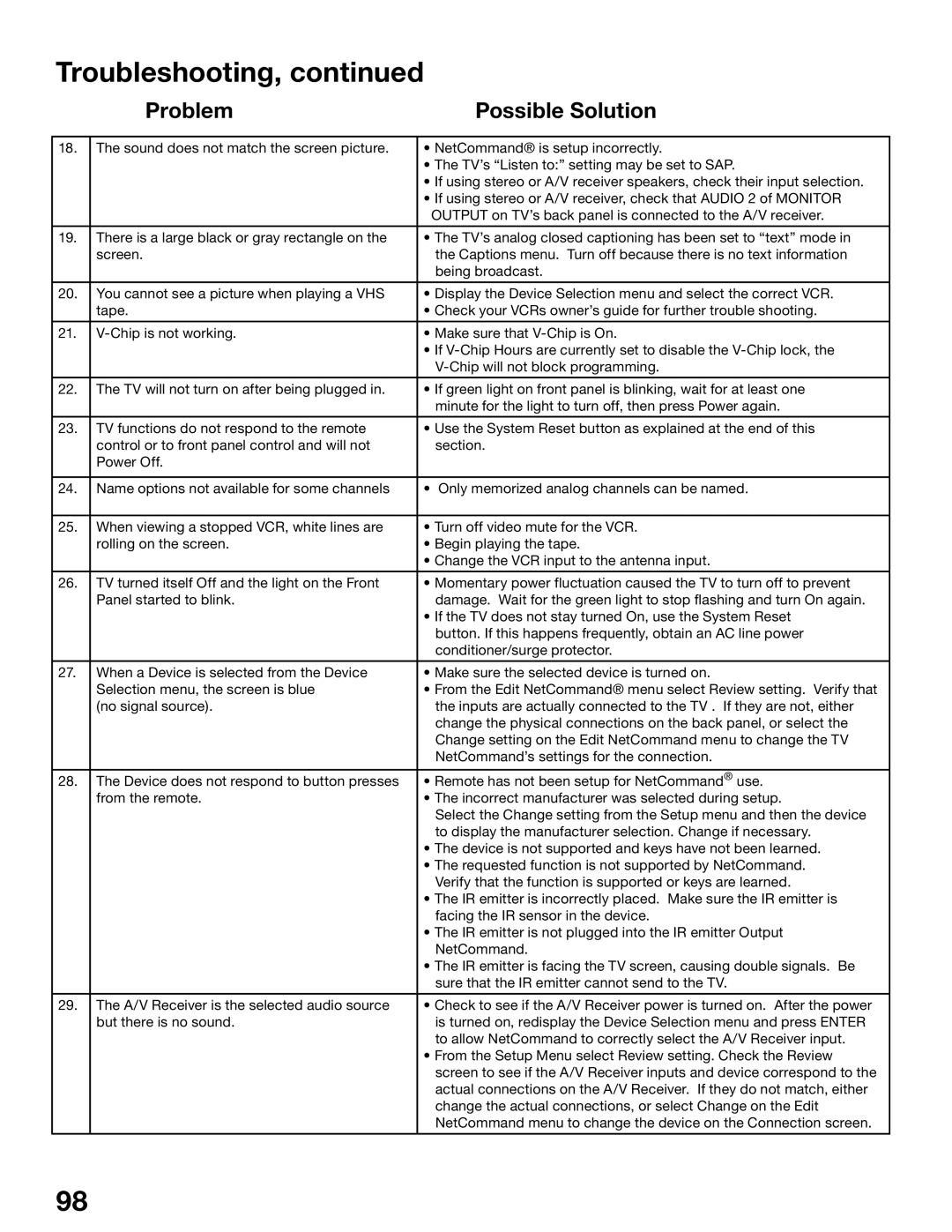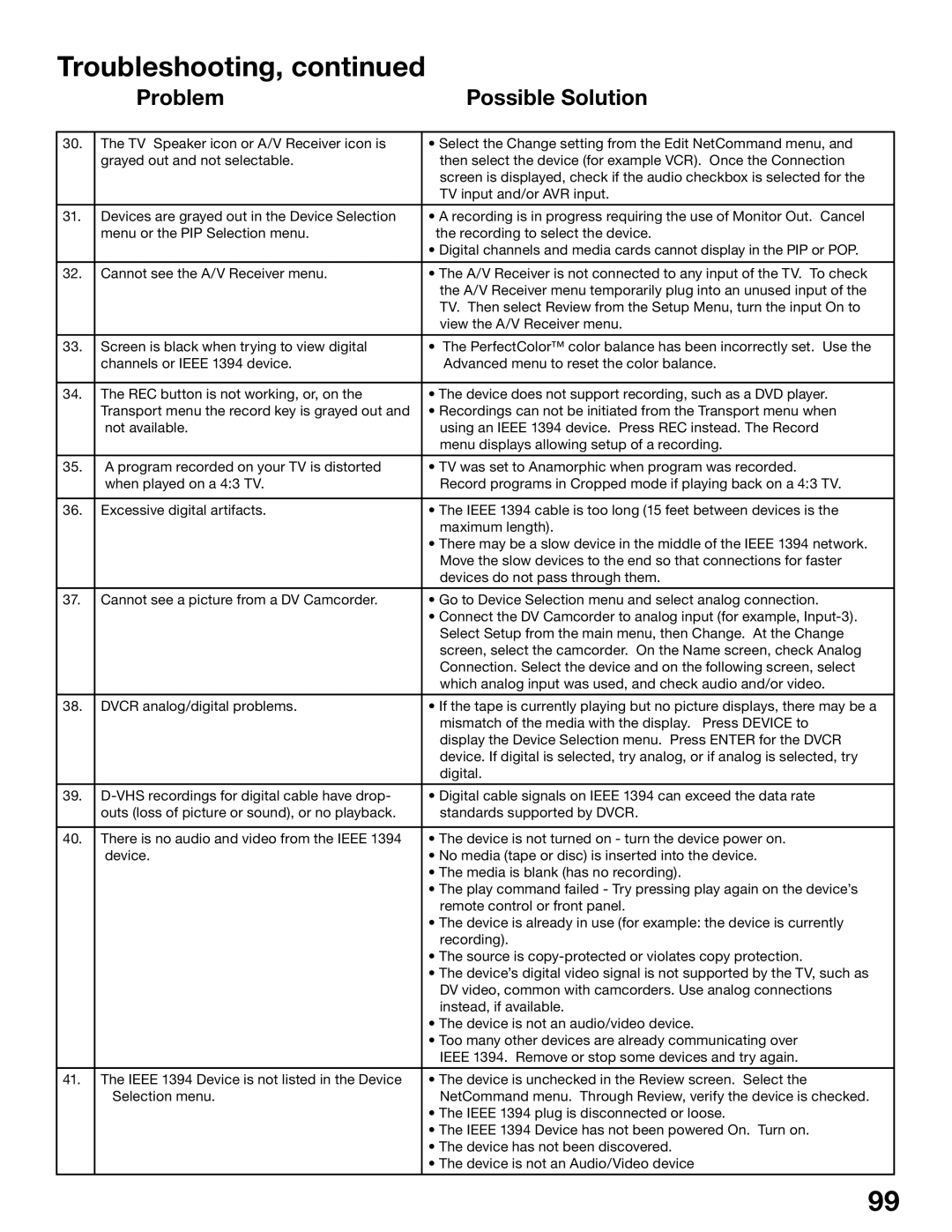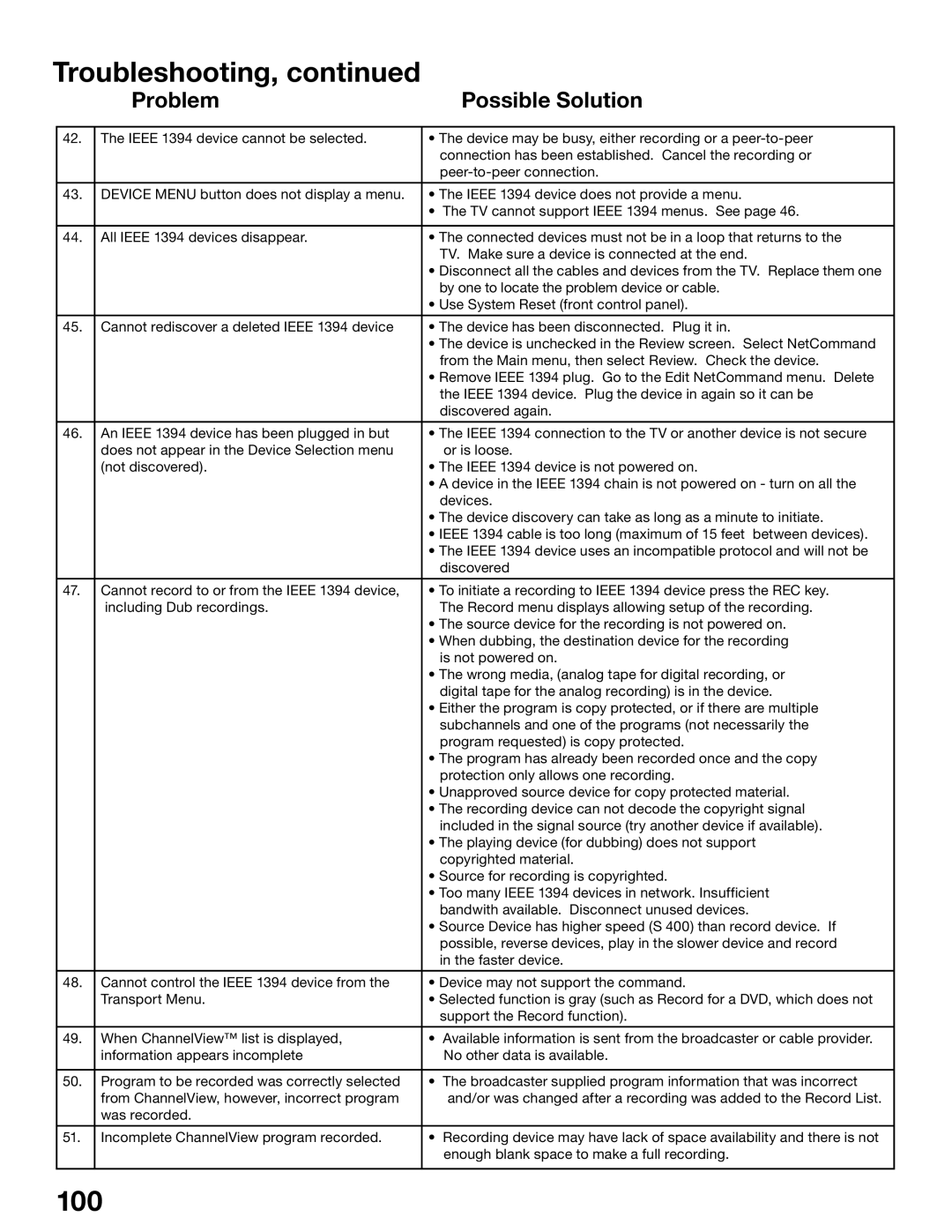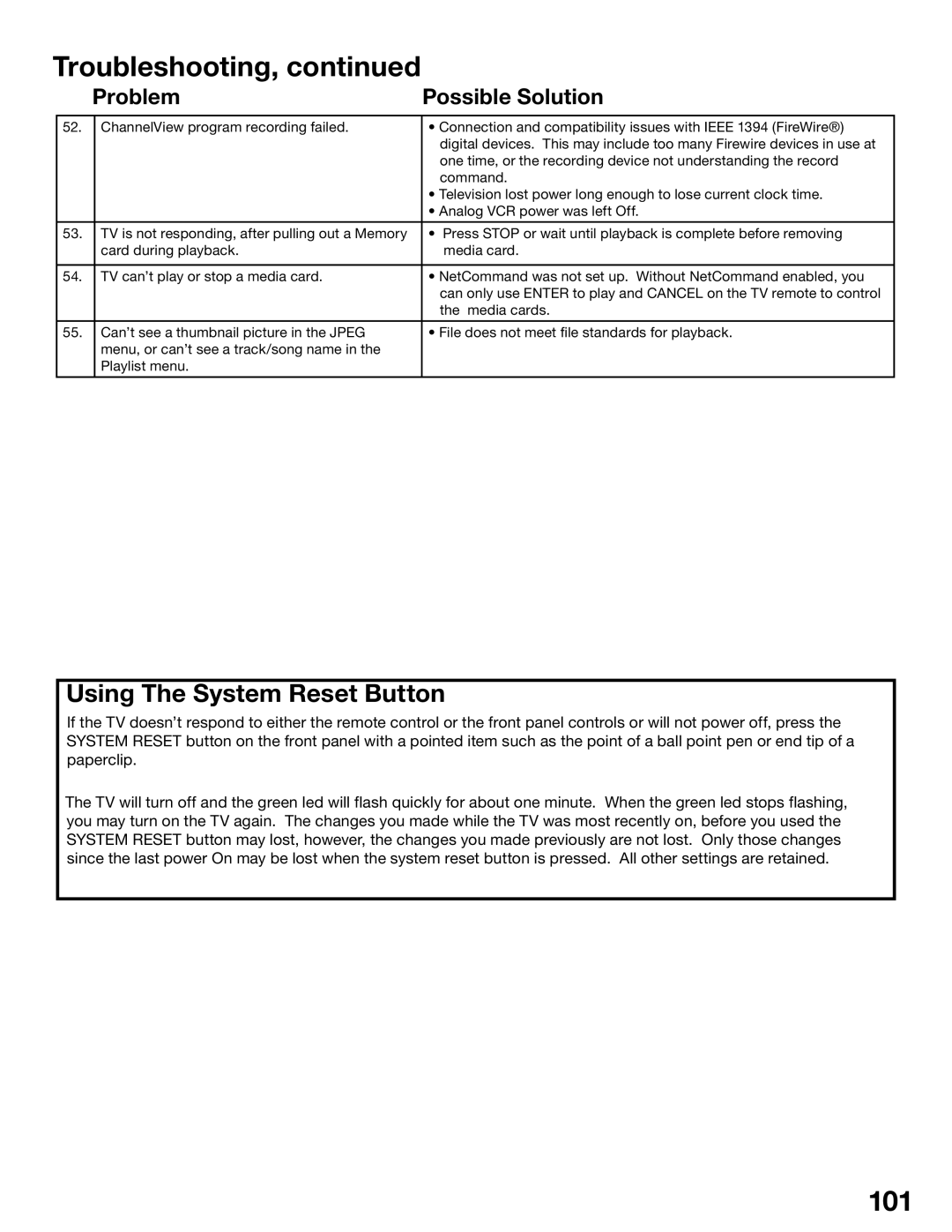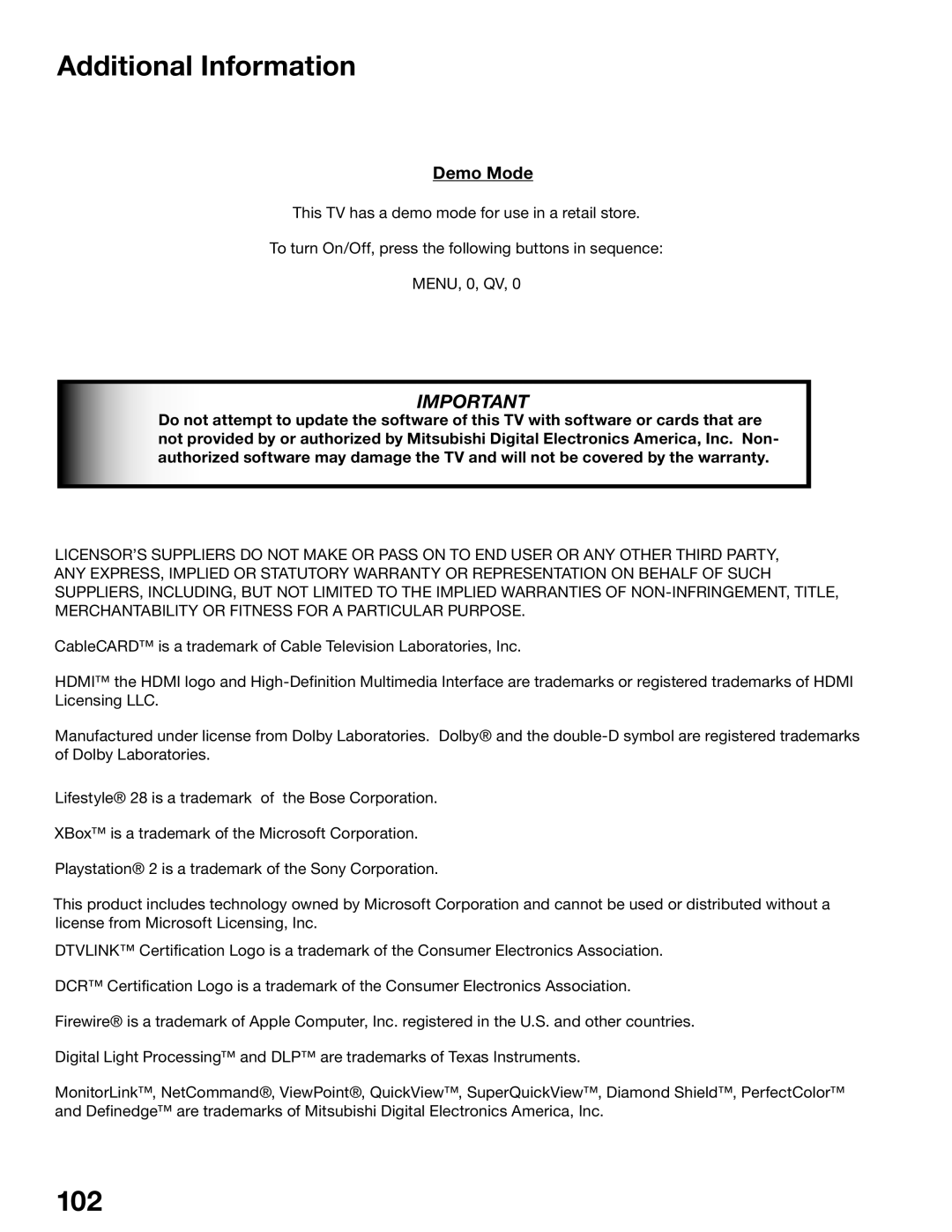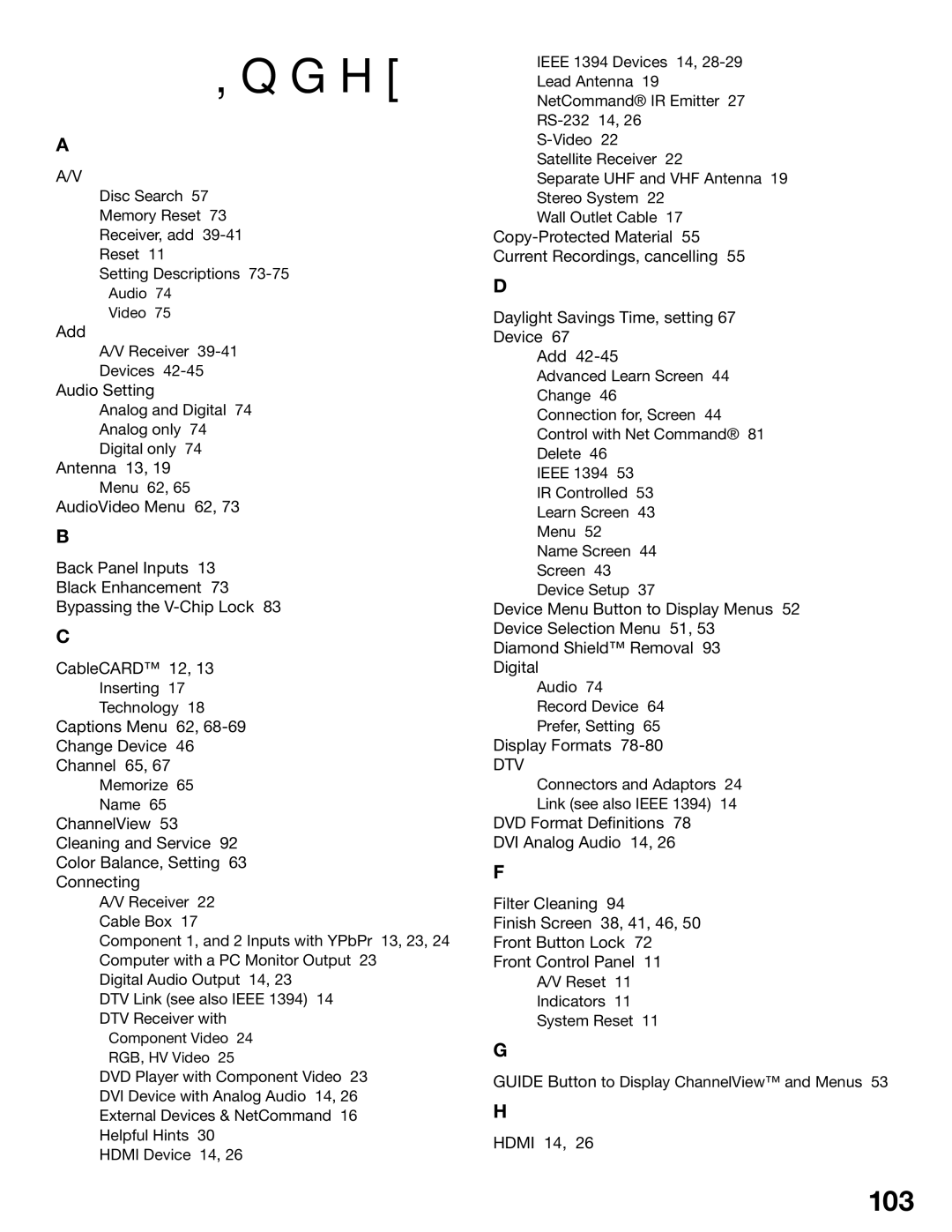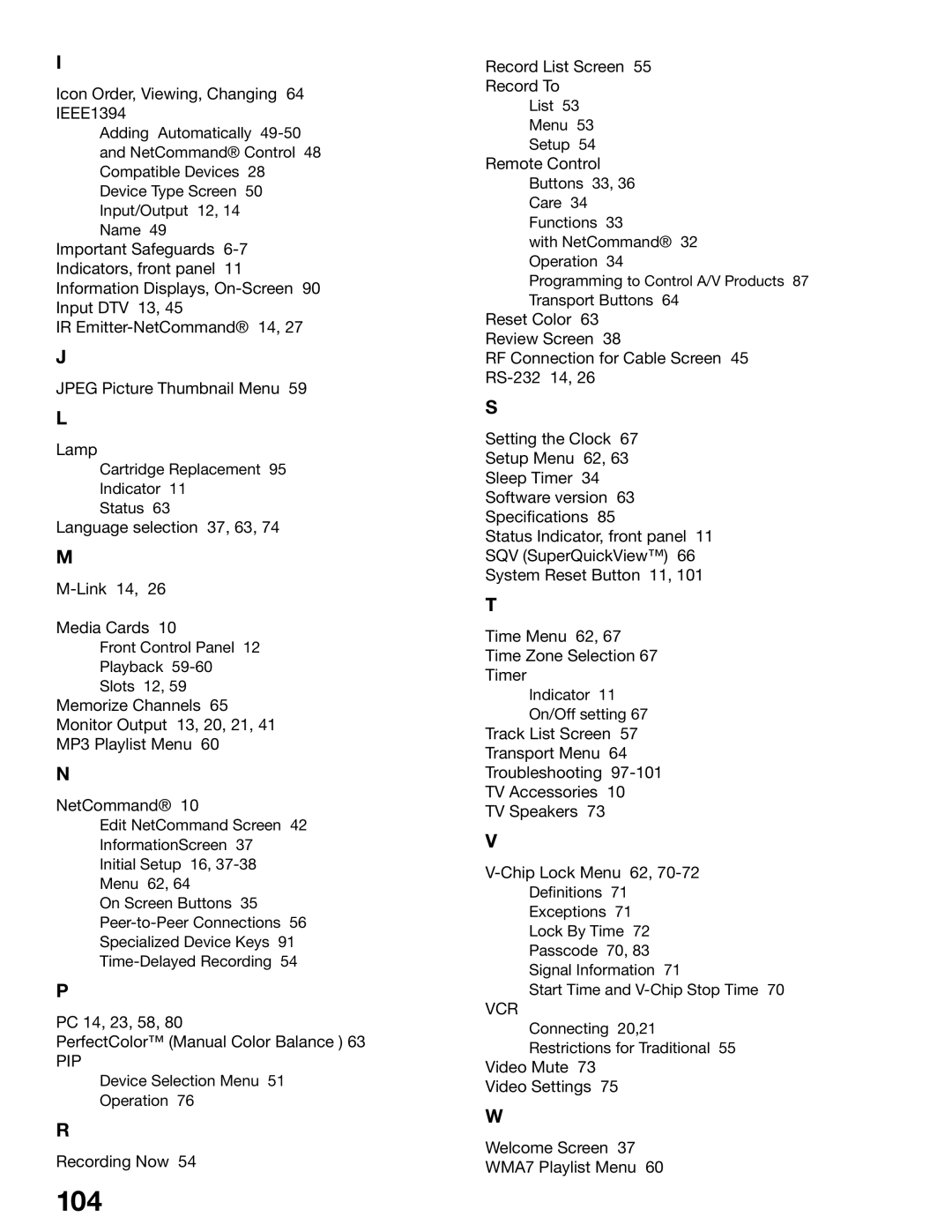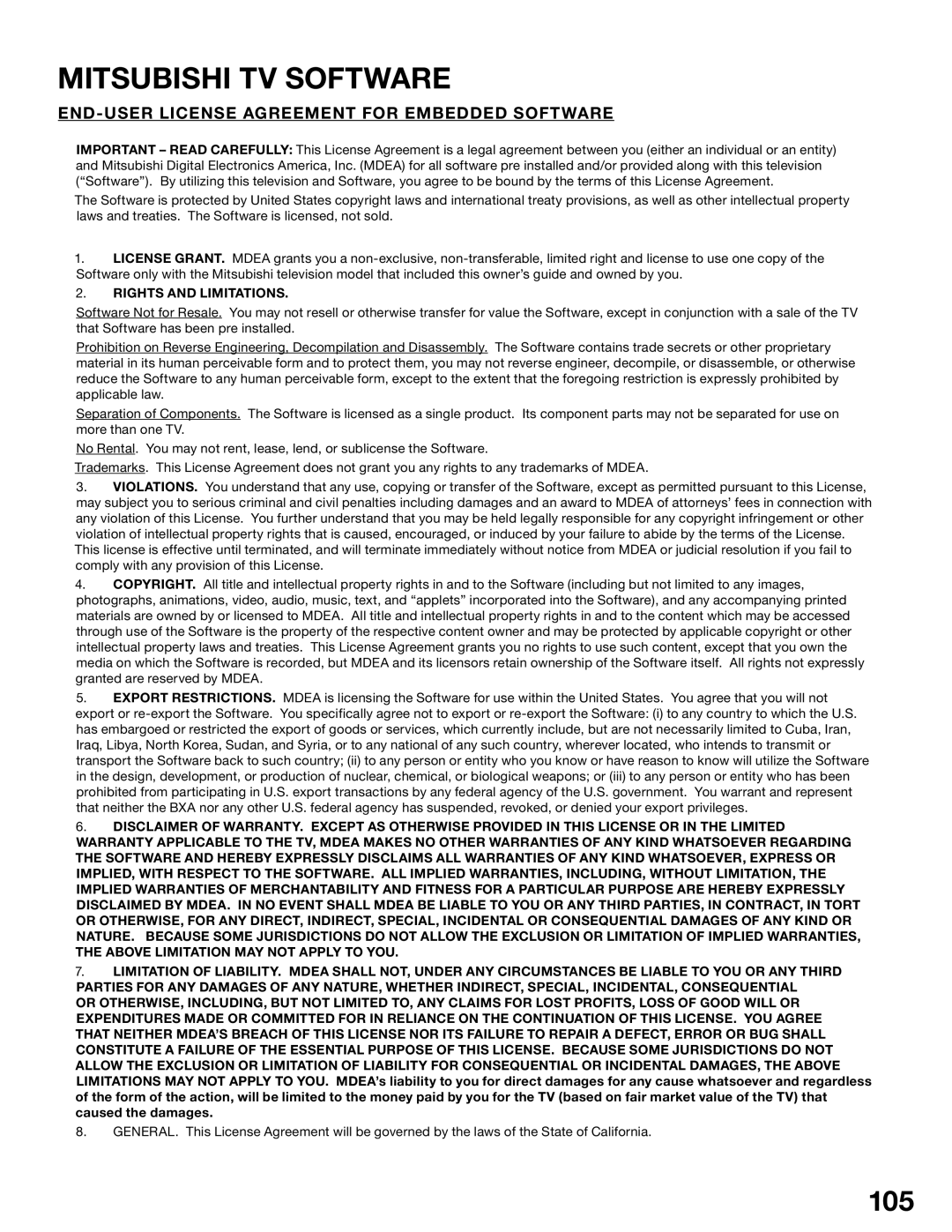Troubleshooting, continued
| Problem | Possible Solution |
|
|
|
30. | The TV Speaker icon or A/V Receiver icon is | • Select the Change setting from the Edit NetCommand menu, and |
| grayed out and not selectable. | then select the device (for example VCR). Once the Connection |
|
| screen is displayed, check if the audio checkbox is selected for the |
|
| TV input and/or AVR input. |
|
|
|
31. | Devices are grayed out in the Device Selection | • A recording is in progress requiring the use of Monitor Out. Cancel |
| menu or the PIP Selection menu. | the recording to select the device. |
|
| • Digital channels and media cards cannot display in the PIP or POP. |
|
|
|
32. | Cannot see the A/V Receiver menu. | • The A/V Receiver is not connected to any input of the TV. To check |
|
| the A/V Receiver menu temporarily plug into an unused input of the |
|
| TV. Then select Review from the Setup Menu, turn the input On to |
|
| view the A/V Receiver menu. |
|
|
|
33. | Screen is black when trying to view digital | • The PerfectColor™ color balance has been incorrectly set. Use the |
| channels or IEEE 1394 device. | Advanced menu to reset the color balance. |
|
|
|
34. | The REC button is not working, or, on the | • The device does not support recording, such as a DVD player. |
| Transport menu the record key is grayed out and | • Recordings can not be initiated from the Transport menu when |
| not available. | using an IEEE 1394 device. Press REC instead. The Record |
|
| menu displays allowing setup of a recording. |
|
|
|
35. | A program recorded on your TV is distorted | • TV was set to Anamorphic when program was recorded. |
| when played on a 4:3 TV. | Record programs in Cropped mode if playing back on a 4:3 TV. |
|
|
|
36. | Excessive digital artifacts. | • The IEEE 1394 cable is too long (15 feet between devices is the |
|
| maximum length). |
|
| • There may be a slow device in the middle of the IEEE 1394 network. |
|
| Move the slow devices to the end so that connections for faster |
|
| devices do not pass through them. |
|
|
|
37. | Cannot see a picture from a DV Camcorder. | • Go to Device Selection menu and select analog connection. |
|
| • Connect the DV Camcorder to analog input (for example, |
|
| Select Setup from the main menu, then Change. At the Change |
|
| screen, select the camcorder. On the Name screen, check Analog |
|
| Connection. Select the device and on the following screen, select |
|
| which analog input was used, and check audio and/or video. |
|
|
|
38. | DVCR analog/digital problems. | • If the tape is currently playing but no picture displays, there may be a |
|
| mismatch of the media with the display. Press DEVICE to |
|
| display the Device Selection menu. Press ENTER for the DVCR |
|
| device. If digital is selected, try analog, or if analog is selected, try |
|
| digital. |
|
|
|
39. | • Digital cable signals on IEEE 1394 can exceed the data rate | |
| outs (loss of picture or sound), or no playback. | standards supported by DVCR. |
|
|
|
40. | There is no audio and video from the IEEE 1394 | • The device is not turned on - turn the device power on. |
| device. | • No media (tape or disc) is inserted into the device. |
|
| • The media is blank (has no recording). |
|
| • The play command failed - Try pressing play again on the device’s |
|
| remote control or front panel. |
|
| • The device is already in use (for example: the device is currently |
|
| recording). |
|
| • The source is |
|
| • The device’s digital video signal is not supported by the TV, such as |
|
| DV video, common with camcorders. Use analog connections |
|
| instead, if available. |
|
| • The device is not an audio/video device. |
|
| • Too many other devices are already communicating over |
|
| IEEE 1394. Remove or stop some devices and try again. |
|
|
|
41. | The IEEE 1394 Device is not listed in the Device | • The device is unchecked in the Review screen. Select the |
| Selection menu. | NetCommand menu. Through Review, verify the device is checked. |
|
| • The IEEE 1394 plug is disconnected or loose. |
|
| • The IEEE 1394 Device has not been powered On. Turn on. |
|
| • The device has not been discovered. |
|
| • The device is not an Audio/Video device |
|
|
|
99