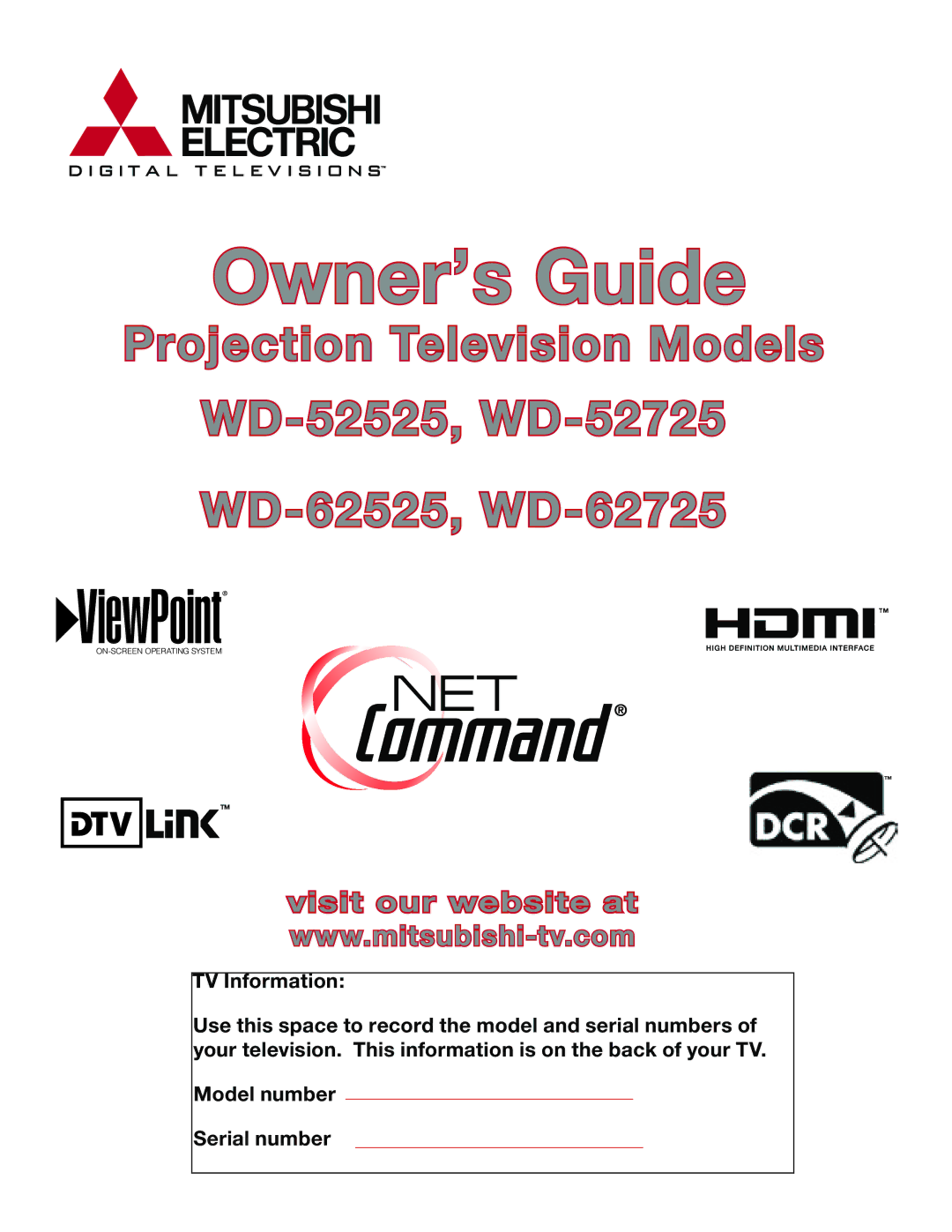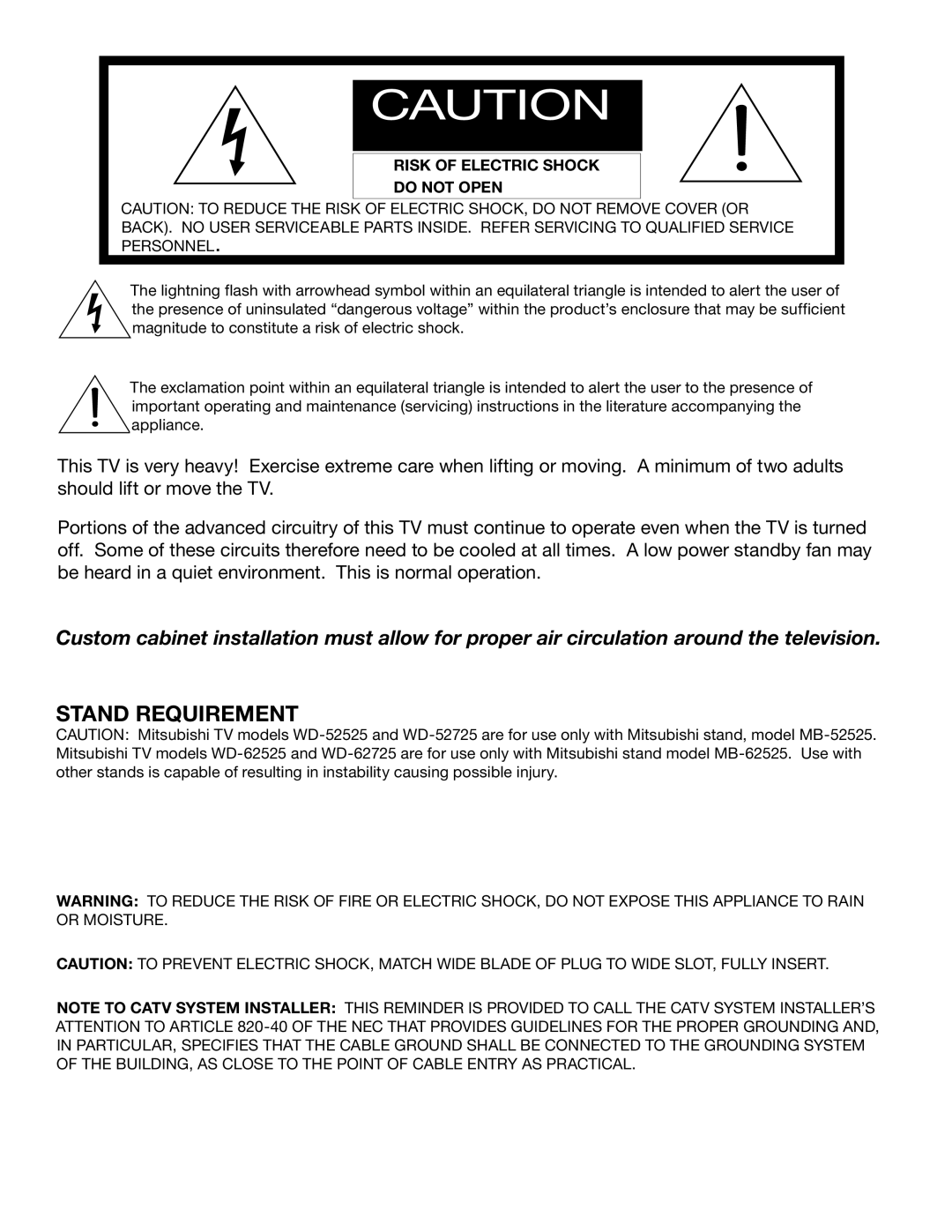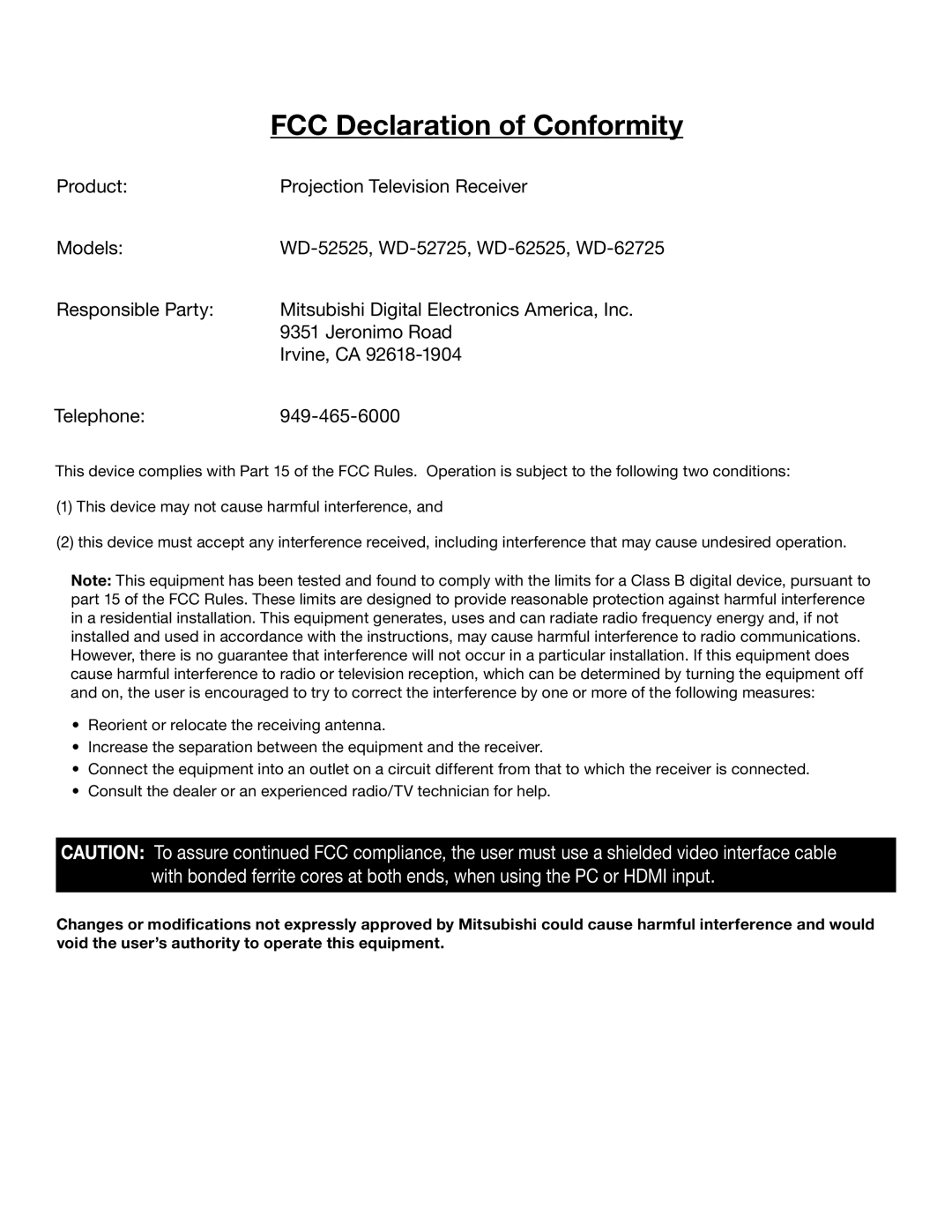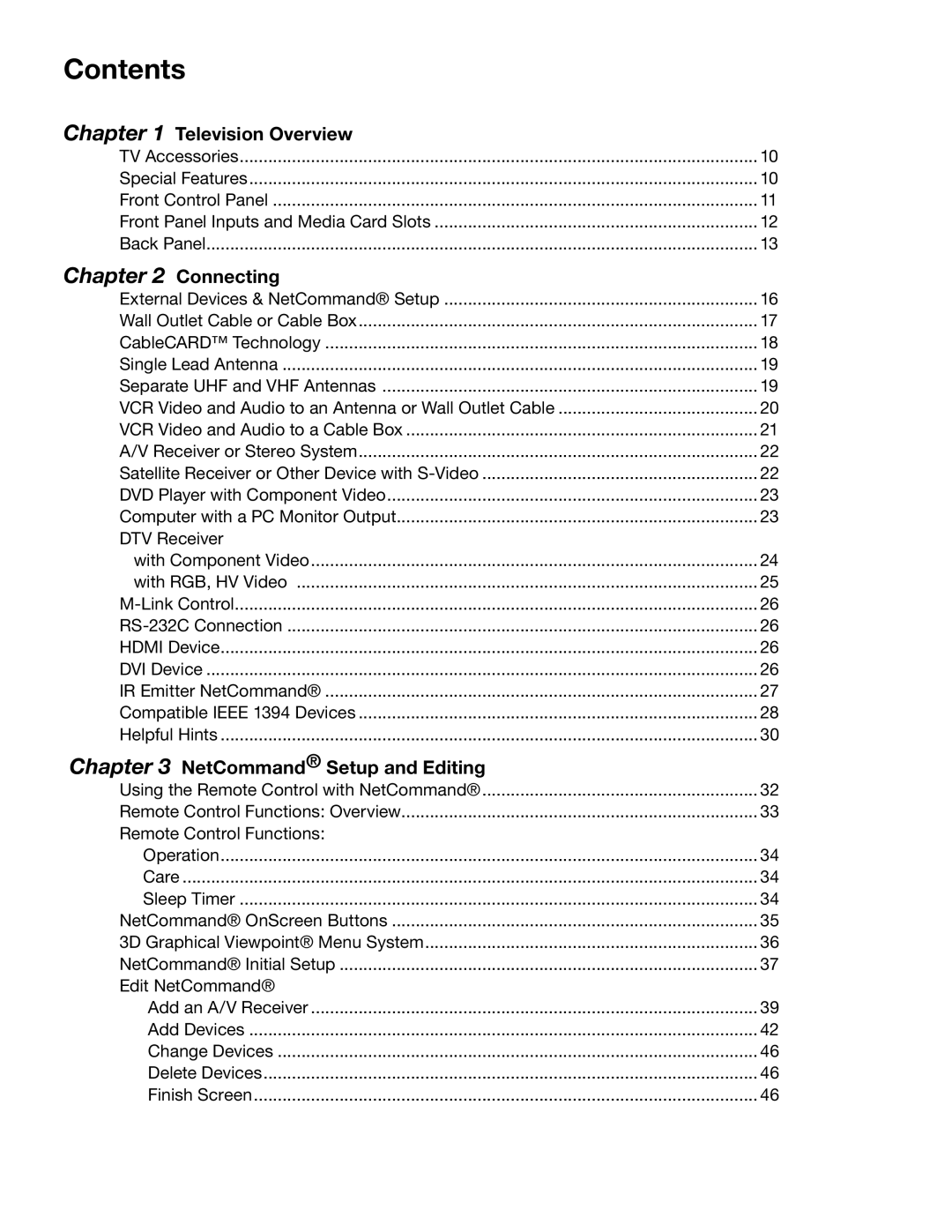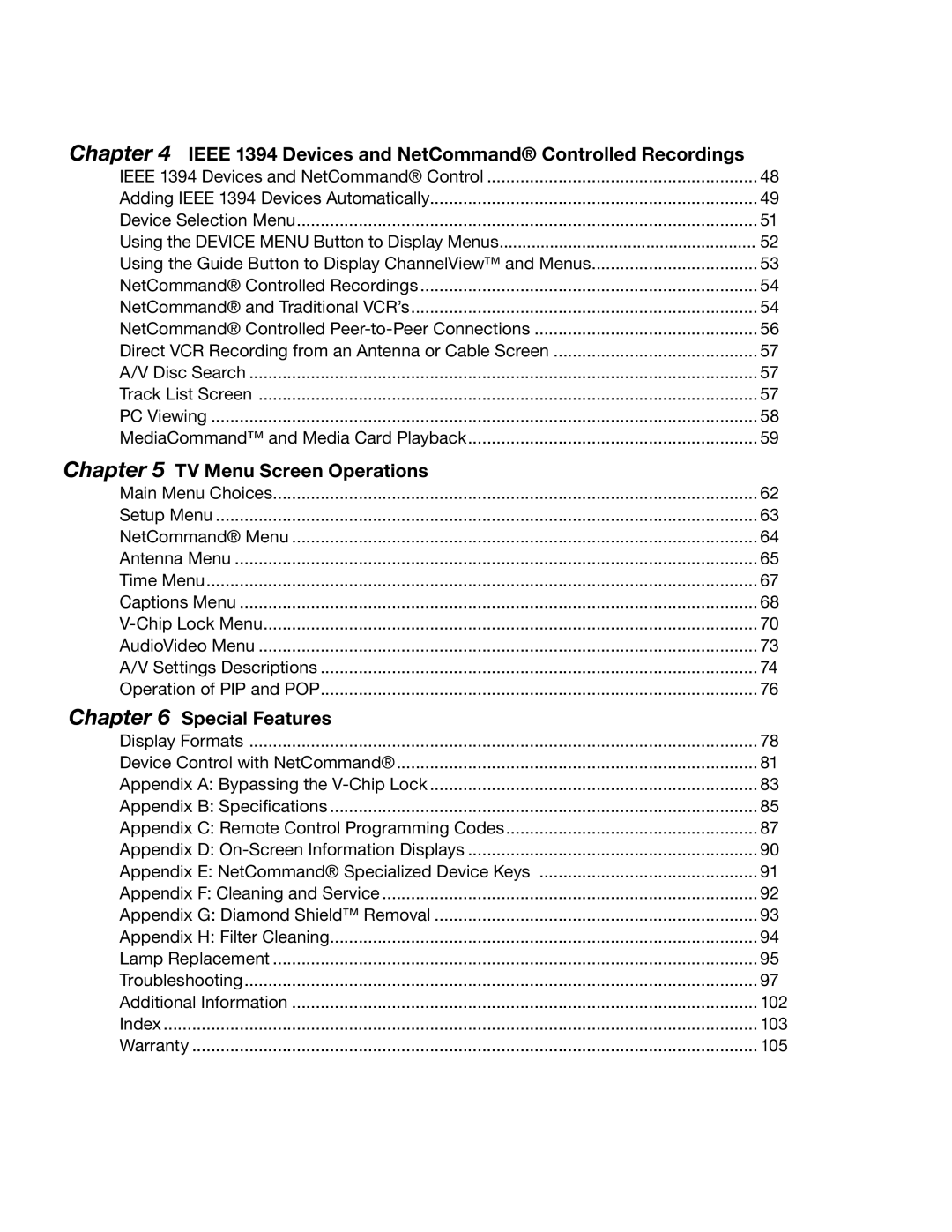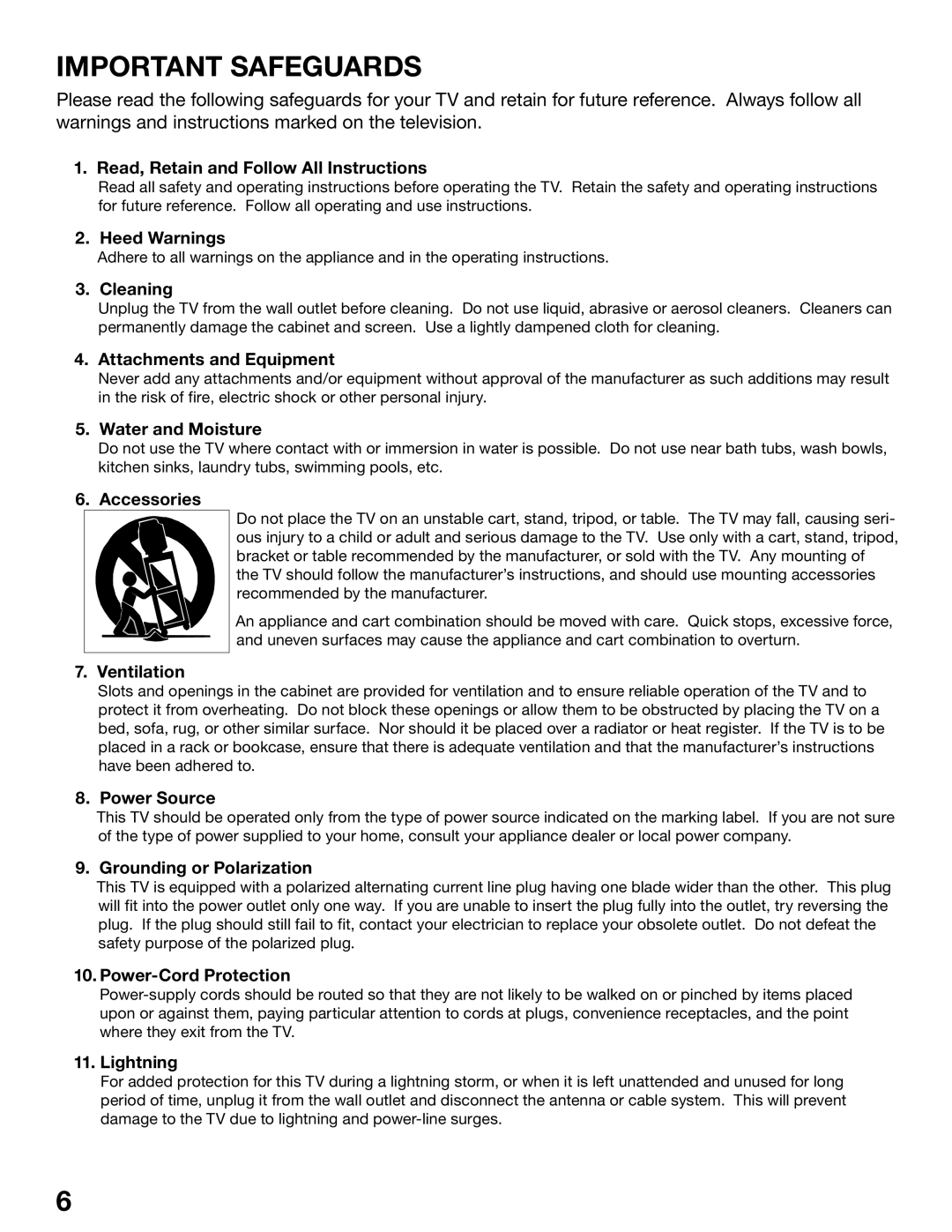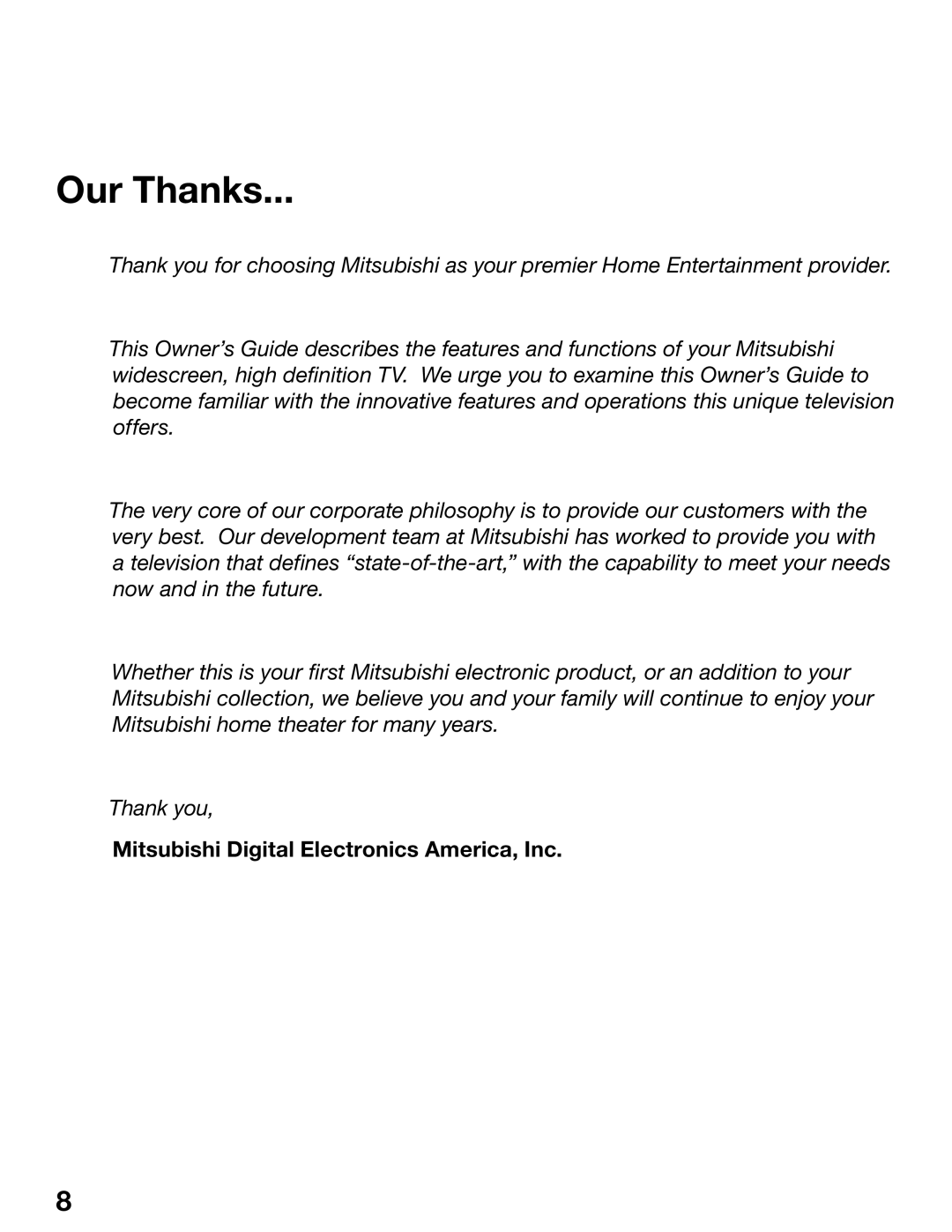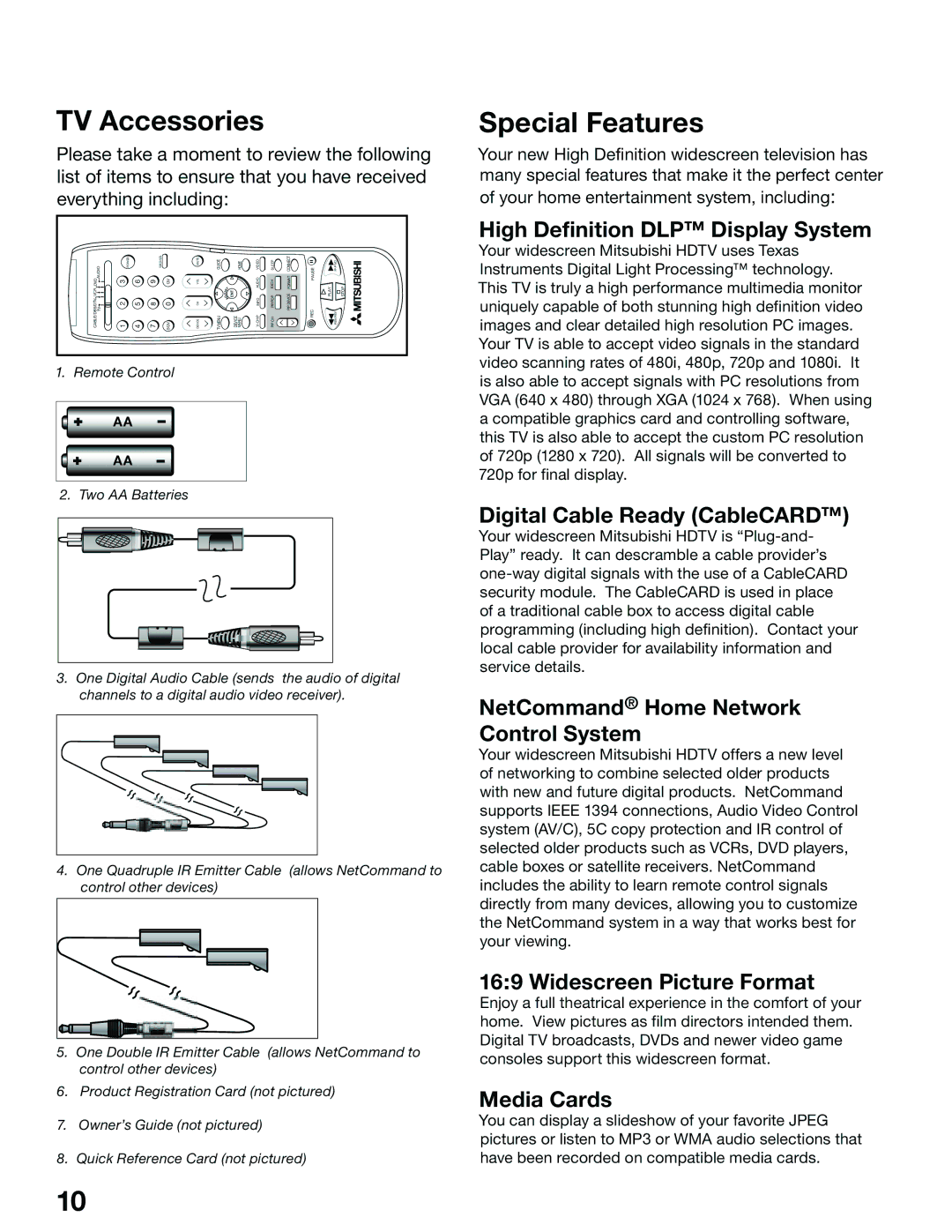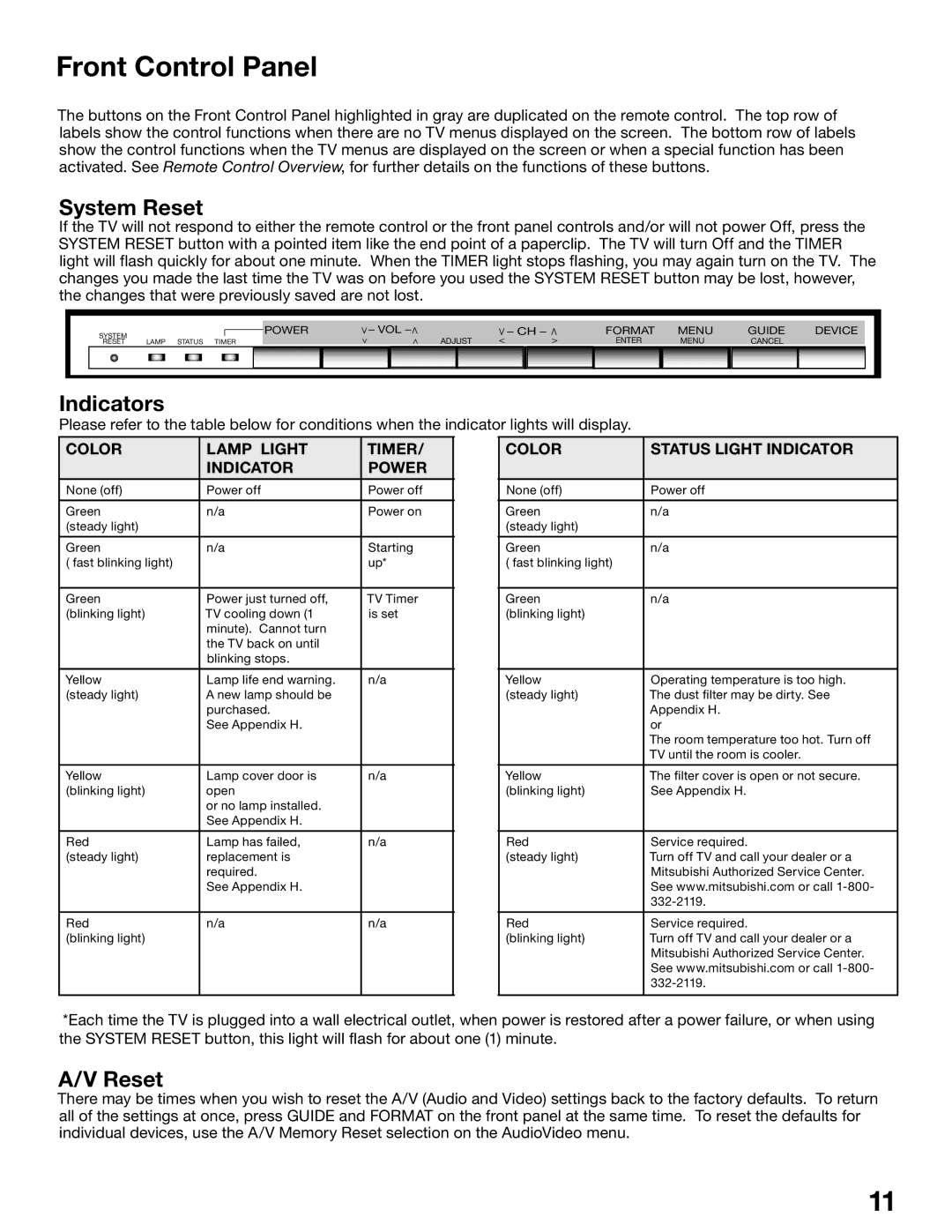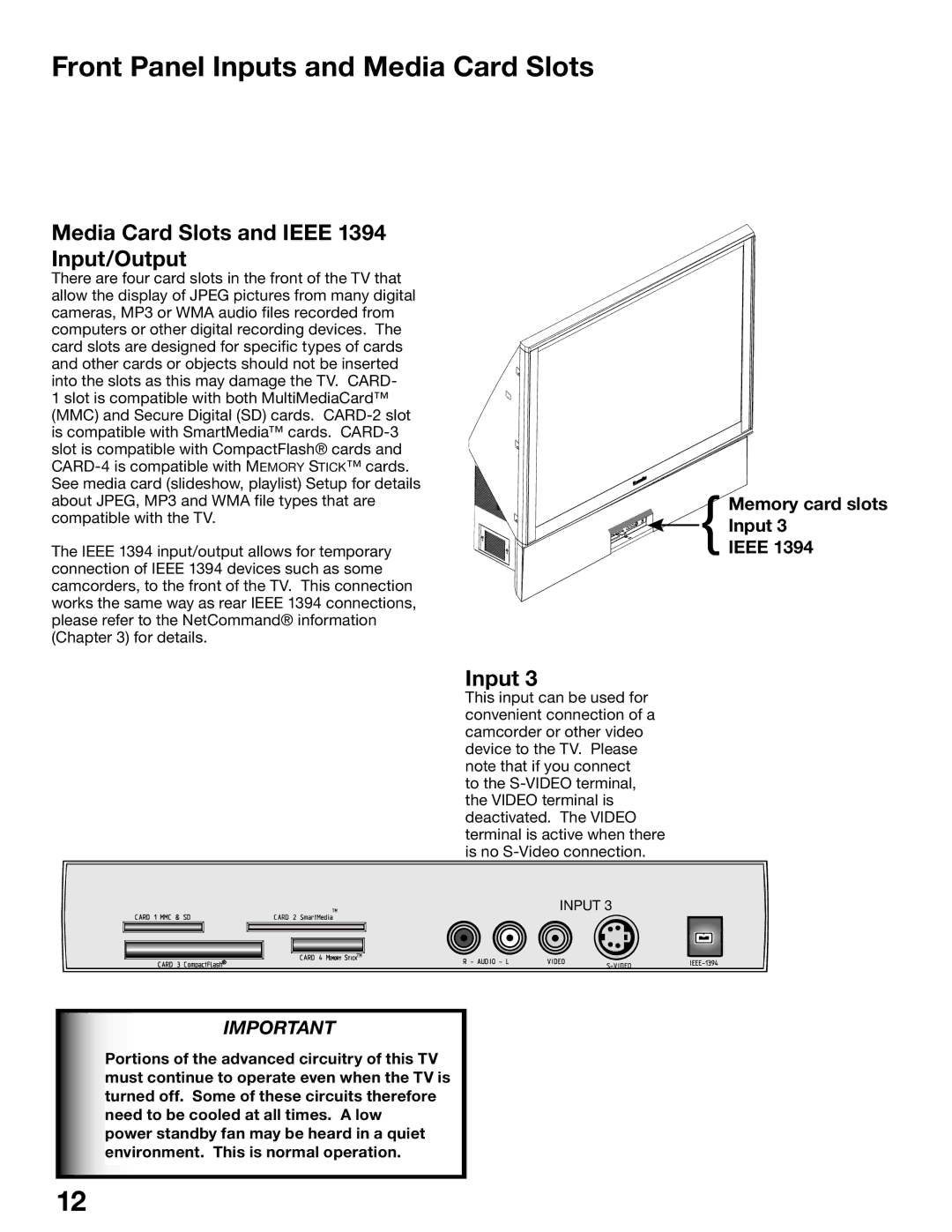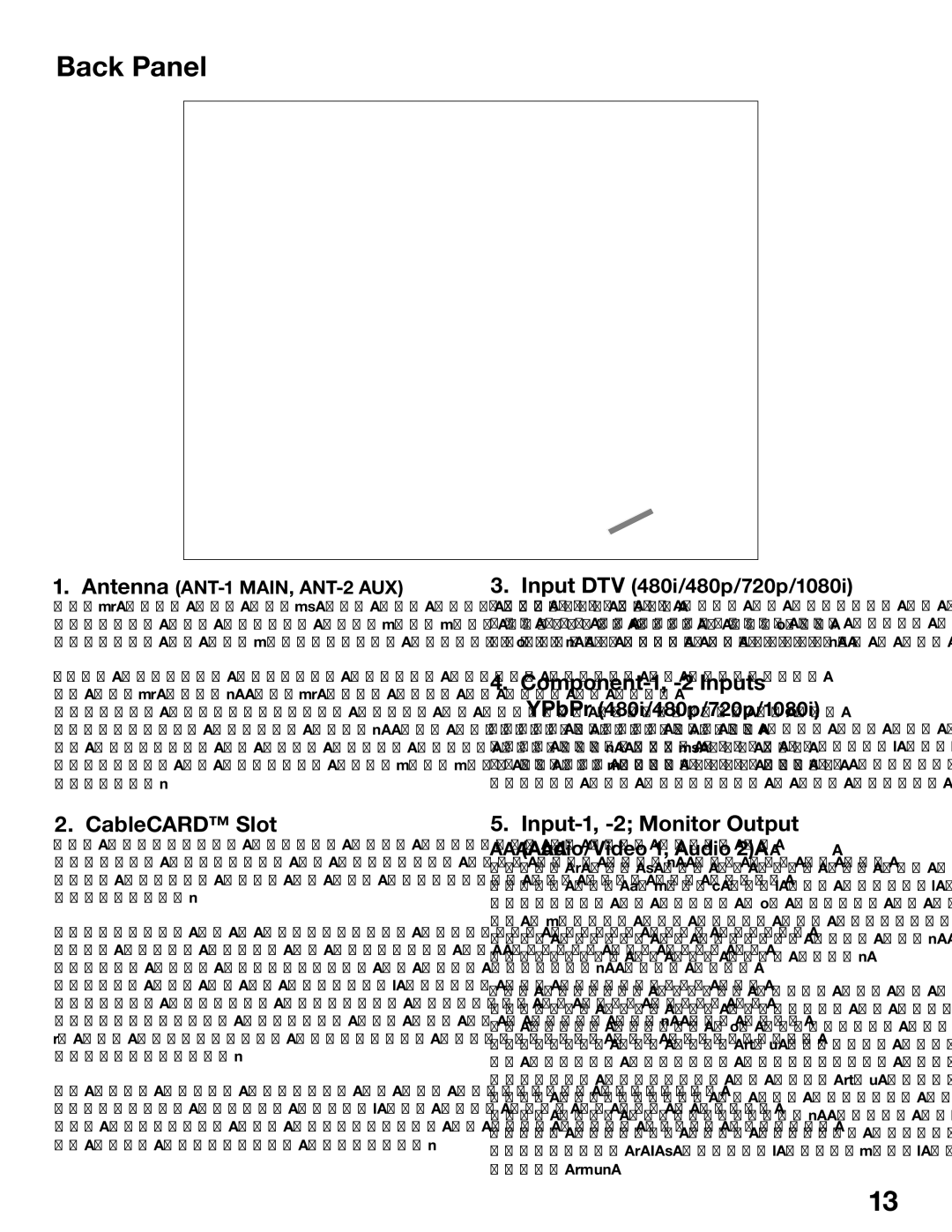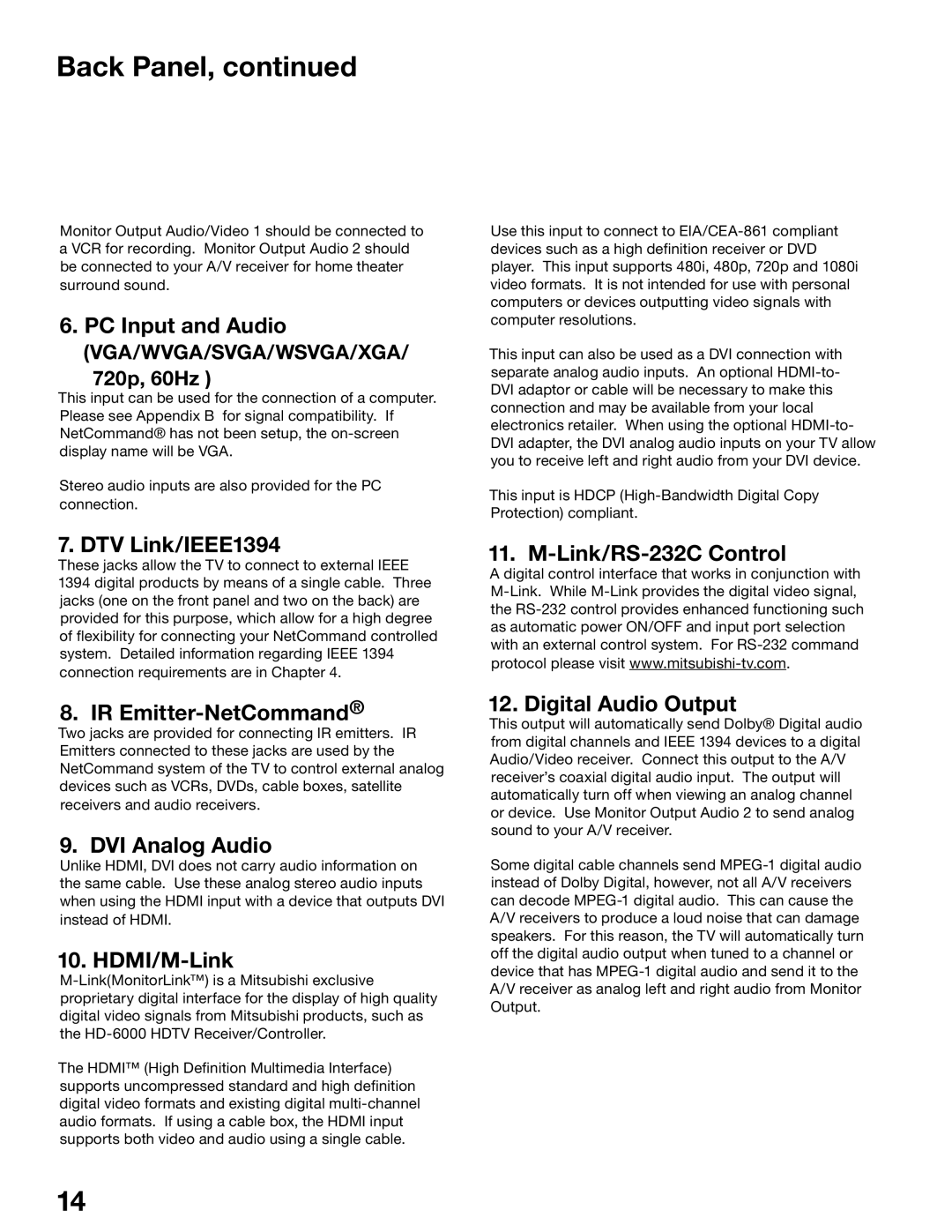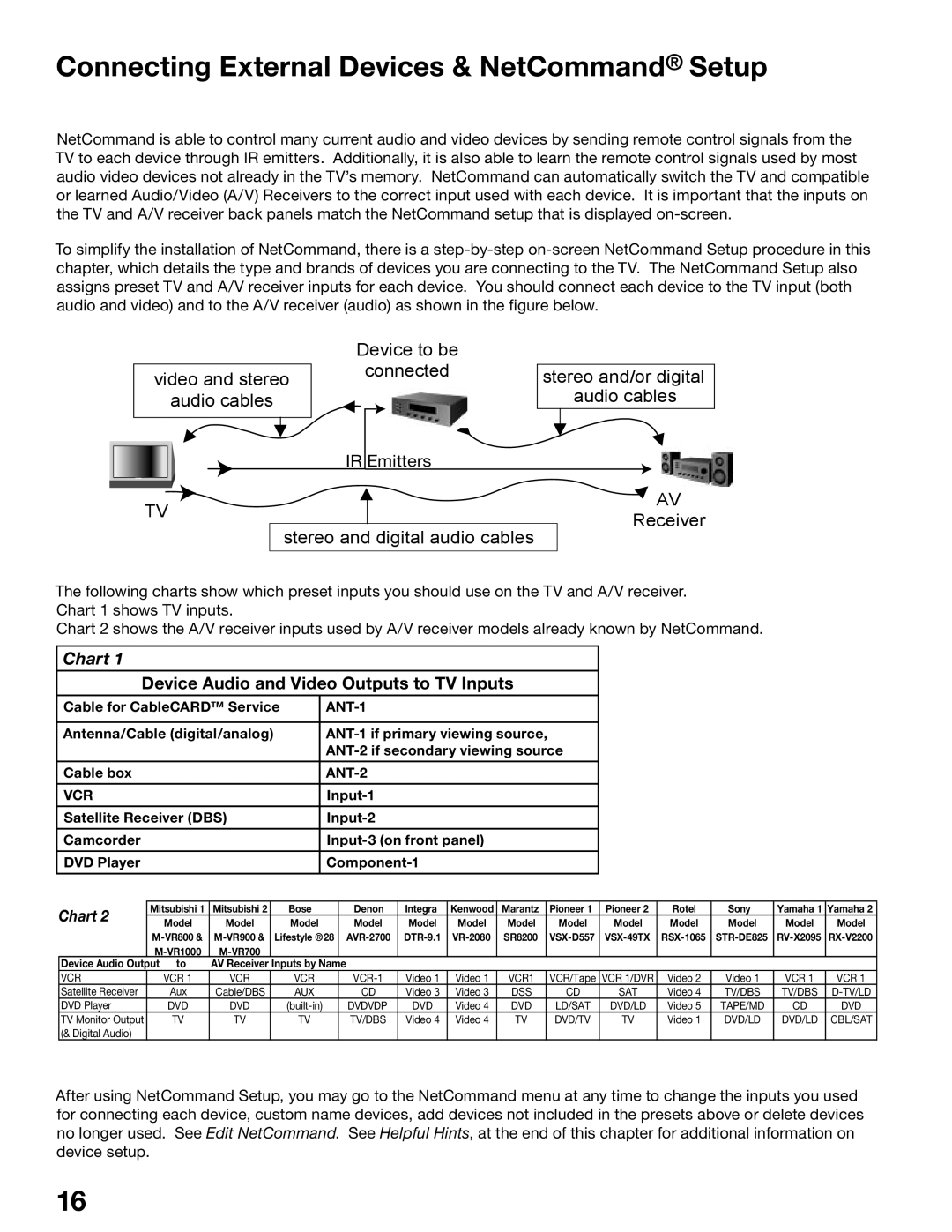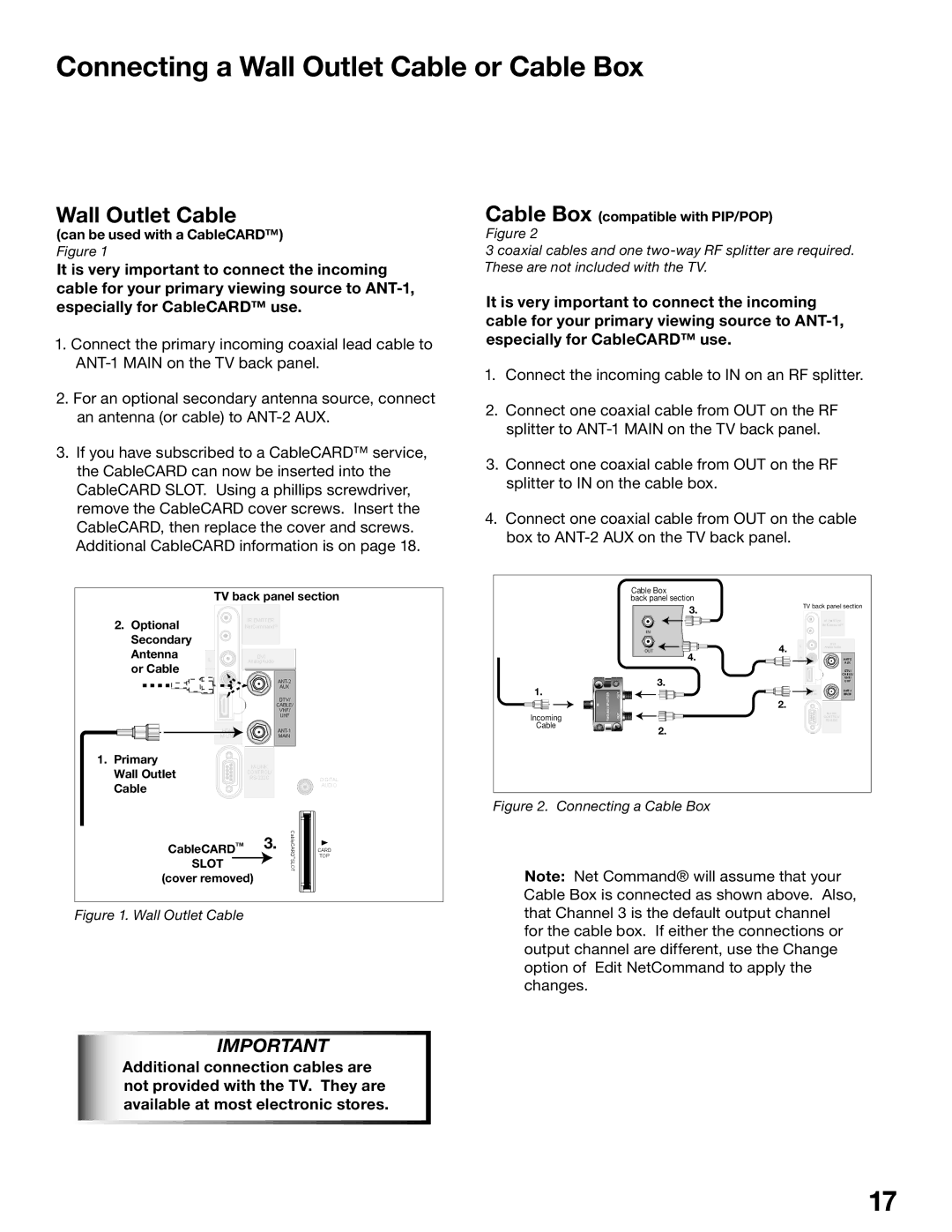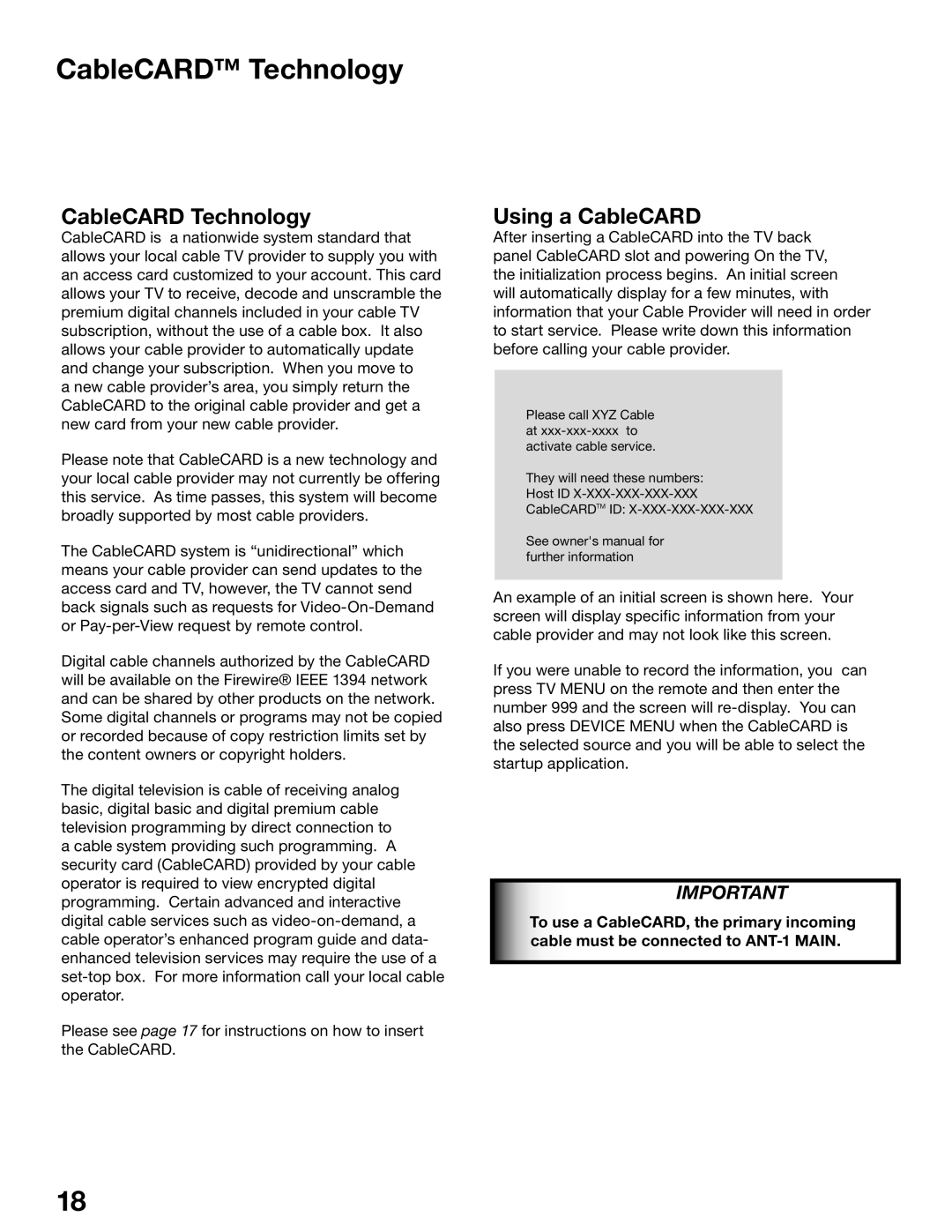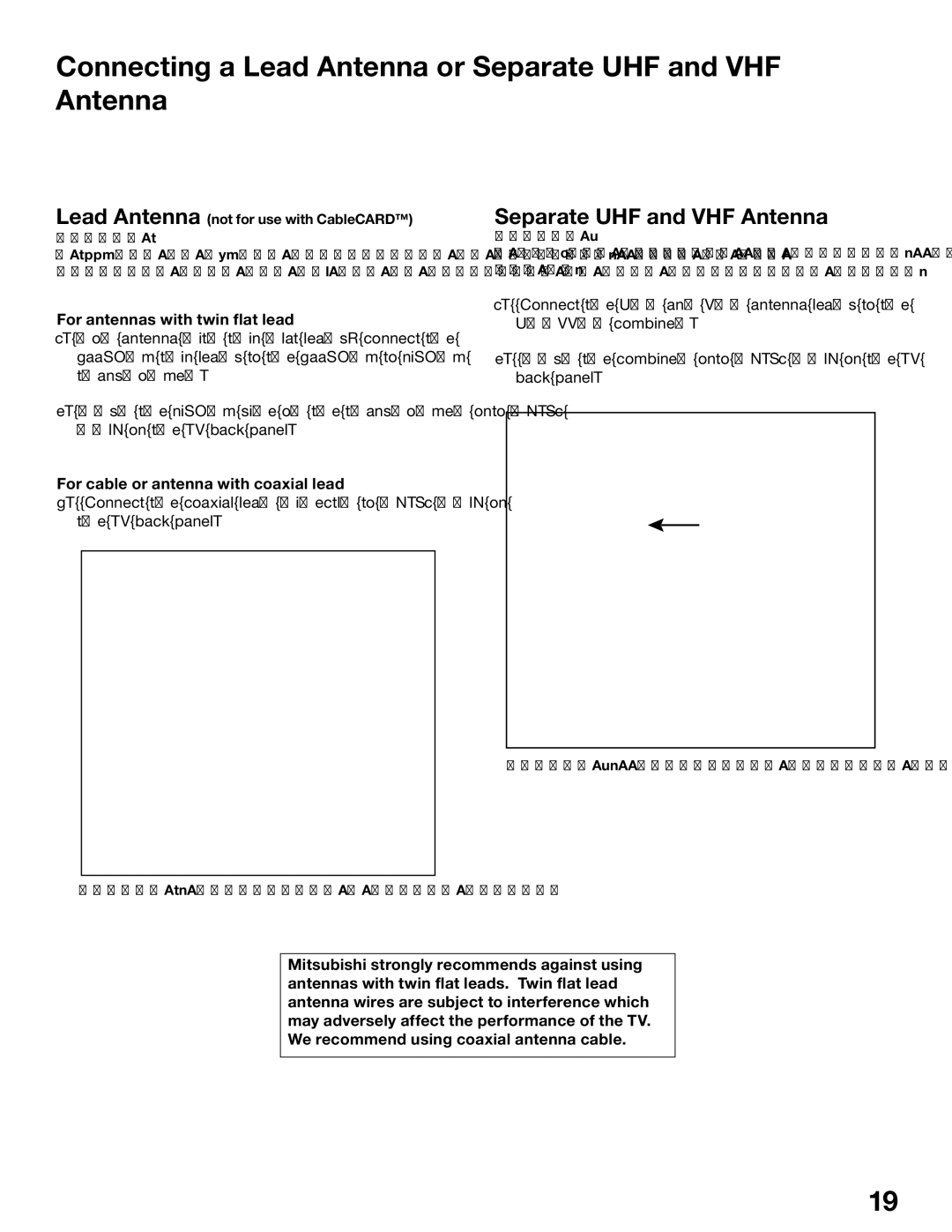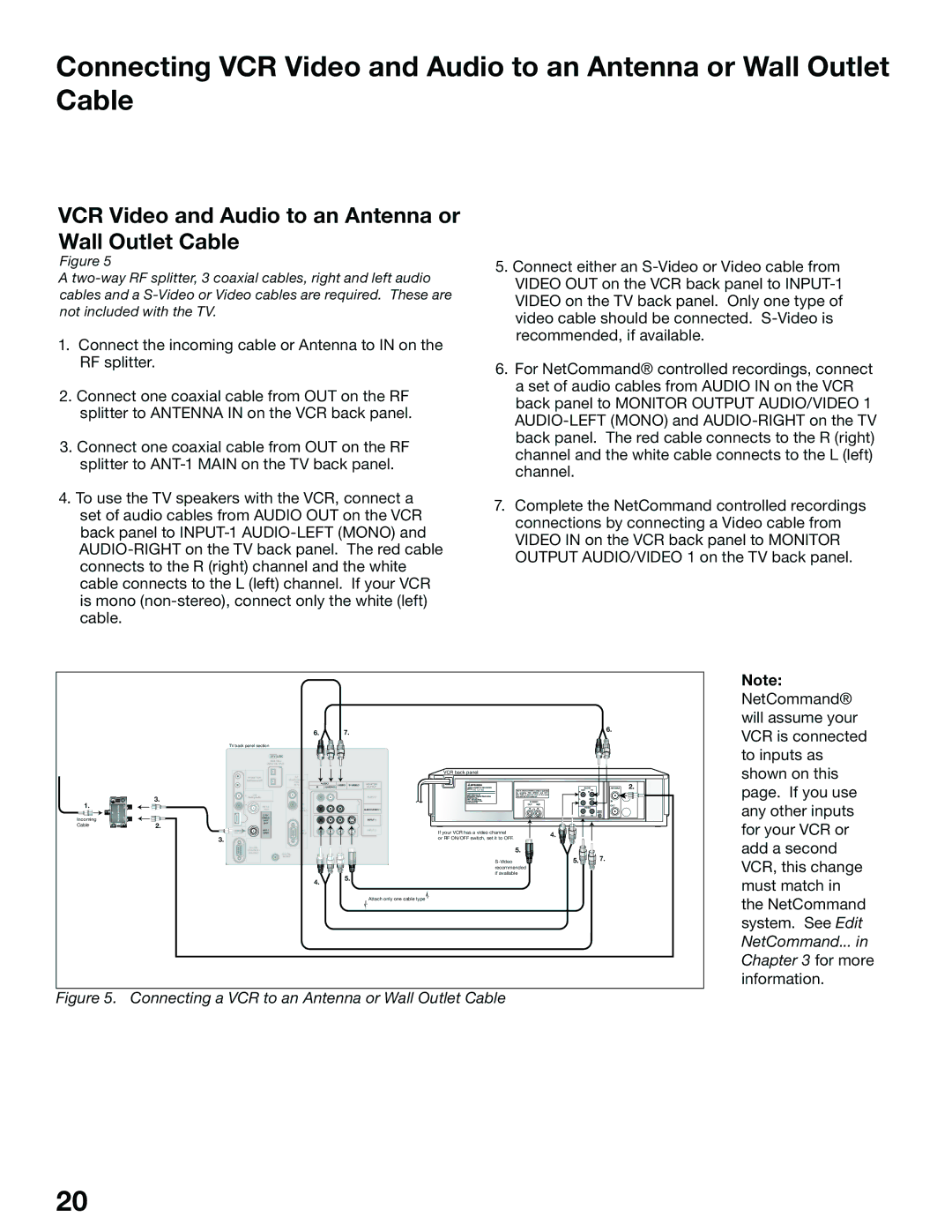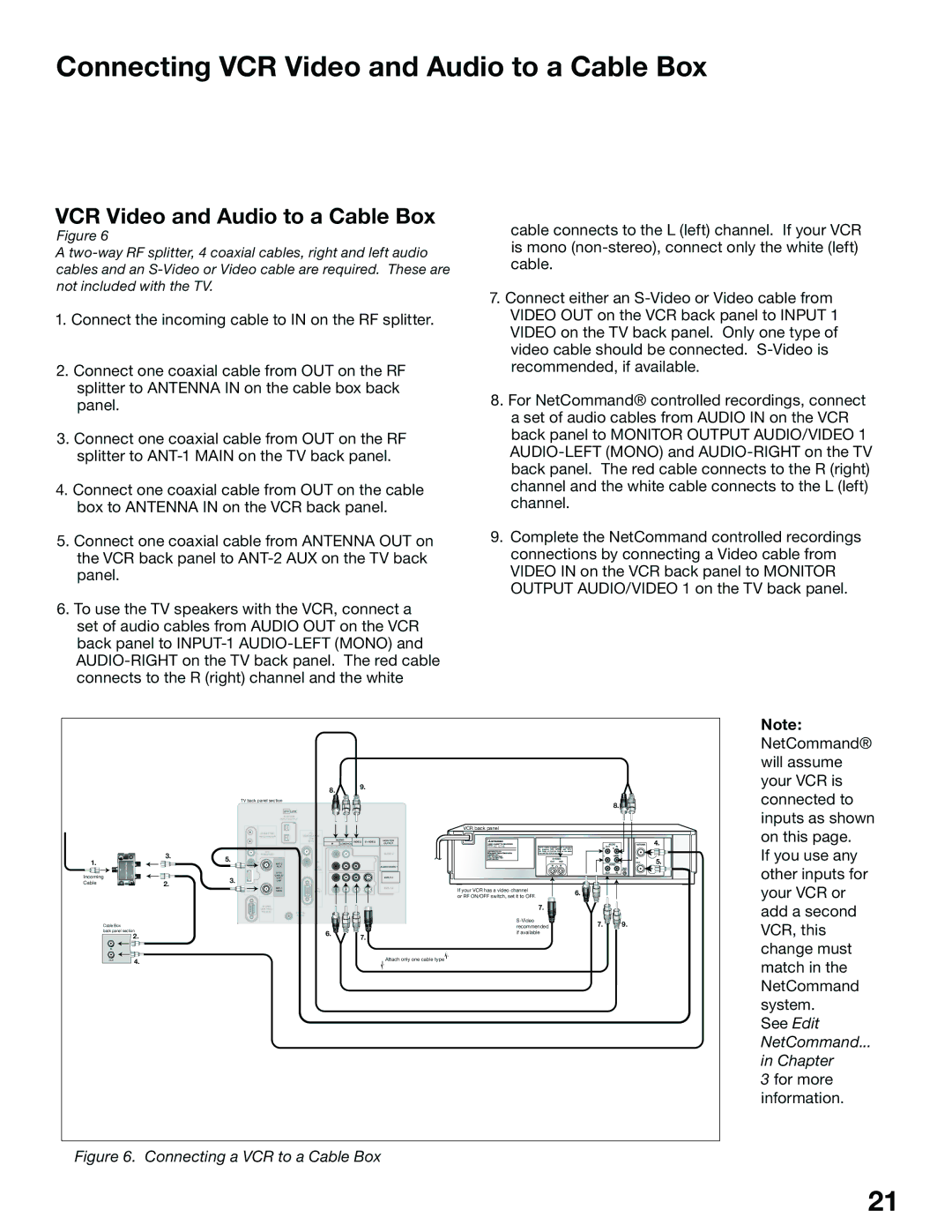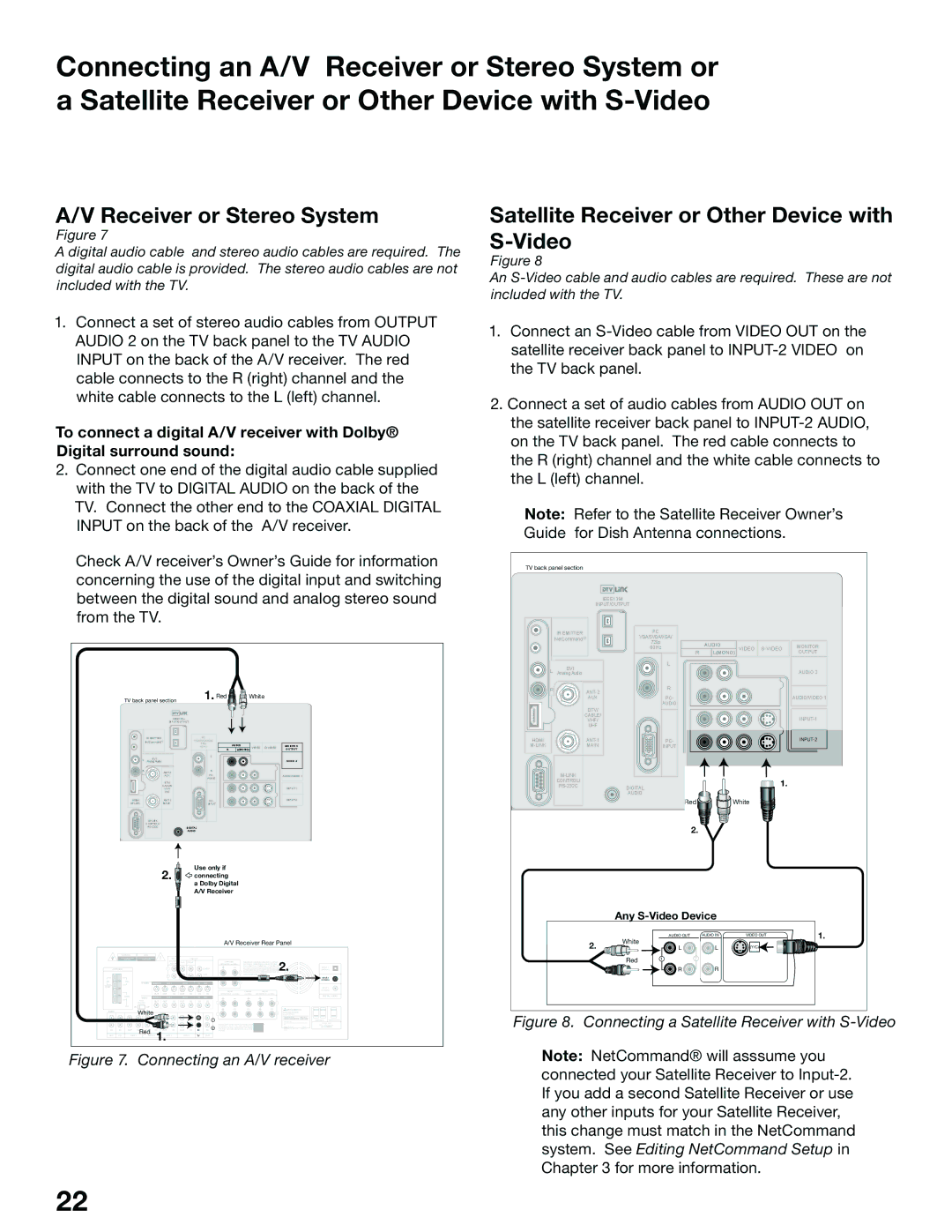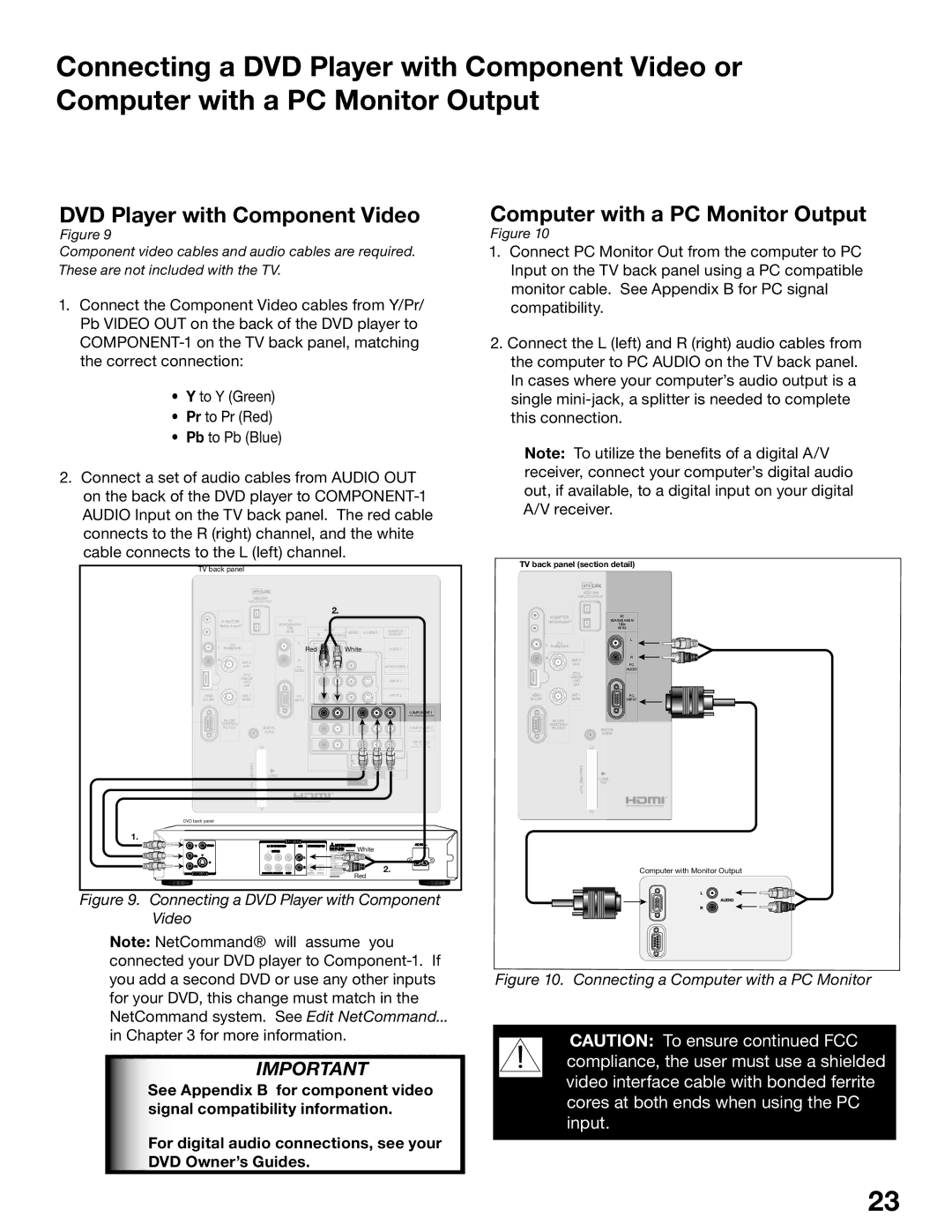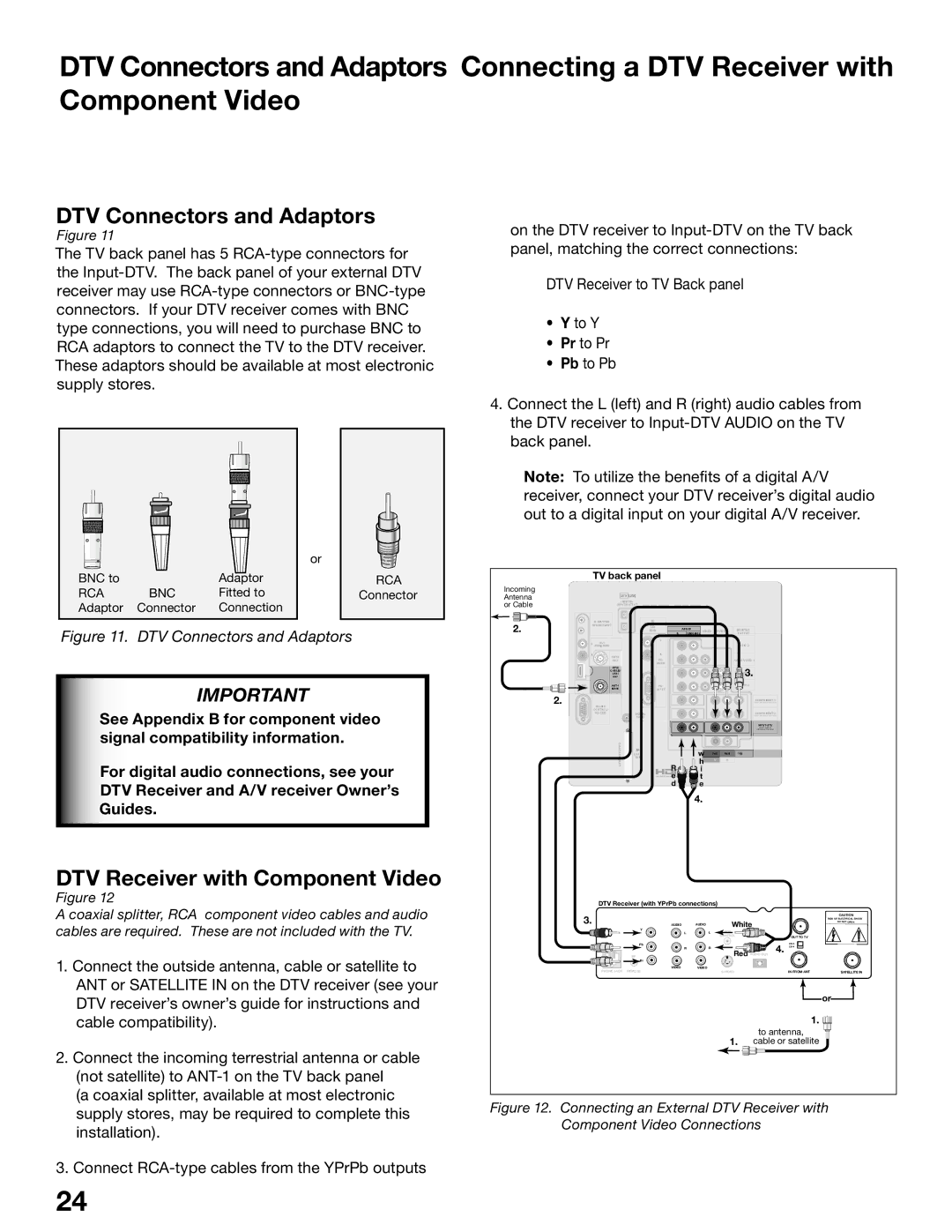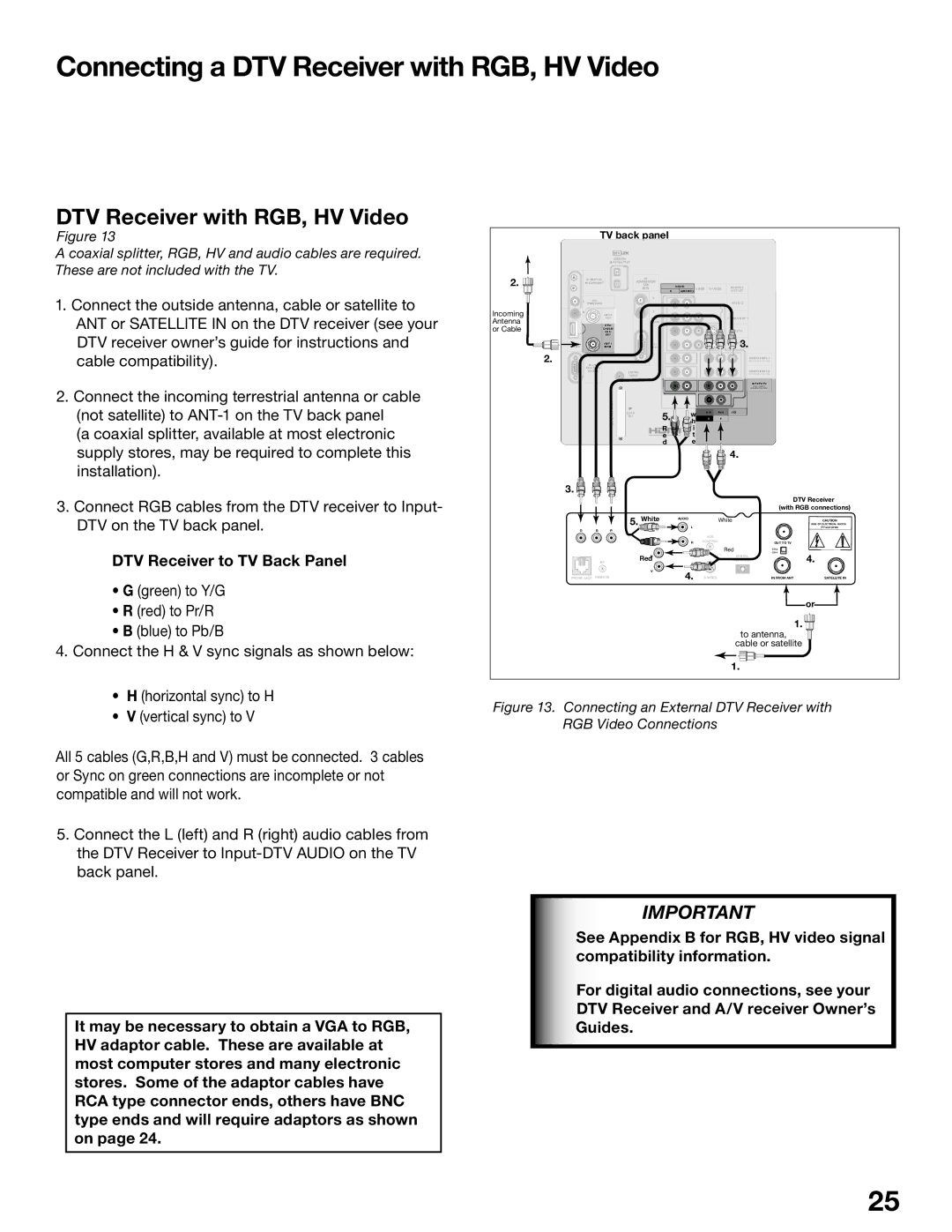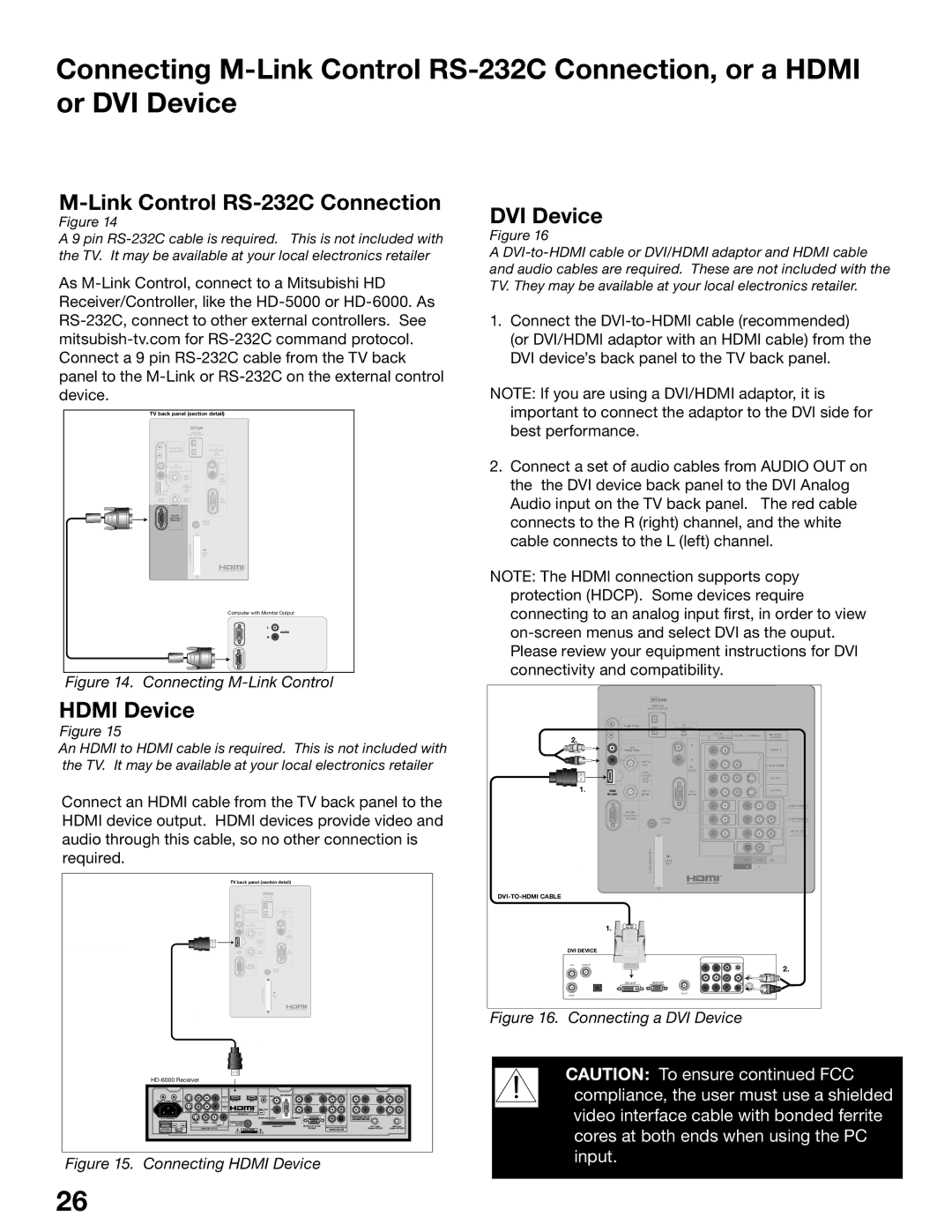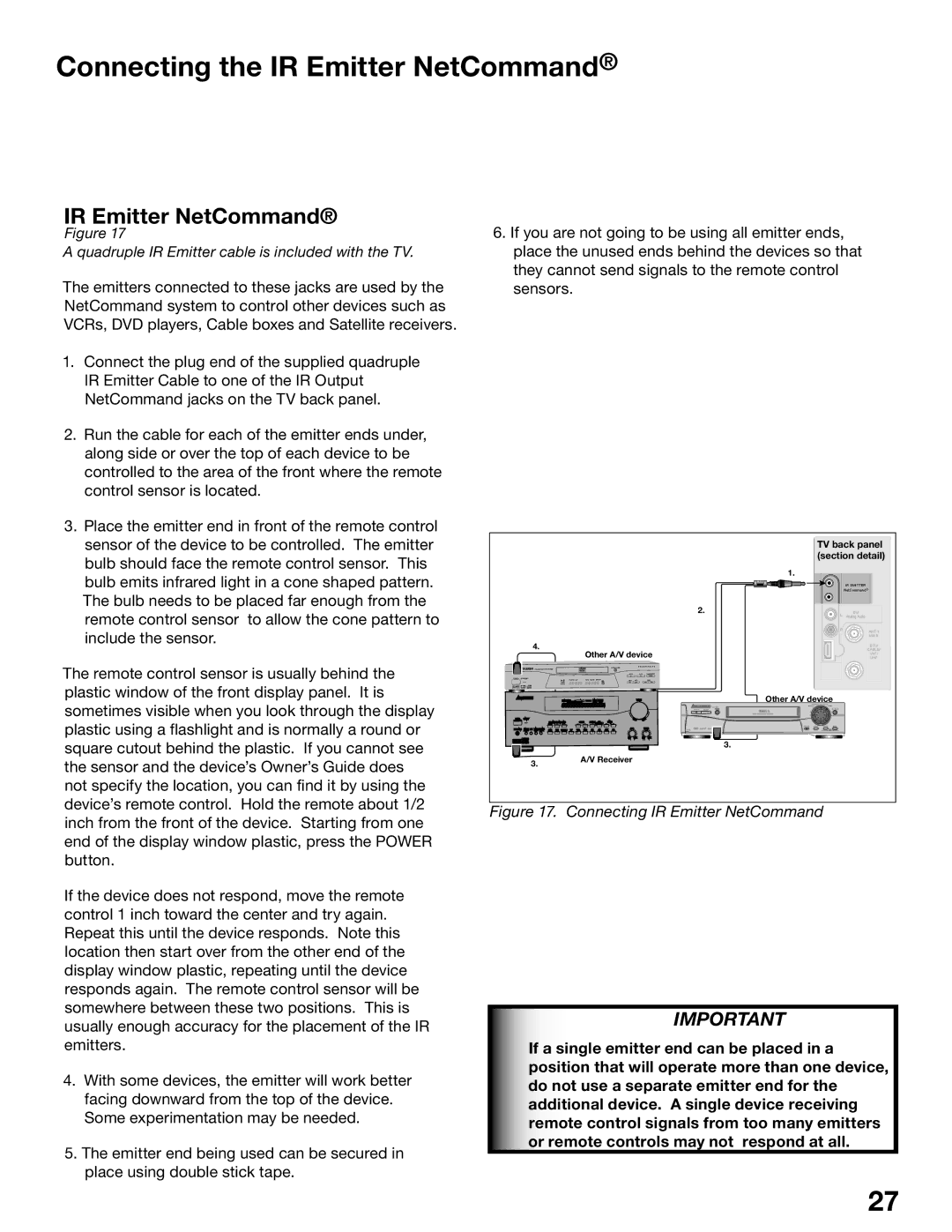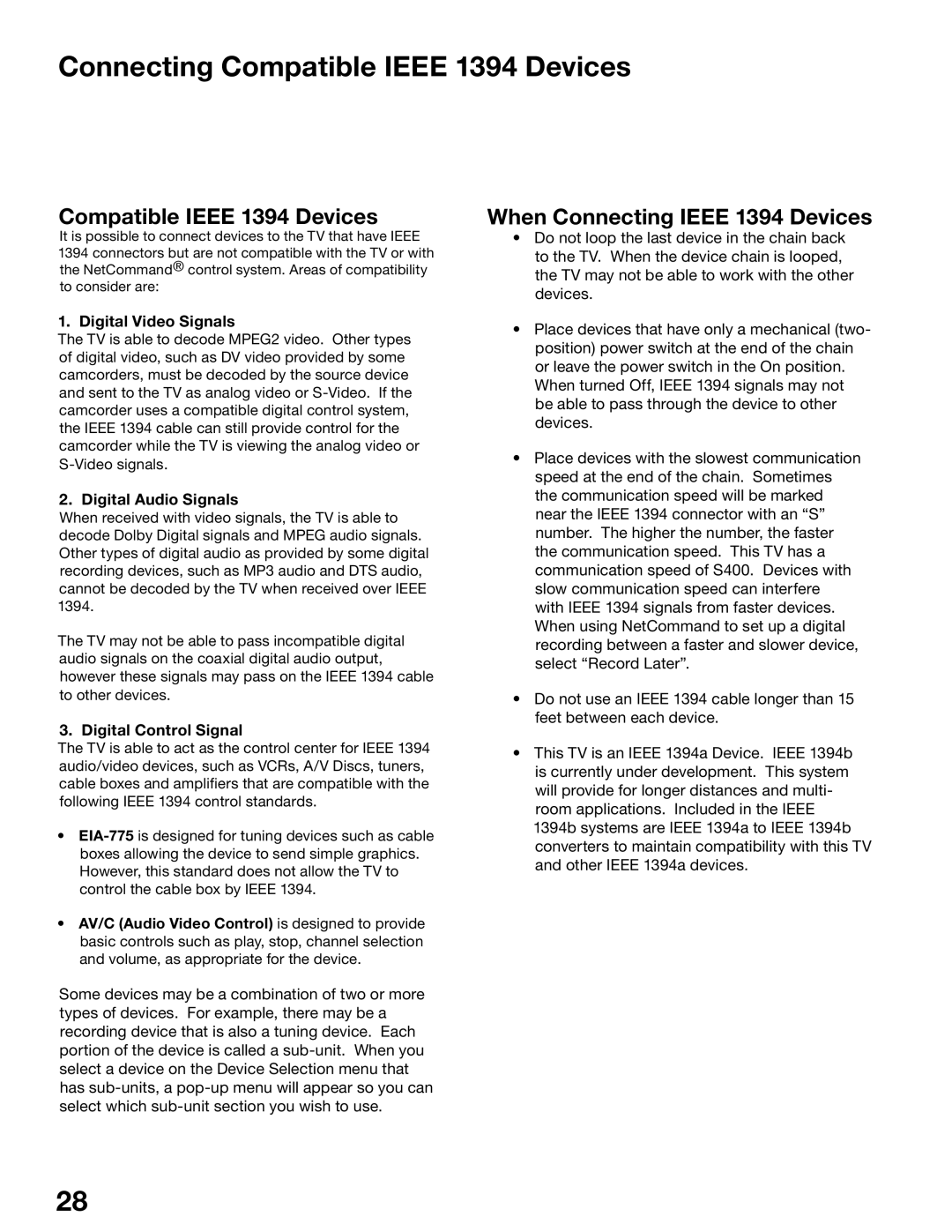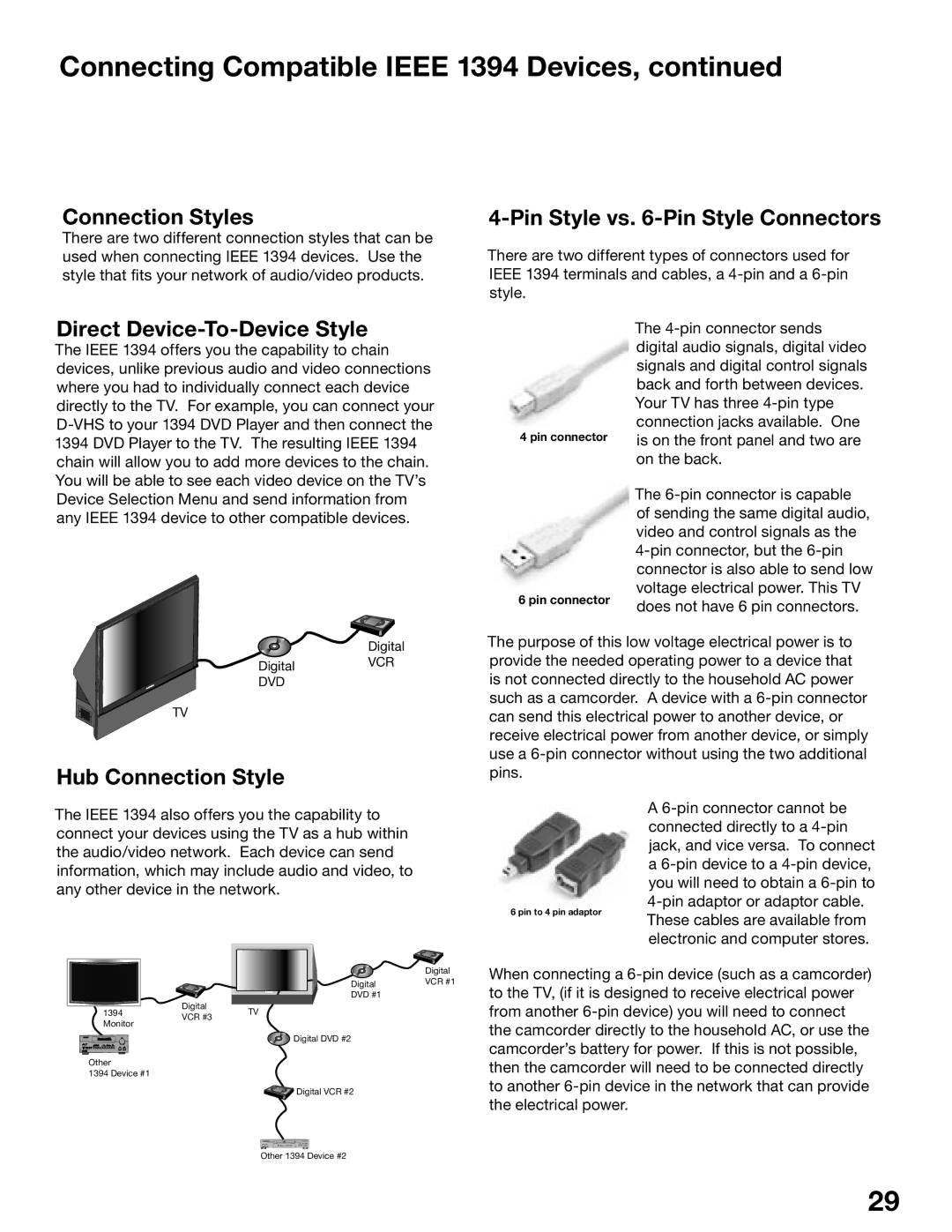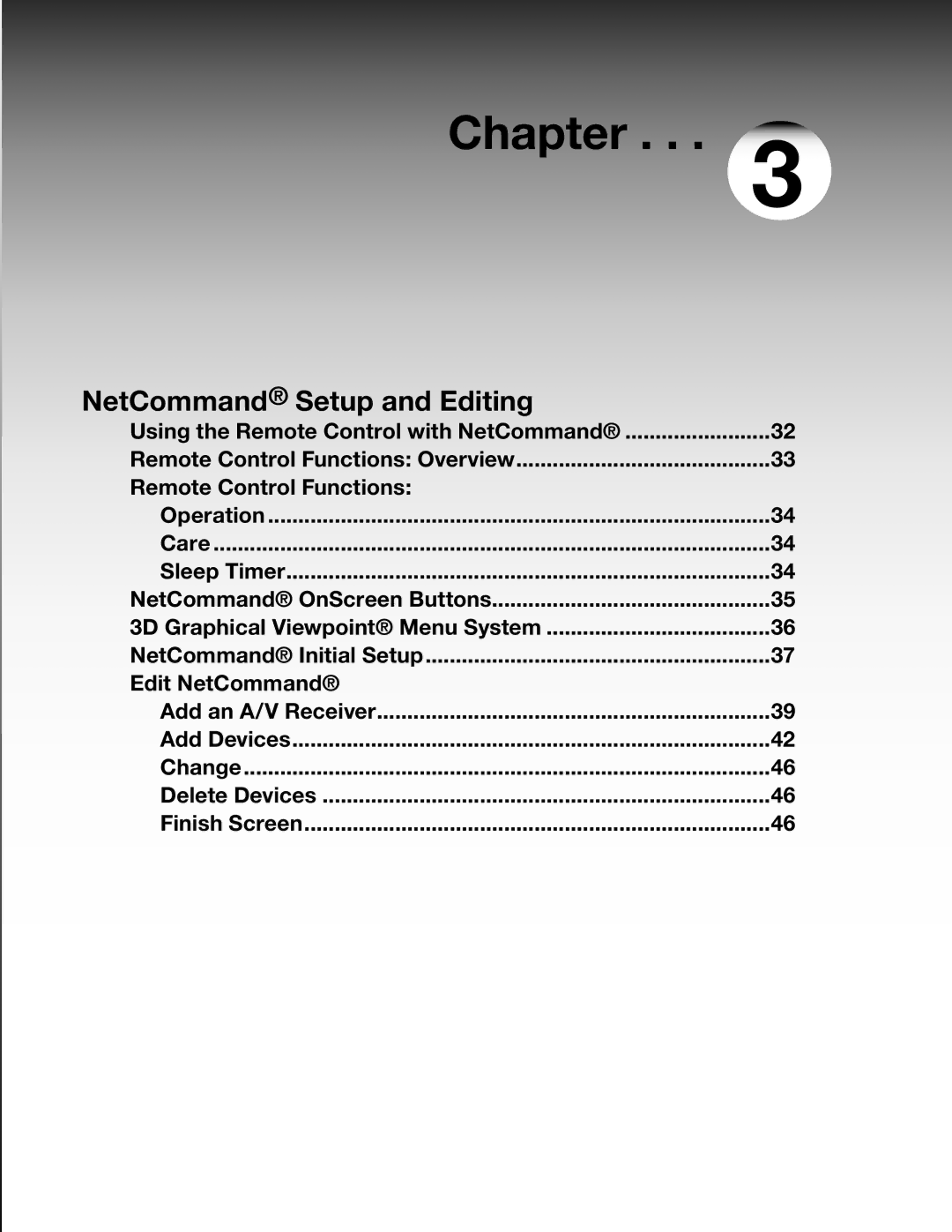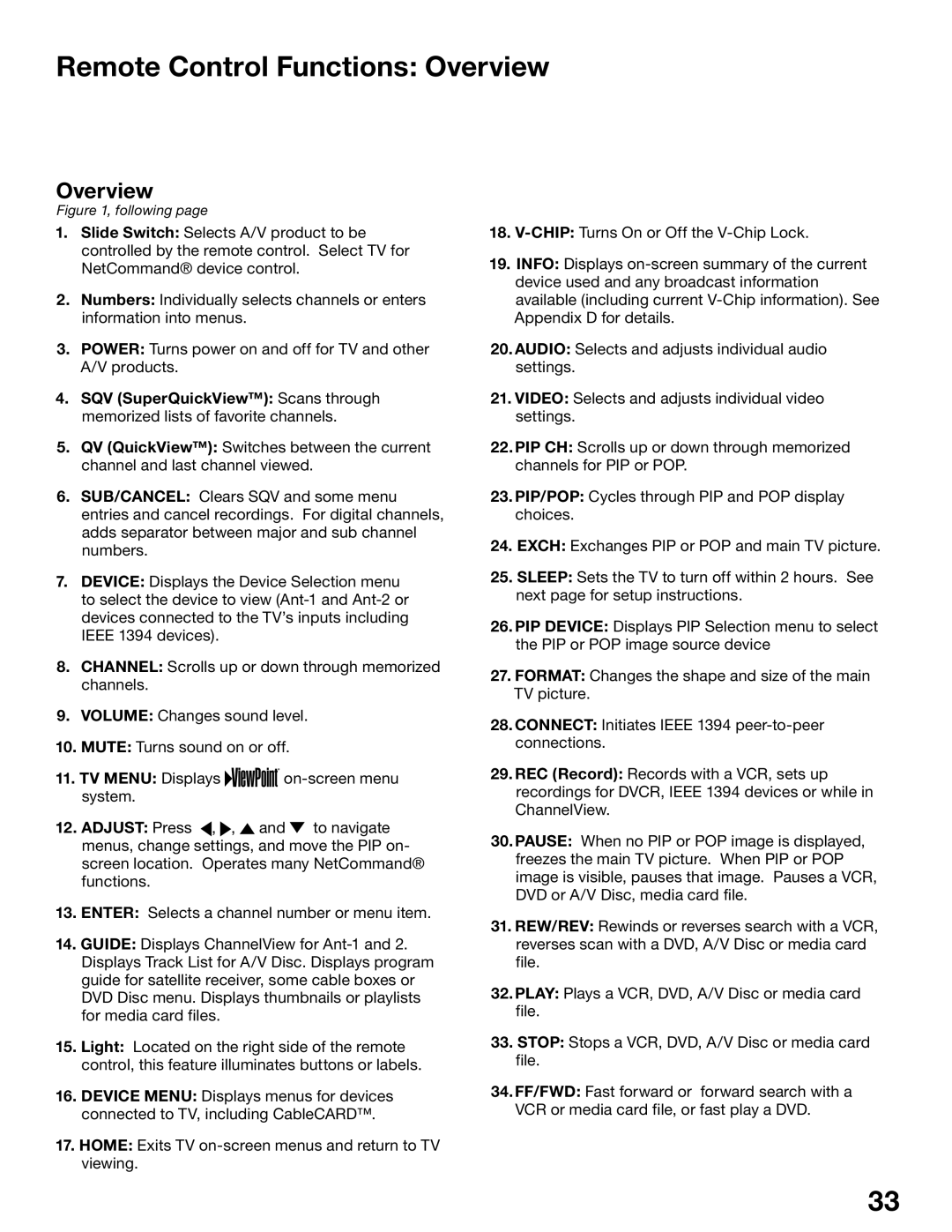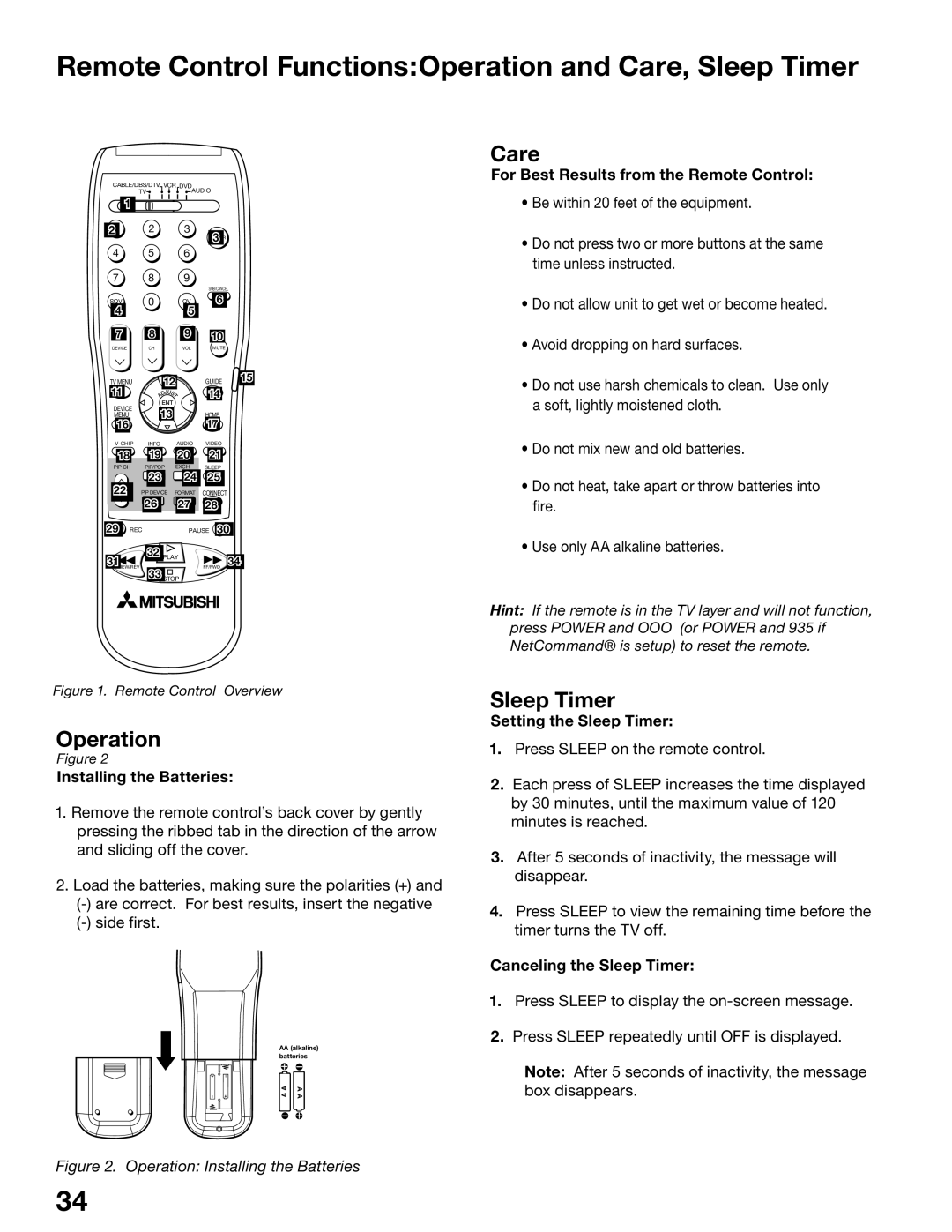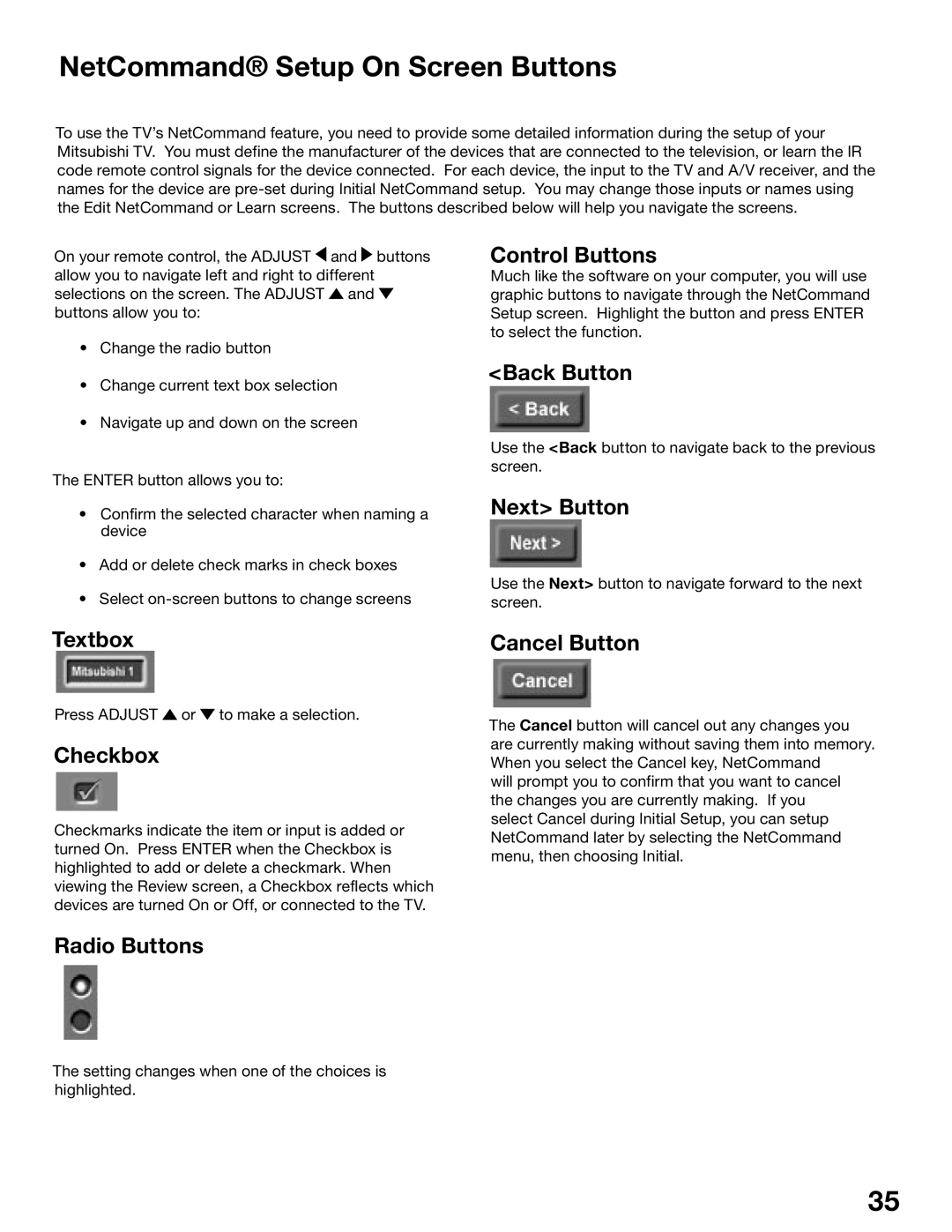Contents
Owner’s Guide
Stand Requirement
FCC Declaration of Conformity
Contents
Ieee 1394 Devices and NetCommand Controlled Recordings
Special Features
TV Menu Screen Operations
Important Safeguards
Important Safeguards
Our Thanks
Mitsubishi Digital Electronics America, Inc
TV Accessories Special Features Front Control Panel
Television Overview
Back Panel
TV Accessories
Special Features
System Reset
Indicators
Reset
Front Control Panel
Front Panel Inputs and Media Card Slots
Media Card Slots and Ieee 1394 Input/Output
Input
Back Panel
Component-1, -2 Inputs
CableCARD Slot
Input-1, -2 Monitor Output
IR Emitter-NetCommand
PC Input and Audio
DTV Link/IEEE1394
DVI Analog Audio
Connecting
Connecting External Devices & NetCommand Setup
Chart
Connecting a Wall Outlet Cable or Cable Box
Wall Outlet Cable
Using a CableCARD
CableCARD Technology
Connecting a Lead Antenna or Separate UHF and VHF Antenna
Separate UHF and VHF Antenna
For antennas with twin flat lead
For cable or antenna with coaxial lead
Connecting a VCR to an Antenna or Wall Outlet Cable
Connecting VCR Video and Audio to a Cable Box
Cable Box Back panel
Connecting an A/V receiver
Connecting a DVD Player with Component
DTV Connectors and Adaptors
DTV Receiver with Component Video
Connecting a DTV Receiver with RGB, HV Video
DTV Receiver with RGB, HV Video
DTV Receiver to TV Back Panel
Link Control RS-232C Connection
Link
Connecting the IR Emitter NetCommand
Quadruple IR Emitter cable is included with the TV
Connecting Compatible Ieee 1394 Devices
When Connecting Ieee 1394 Devices
Digital Video Signals
Digital Audio Signals
Pin Style vs -Pin Style Connectors
Connection Styles
Direct Device-To-Device Style
Hub Connection Style
Connecting Helpful Hints
NetCommand Setup and Editing
Using the Remote Control with NetCommand
NetCommand Pre-Memorized Devices
Remote Control Functions Overview
Overview
Remote Control FunctionsOperation and Care, Sleep Timer
For Best Results from the Remote Control
Installing the Batteries
Setting the Sleep Timer
NetCommand Setup On Screen Buttons
Remote Control Buttons
3D Graphical Menu System
NetCommand Initial Setup
NetCommand Information Screen
Device Setup Screen
Welcome Screen
Review Screen
Review screen
Edit NetCommand, Add an A/V Receiver
Receiver Screen
Receiver Inputs
Receiver Input Learn Screen
Receiver Learn Screen
Name Screen
Monitor Out to AVR Screen
Edit NetCommand, Add Devices
Edit NetCommand Screen
Add Screen
Edit NetCommand Add Devices
Device Screen
Device Learn Screen
Device Advanced Learn Screen
Connection for Device Screen
VCR for Recordings Screen
RF Connection for Cable Screen
Input-DTV Connection Screen
IR Code for Device Screen
Edit NetCommand, Change or Delete Devices, Finish Screen
Change Device Screen
Delete Device Screen
Ieee 1394 Devices NetCommand Controlled Recordings
NetCommand Controlled Recordings
Device Selection Menu
Disc Search Track List Screen PC Viewing
Ieee 1394 Devices and NetCommand Control
Adding Ieee 1394 Devices Automatically
Adding Ieee 1394 Devices Automatically
New 1394 Device Screen
Name for 1394 Device Screen
Ieee 1394 Device Type Screen
Connection Screen
Power On/Off Devices
Device Selection Menu
PIP Device Selection Menu
Using the Device Menu Button to Display Menus
Device Menu
IR Controlled Devices
CableCARD Menu
Using the Guide Button to Display ChannelView and Menus
Guide Button
Devices 1394 or IR Controlled
ChannelView
Record To Setup
Time-Delayed Recording
Recording Now
Cancel Current Recordings
Record List Screen
Copy-Protected Material
Restrictions for Traditional VCRs
NetCommand Controlled Peer-to-Peer Connections
What is a Peer-to-Peer Connection?
Setting up a Peer-to-Peer Connection
Canceling a Current Peer-to-Peer Connection
Direct VCR Recording from an Antenna or Cable Source
Disc Search
PC Viewing
PC Input
MediaCommand and Media Card Playback
Media Card Slots
Inserting a media card
Don’t pull the media card out while it is playing
Media Command and Media Card Playback
TV Menu Screen Operations
Main menu, Setup selected
Main Menu Choices
Setup Menu
NetCommand Menu
Antenna Menu
Memorize
Prefer Digital
Channel
Antenna Menu, SuperQuickView SQV
SQV SuperQuickView
Time Menu
Captions Menu Analog and Digital Captions
Captions Menu, Customizing Digital Settings
Chip Lock Menu Passcode
Chip
Entry
Chip Start Time and V-Chip Stop Time
Chip Signal Information
Content Categories
Chip Lock Menu V-Chip Definitions
TV Ratings
Chip Lock Menu
Lock By Time
Front Button Lock
AudioVideo Menu
Setting Descriptions Audio
Analog and Digital Audio Setting
Analog Only Audio Settings
Digital Only Audio Settings
Setting Descriptions Video
Video Settings
For a Currently Viewed PC
Operation of PIP and POP
Warranty
Index
Signals and Formats Definitions
Display Formats
DVD Definitions
Original Signal
TV Display Formats
PC Display Formats
Device Control with Net Command
NetCommand Compatible Traditional Devices Analog
When an Ieee 1394 Device is Viewed or Played
Ieee 1394 Devices
Appendix a Bypassing the V-Chip Lock
Bypassing the V-Chip Lock
Bypassing Front Button Lock
This page intentionally blank
Appendix B Specifications
TV Specifications
Inputs
Outputs
Appendix CRemote Control Programming Codes
Programming the Remote to Control NetCommand A/V Products
Appendix C Remote Control Programming Codes
DVD Players
Cable Boxes and Satellite Receivers
Receivers
Mitsubishi A/V Receivers
Mitsubishi CD Players Not all functions for all models
Appendix D On Screen Information Displays
Appendix E NetCommand Specialized Device Keys
Screen Remote Checkbox Name
Appendix F Cleaning and Service
To Install the Diamond Shield
Appendix G Diamond Shield Removal
To Remove the Diamond Shield
For further assistance, call 800
Appendix H Filter Cleaning
Replace the lamp cartridge
Appendix H Lamp Cartridge Replacement
Lamp Life
Replacing the Lamp Cartridge
Troubleshooting
Problem Possible Solution
Troubleshooting
Troubleshooting
100
Using The System Reset Button
101
Additional Information
102
Index
103
104
Icon Order, Viewing, Changing 64 IEEE1394
Mitsubishi TV Software
105
Mitsubishi DLP Projection Television Limited Warranty
106
This Warranty does not Cover
107
MDEAservice@mdea.com
Website

![]()
![]() �
�![]()
![]()
![]() ������ ���� �����
������ ���� �����