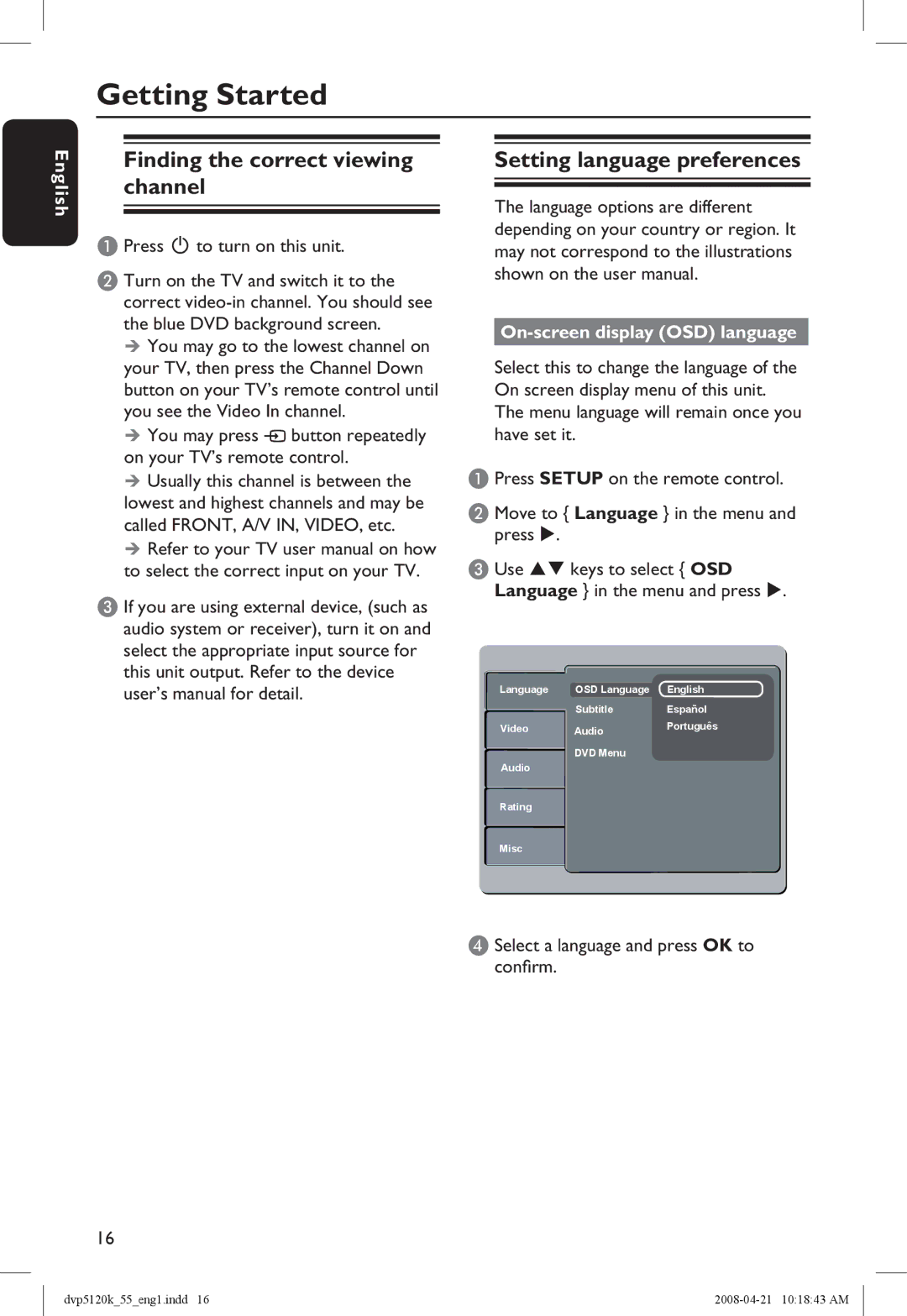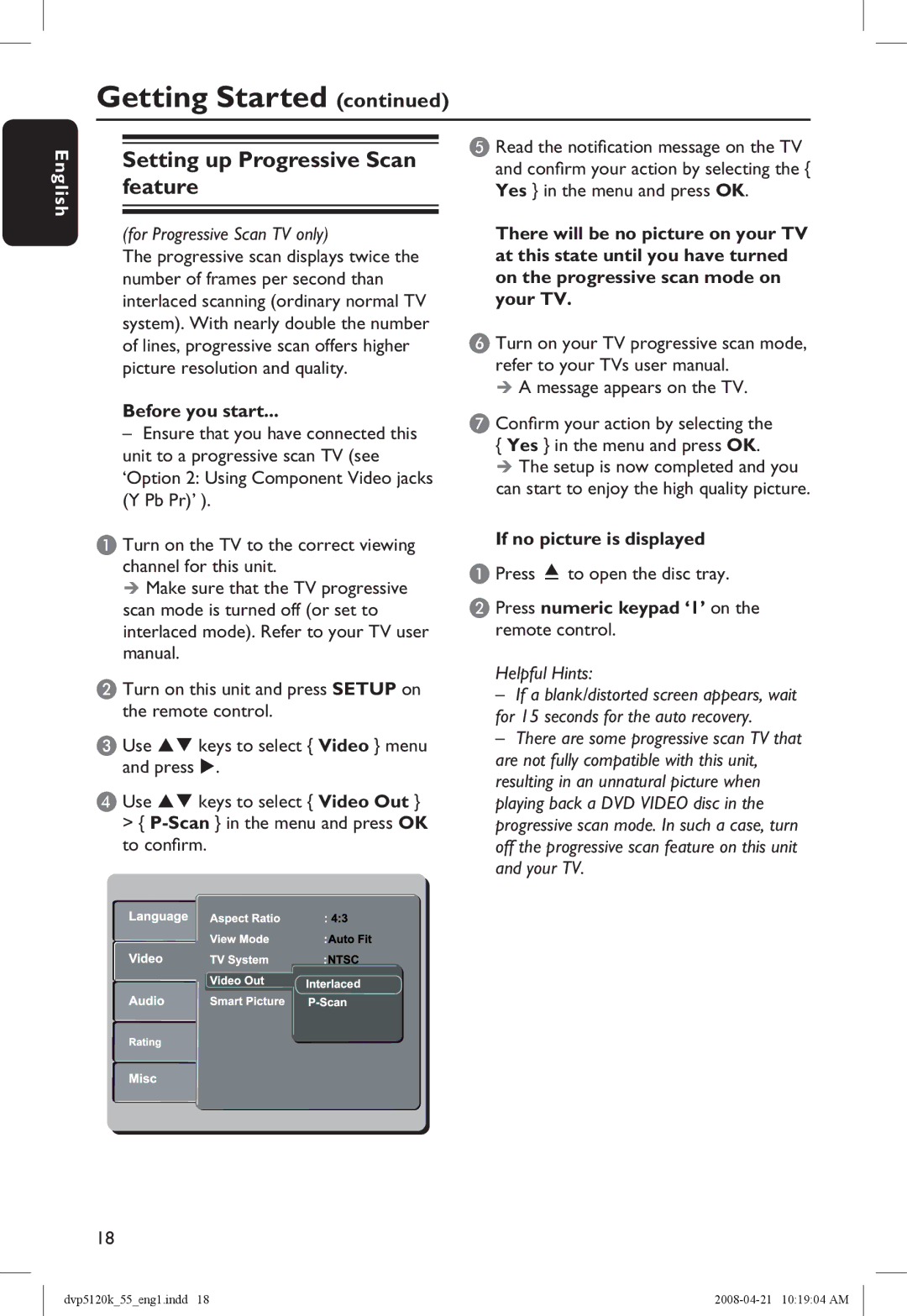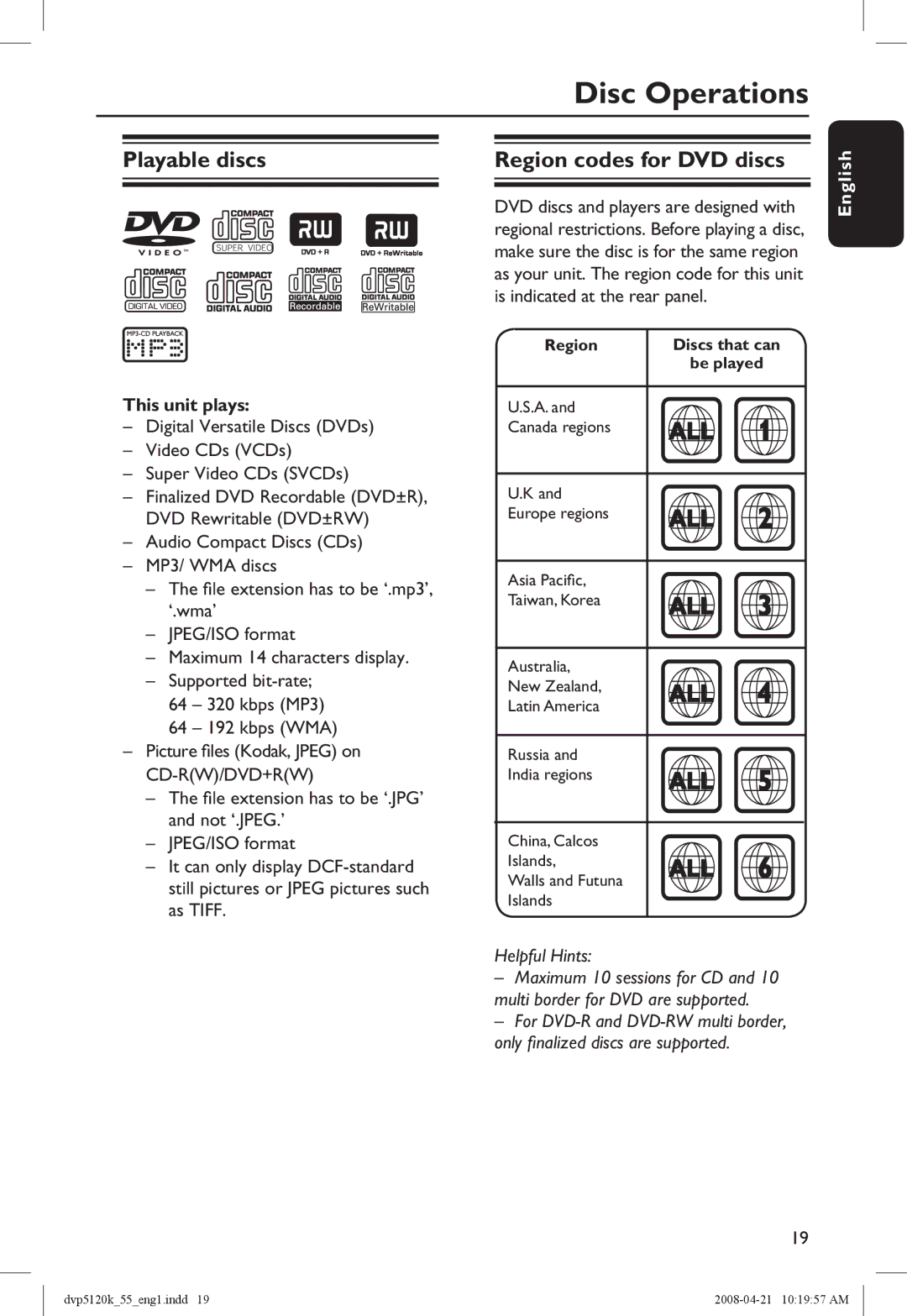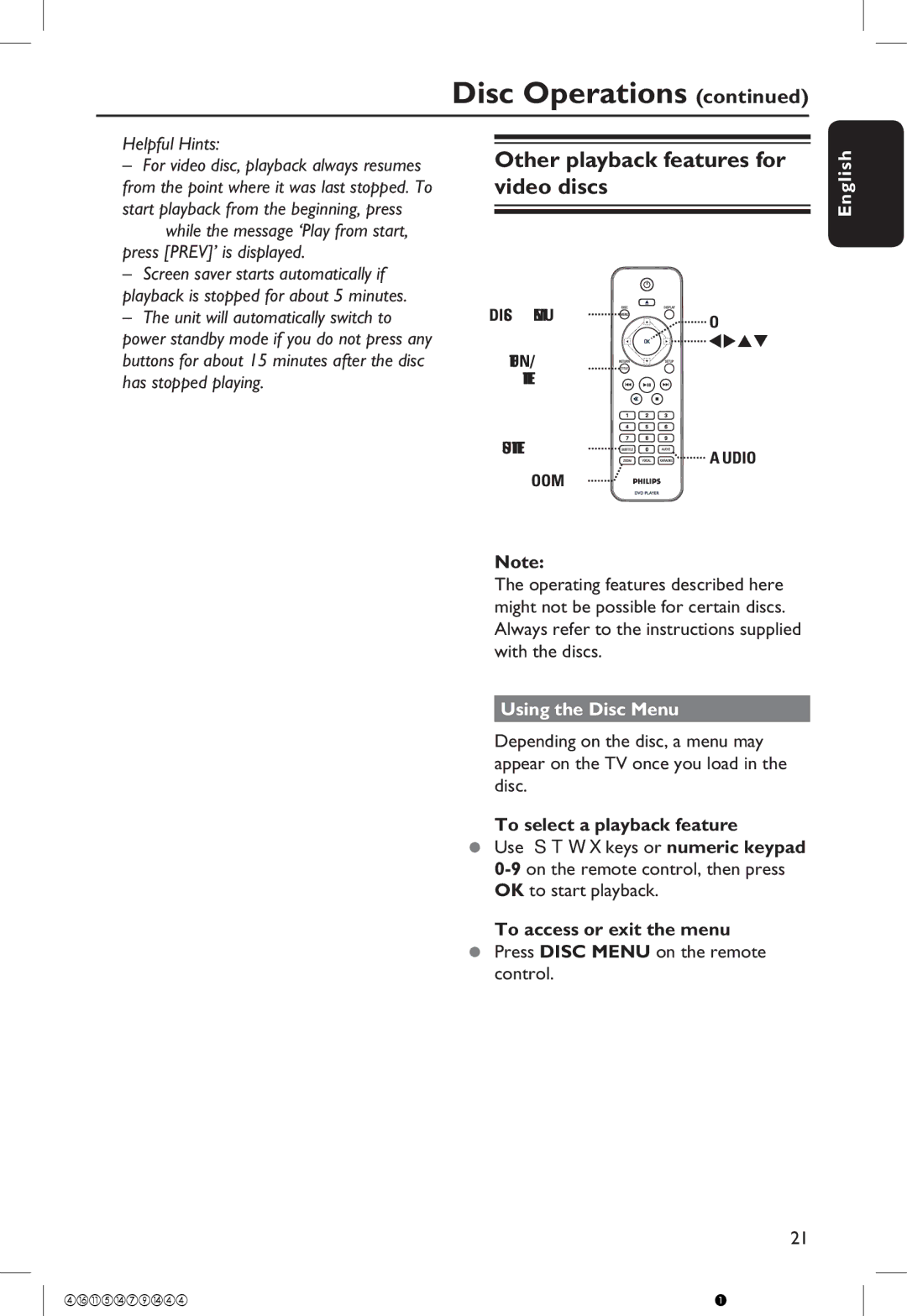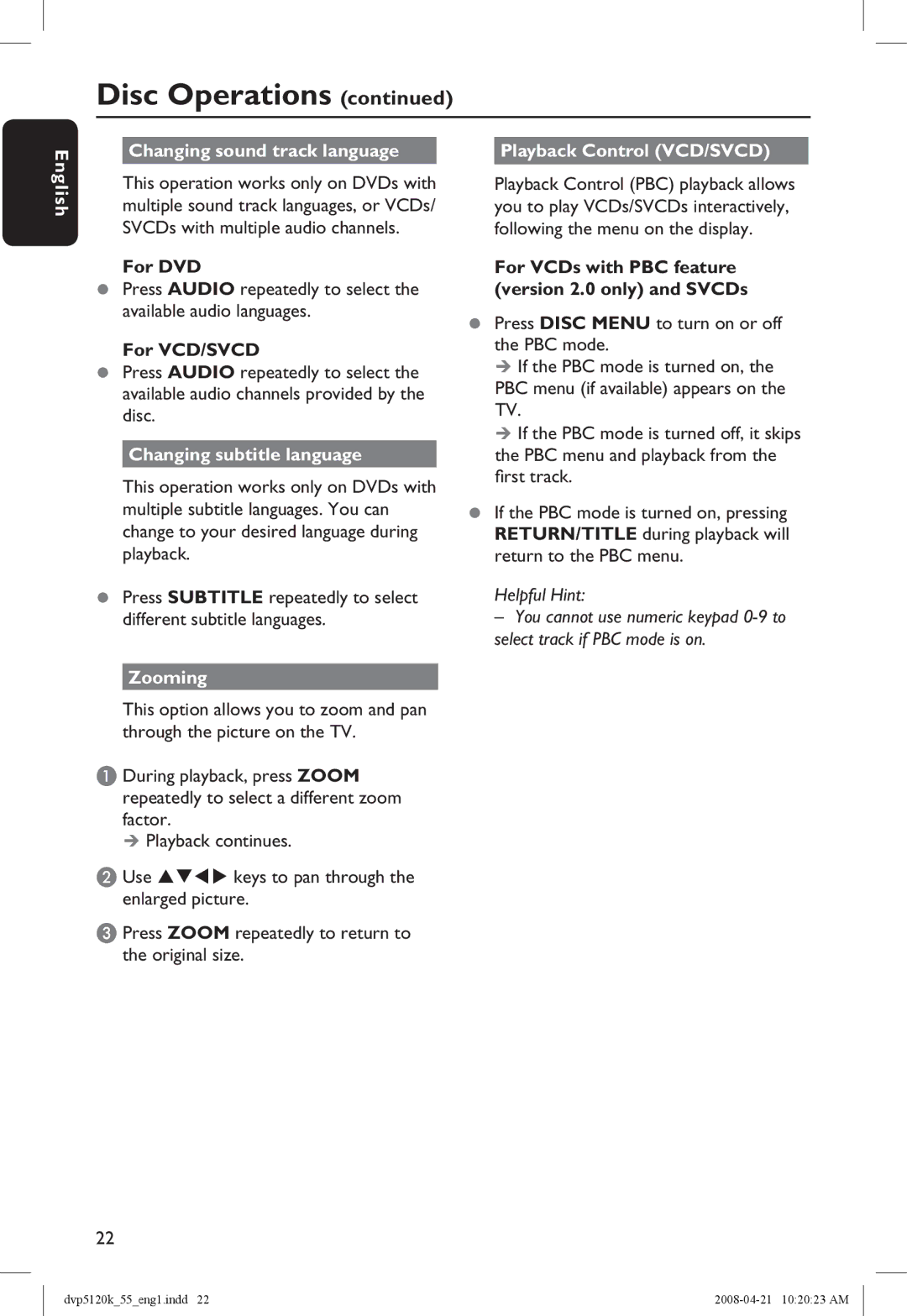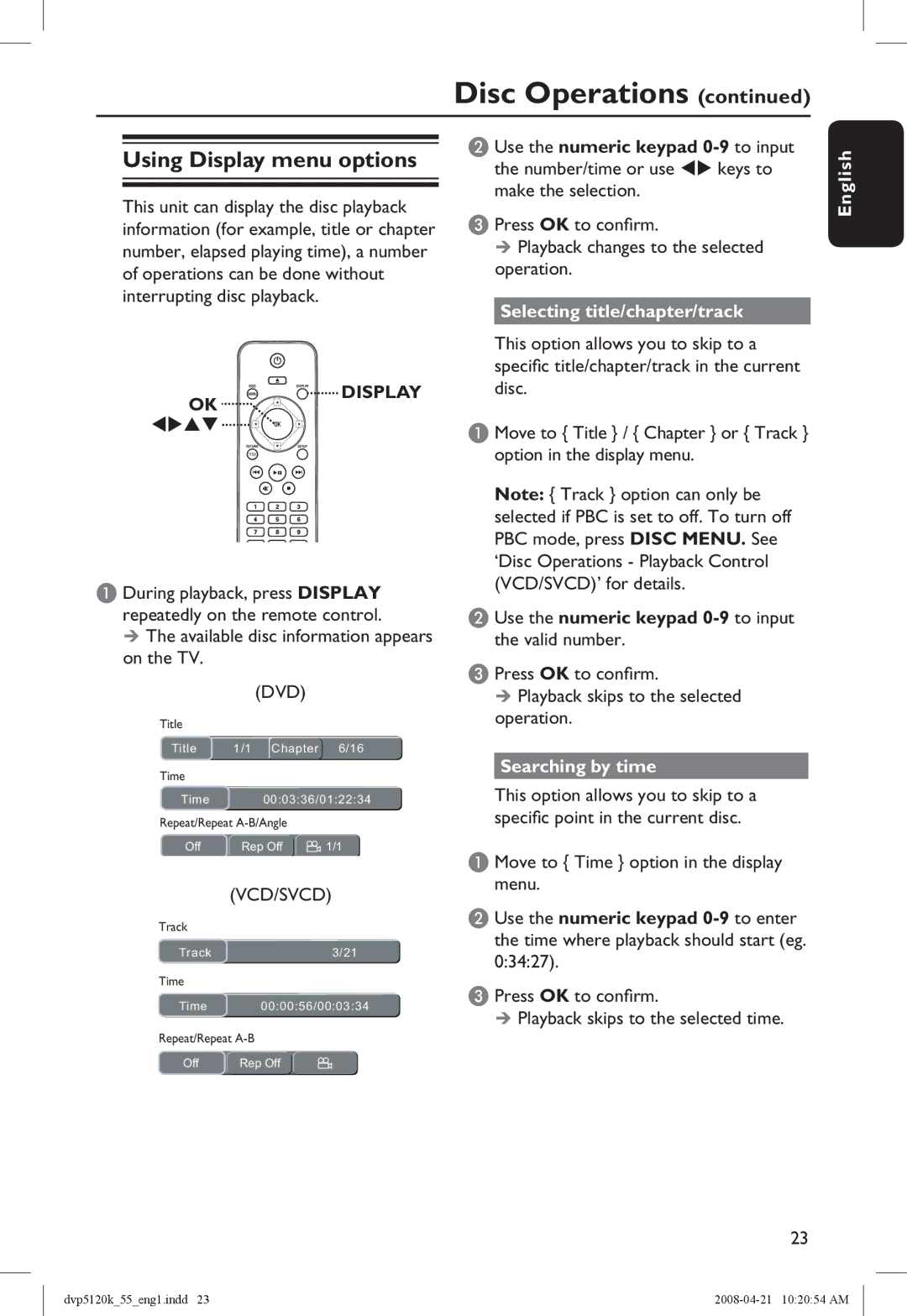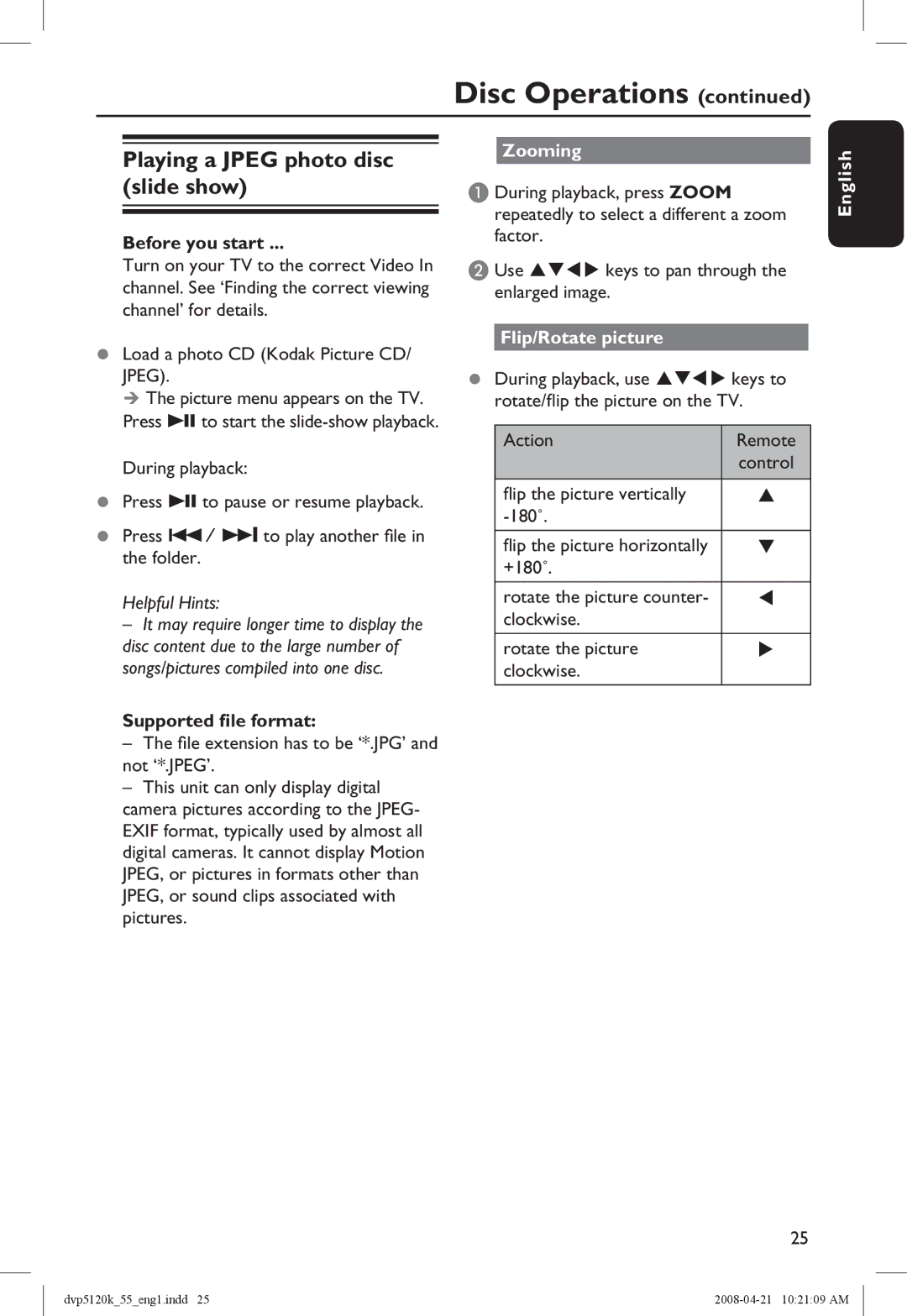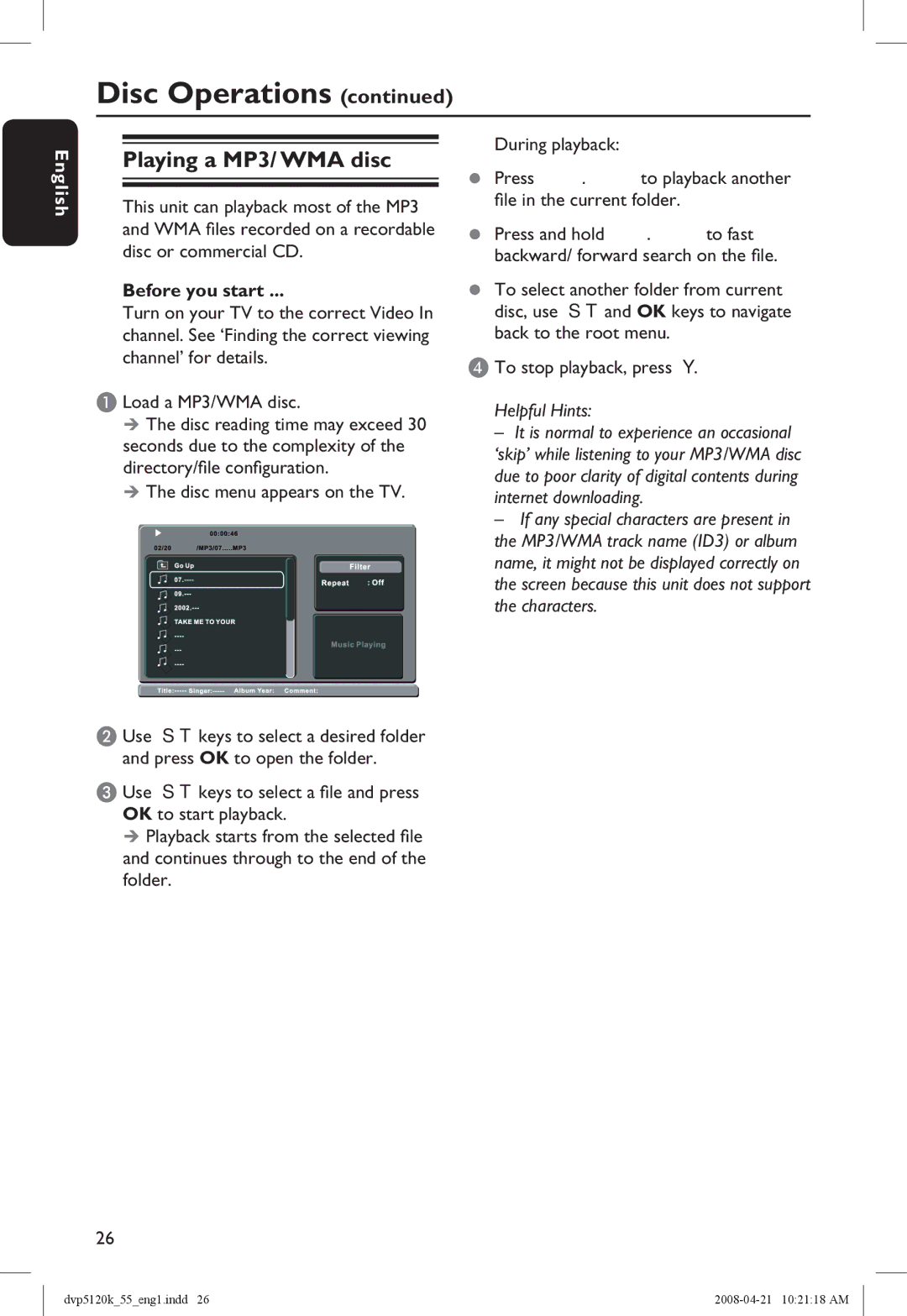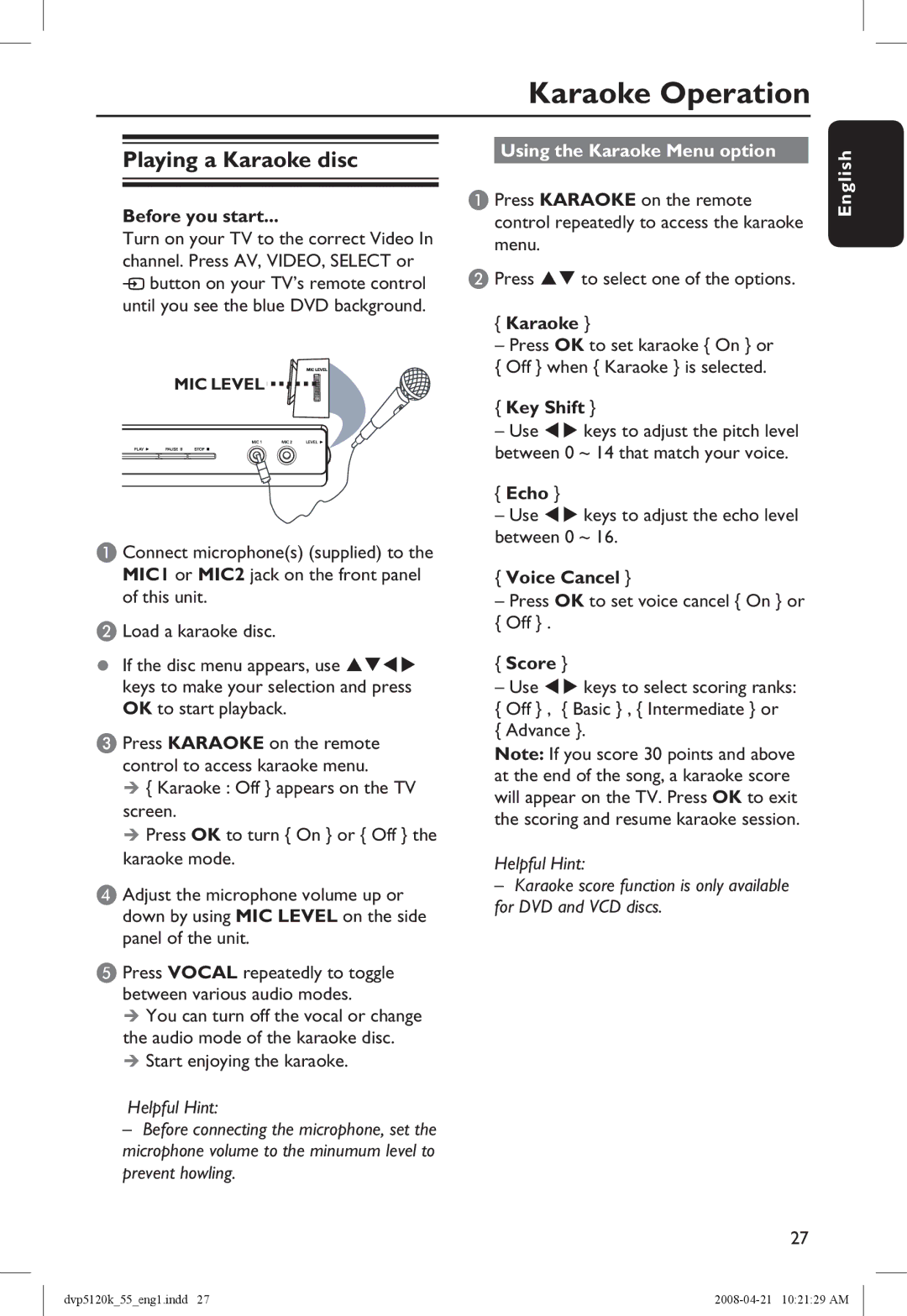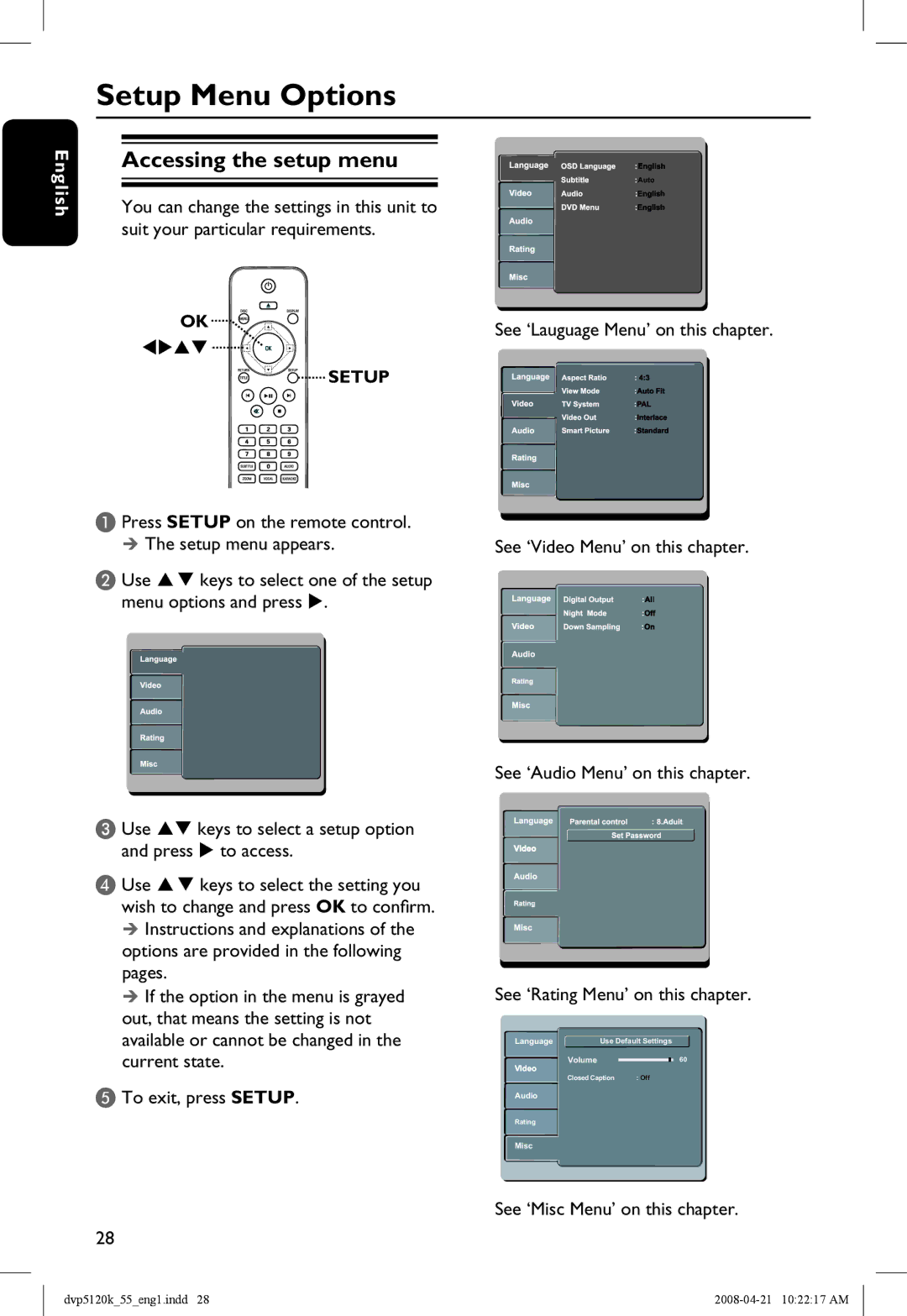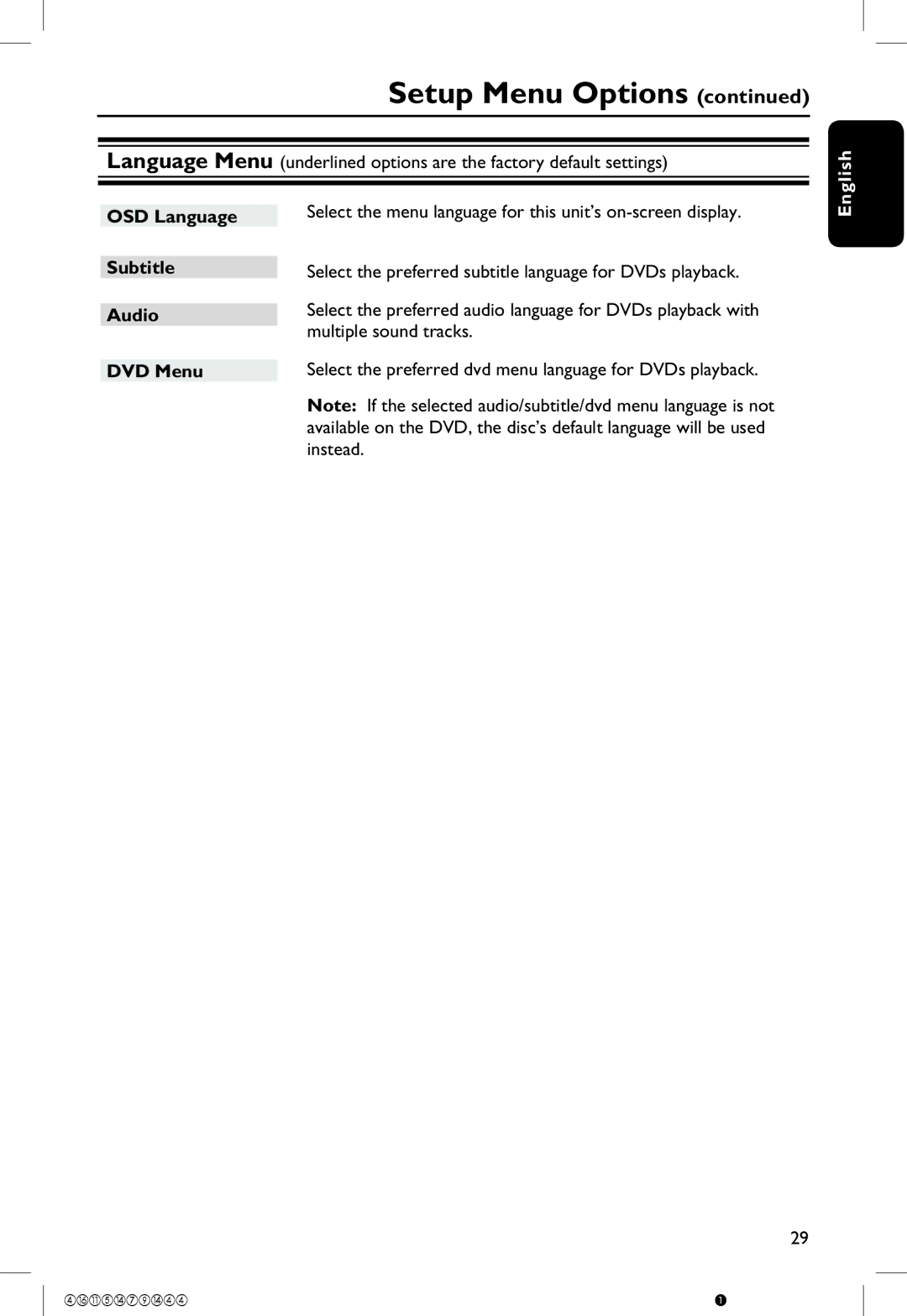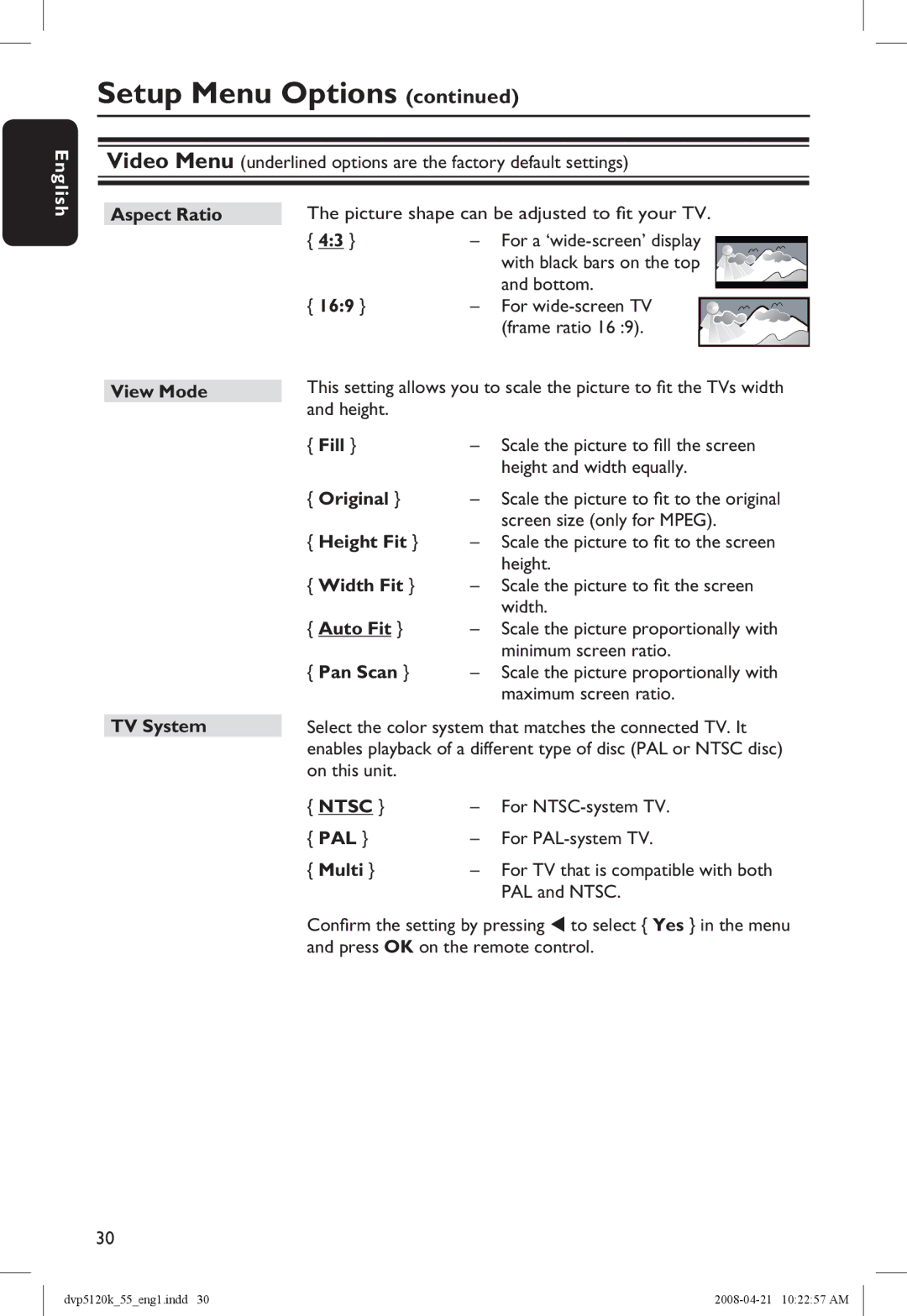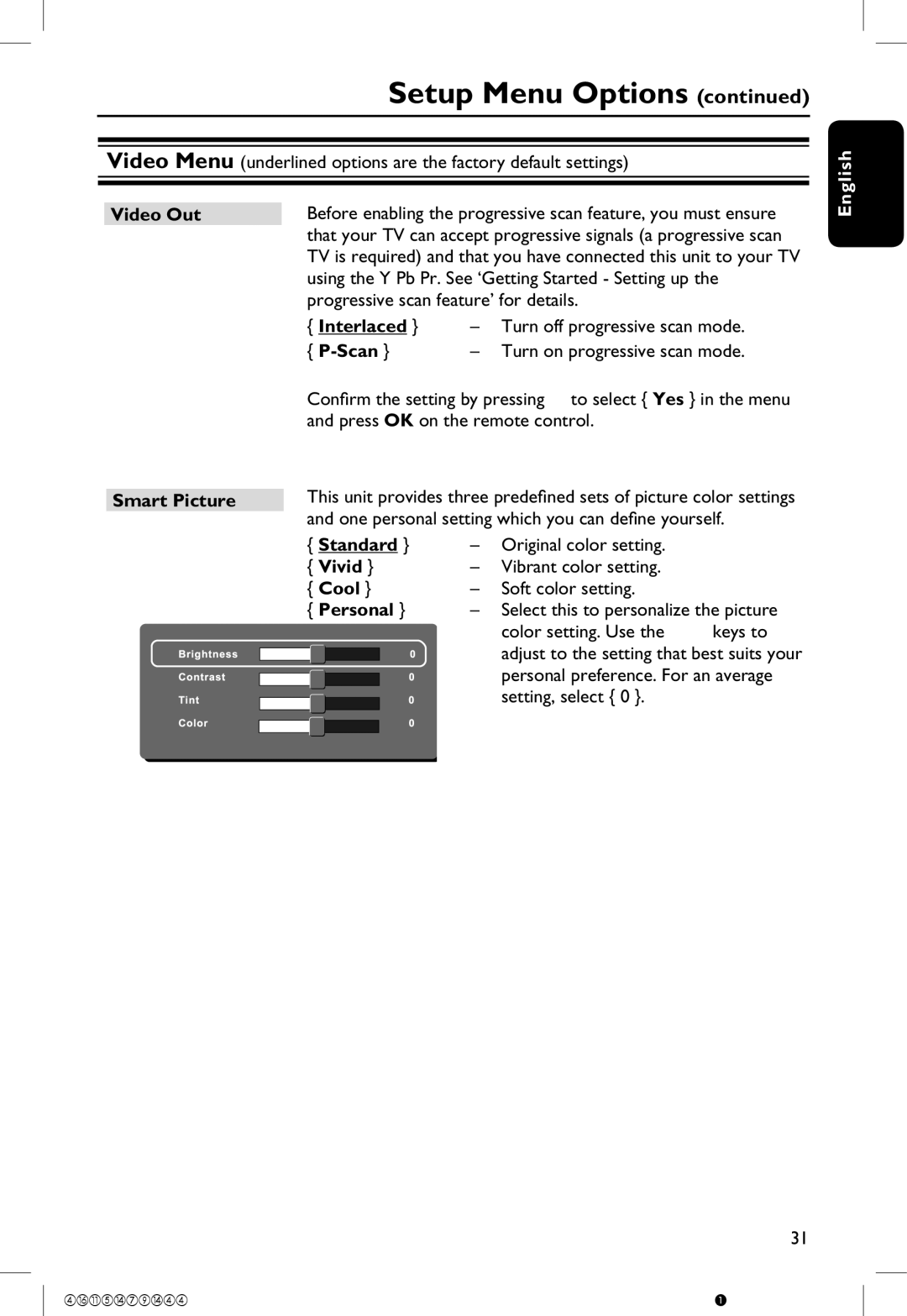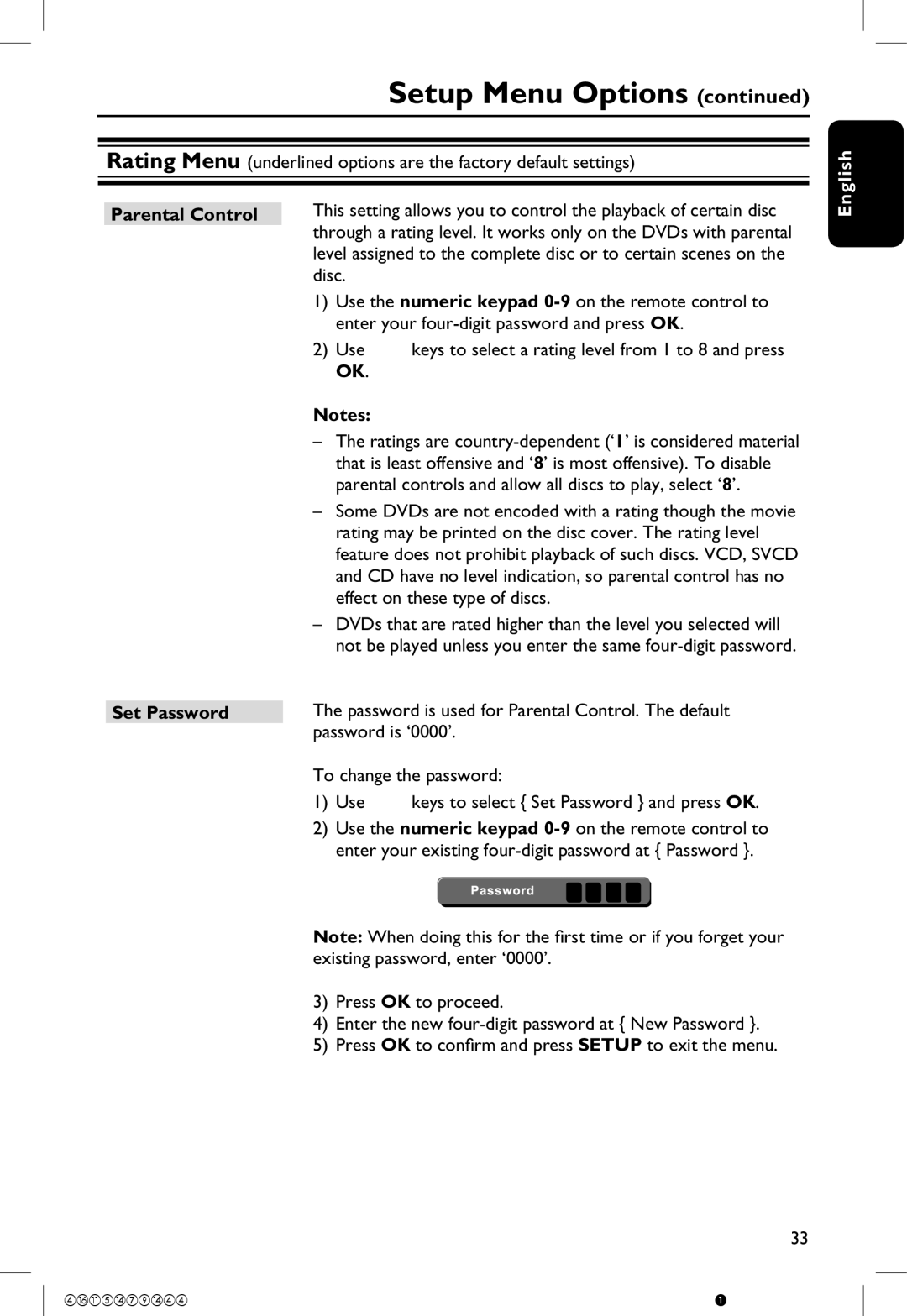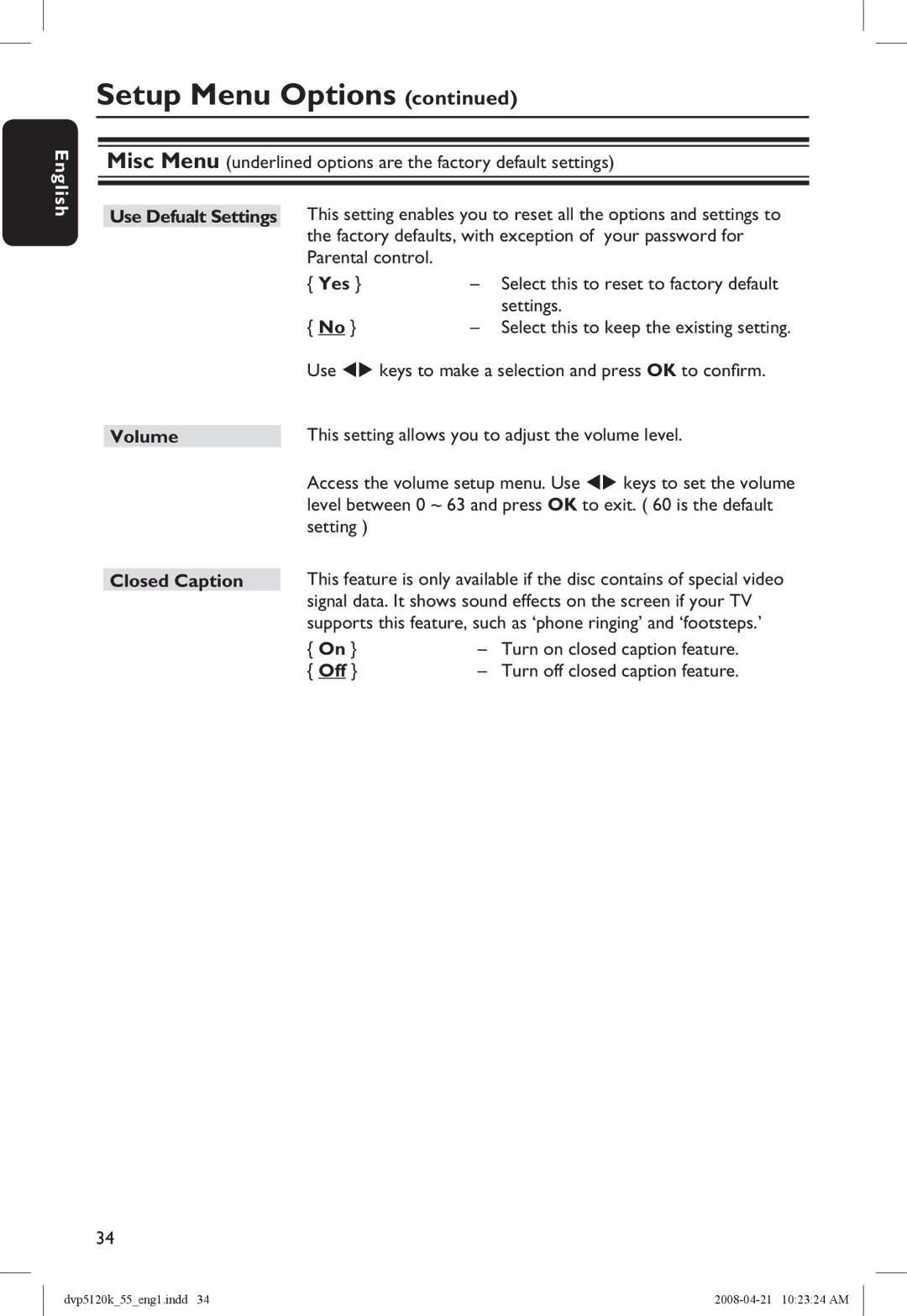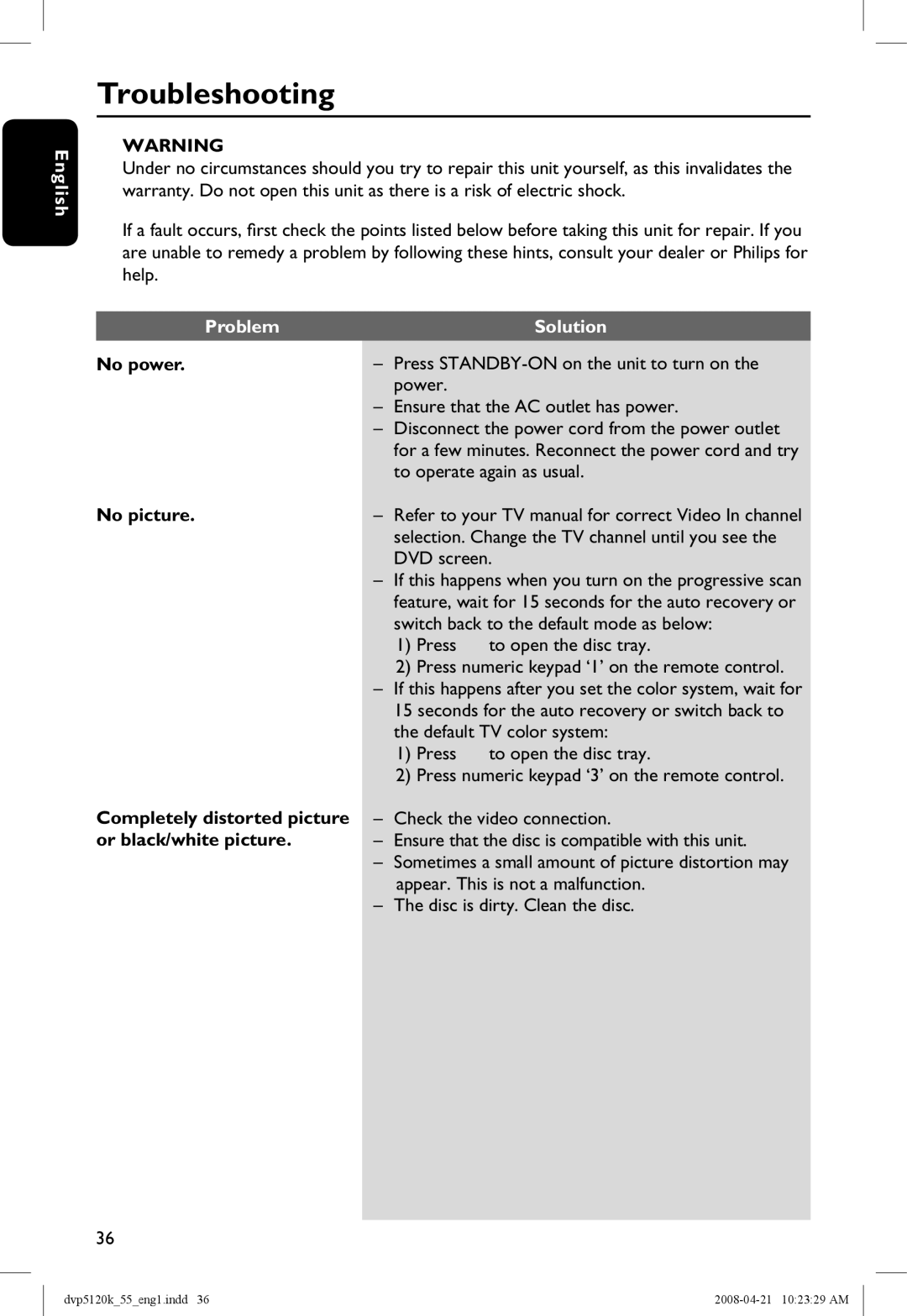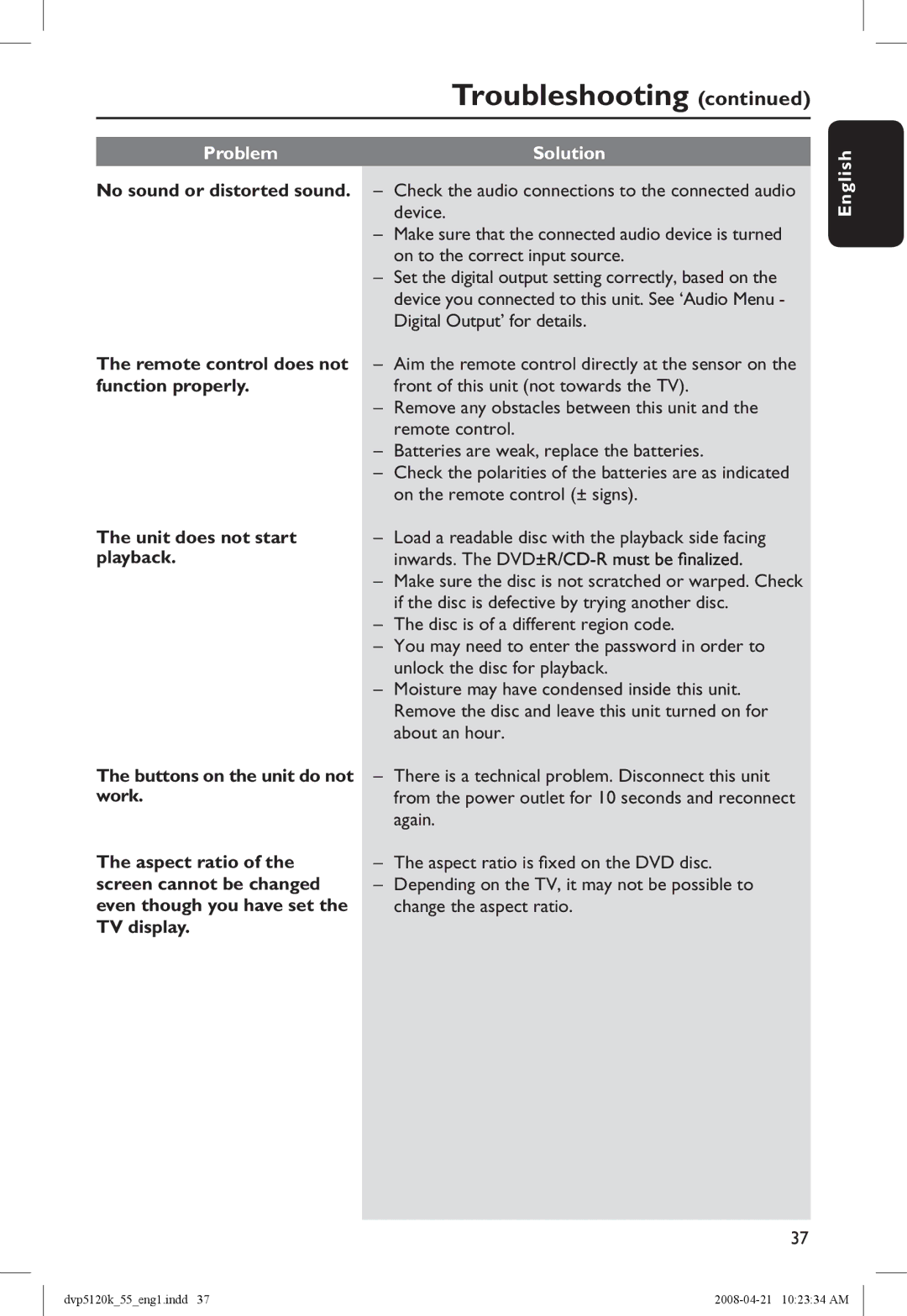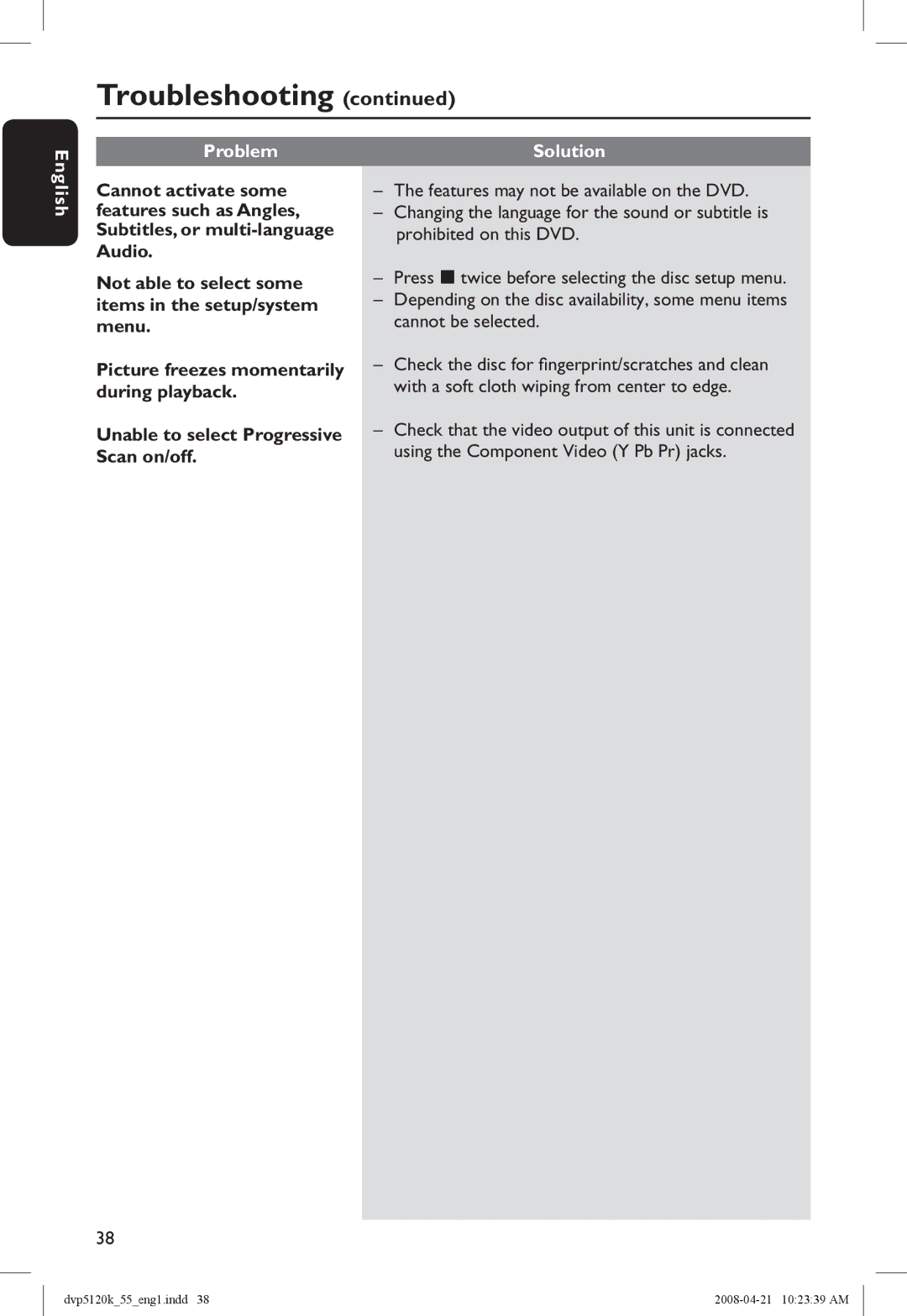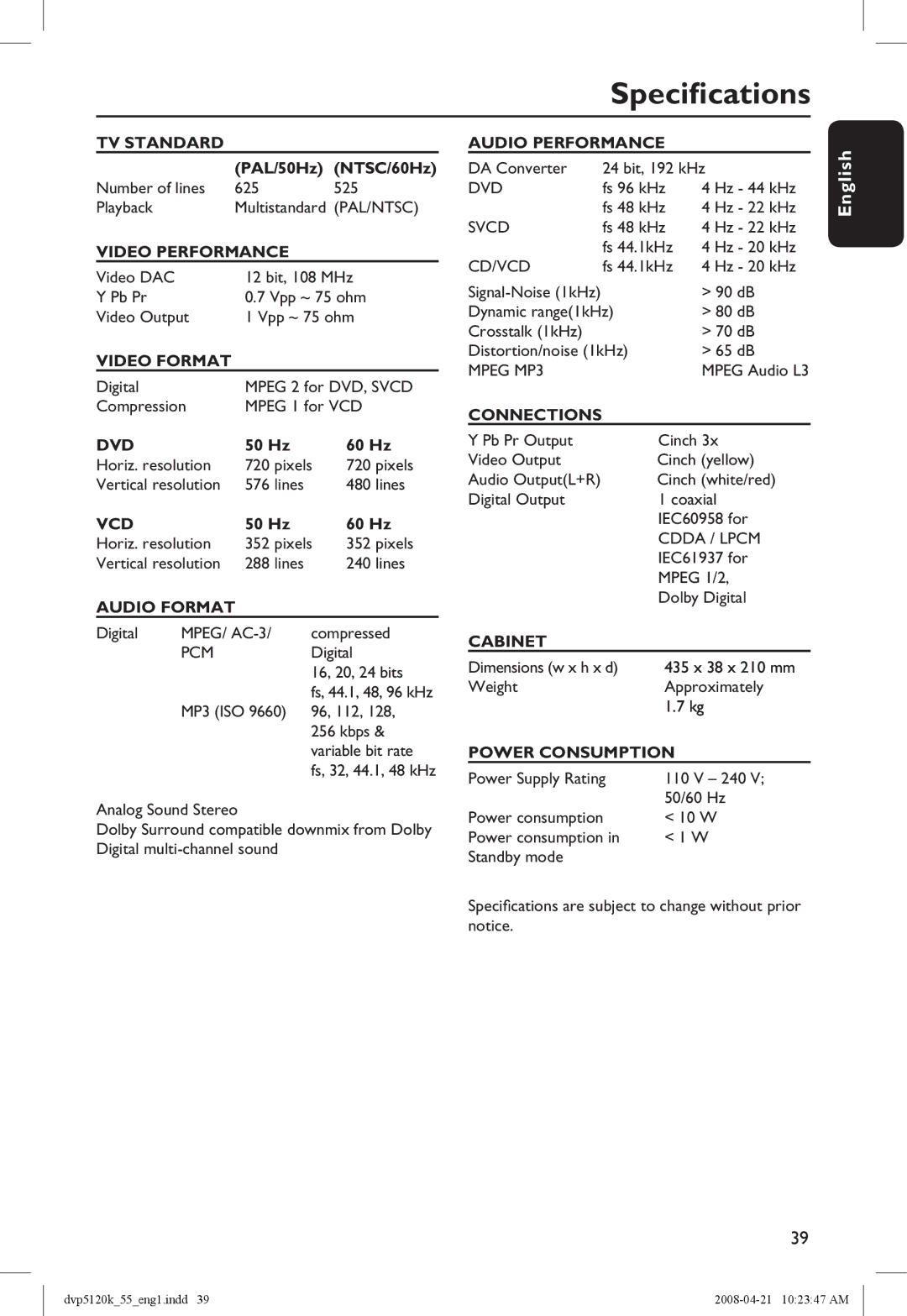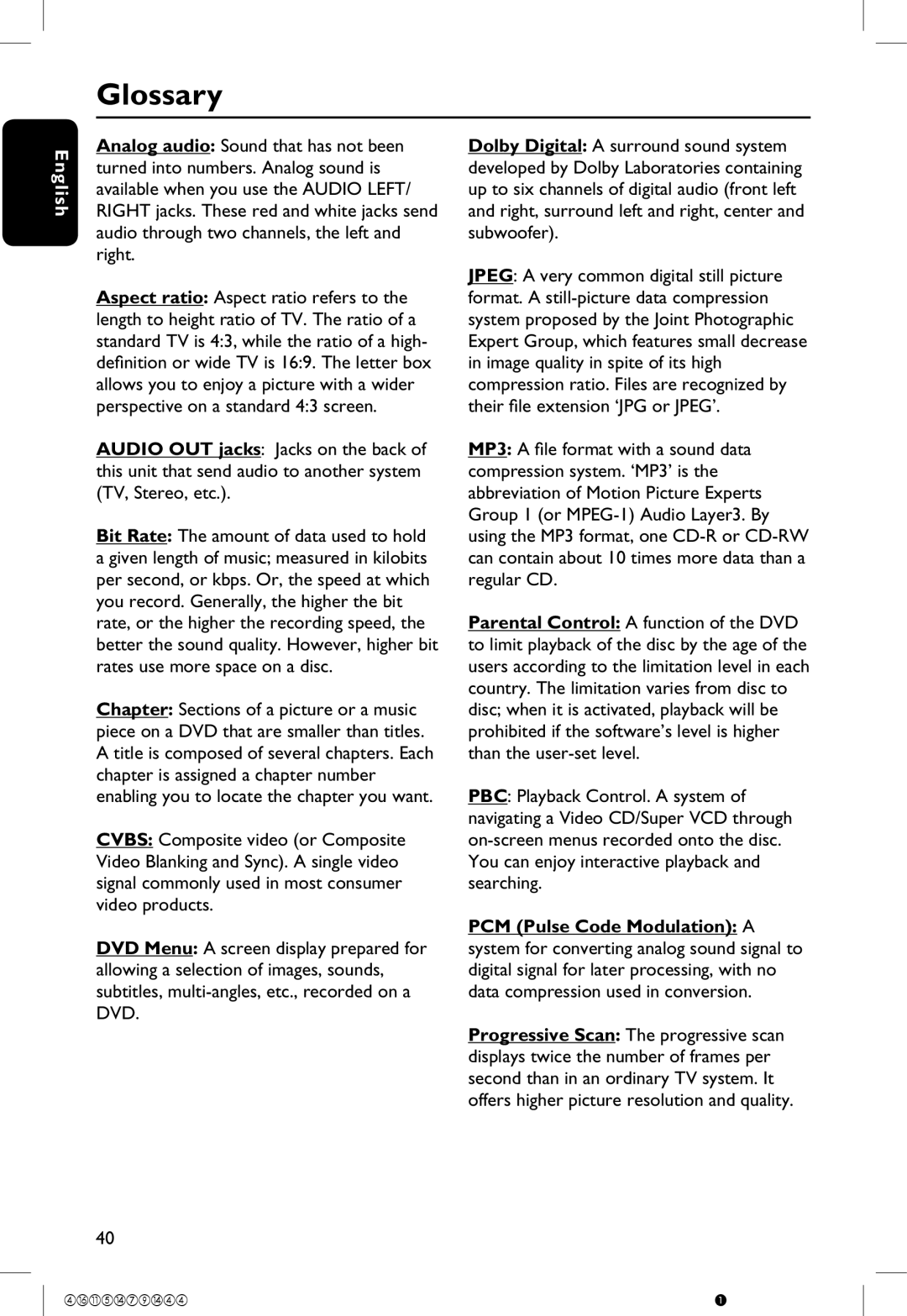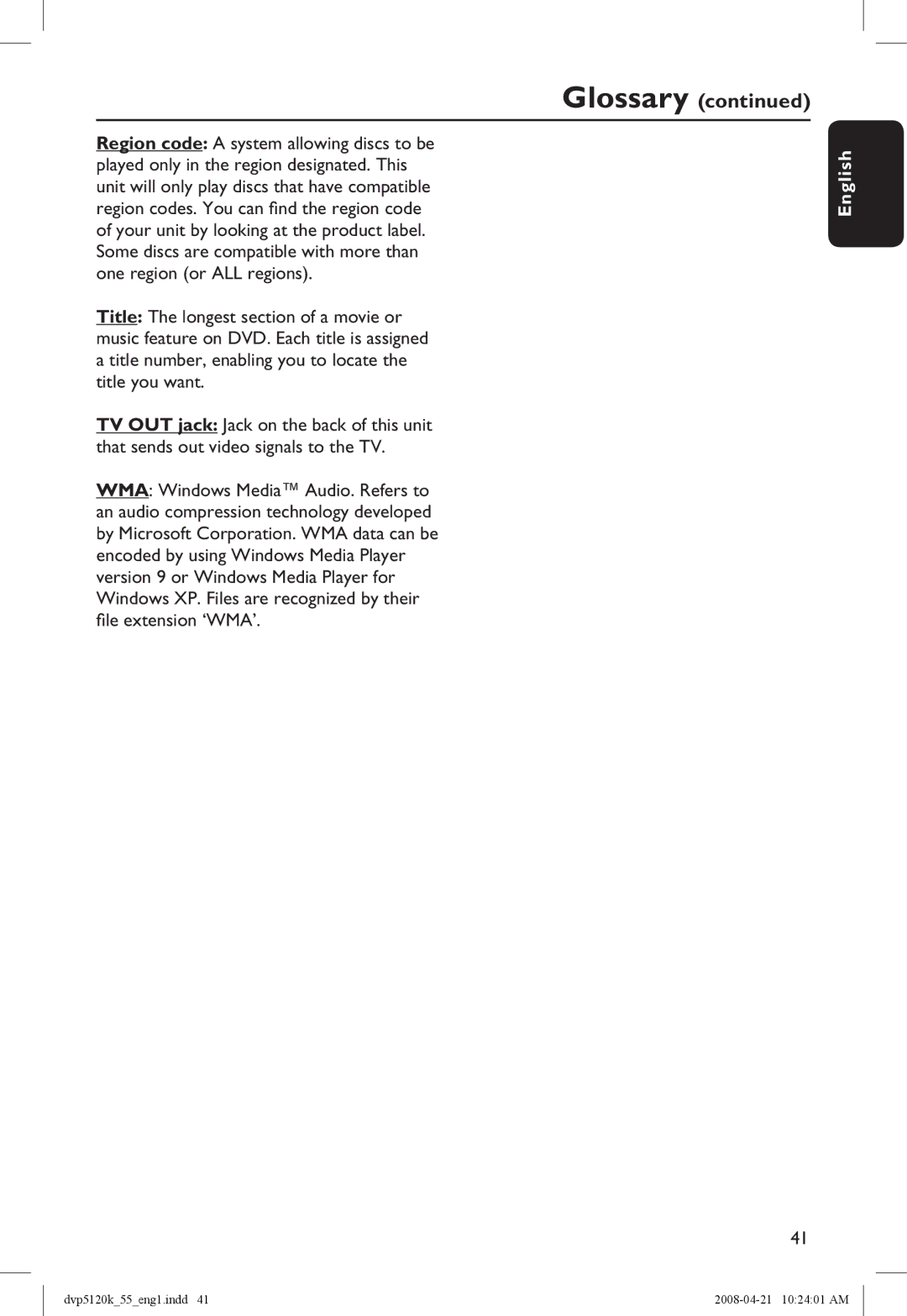Setup Menu Options
English
Accessing the setup menu
You can change the settings in this unit to suit your particular requirements.
OK![]()
![]()
SETUP
![]() Auto
Auto
See ‘Lauguage Menu’ on this chapter.
A Press SETUP on the remote control.
The setup menu appears.
B Use keys to select one of the setup menu options and press .
C Use keys to select a setup option and press to access.
D Use keys to select the setting you wish to change and press OK to confirm.
Instructions and explanations of the options are provided in the following pages.
If the option in the menu is grayed out, that means the setting is not available or cannot be changed in the current state.
See ‘Video Menu’ on this chapter.
See ‘Audio Menu’ on this chapter.
See ‘Rating Menu’ on this chapter.
Language | Use Default Settings | |
Volume |
| 60 |
Video |
|
|
Closed Caption | : Off | |
E To exit, press SETUP. | Audio |
| |
| Rating |
| Misc |
See ‘Misc Menu’ on this chapter.
28
dvp5120k_55_eng1.indd 28 |