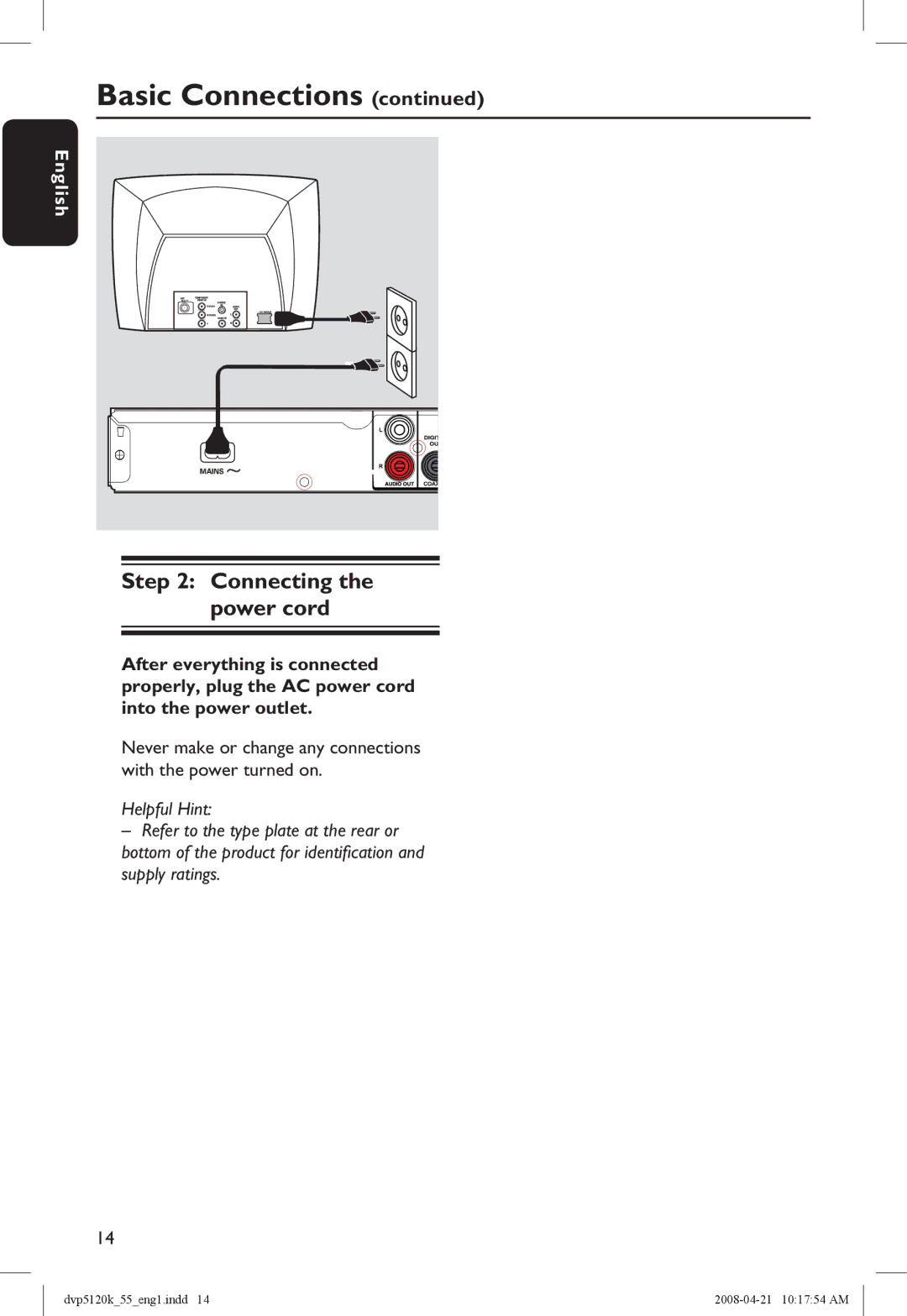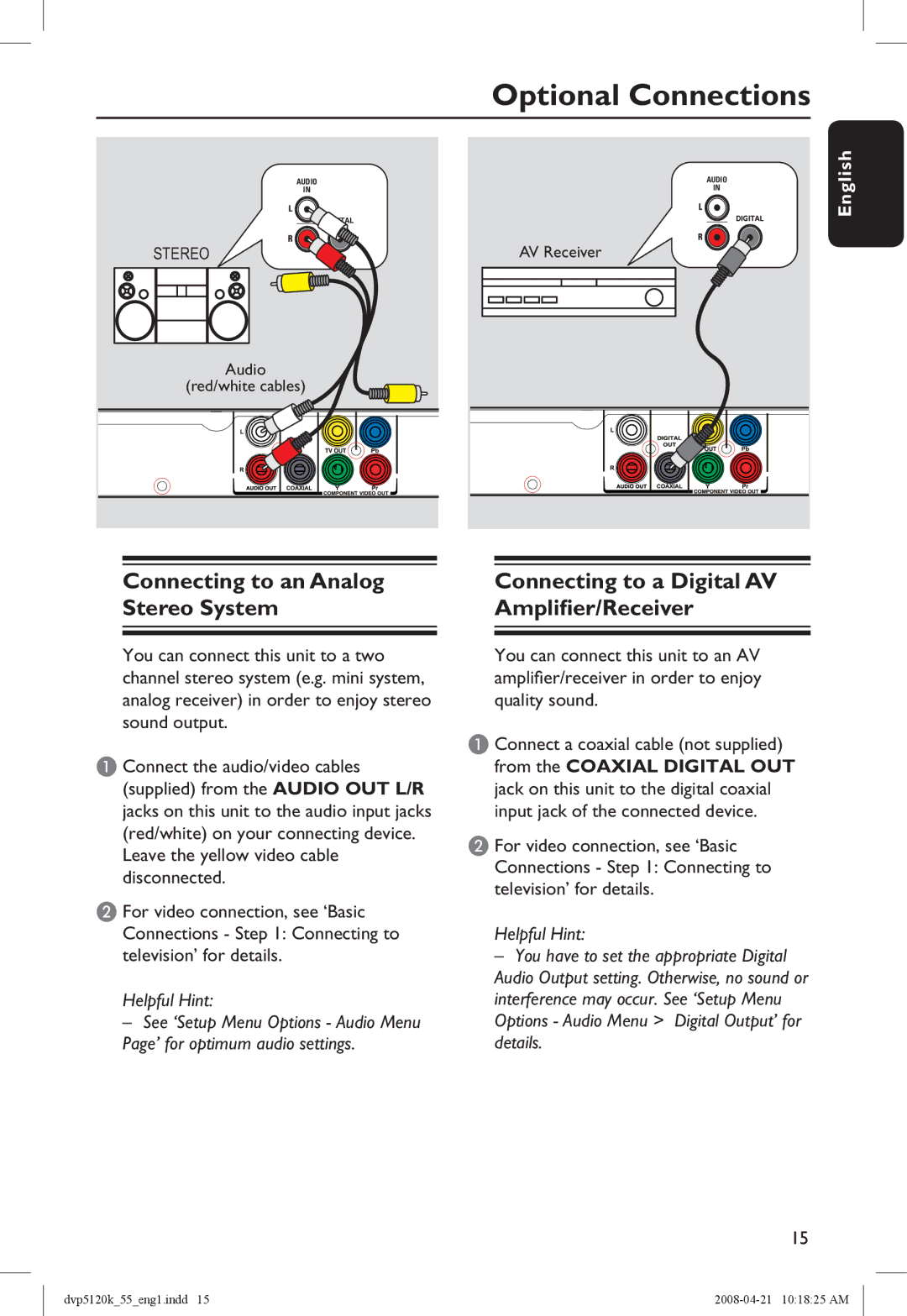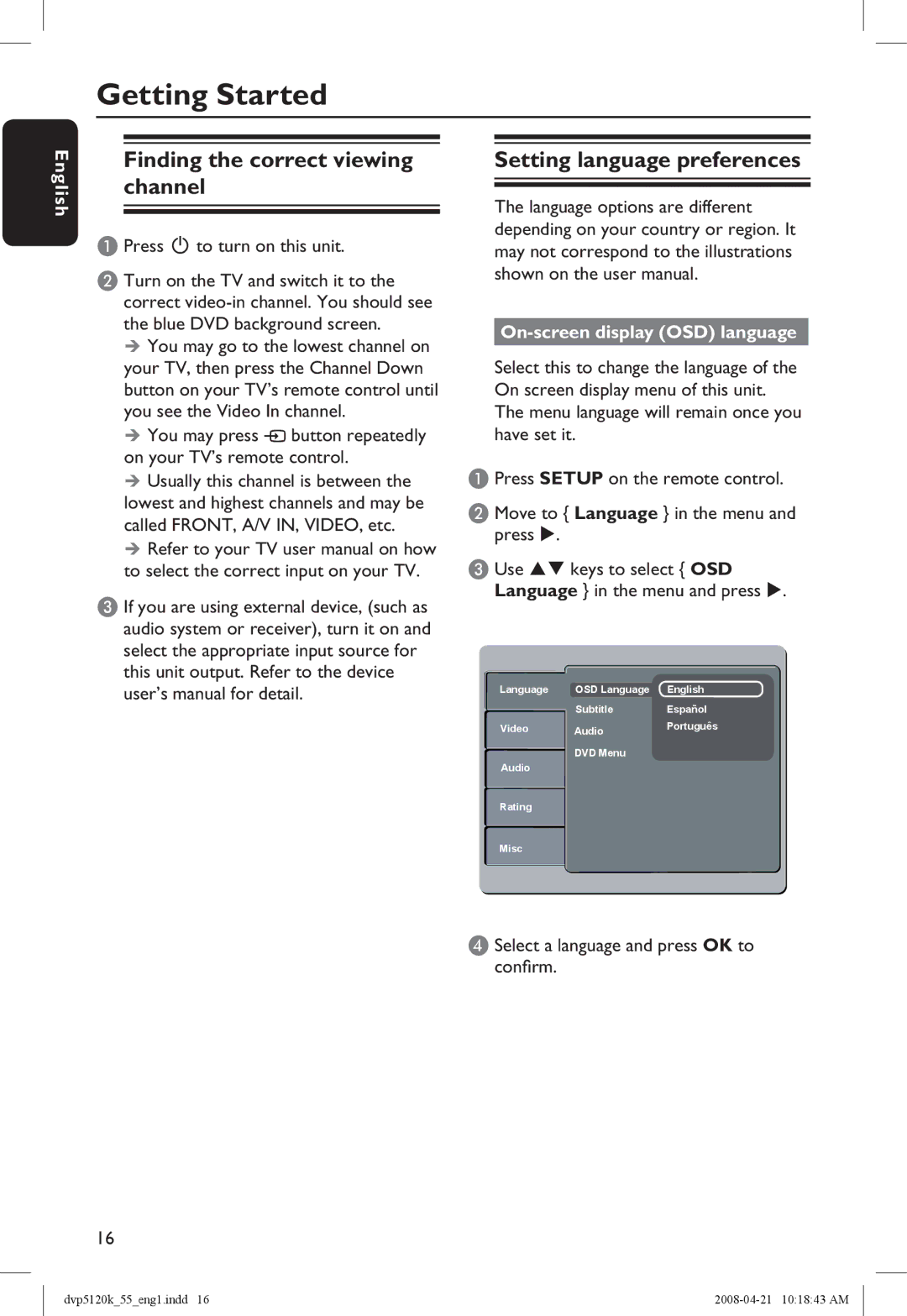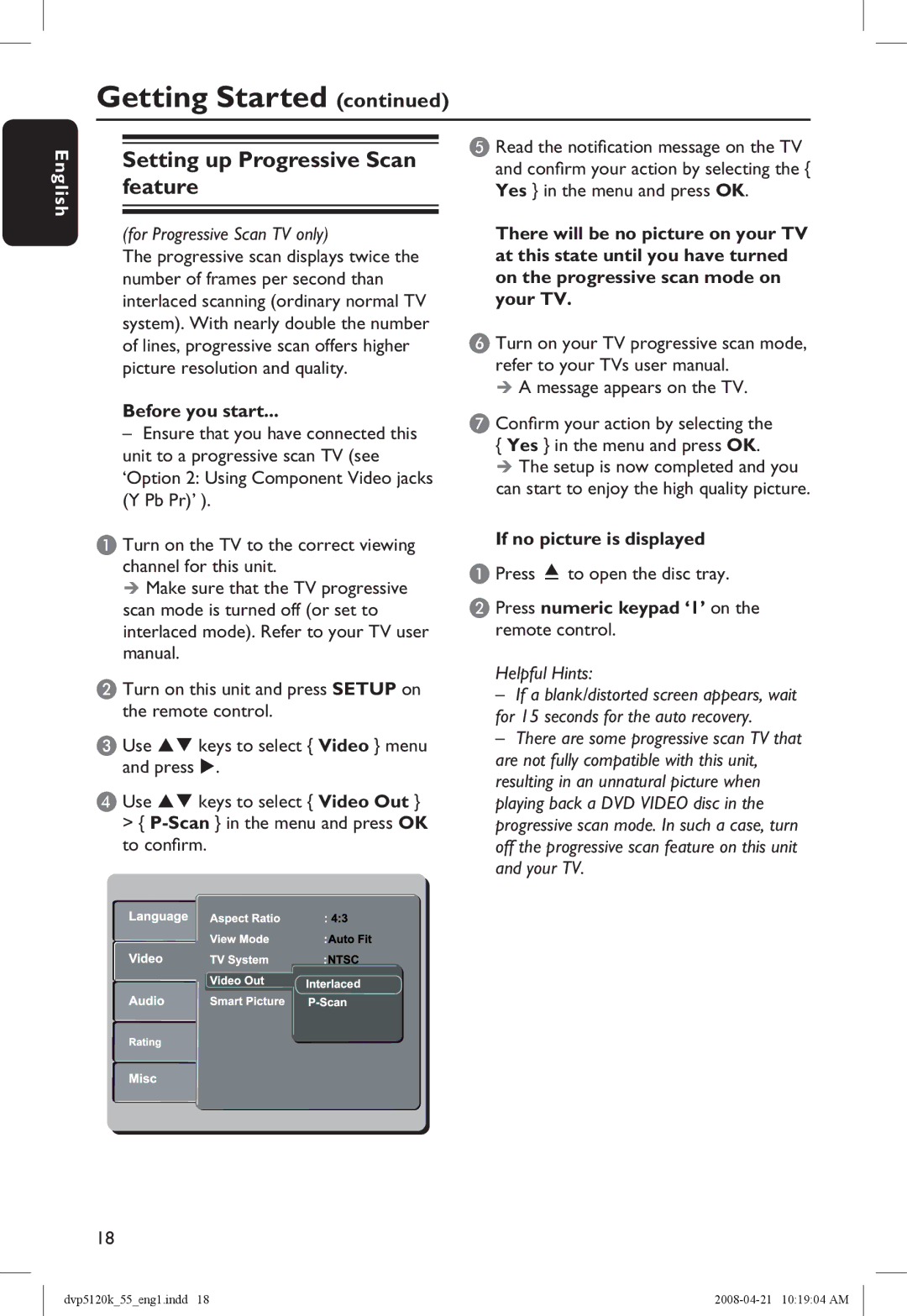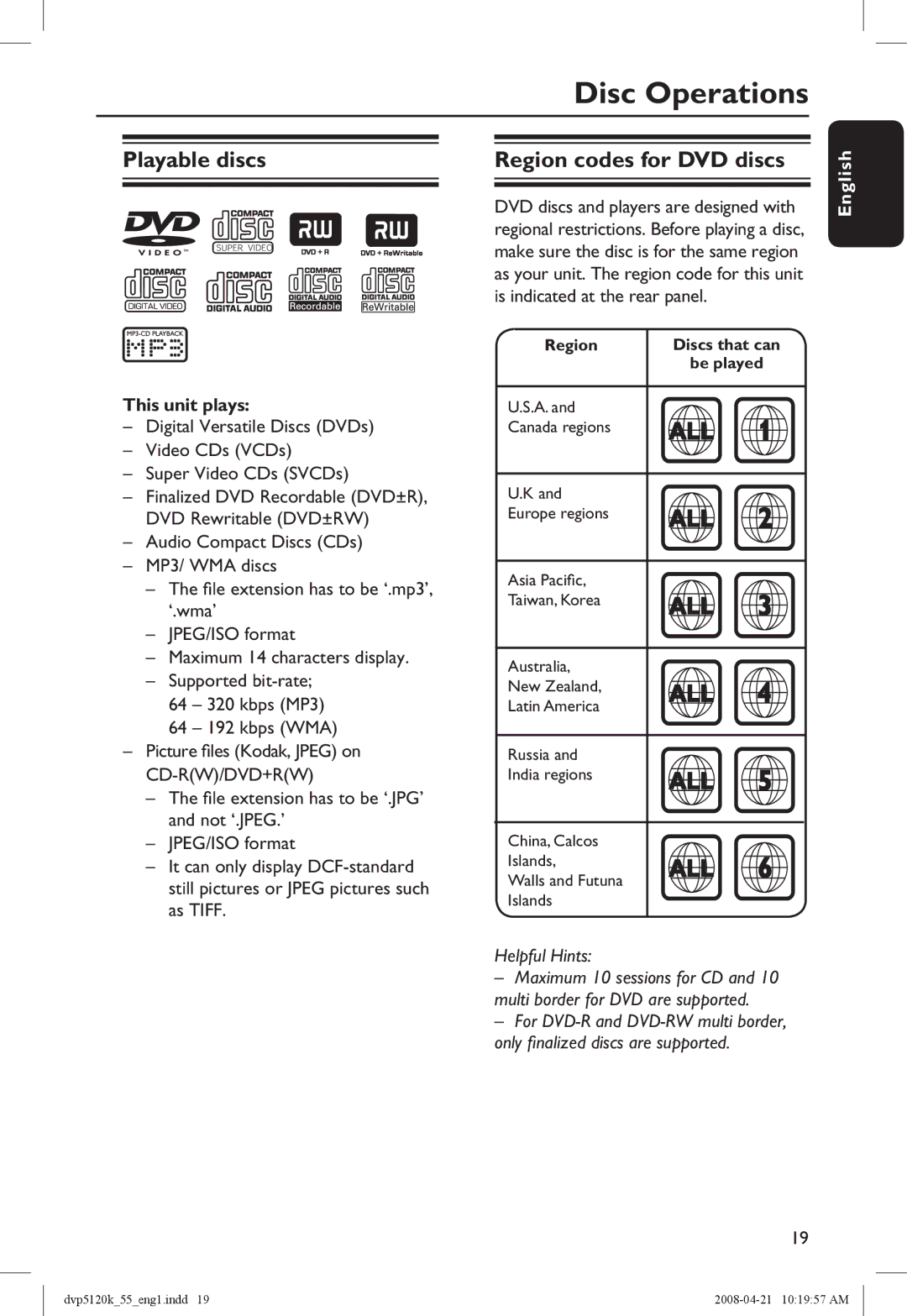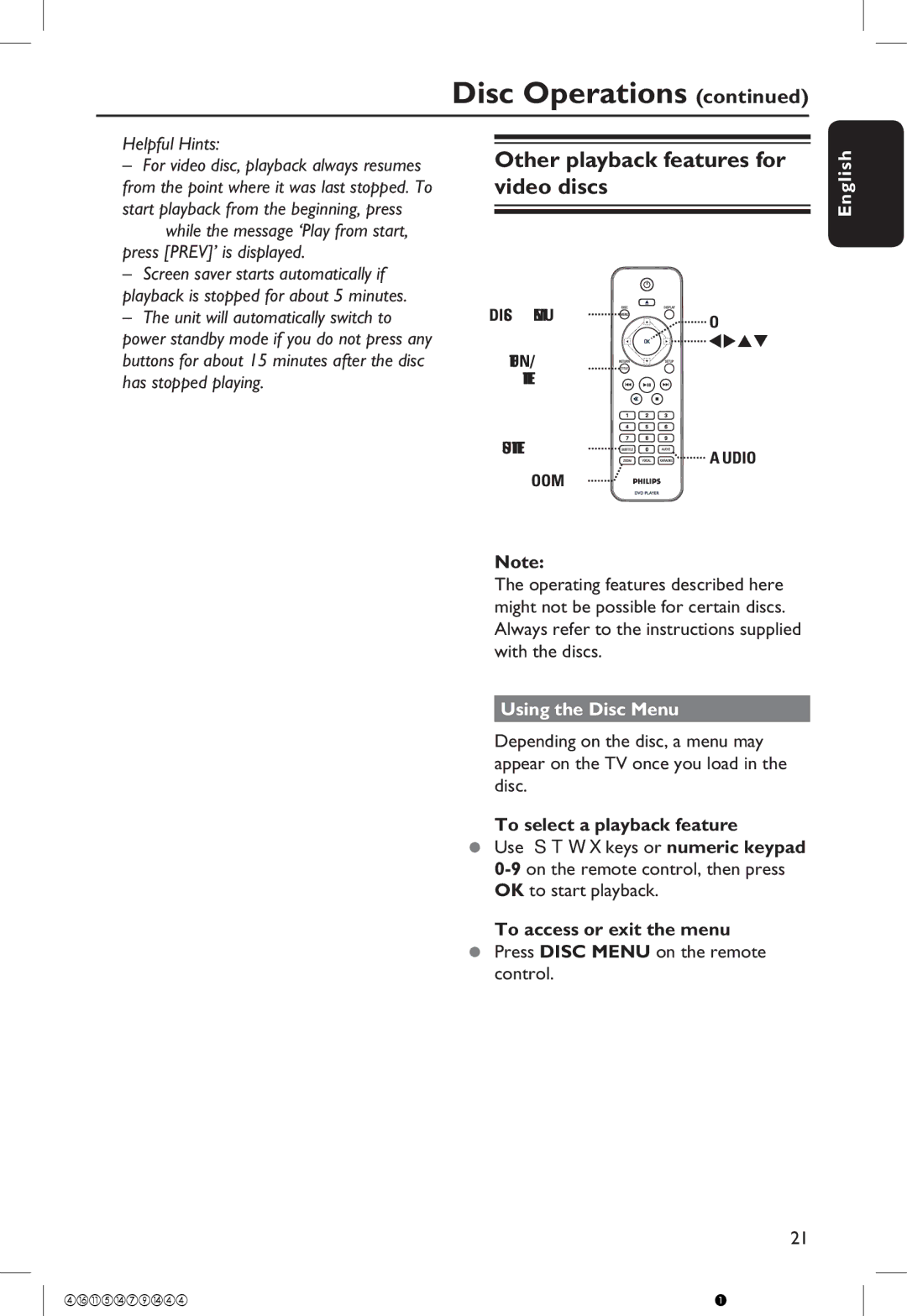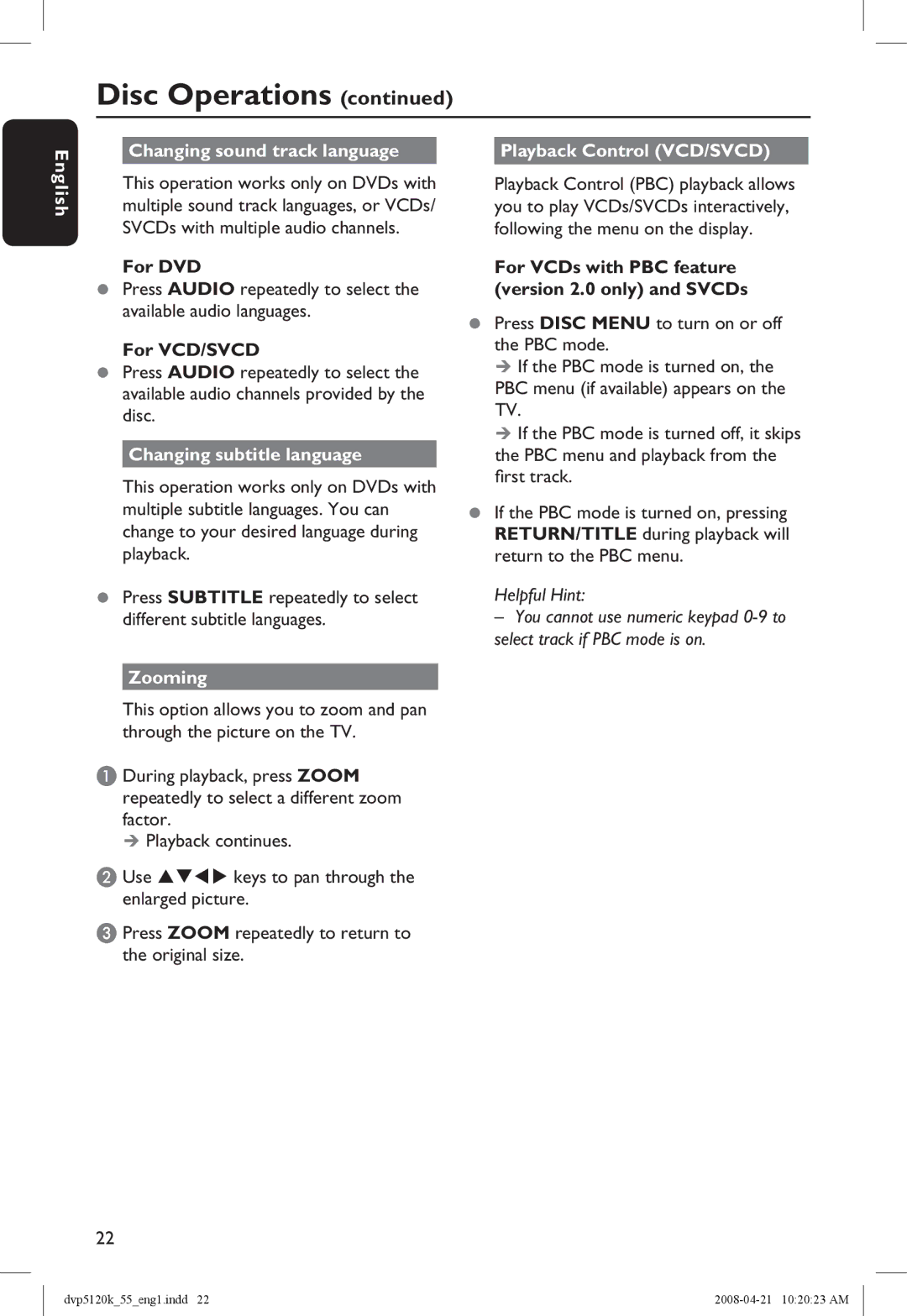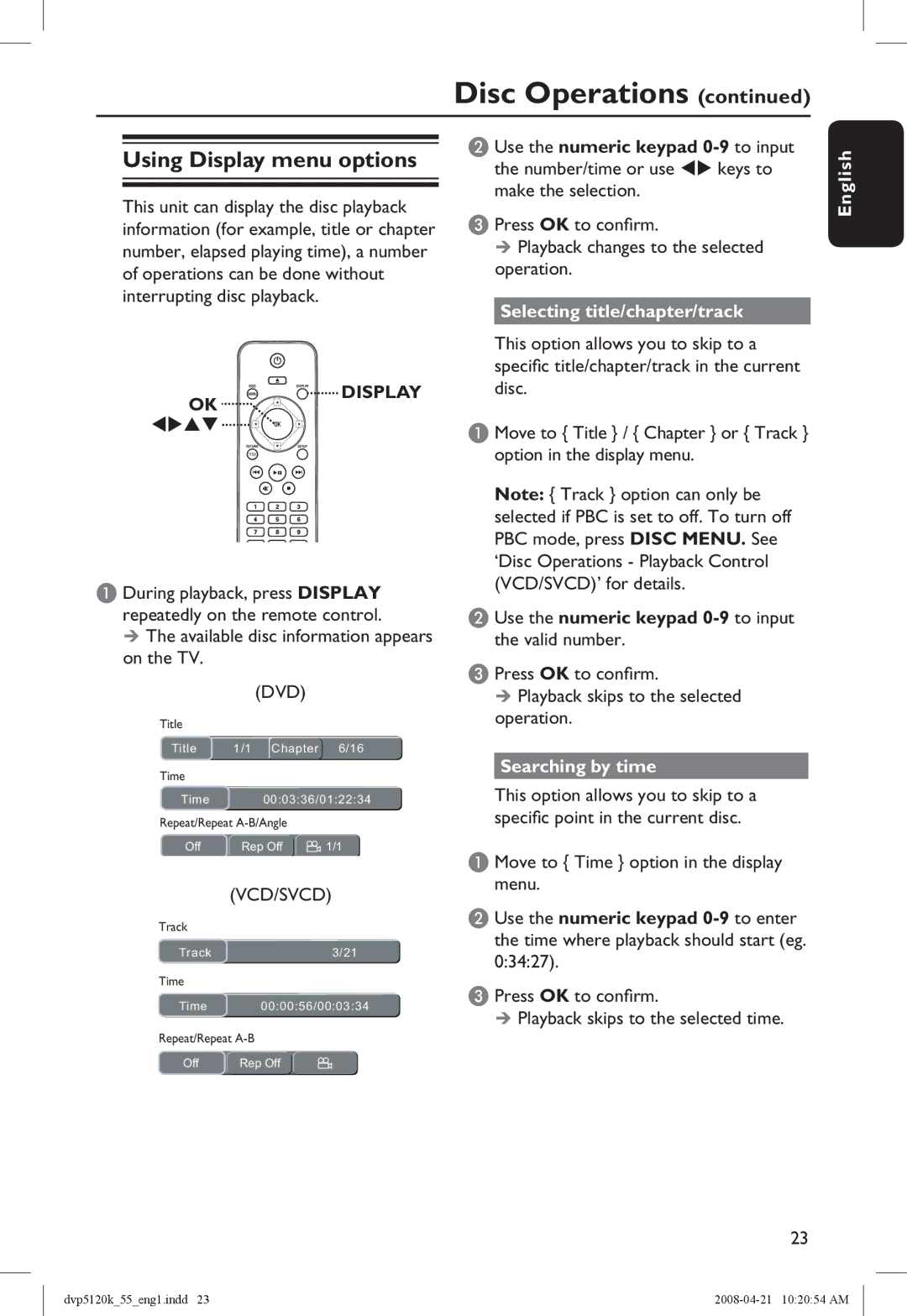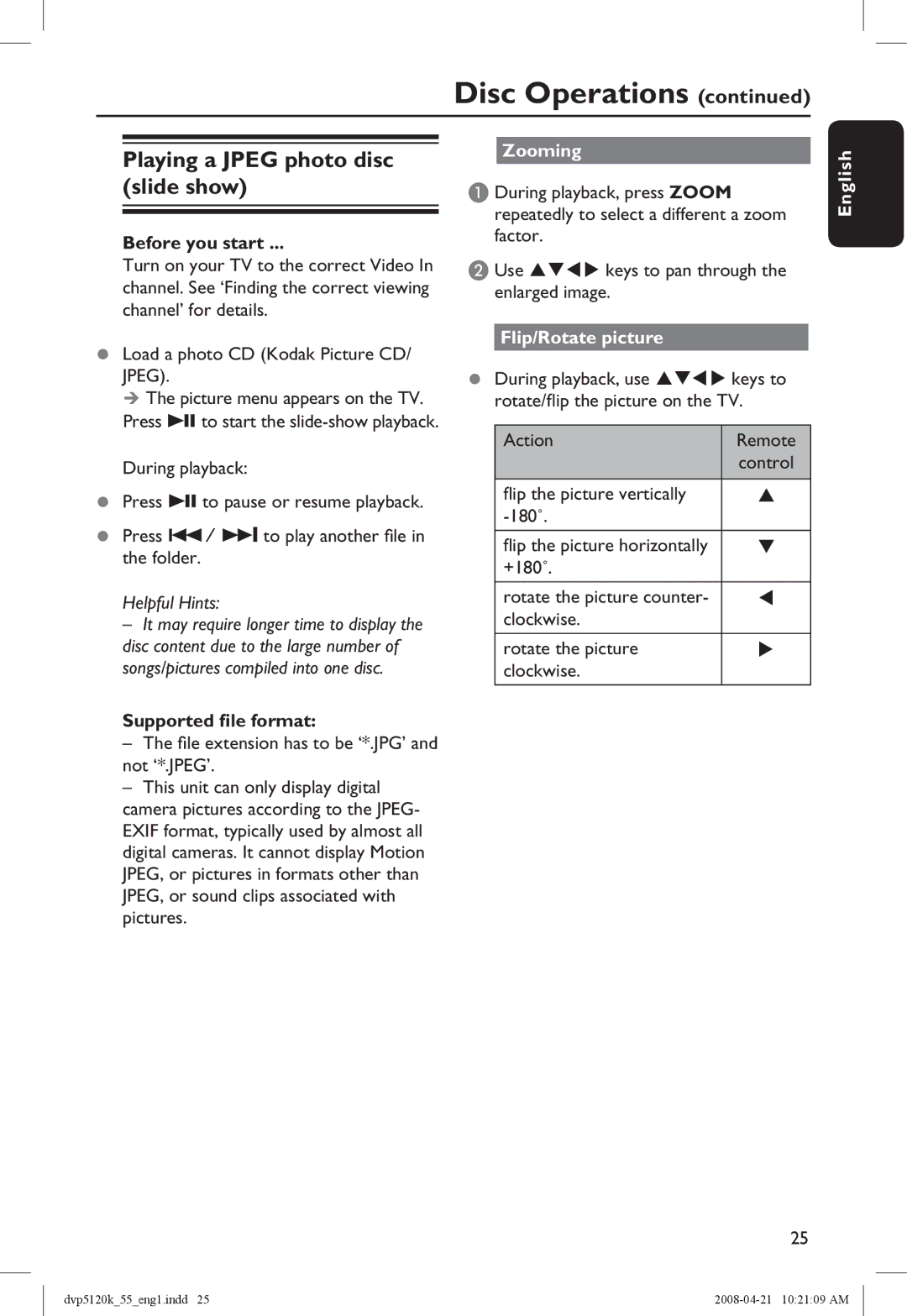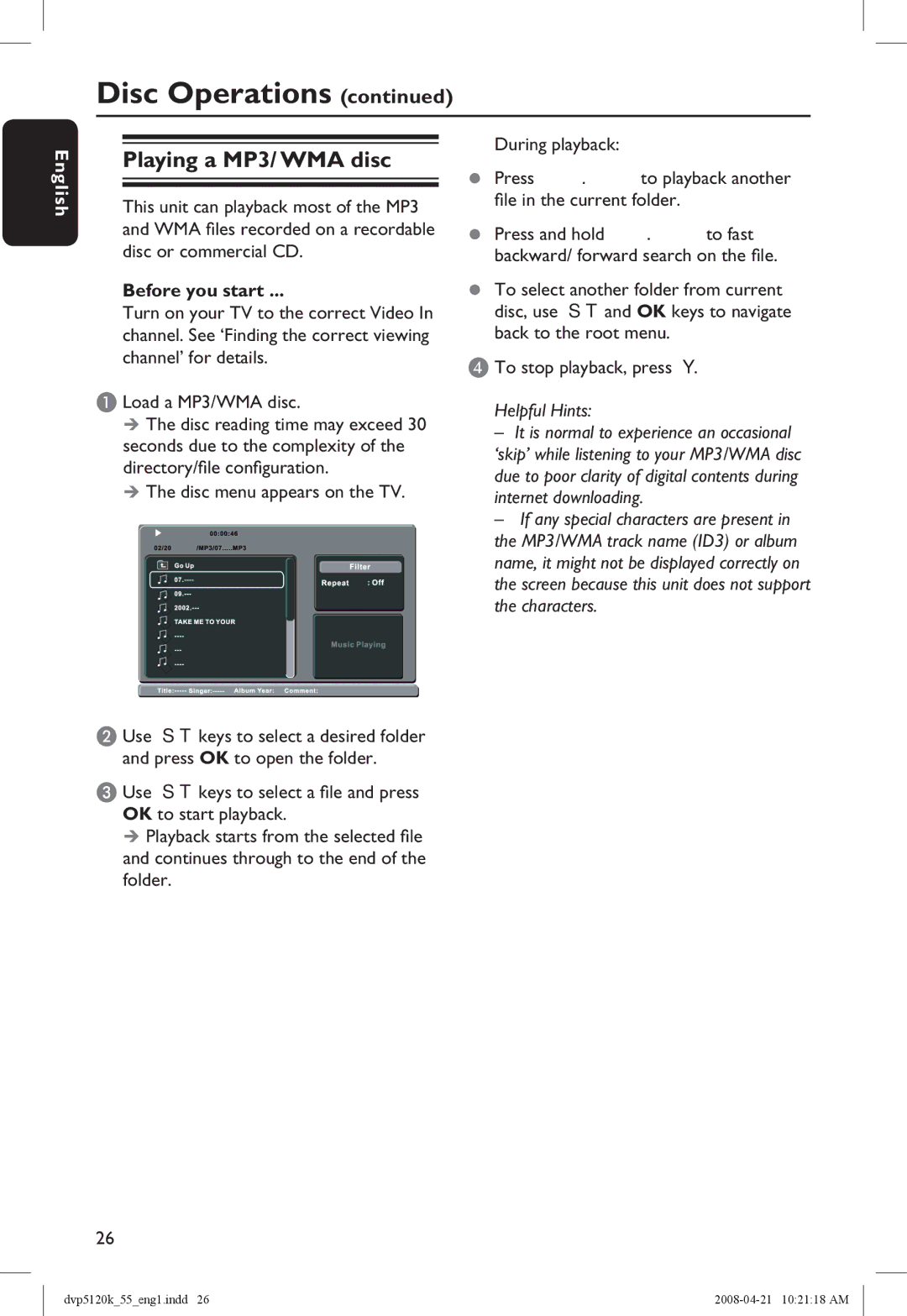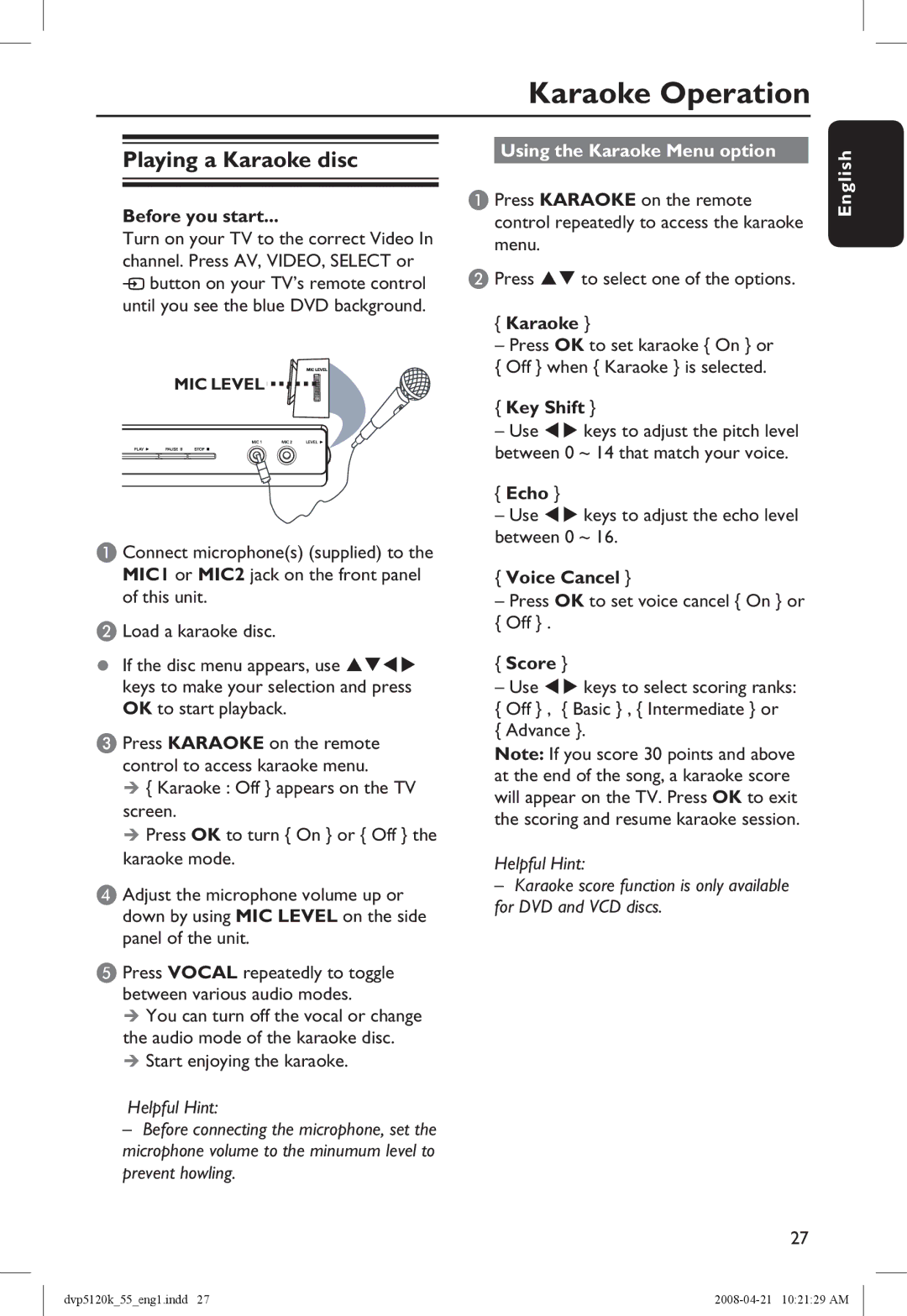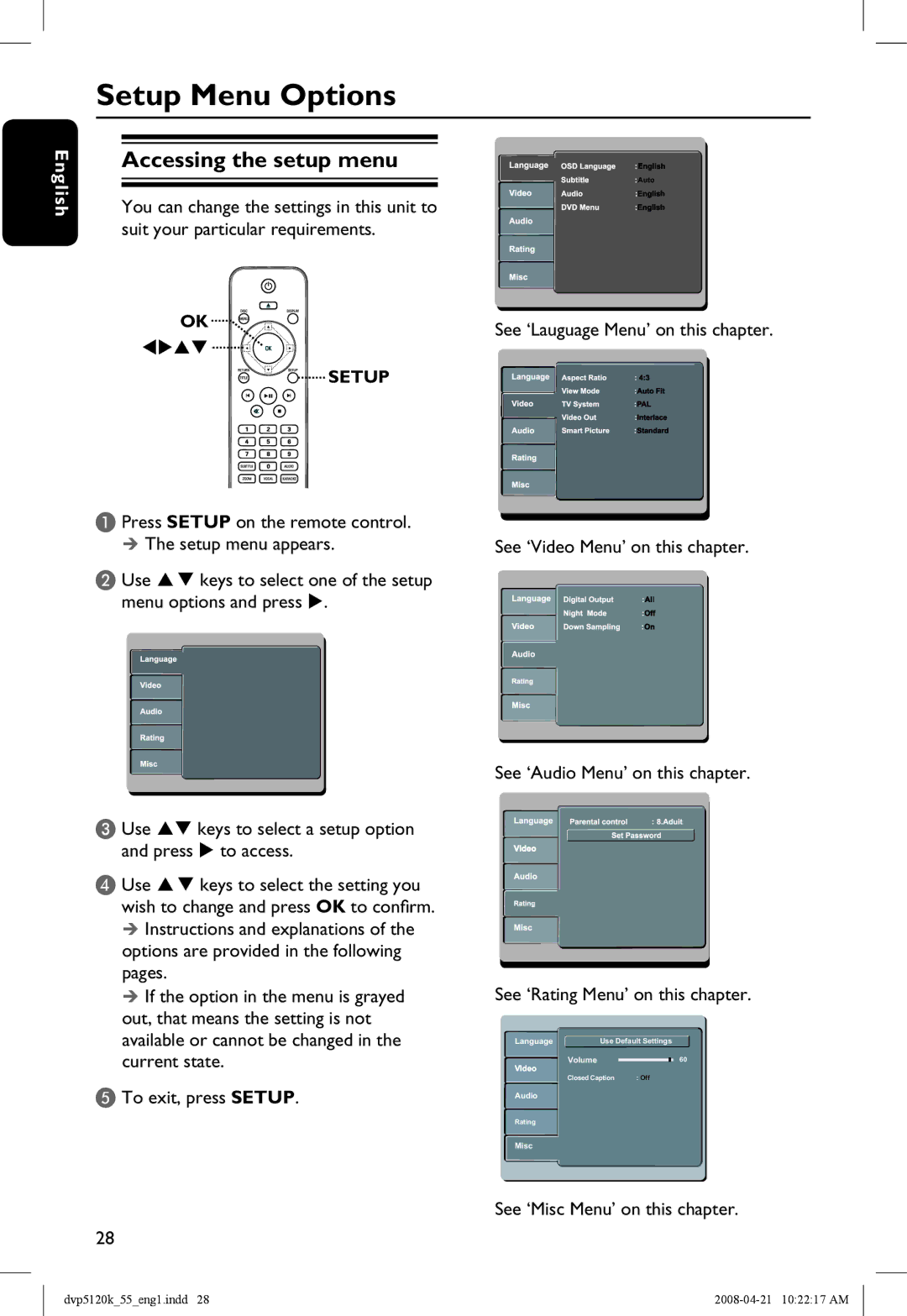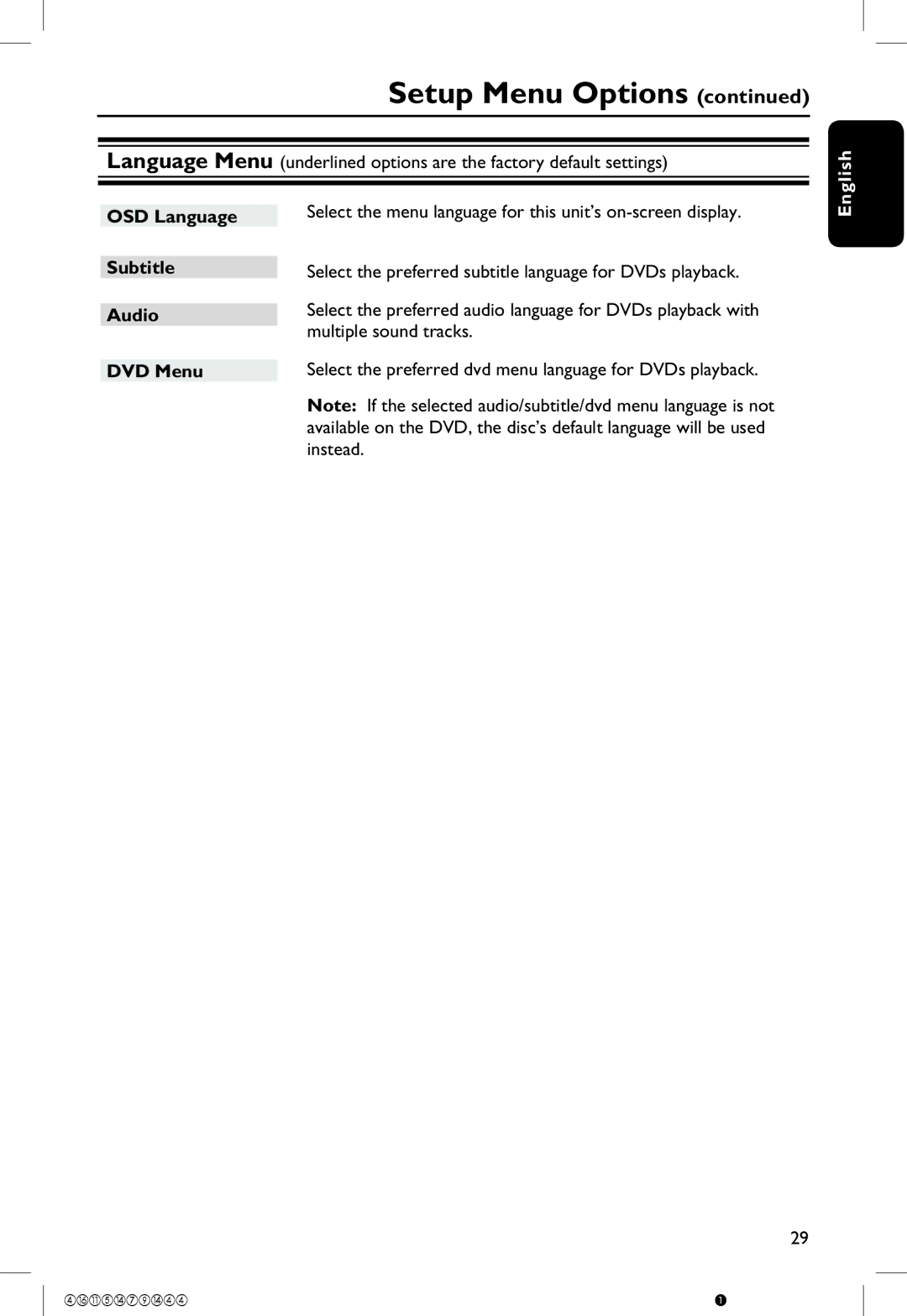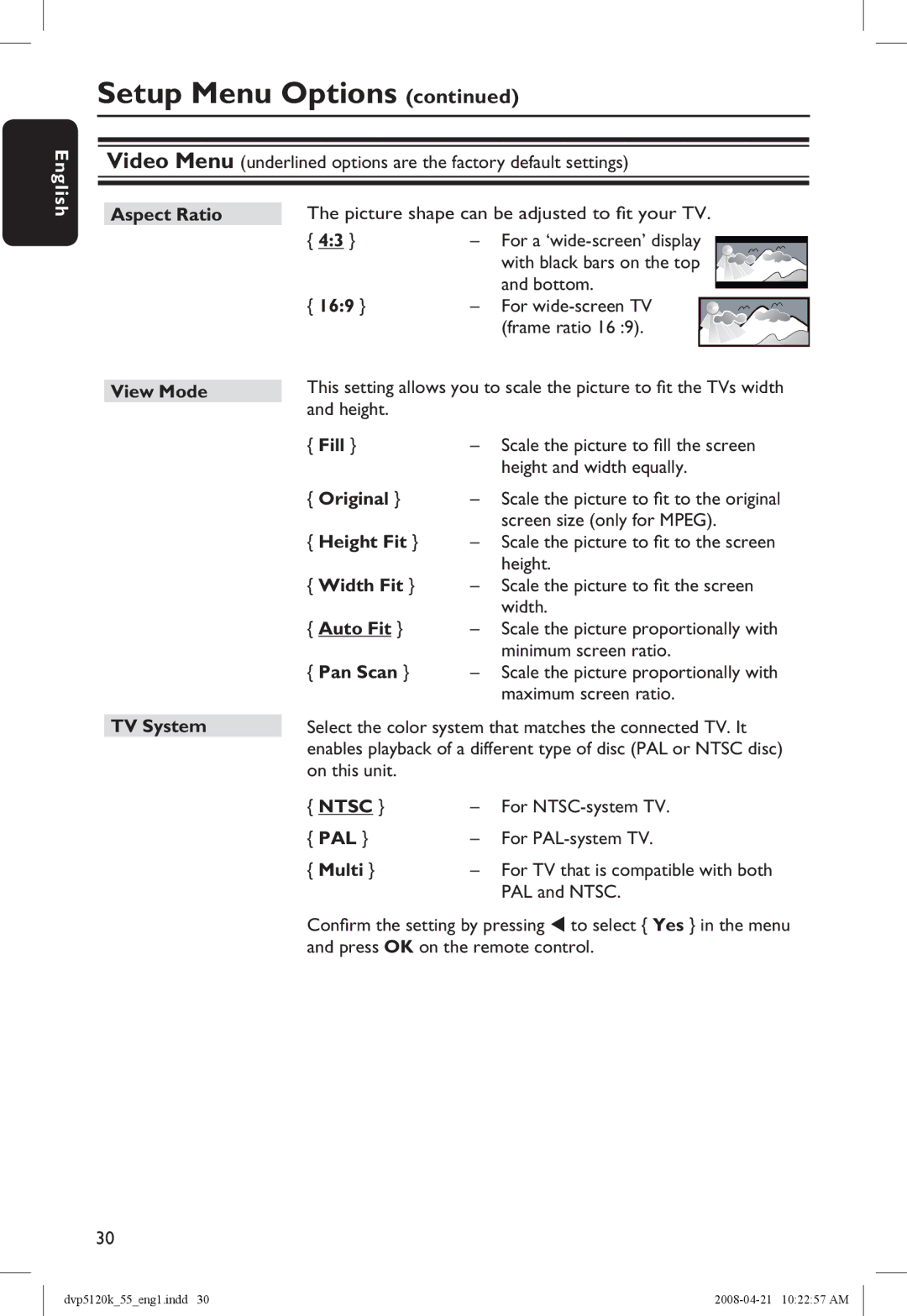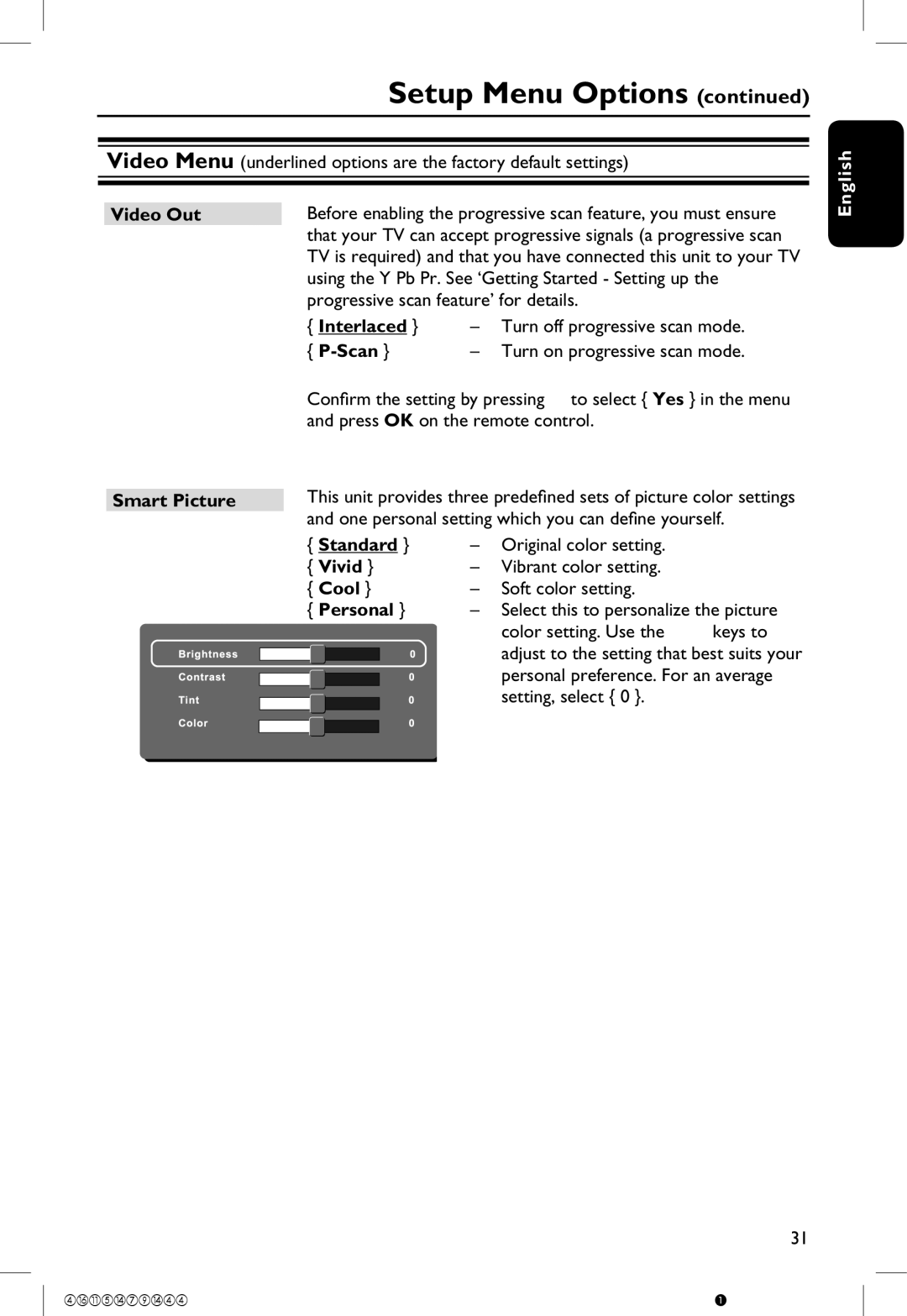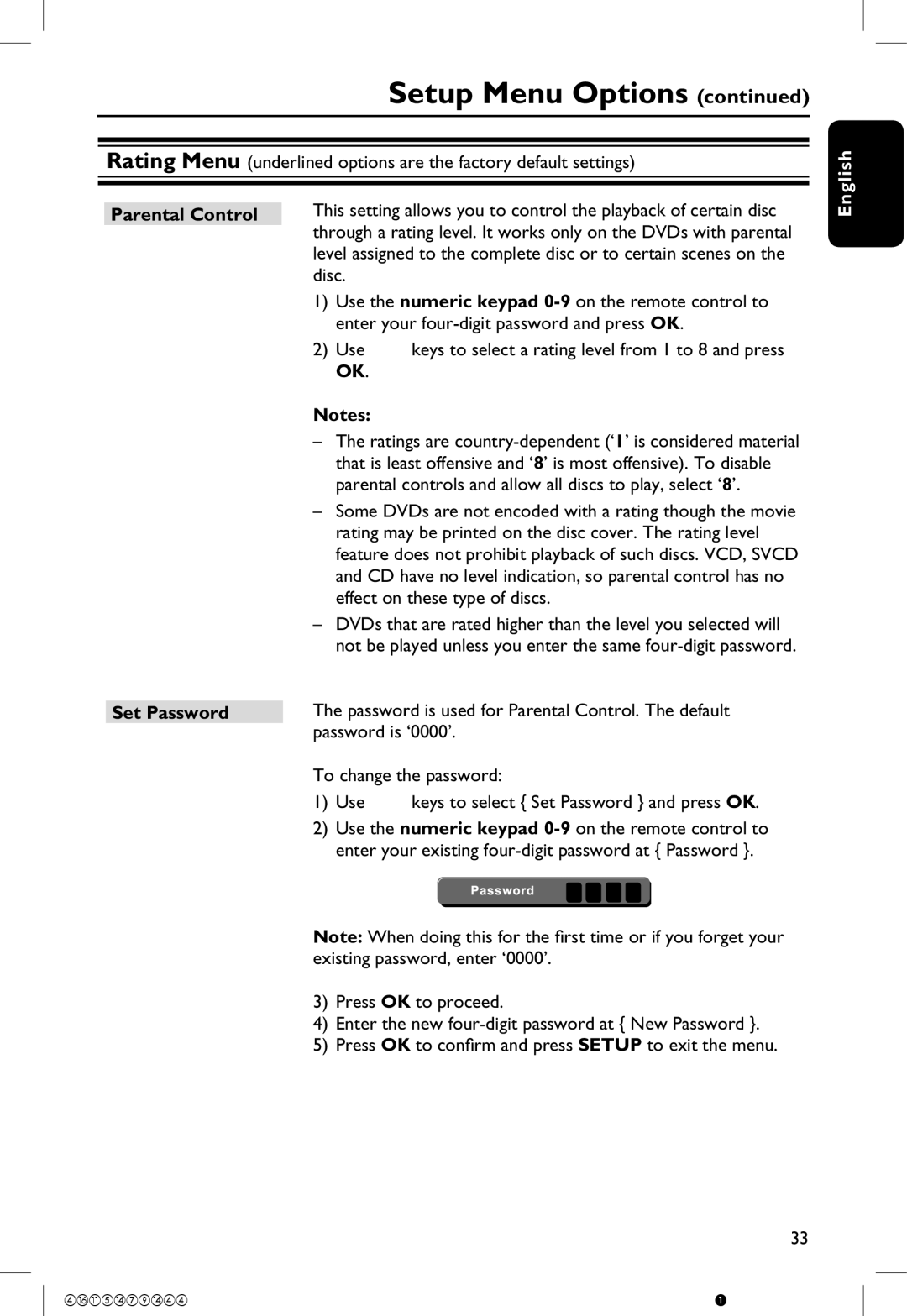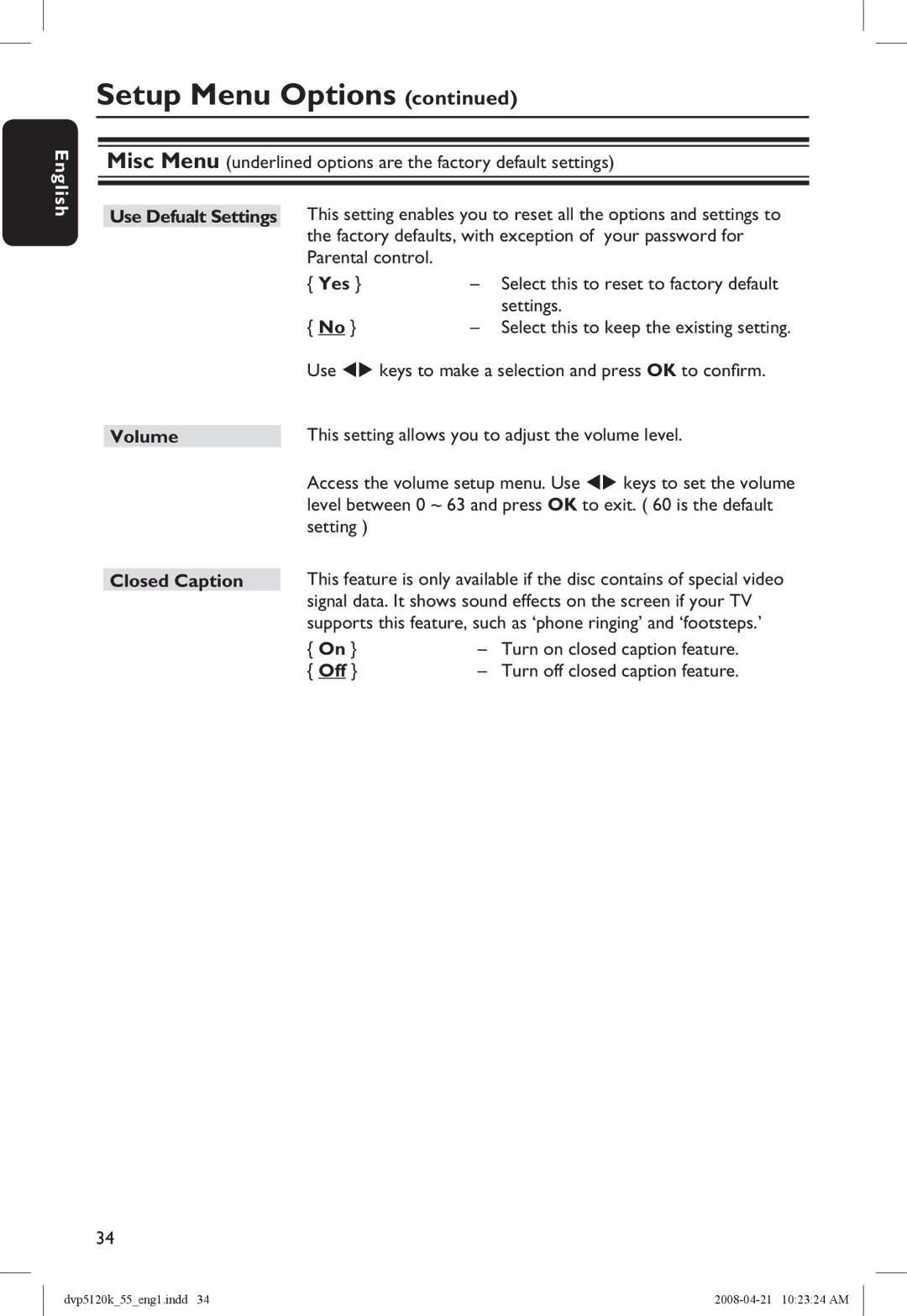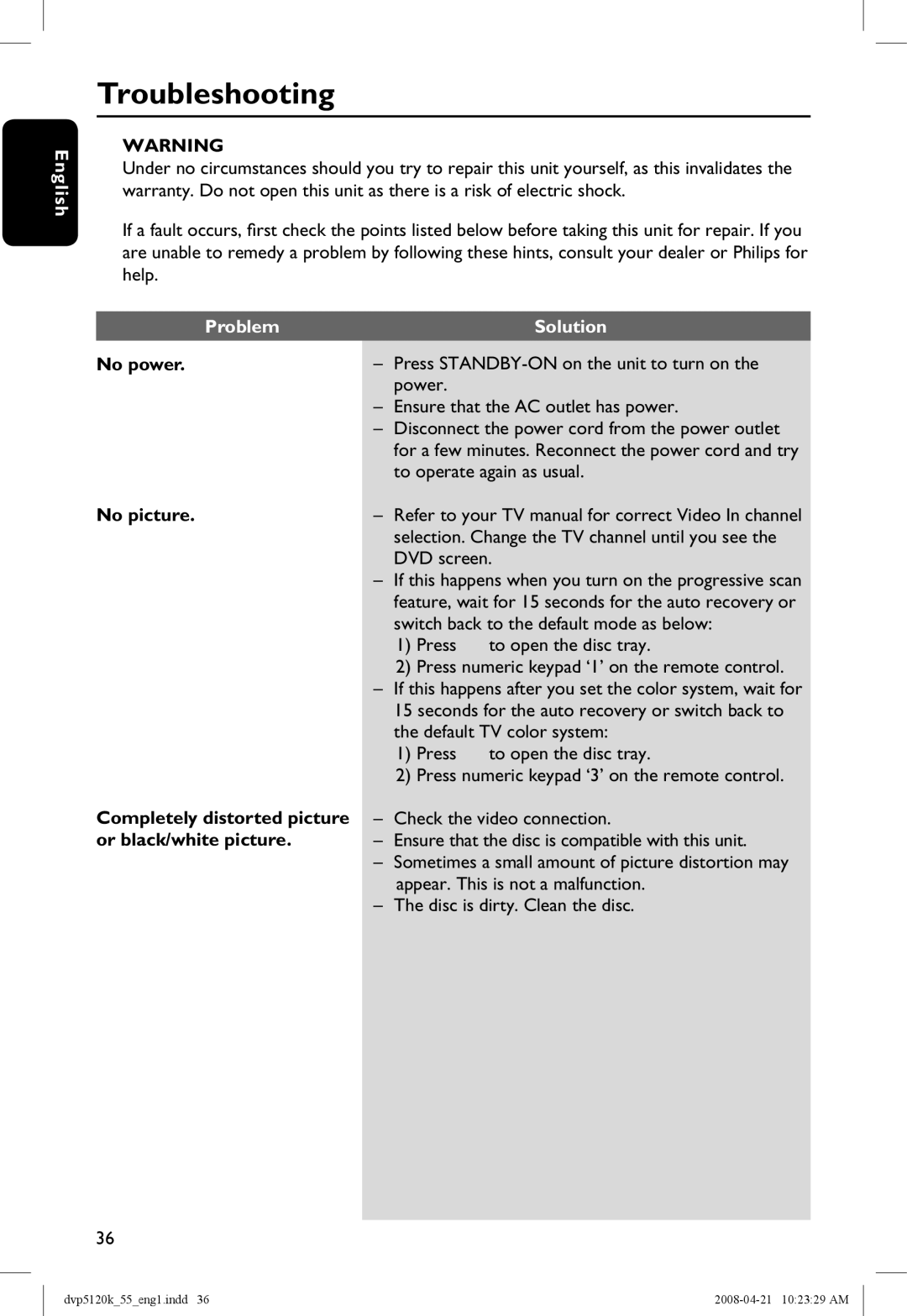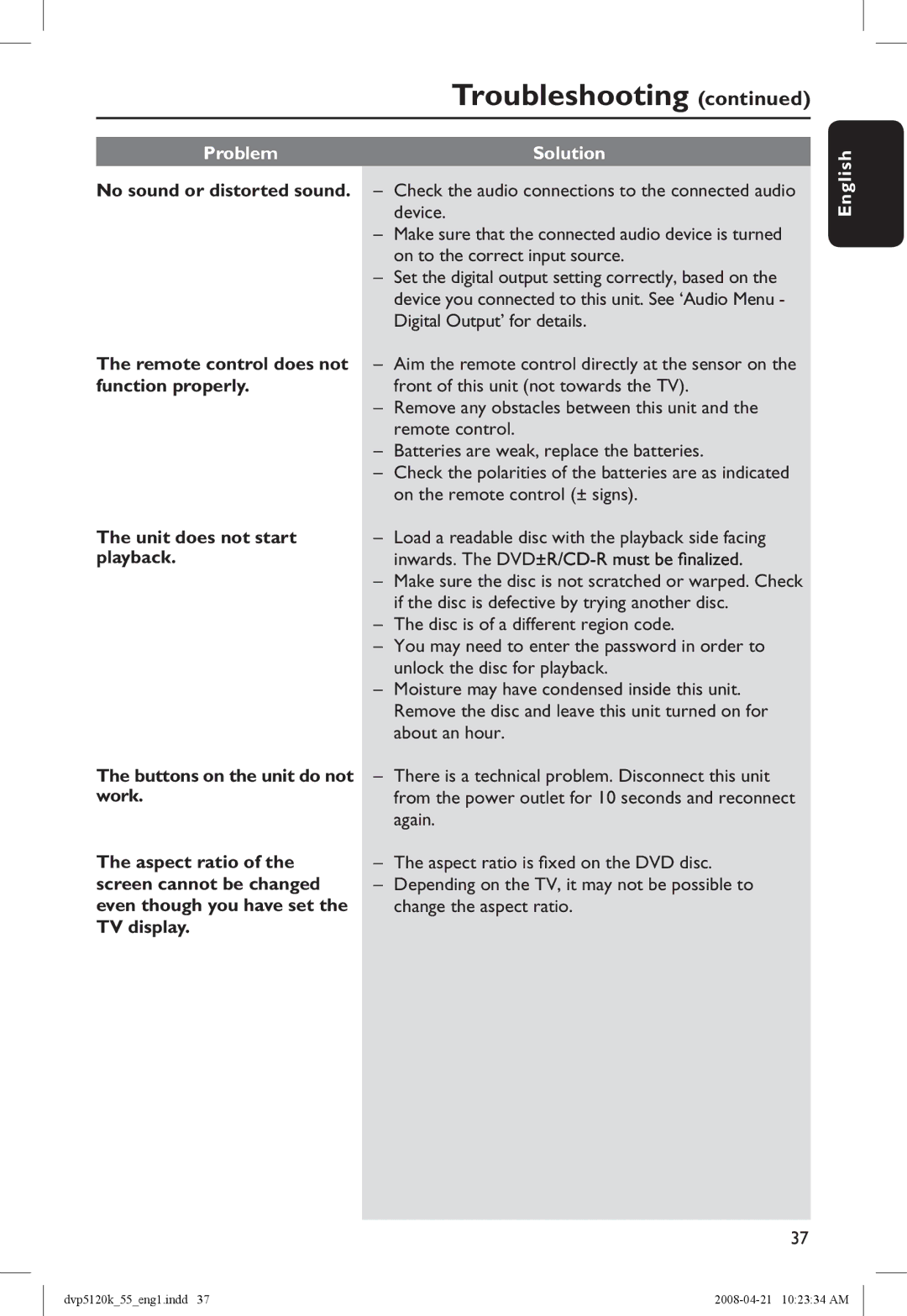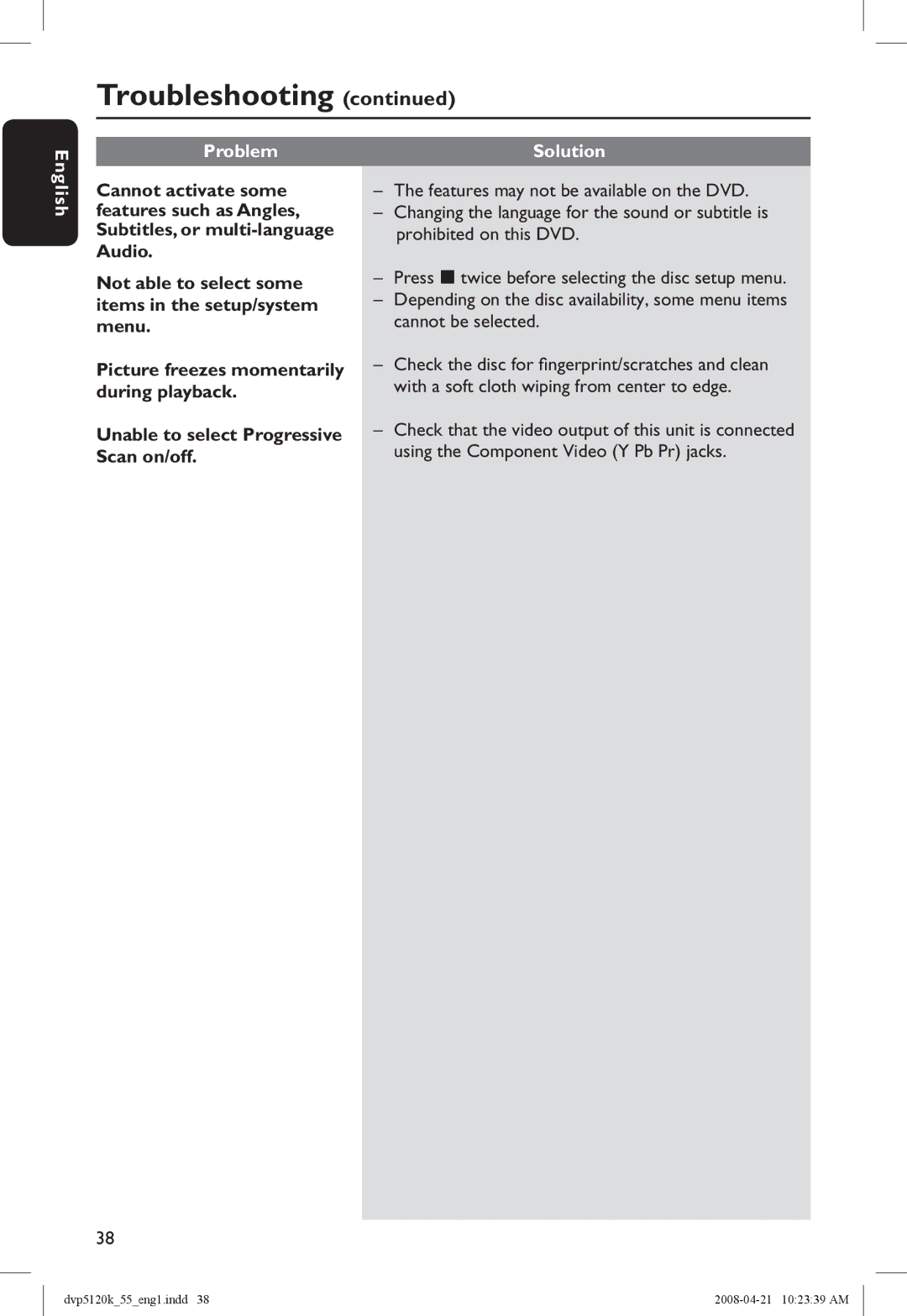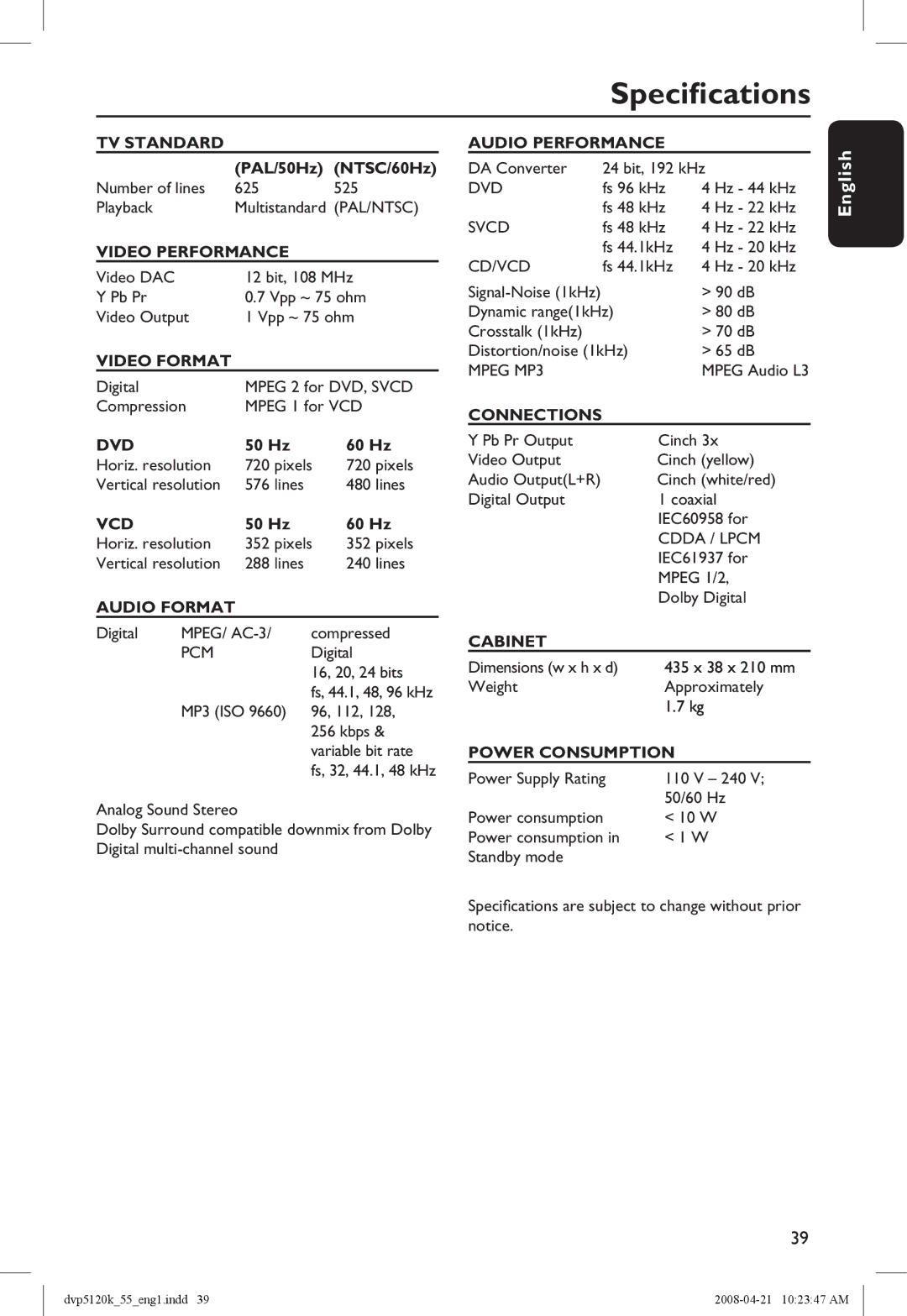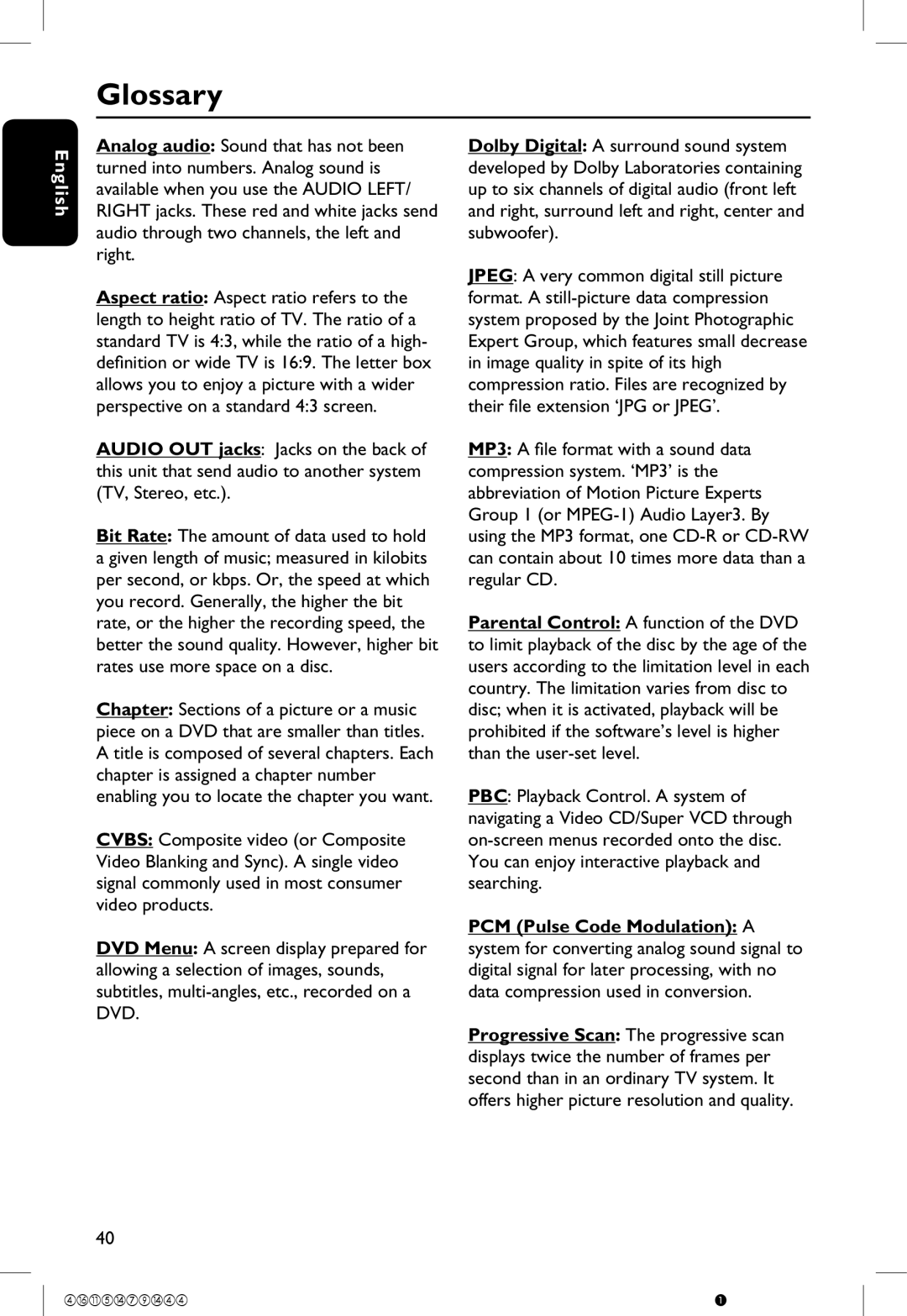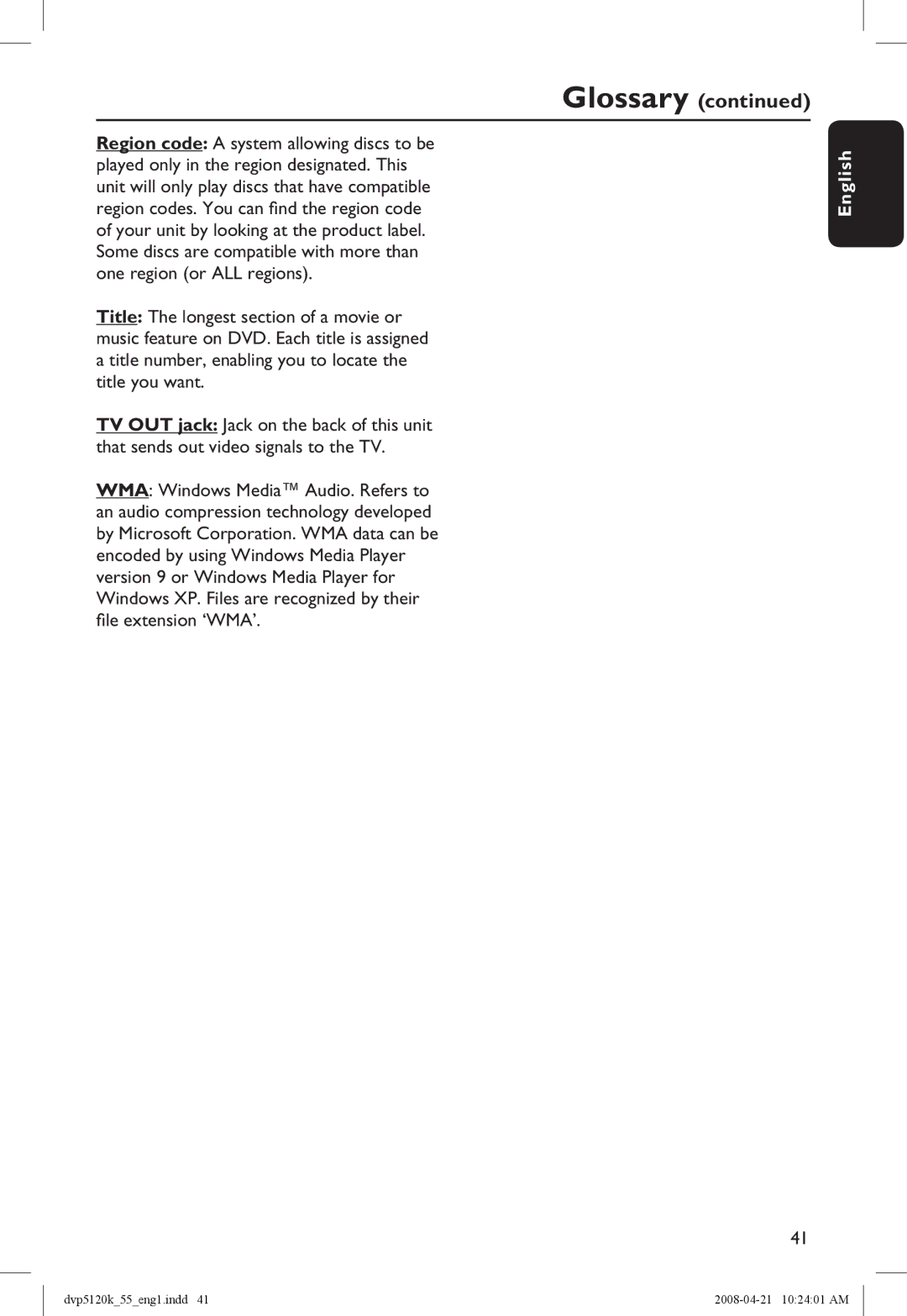Disc Operations (continued)
English
Playing a MP3/ WMA disc
This unit can playback most of the MP3 and WMA files recorded on a recordable disc or commercial CD.
Before you start ...
Turn on your TV to the correct Video In channel. See ‘Finding the correct viewing channel’ for details.
A Load a MP3/WMA disc.
The disc reading time may exceed 30 seconds due to the complexity of the directory/file configuration.
The disc menu appears on the TV.
B Use keys to select a desired folder and press OK to open the folder.
C Use keys to select a file and press OK to start playback.
Playback starts from the selected file and continues through to the end of the folder.
During playback:
•Press ./ M= to playback another file in the current folder.
•Press and hold ./ M= to fast backward/ forward search on the file.
•To select another folder from current disc, use and OK keys to navigate back to the root menu.
D To stop playback, press x.
Helpful Hints:
–It is normal to experience an occasional ‘skip’ while listening to your MP3/WMA disc due to poor clarity of digital contents during internet downloading.
–If any special characters are present in the MP3/WMA track name (ID3) or album name, it might not be displayed correctly on the screen because this unit does not support the characters.
26
dvp5120k_55_eng1.indd 26 |