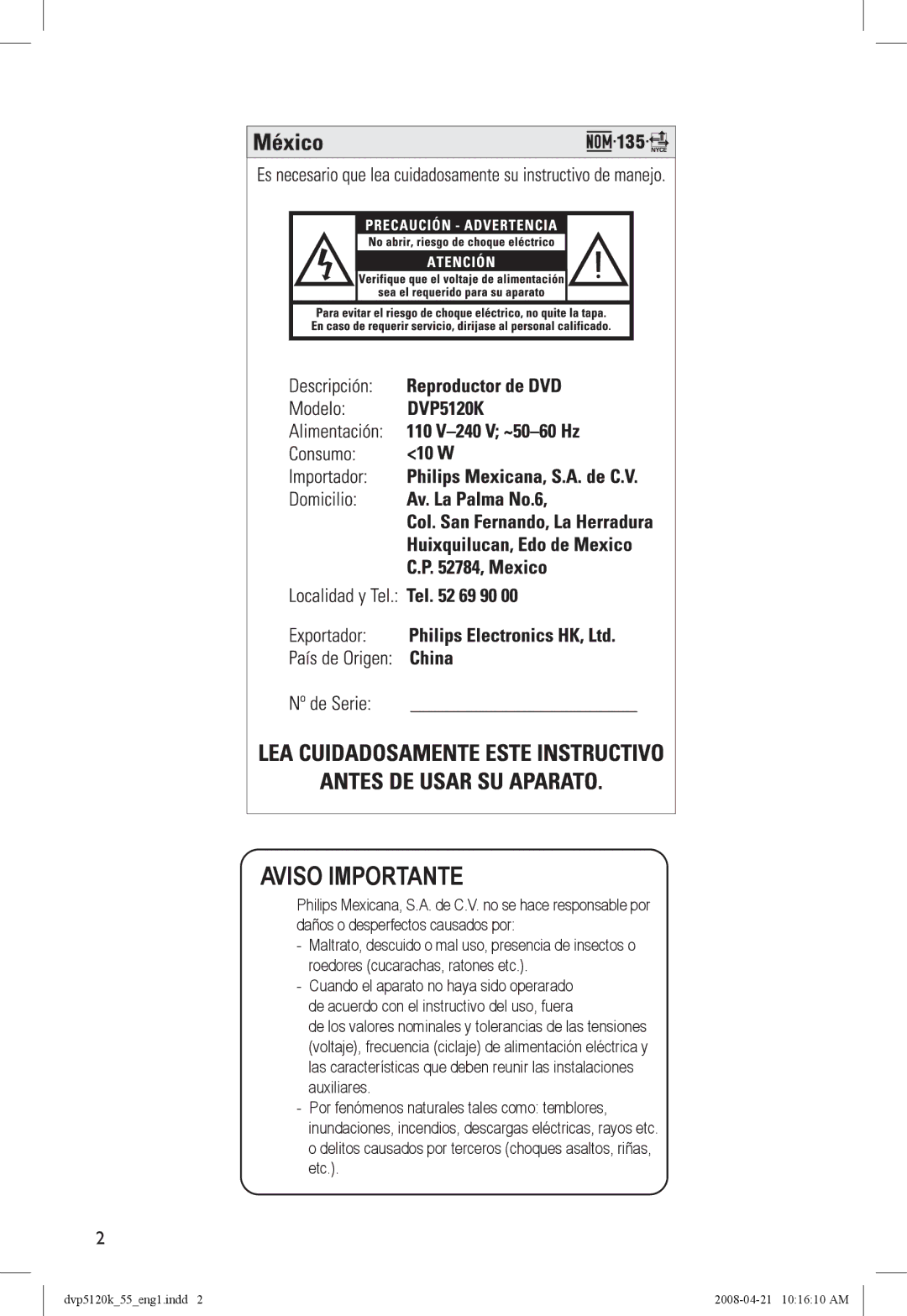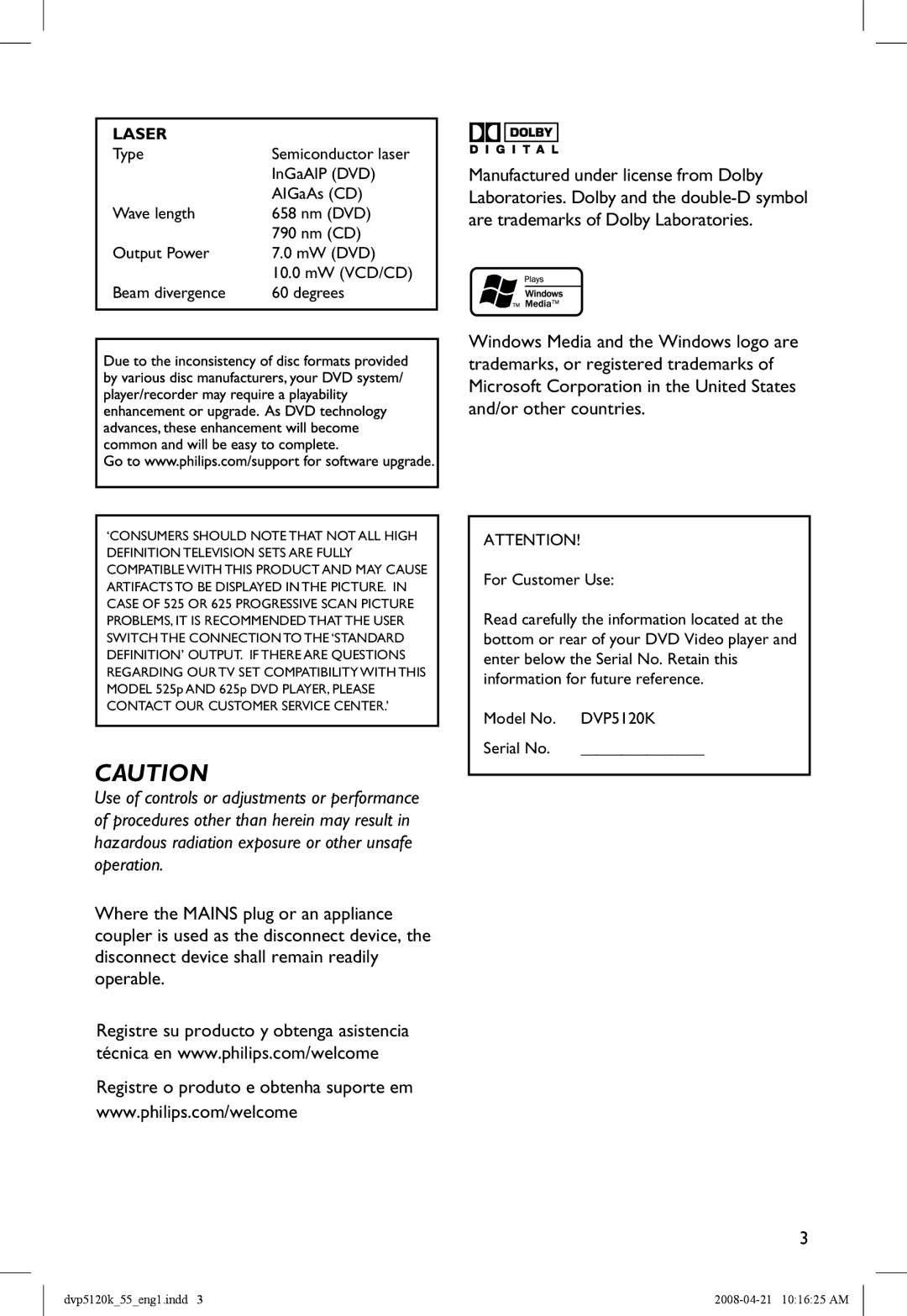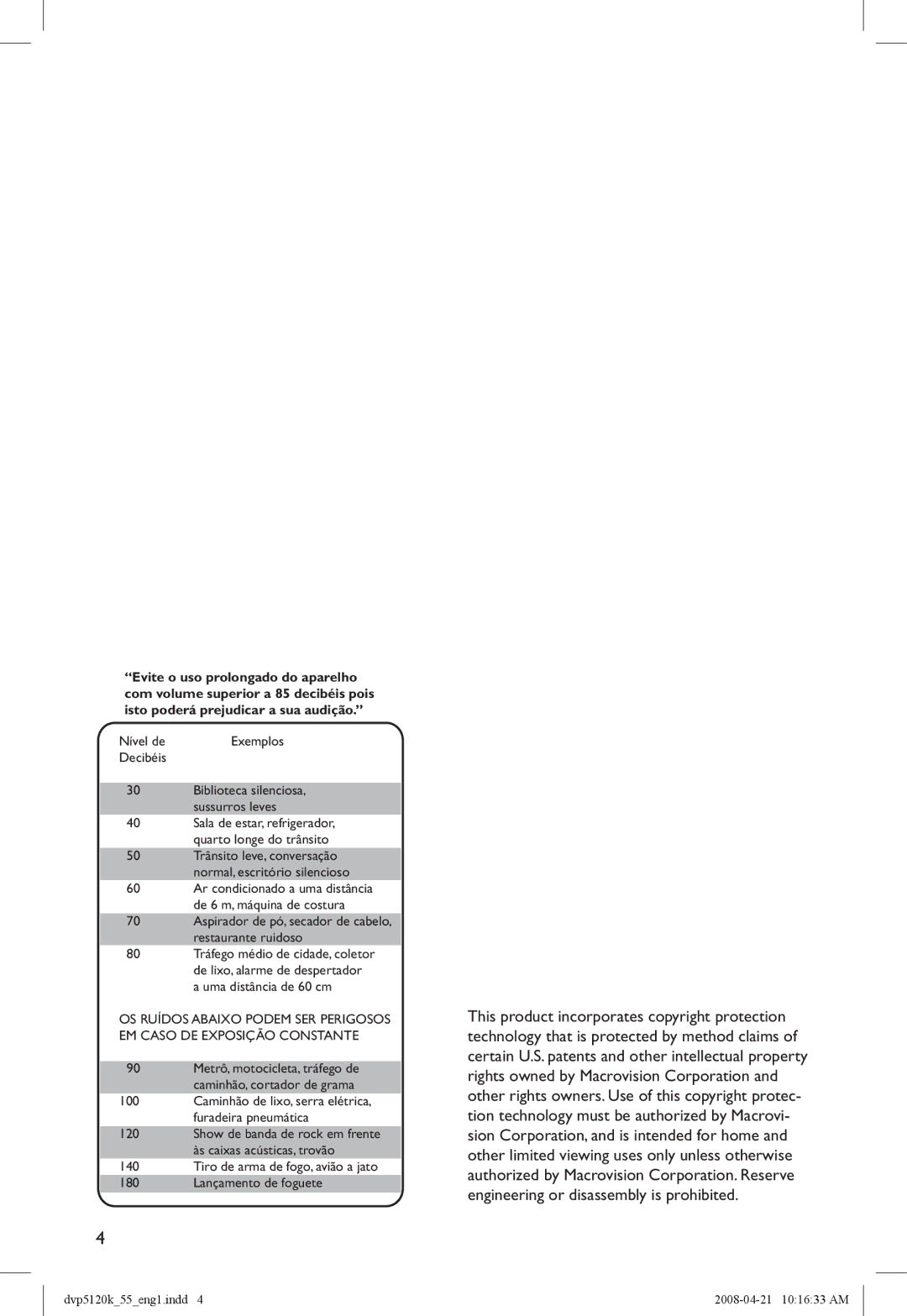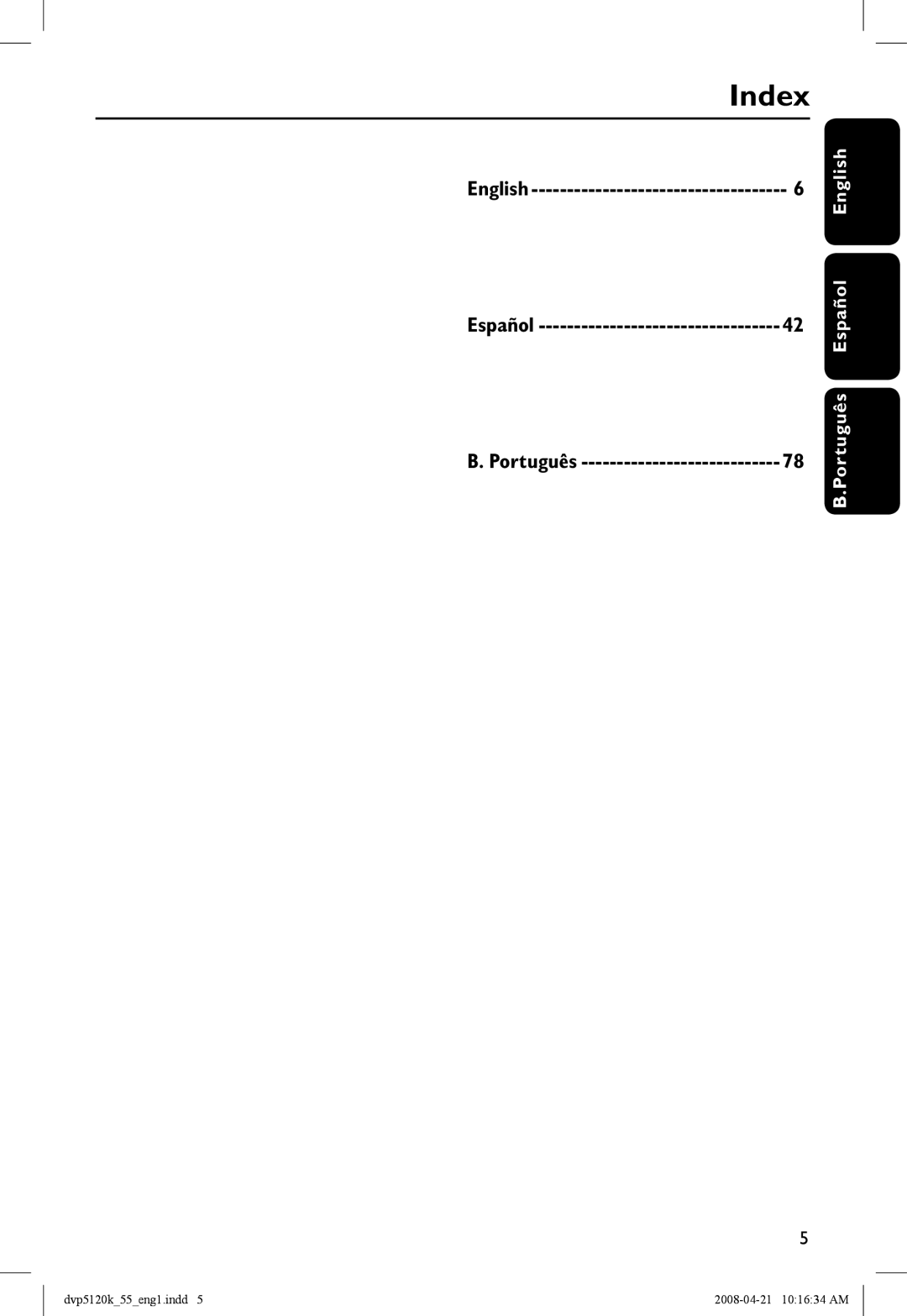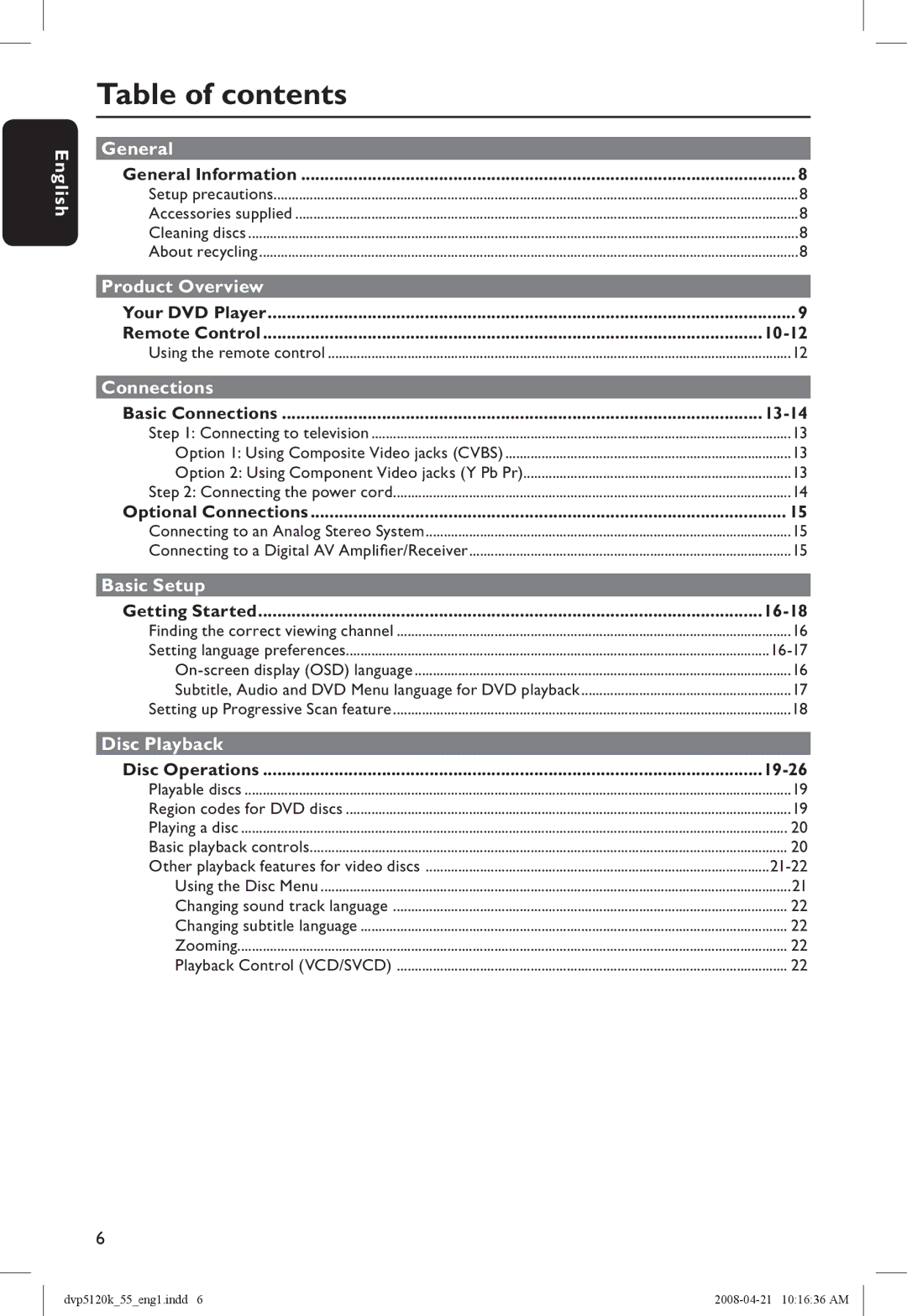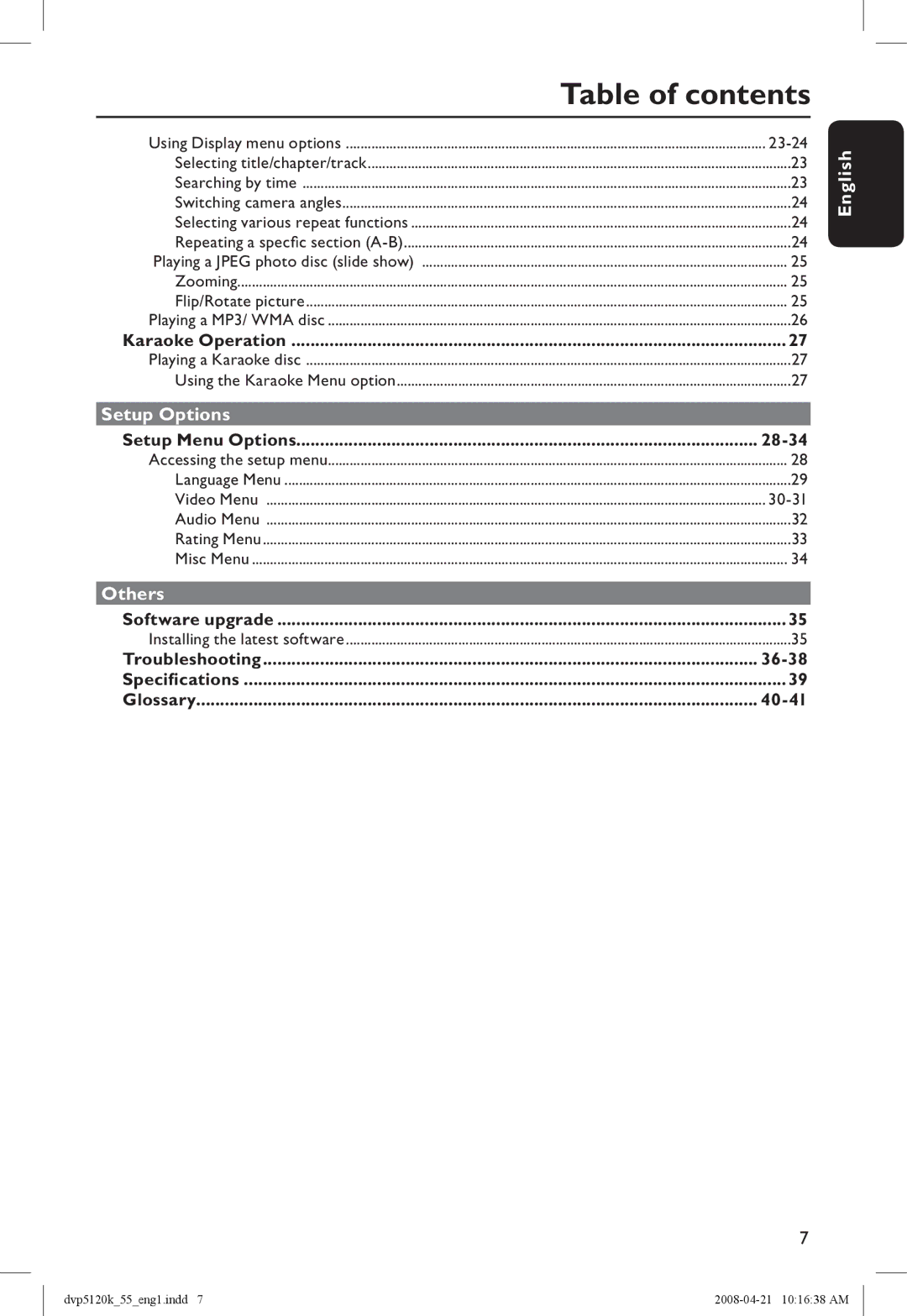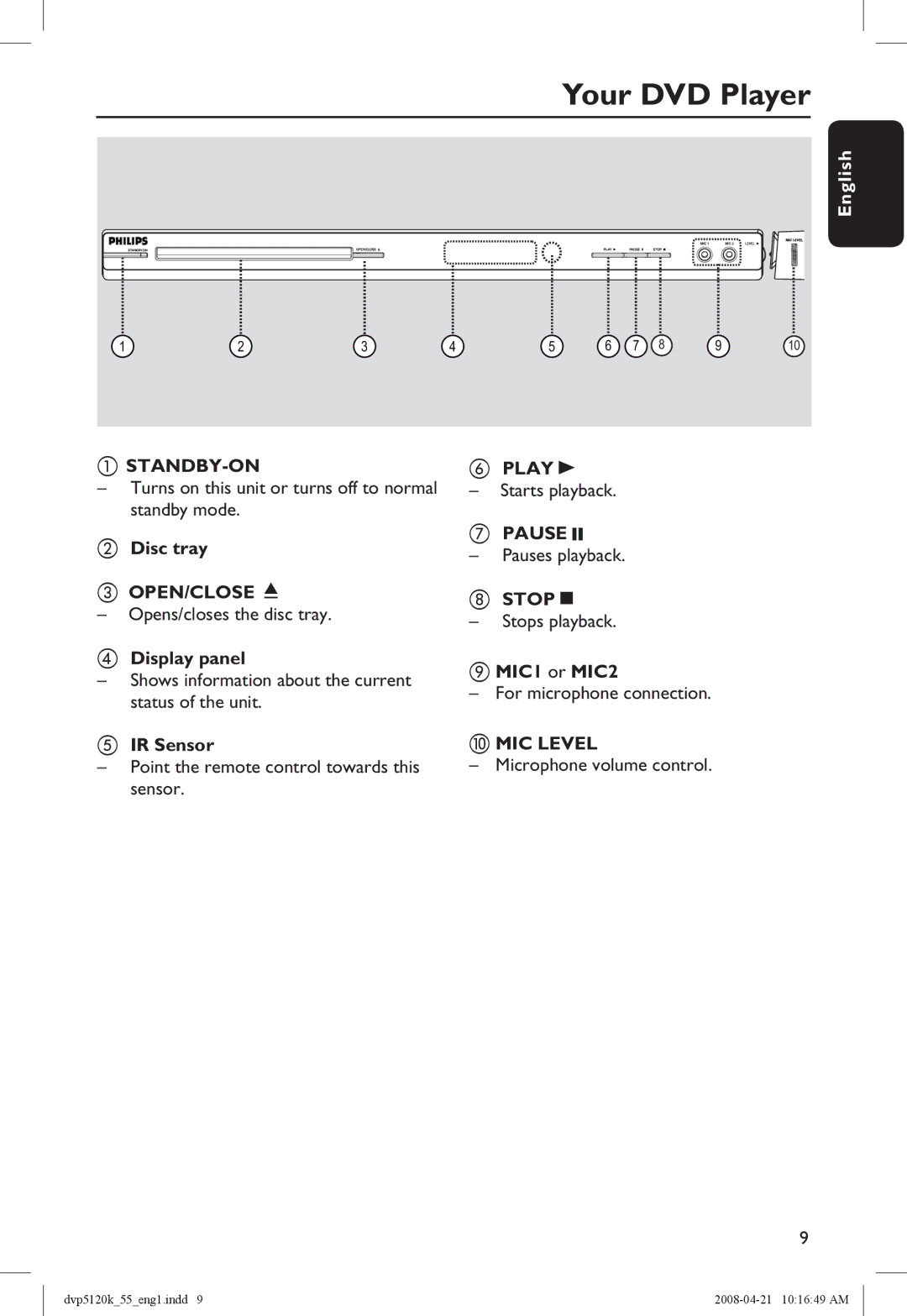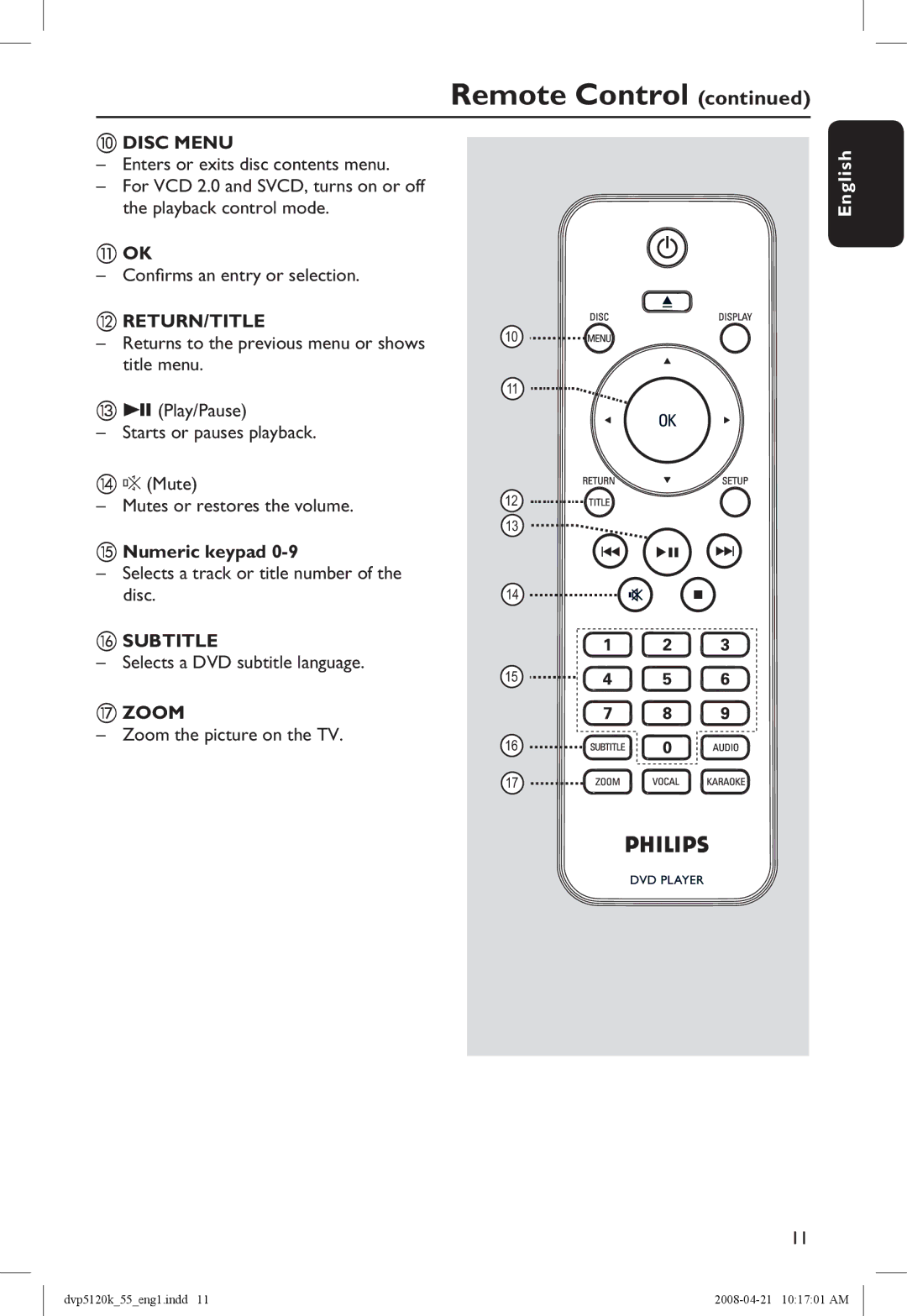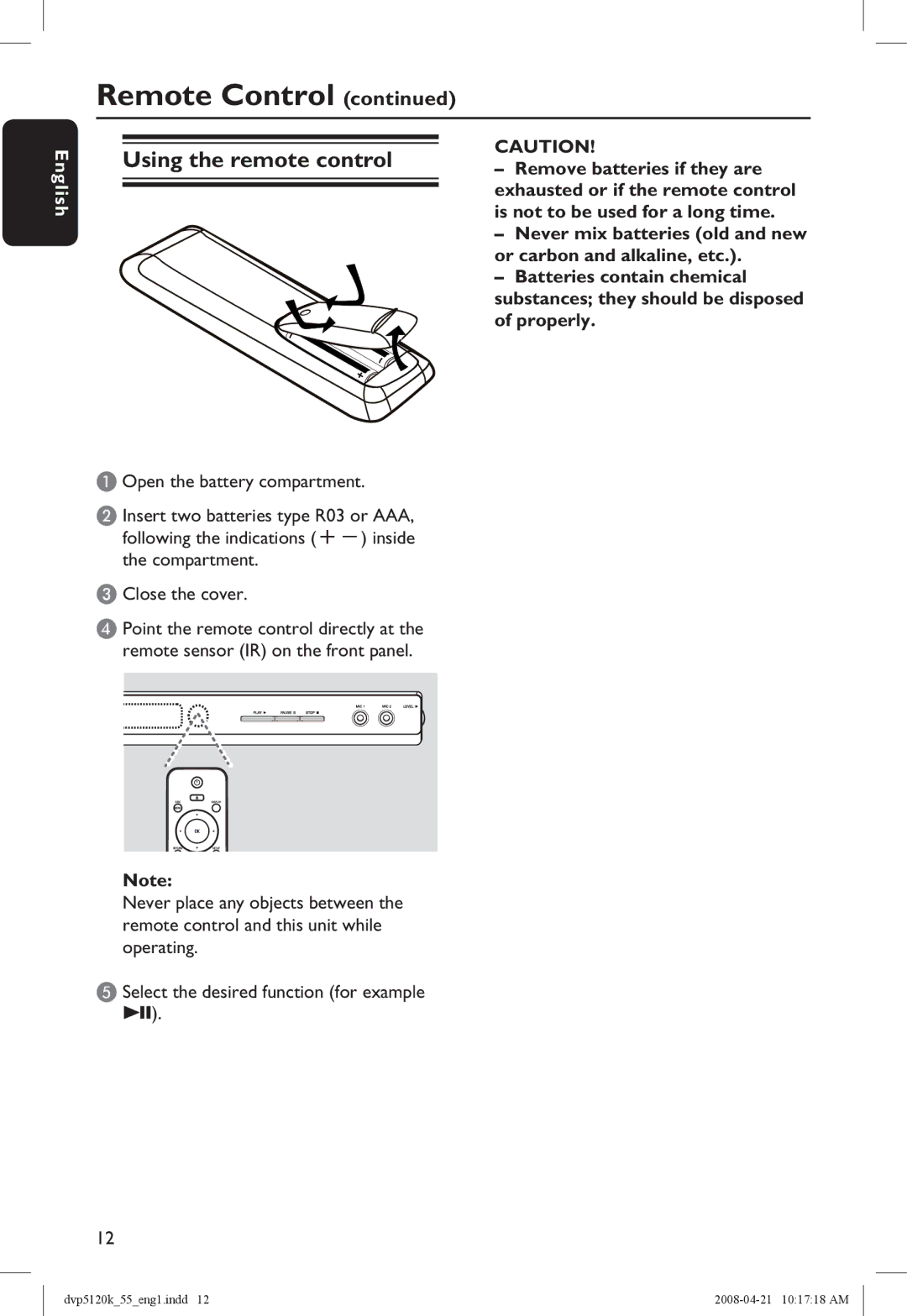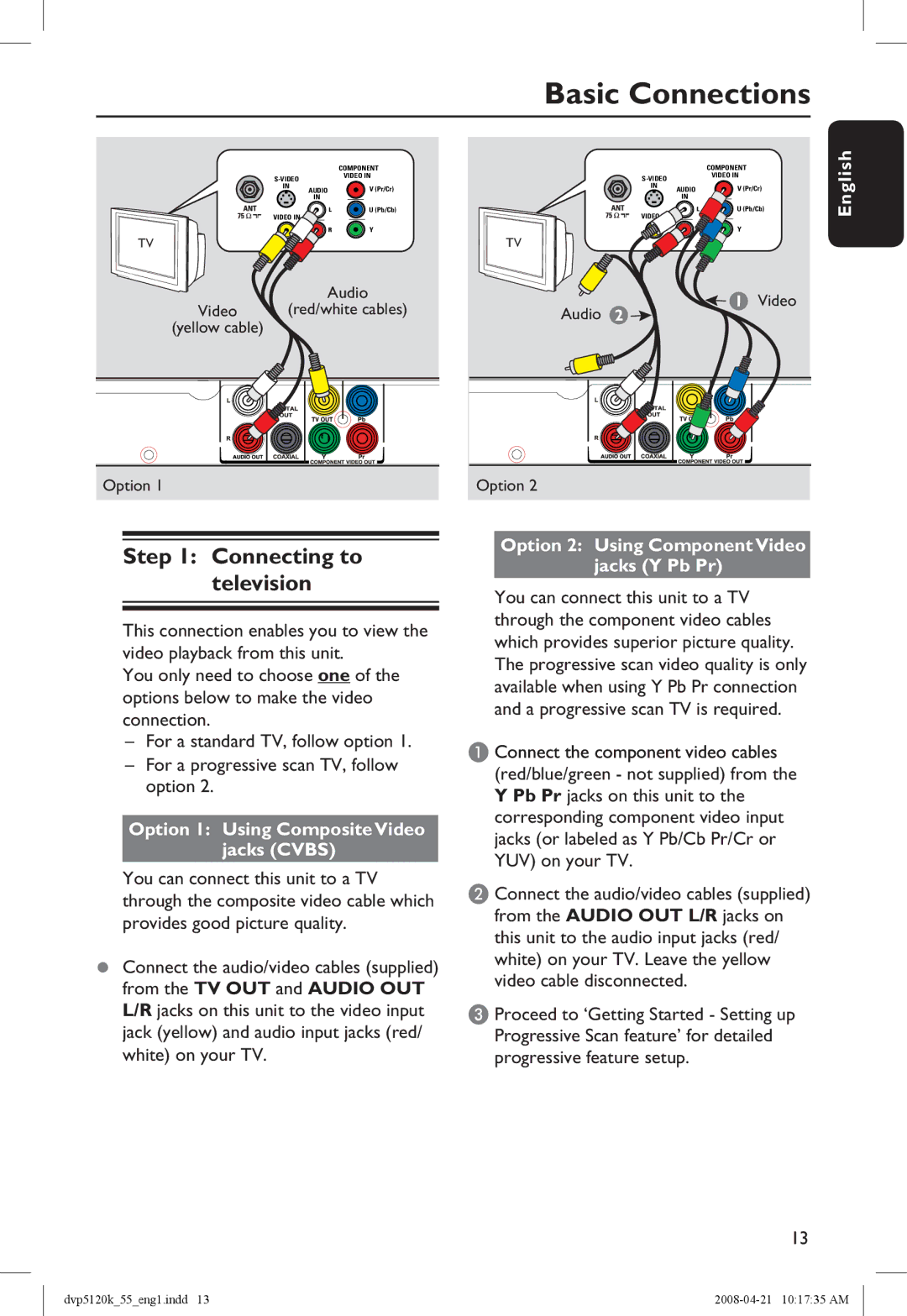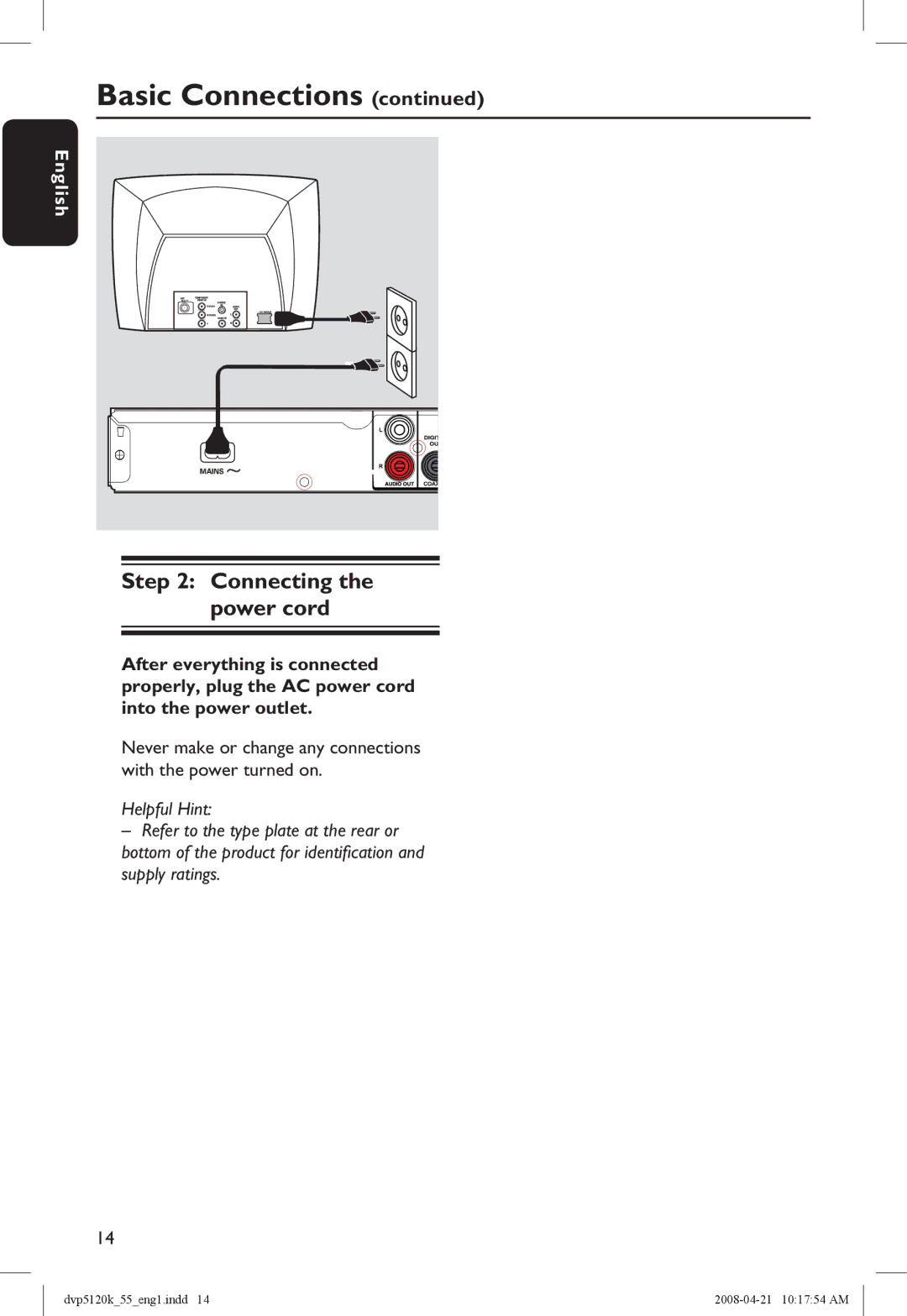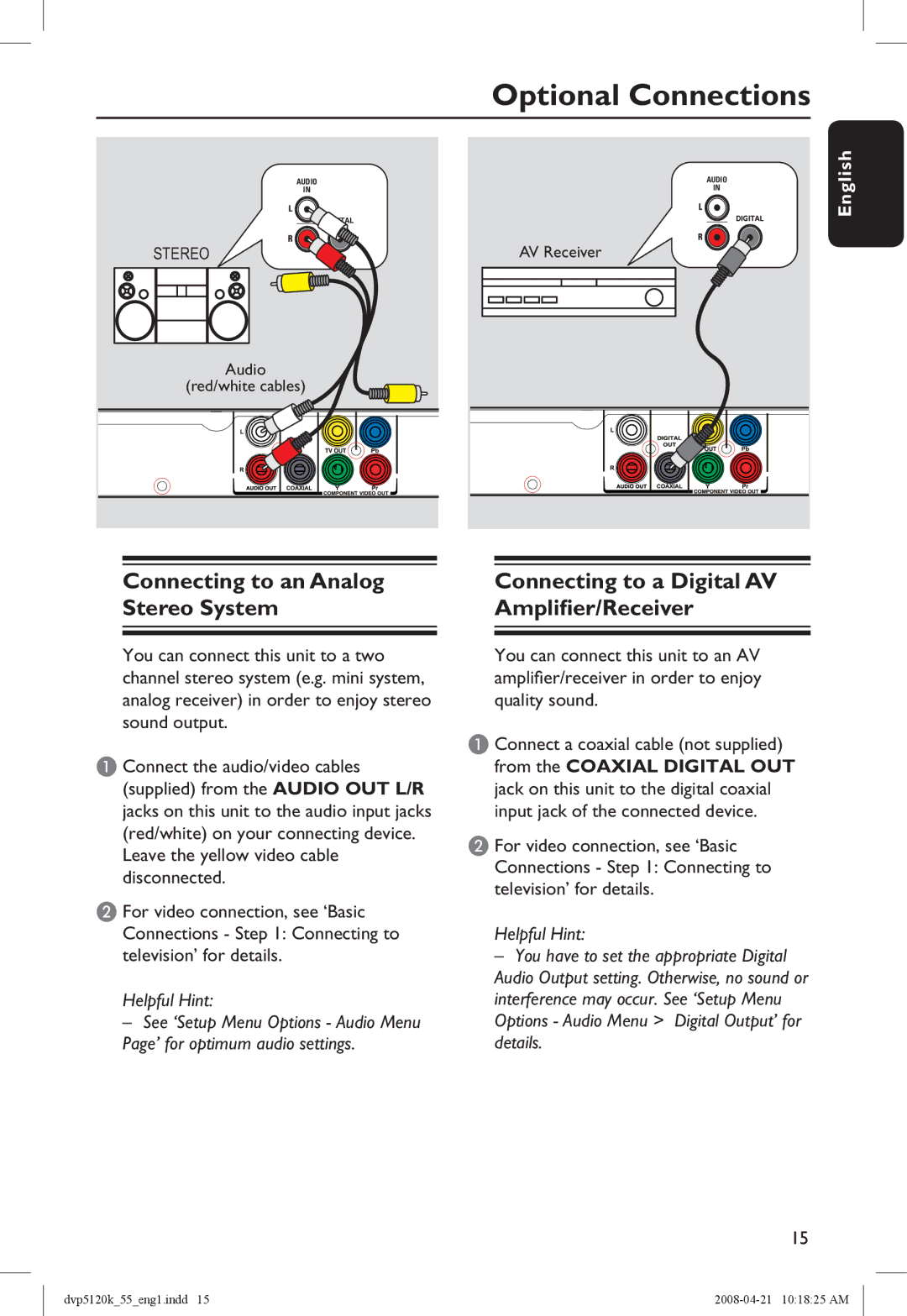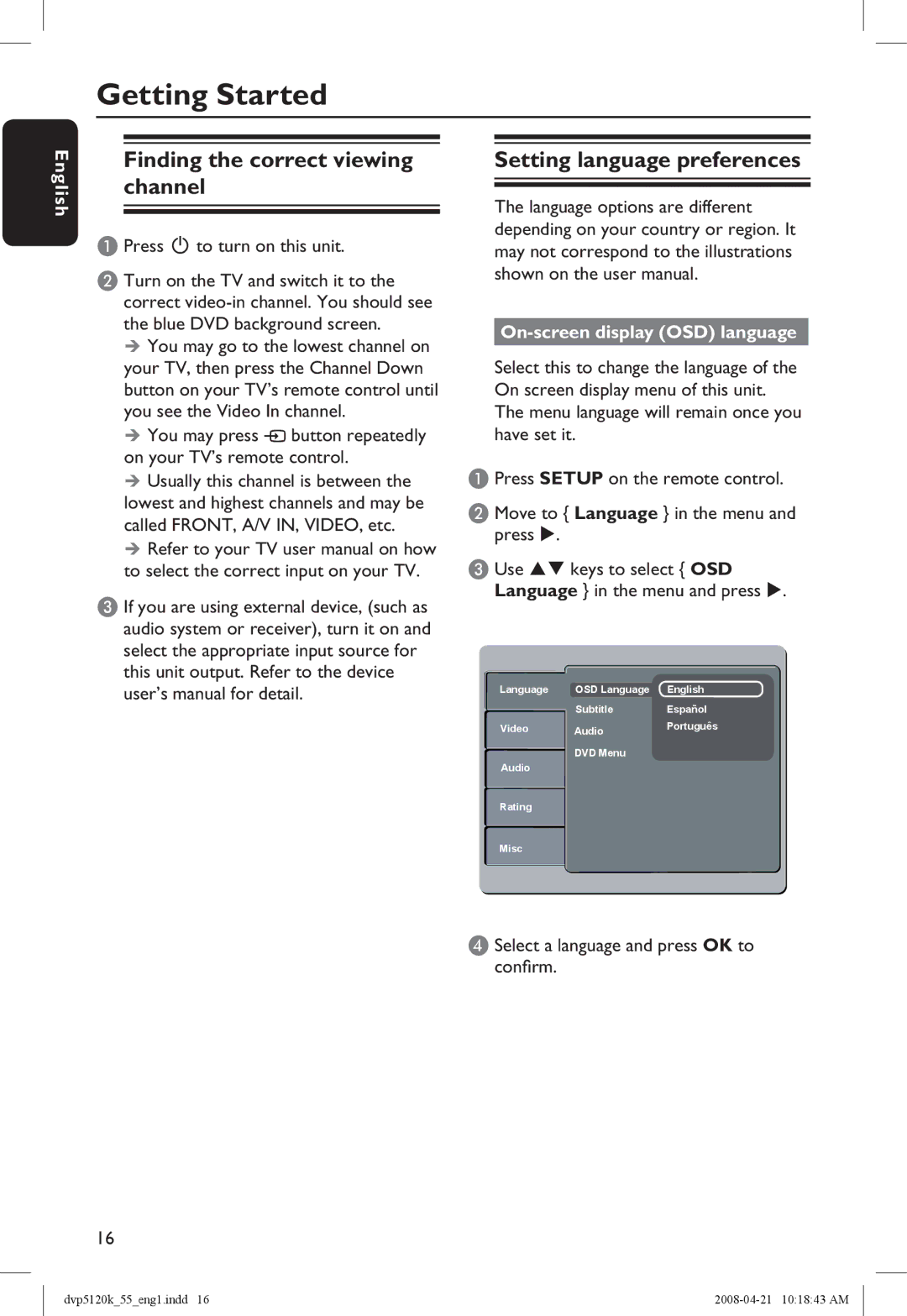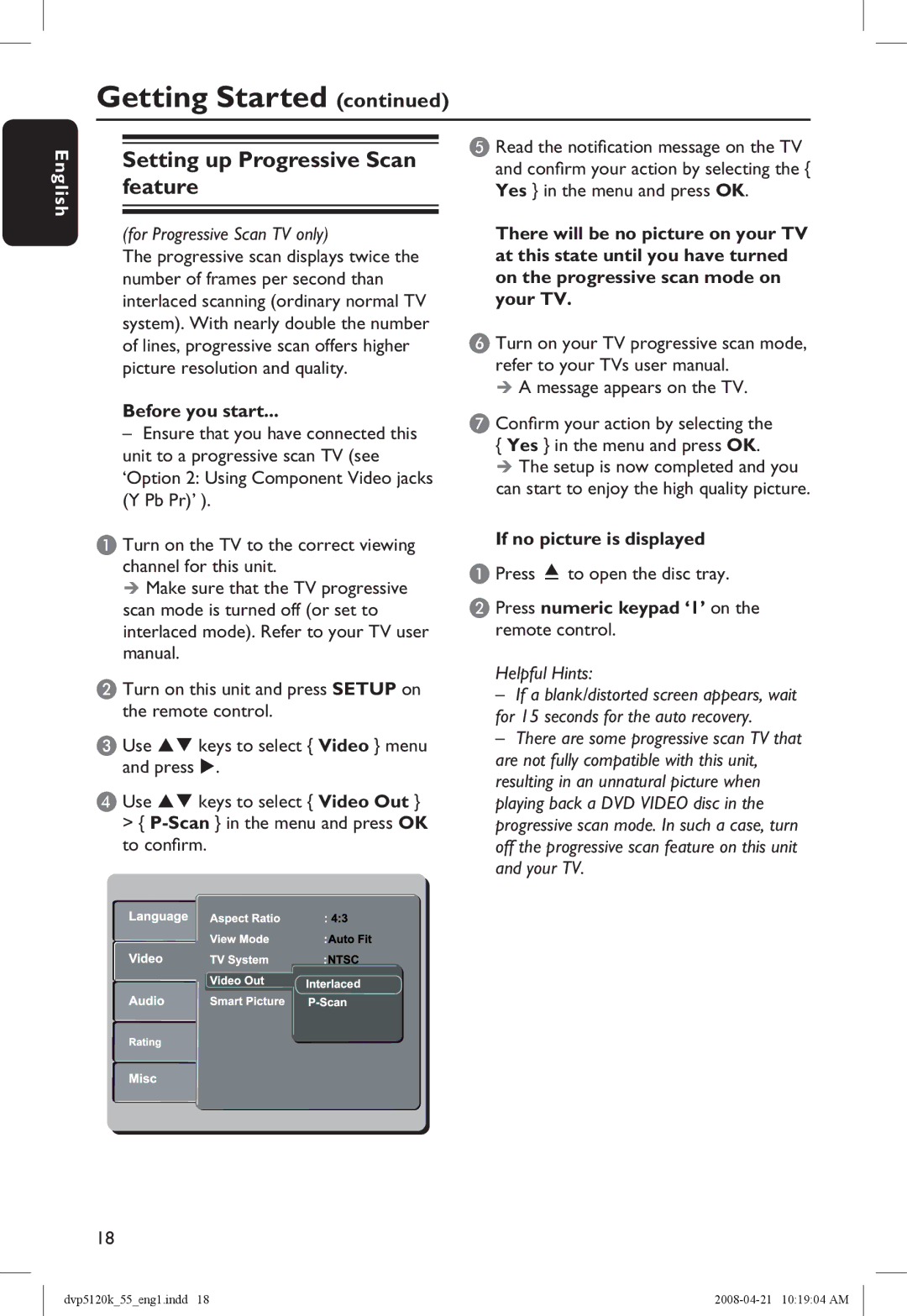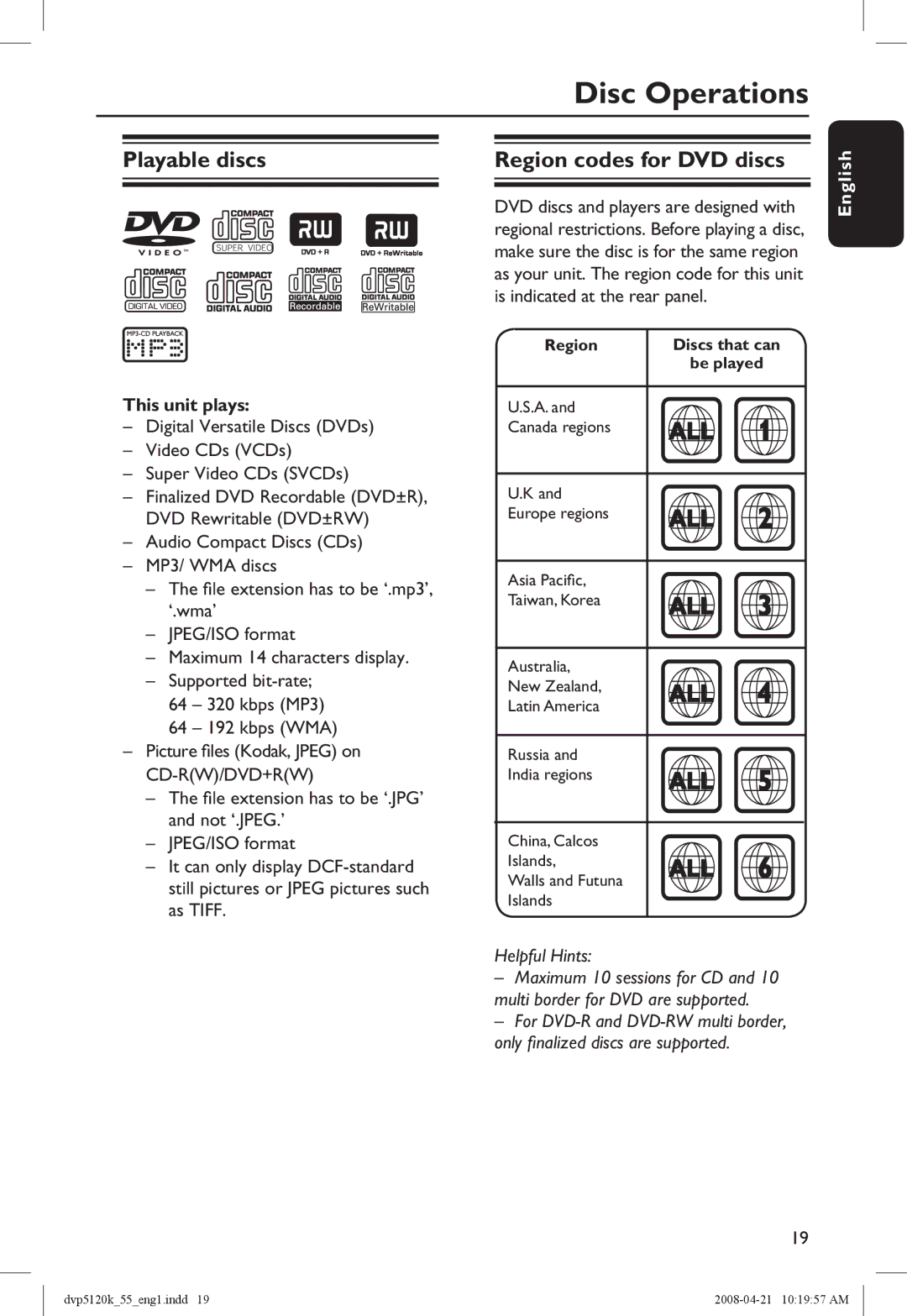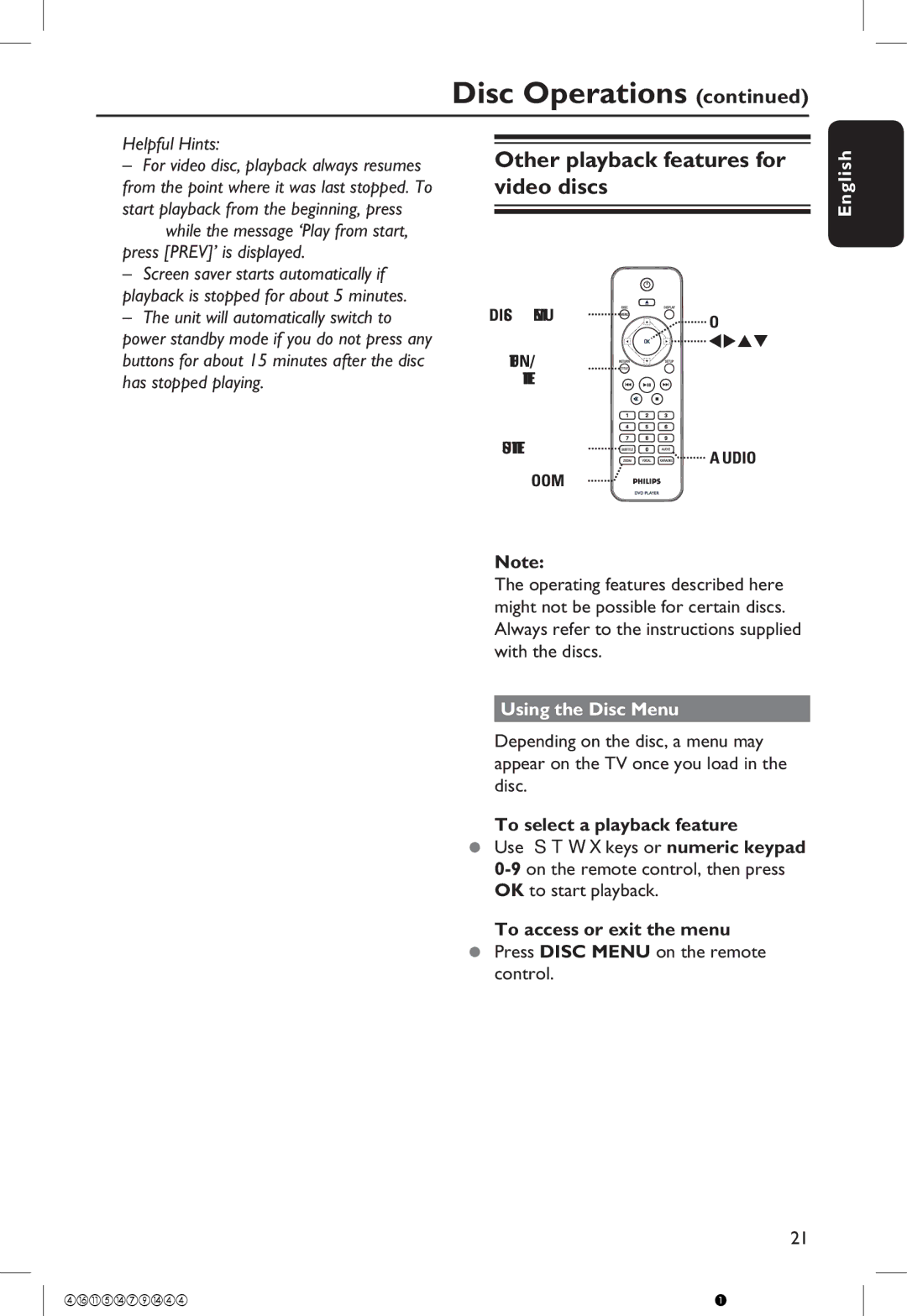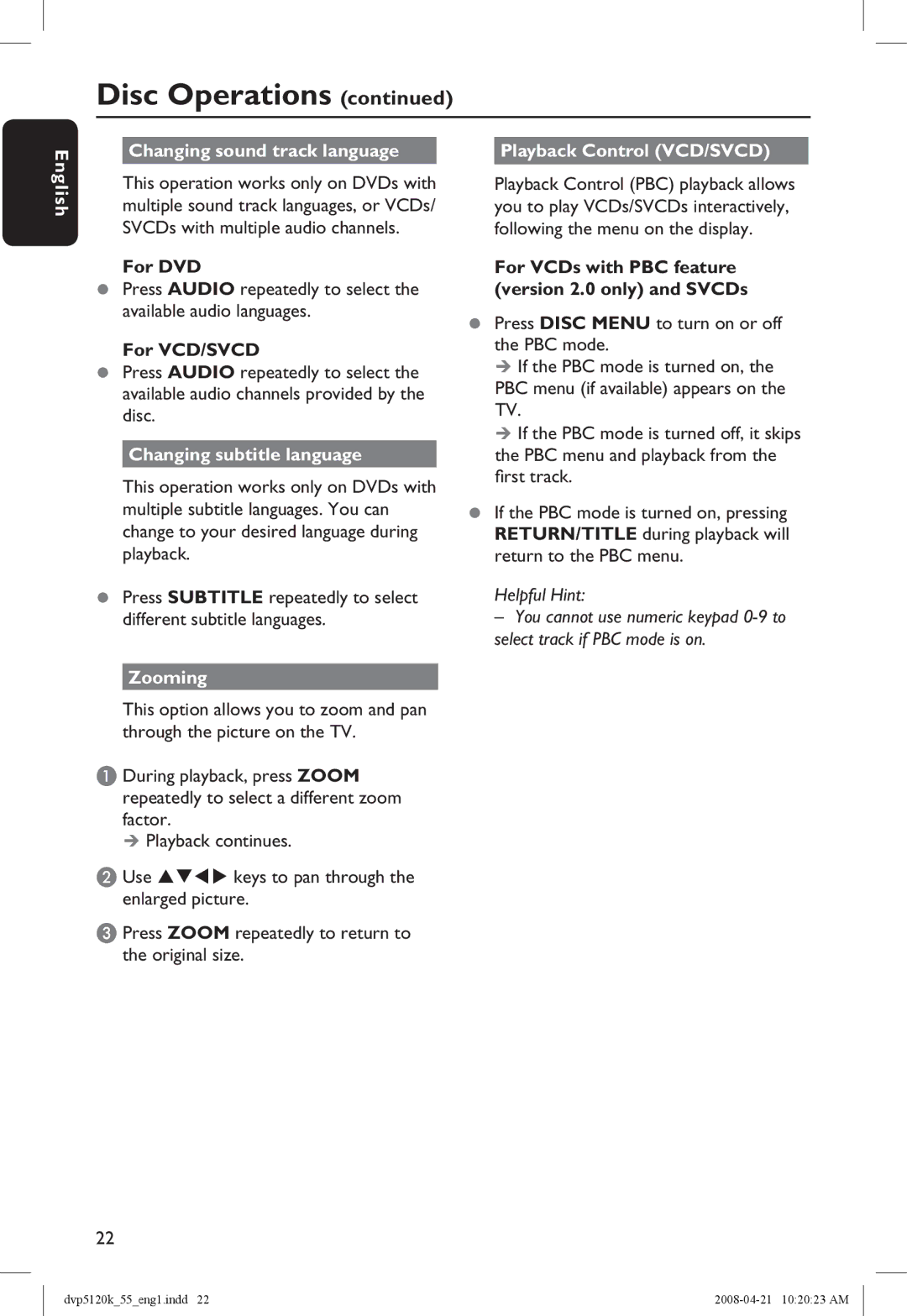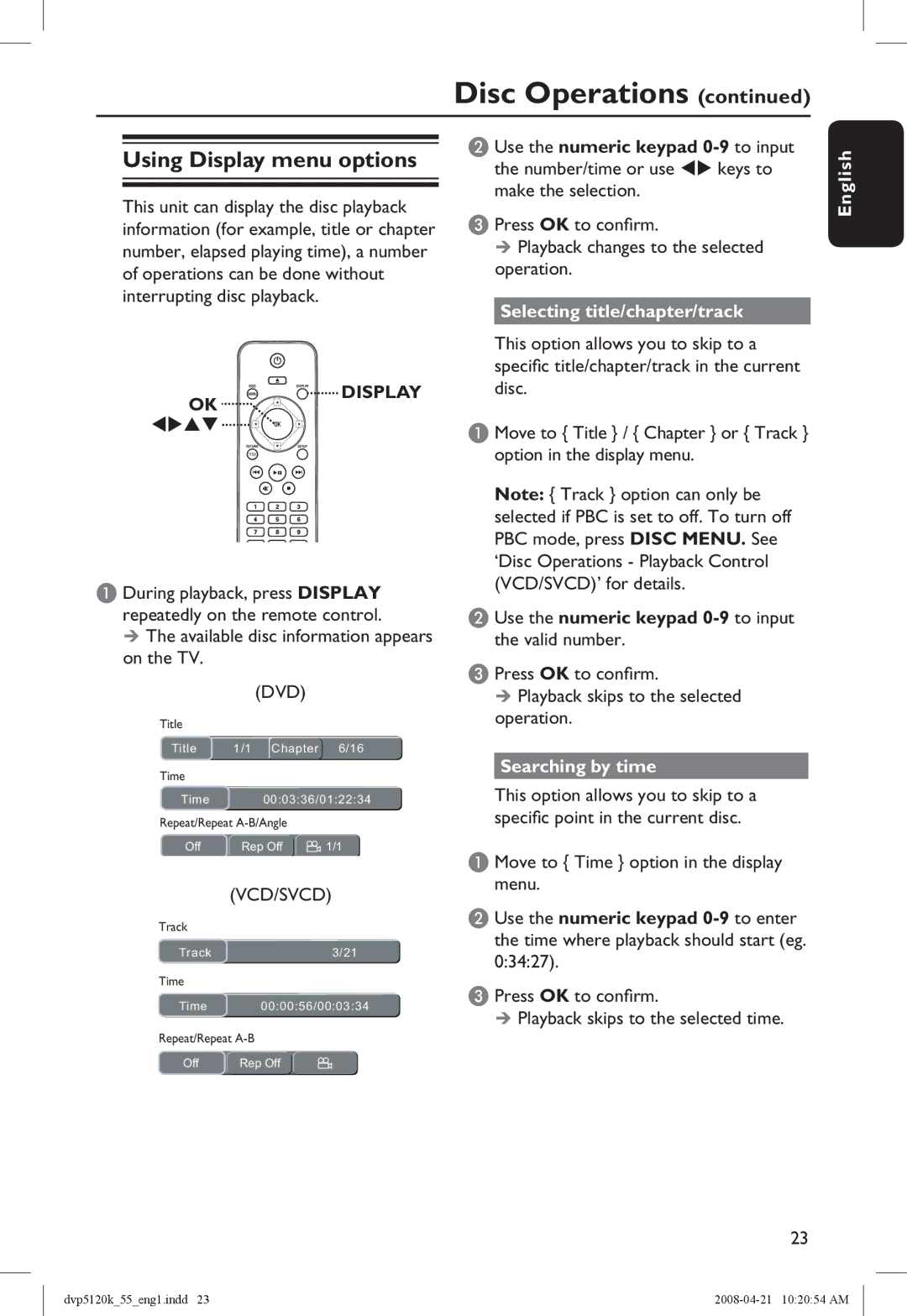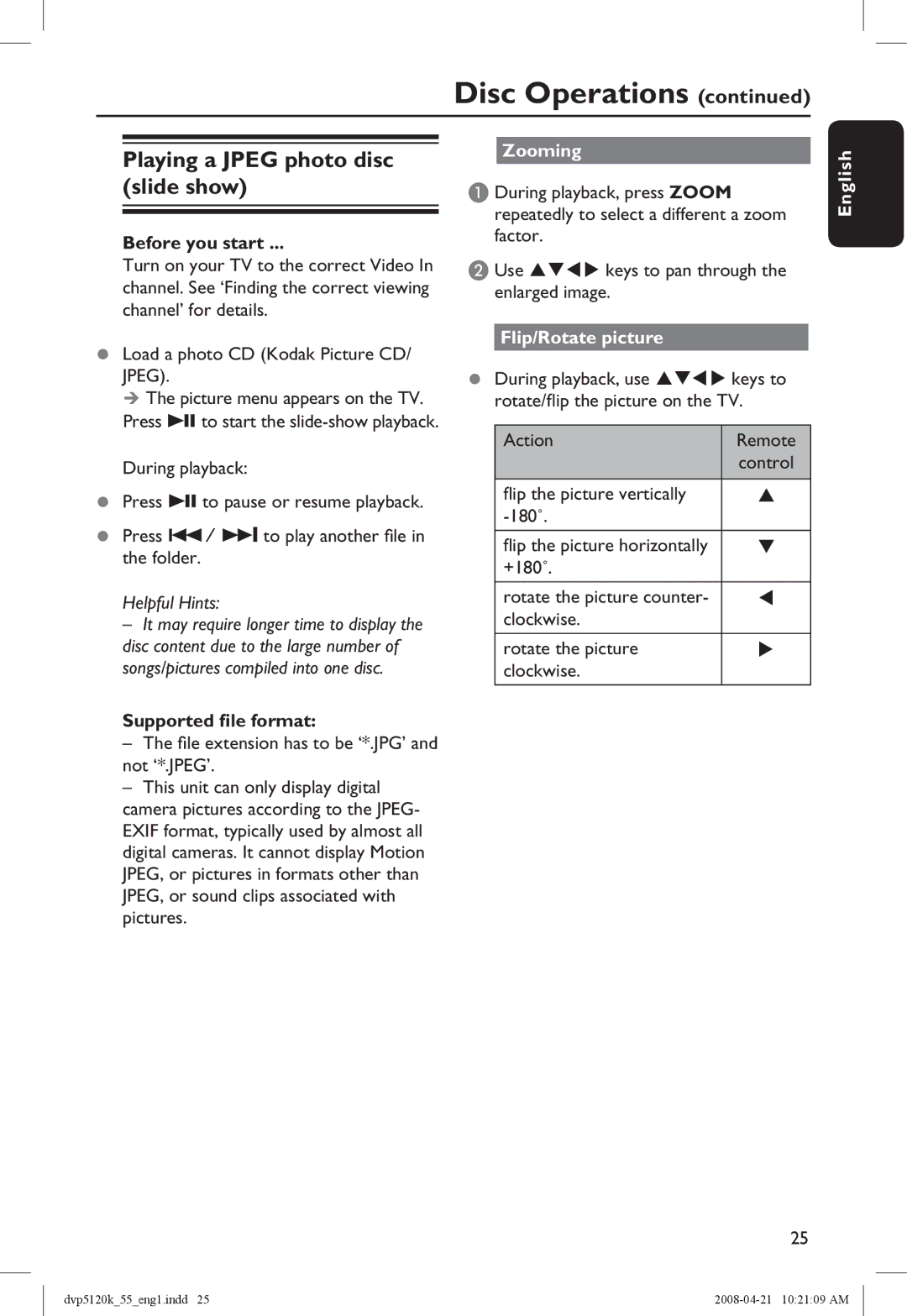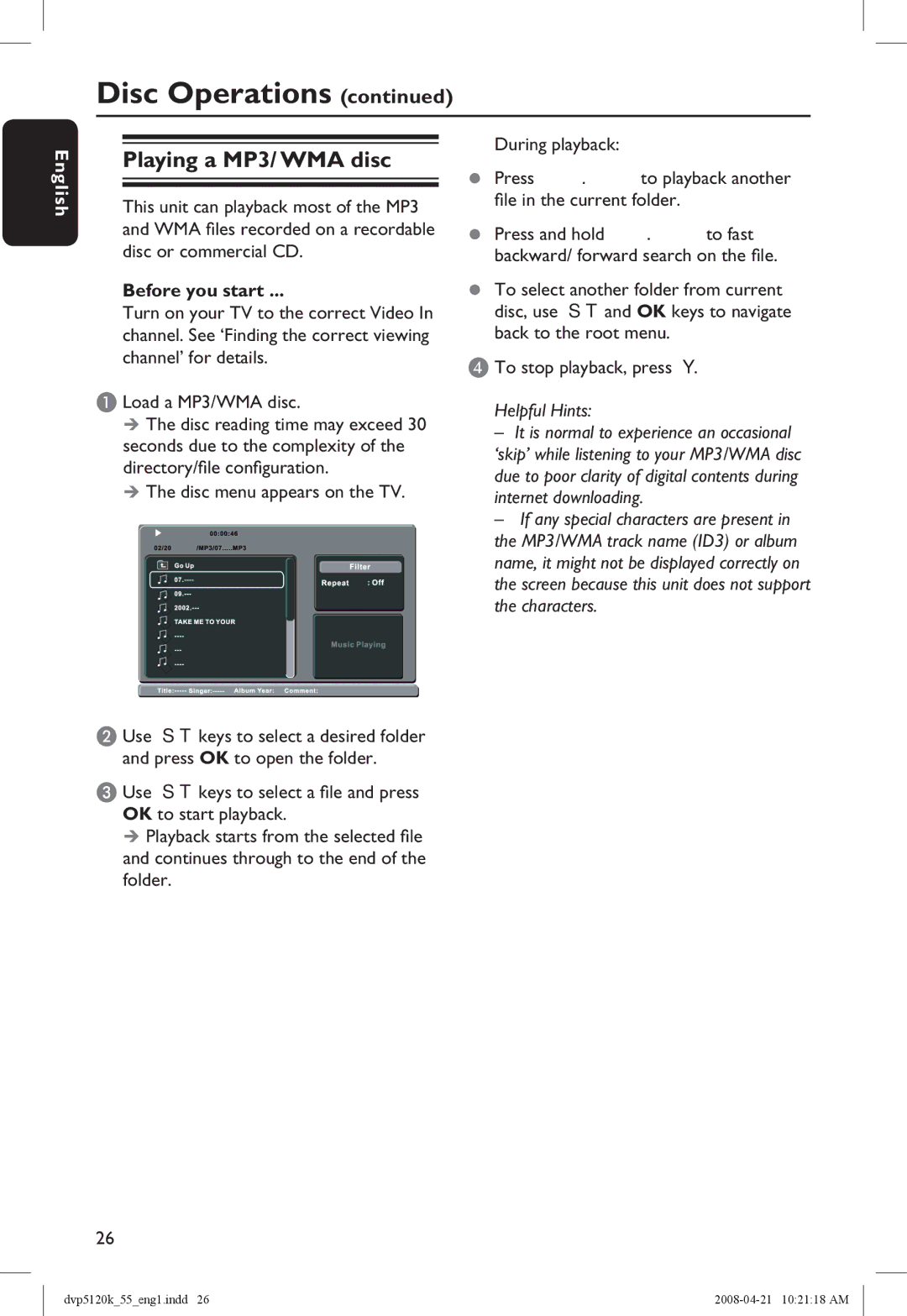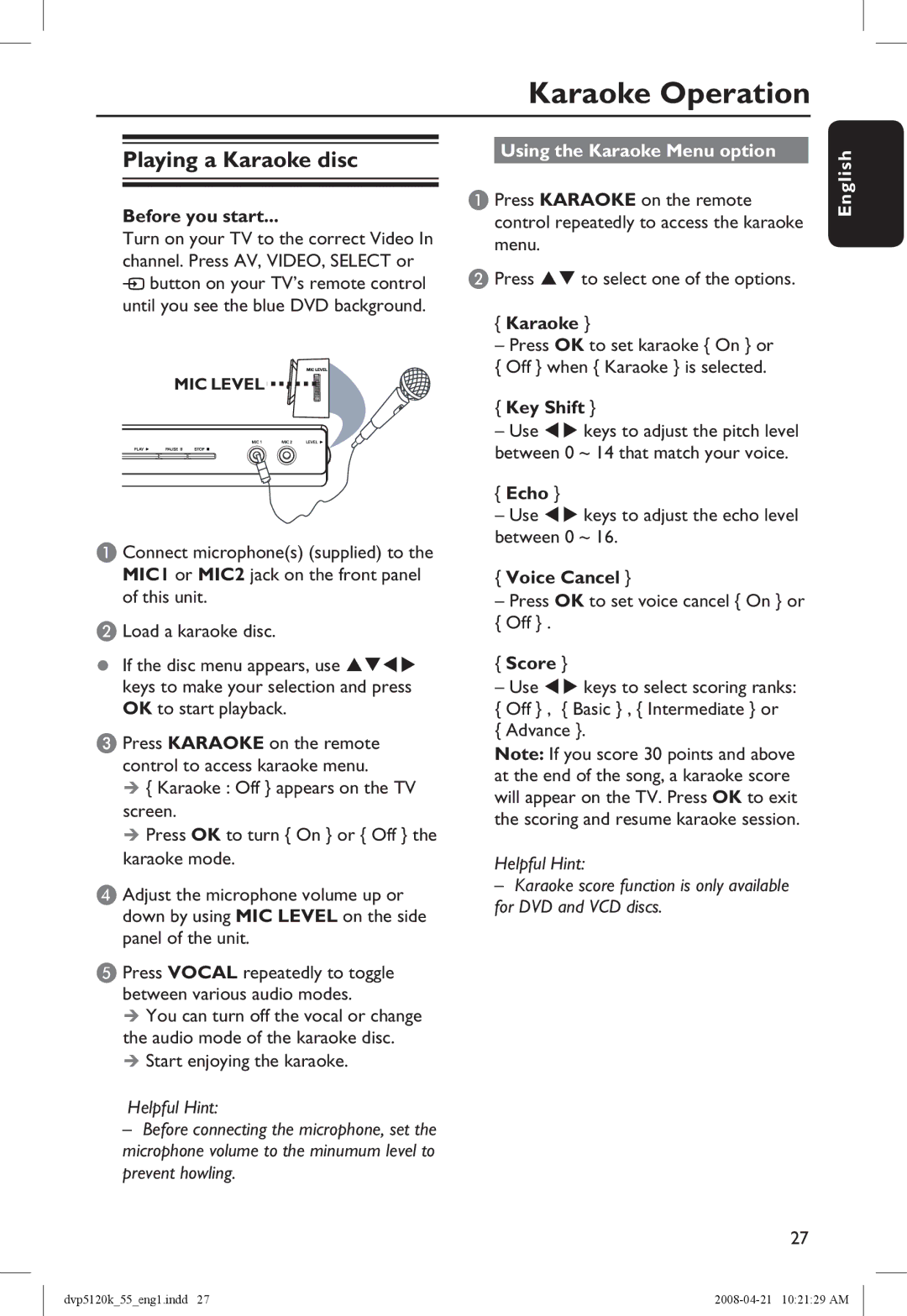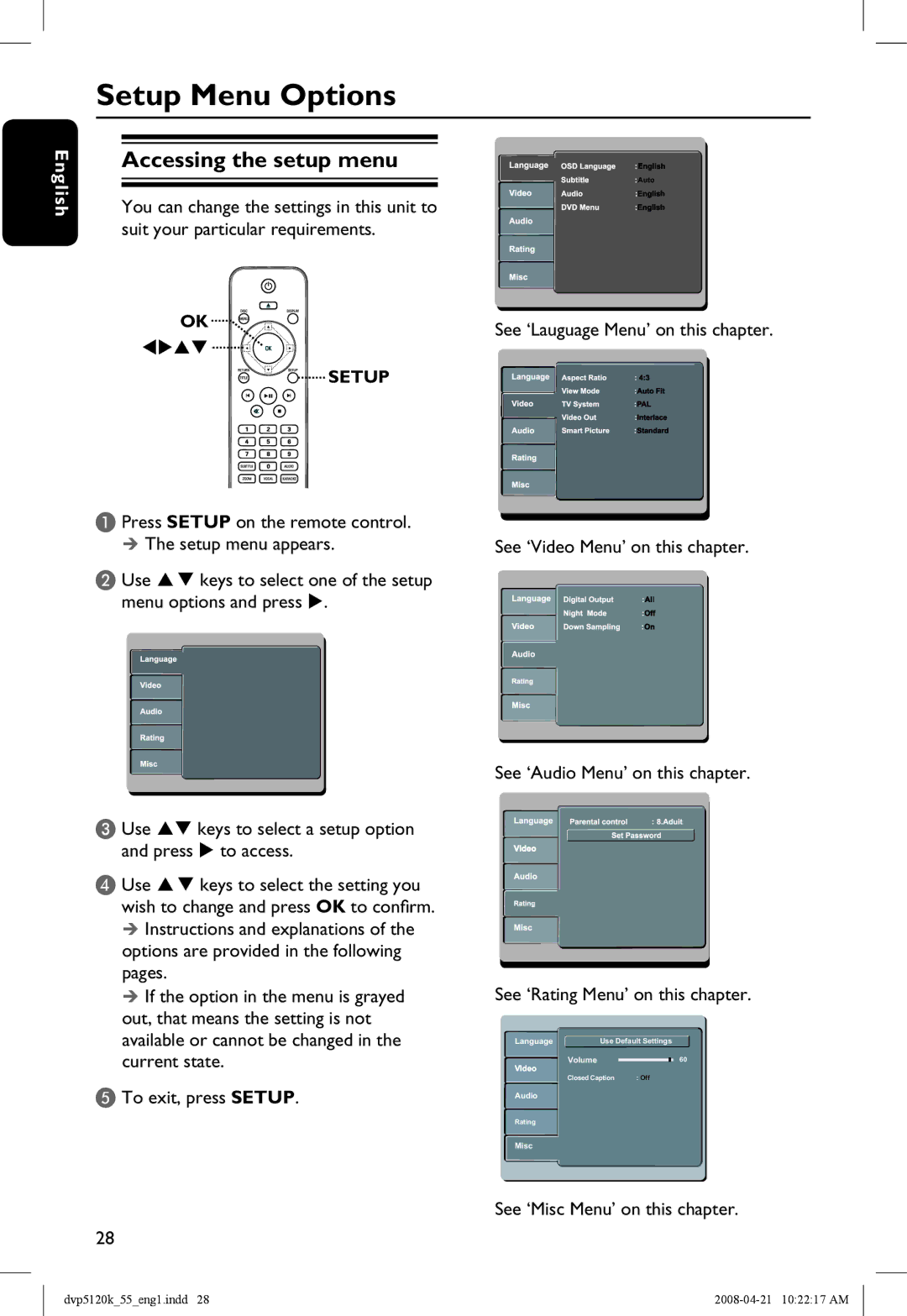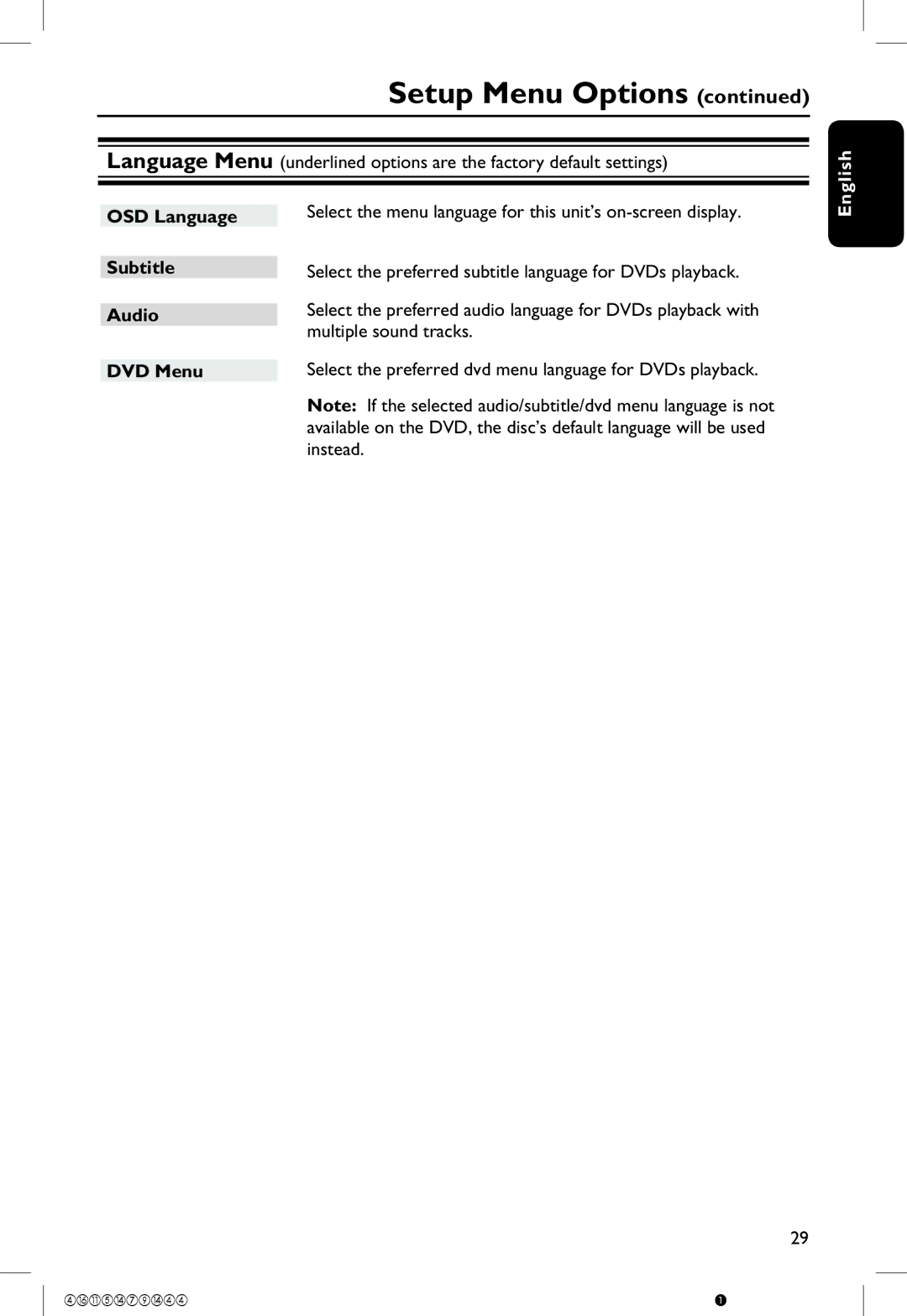English
Table of contents |
|
General |
|
General Information | 8 |
Setup precautions | 8 |
Accessories supplied | 8 |
Cleaning discs | 8 |
About recycling | 8 |
Product Overview |
|
Your DVD Player | 9 |
Remote Control | |
Using the remote control | 12 |
Connections |
|
Basic Connections | |
Step 1: Connecting to television | 13 |
Option 1: Using Composite Video jacks (CVBS) | 13 |
Option 2: Using Component Video jacks (Y Pb Pr) | 13 |
Step 2: Connecting the power cord | 14 |
Optional Connections | 15 |
Connecting to an Analog Stereo System | 15 |
Connecting to a Digital AV Amplifier/Receiver | 15 |
Basic Setup |
|
Getting Started | |
Finding the correct viewing channel | 16 |
Setting language preferences | |
16 | |
Subtitle, Audio and DVD Menu language for DVD playback | 17 |
Setting up Progressive Scan feature | 18 |
Disc Playback |
|
Disc Operations | |
Playable discs | 19 |
Region codes for DVD discs | 19 |
Playing a disc | 20 |
Basic playback controls | 20 |
Other playback features for video discs | |
Using the Disc Menu | 21 |
Changing sound track language | 22 |
Changing subtitle language | 22 |
Zooming | 22 |
Playback Control (VCD/SVCD) | 22 |
dvp5120k_55_eng1.indd 6 |