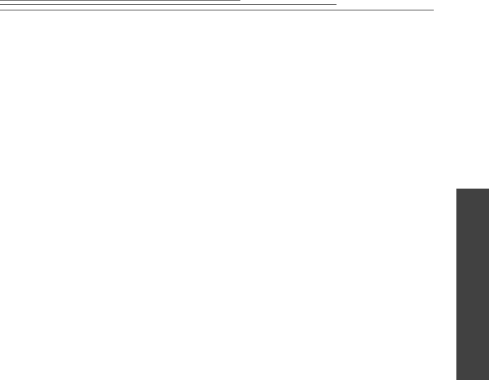
Troubleshooting Problems
General Maintenance and Safety
✔To keep from damaging your Kodak Digital Science DVC323 Digital Video camera (DVC323 camera), avoid exposing it to moisture and extreme temperatures.
✔Never touch the lens with your finger.
✔Clean the outside of the DVC323 camera by wiping it with a clean, dry cloth.
☞Never use harsh or abrasive cleaners or organic solvents on the camera or any of its parts.
✔Never disassemble or touch the inside of the DVC323 camera. This will void your warranty and could result in electrical shock.
Cleaning the Lens
1Blow gently on the lens to remove dust and dirt.
2Moisten the lens by breathing lightly on it.
3Wipe the lens gently with a soft,
☞Do not use cleaning solutions unless they are designed specifically for
camera lenses. Do not wipe the camera lens with chemically treated eyeglass lens tissue because it may scratch the lens.
5
Troubleshooting