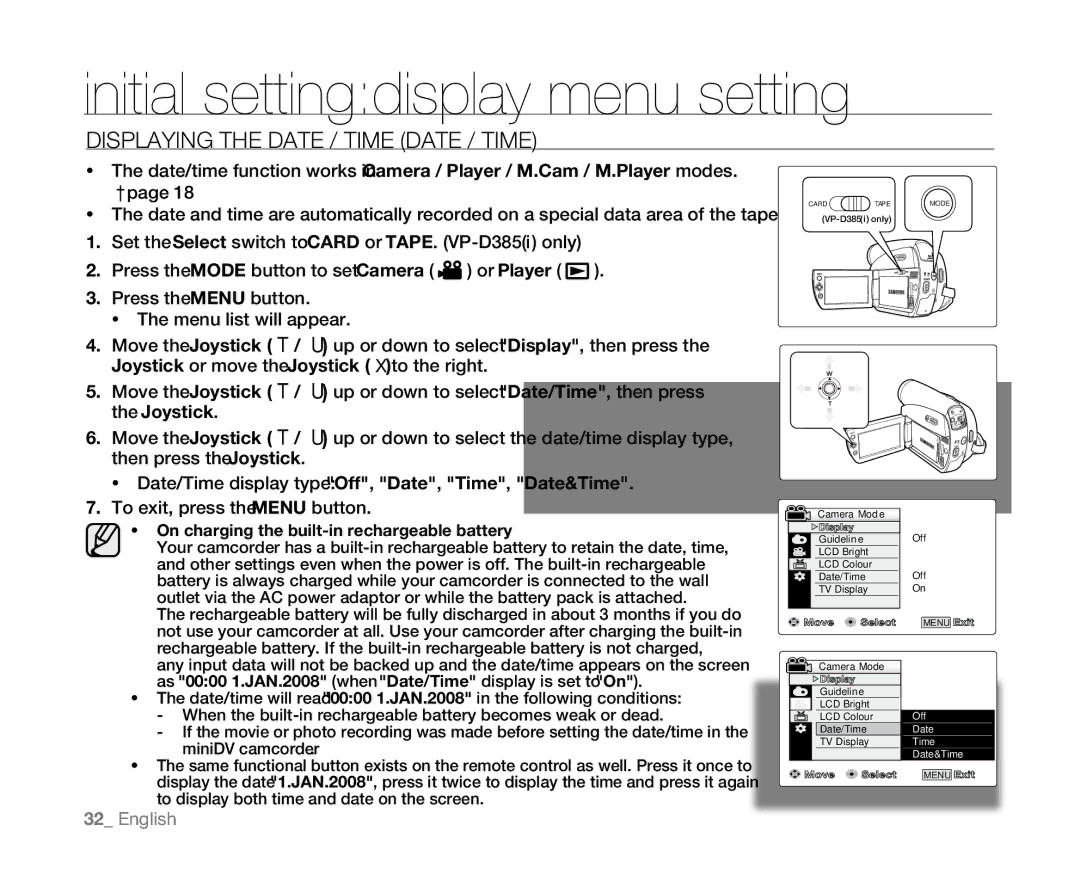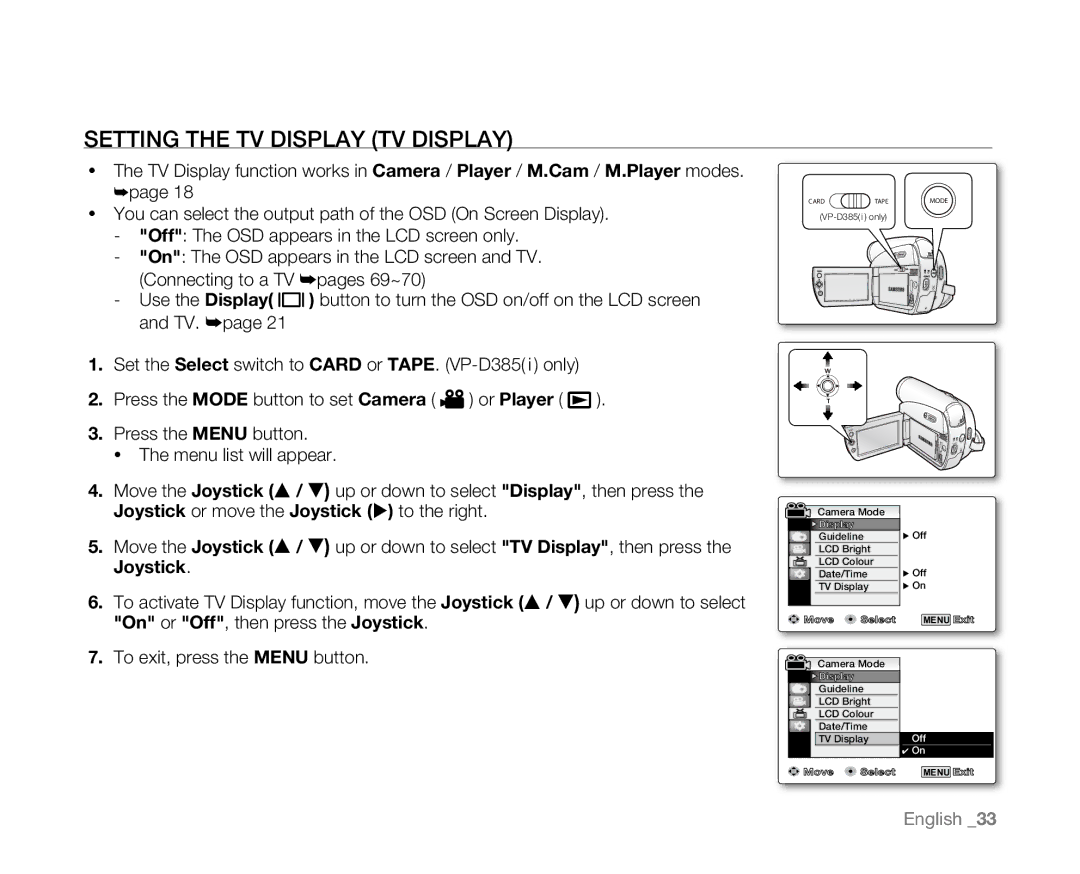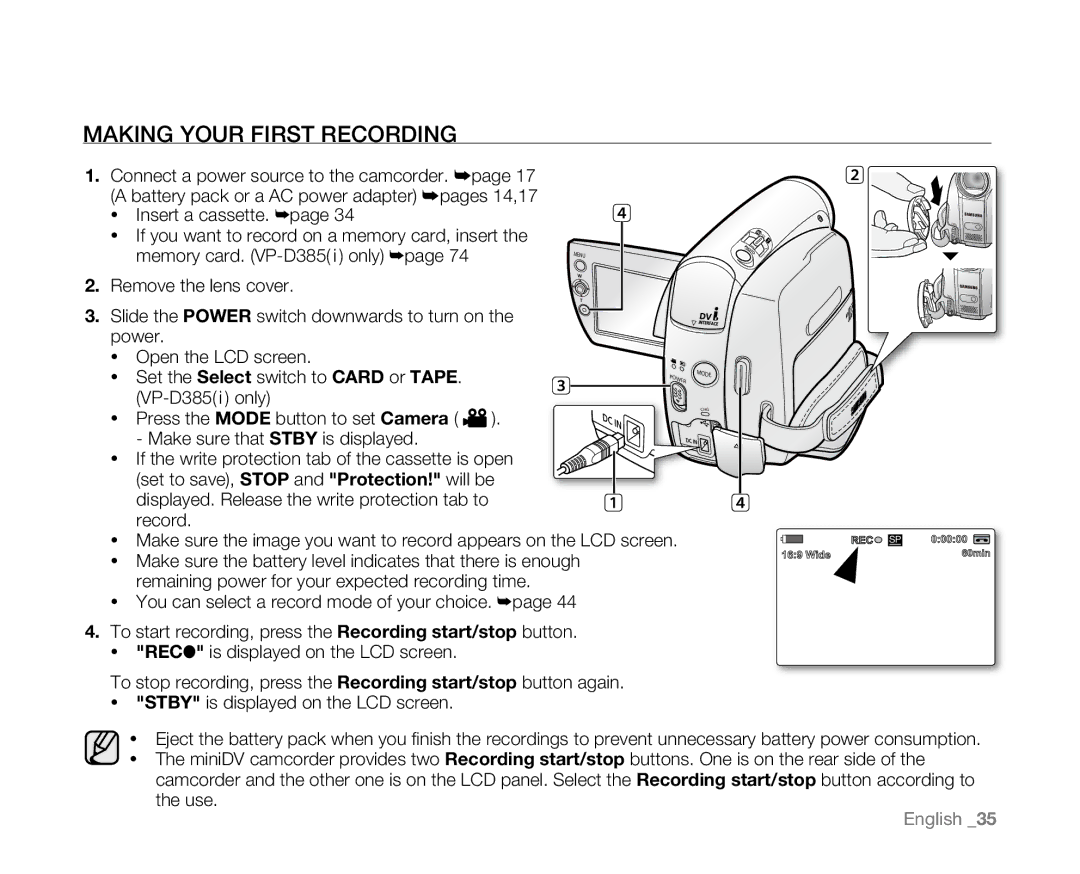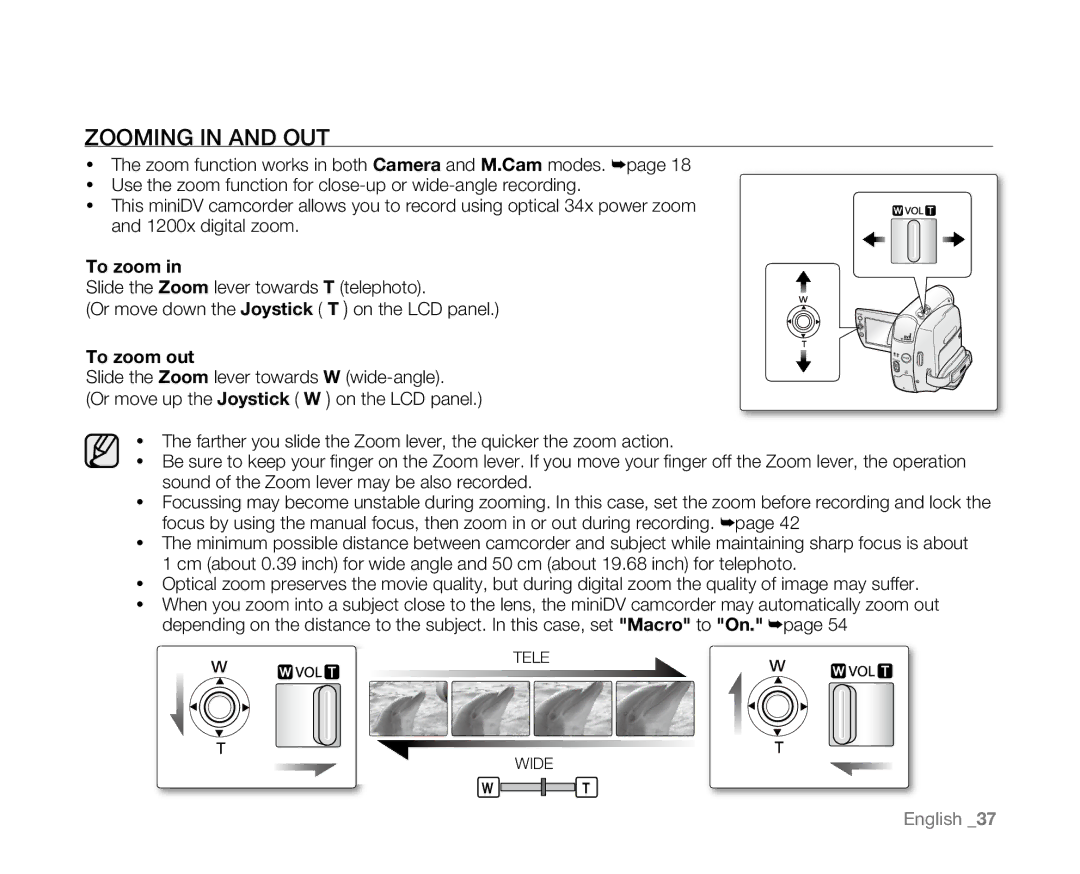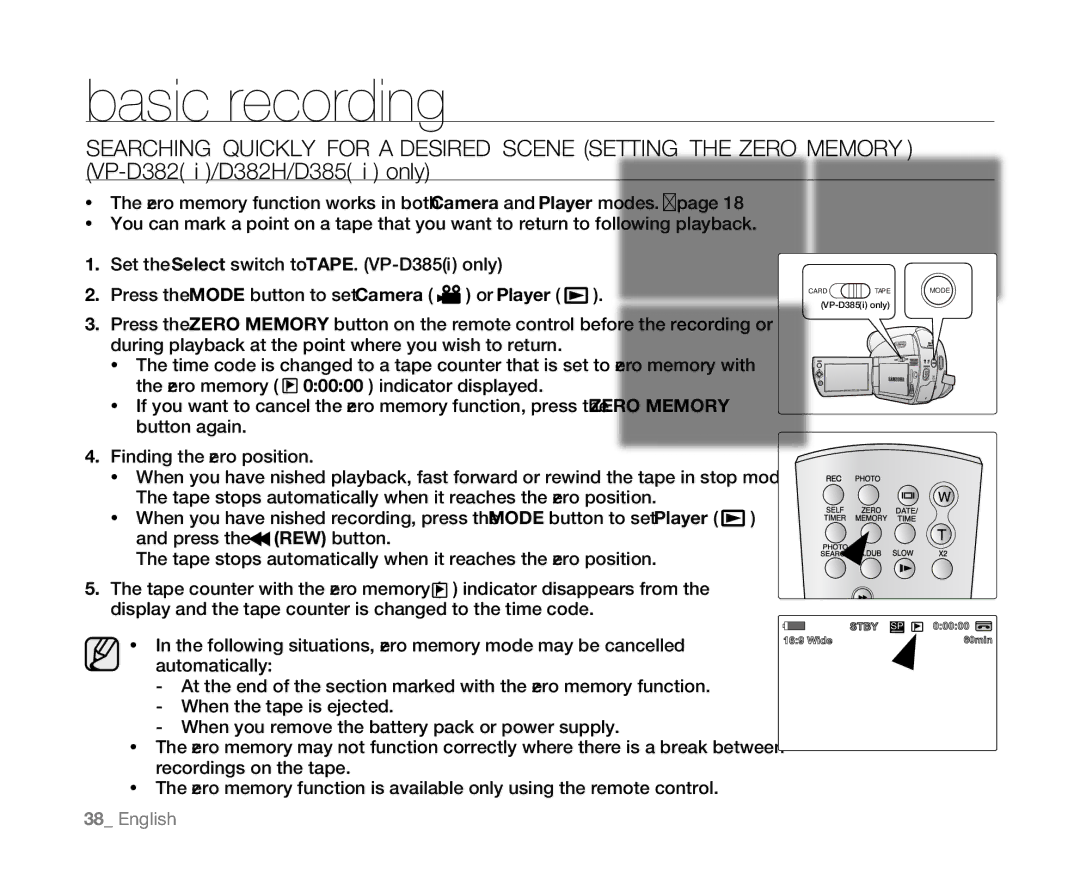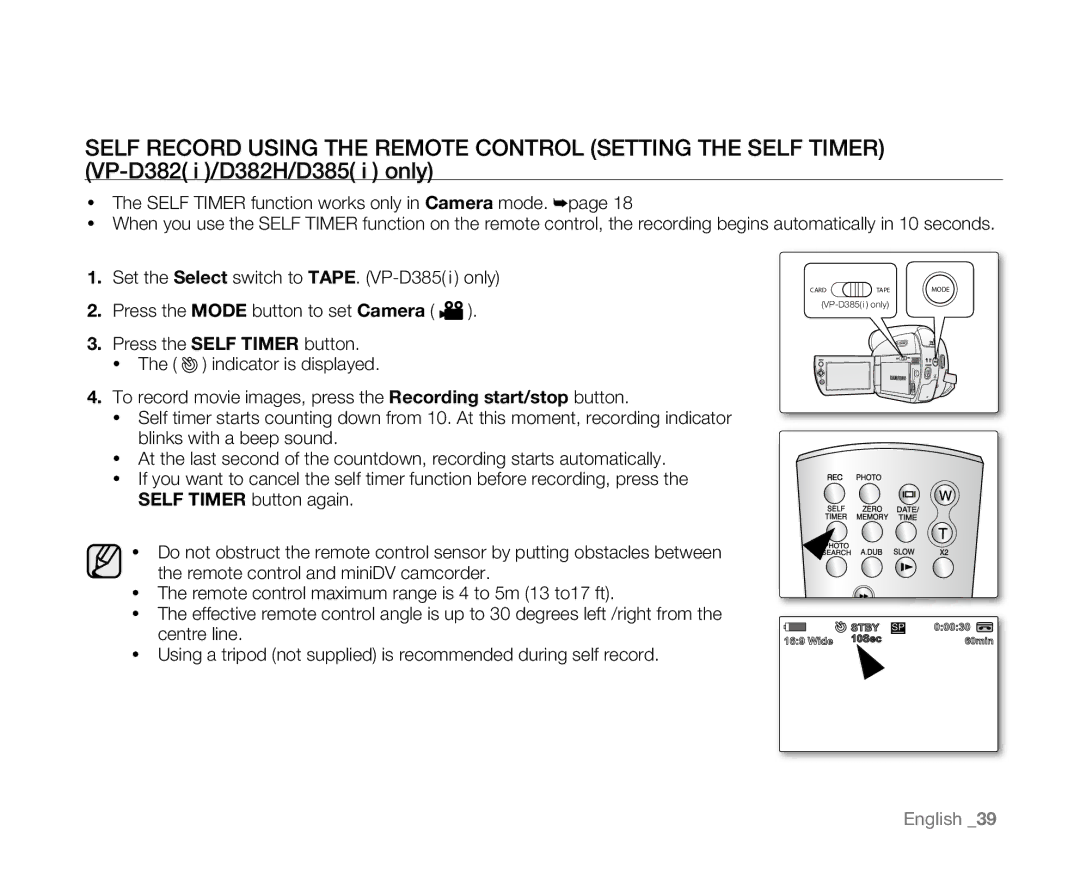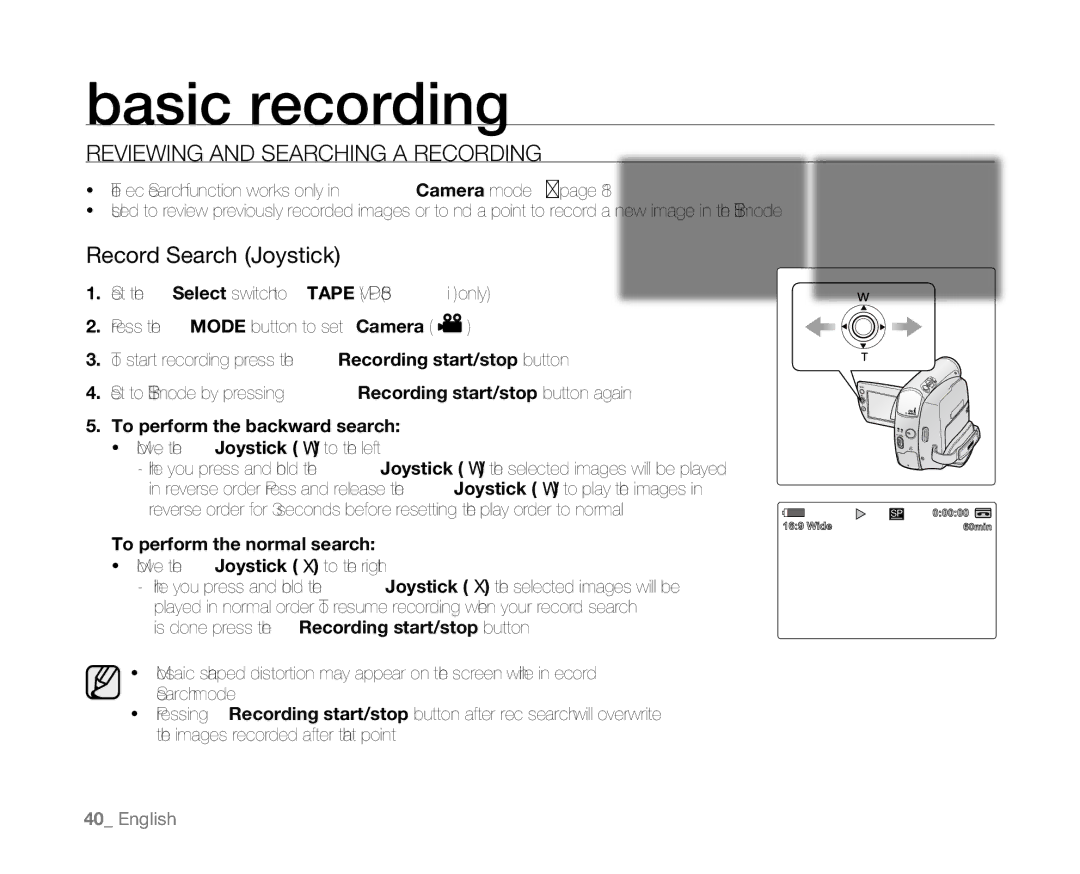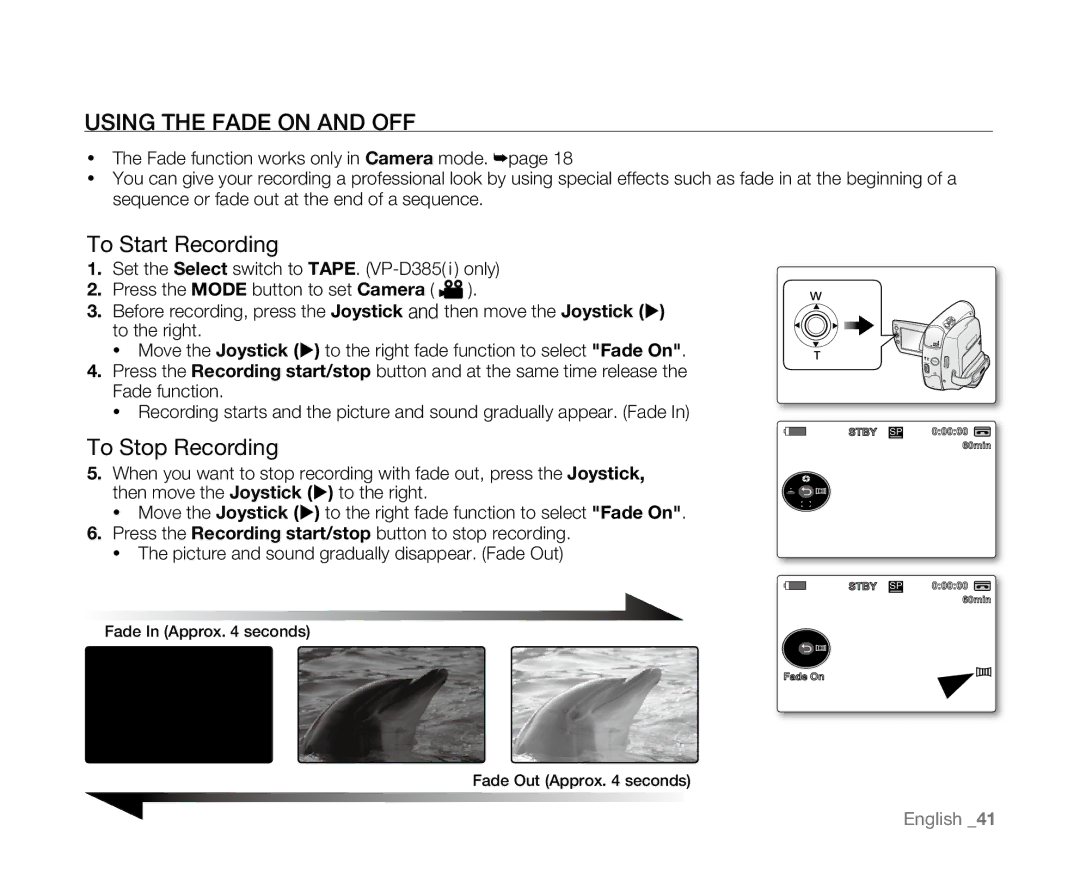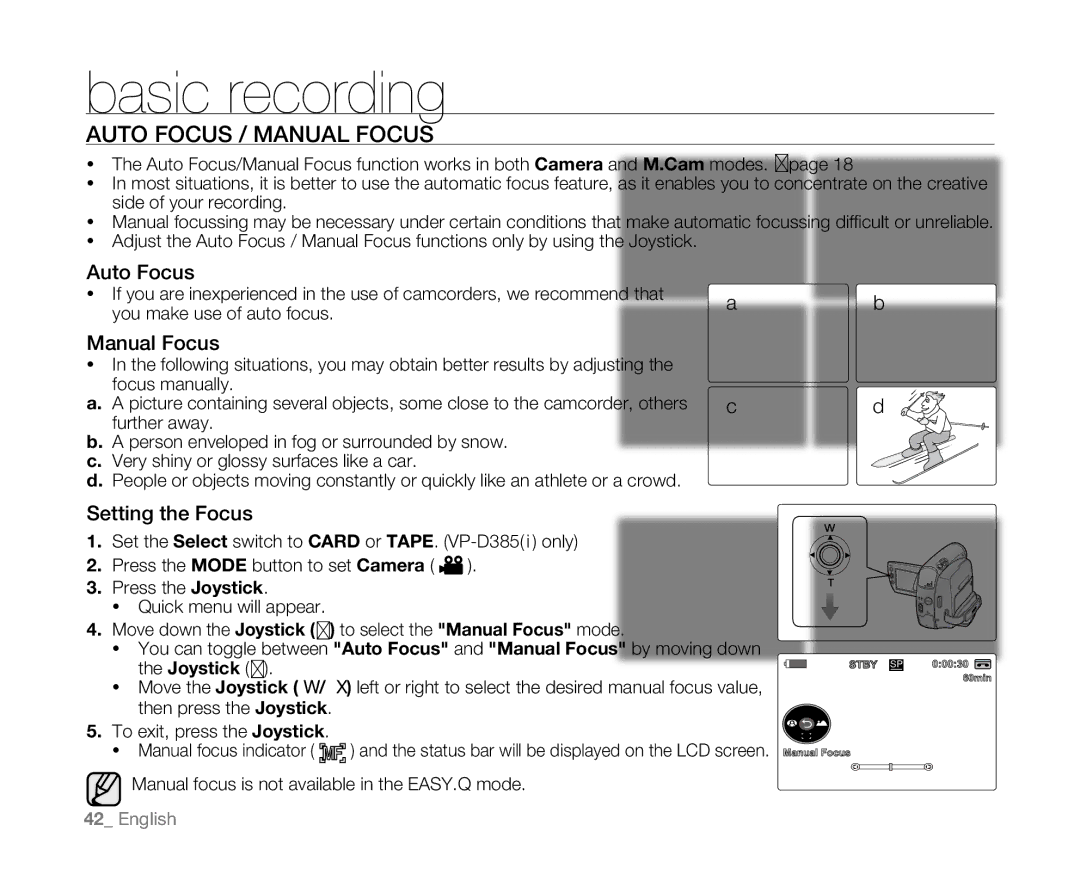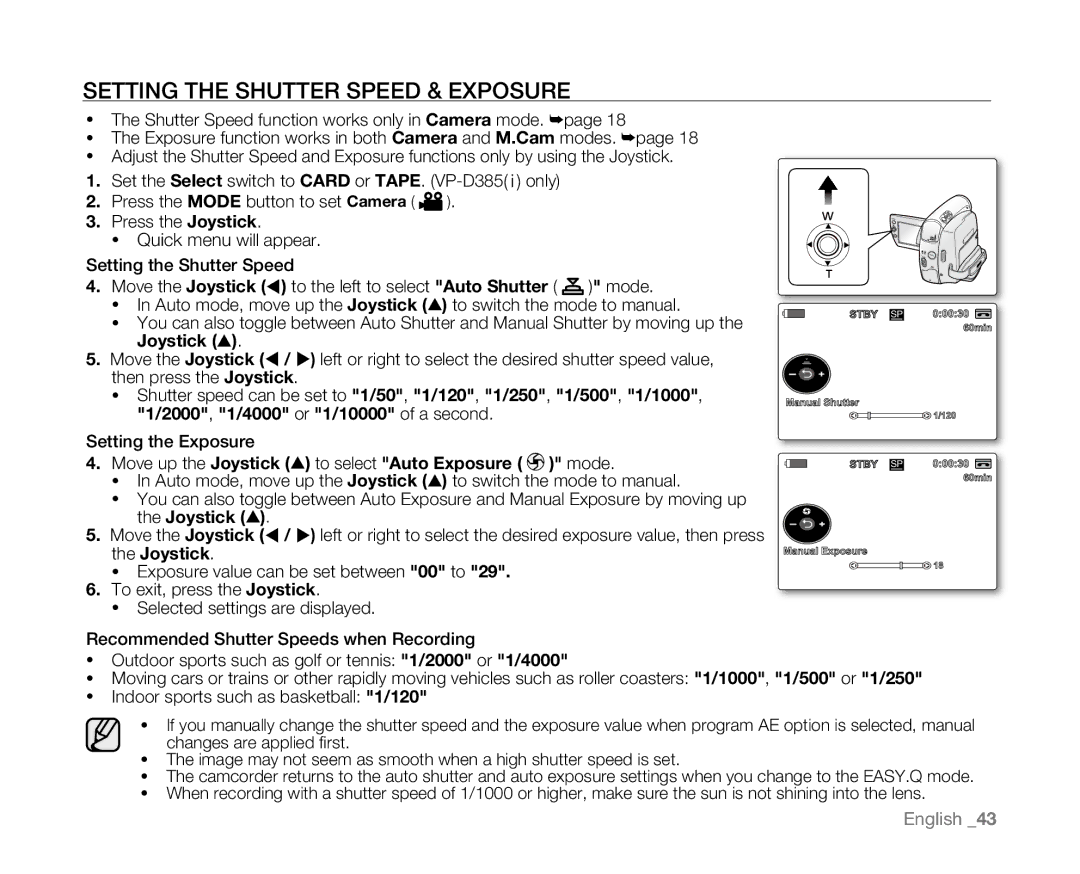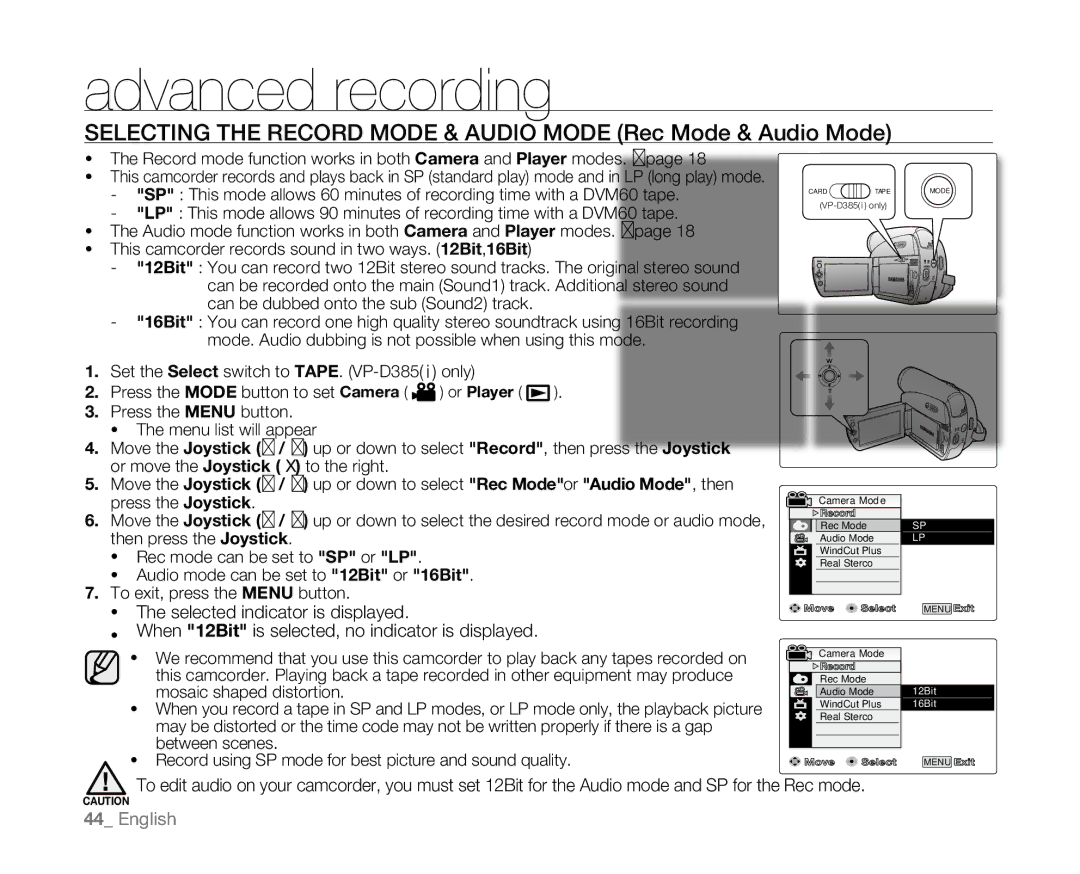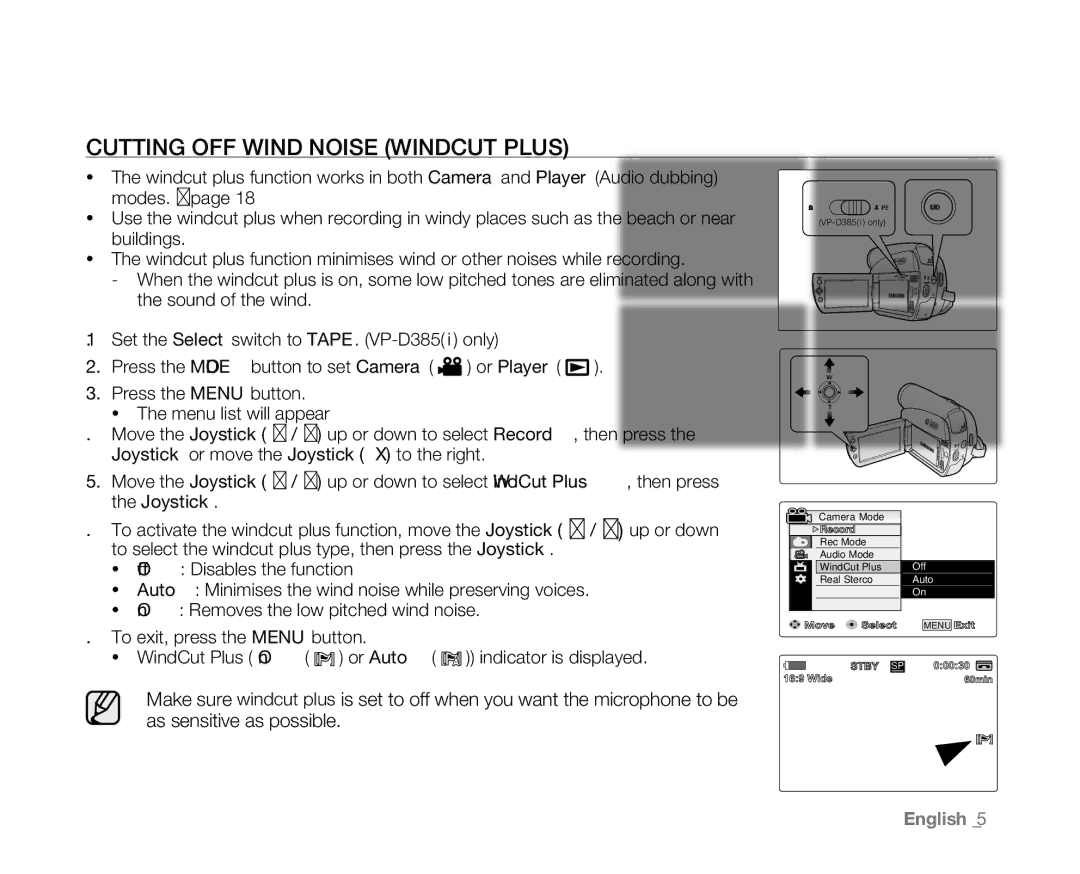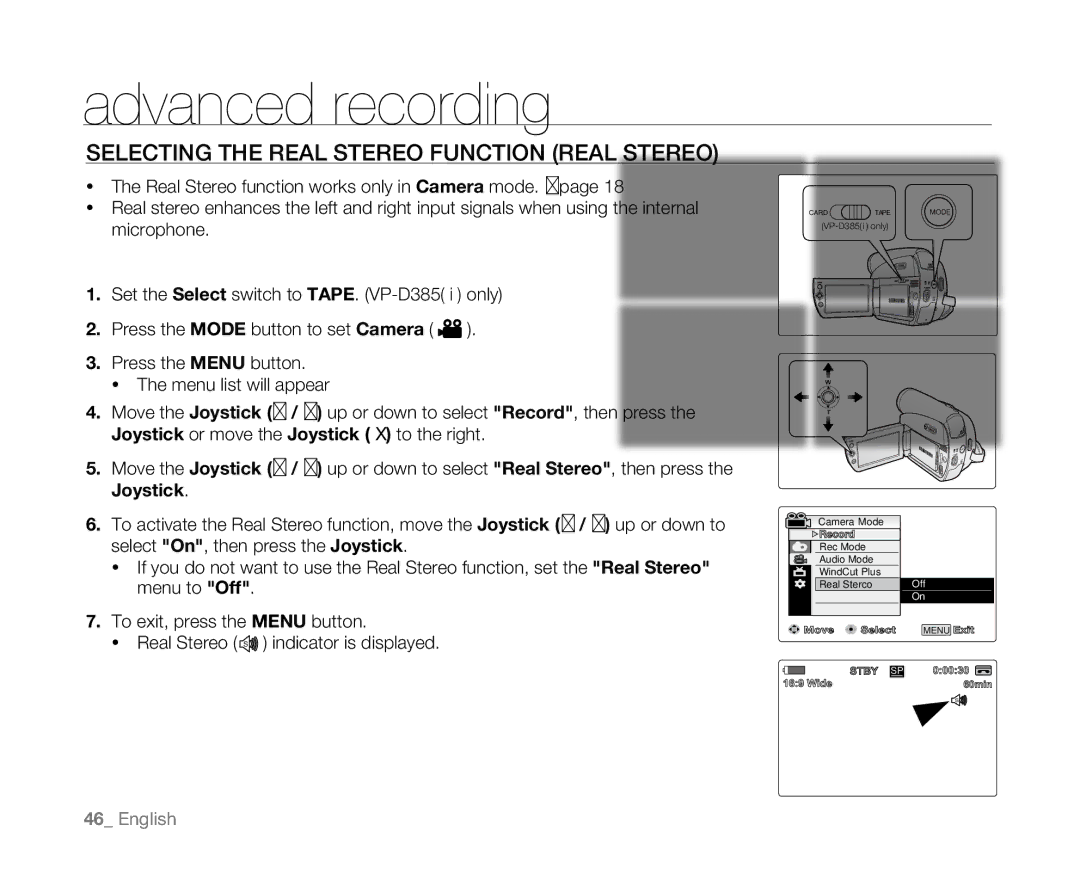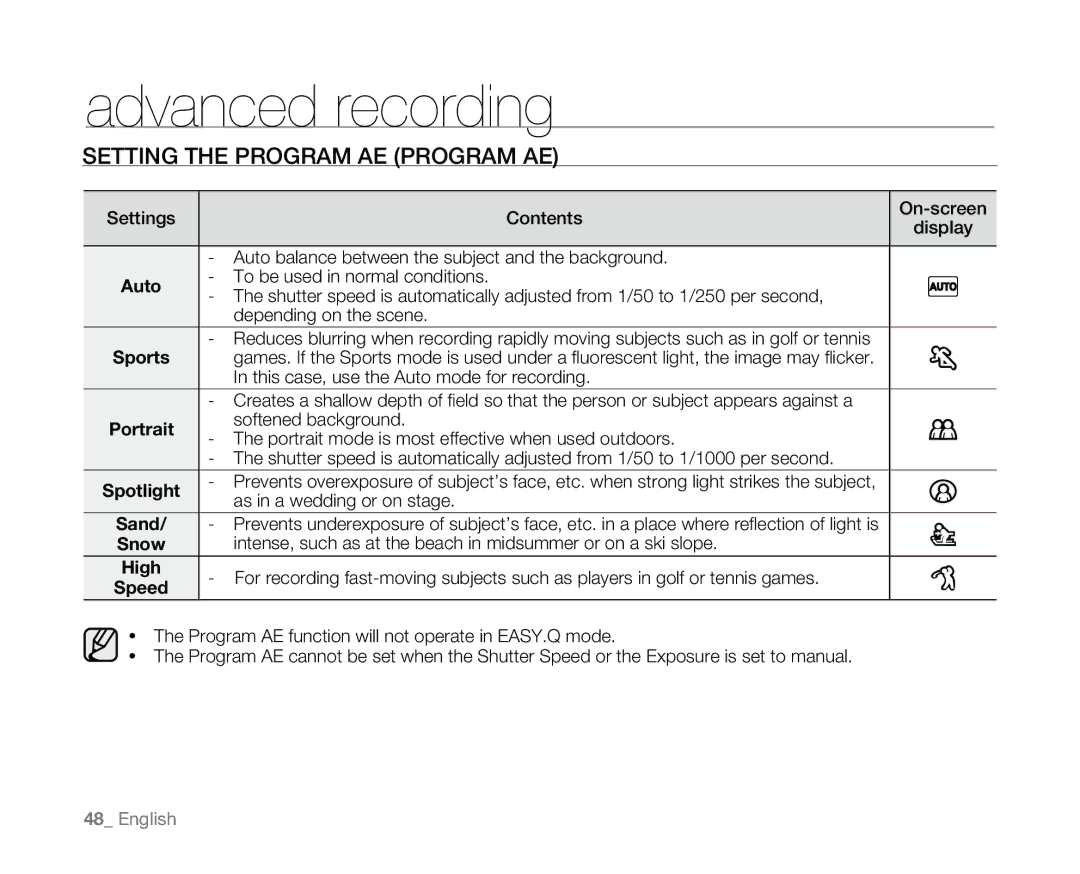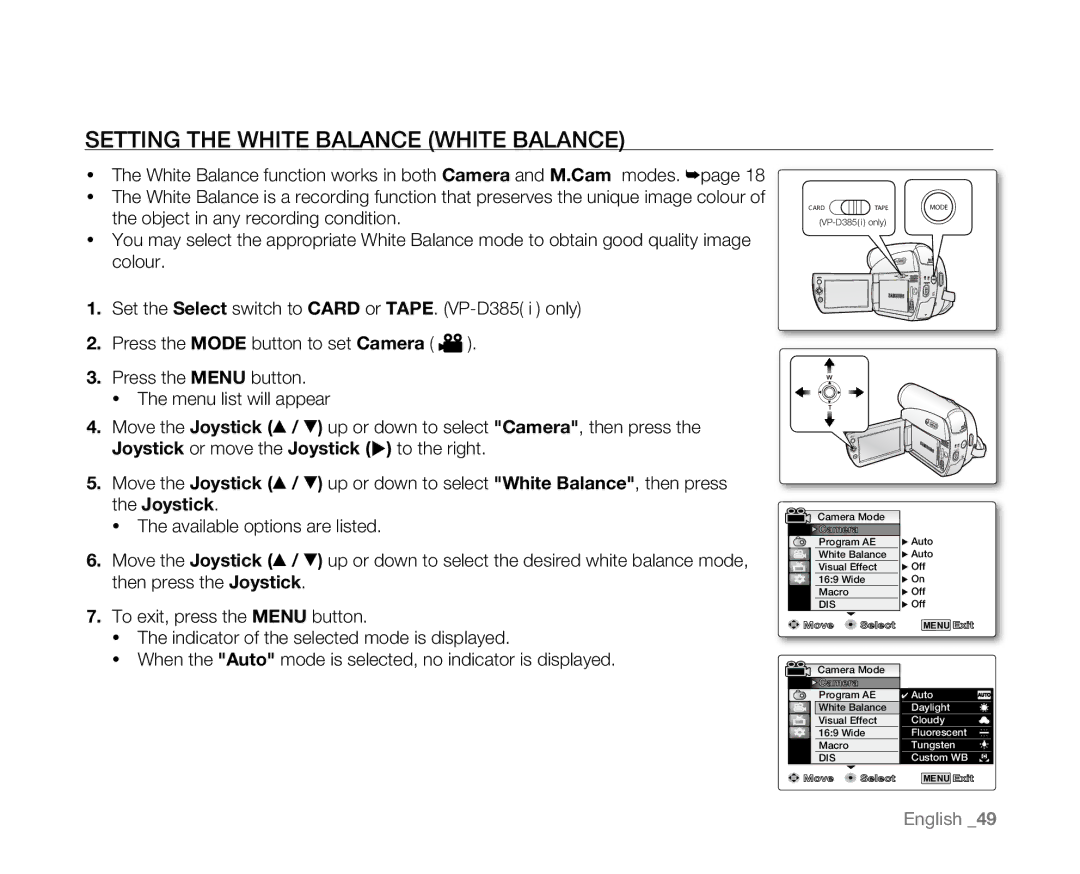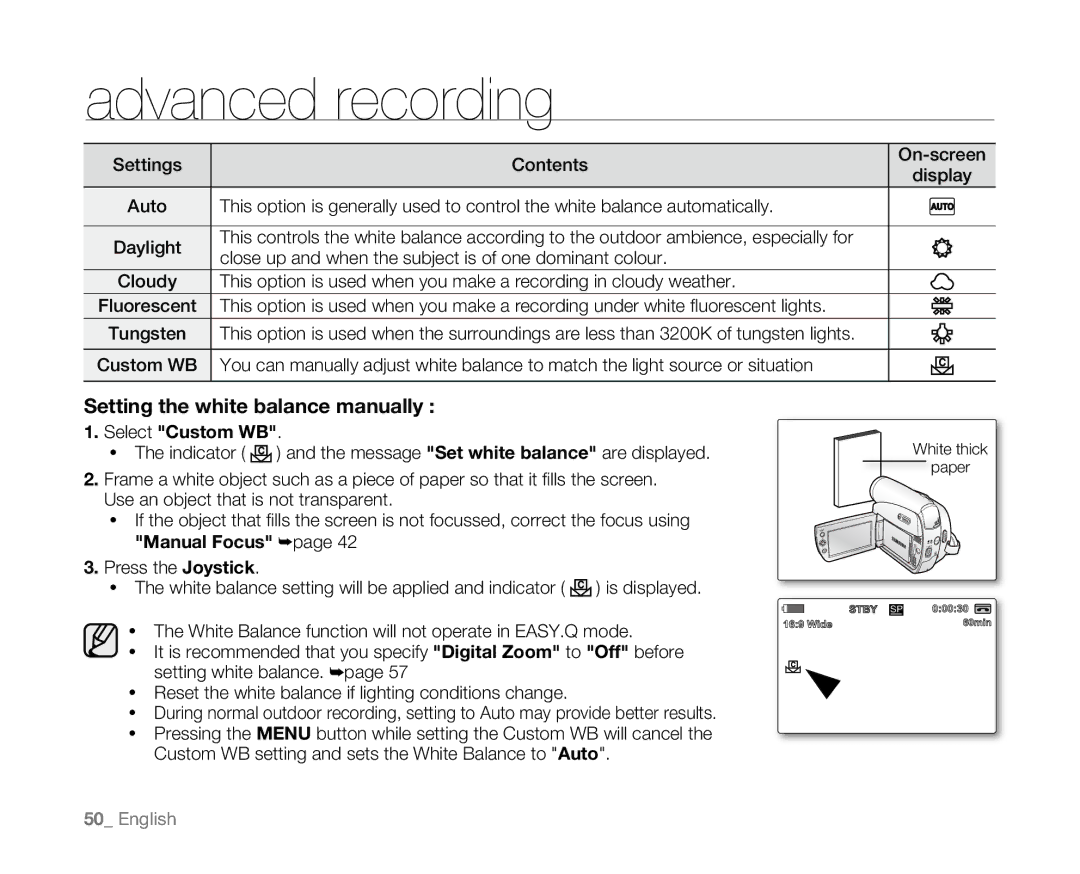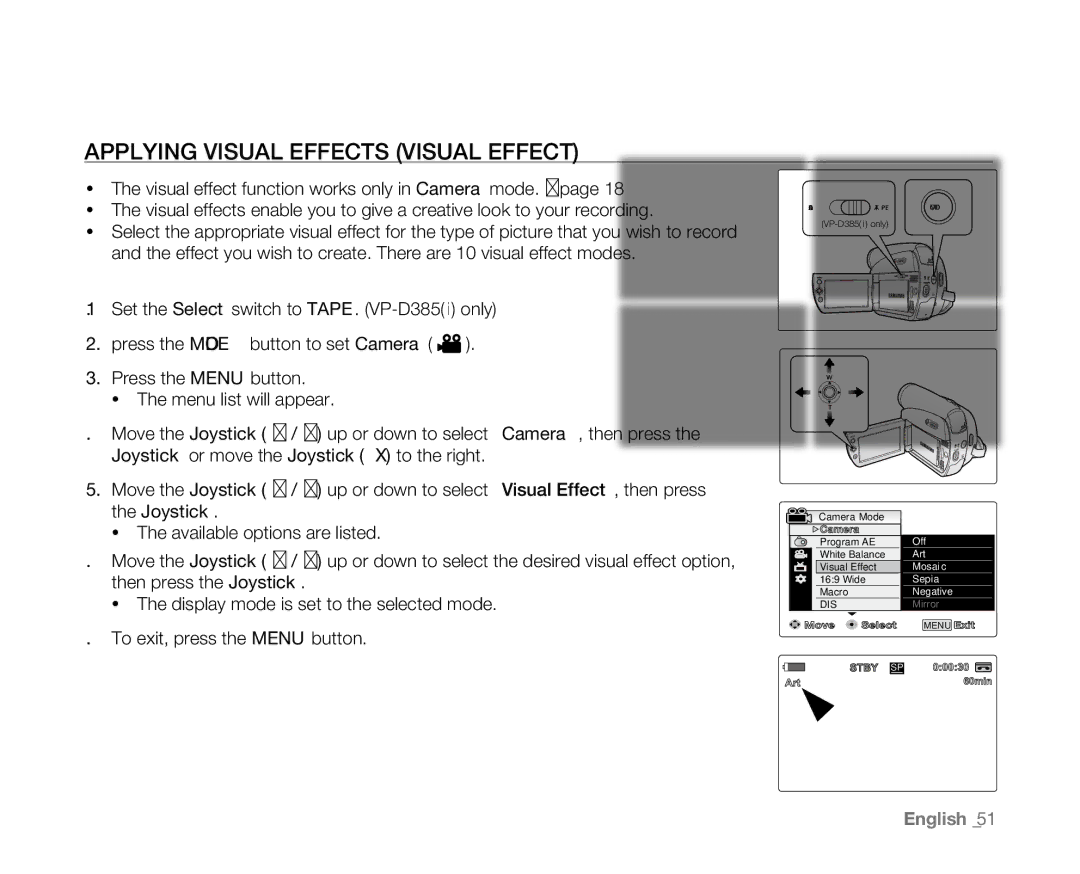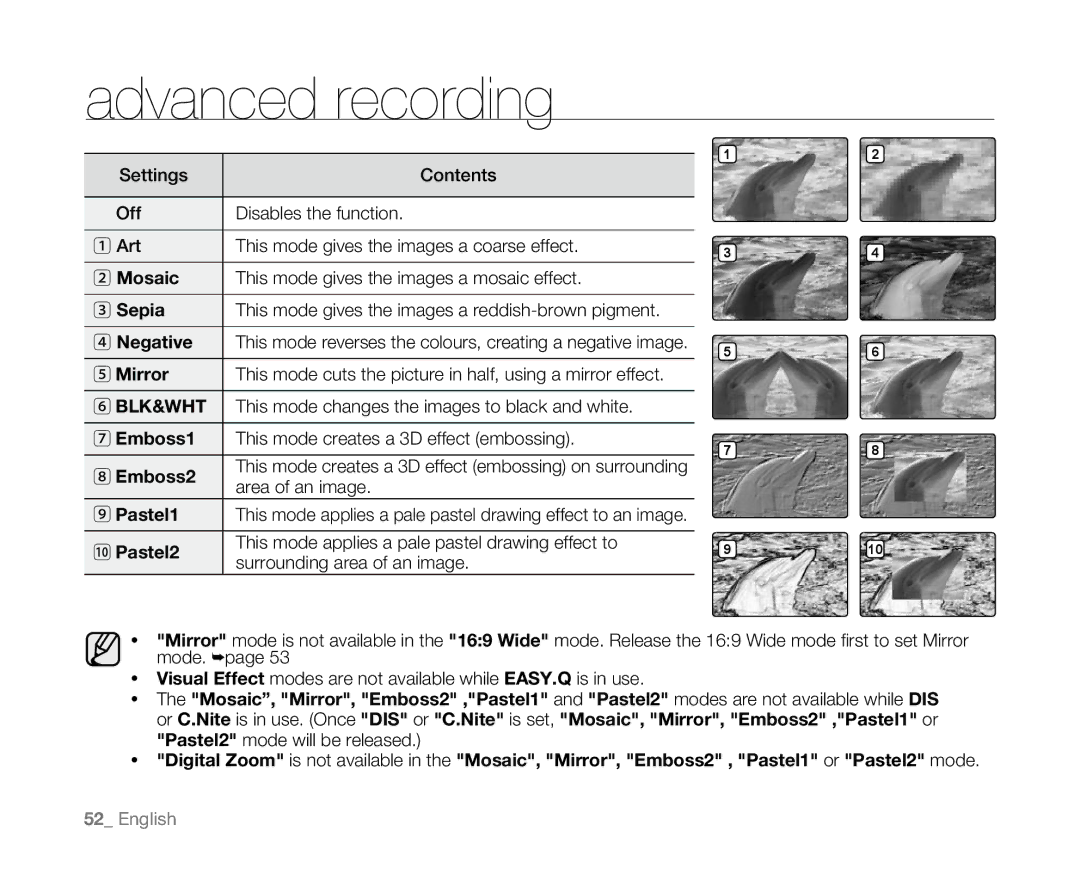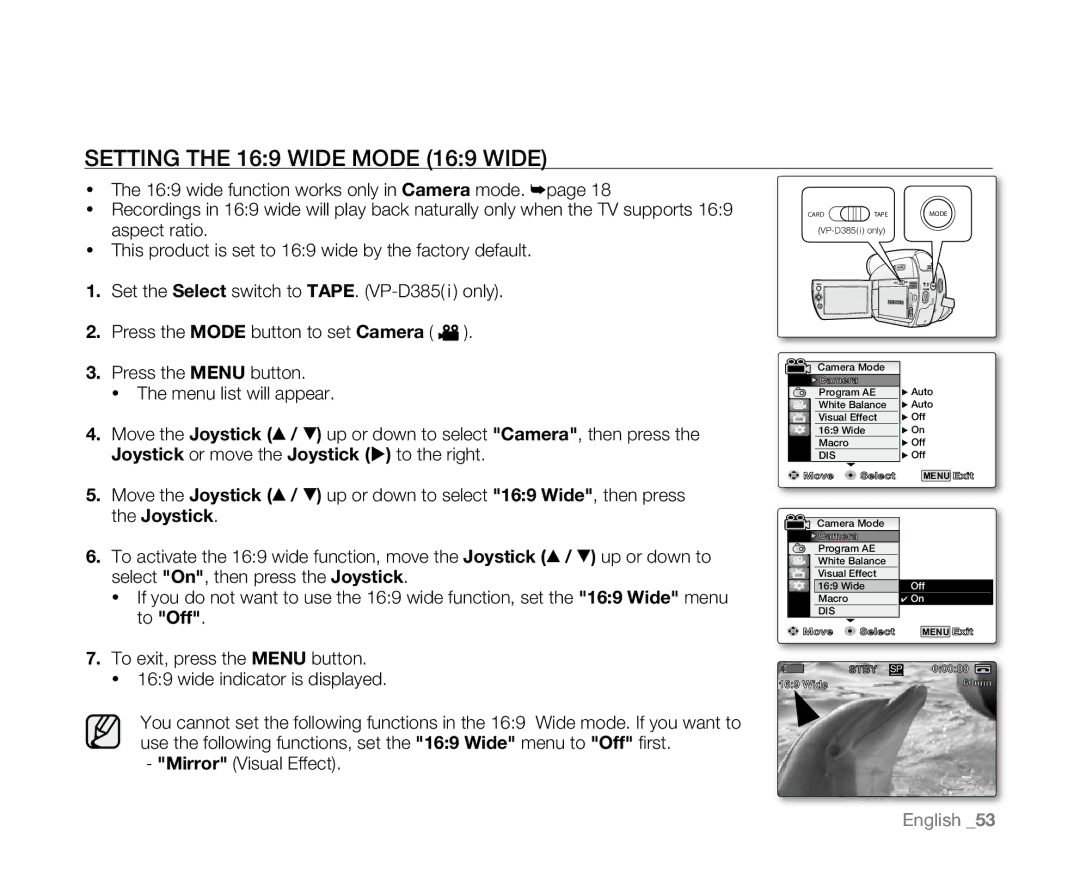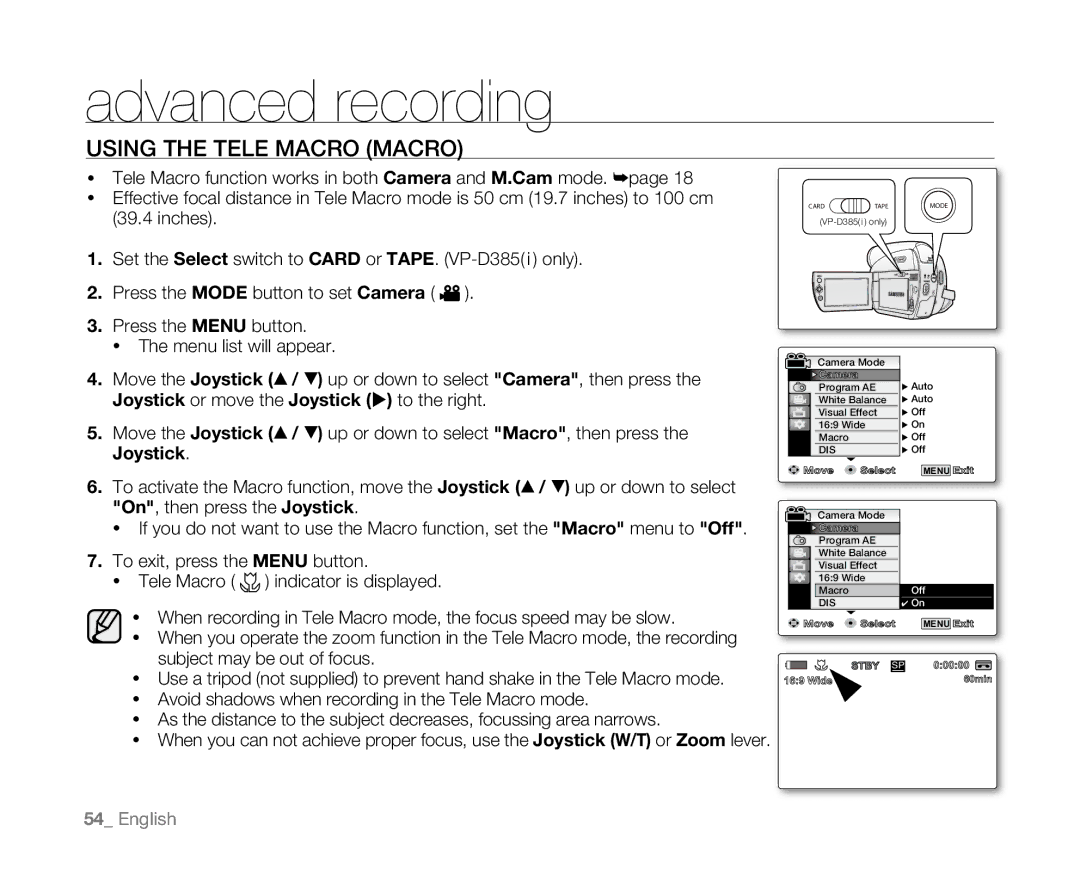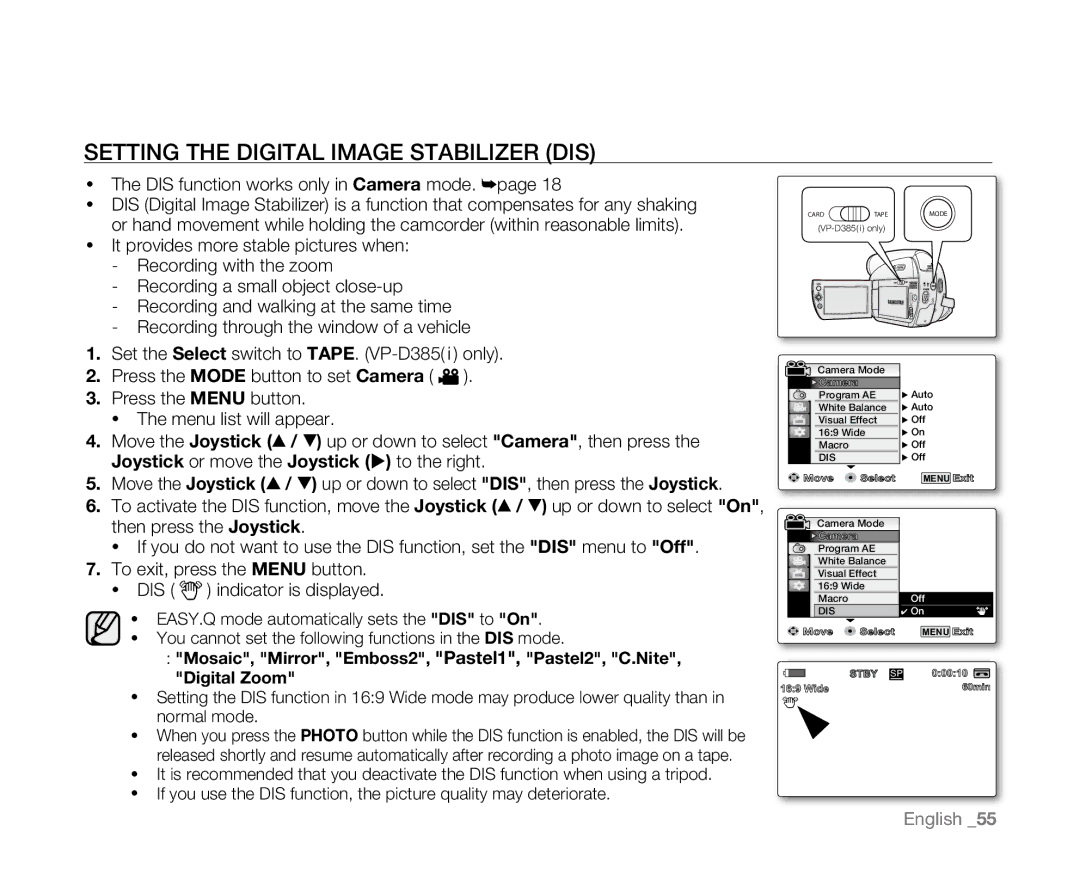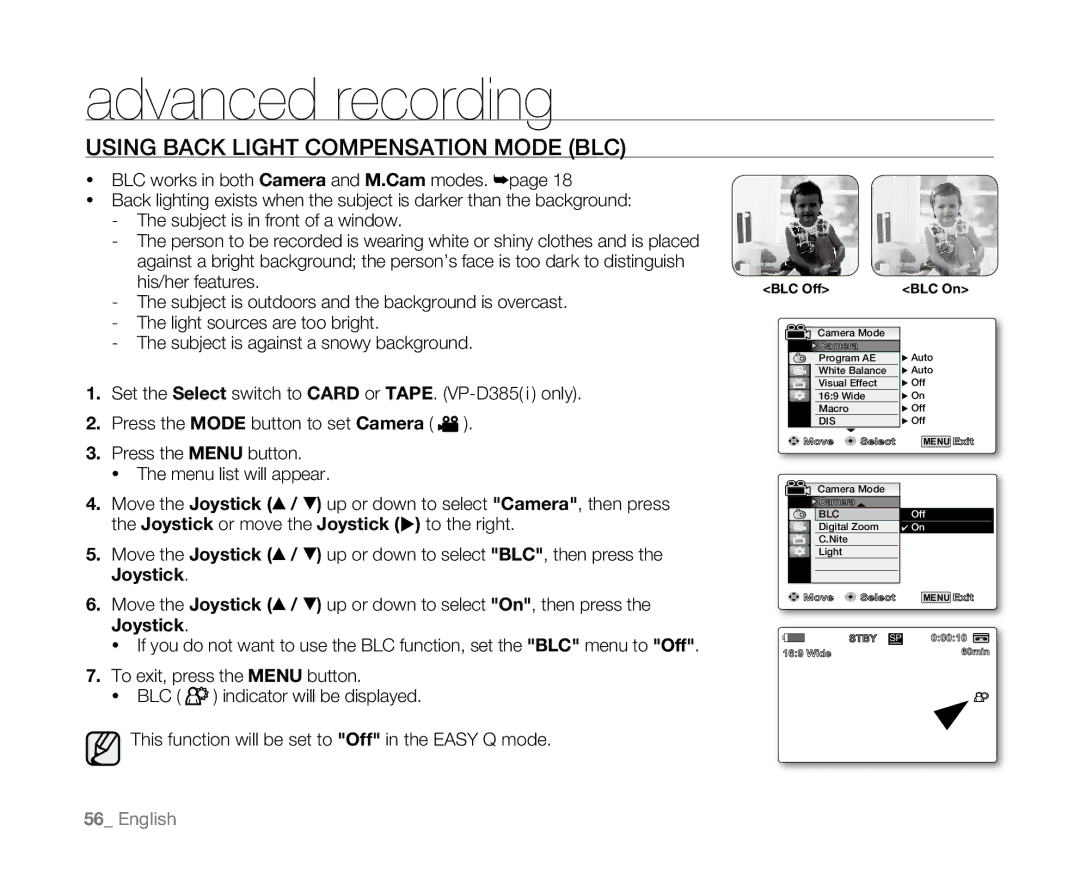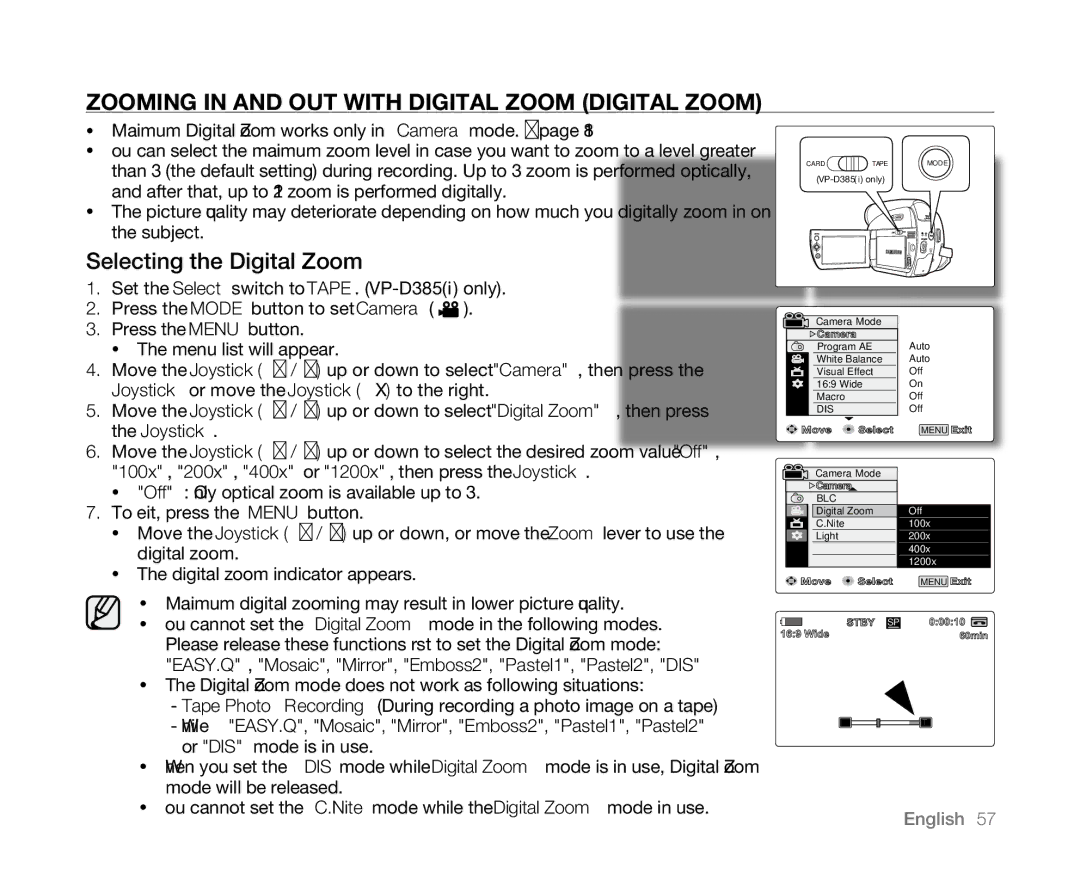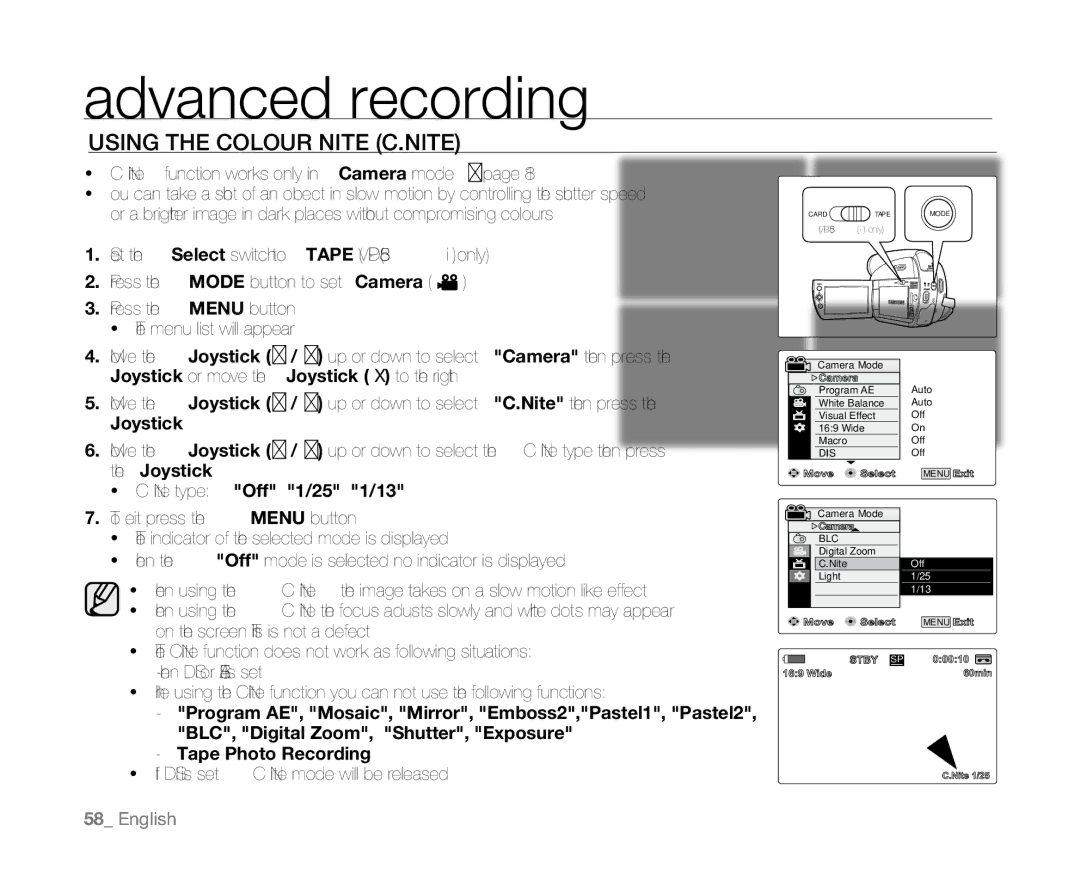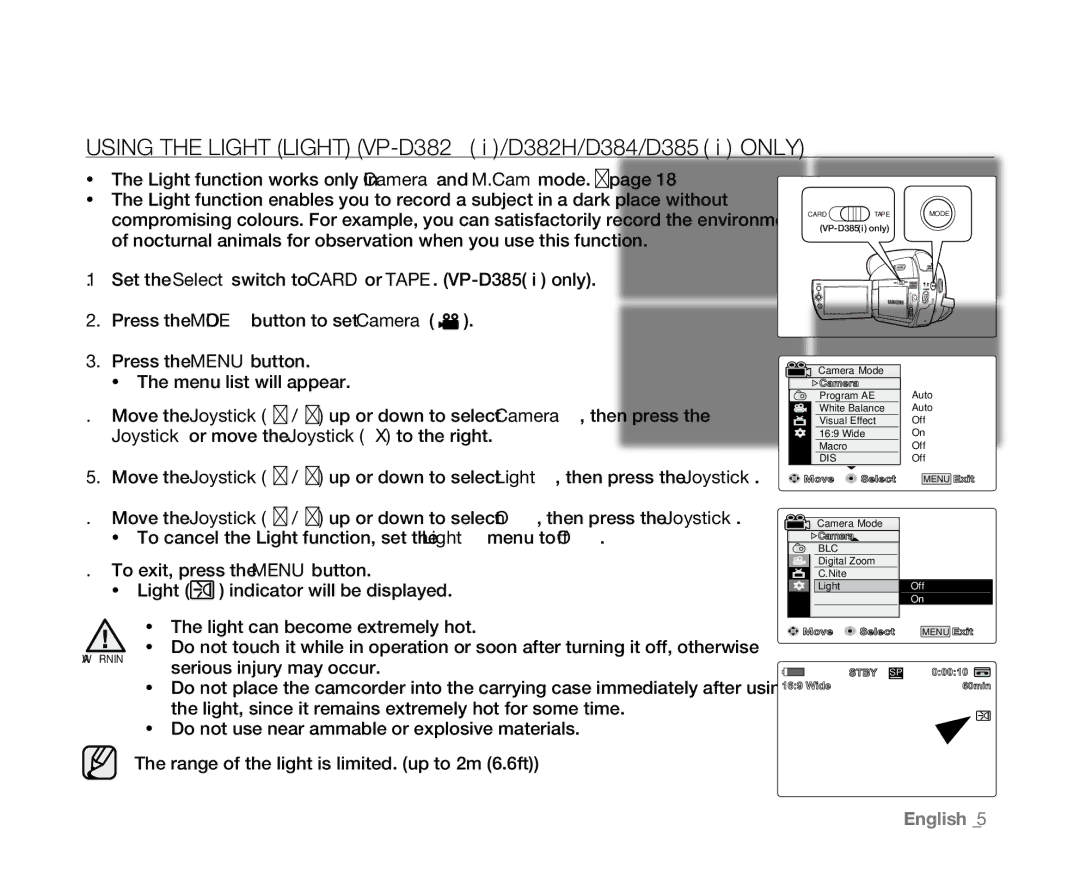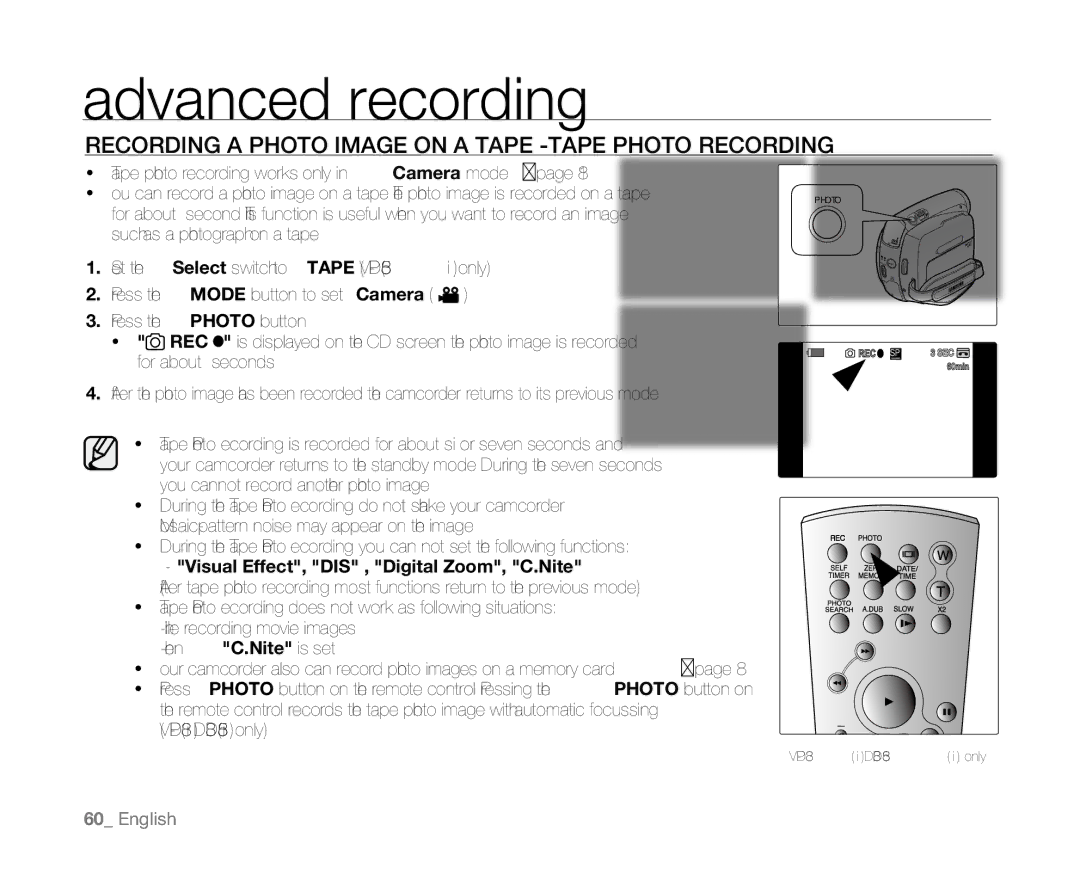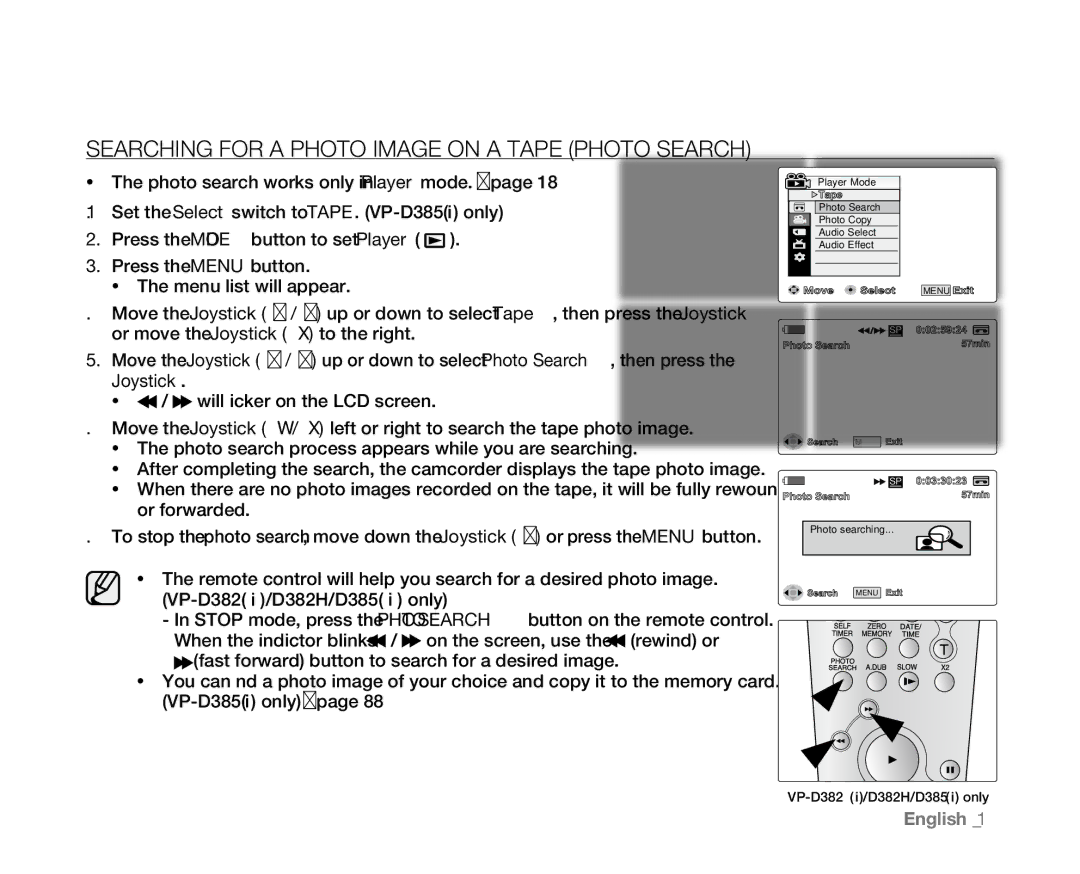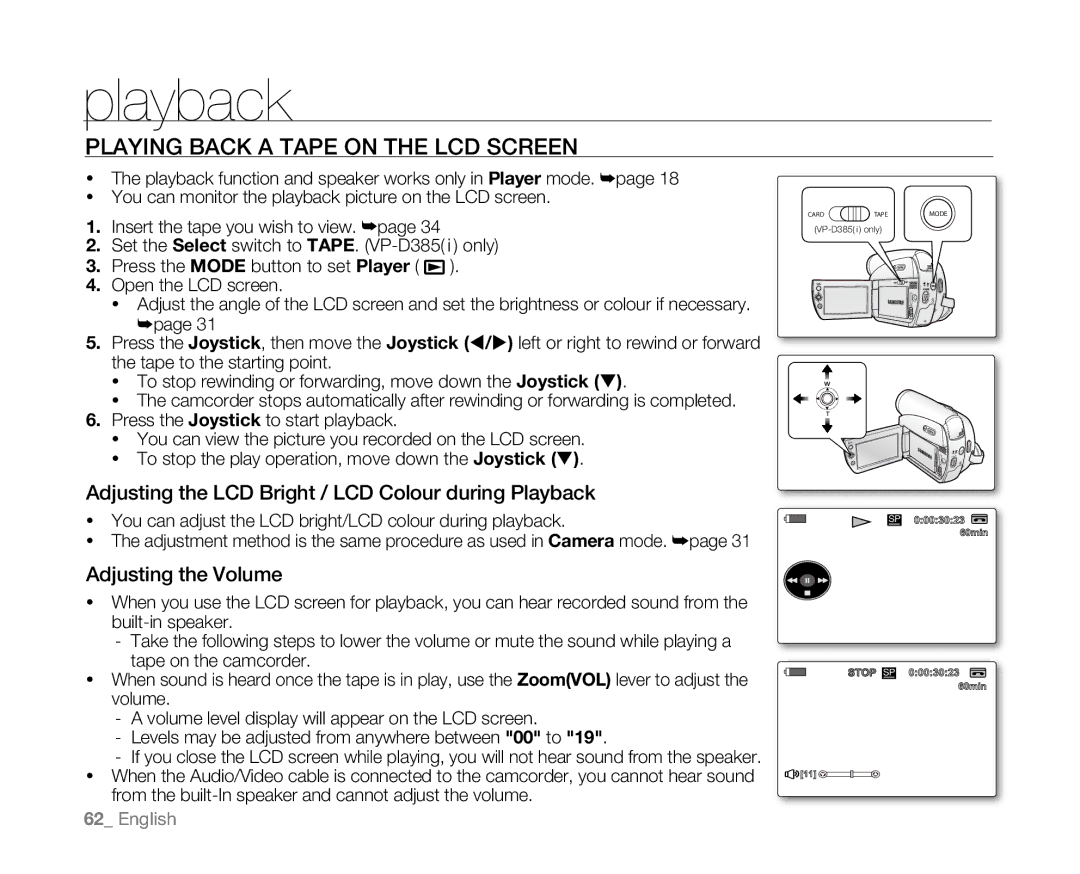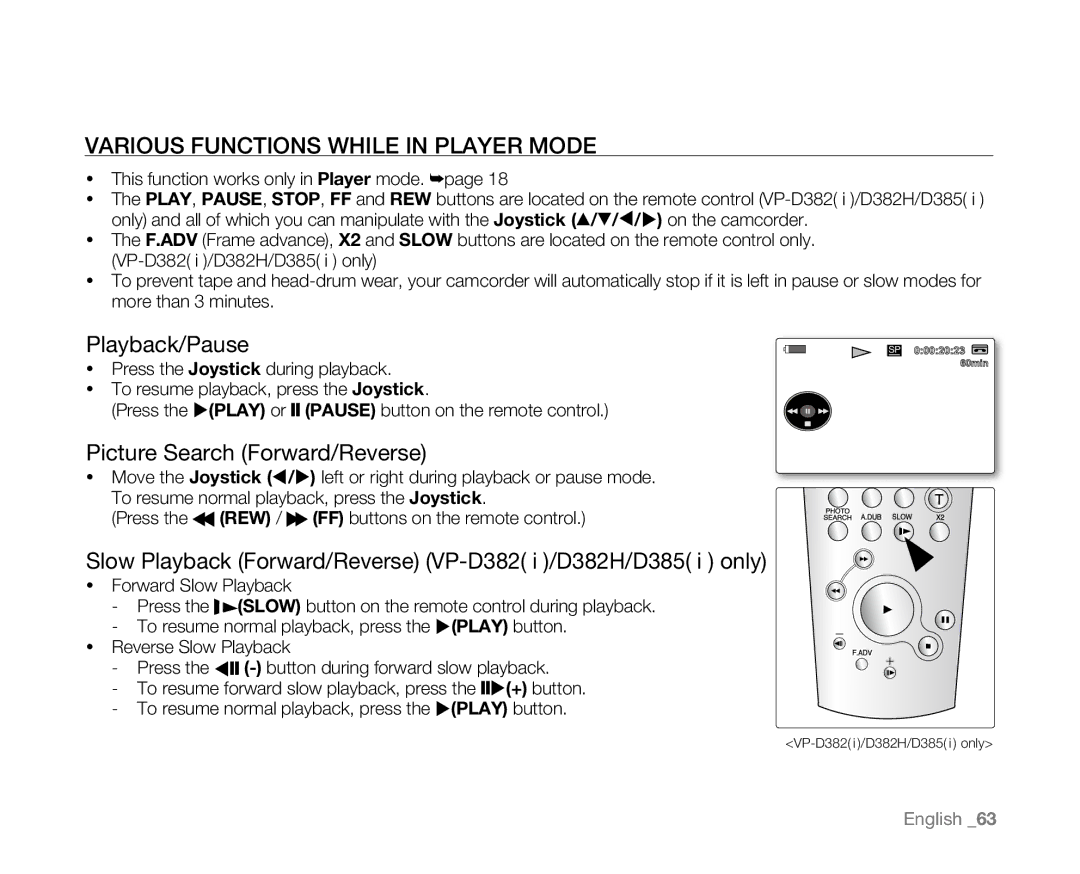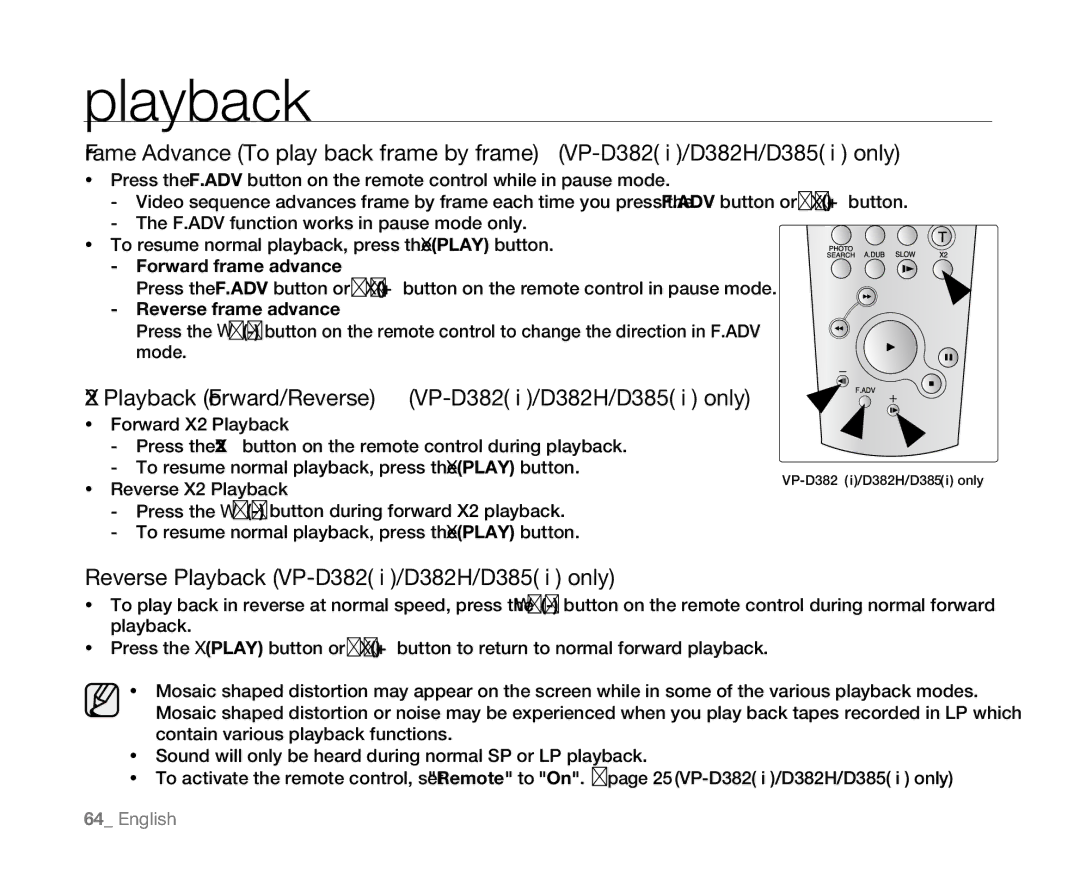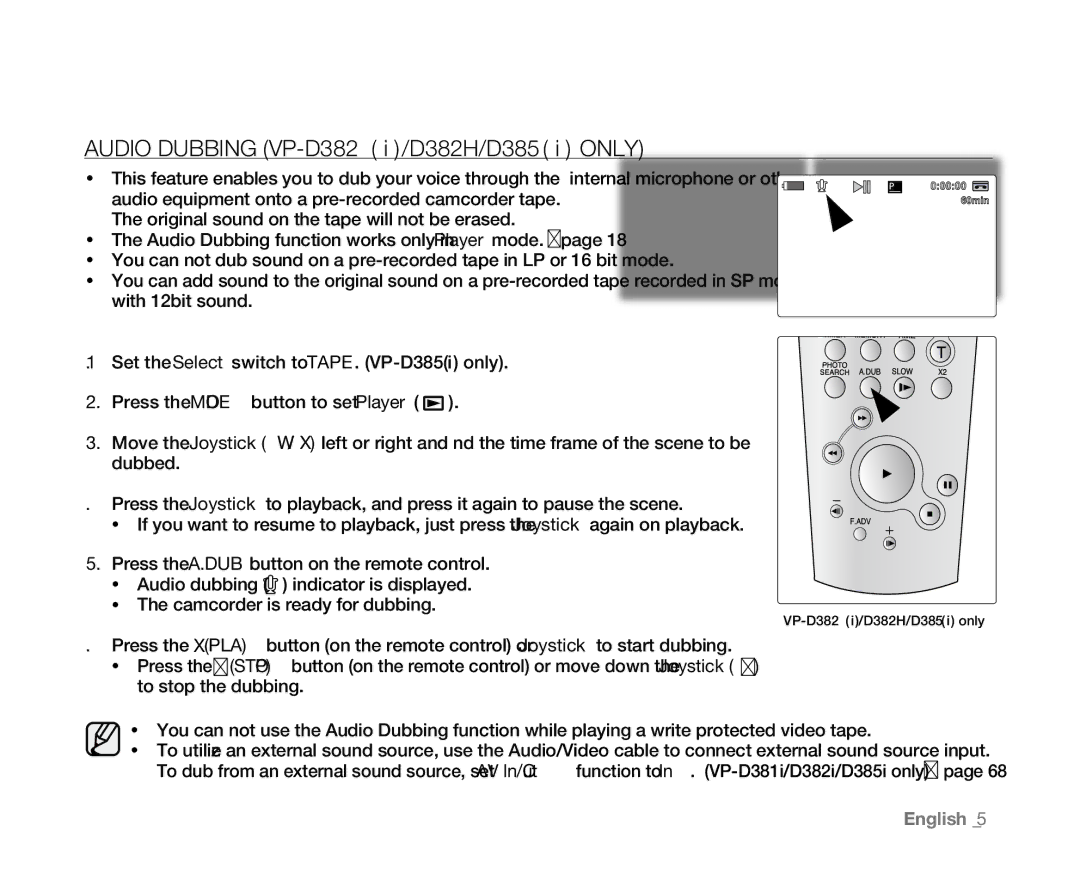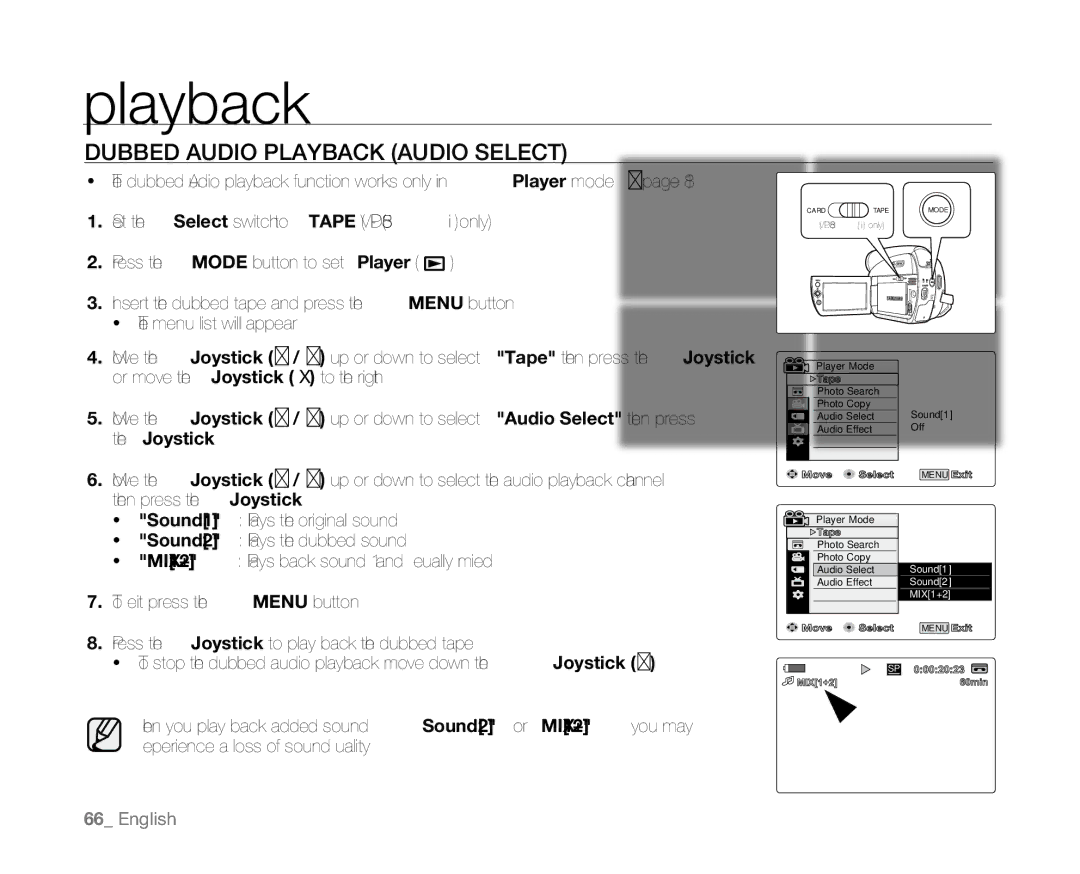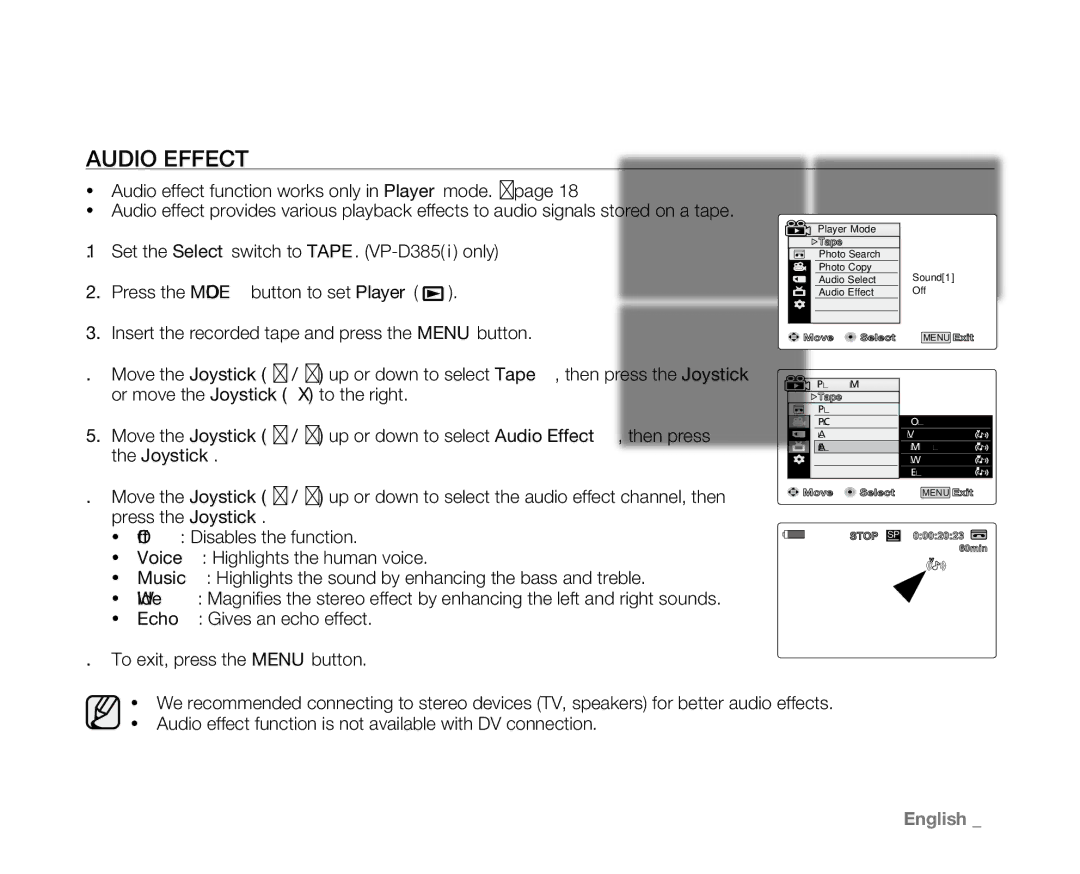advanced recording
SELECTING THE RECORD MODE & AUDIO MODE (Rec Mode & Audio Mode)
• | The Record mode function works in both Camera and Player modes. ➥page 18 |
|
|
|
• | This camcorder records and plays back in SP (standard play) mode and in LP (long play) mode. |
|
|
|
| - "SP" : This mode allows 60 minutes of recording time with a DVM60 tape. | CARD | TAPE | MODE |
| - "LP" : This mode allows 90 minutes of recording time with a DVM60 tape. | (VP-D385( i ) only) |
| |
• |
|
|
| |
The Audio mode function works in both Camera and Player modes. ➥page 18 |
|
|
| |
This camcorder records sound in two ways. (12Bit,16Bit) |
|
|
| |
• | - "12Bit" : You can record two 12Bit stereo sound tracks. The original stereo sound |
|
|
|
can be recorded onto the main (Sound1) track. Additional stereo sound | BATT. |
can be dubbed onto the sub (Sound2) track. |
|
-"16Bit" : You can record one high quality stereo soundtrack using 16Bit recording mode. Audio dubbing is not possible when using this mode.
1. | Set the Select switch to TAPE. (VP-D385( i ) only) |
| |||
2. | Press the MODE button to set Camera ( | ) or Player ( | ). | ||
3. | Press the MENU button. |
|
| ||
| • | The menu list will appear |
|
| |
4. | Move the Joystick (▲ / ▼) up or down to select "Record", then press the Joystick | ||||
| or move the Joystick () to the right. |
|
| ||
5. | Move the Joystick (▲ / ▼) up or down to select "Rec Mode"or "Audio Mode", then | ||||
| press the Joystick. |
|
| ||
6. | Move the Joystick (▲ / ▼) up or down to select the desired record mode or audio mode, | ||||
| then press the Joystick. |
|
| ||
| • | Rec mode can be set to "SP" or "LP". |
|
| |
| • | Audio mode can be set to "12Bit" or "16Bit". |
| ||
7. | To exit, press the MENU button. |
|
| ||
| • | The selected indicator is displayed. |
|
| |
| • | When "12Bit" is selected, no indicator is displayed. |
| ||
|
| • | We recommend that you use this camcorder to play back any tapes recorded on | ||
|
| this camcorder. Playing back a tape recorded in other equipment may produce | |||
|
| • | mosaic shaped distortion. |
|
|
|
| When you record a tape in SP and LP modes, or LP mode only, the playback picture | |||
|
| may be distorted or the time code may not be written properly if there is a gap | |||
|
| • | between scenes. |
|
|
|
| Record using SP mode for best picture and sound quality. | |||
Camera Mode
Record |
Rec Mode |
Audio Mode |
WindCut Plus |
Real Sterco |
![]() Move
Move ![]() Select
Select
Camera Mode |
Record |
Rec Mode |
Audio Mode |
WindCut Plus |
Real Sterco |
![]() Move
Move ![]() Select
Select
To edit audio on your camcorder, you must set 12Bit for the Audio mode and SP for the Rec mode.
BATT.
✔SP LP
MENU Exit
✔12Bit
16Bit
MENU Exit
CAUTION
44_ English