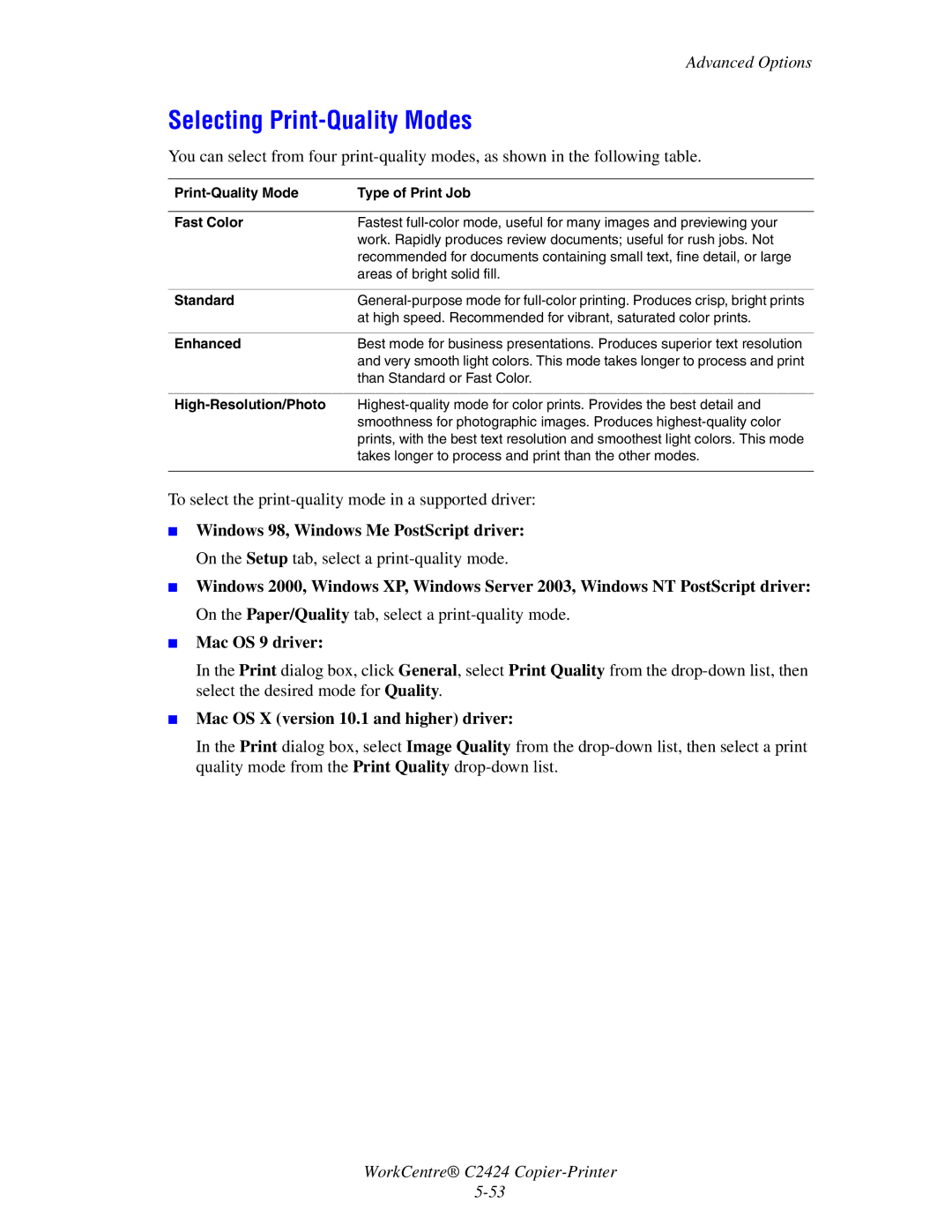Advanced Options
Selecting Print-Quality Modes
You can select from four
| Type of Print Job |
|
|
Fast Color | Fastest |
| work. Rapidly produces review documents; useful for rush jobs. Not |
| recommended for documents containing small text, fine detail, or large |
| areas of bright solid fill. |
|
|
Standard | |
| at high speed. Recommended for vibrant, saturated color prints. |
|
|
Enhanced | Best mode for business presentations. Produces superior text resolution |
| and very smooth light colors. This mode takes longer to process and print |
| than Standard or Fast Color. |
|
|
| |
| smoothness for photographic images. Produces |
| prints, with the best text resolution and smoothest light colors. This mode |
| takes longer to process and print than the other modes. |
|
|
To select the
■
■
■
Windows 98, Windows Me PostScript driver:
On the Setup tab, select a
Windows 2000, Windows XP, Windows Server 2003, Windows NT PostScript driver:
On the Paper/Quality tab, select a
Mac OS 9 driver:
In the Print dialog box, click General, select Print Quality from the
■Mac OS X (version 10.1 and higher) driver:
In the Print dialog box, select Image Quality from the
WorkCentre® C2424