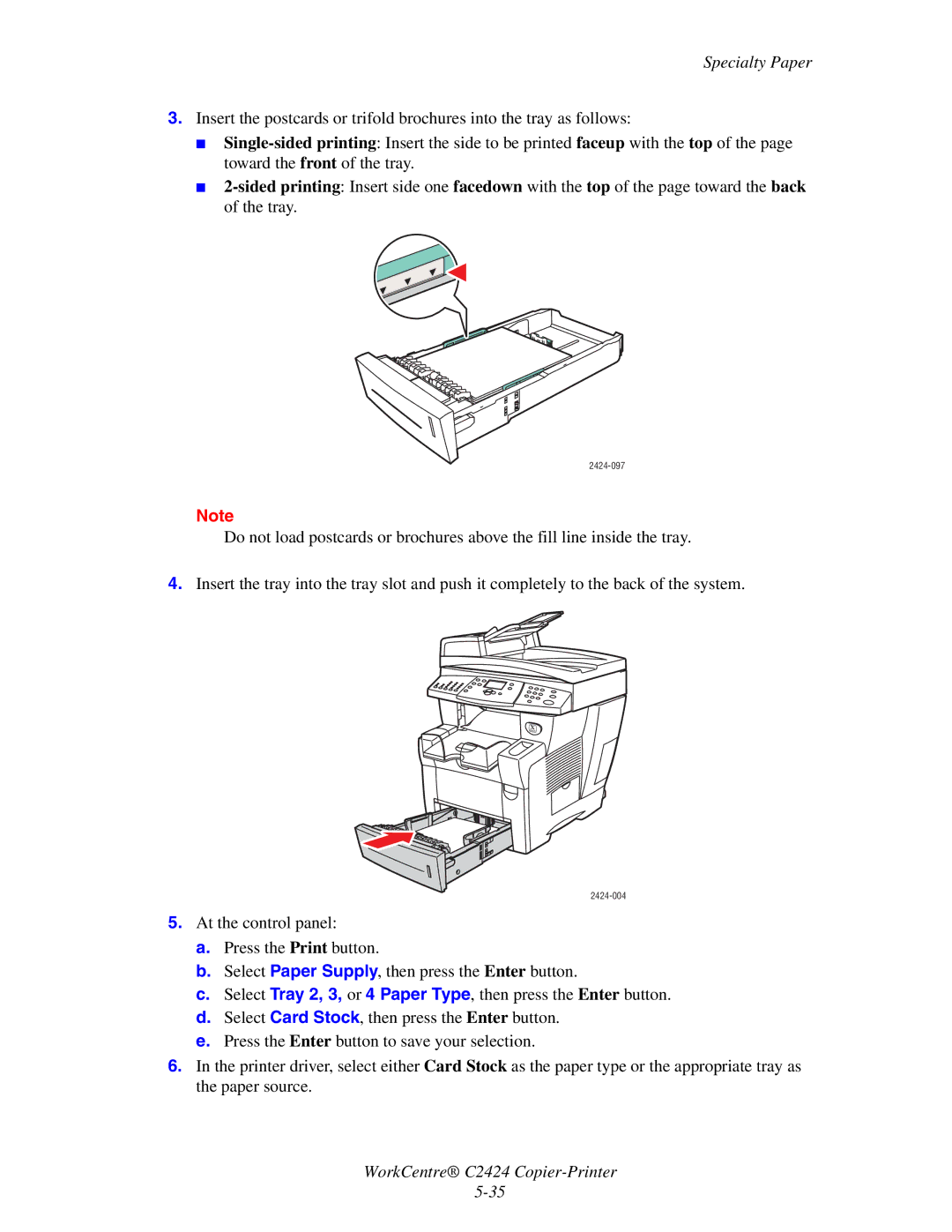Specialty Paper
3.Insert the postcards or trifold brochures into the tray as follows:
■
■
2424-097
Note
Do not load postcards or brochures above the fill line inside the tray.
4.Insert the tray into the tray slot and push it completely to the back of the system.
5.At the control panel:
a.Press the Print button.
b.Select Paper Supply, then press the Enter button.
c.Select Tray 2, 3, or 4 Paper Type, then press the Enter button.
d.Select Card Stock, then press the Enter button.
e.Press the Enter button to save your selection.
6.In the printer driver, select either Card Stock as the paper type or the appropriate tray as the paper source.
WorkCentre® C2424