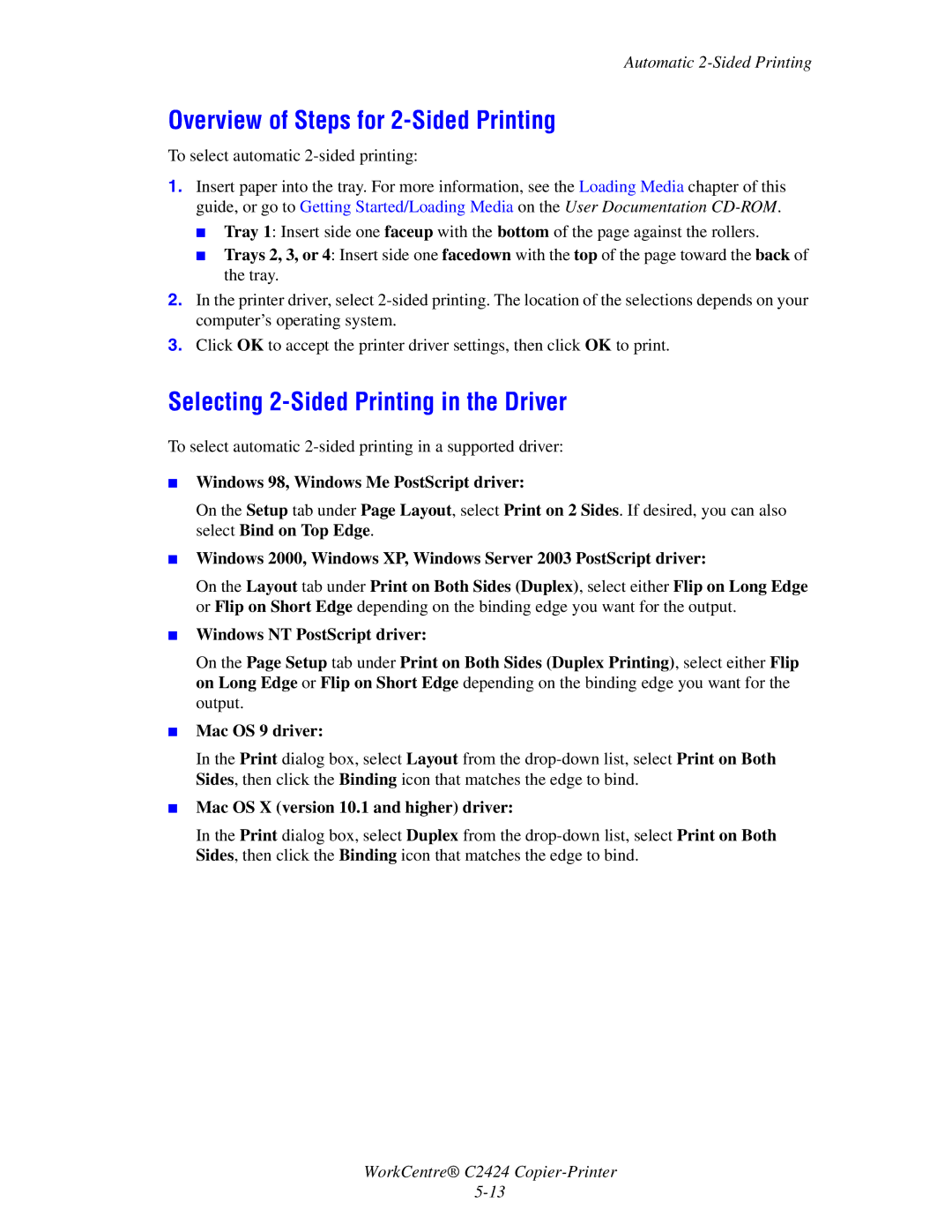Automatic
Overview of Steps for 2-Sided Printing
To select automatic
1.Insert paper into the tray. For more information, see the Loading Media chapter of this guide, or go to Getting Started/Loading Media on the User Documentation
■Tray 1: Insert side one faceup with the bottom of the page against the rollers.
■Trays 2, 3, or 4: Insert side one facedown with the top of the page toward the back of the tray.
2.In the printer driver, select
3.Click OK to accept the printer driver settings, then click OK to print.
Selecting 2-Sided Printing in the Driver
To select automatic
■
■
■
■
■
Windows 98, Windows Me PostScript driver:
On the Setup tab under Page Layout, select Print on 2 Sides. If desired, you can also select Bind on Top Edge.
Windows 2000, Windows XP, Windows Server 2003 PostScript driver:
On the Layout tab under Print on Both Sides (Duplex), select either Flip on Long Edge or Flip on Short Edge depending on the binding edge you want for the output.
Windows NT PostScript driver:
On the Page Setup tab under Print on Both Sides (Duplex Printing), select either Flip on Long Edge or Flip on Short Edge depending on the binding edge you want for the output.
Mac OS 9 driver:
In the Print dialog box, select Layout from the
Mac OS X (version 10.1 and higher) driver:
In the Print dialog box, select Duplex from the
WorkCentre® C2424