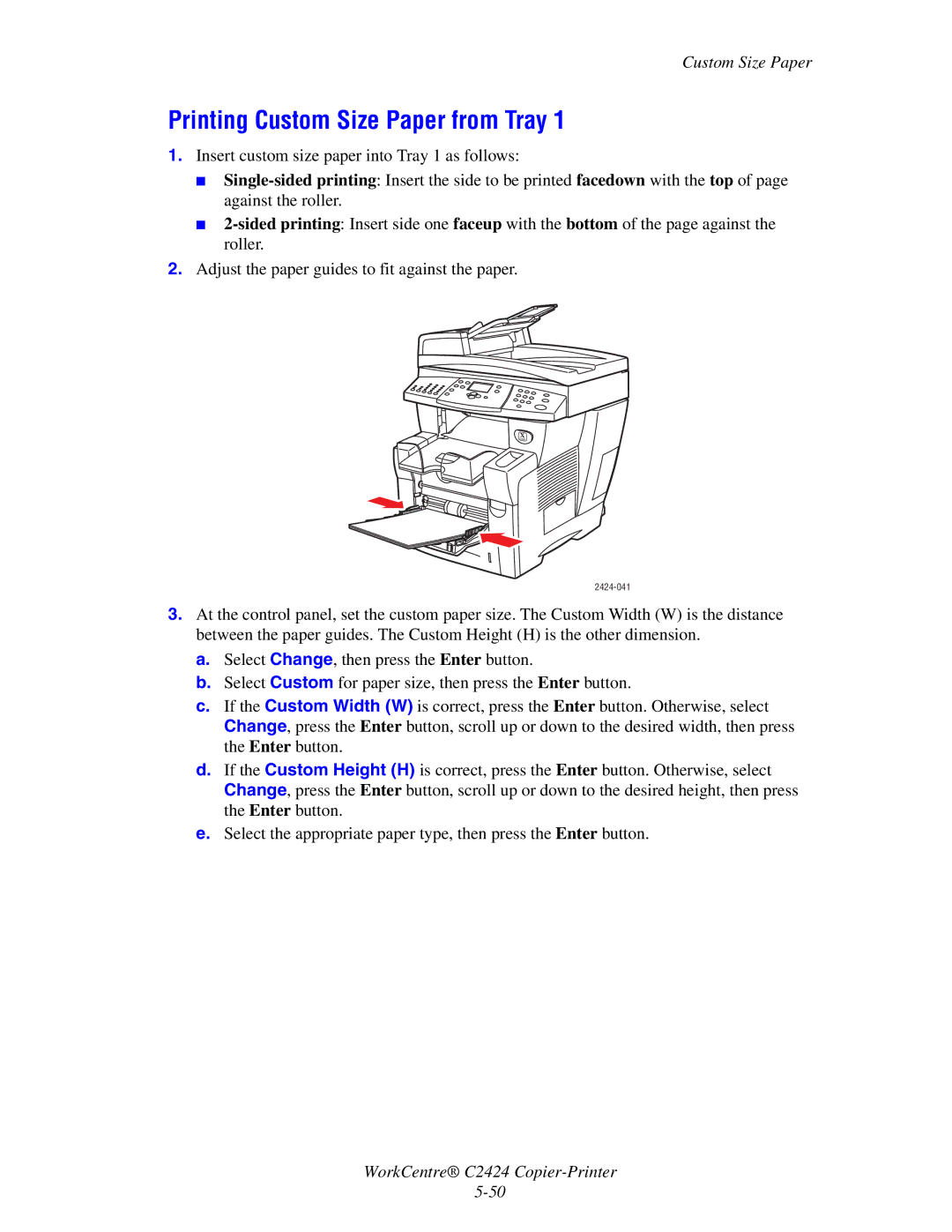Custom Size Paper
Printing Custom Size Paper from Tray 1
1.Insert custom size paper into Tray 1 as follows:
■
■
2.Adjust the paper guides to fit against the paper.
3.At the control panel, set the custom paper size. The Custom Width (W) is the distance between the paper guides. The Custom Height (H) is the other dimension.
a.Select Change, then press the Enter button.
b.Select Custom for paper size, then press the Enter button.
c.If the Custom Width (W) is correct, press the Enter button. Otherwise, select Change, press the Enter button, scroll up or down to the desired width, then press the Enter button.
d.If the Custom Height (H) is correct, press the Enter button. Otherwise, select Change, press the Enter button, scroll up or down to the desired height, then press the Enter button.
e.Select the appropriate paper type, then press the Enter button.
WorkCentre® C2424