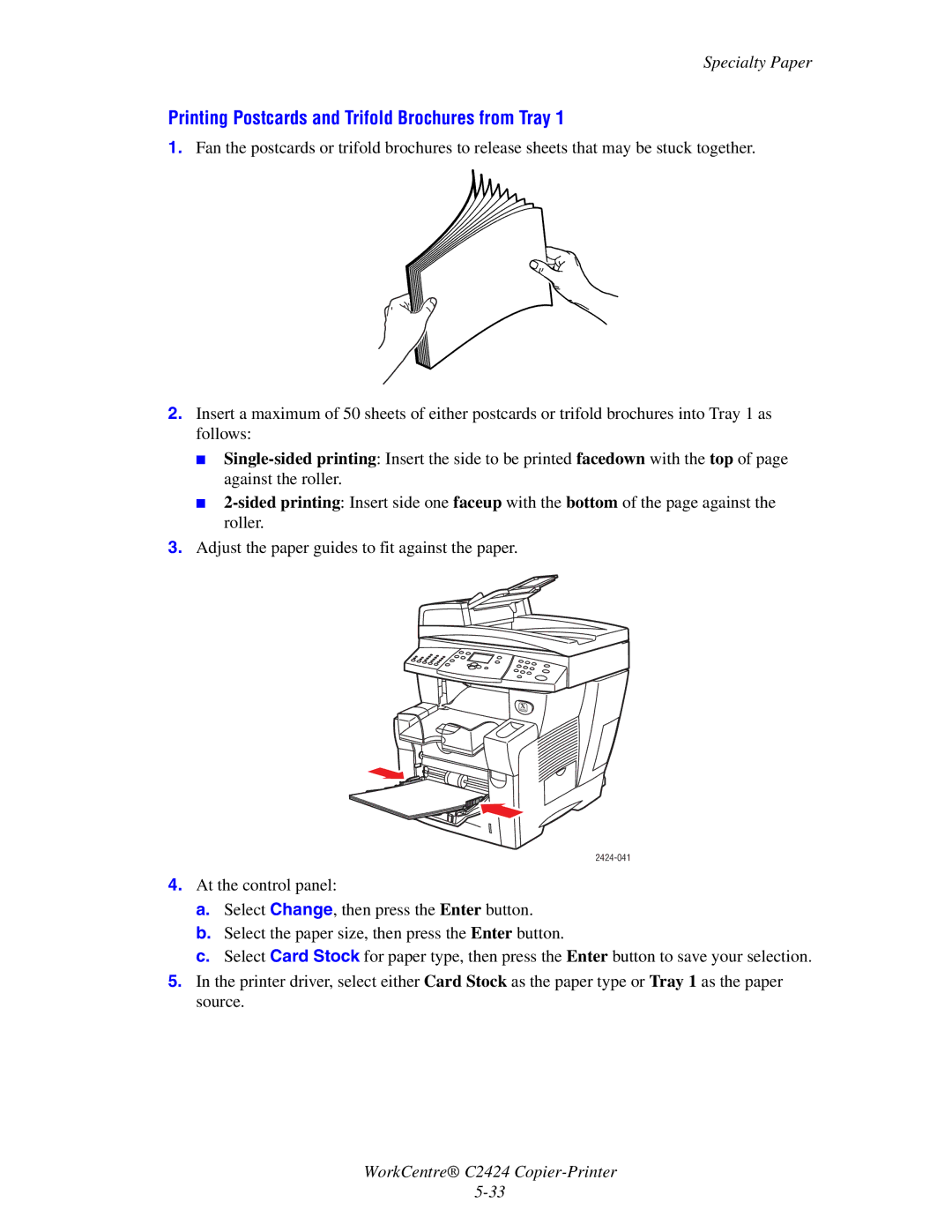Specialty Paper
Printing Postcards and Trifold Brochures from Tray 1
1.Fan the postcards or trifold brochures to release sheets that may be stuck together.
2.Insert a maximum of 50 sheets of either postcards or trifold brochures into Tray 1 as follows:
■
■
3.Adjust the paper guides to fit against the paper.
4.At the control panel:
a.Select Change, then press the Enter button.
b.Select the paper size, then press the Enter button.
c.Select Card Stock for paper type, then press the Enter button to save your selection.
5.In the printer driver, select either Card Stock as the paper type or Tray 1 as the paper source.
WorkCentre® C2424