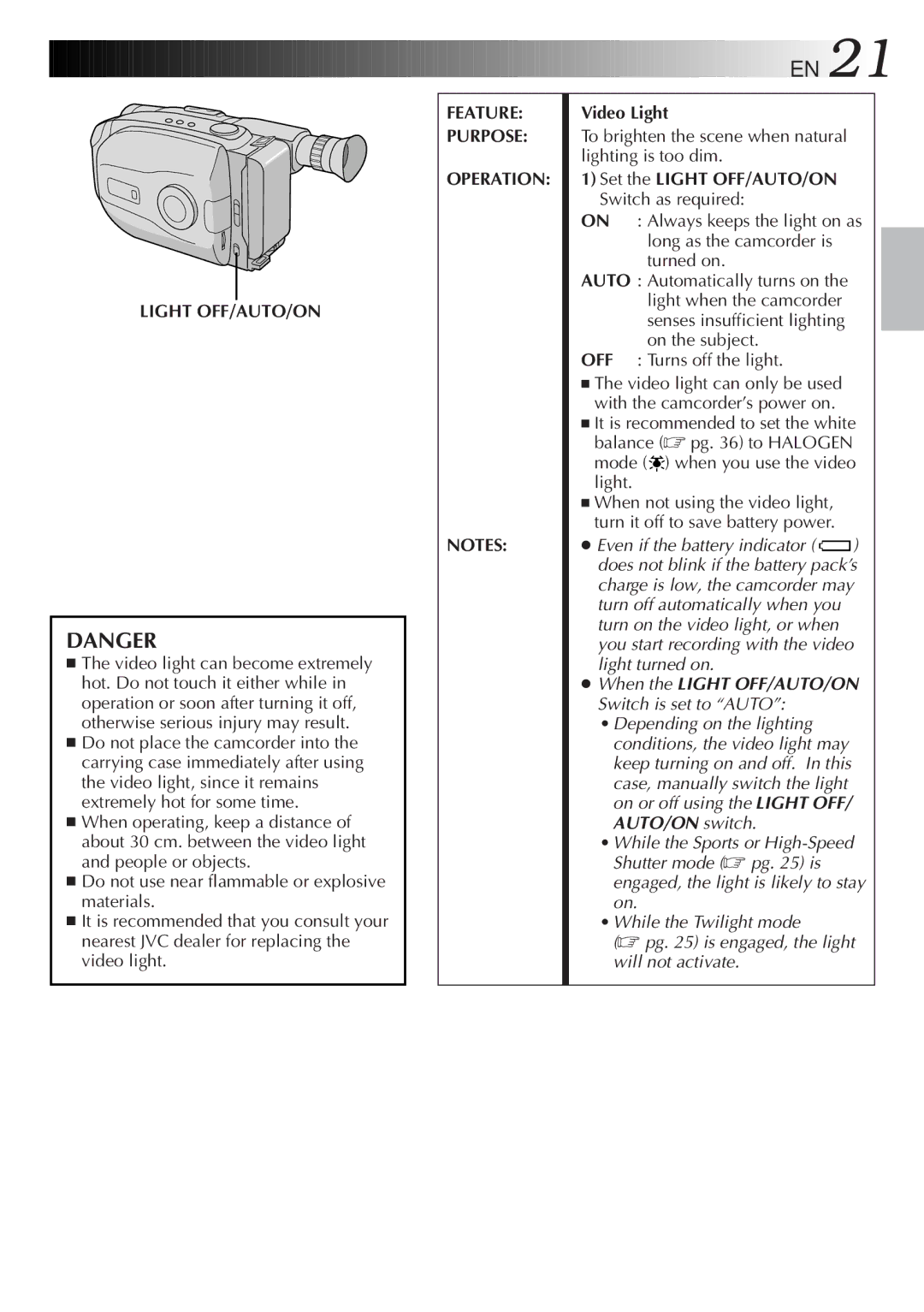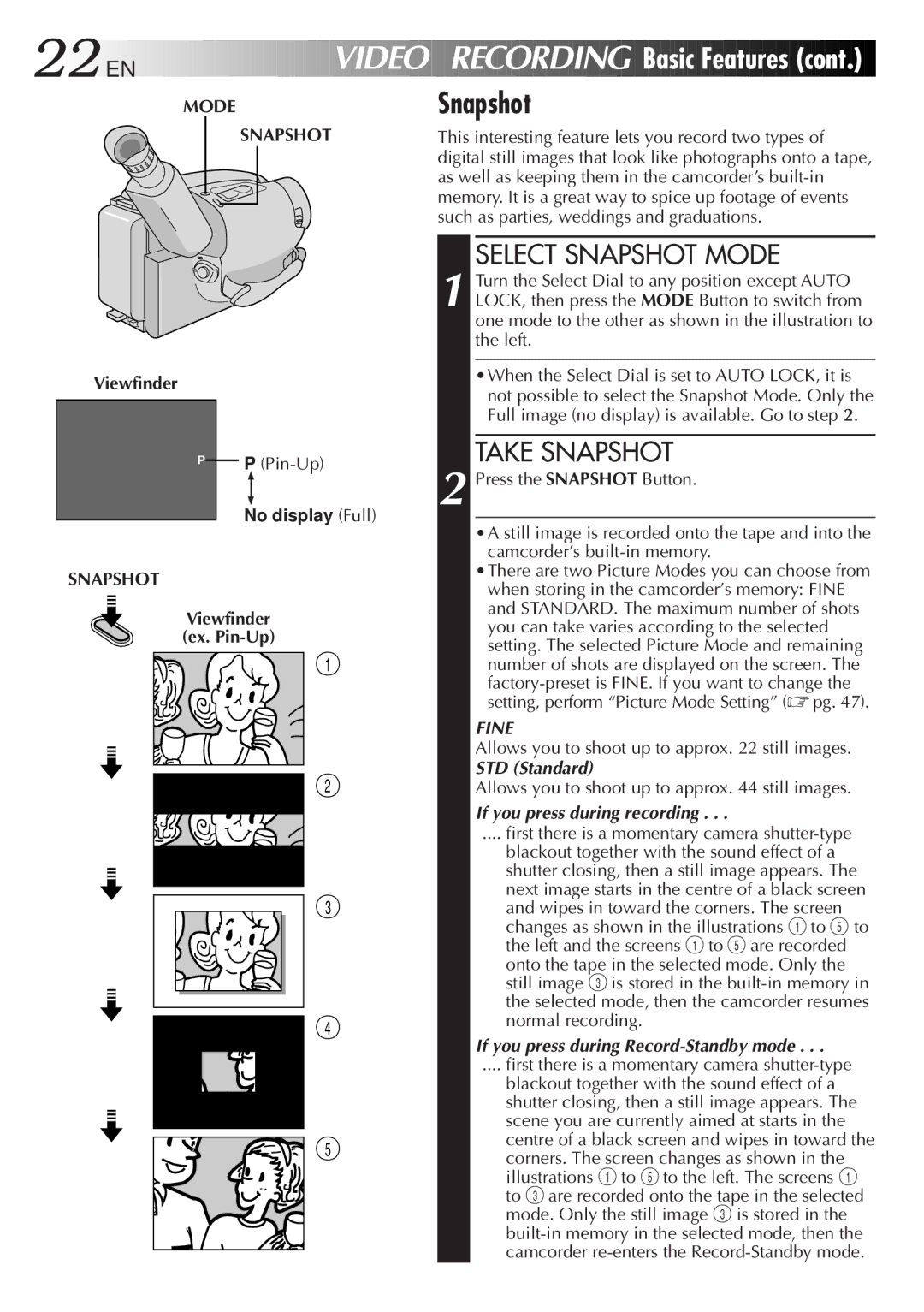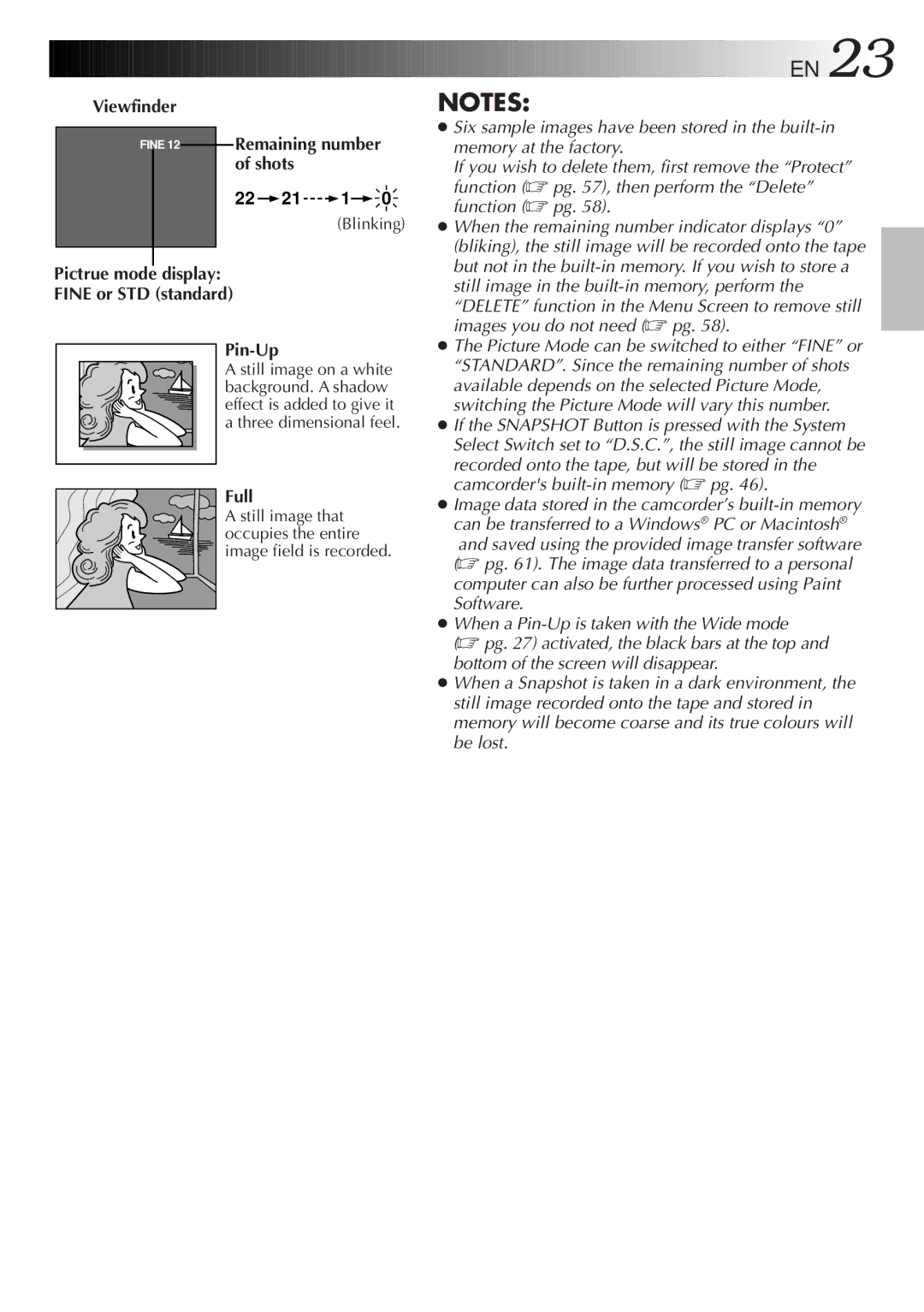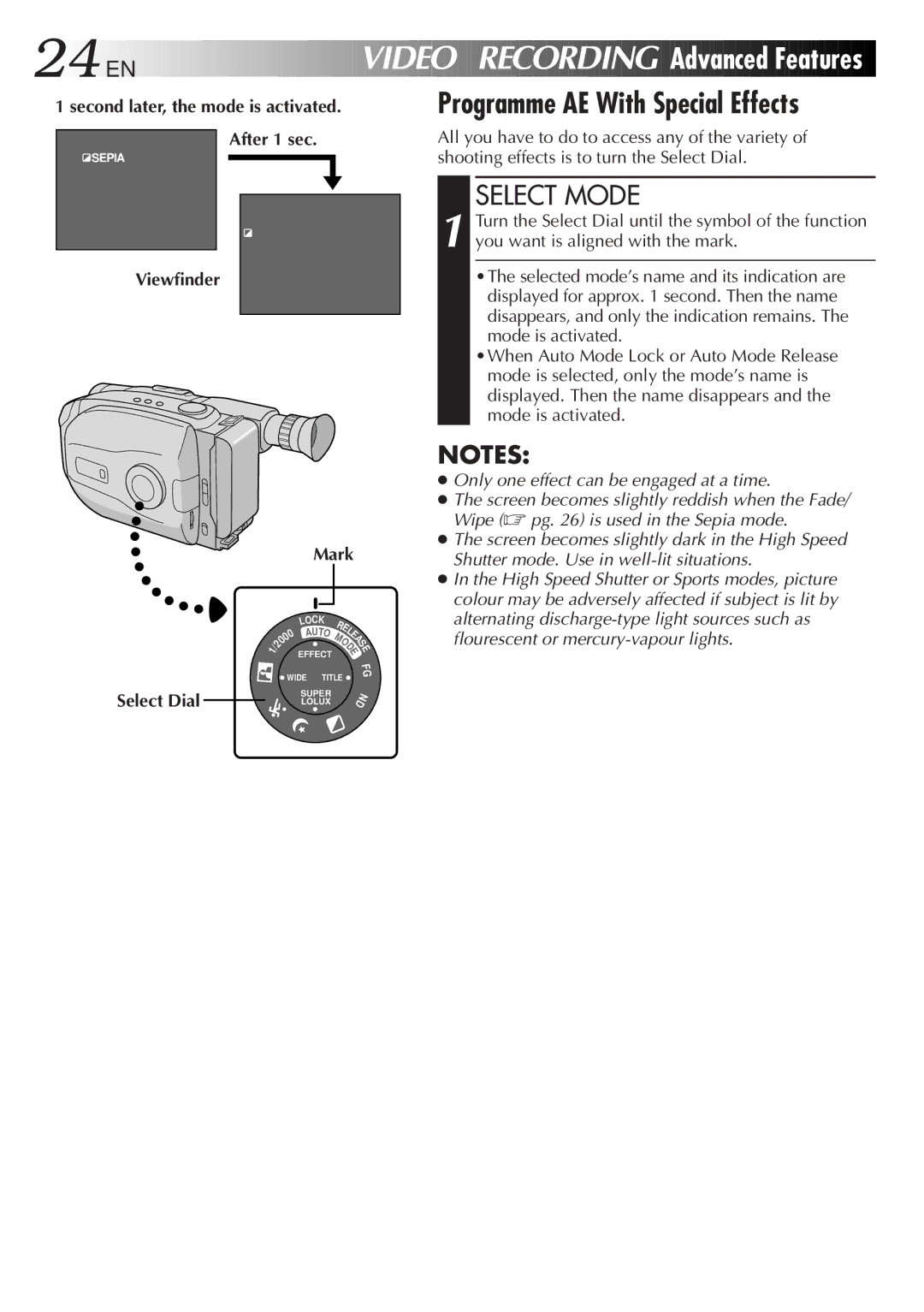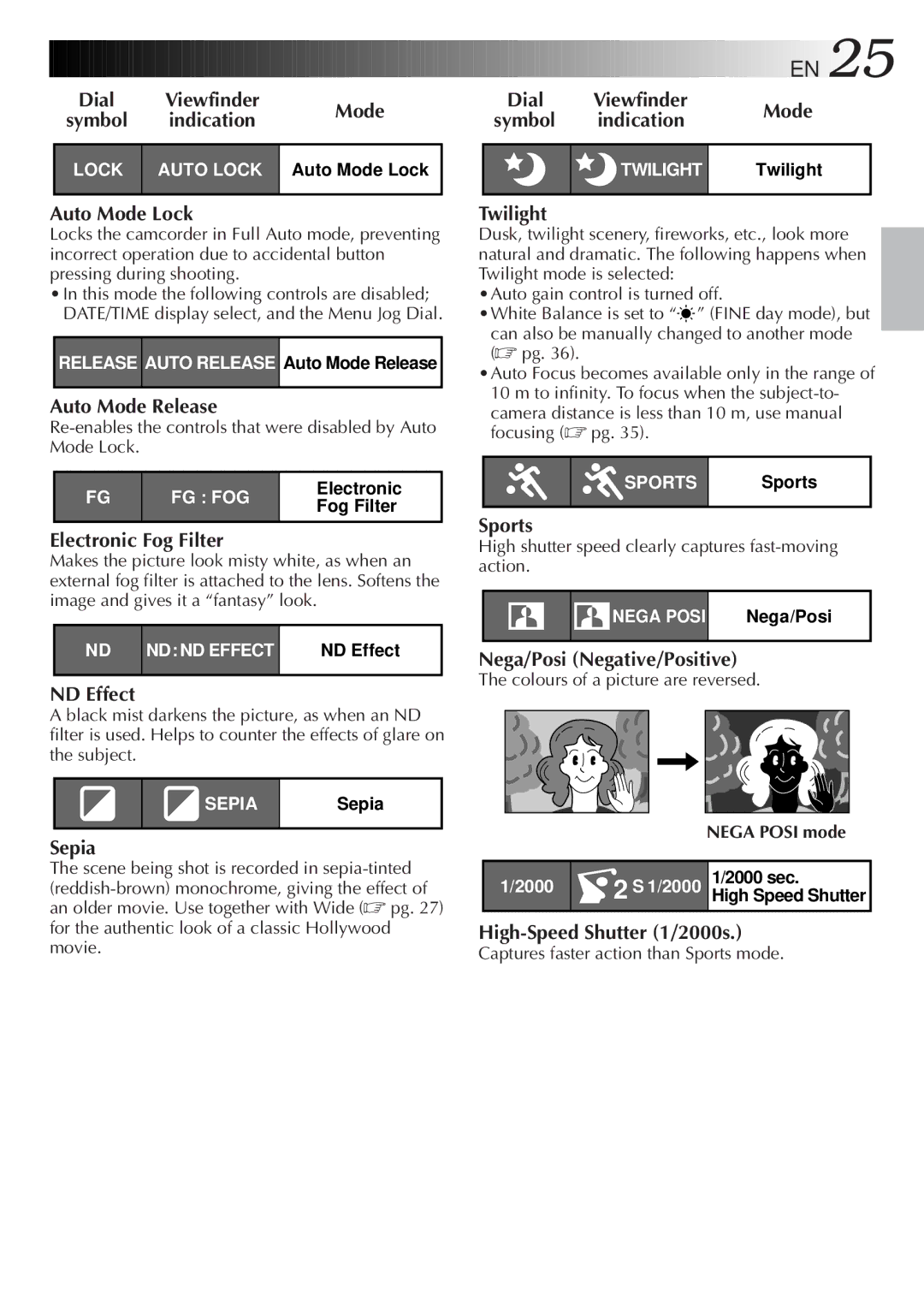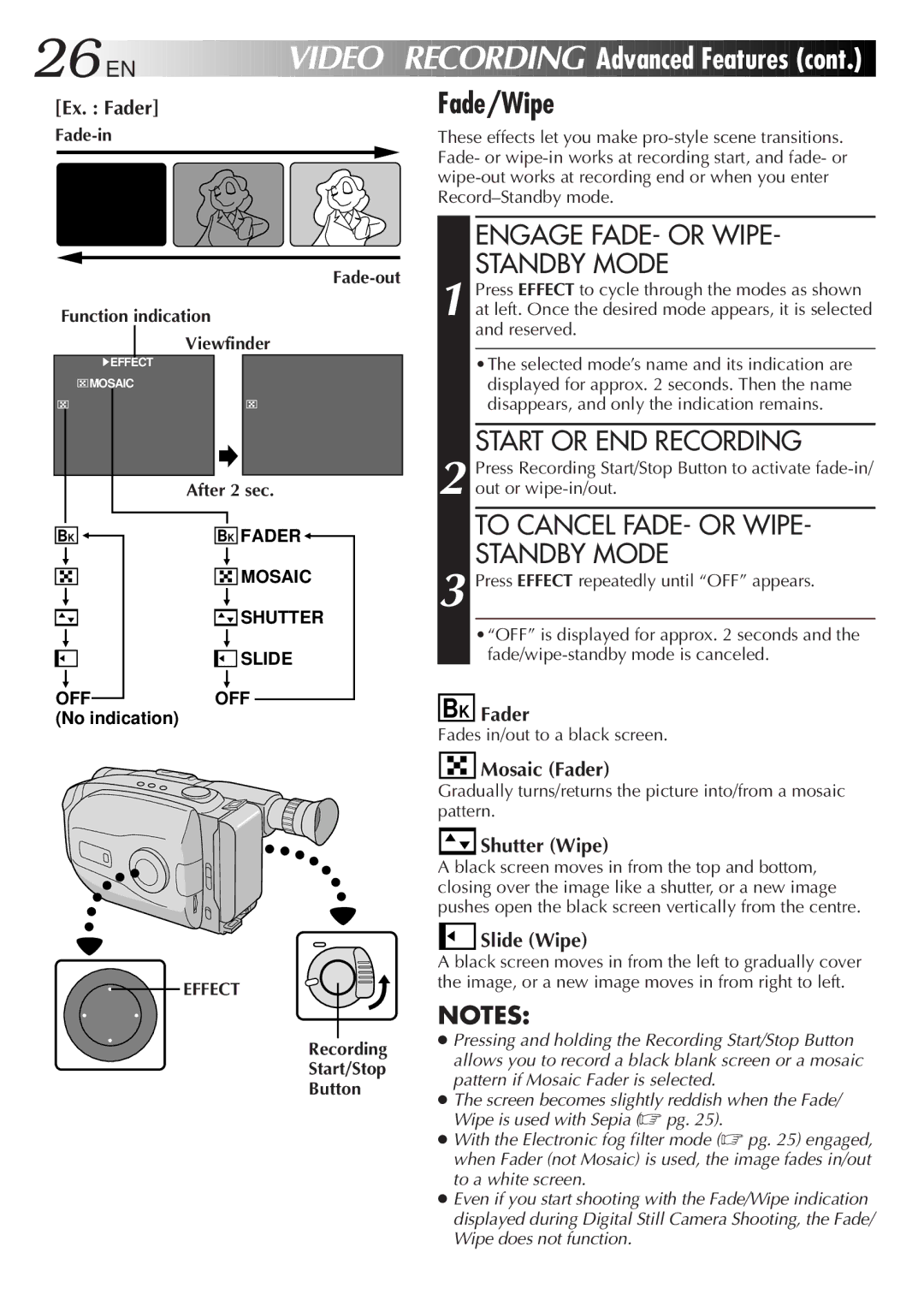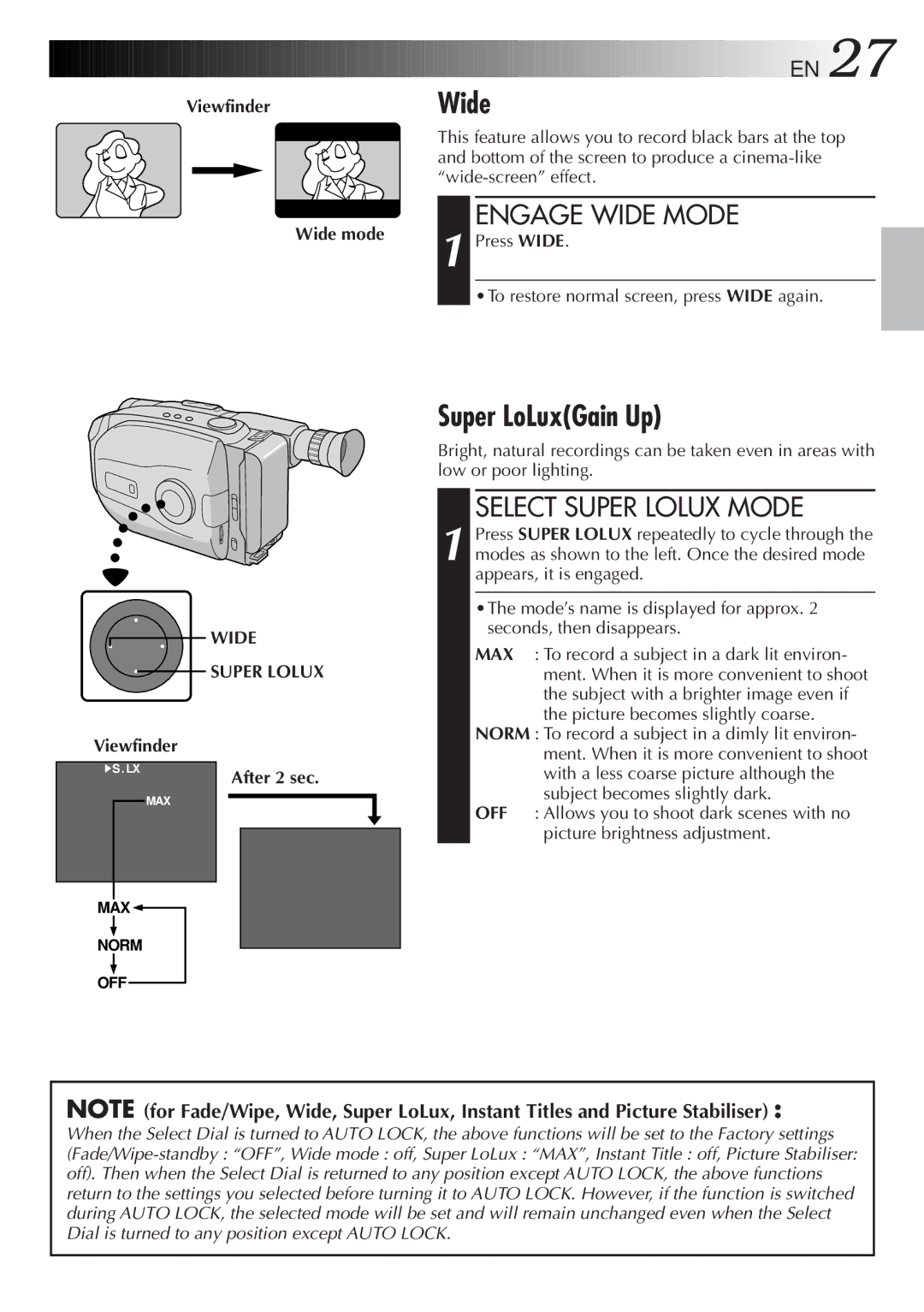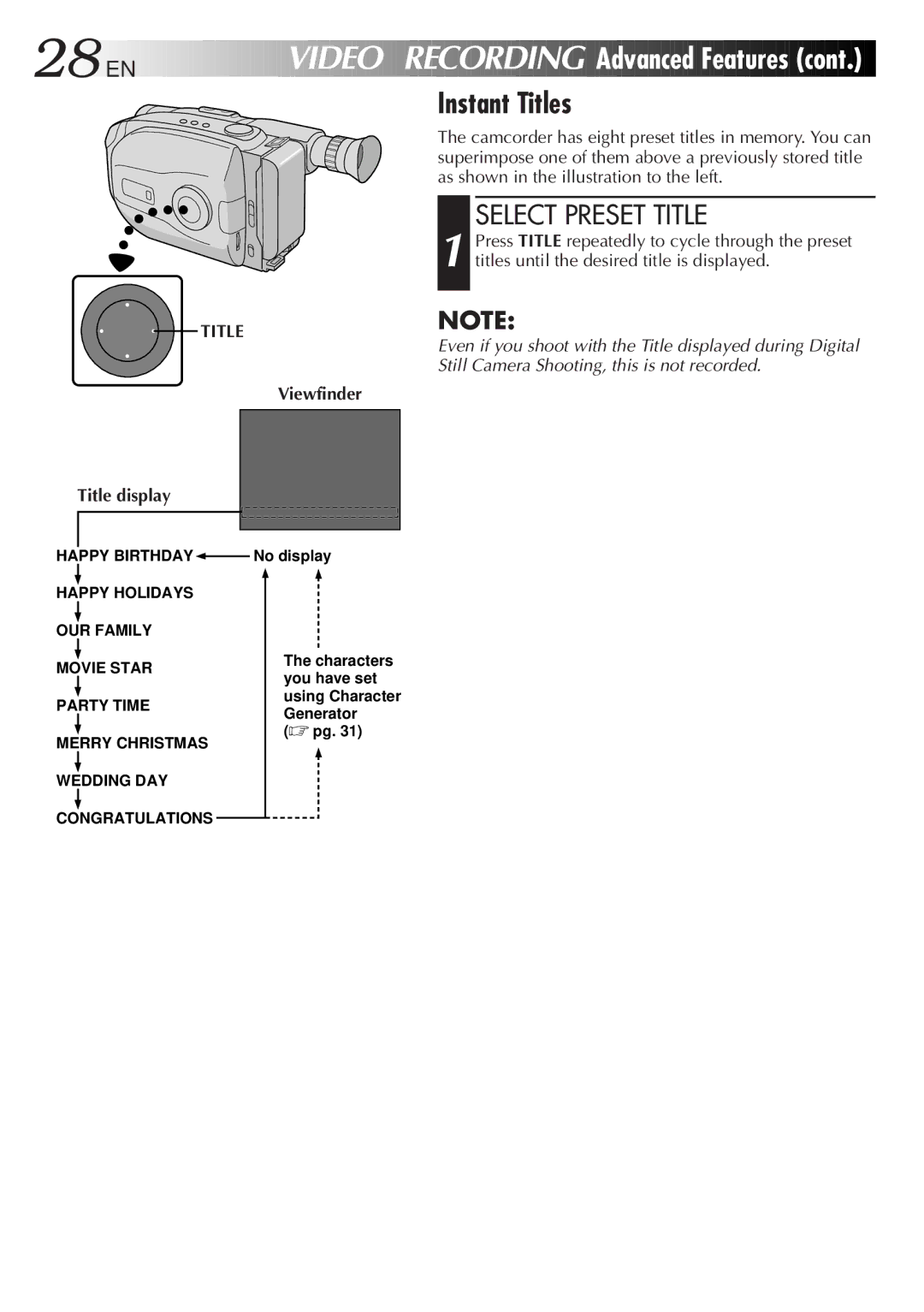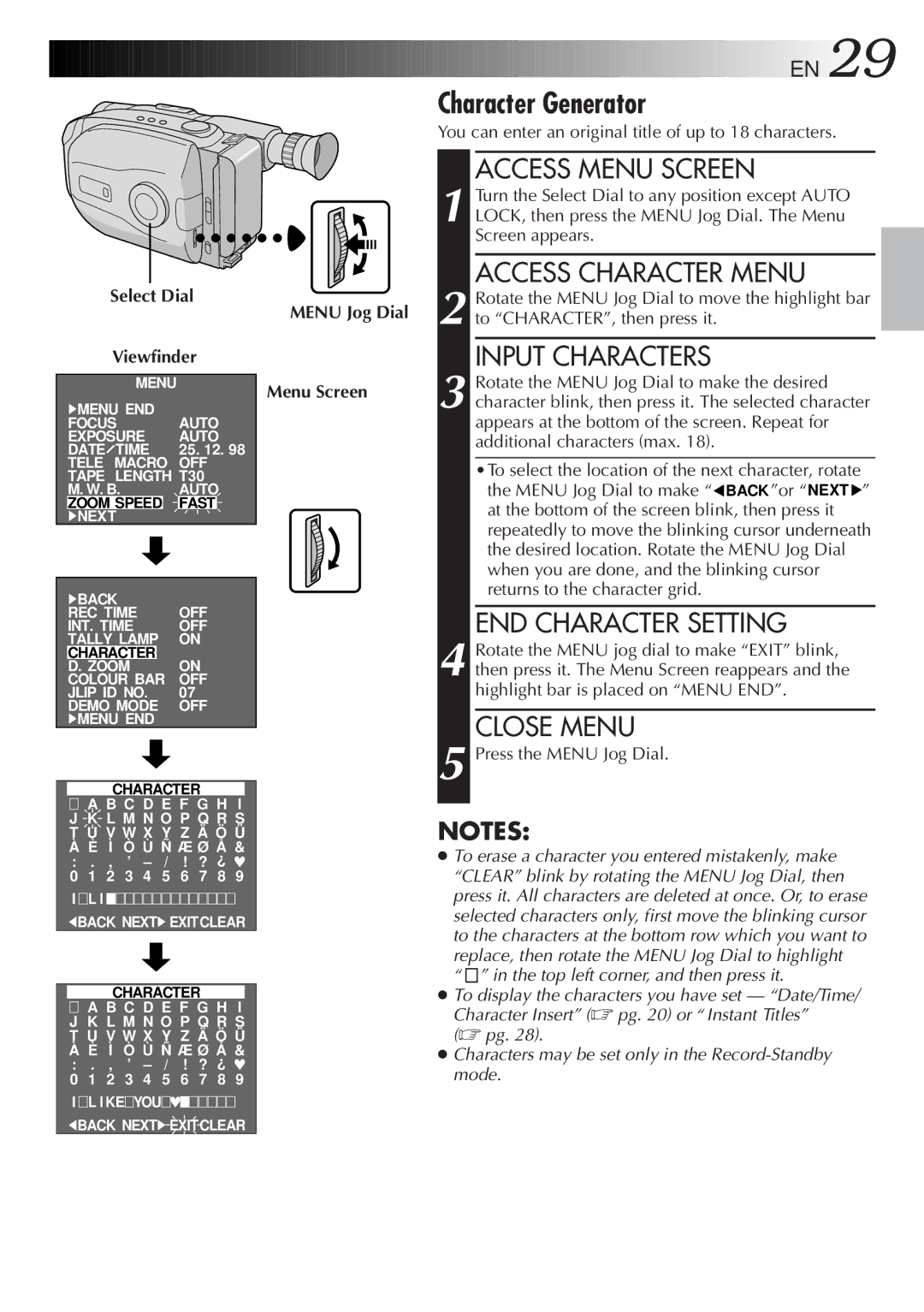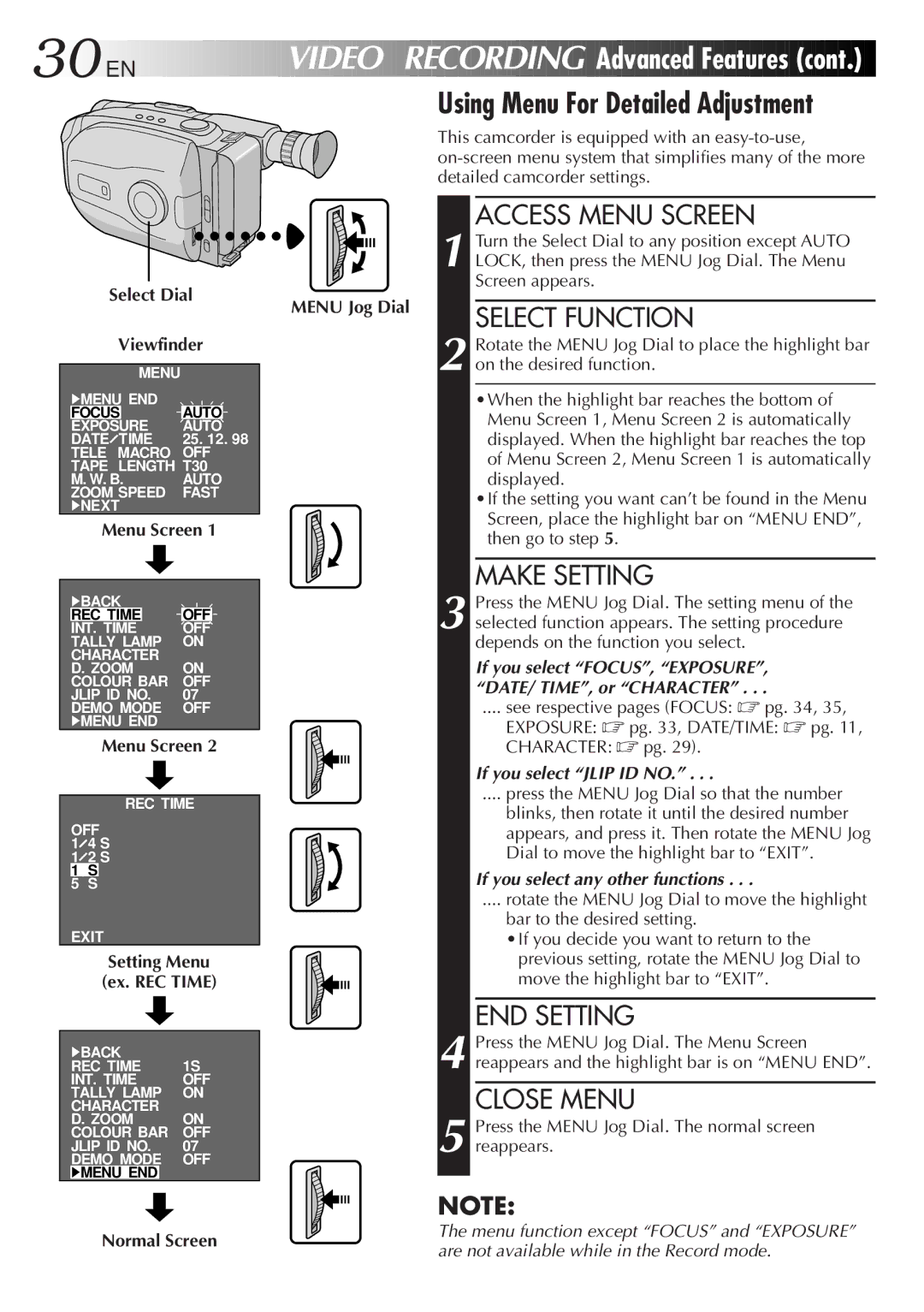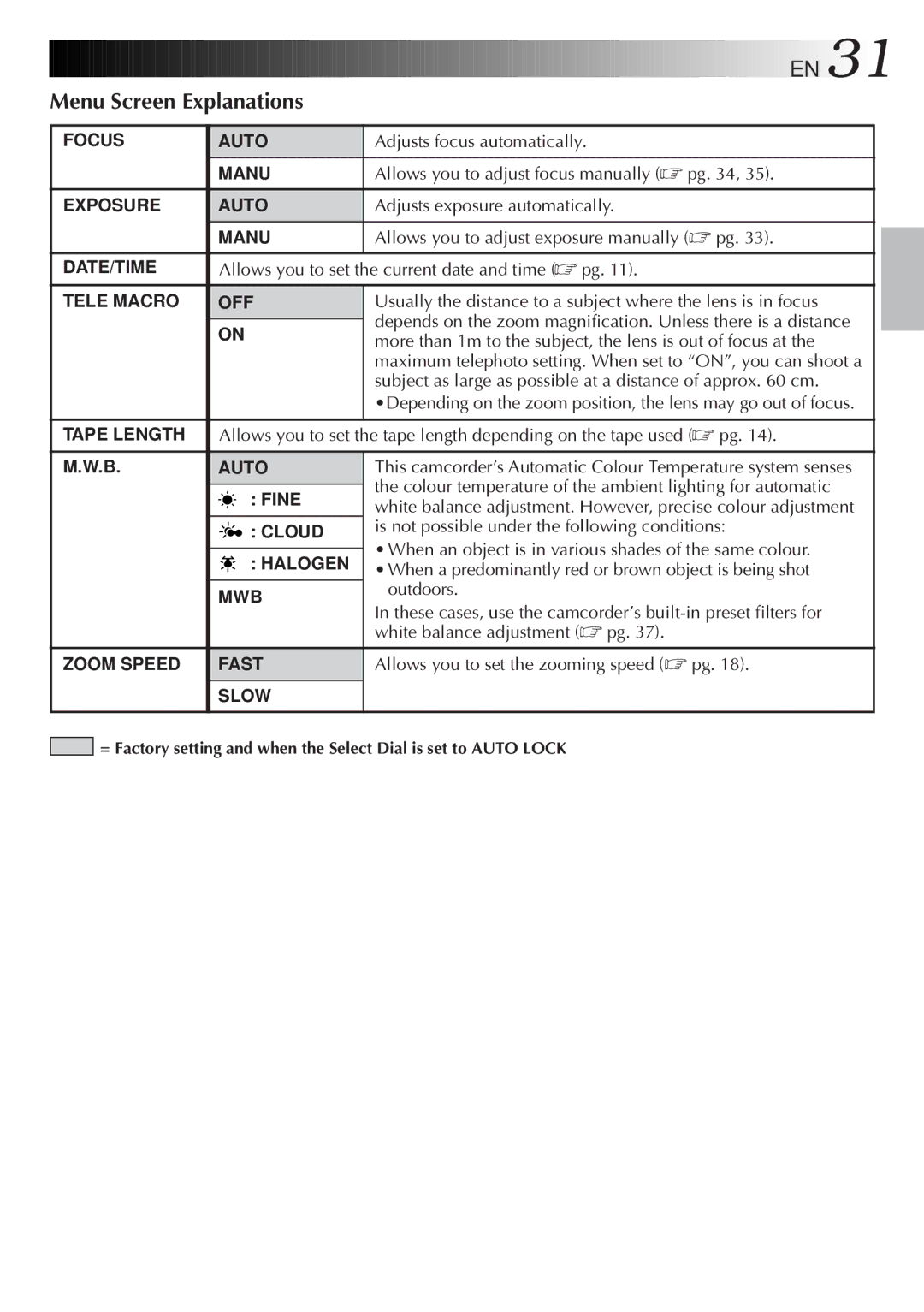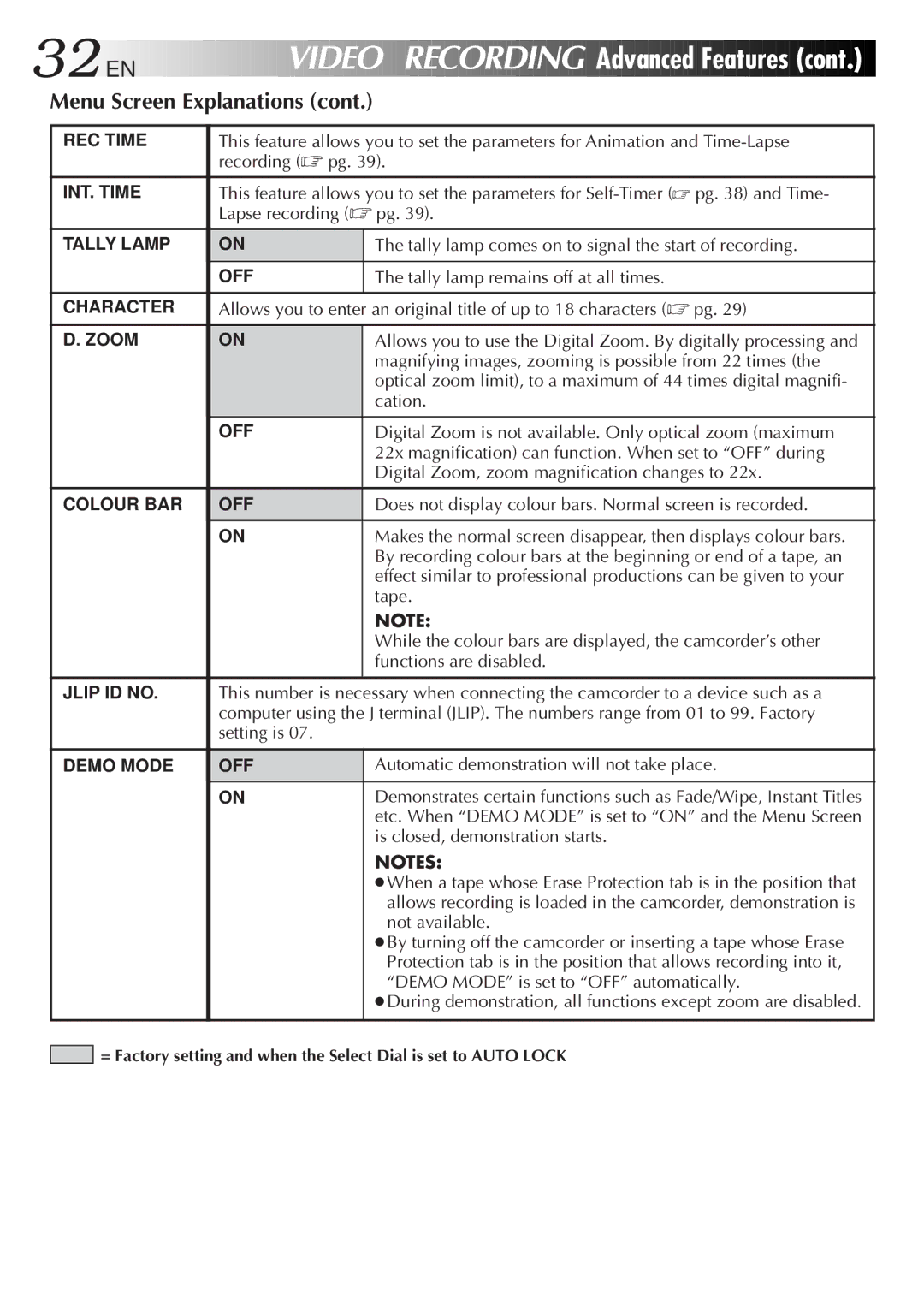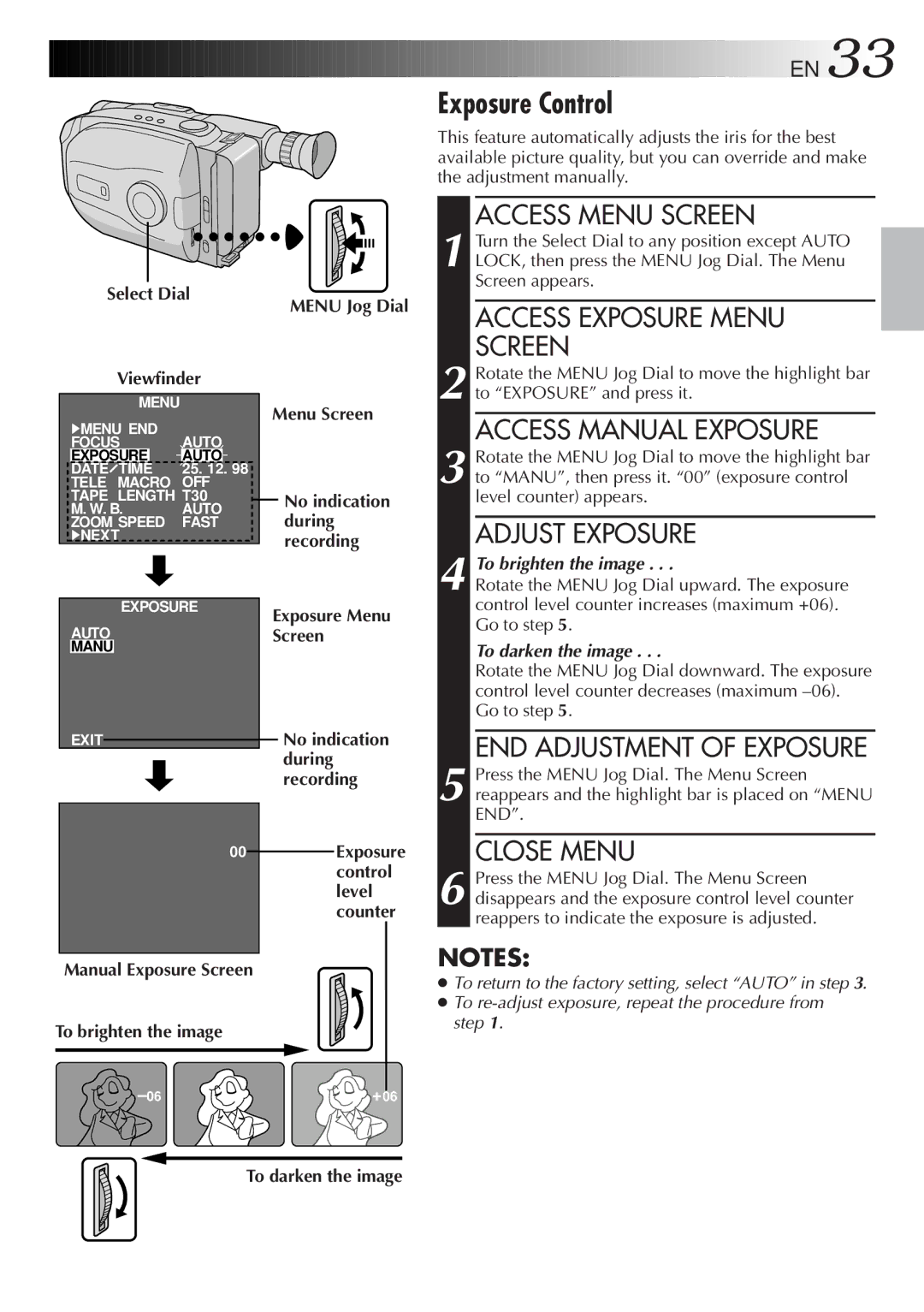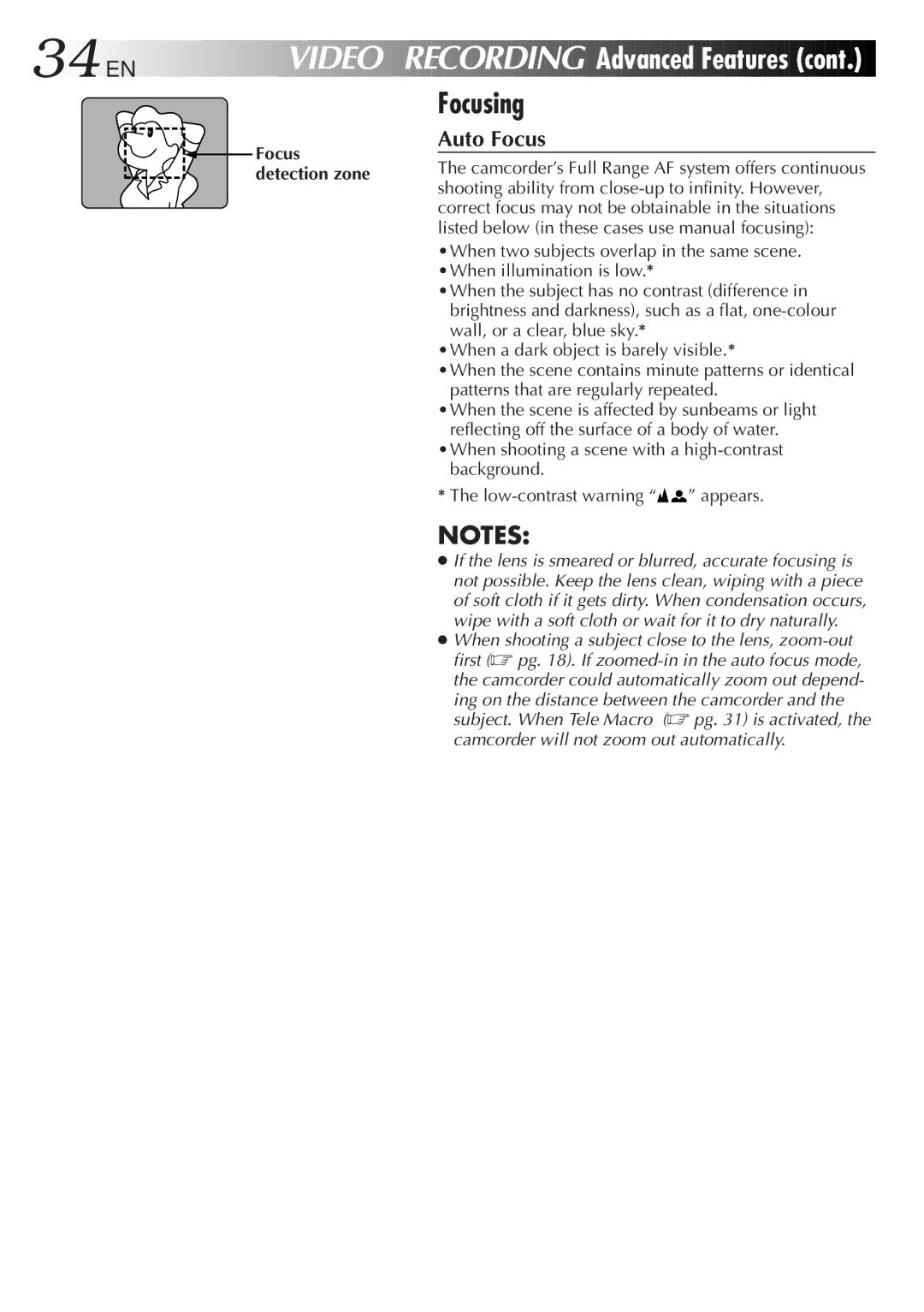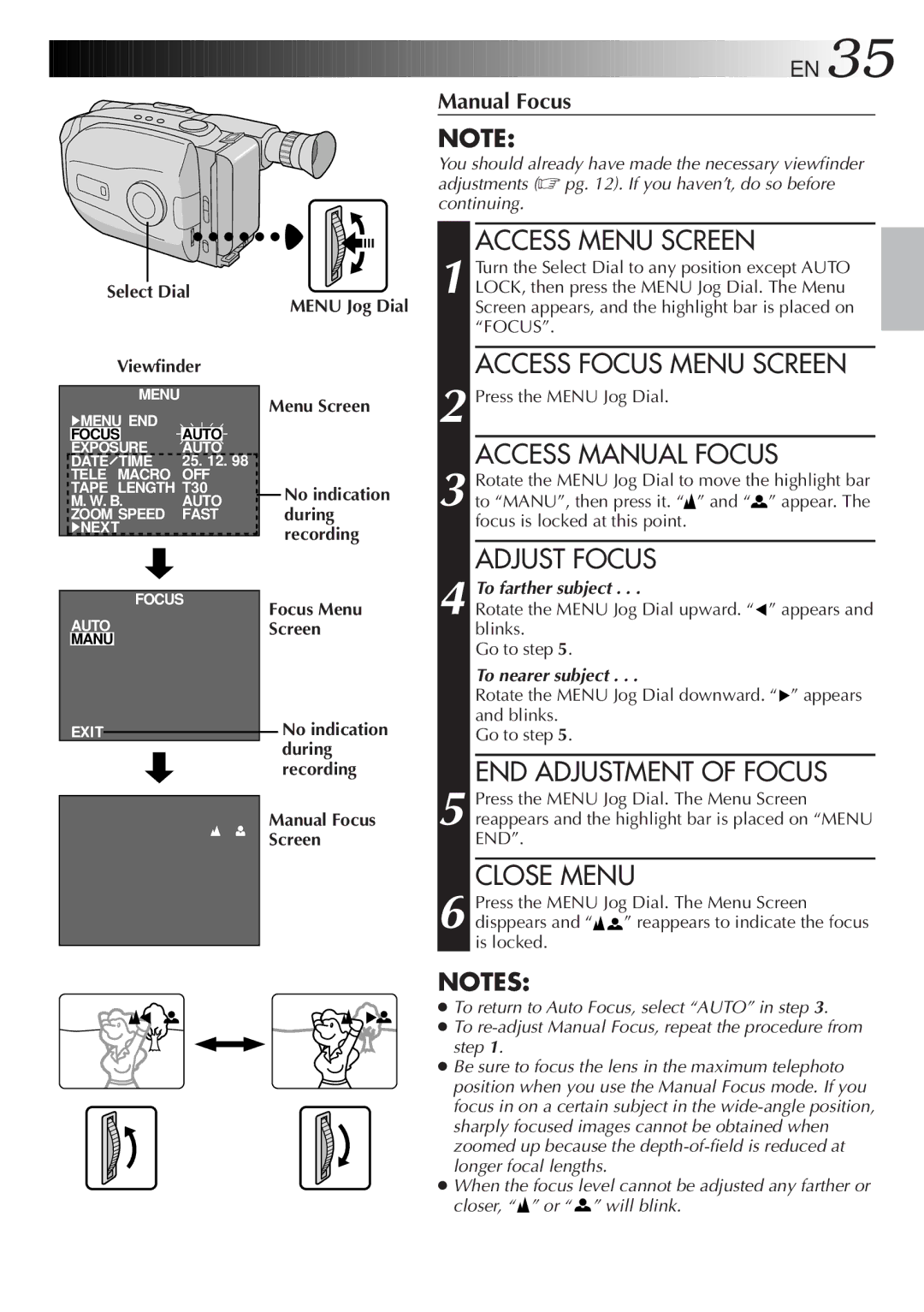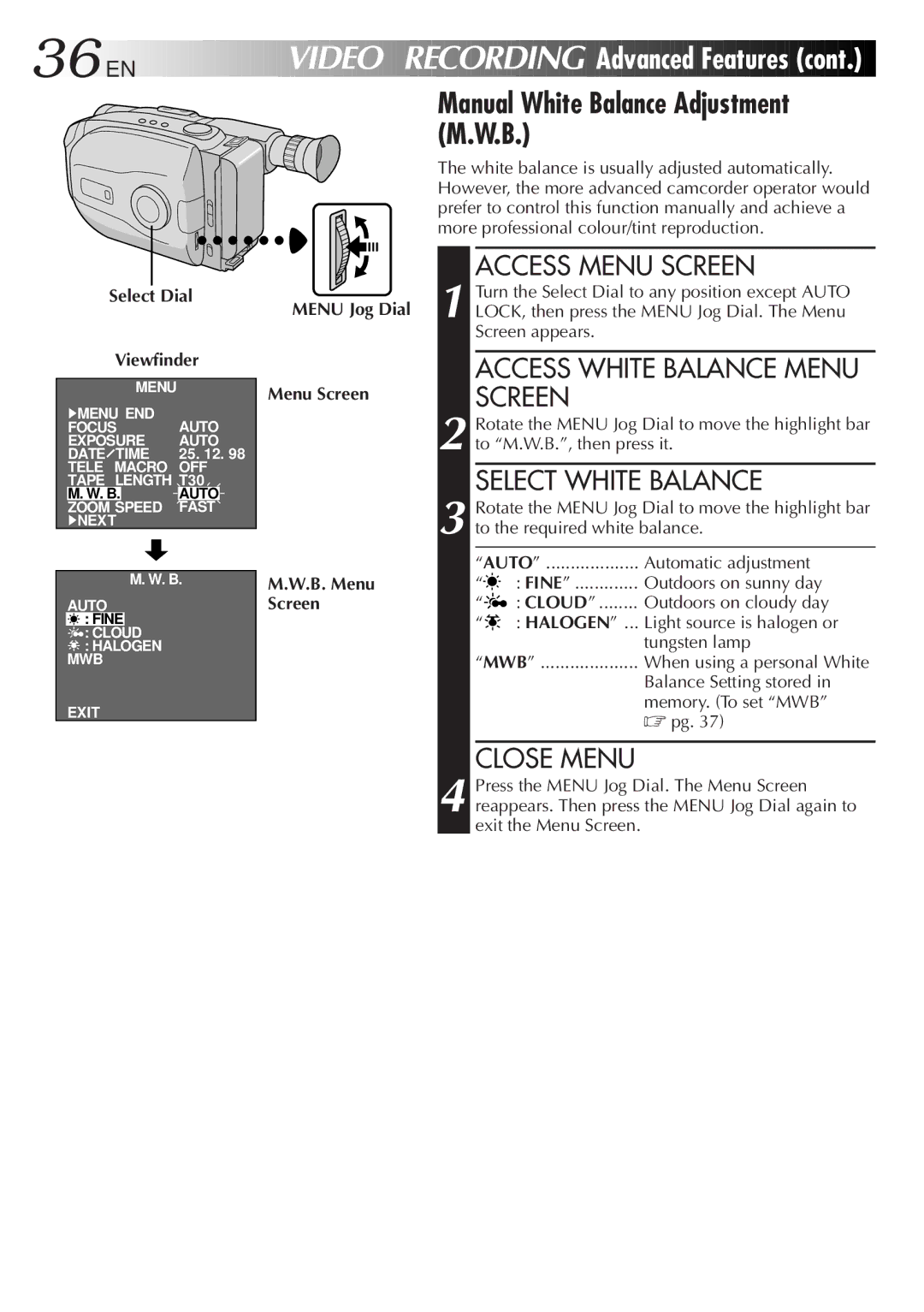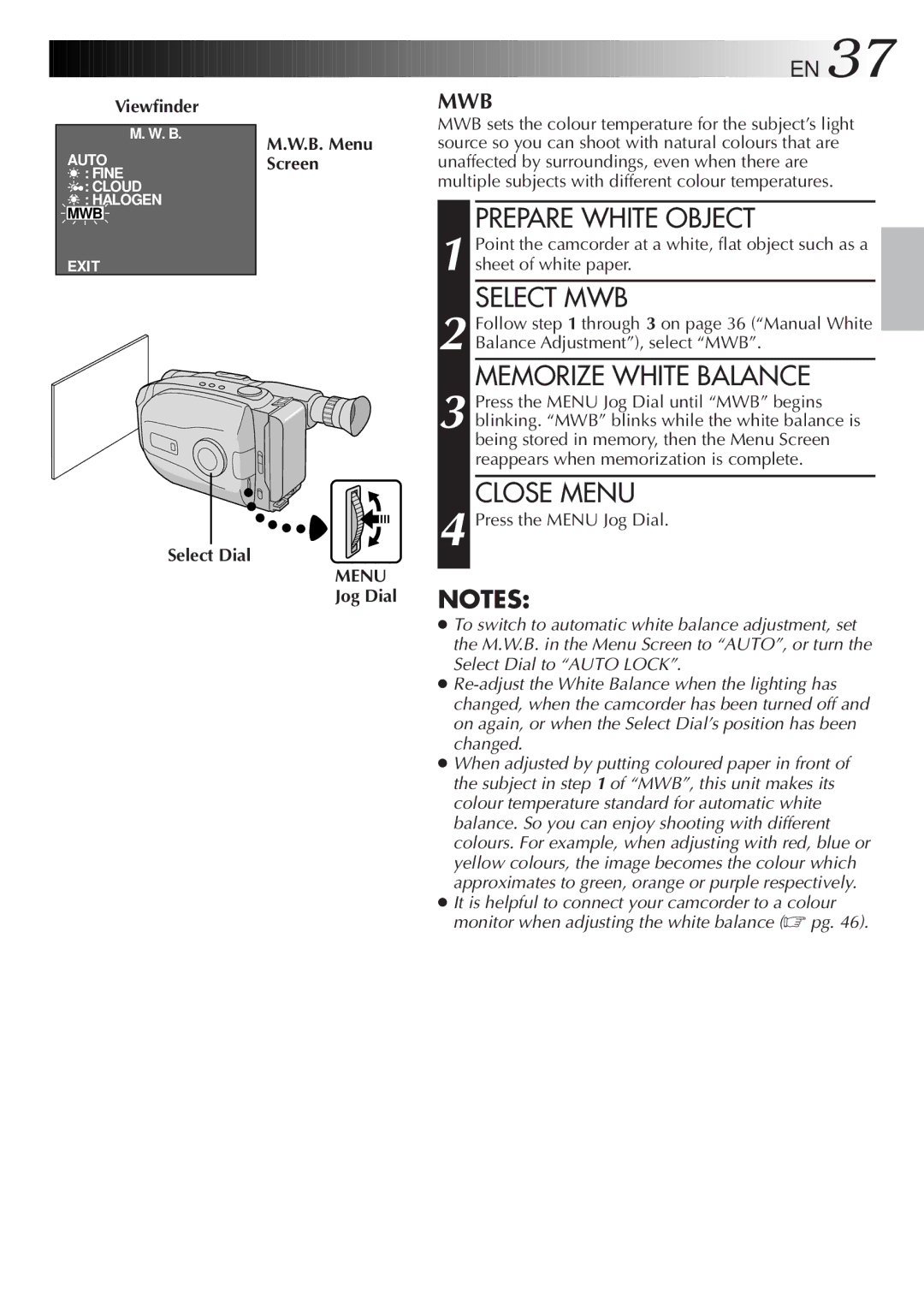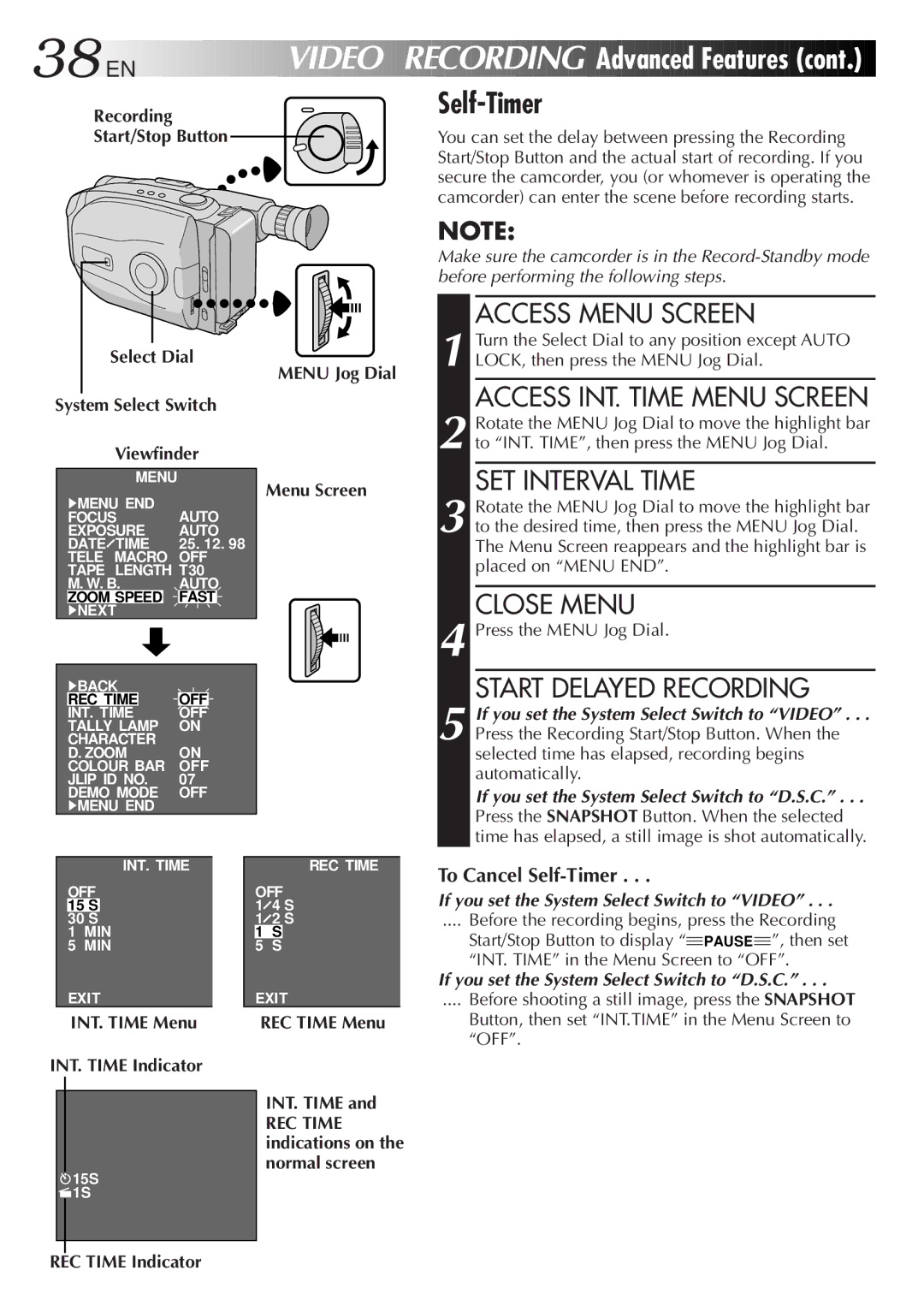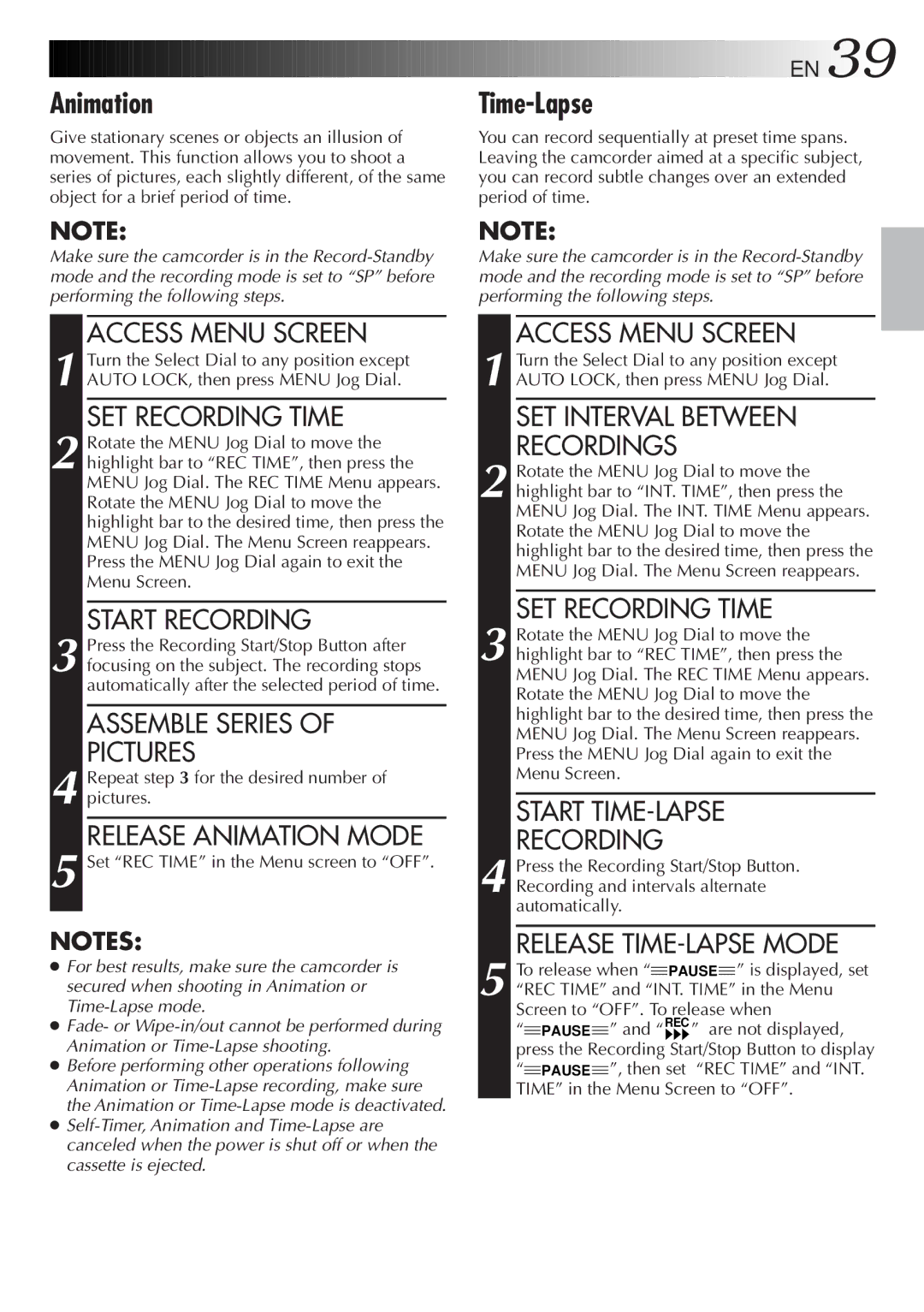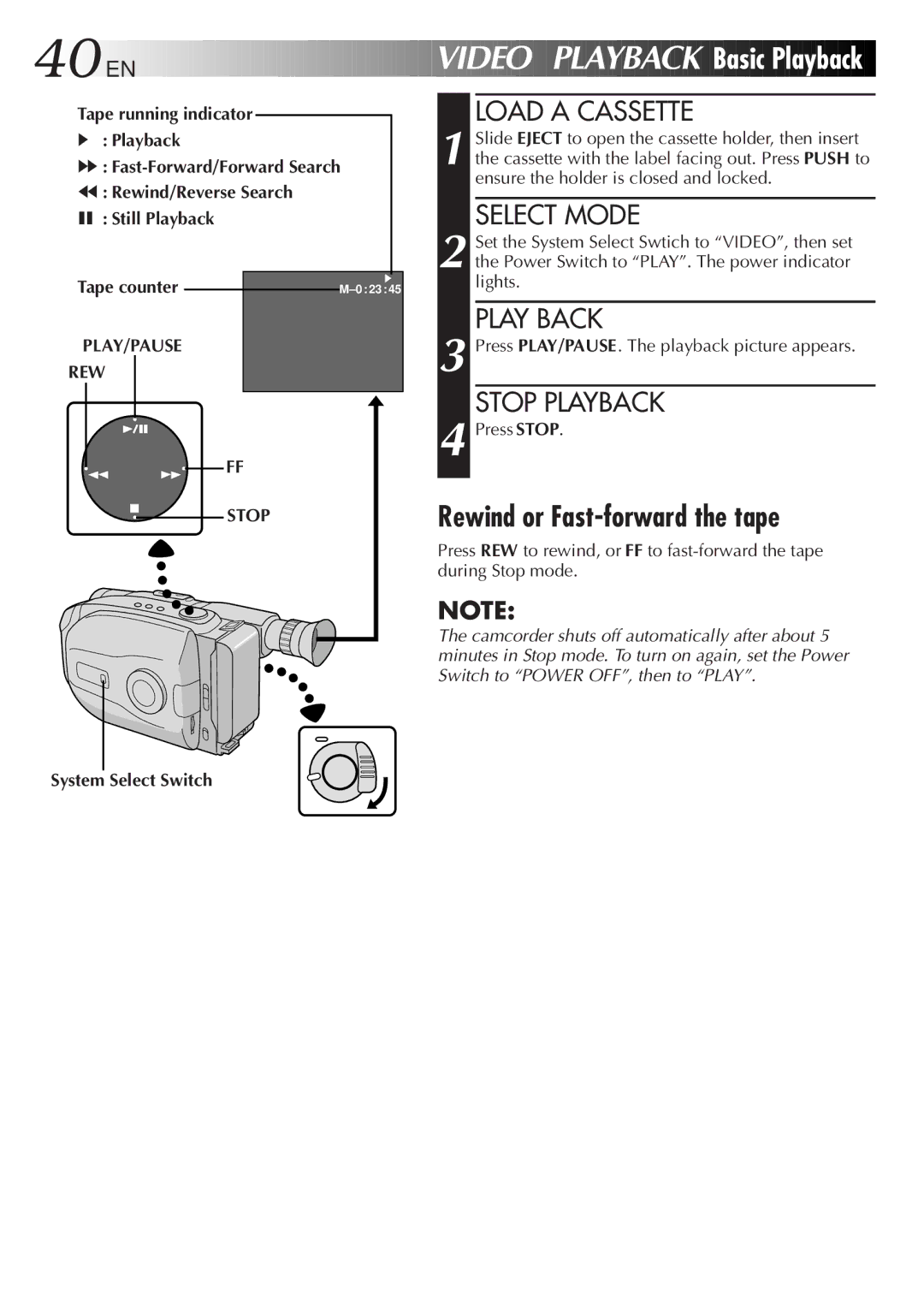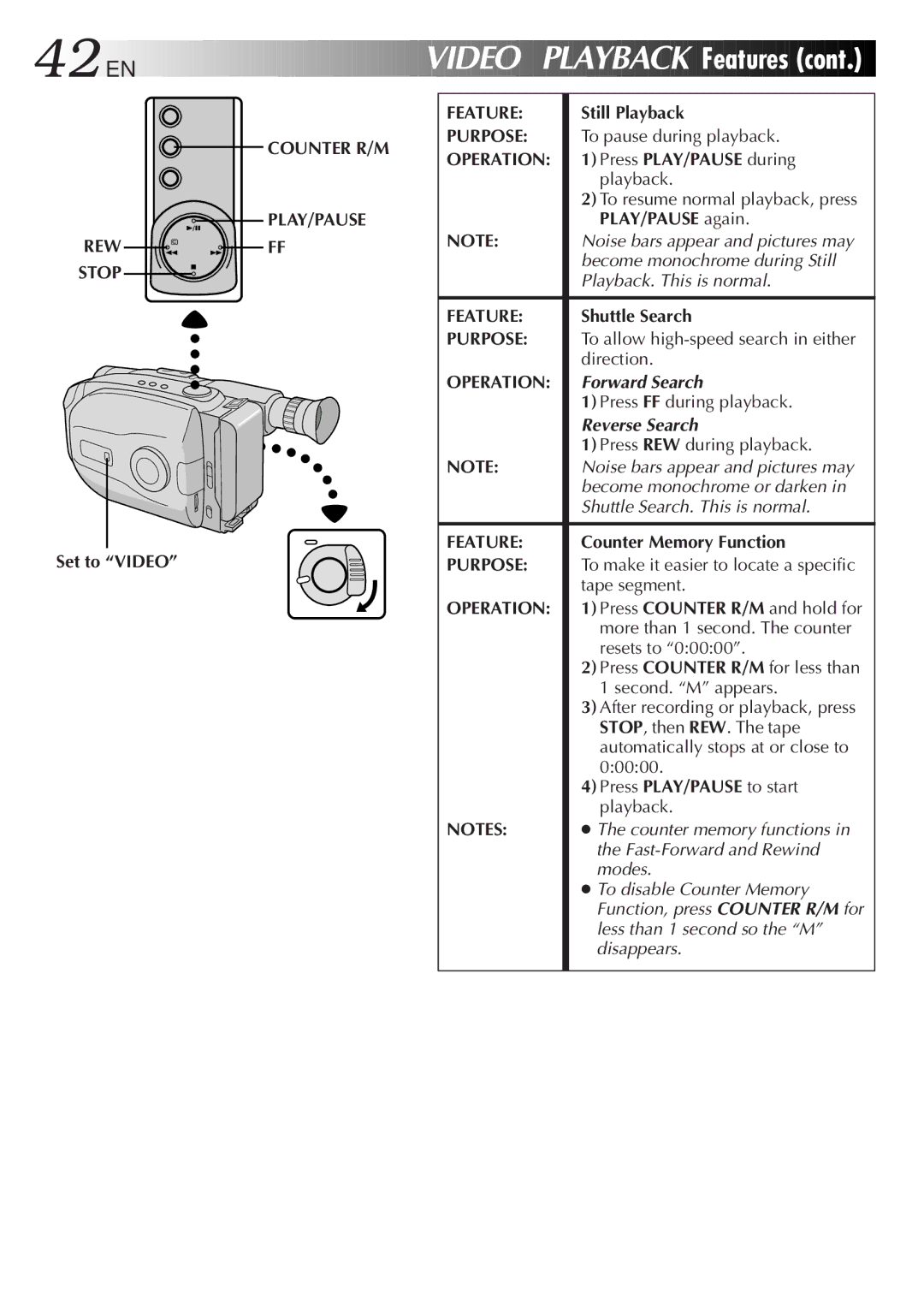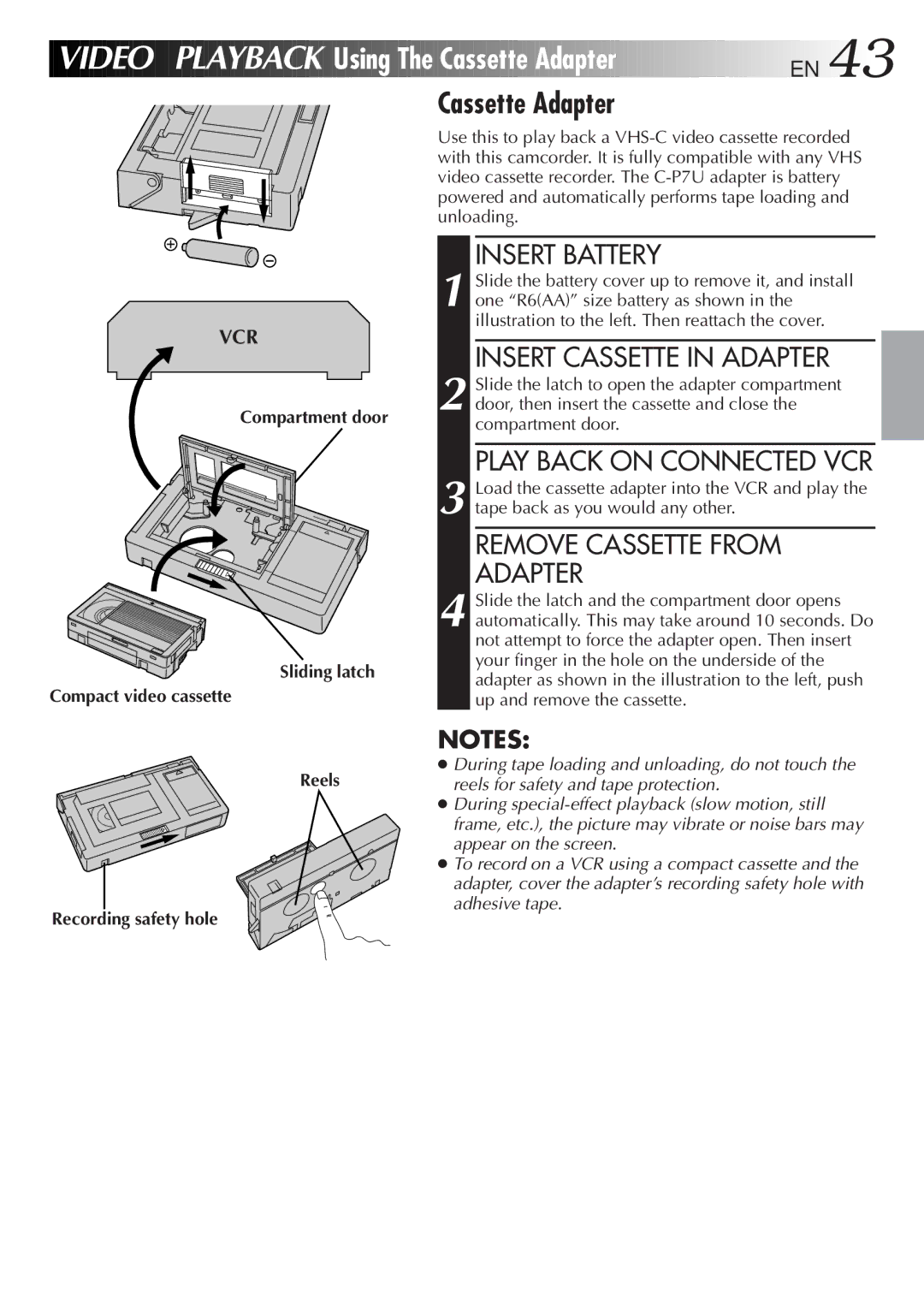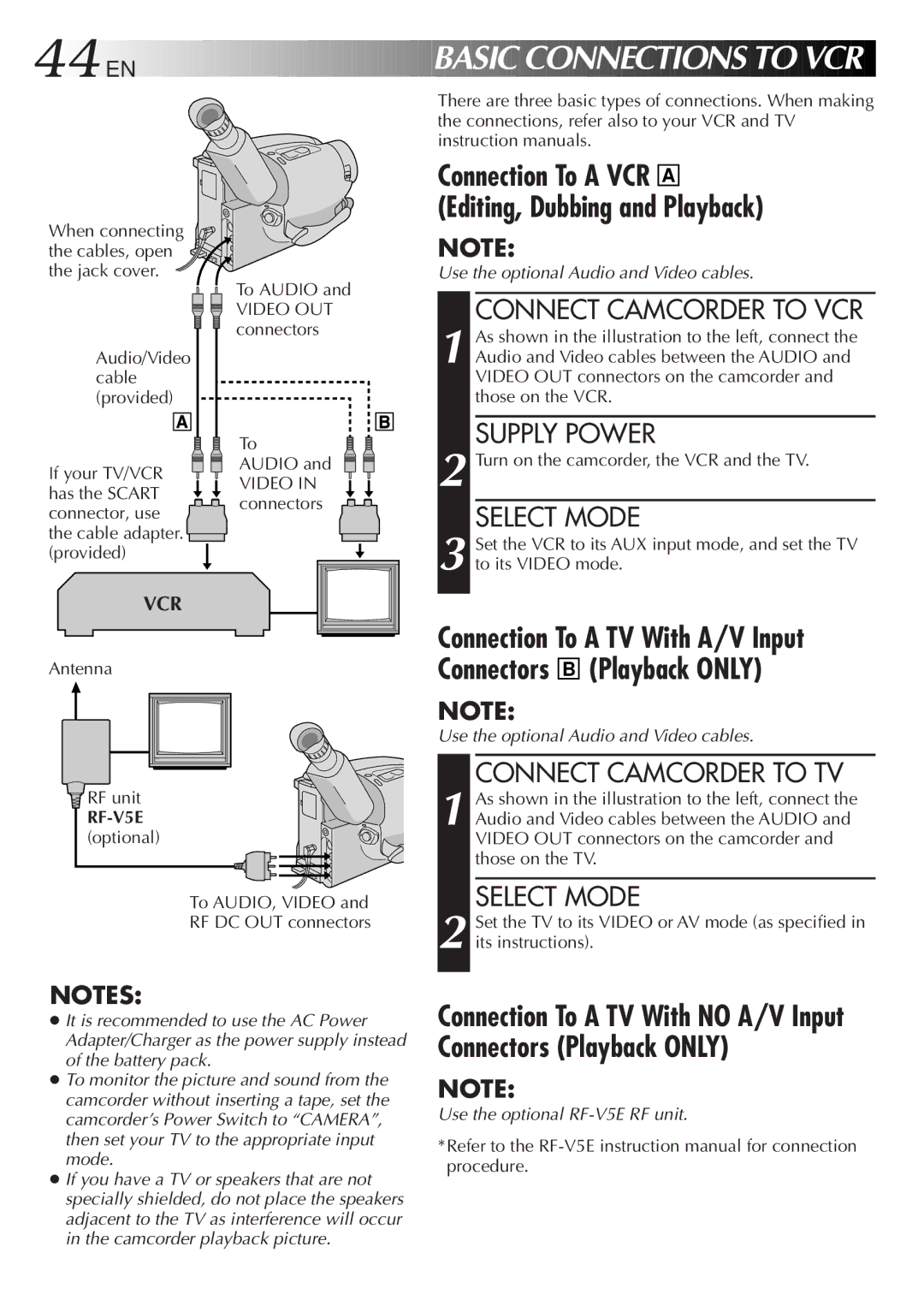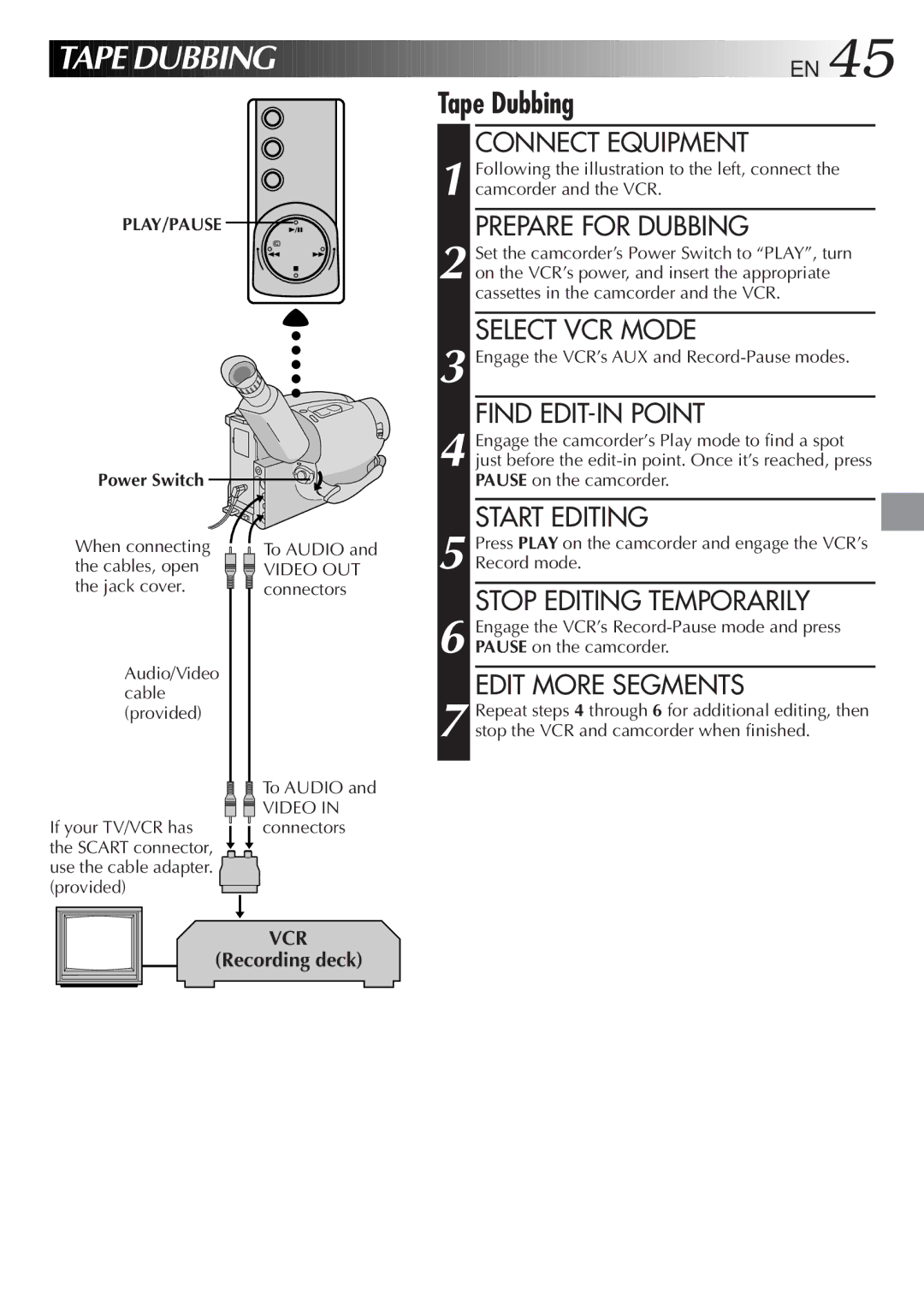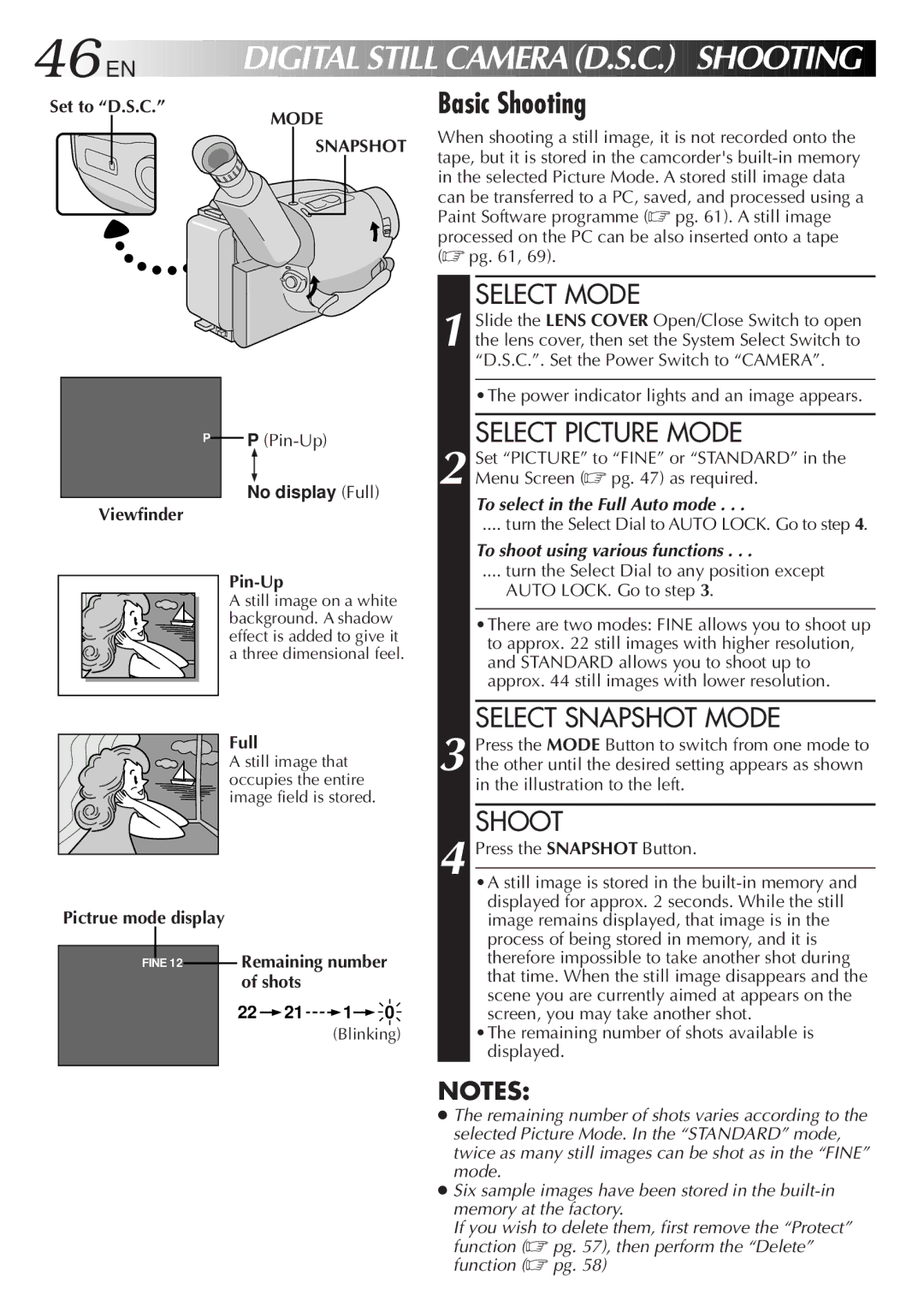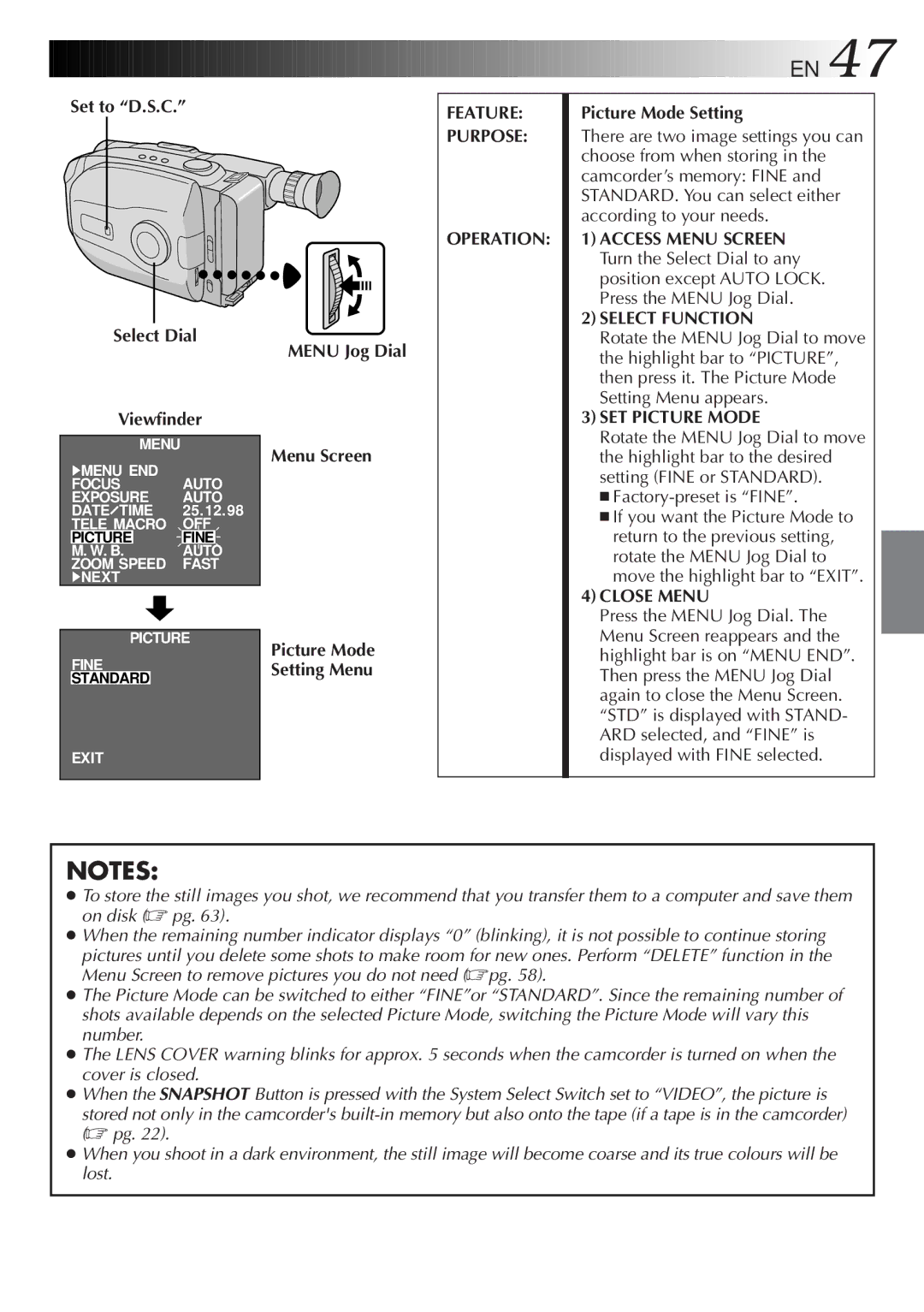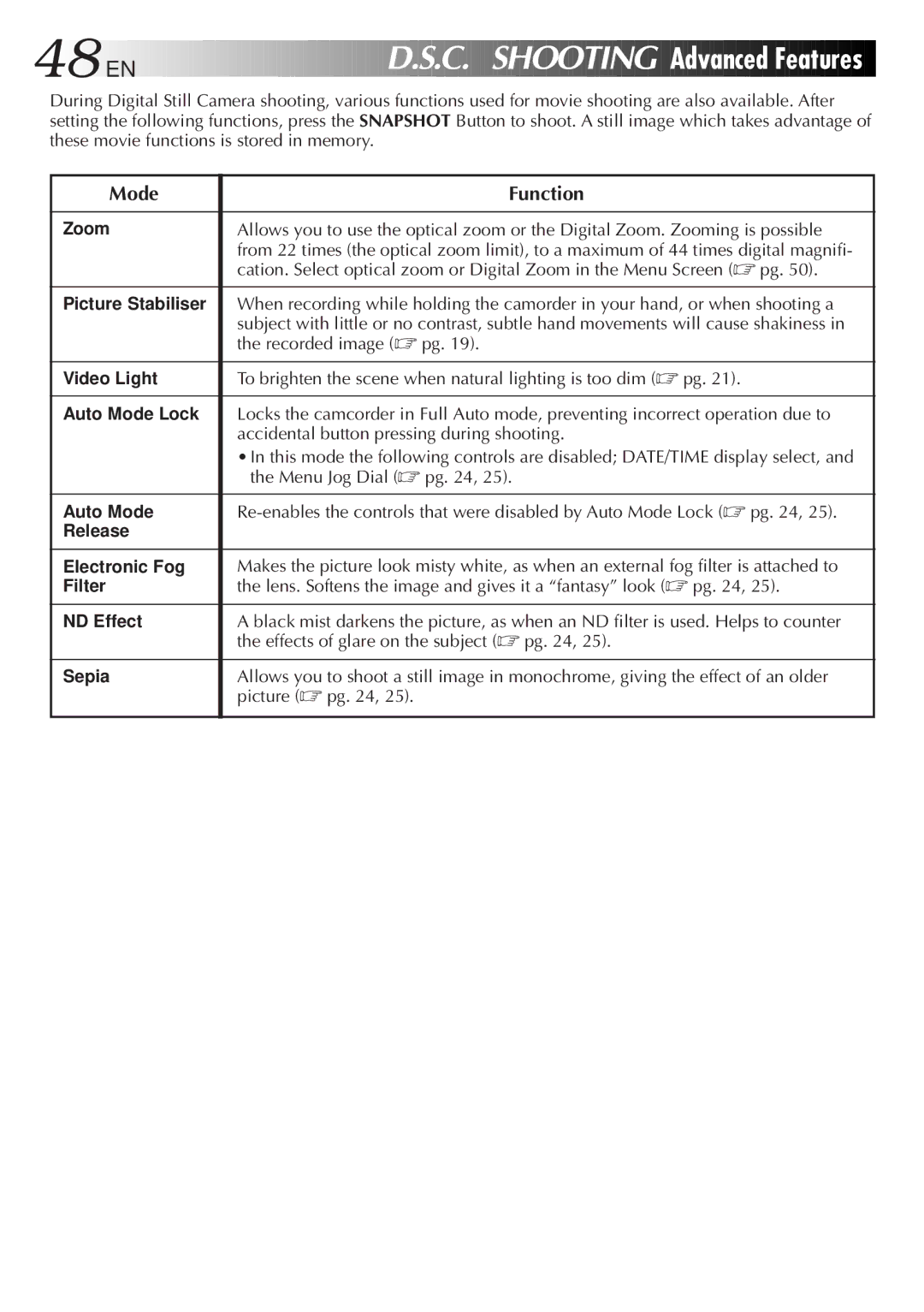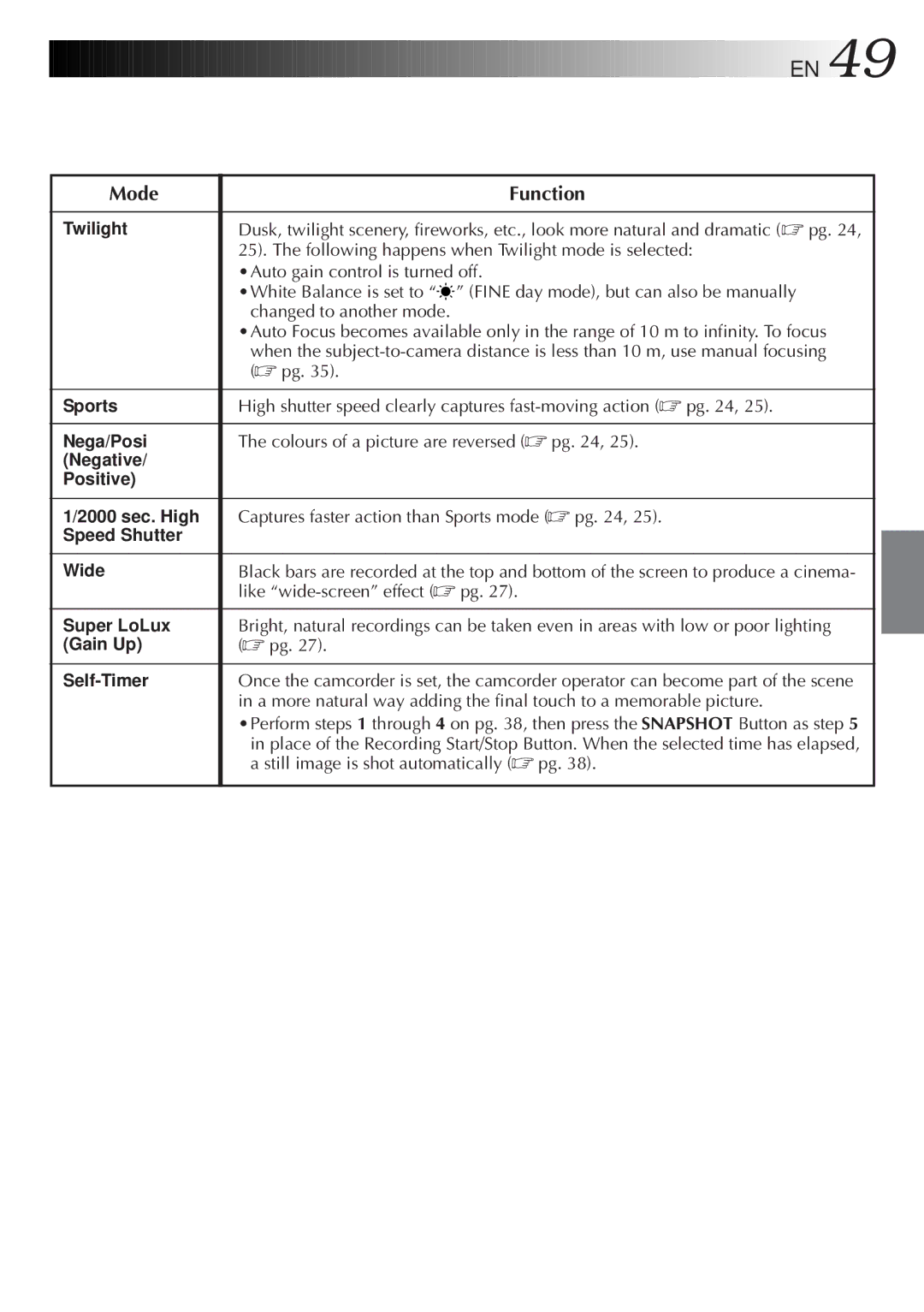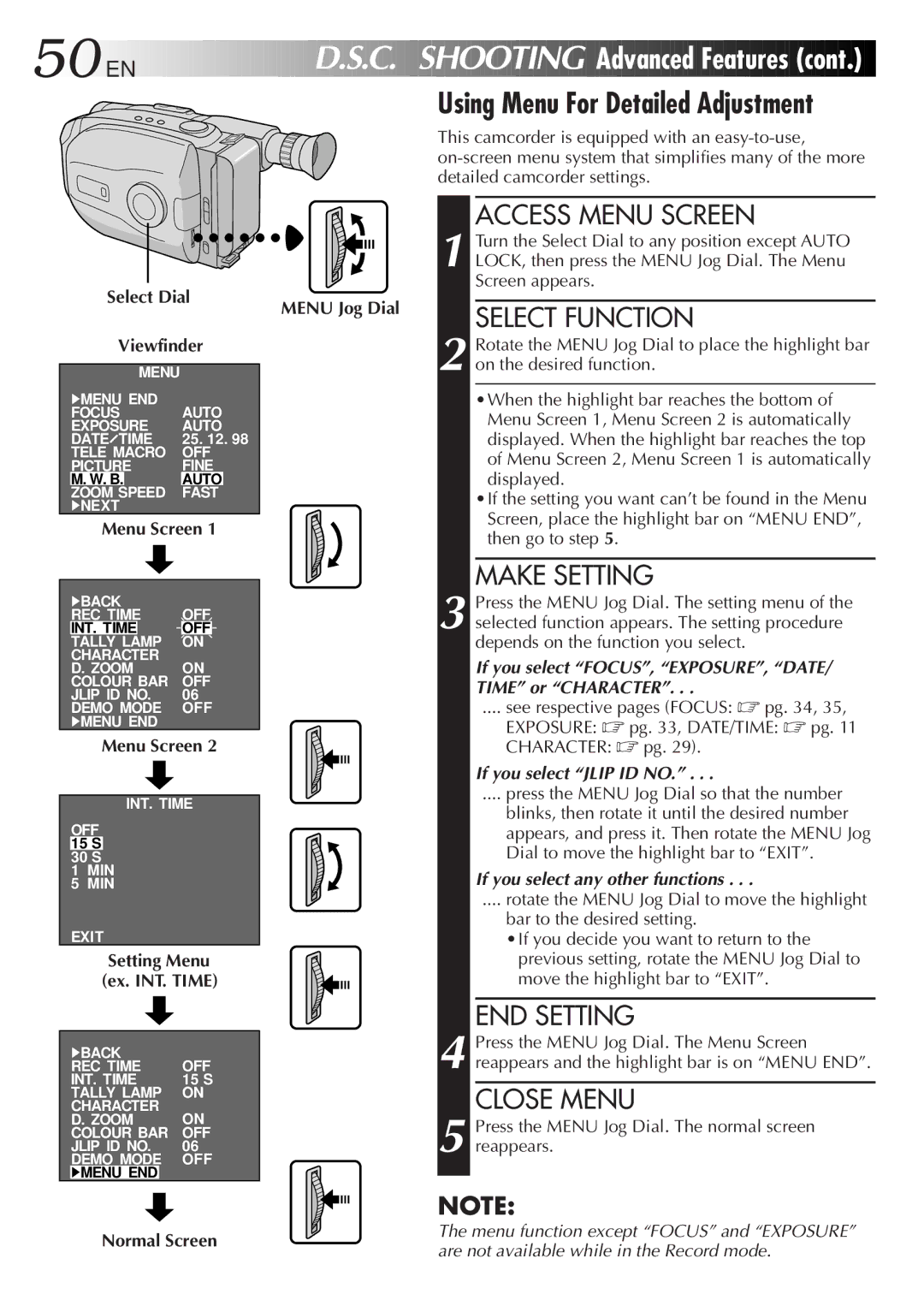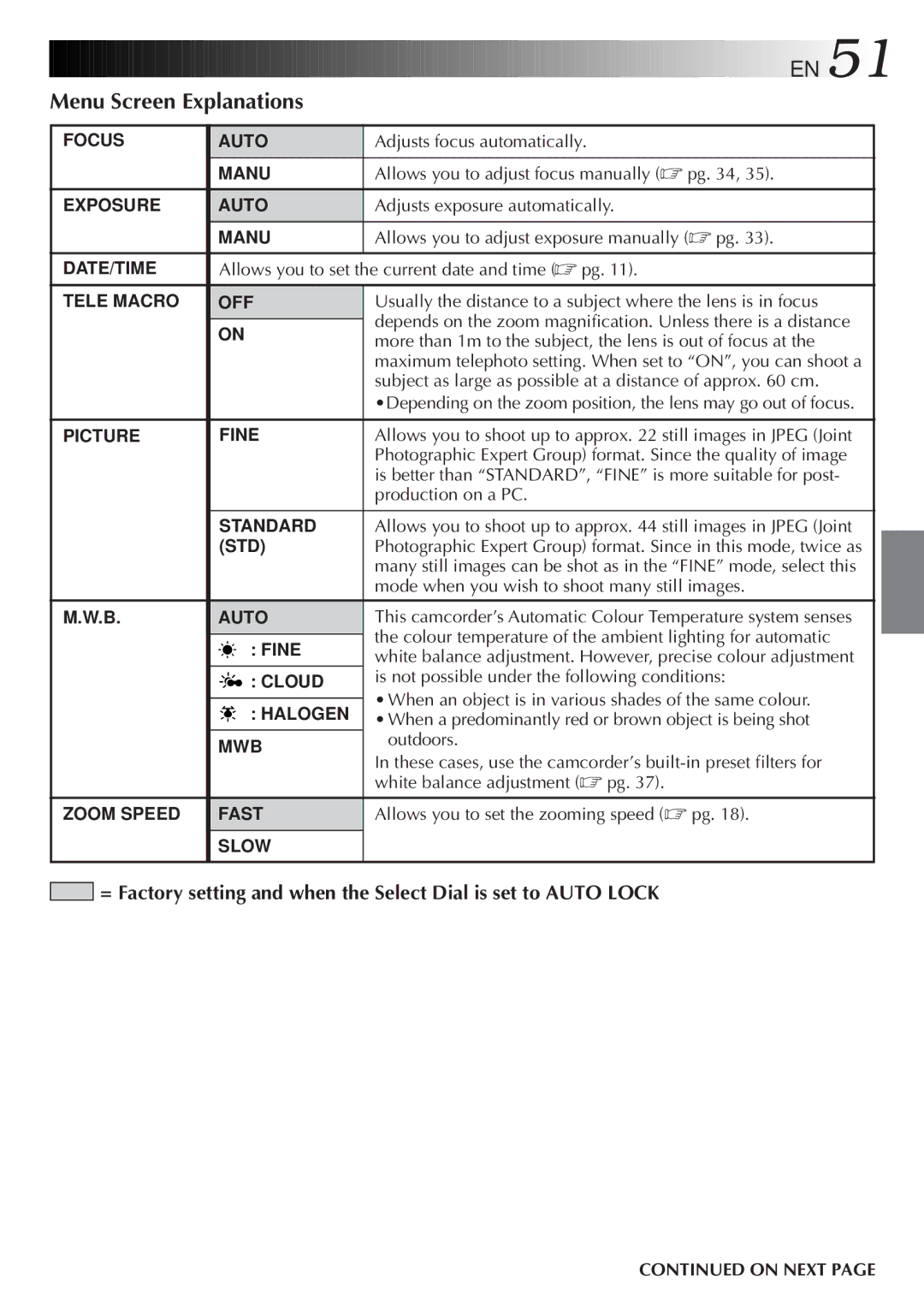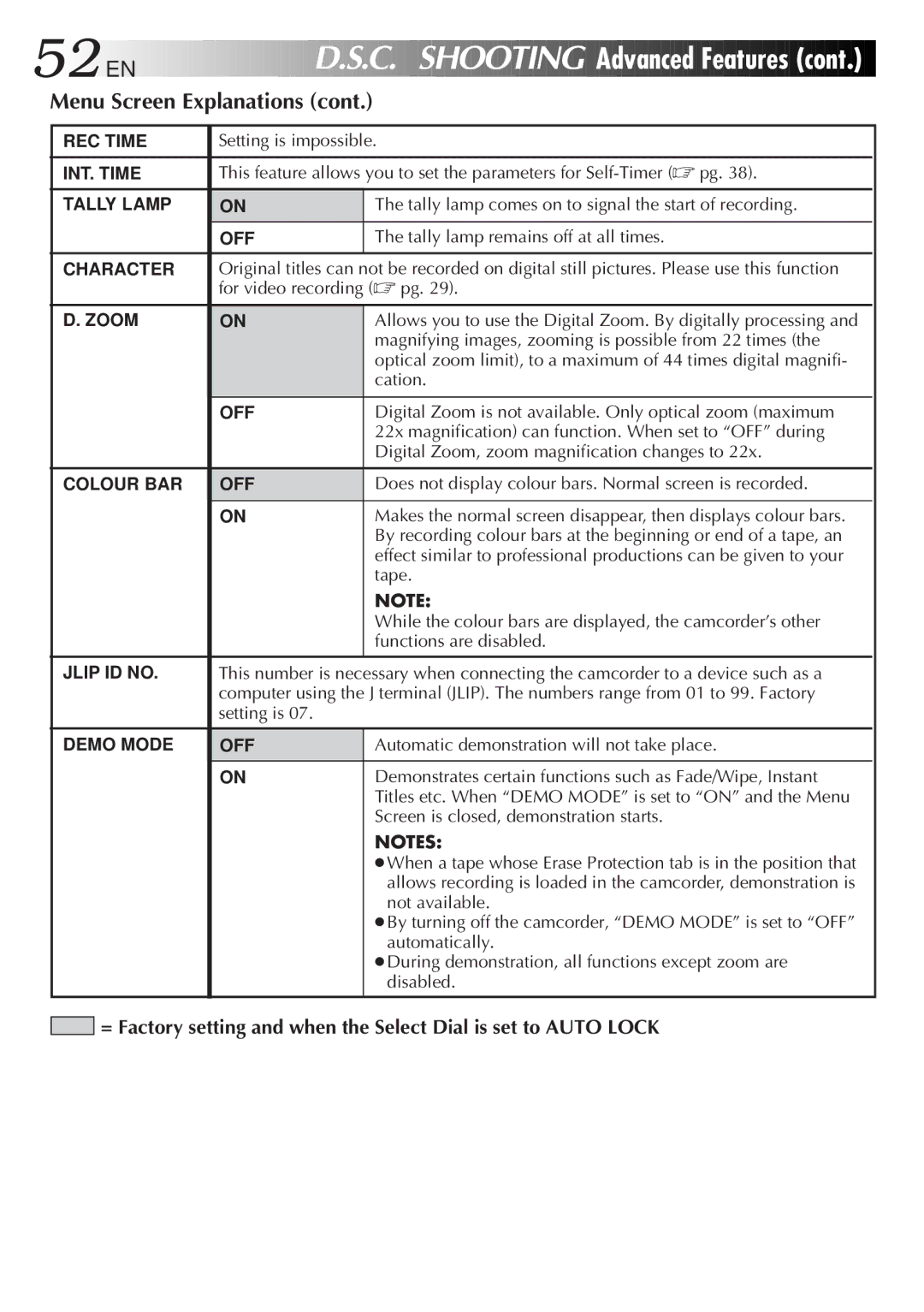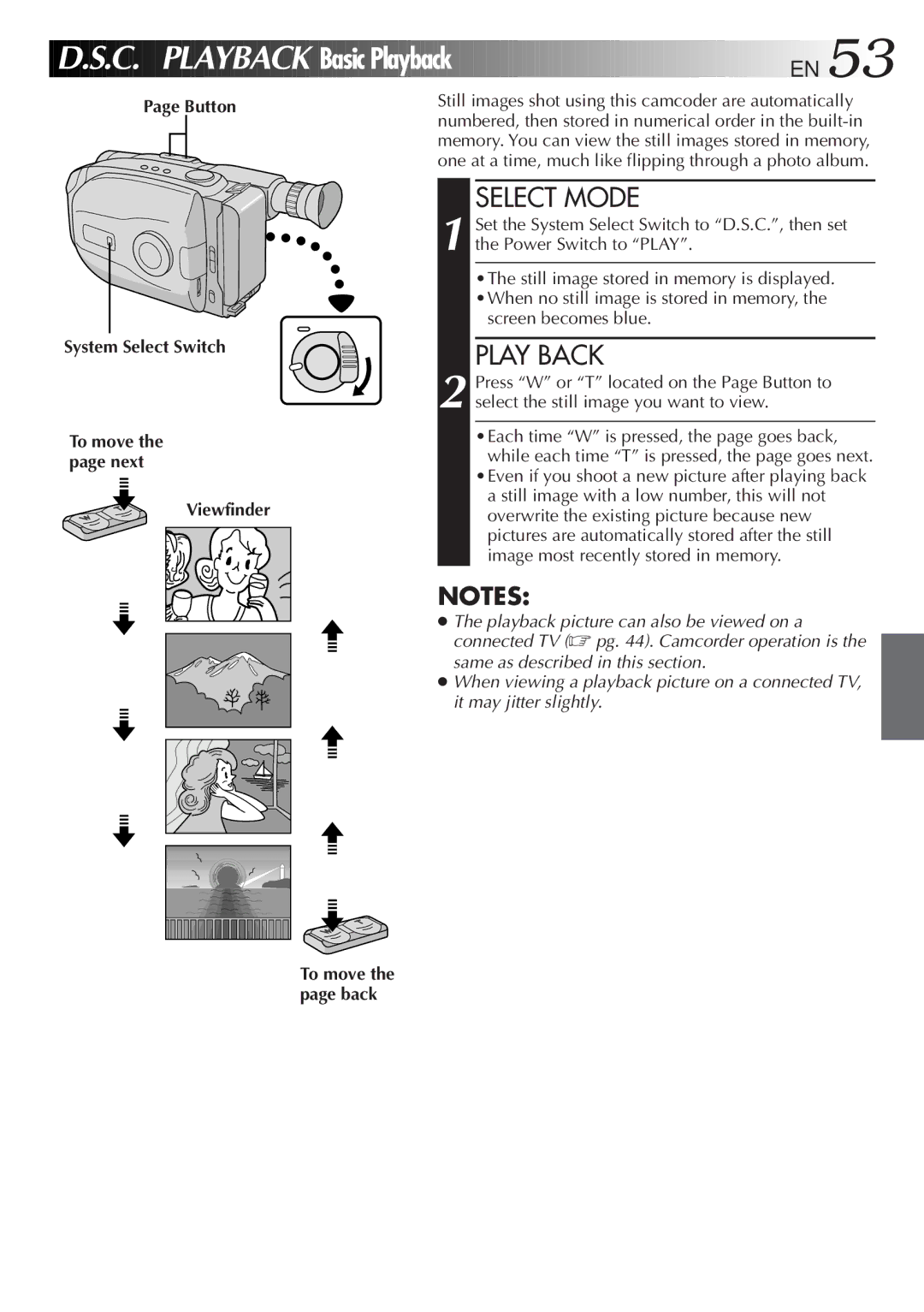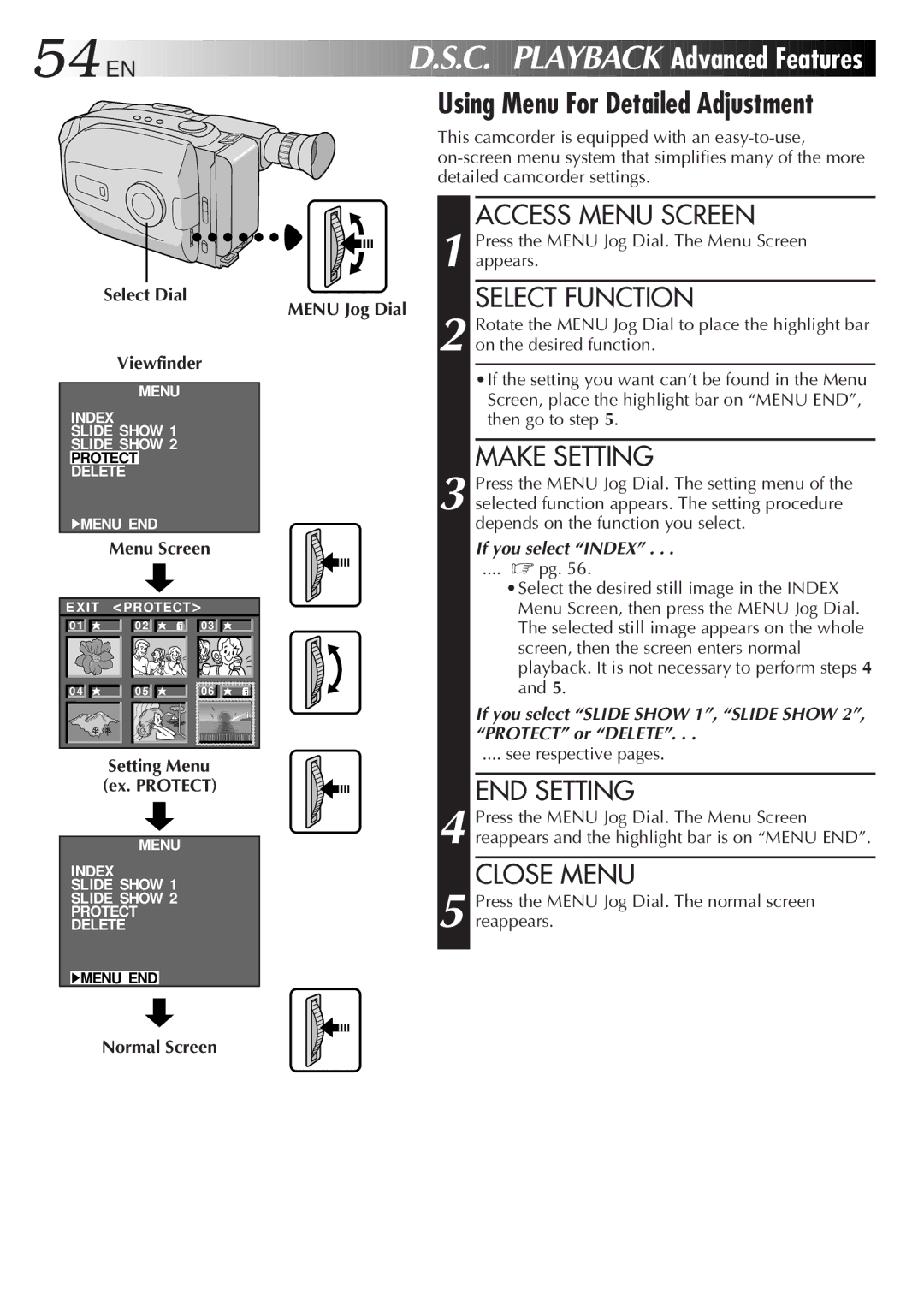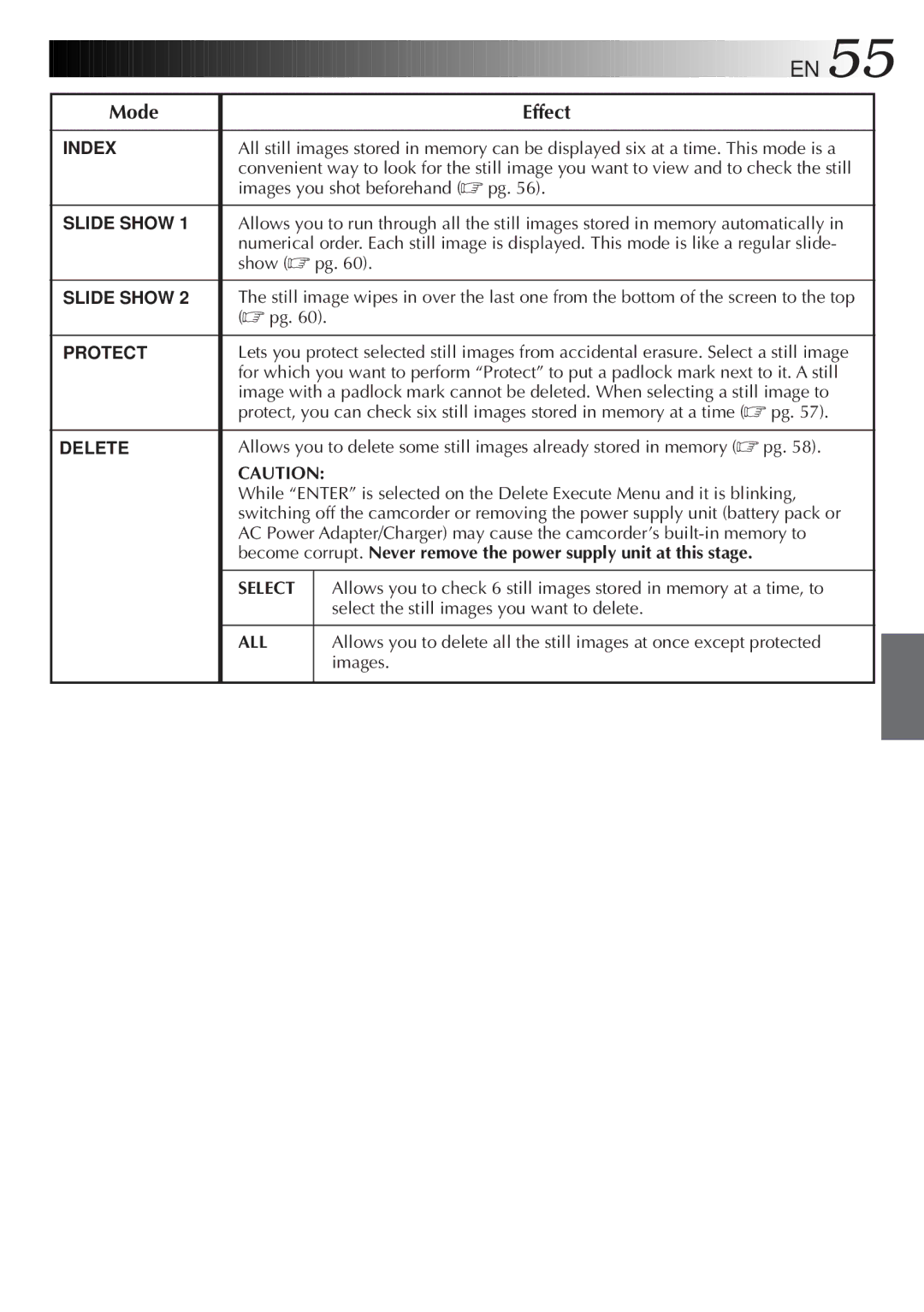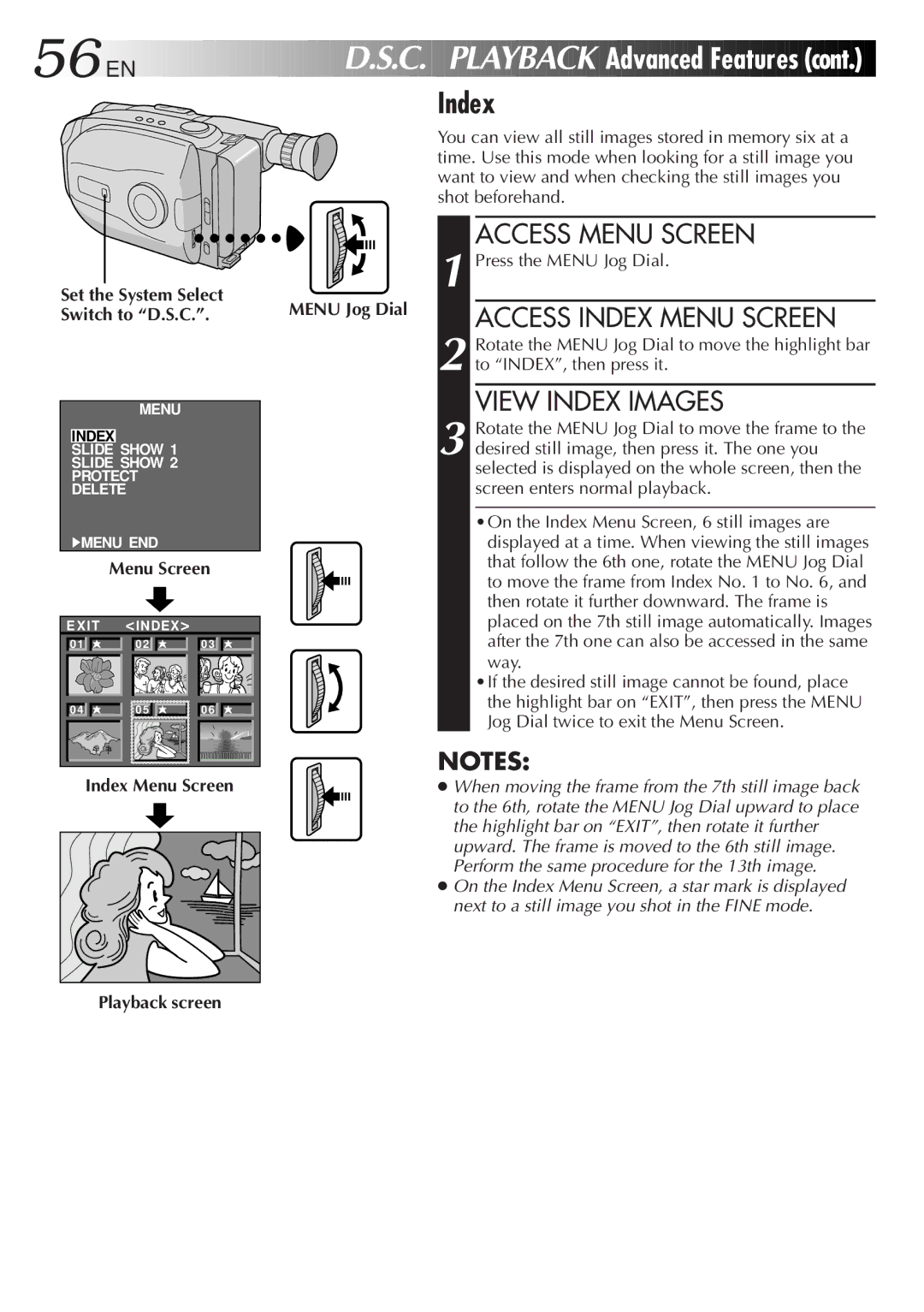To darken the image . . .
Rotate the MENU Jog Dial downward. The exposure control level counter decreases (maximum –06). Go to step 5.
END ADJUSTMENT OF EXPOSURE
5 Press the MENU Jog Dial. The Menu Screen reappears and the highlight bar is placed on “MENU END”.
CLOSE MENU
6 Press the MENU Jog Dial. The Menu Screen disappears and the exposure control level counter reappers to indicate the exposure is adjusted.
NOTES:
● To return to the factory setting, select “AUTO” in step 3. ● To re-adjust exposure, repeat the procedure from
step 1.
To brighten the image . . .
Rotate the MENU Jog Dial upward. The exposure control level counter increases (maximum +06). Go to step 5.
4
ADJUST EXPOSURE
ACCESS MANUAL EXPOSURE
Rotate the MENU Jog Dial to move the highlight bar to “EXPOSURE” and press it.
2
3 Rotate the MENU Jog Dial to move the highlight bar to “MANU”, then press it. “00” (exposure control level counter) appears.
EN 33
Exposure Control
This feature automatically adjusts the iris for the best available picture quality, but you can override and make the adjustment manually.
ACCESS MENU SCREEN
1 Turn the Select Dial to any position except AUTO LOCK, then press the MENU Jog Dial. The Menu Screen appears.
ACCESS EXPOSURE MENU SCREEN
Select Dial
Viewfinder
MENU
| 4MENU END | AUTO | |||
| FOCUS | ||||
| EXPOSURE |
| AUTO | 98 | |
| DATE | TIME |
| 25. 12. | |
| TELE | MACRO | OFF | ||
| TAPE LENGTH T30 | ||||
| M. W. B. | AUTO | |||
| ZOOM SPEED | FAST | |||
| 4NEXT |
|
| ||
|
|
| |||
|
| EXPOSURE | |||
| AUTO |
|
|
|
|
| MANU |
|
|
|
|
| EXIT |
|
|
|
|
|
|
|
|
|
|
|
|
|
| 00 | |
|
|
|
|
|
|
Manual Exposure Screen
To brighten the image
MENU Jog Dial
Menu Screen
No indication during recording
Exposure Menu Screen
No indication during recording
Exposure control level counter
+06 |