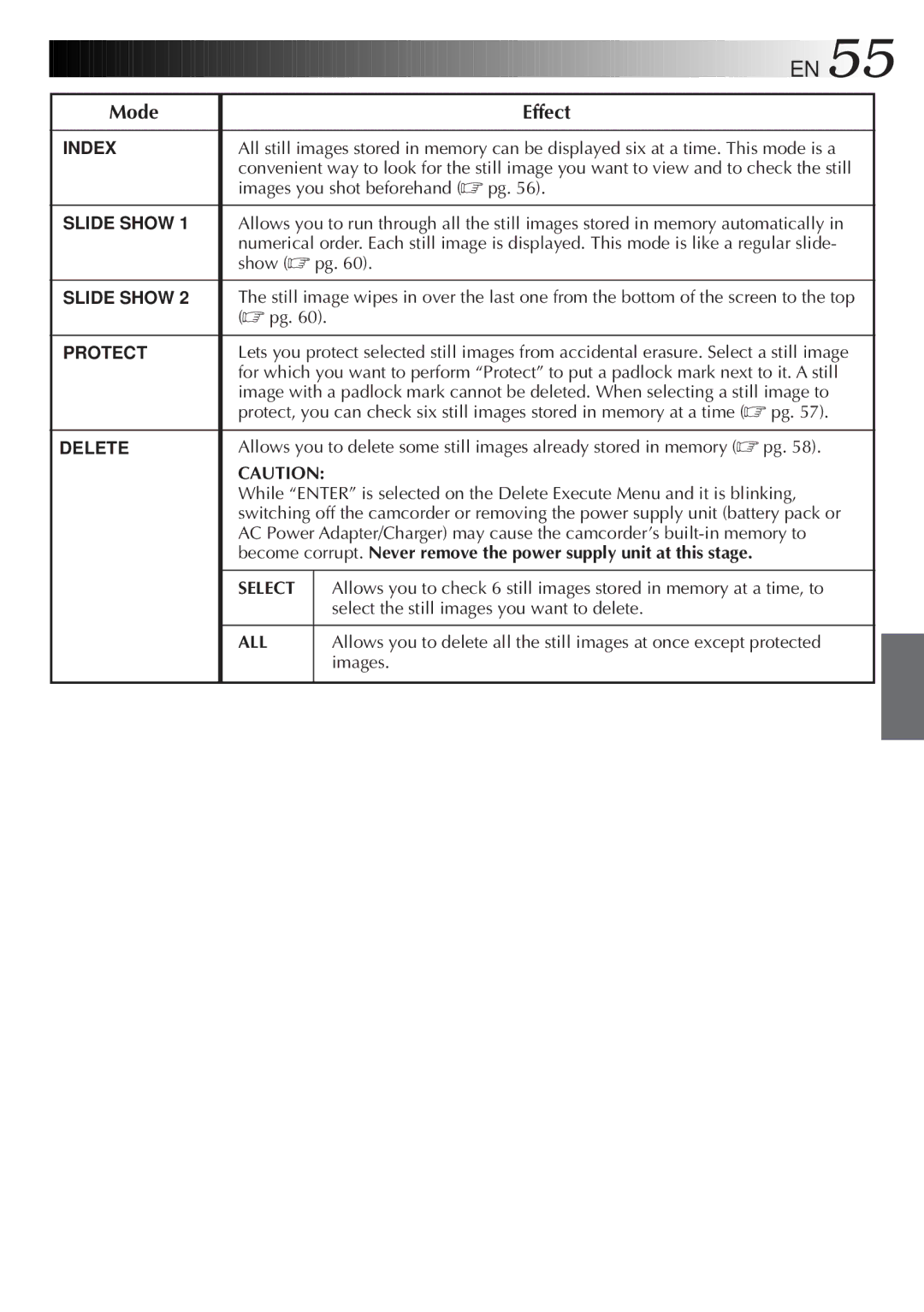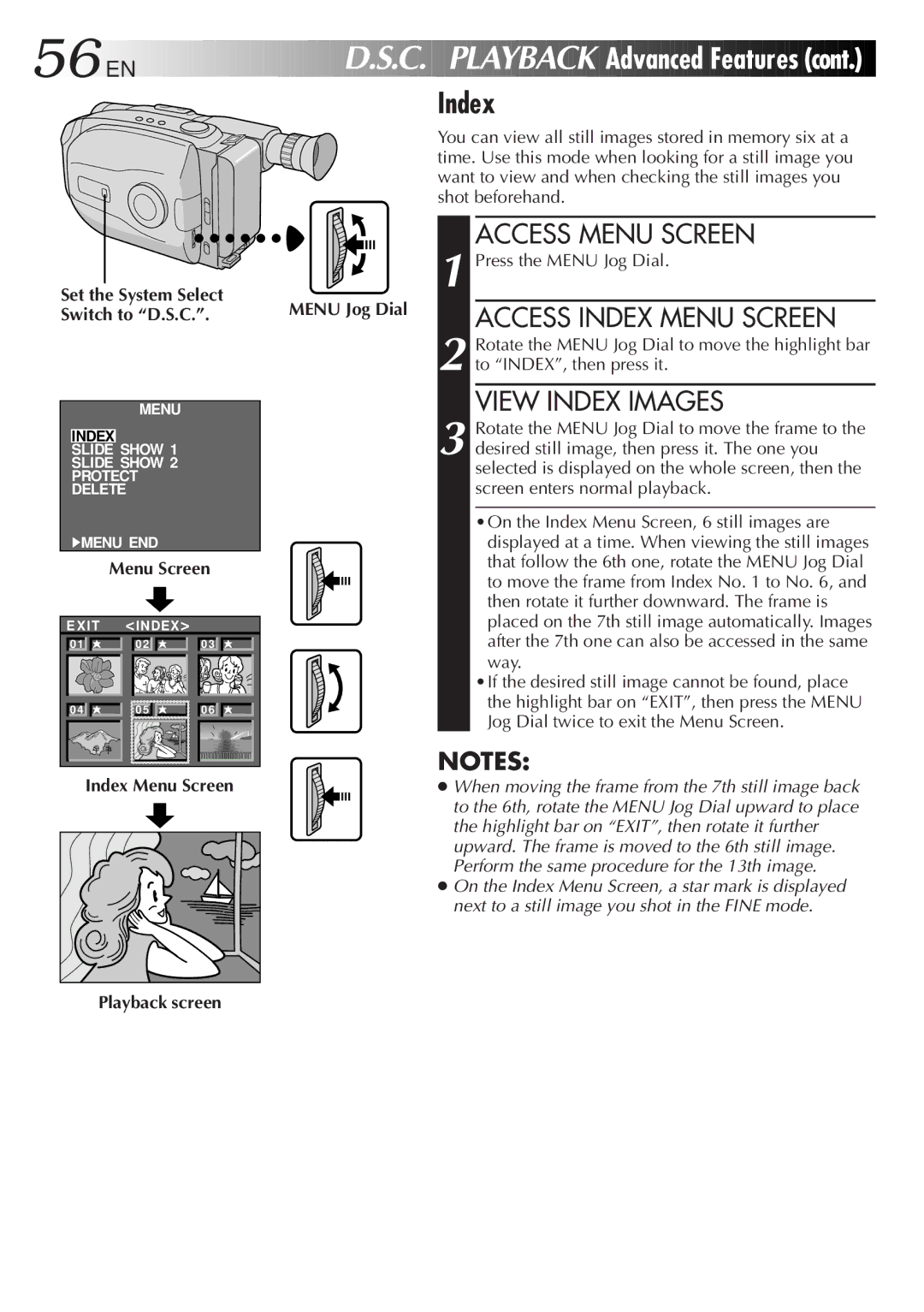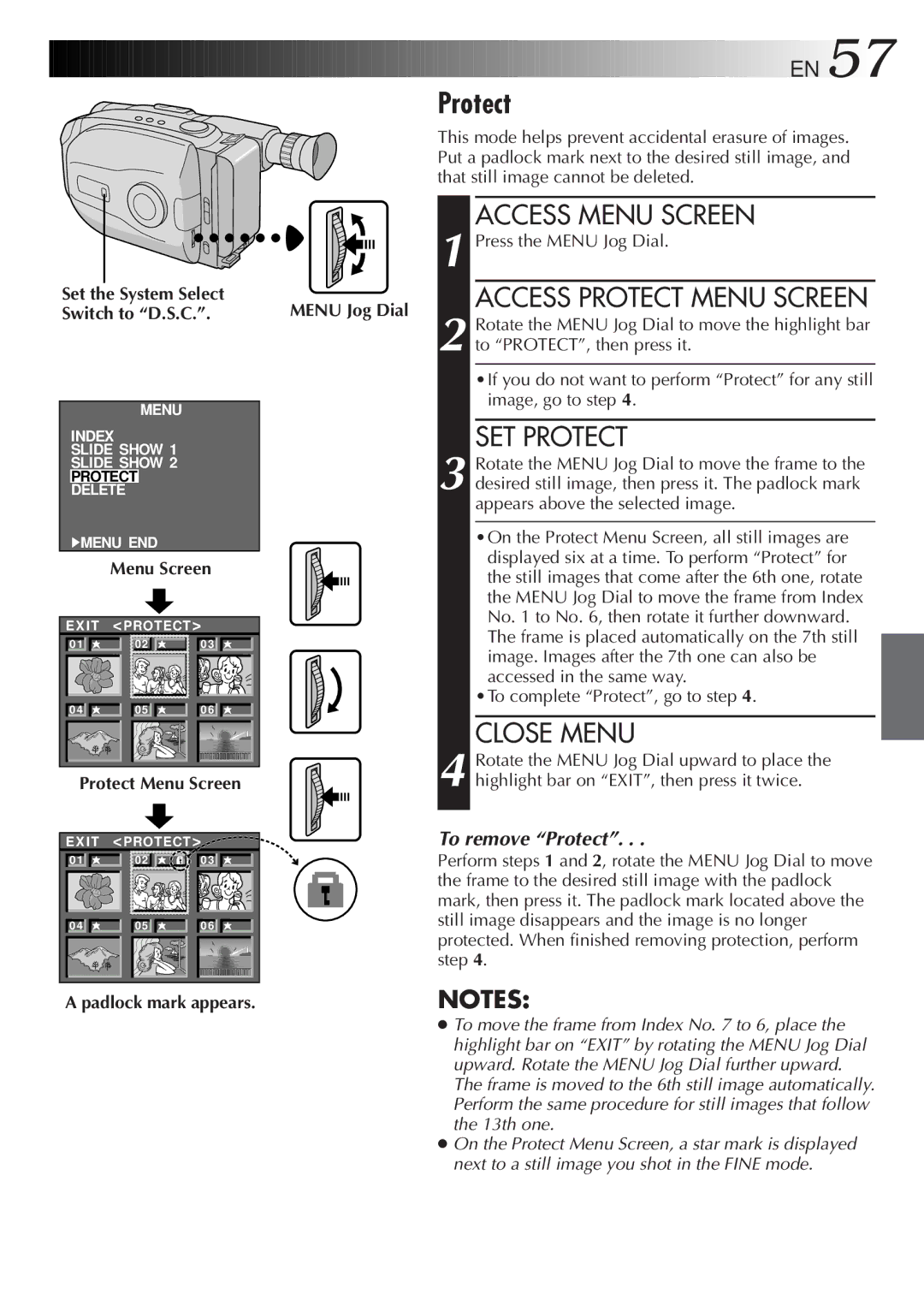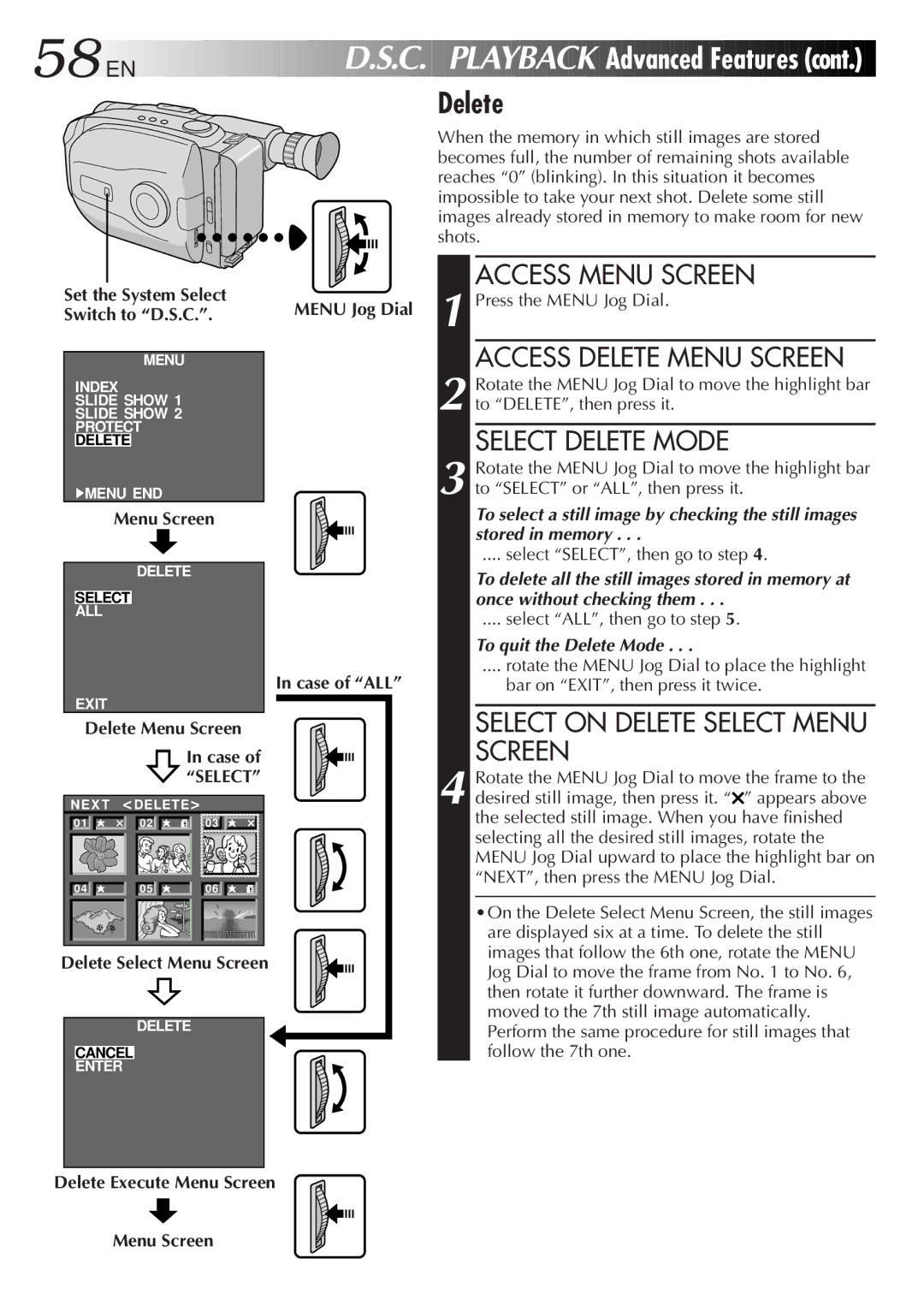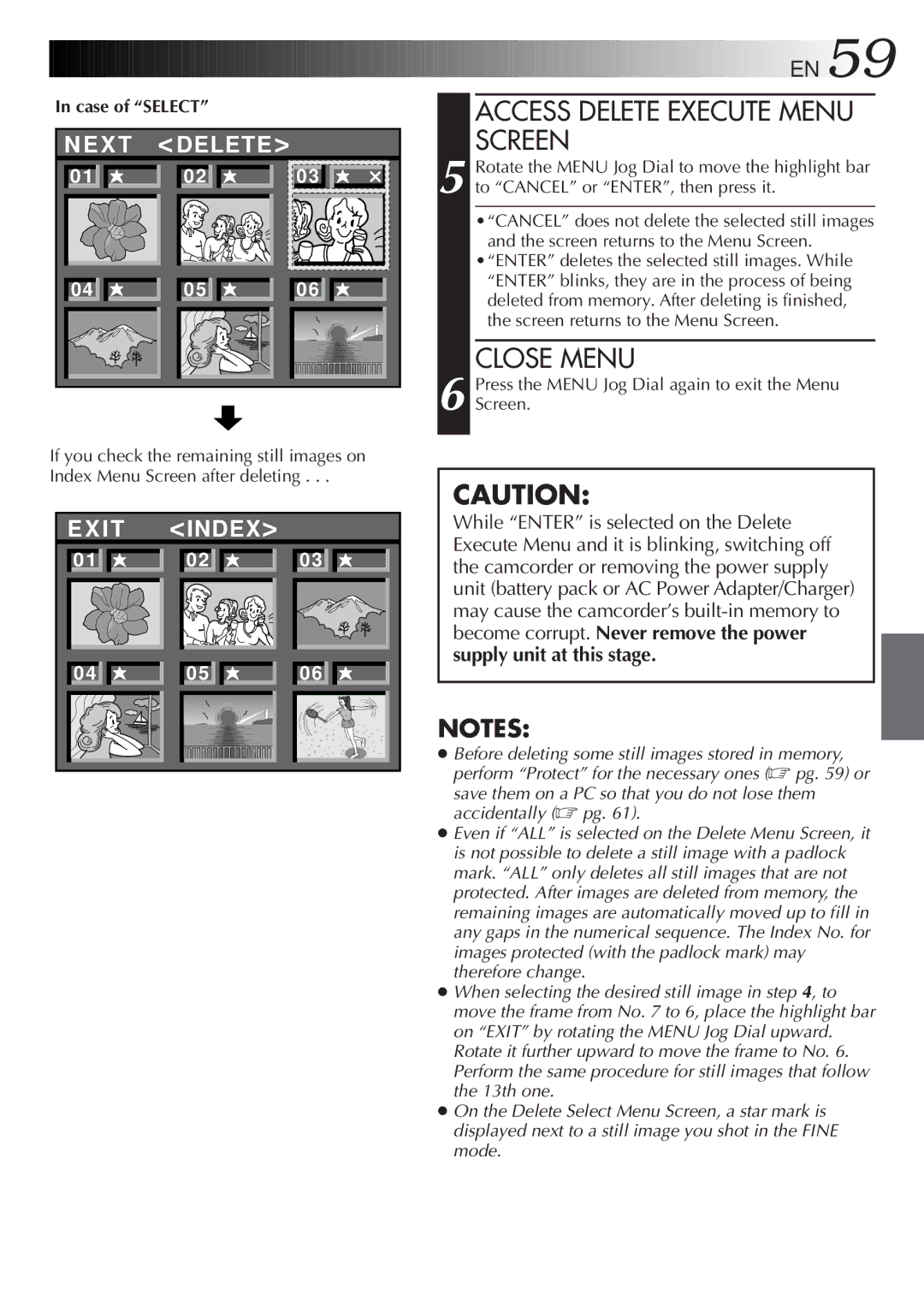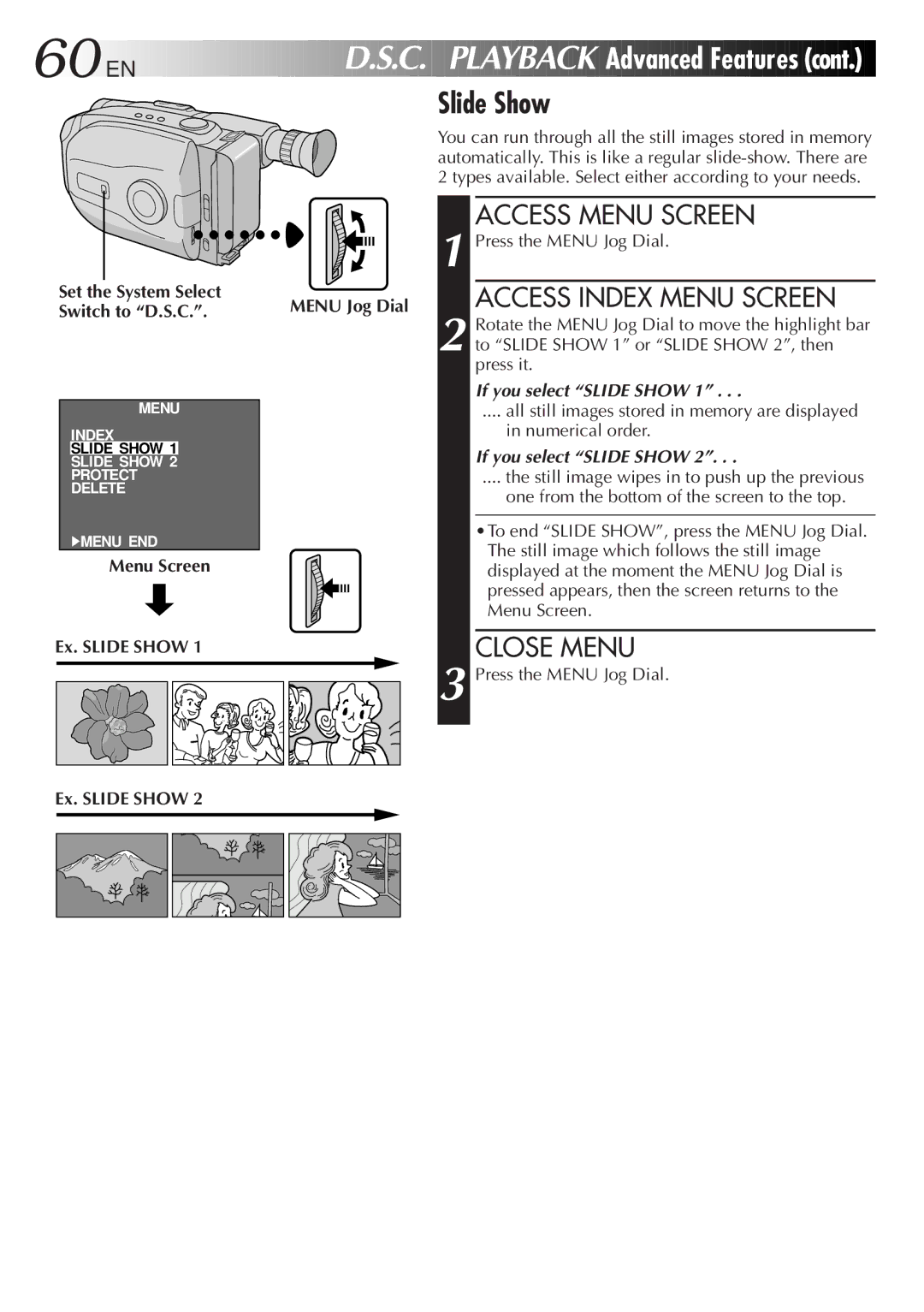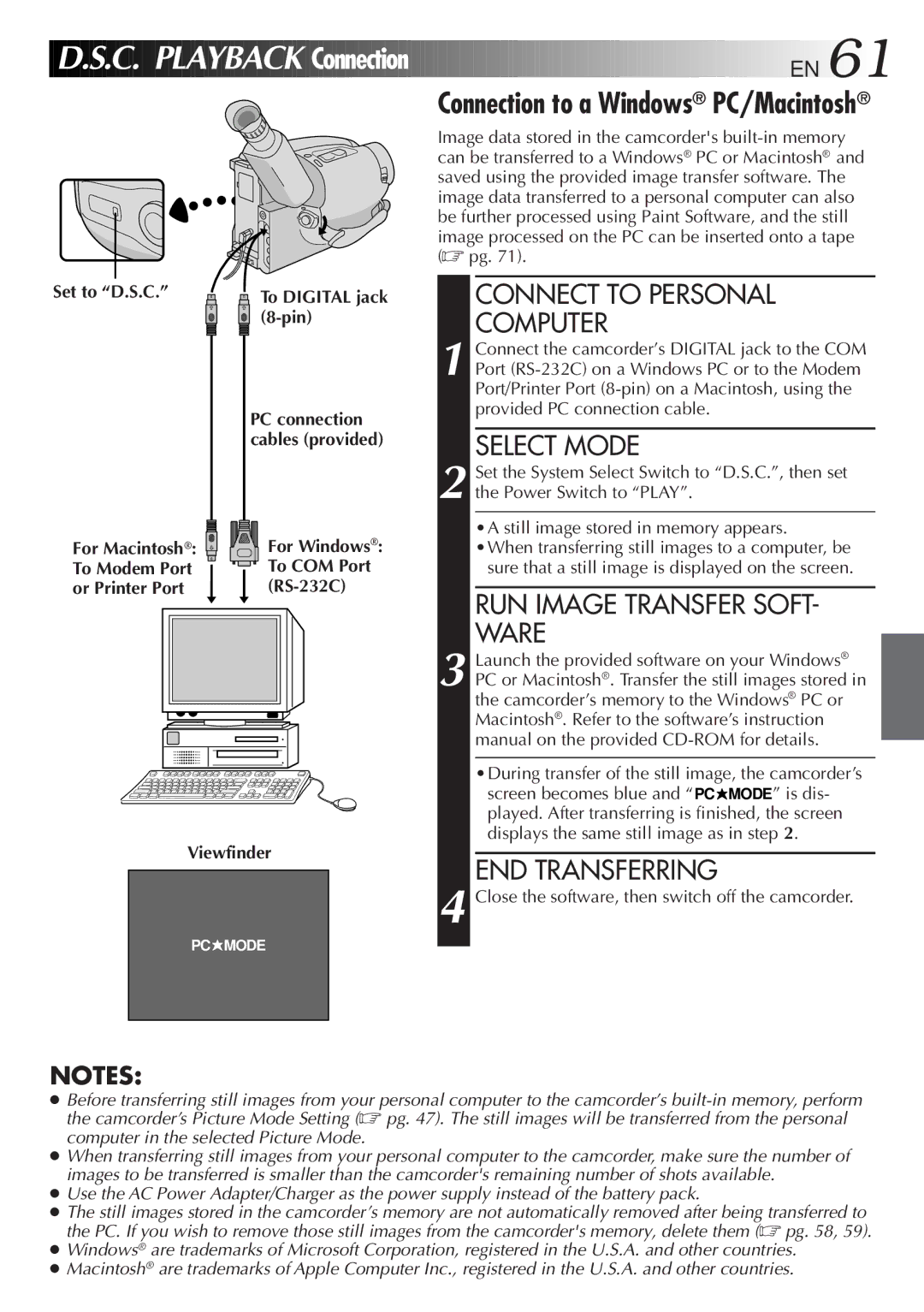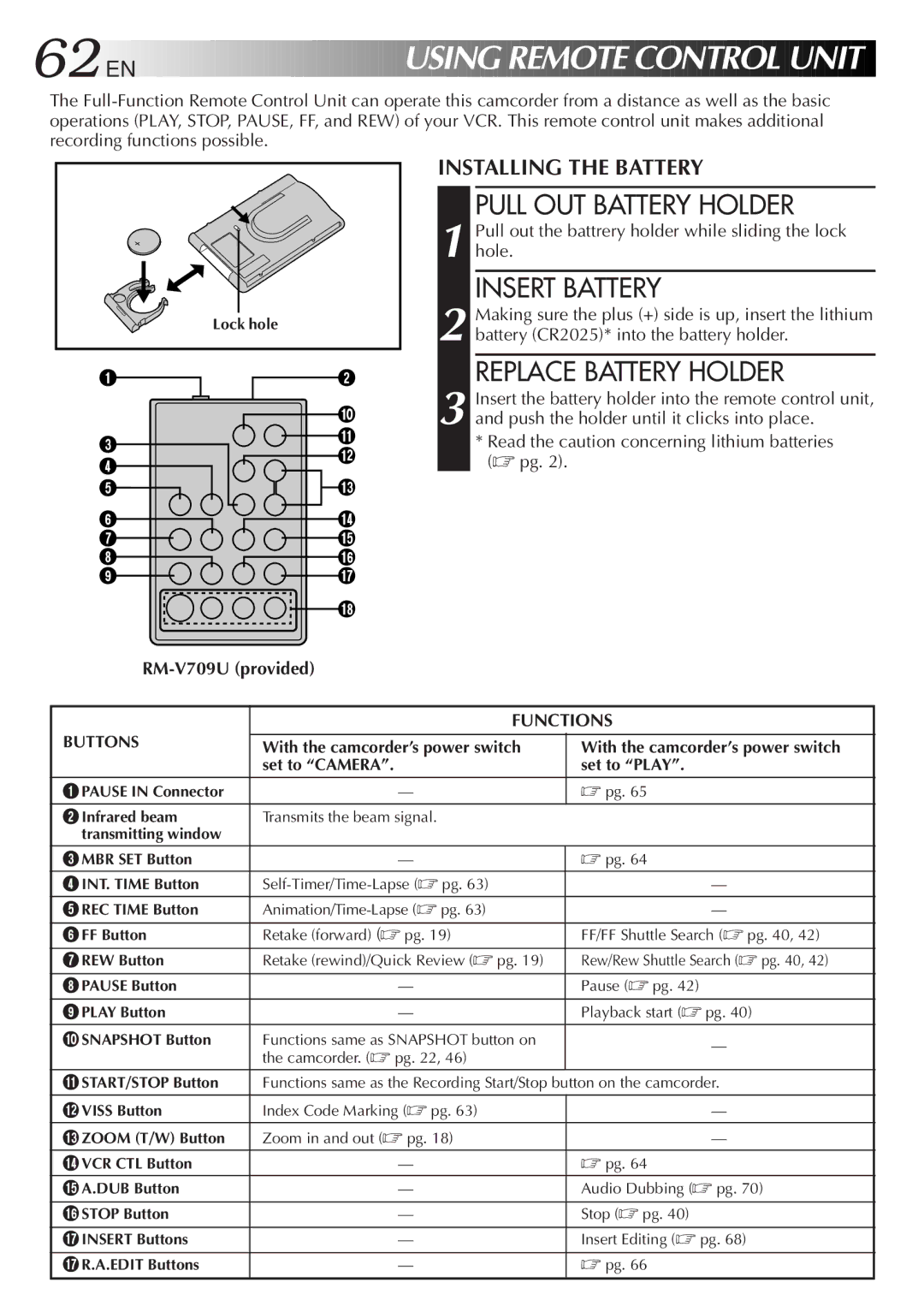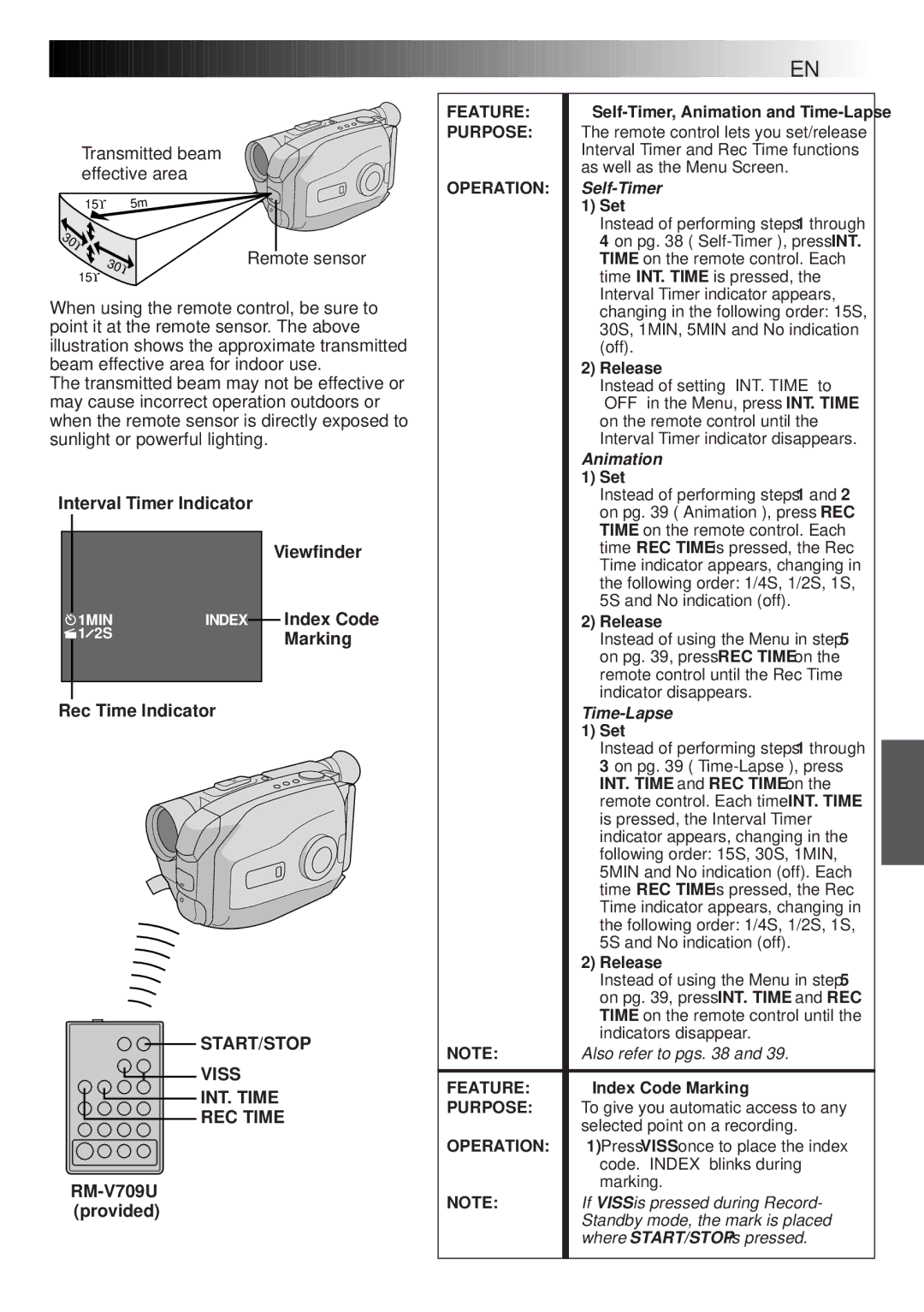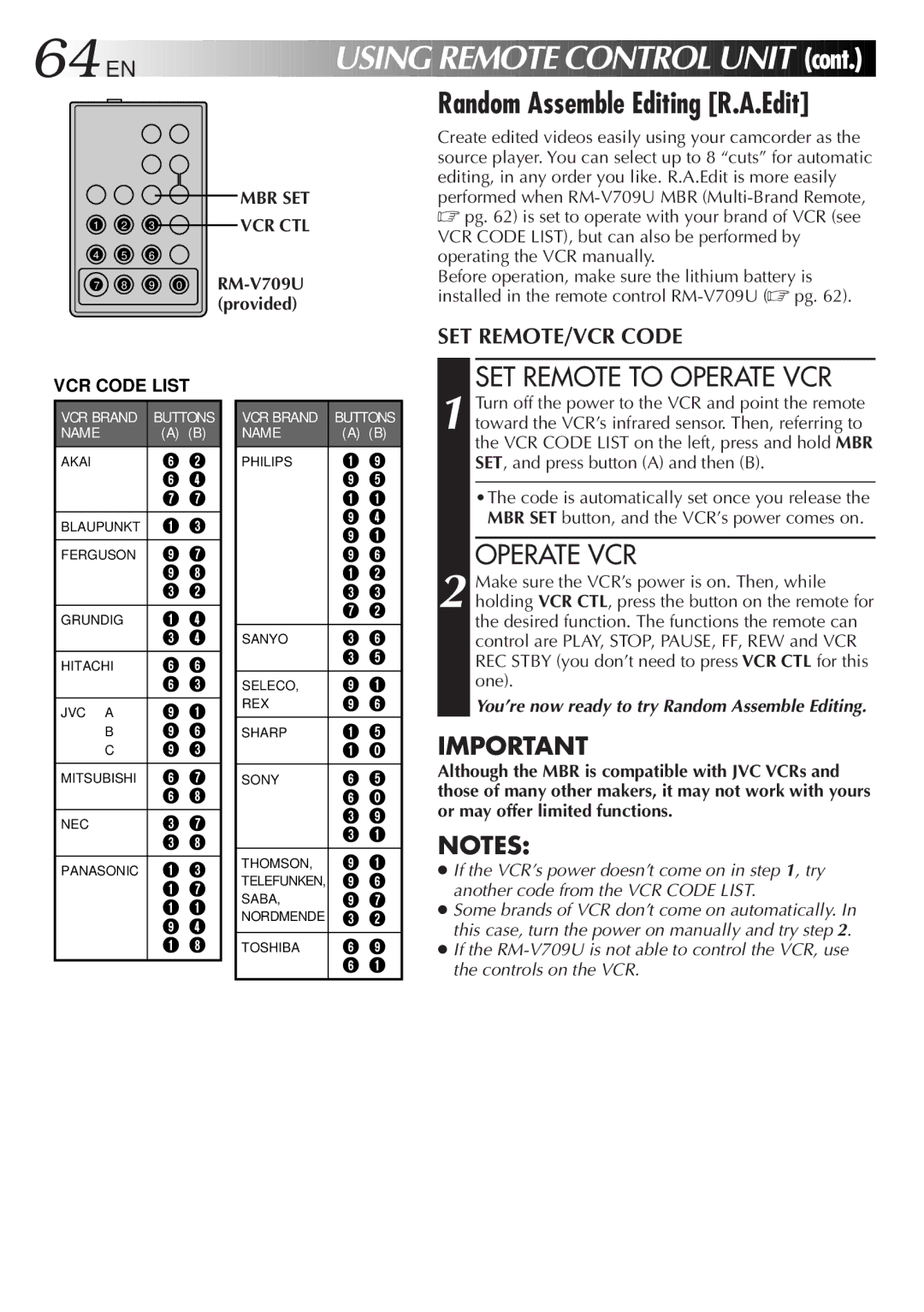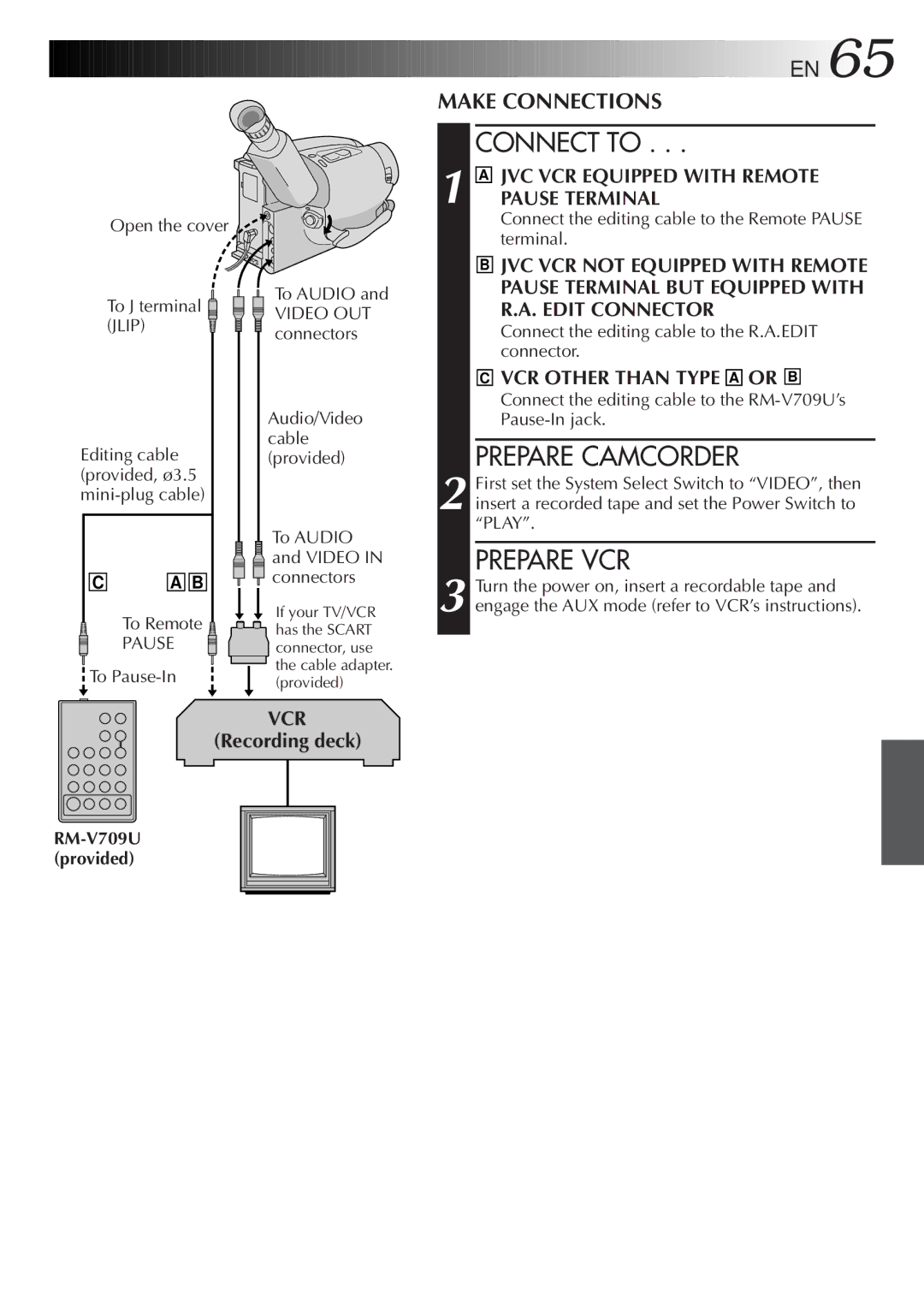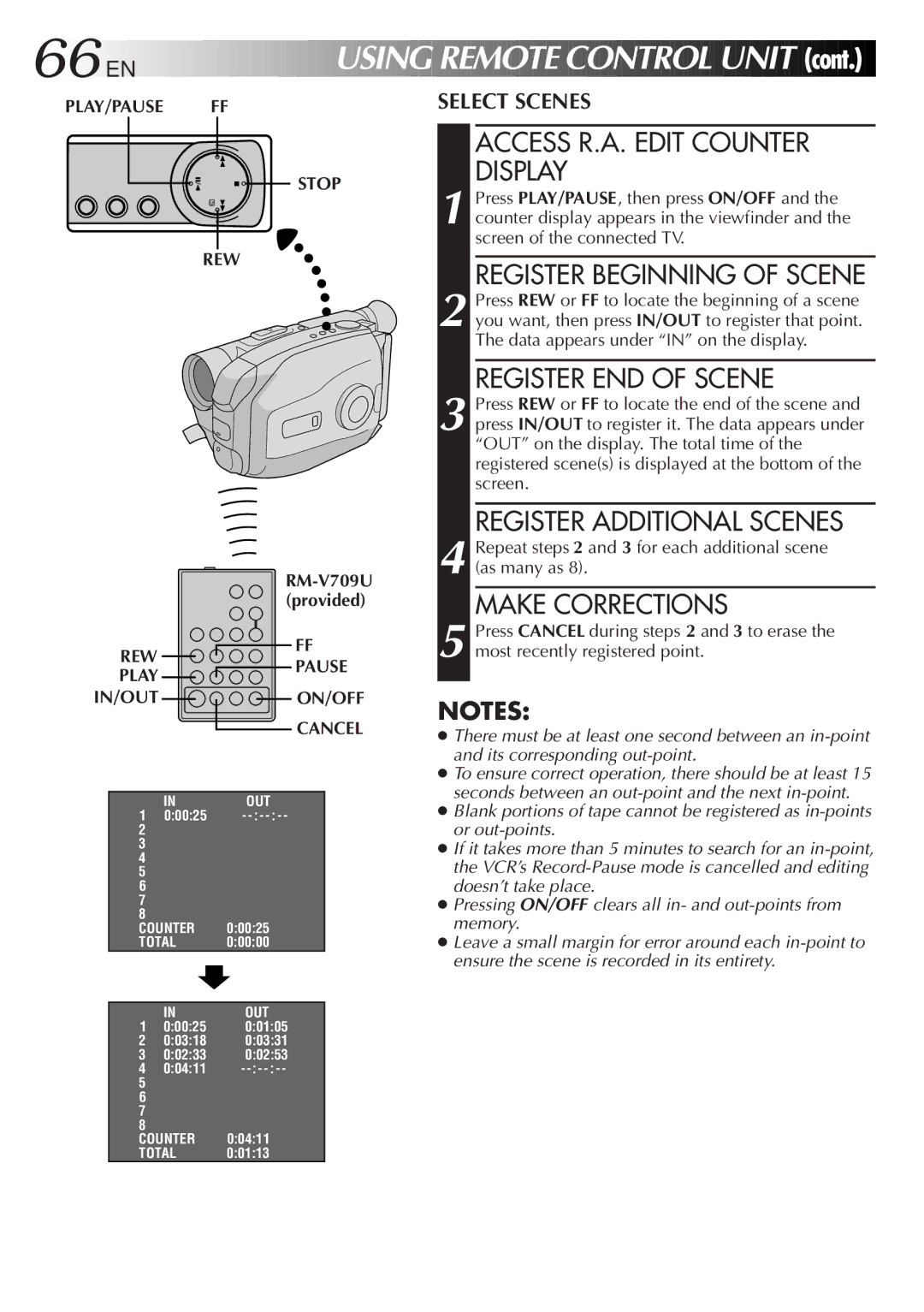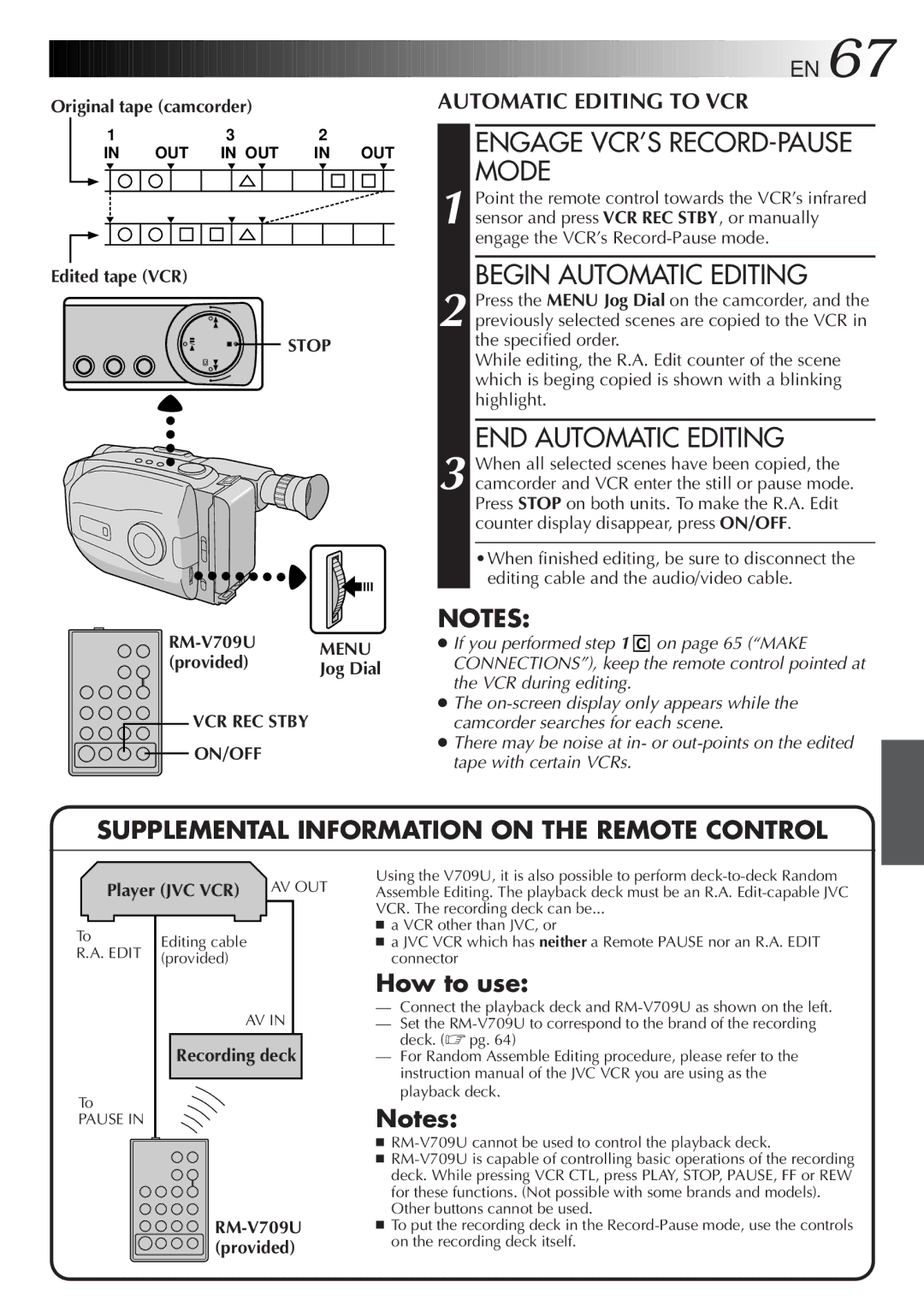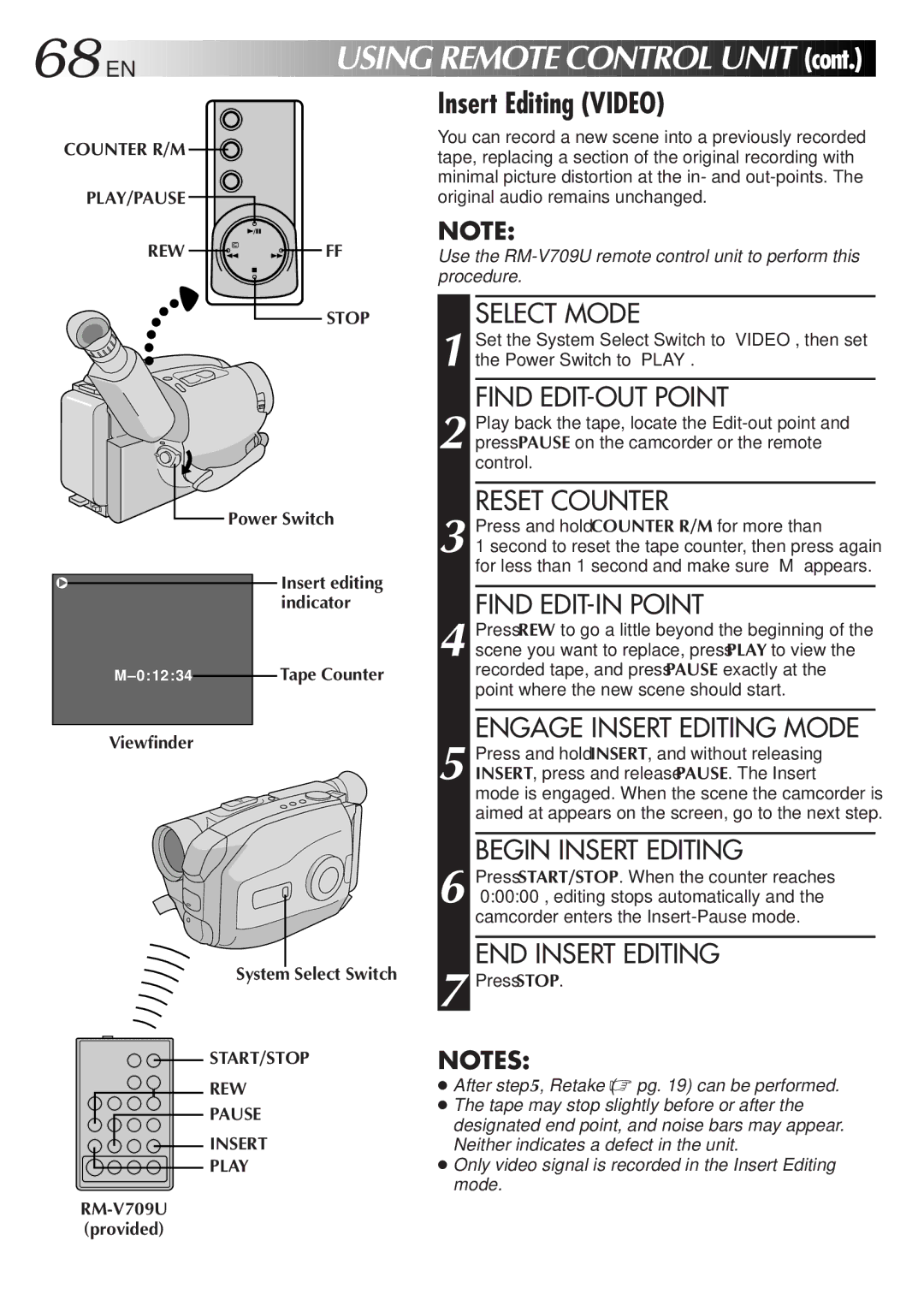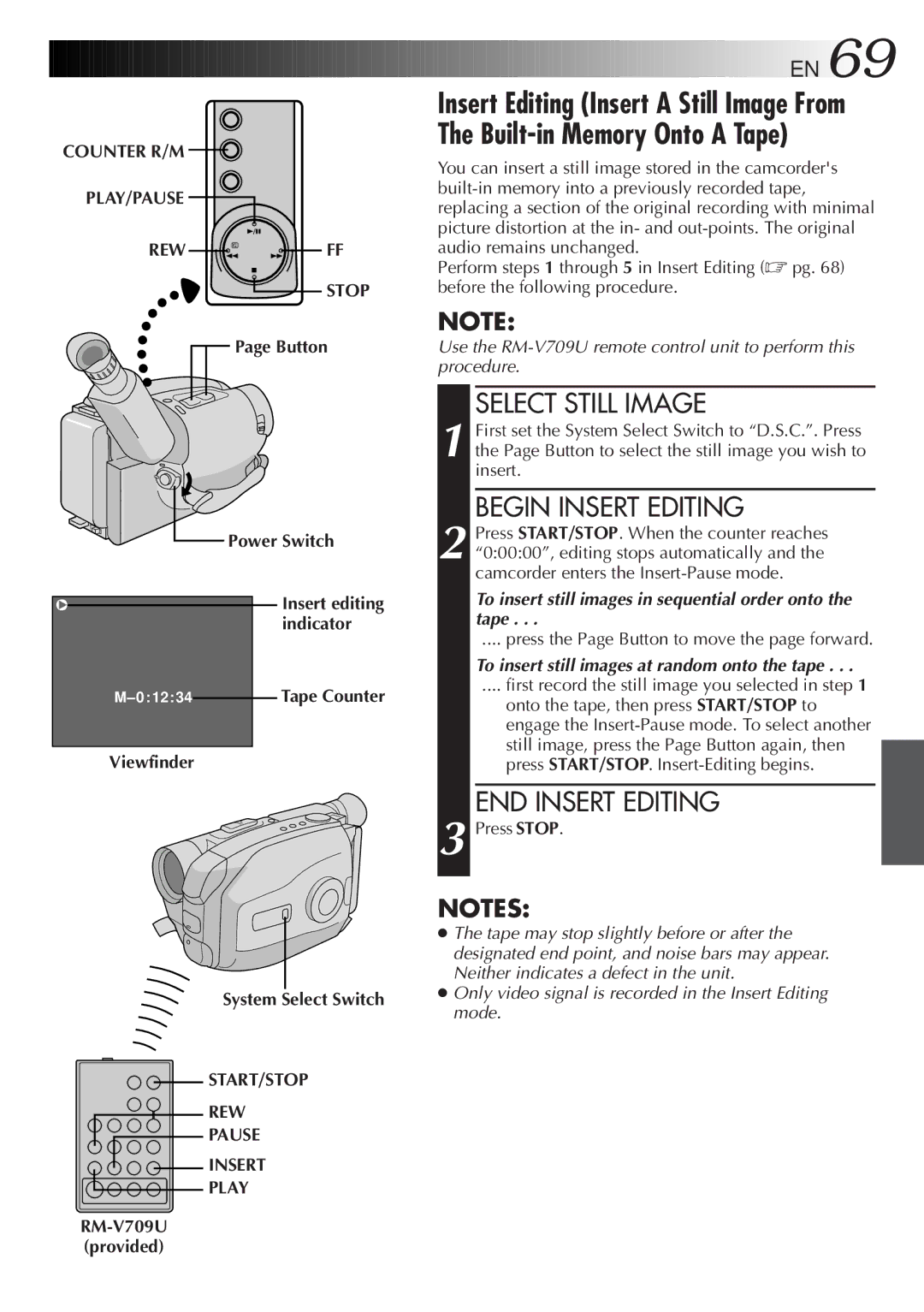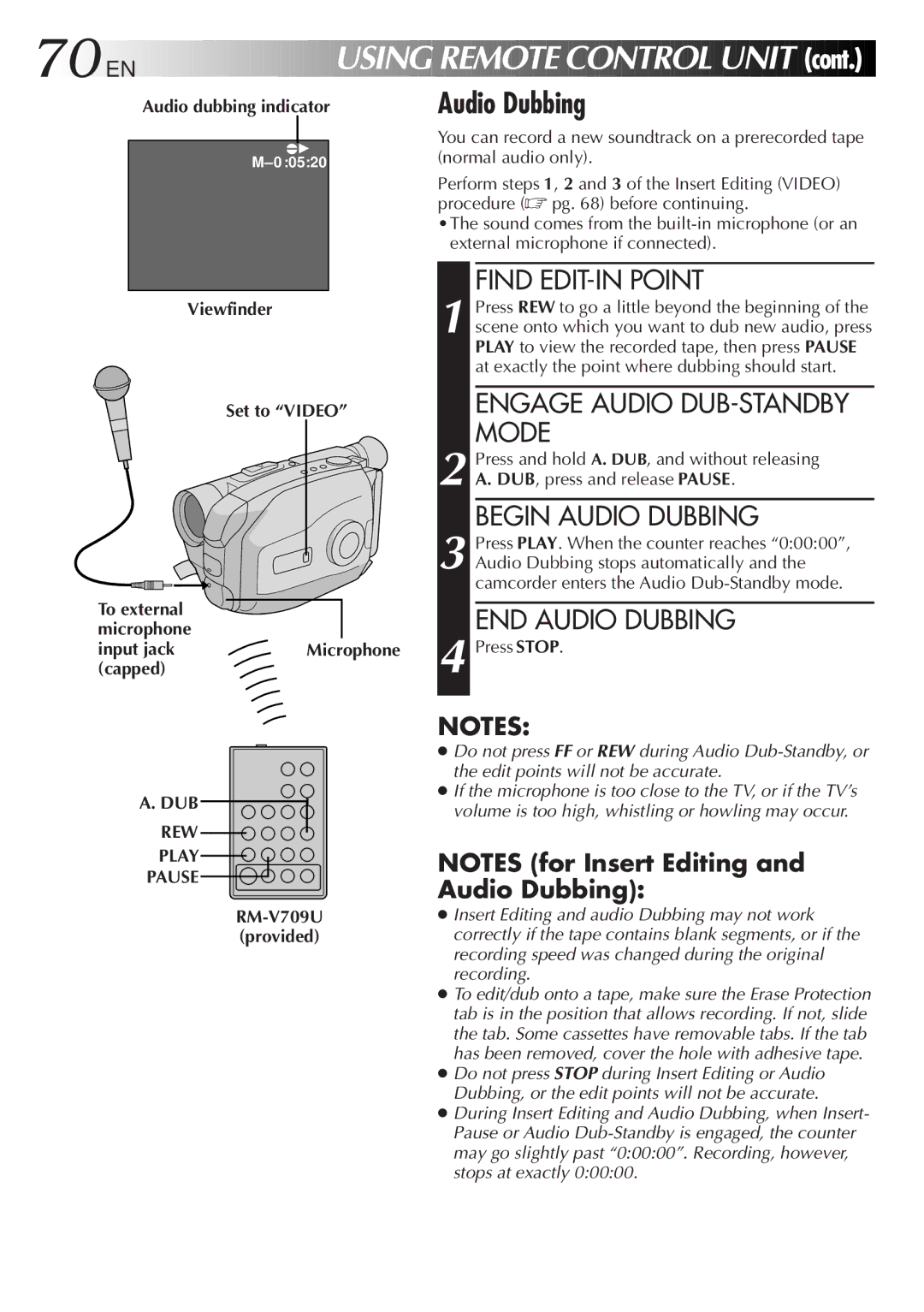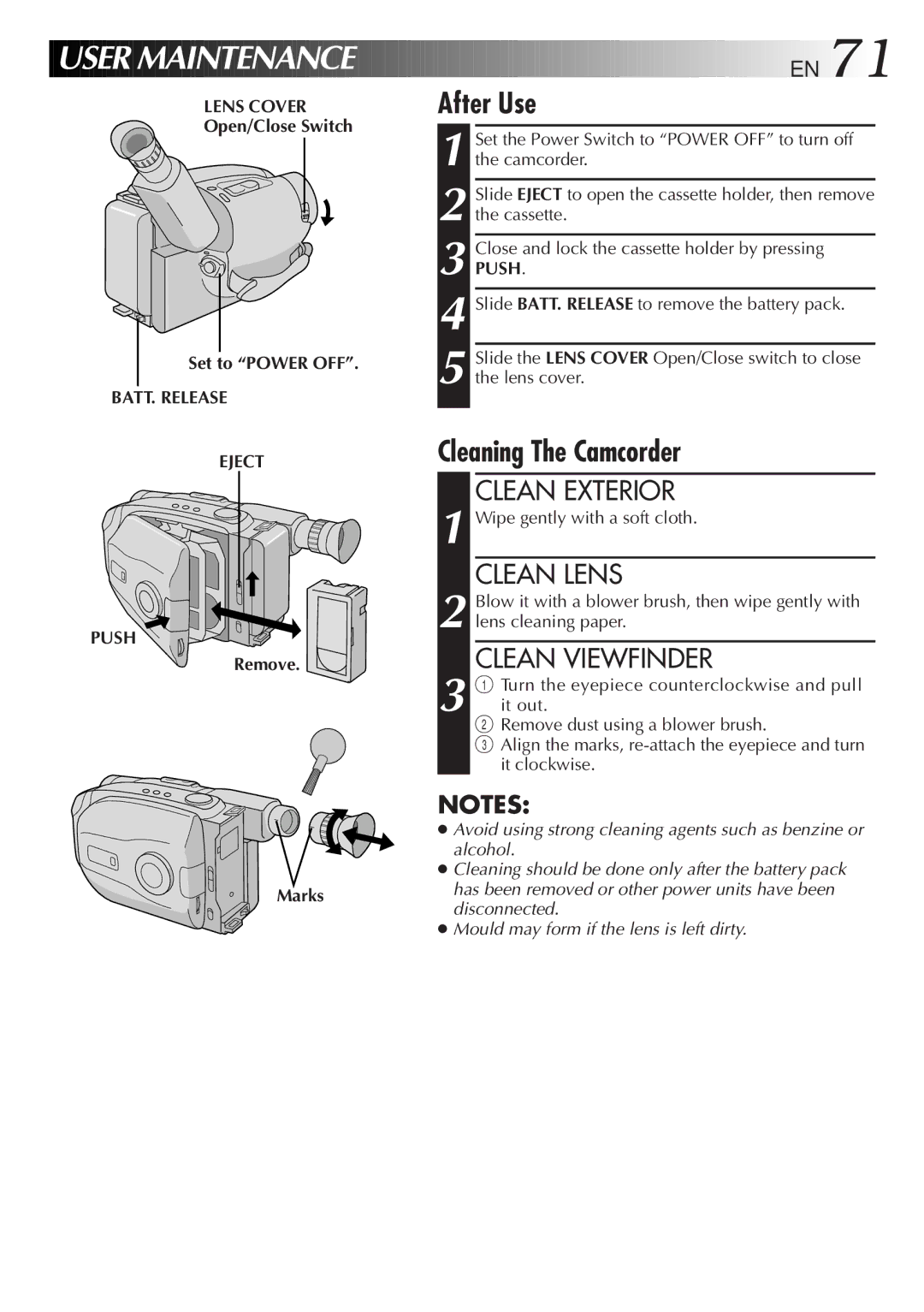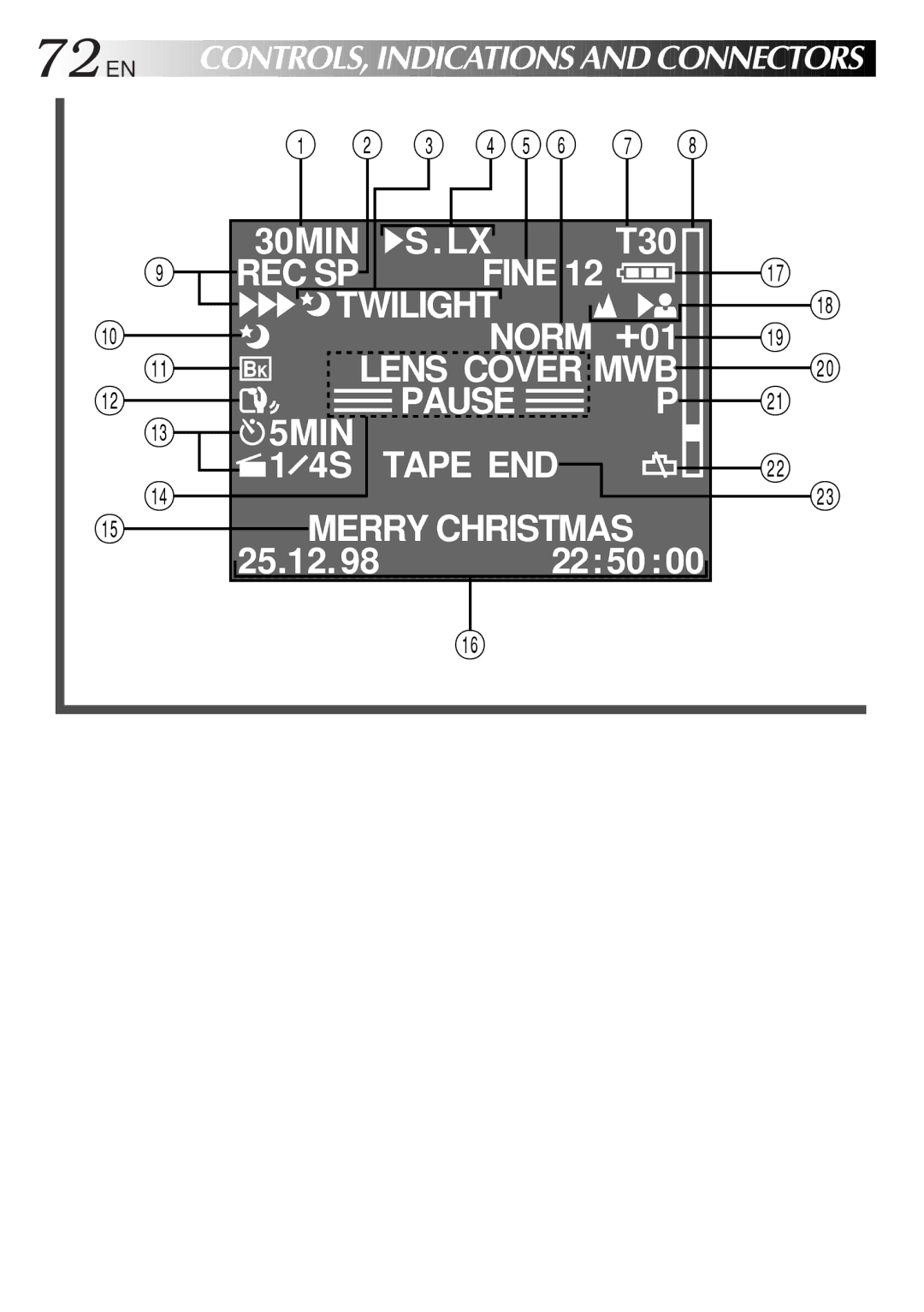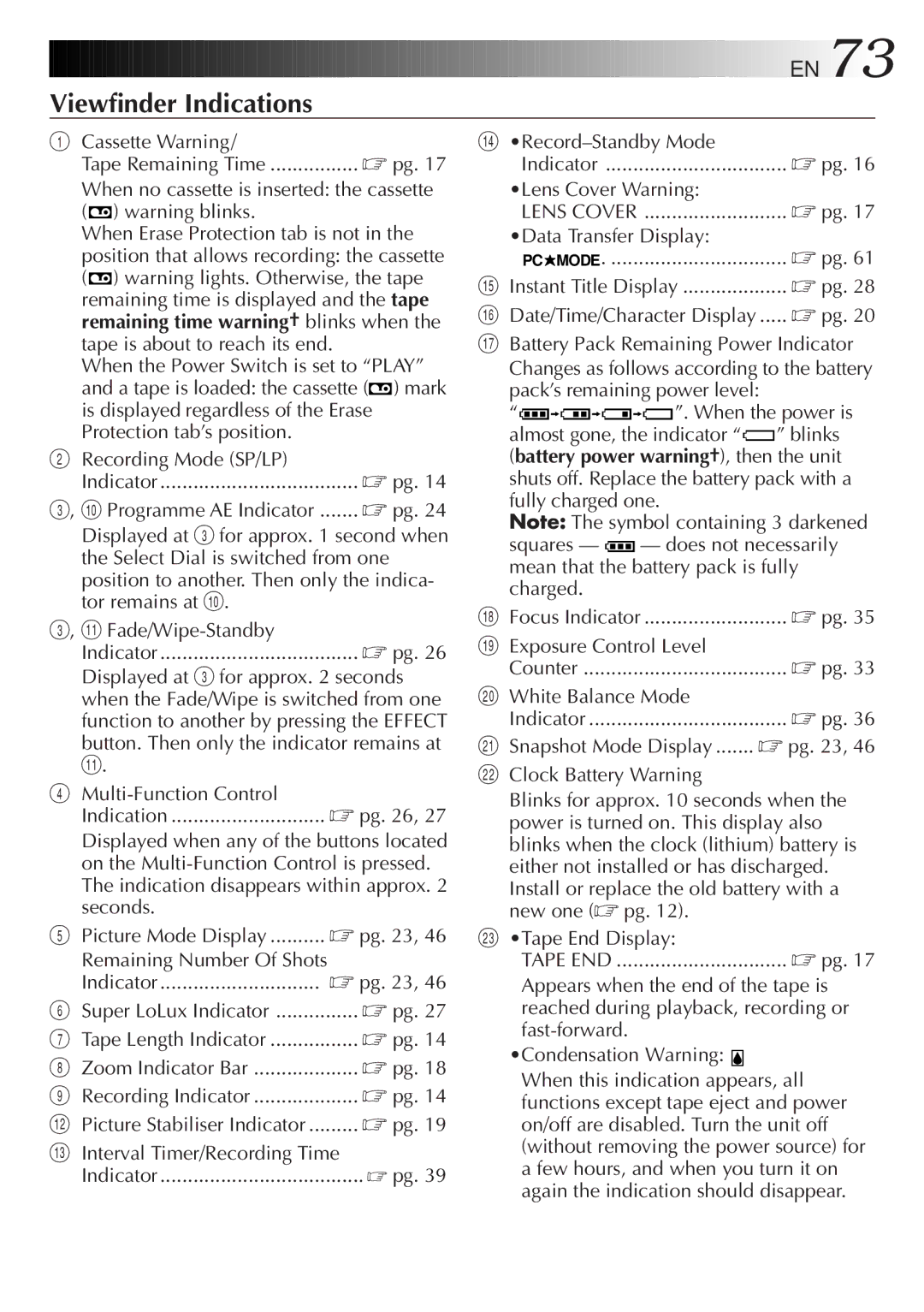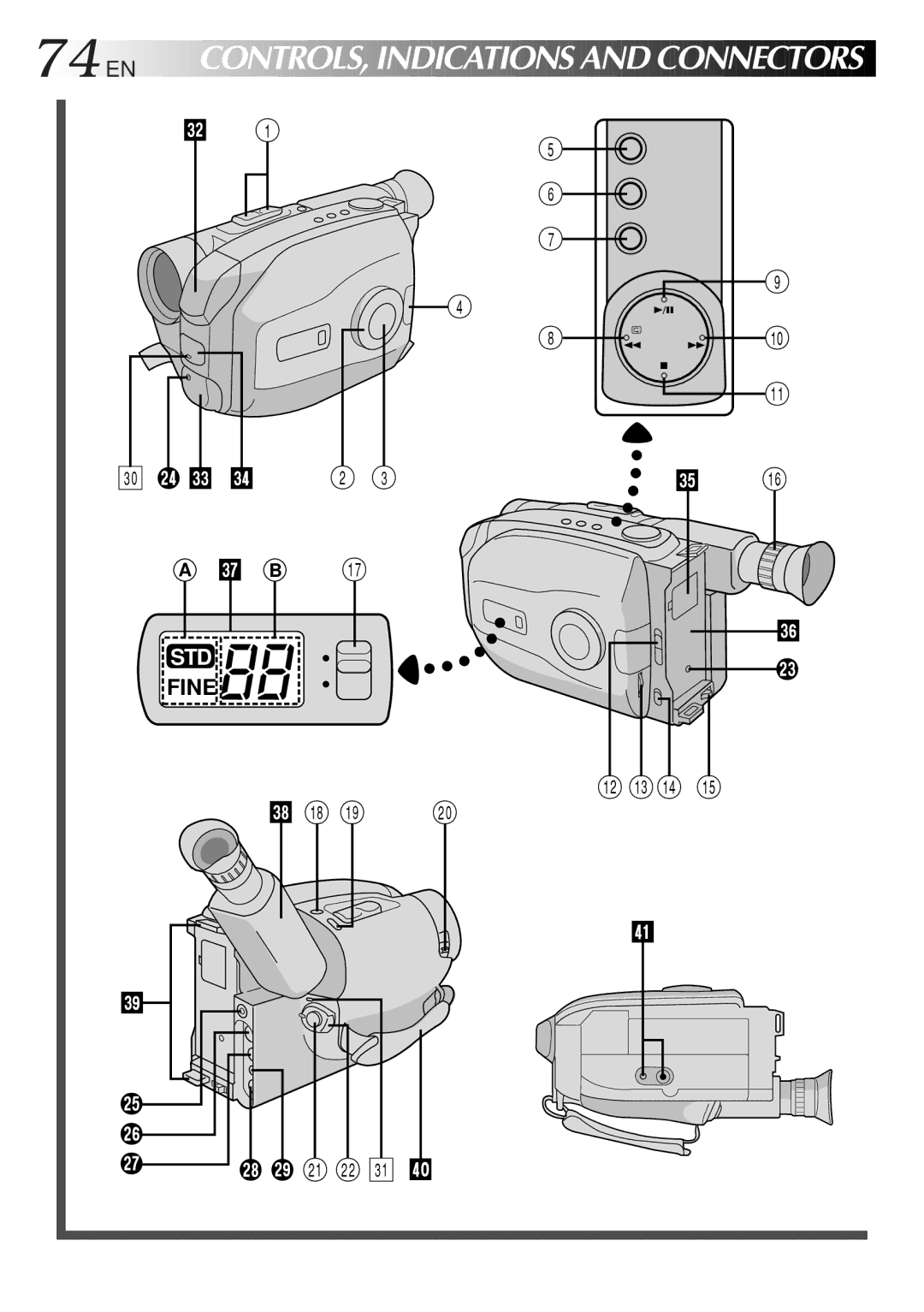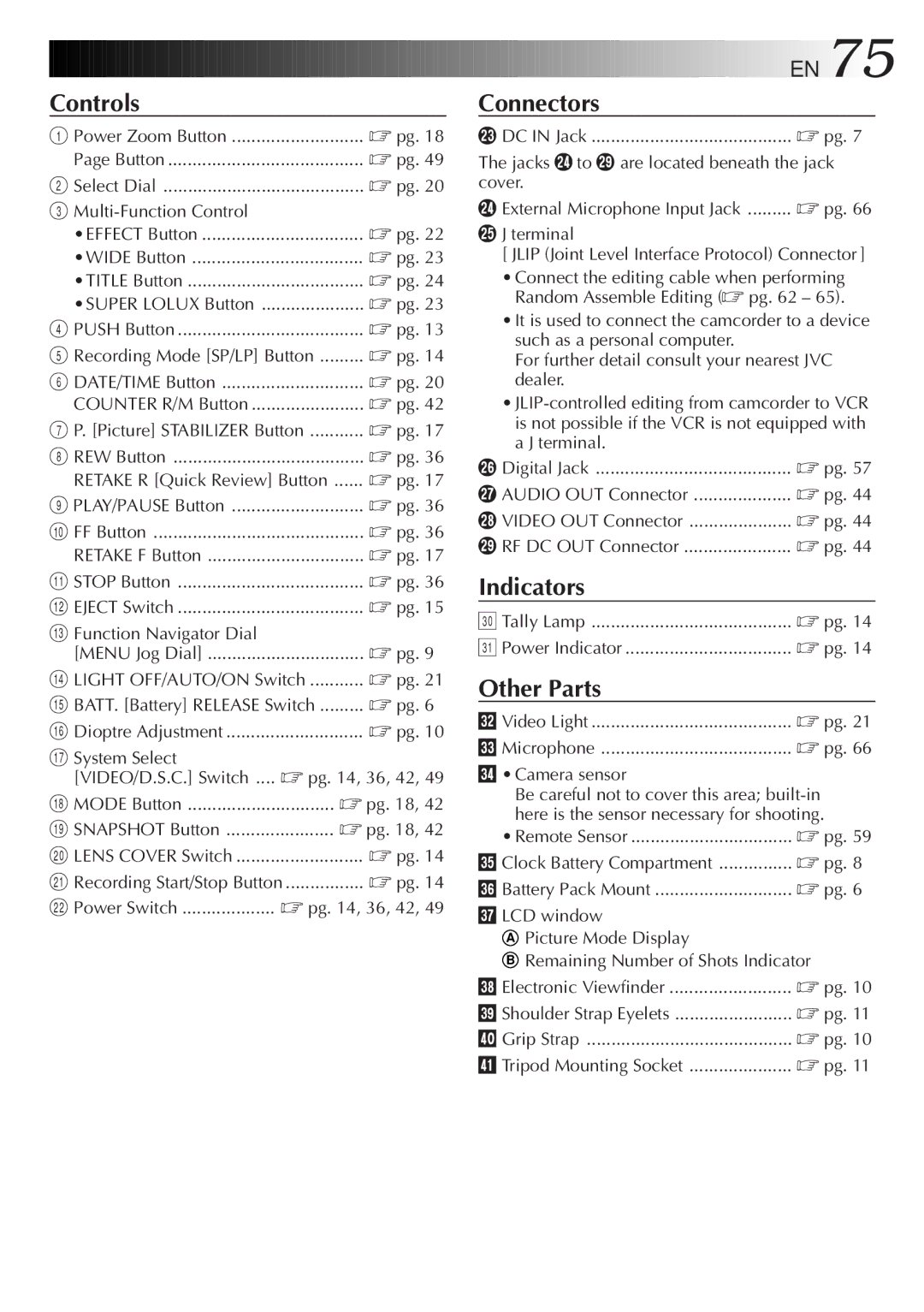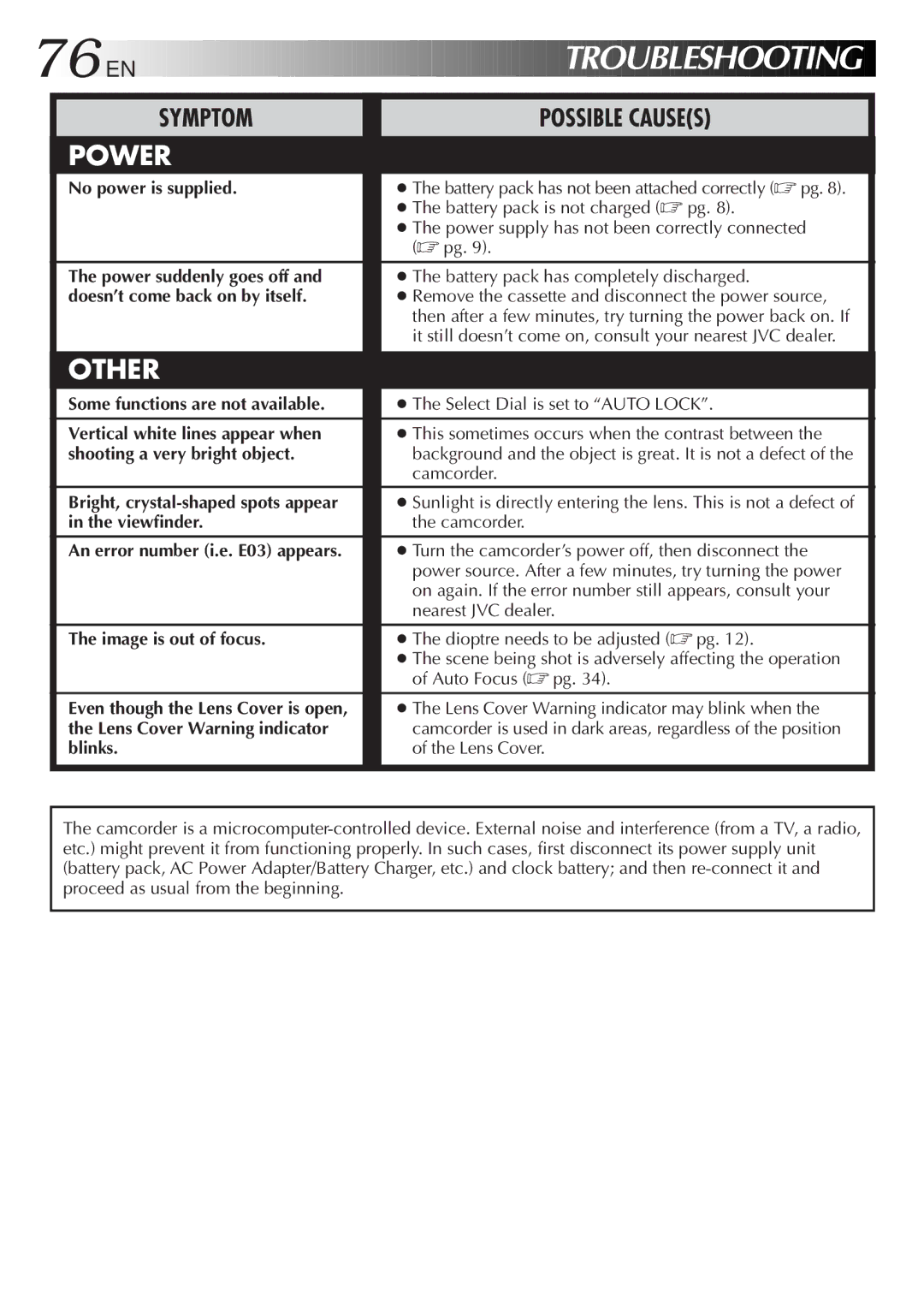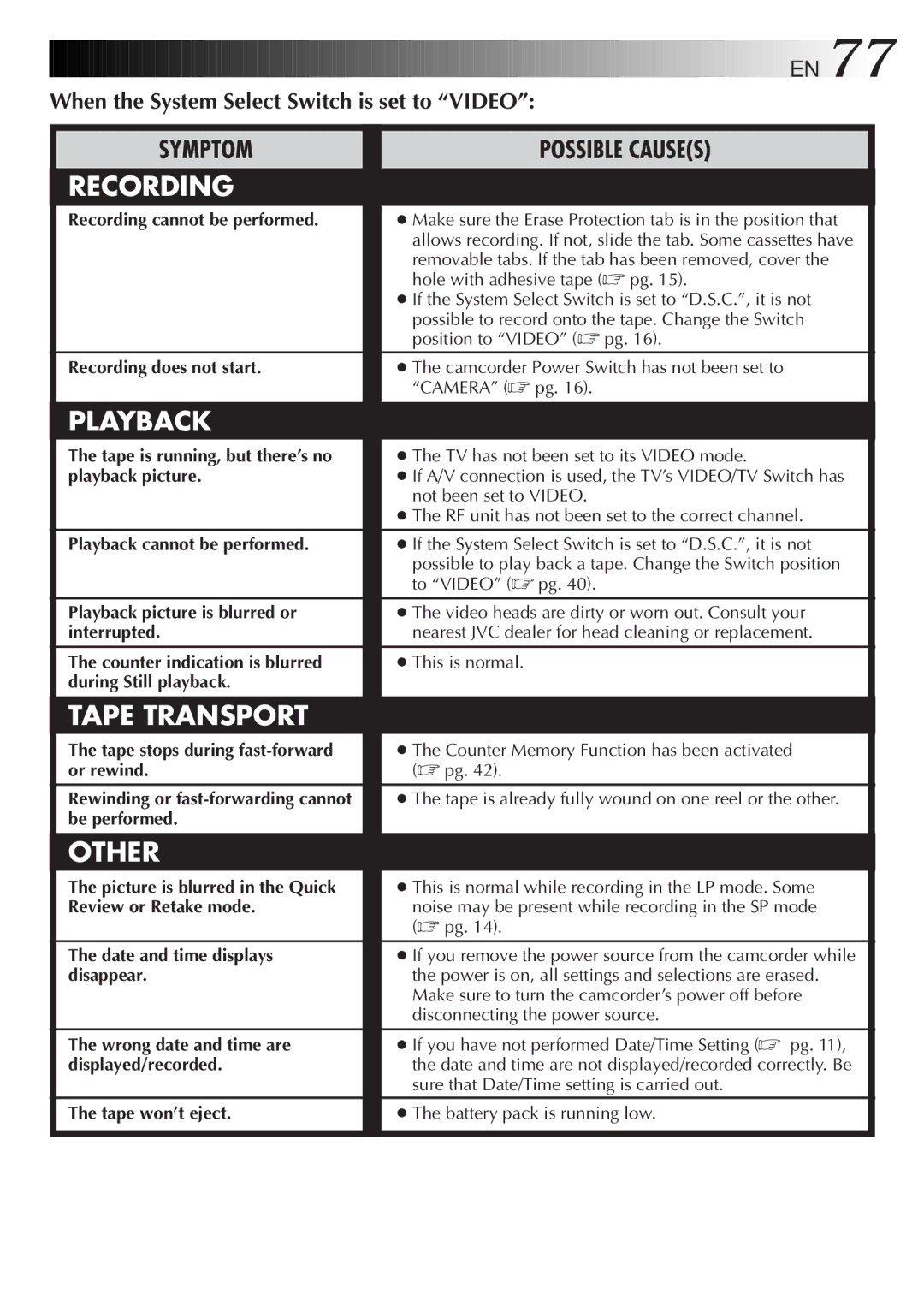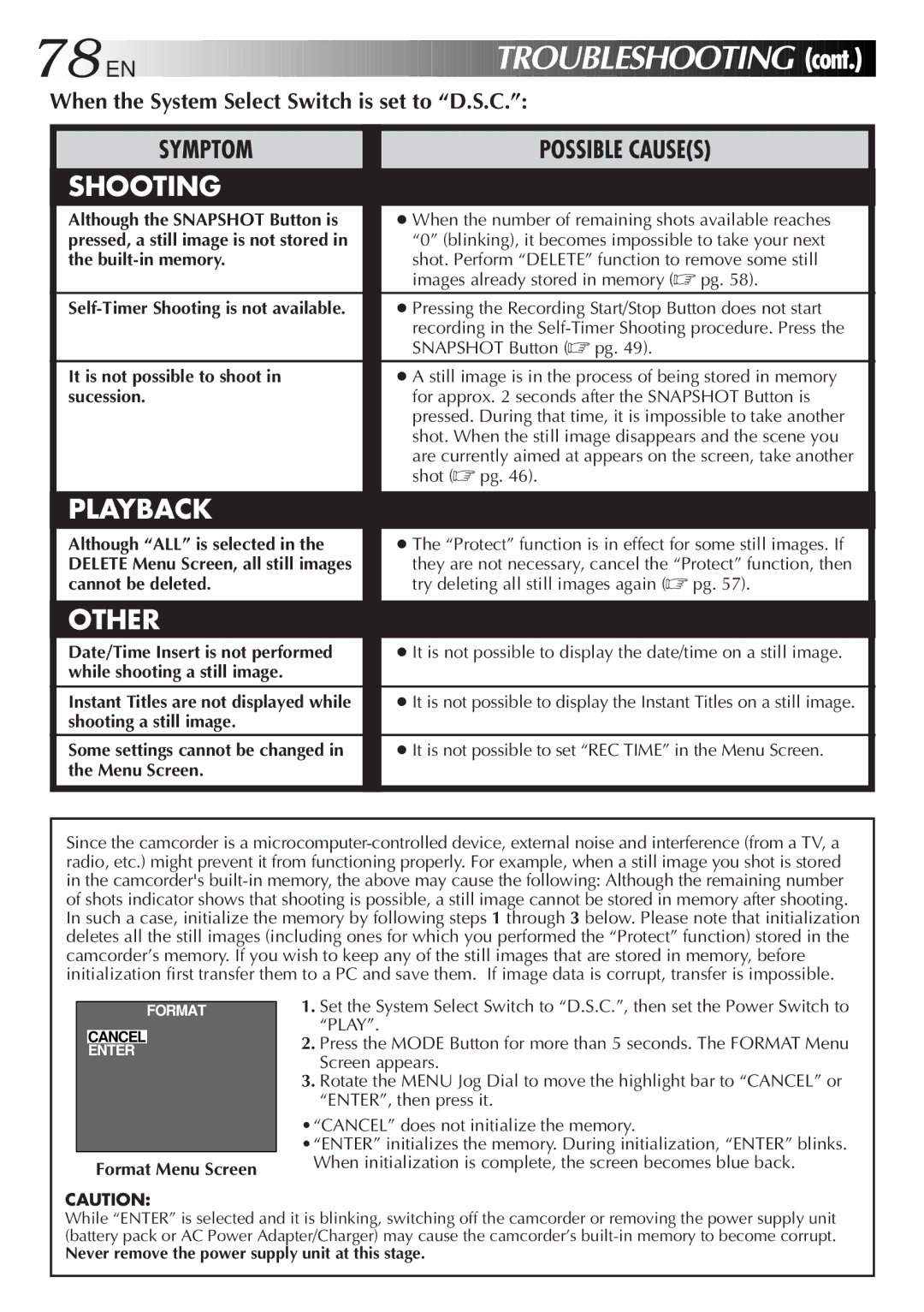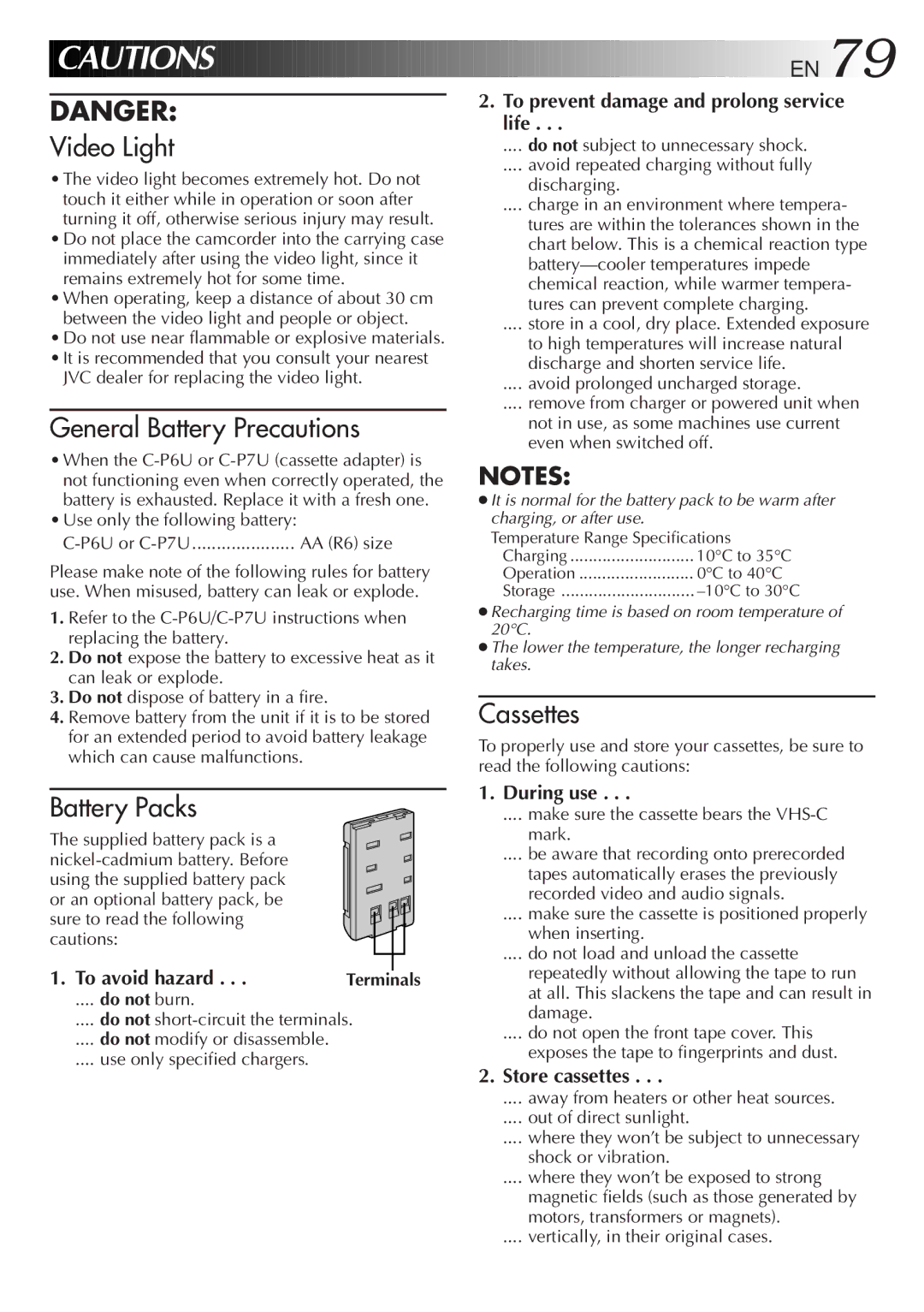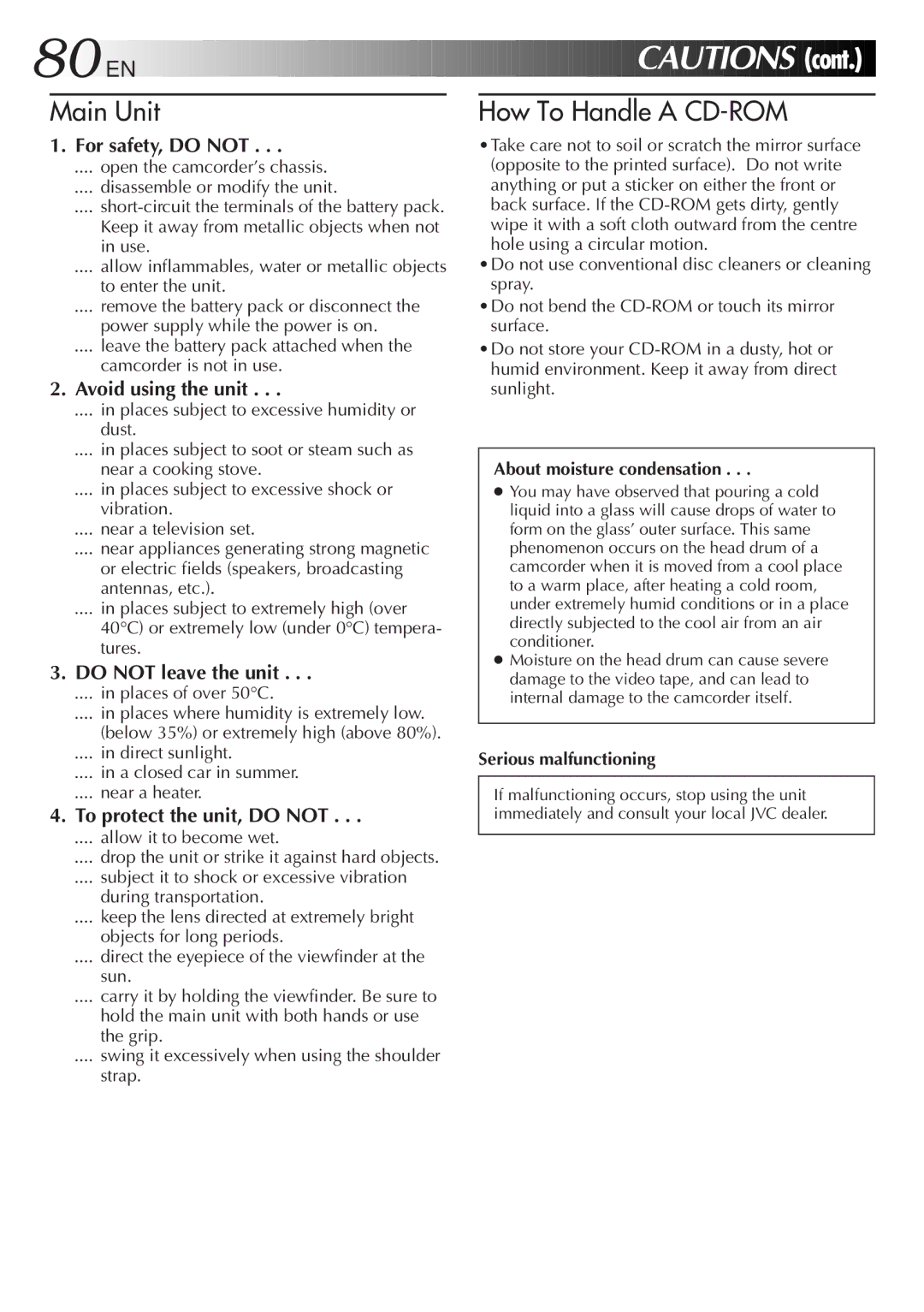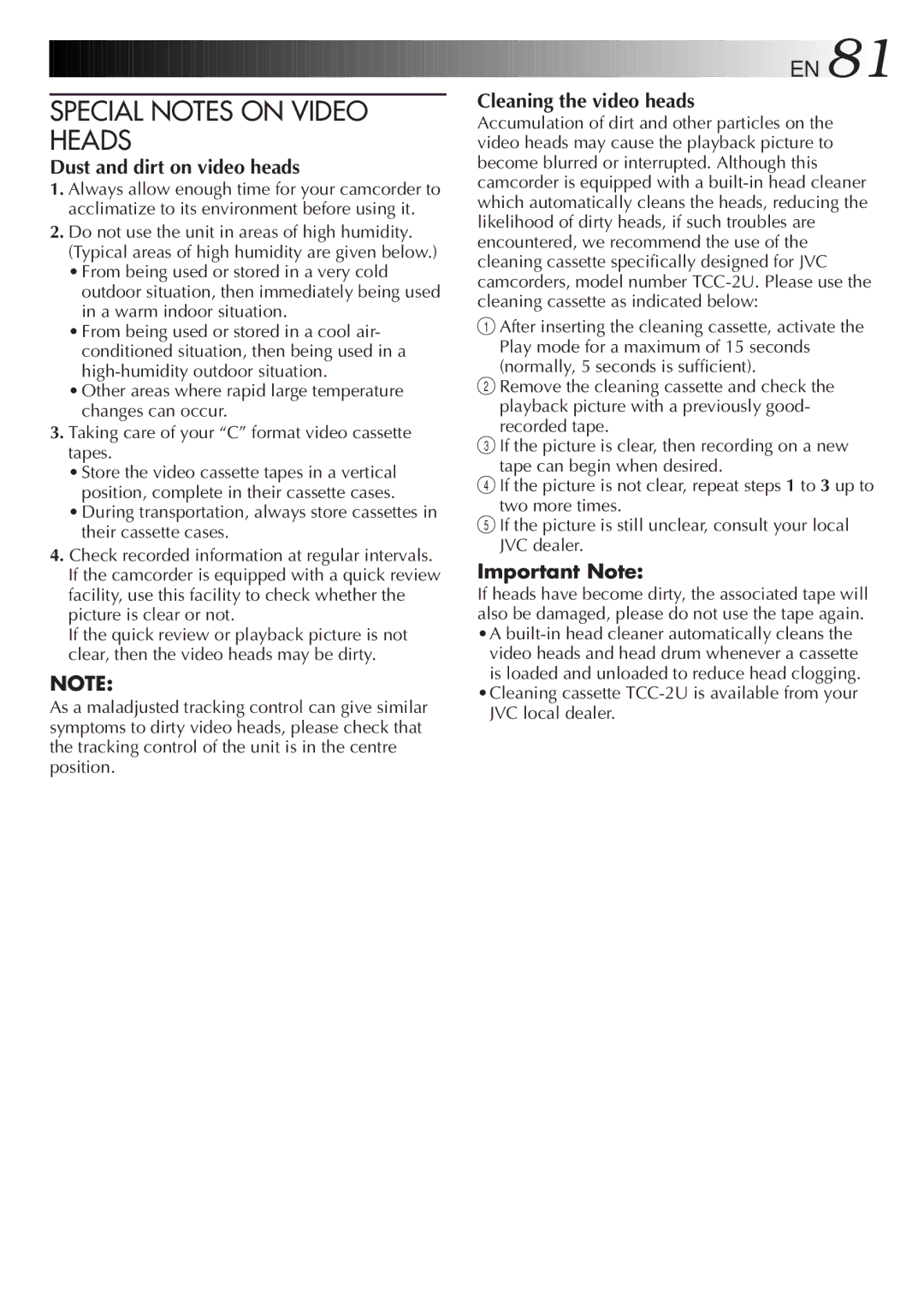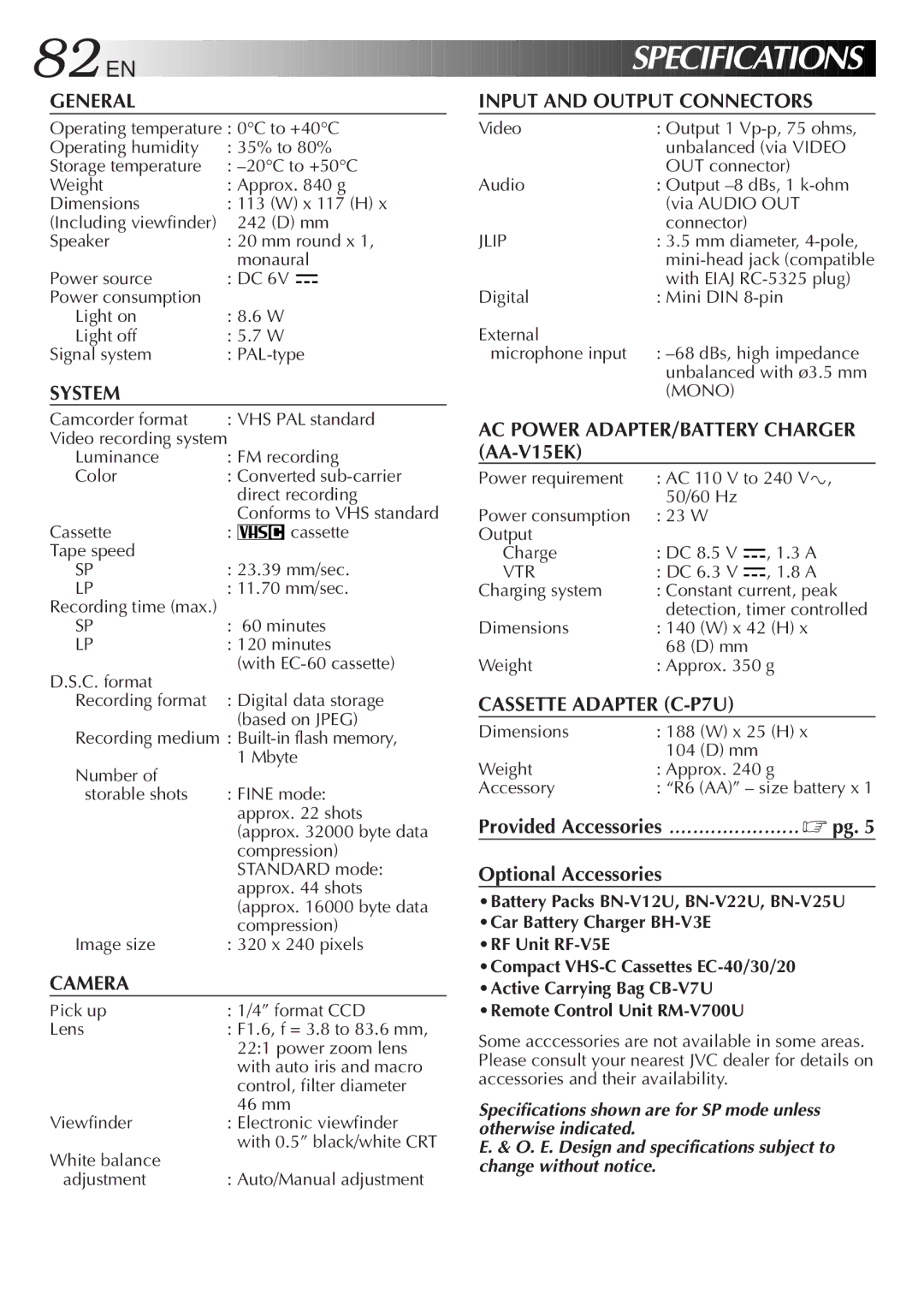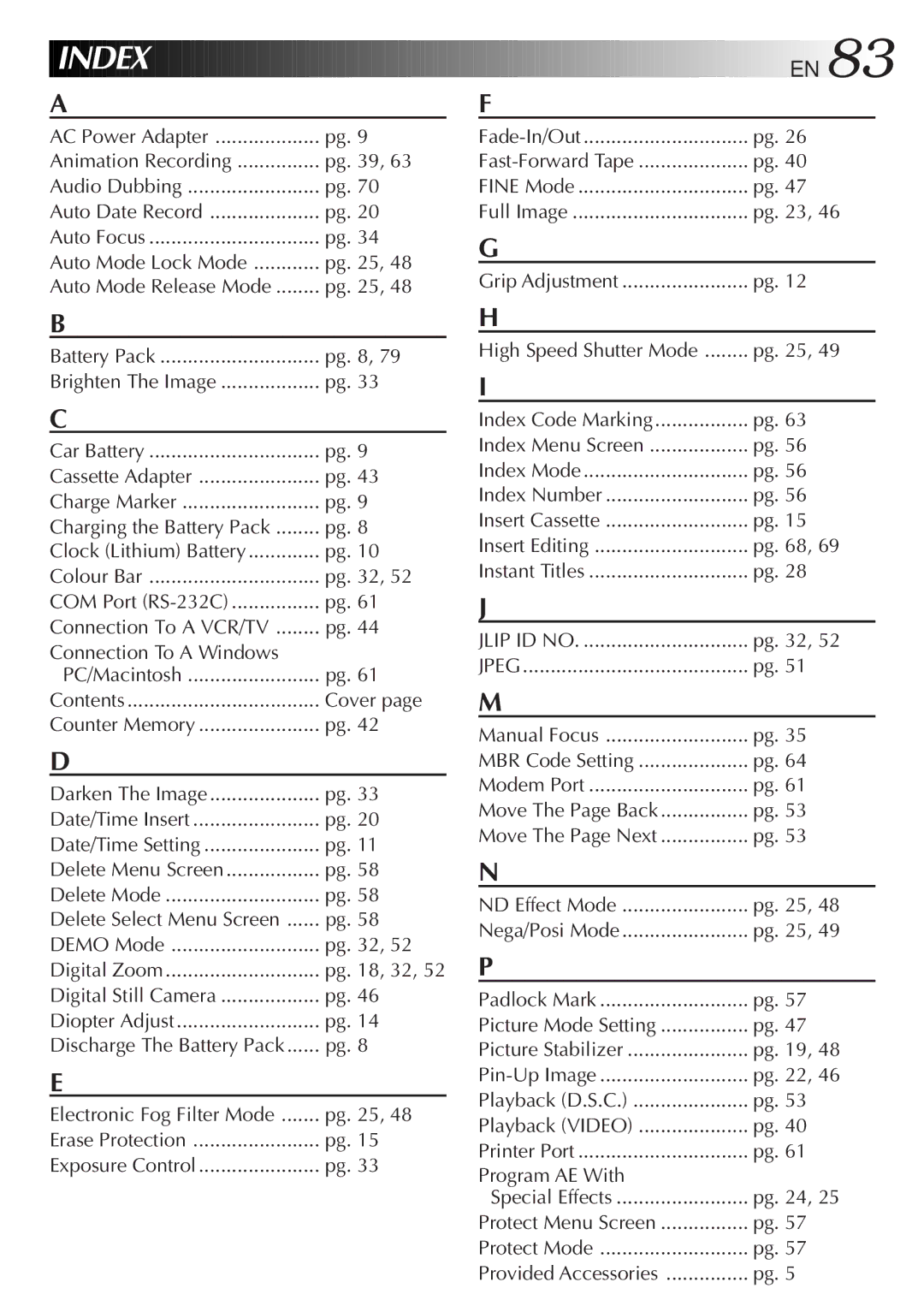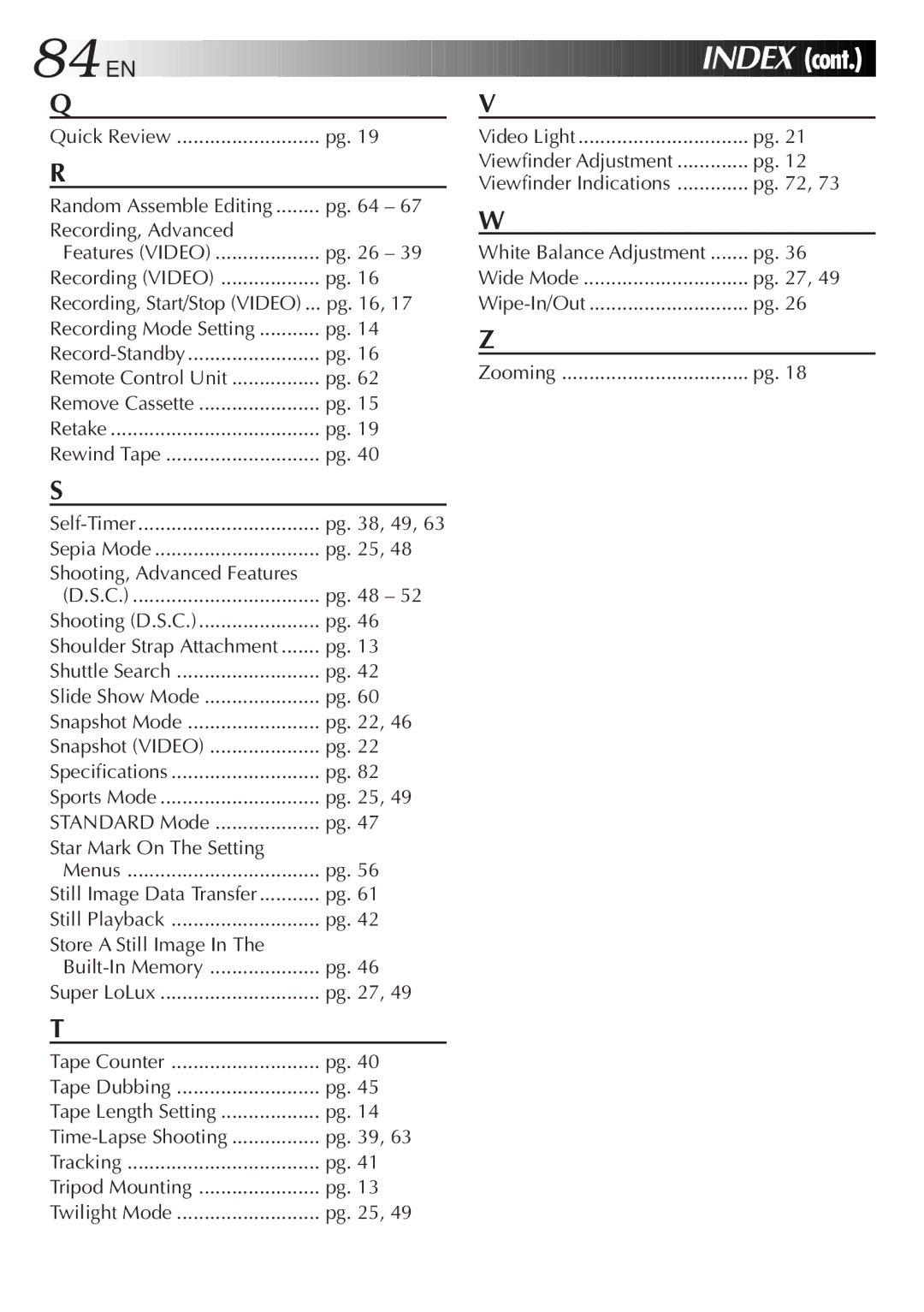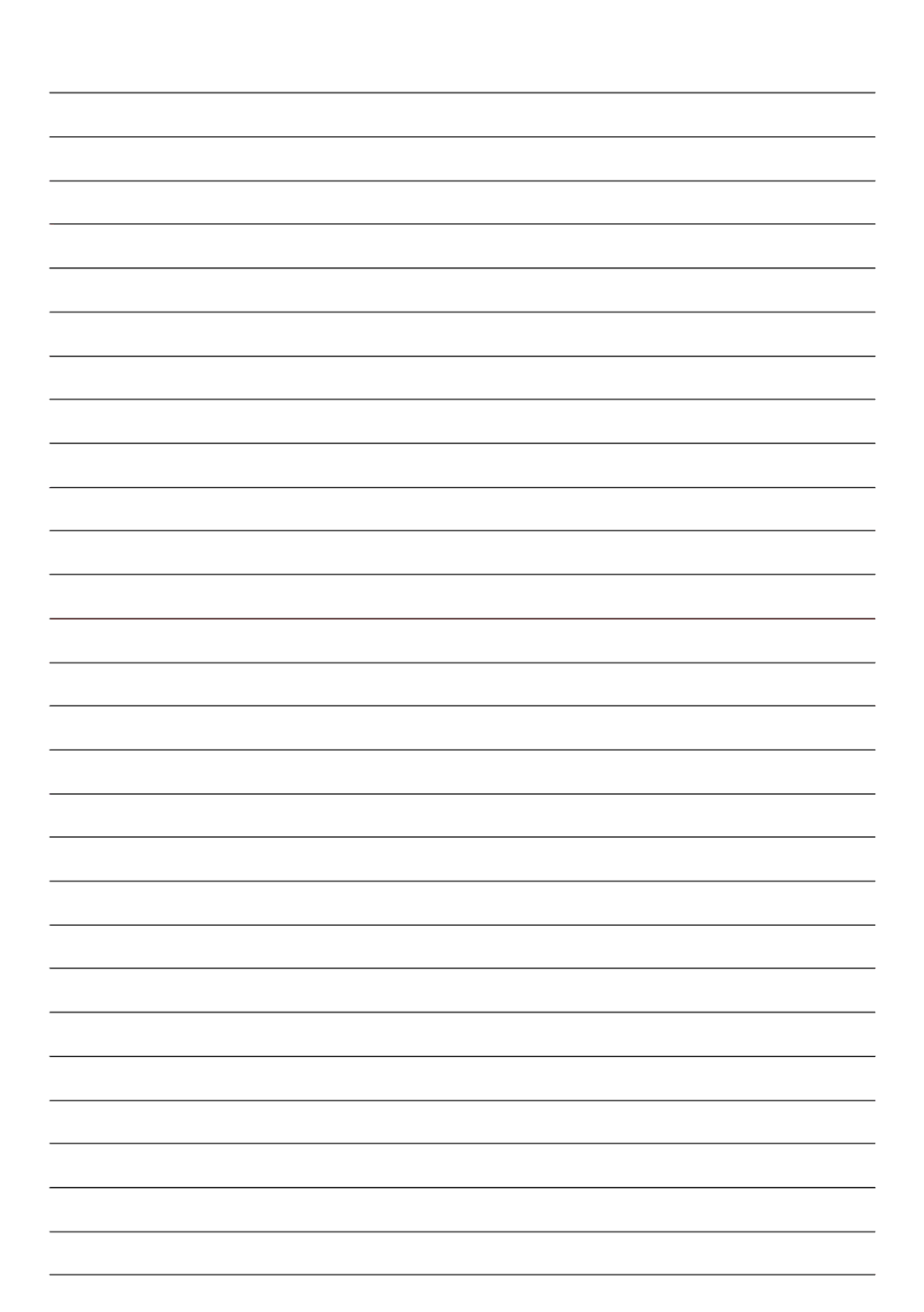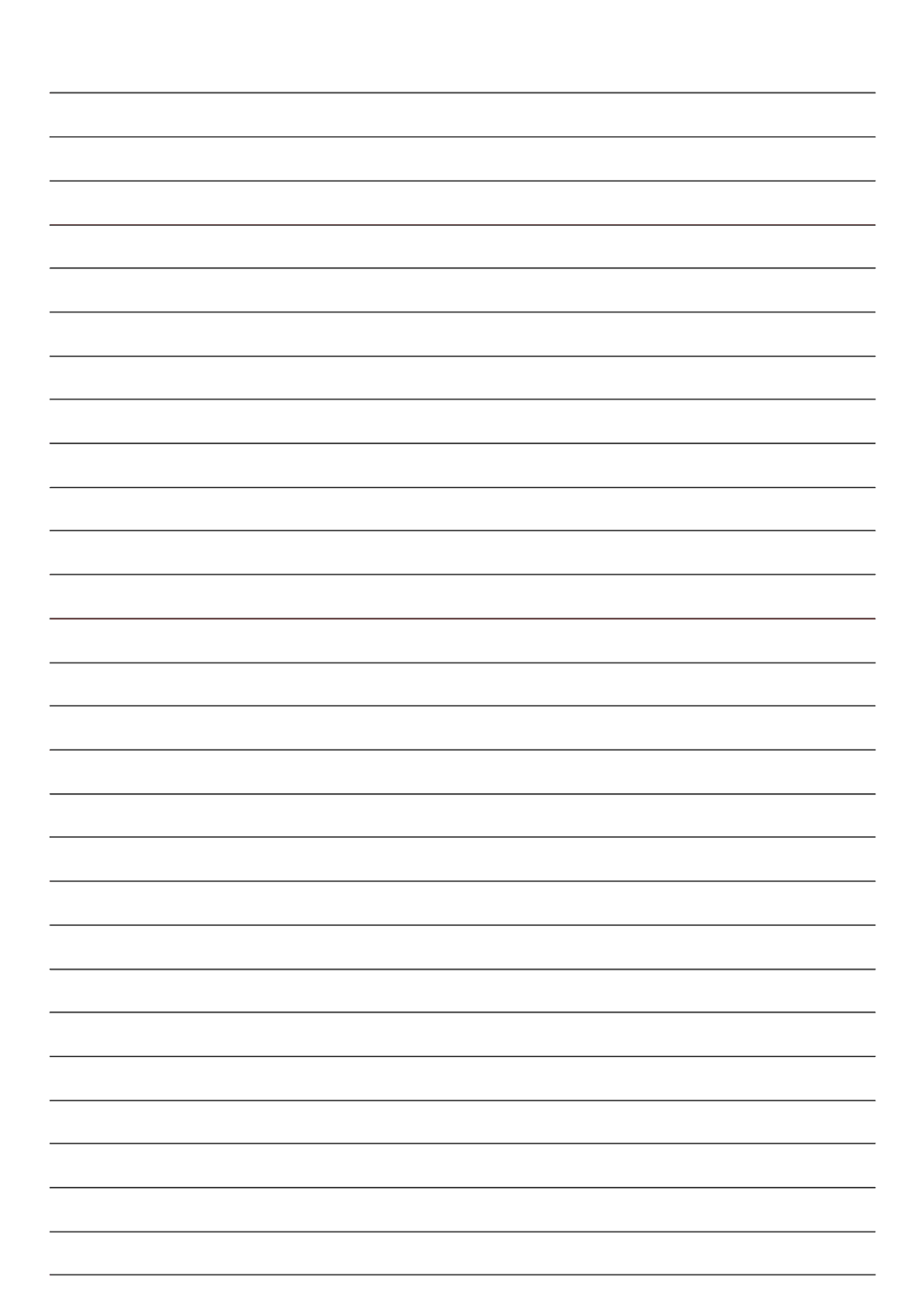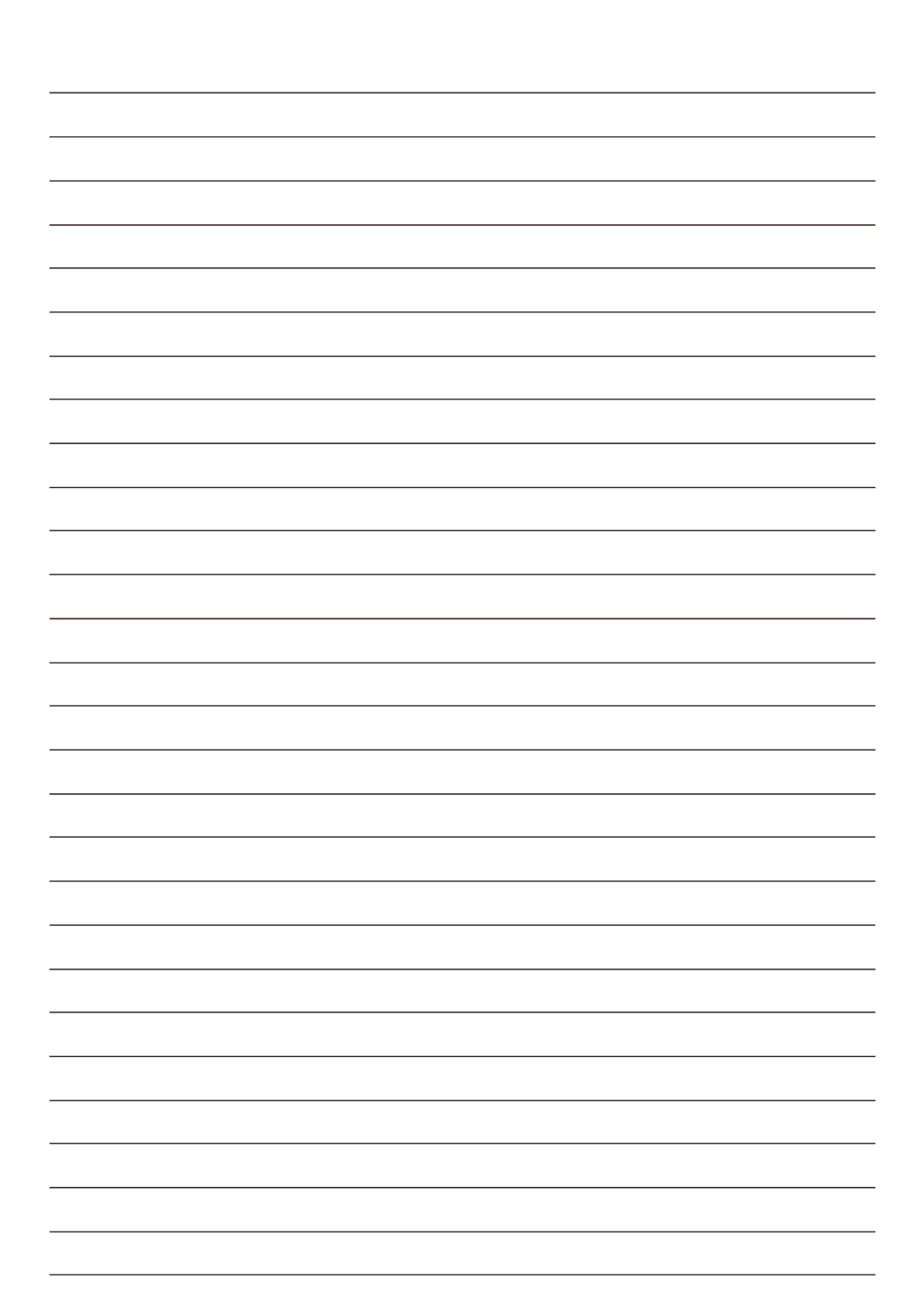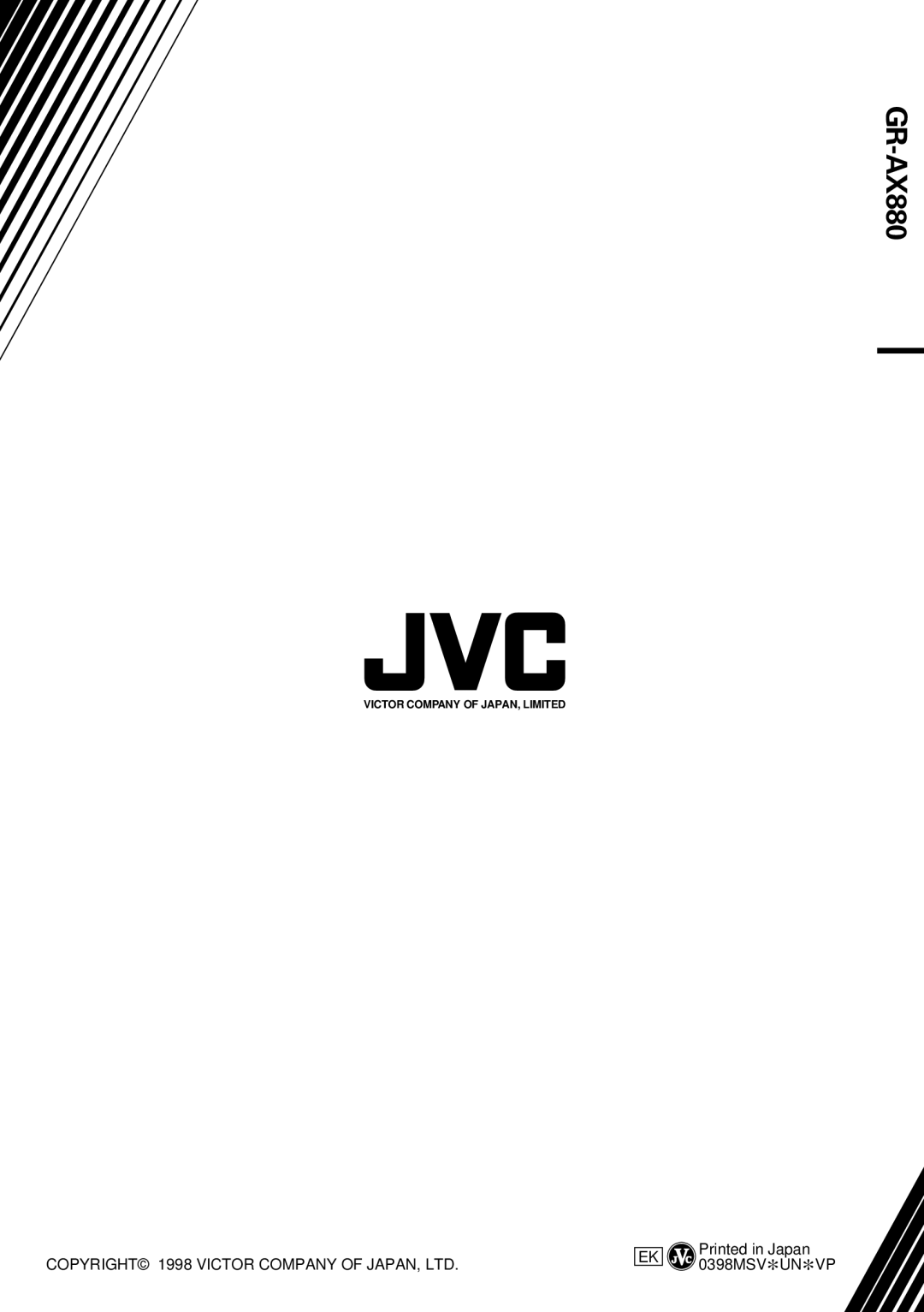Original tape (camcorder)
1 | 3 |
| 2 |
|
| |||||
IN | OUT IN OUT | IN OUT | ||||||||
|
|
|
|
|
|
|
|
|
|
|
|
|
|
|
|
|
|
|
|
|
|
|
|
|
|
|
|
|
|
|
|
|
|
|
|
|
|
|
|
|
|
|
|
Edited tape (VCR)
![]()
![]() STOP
STOP
MENU | ||
(provided) | ||
Jog Dial | ||
|
VCR REC STBY
 ON/OFF
ON/OFF
![]()
![]()
![]()
![]()
![]()
![]() EN
EN![]() 67
67![]()
![]()
AUTOMATIC EDITING TO VCR
ENGAGE VCR’S RECORD-PAUSE MODE
1 Point the remote control towards the VCR’s infrared sensor and press VCR REC STBY, or manually engage the VCR’s
BEGIN AUTOMATIC EDITING
2 Press the MENU Jog Dial on the camcorder, and the previously selected scenes are copied to the VCR in the specified order.
While editing, the R.A. Edit counter of the scene which is beging copied is shown with a blinking highlight.
END AUTOMATIC EDITING
3 When all selected scenes have been copied, the camcorder and VCR enter the still or pause mode. Press STOP on both units. To make the R.A. Edit counter display disappear, press ON/OFF.
•When finished editing, be sure to disconnect the editing cable and the audio/video cable.
NOTES:
●If you performed step 1 C on page 65 (“MAKE CONNECTIONS”), keep the remote control pointed at the VCR during editing.
●The
●There may be noise at in- or
SUPPLEMENTAL INFORMATION ON THE REMOTE CONTROL
Player (JVC VCR) |
| AV OUT | ||||||
To |
| Editing cable |
|
|
| |||
|
|
| ||||||
R.A. EDIT |
|
| ||||||
| (provided) |
|
|
|
| |||
|
|
|
|
|
|
| ||
|
|
|
|
| AV IN |
| ||
|
|
|
|
|
|
|
| |
|
|
|
| Recording deck |
| |||
To |
|
|
|
|
|
|
| |
|
|
|
|
|
|
| ||
PAUSE IN |
|
|
|
|
|
|
| |
|
|
|
|
|
|
|
|
|
RM-V709U (provided)
Using the V709U, it is also possible to perform
■a VCR other than JVC, or
■a JVC VCR which has neither a Remote PAUSE nor an R.A. EDIT connector
How to use:
—Connect the playback deck and
—Set the
—For Random Assemble Editing procedure, please refer to the instruction manual of the JVC VCR you are using as the playback deck.
Notes:
■
■
Other buttons cannot be used.
■To put the recording deck in the