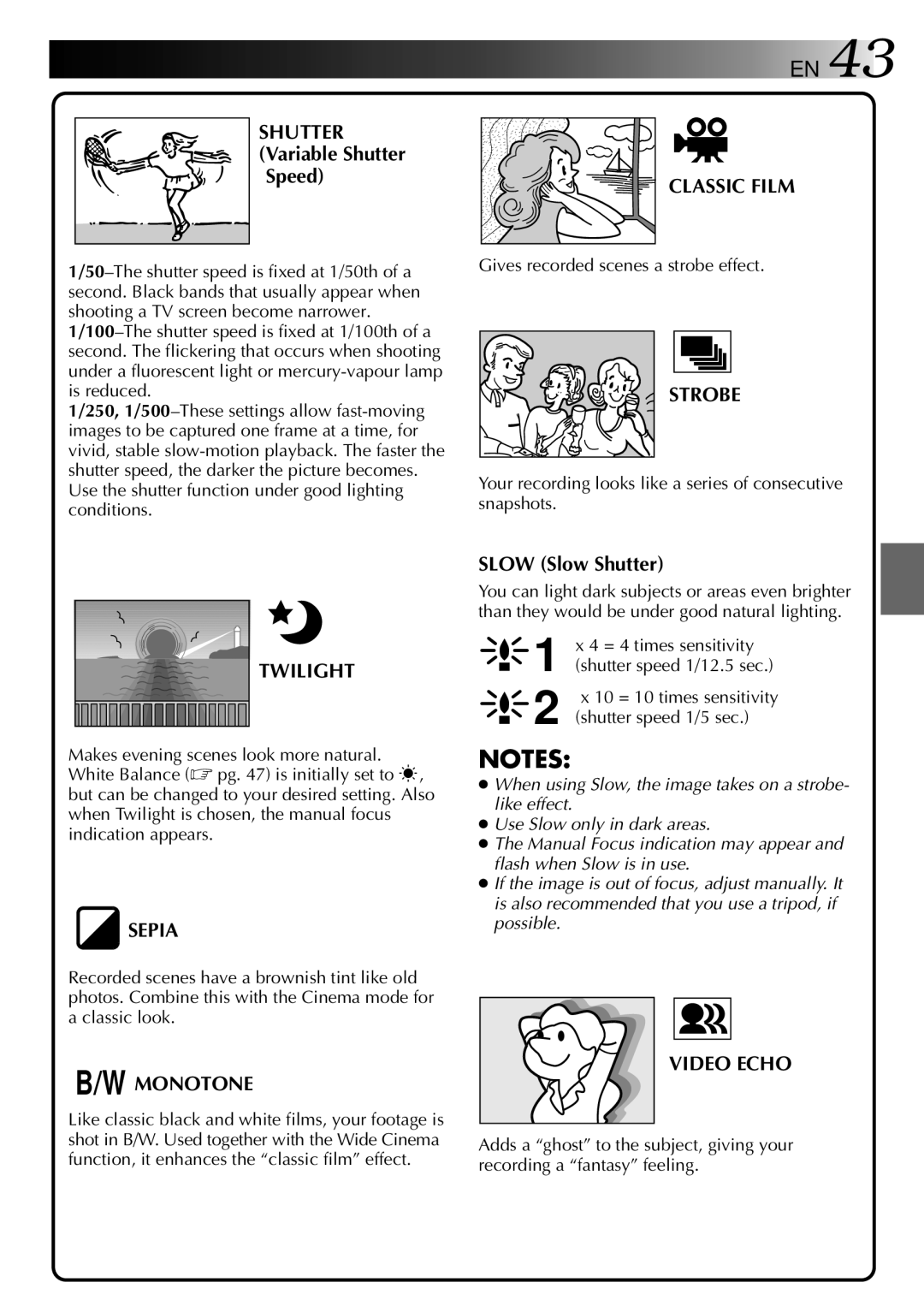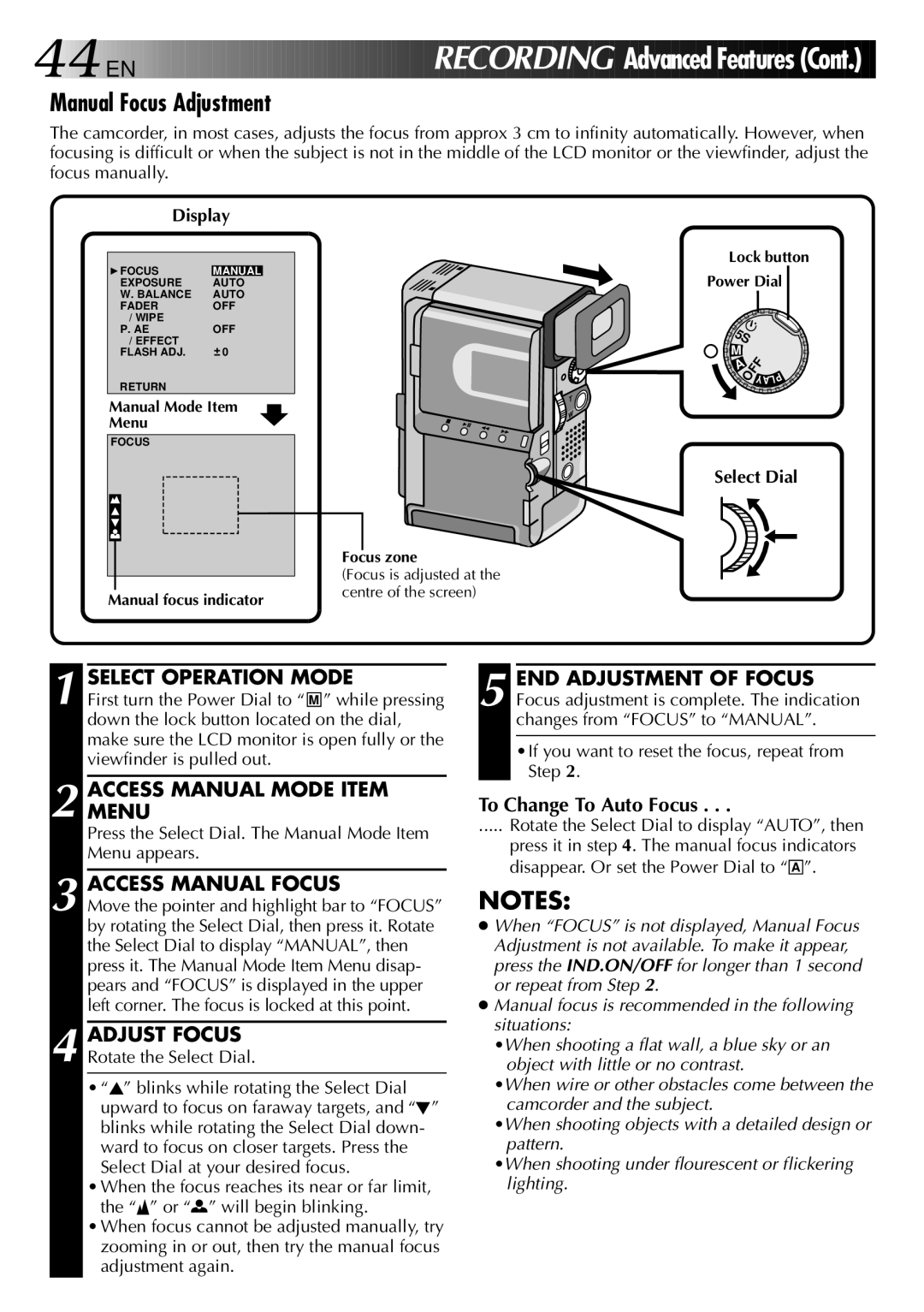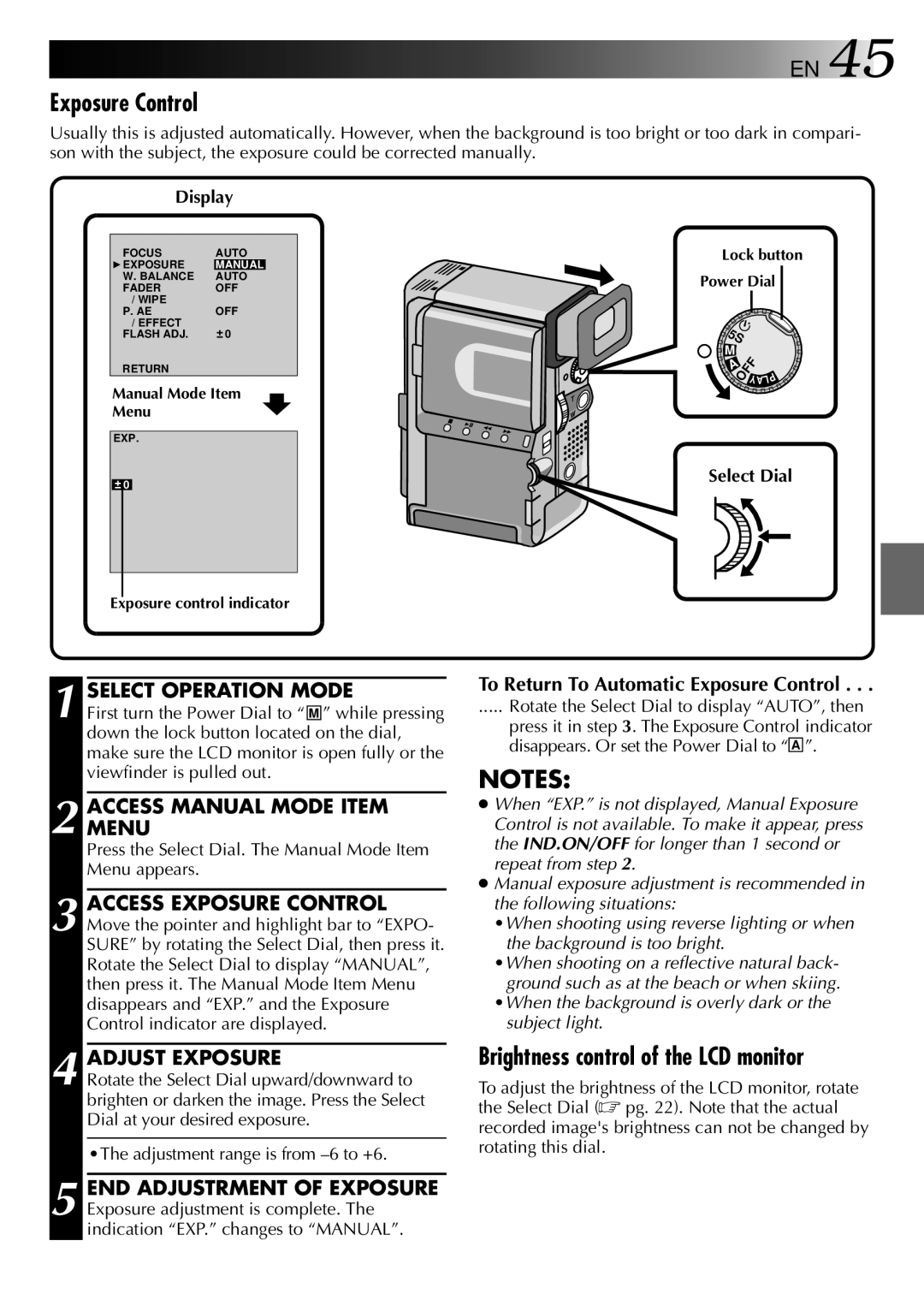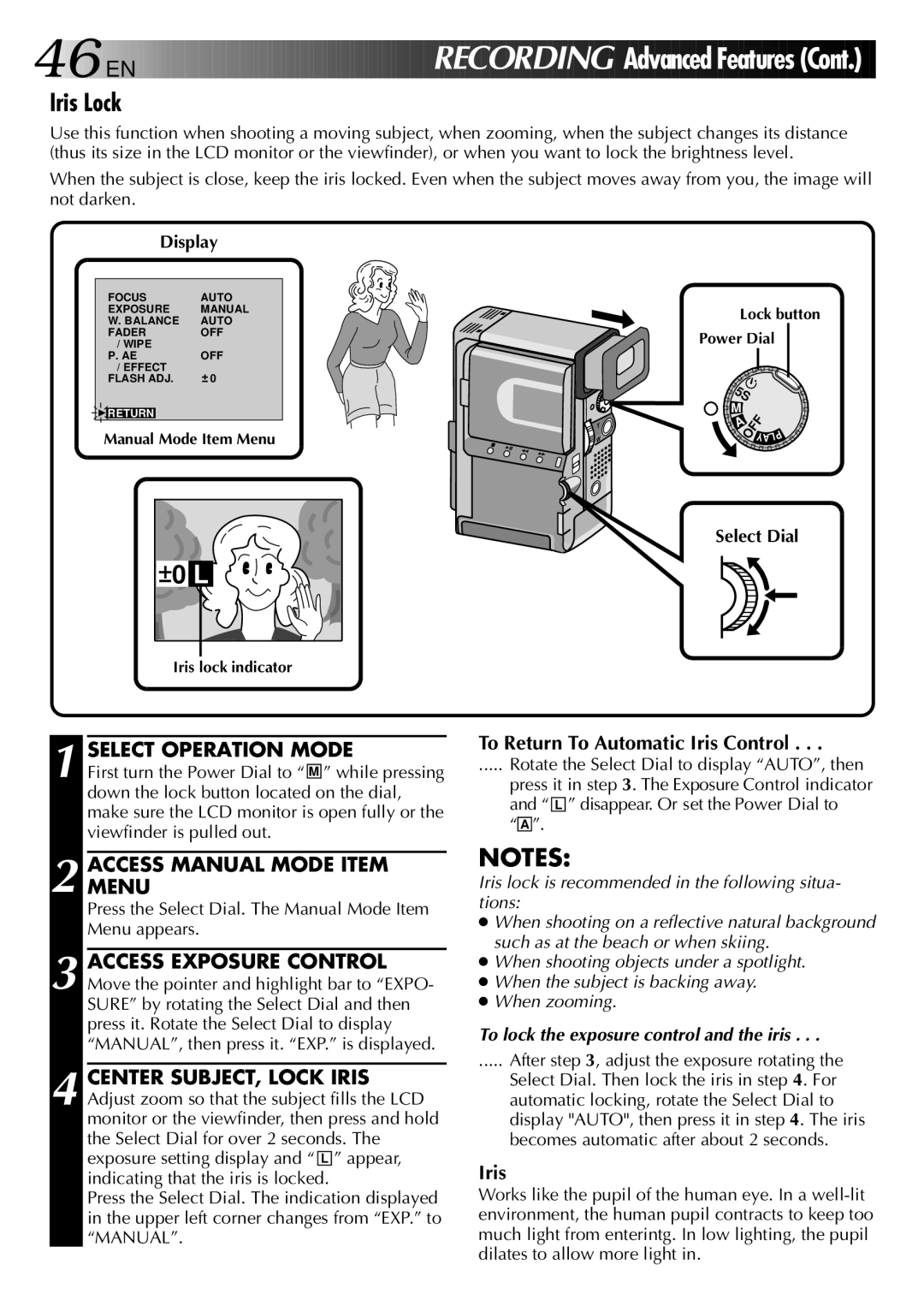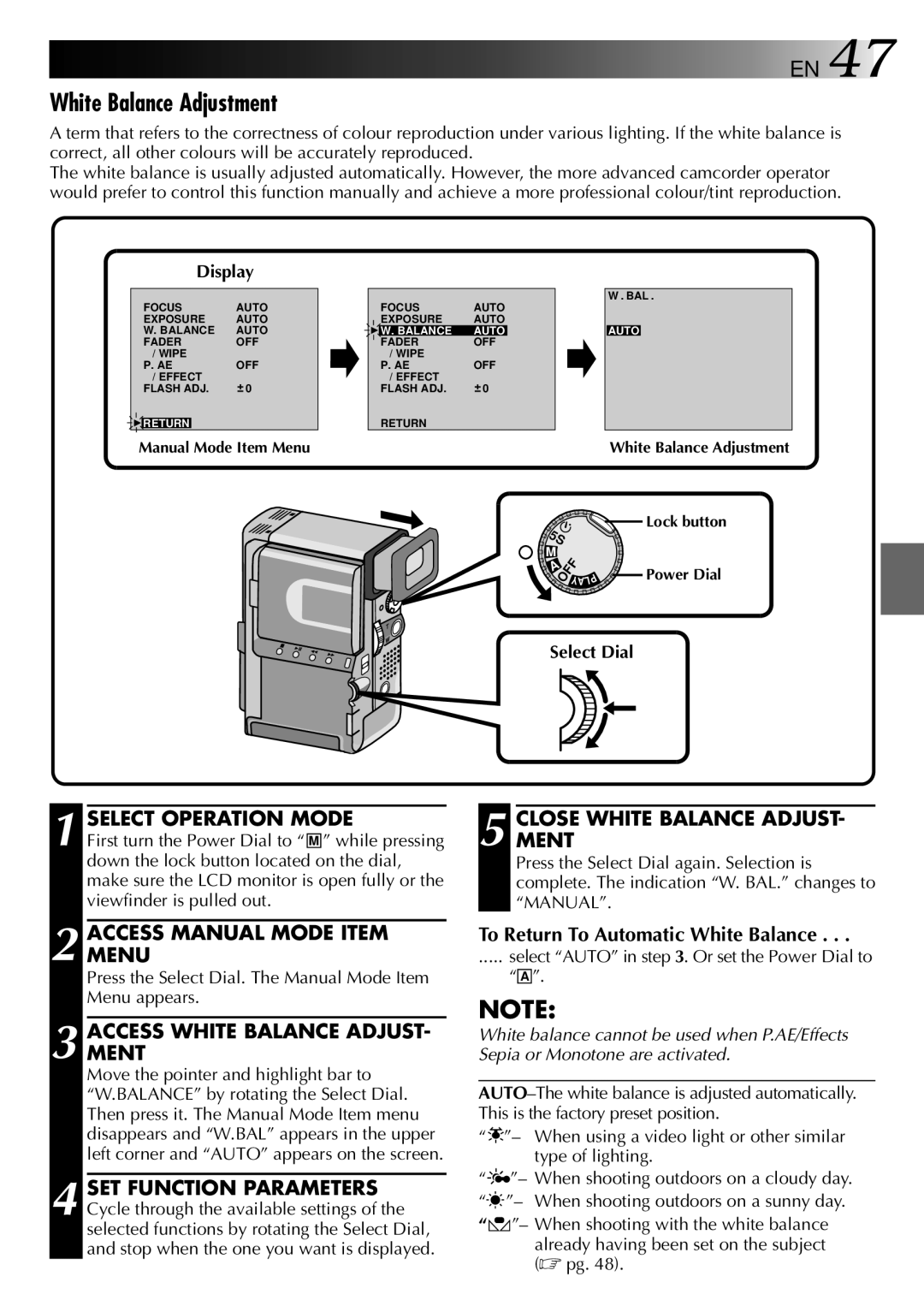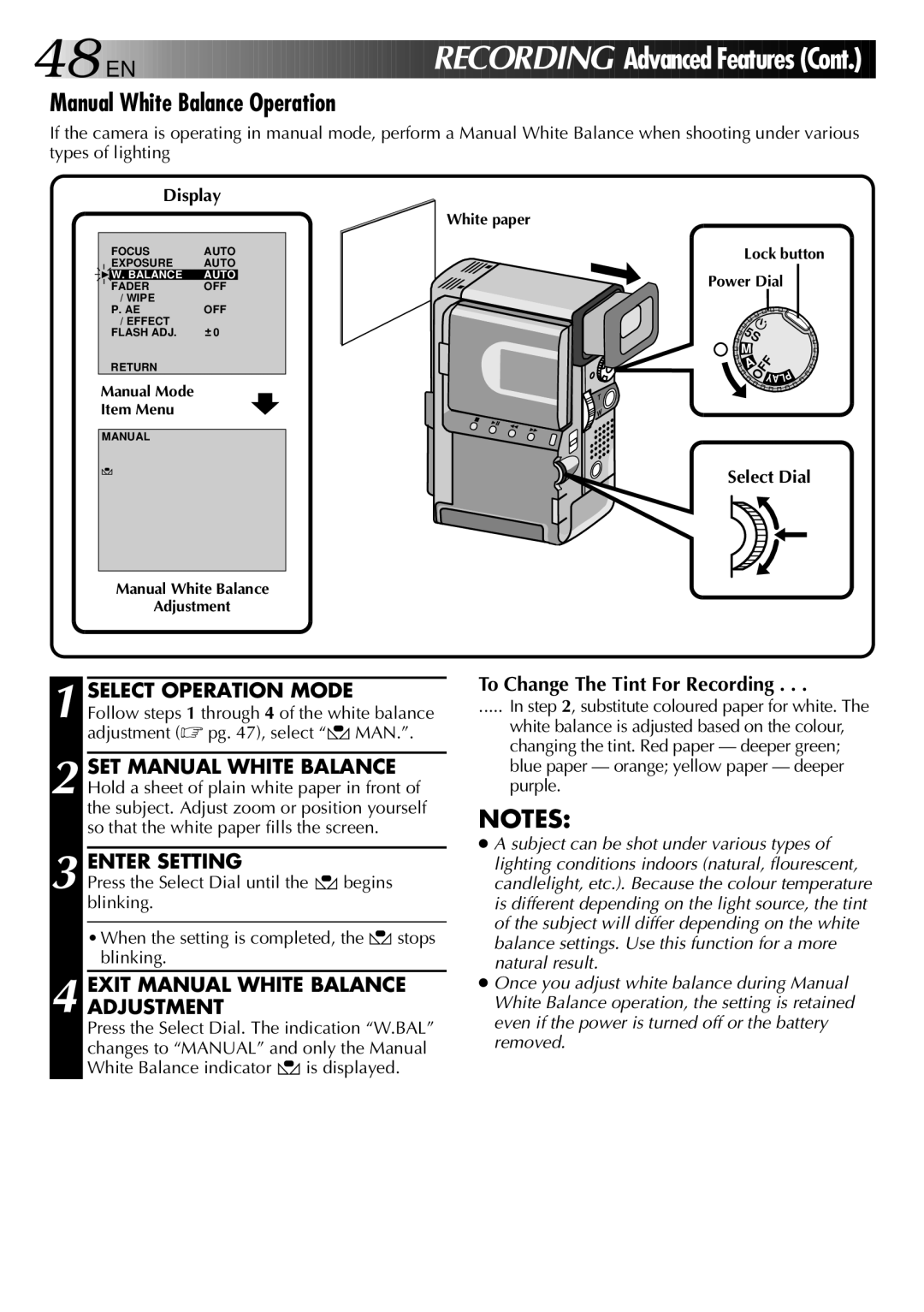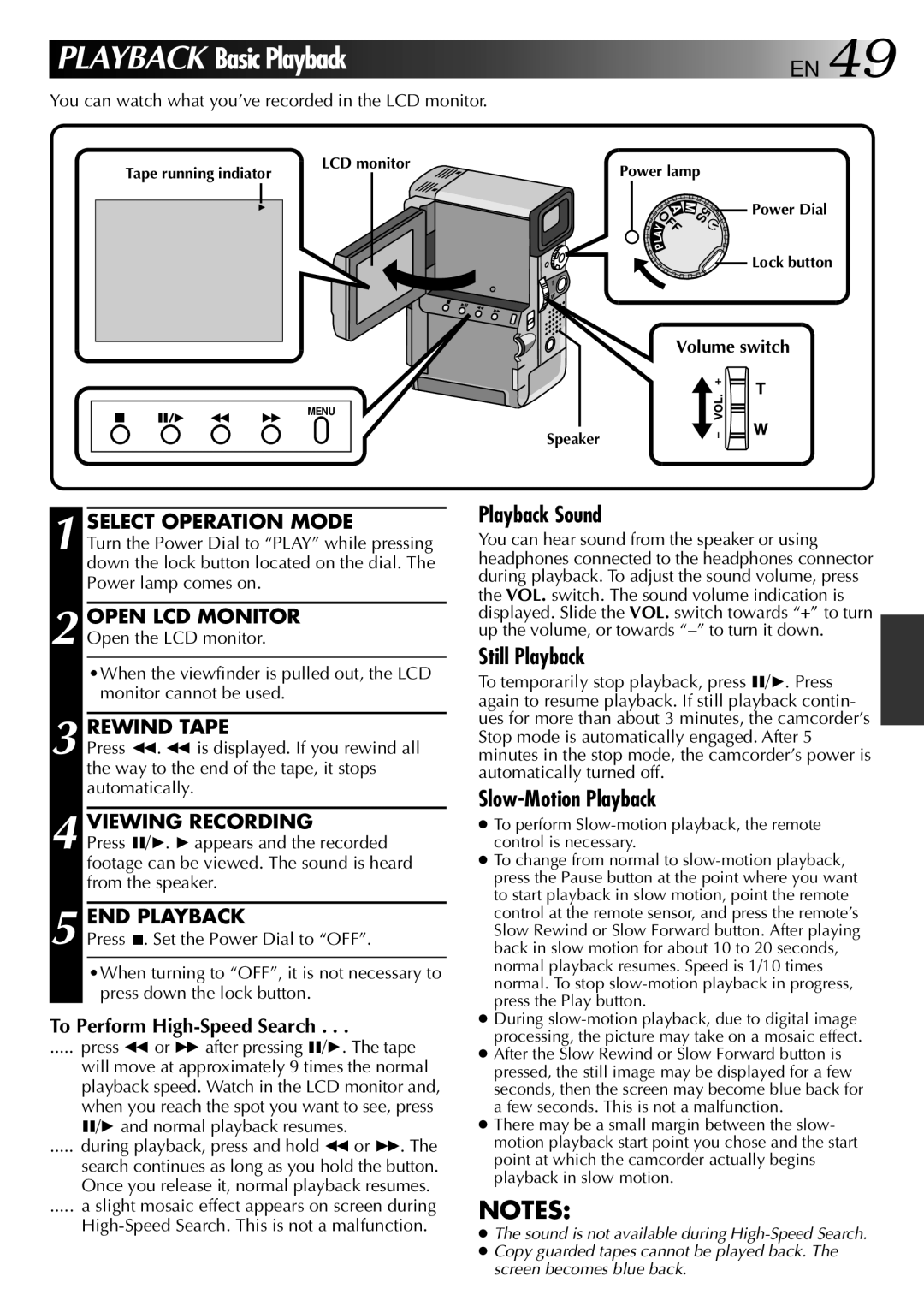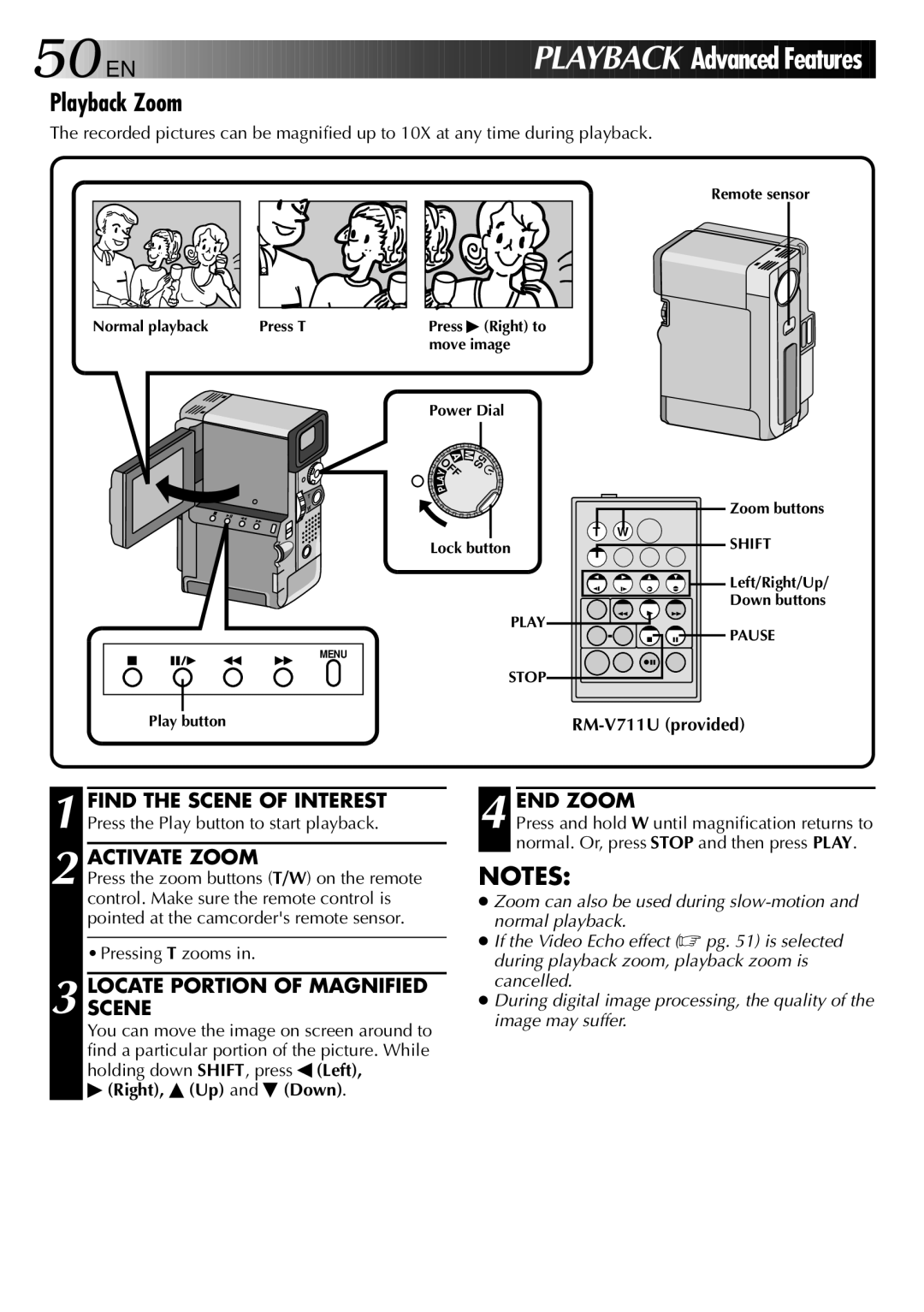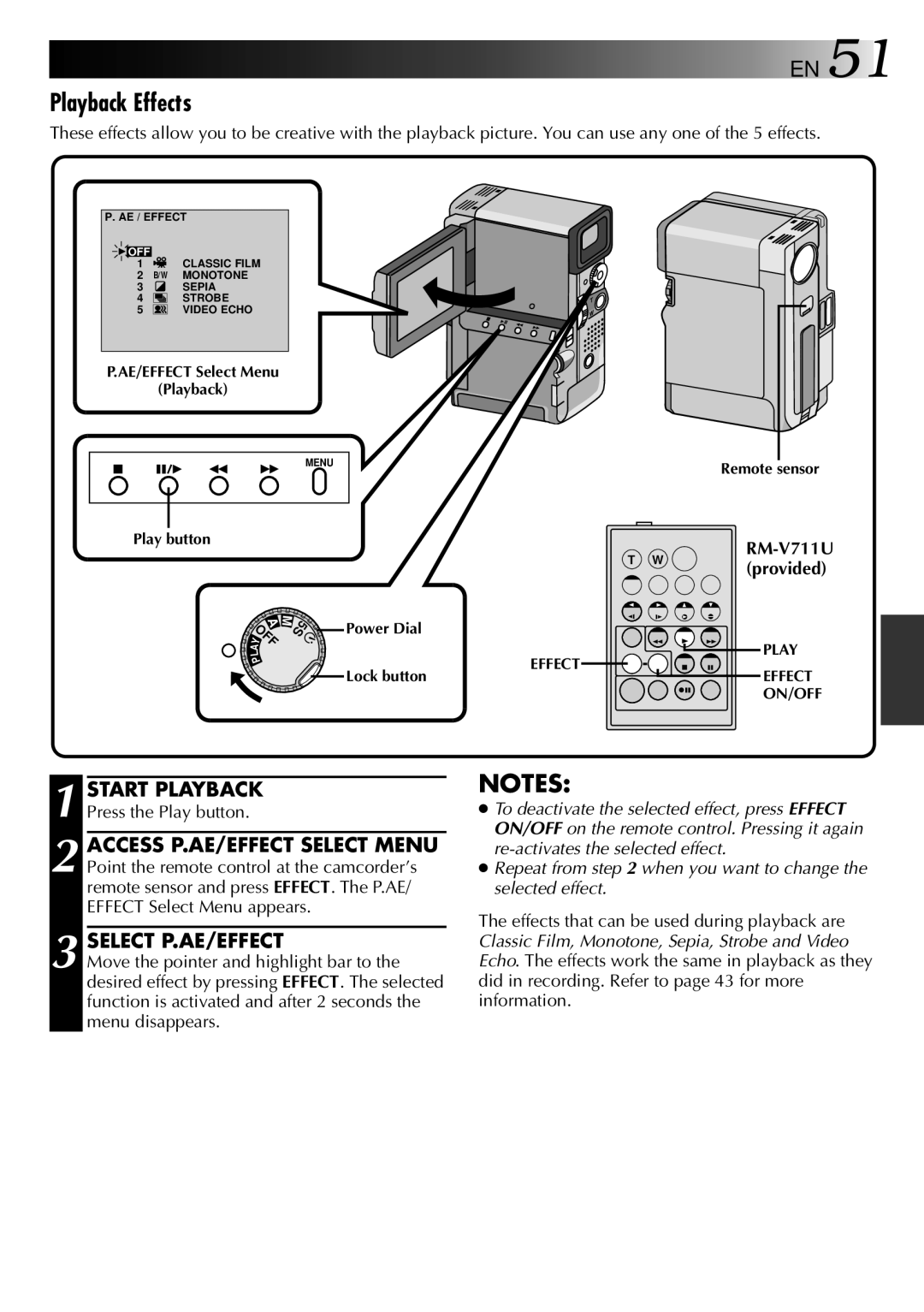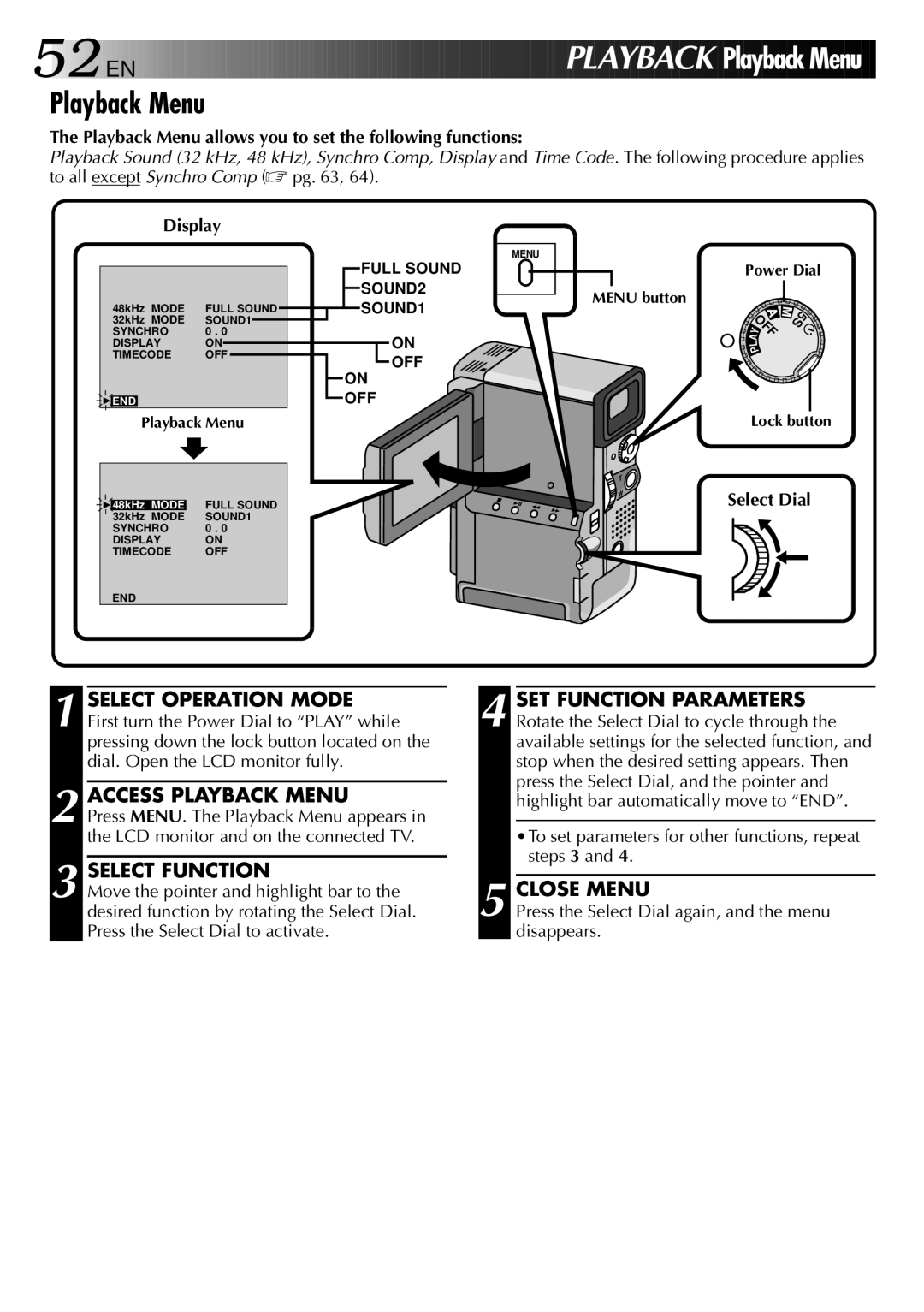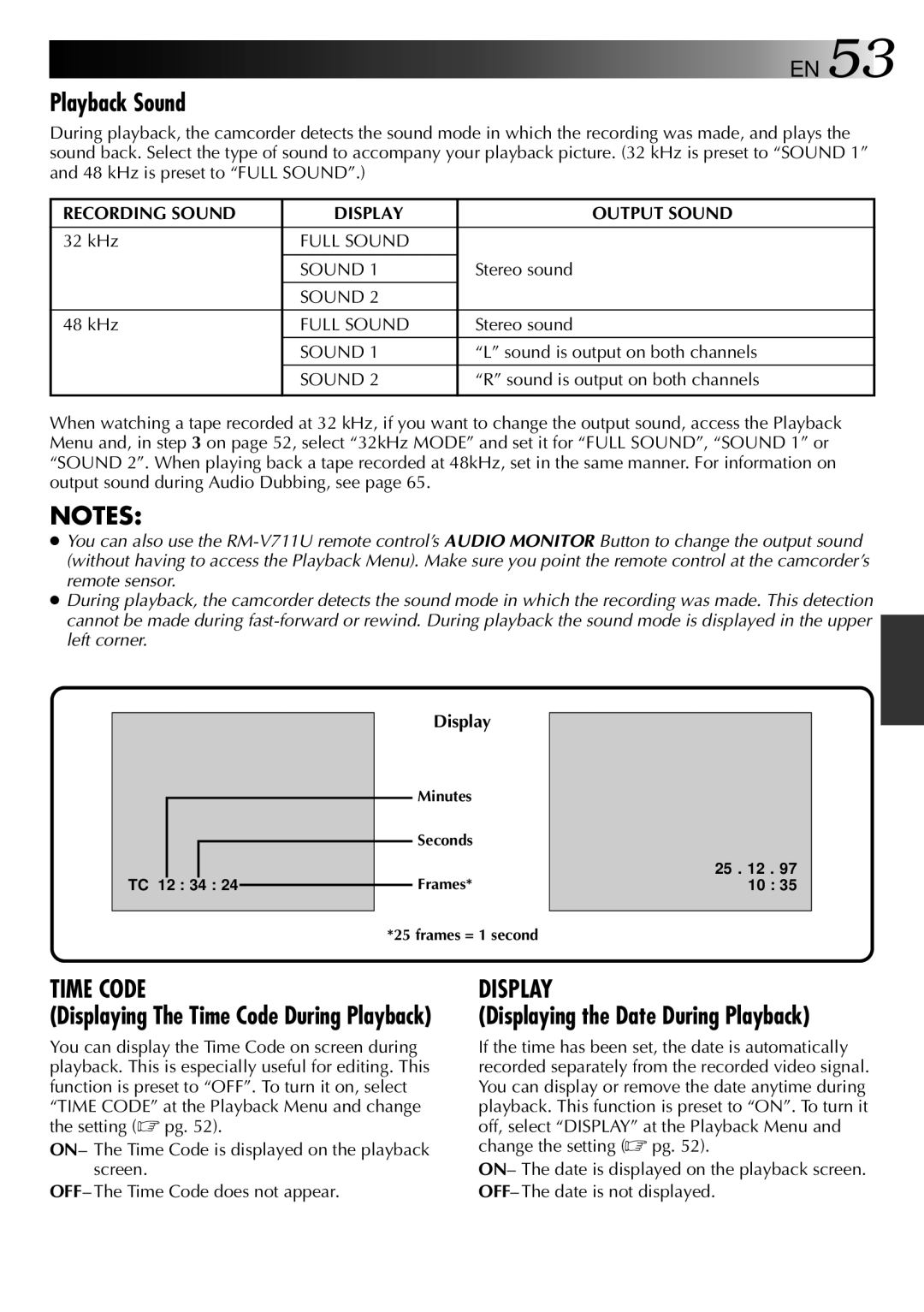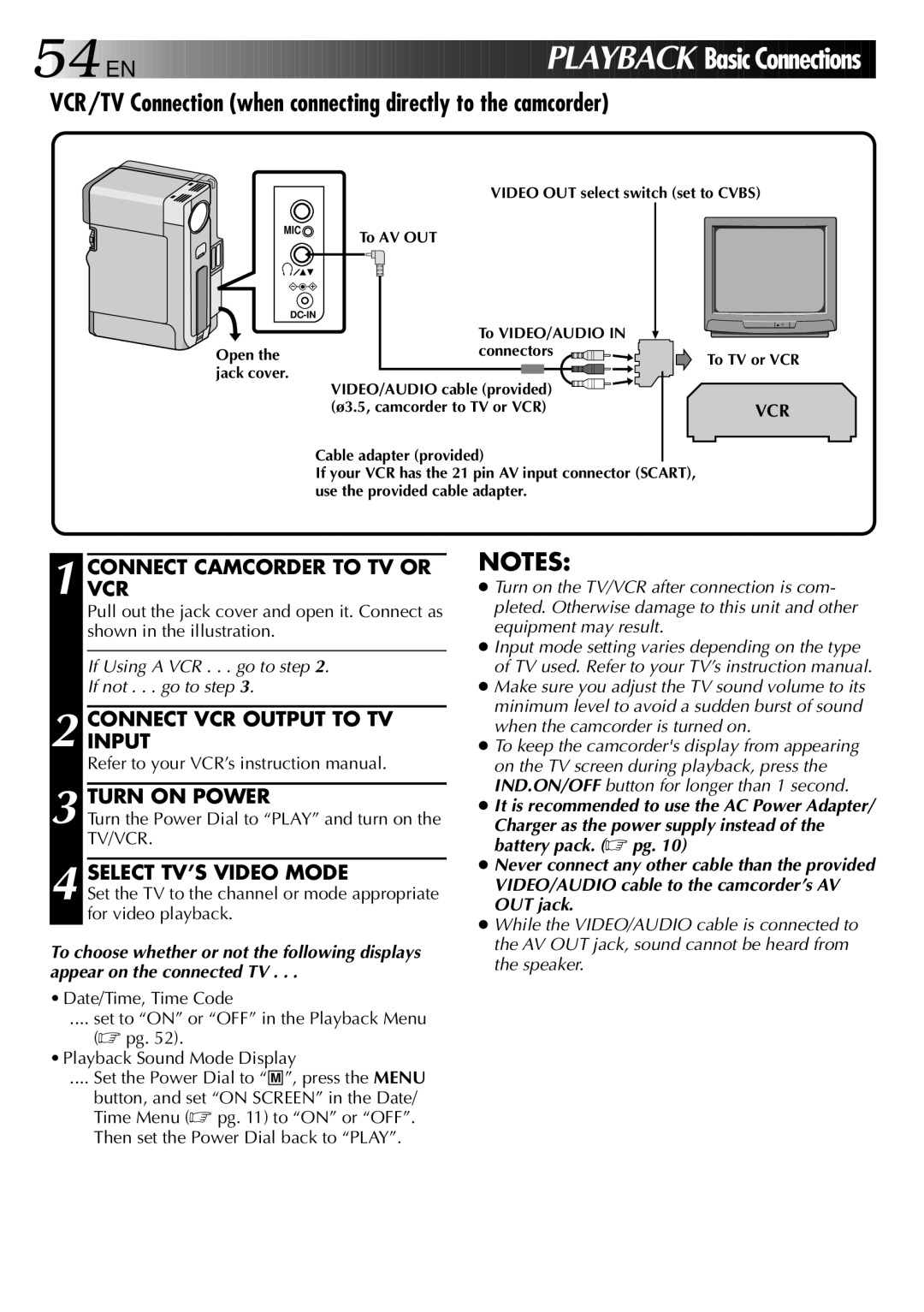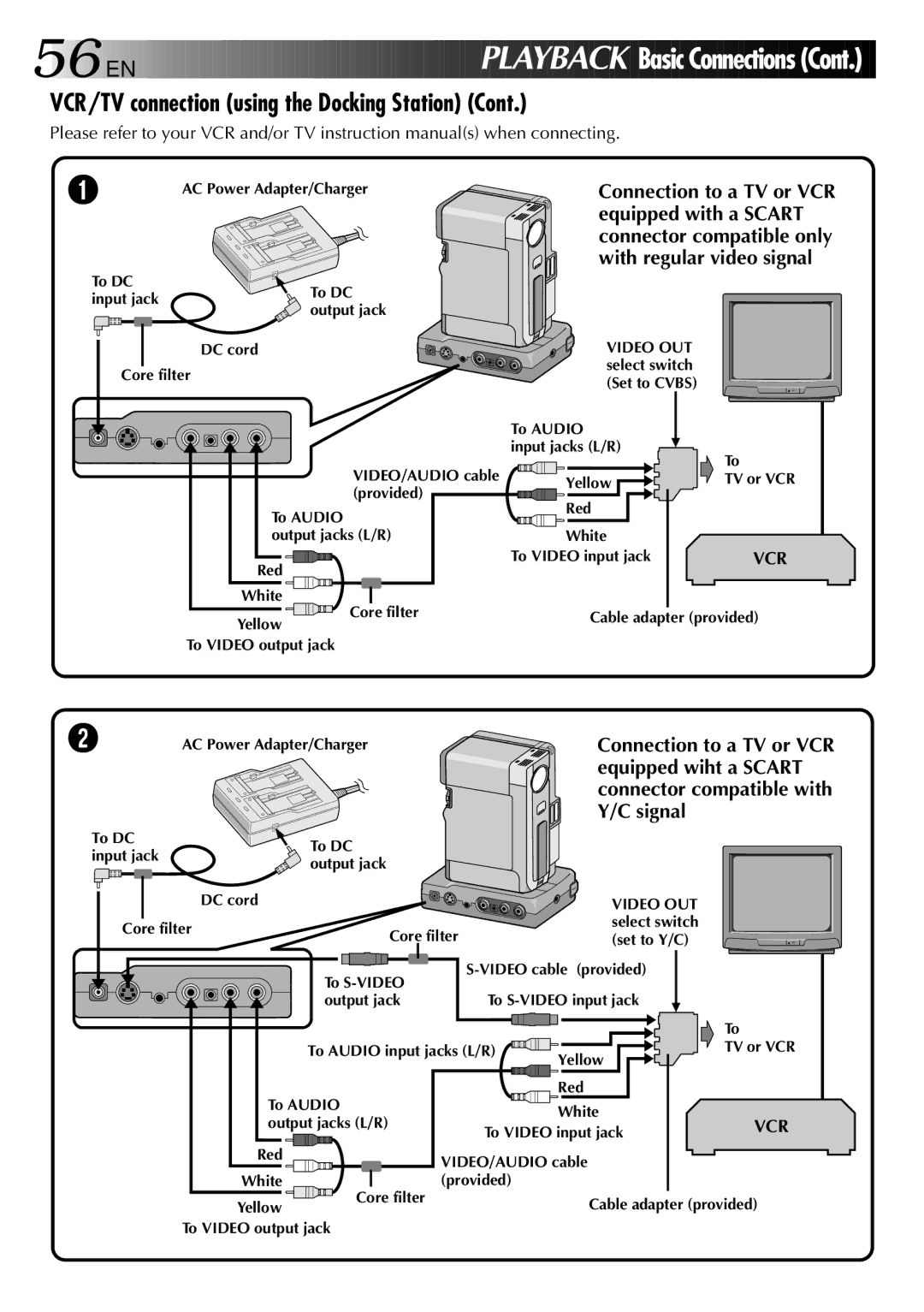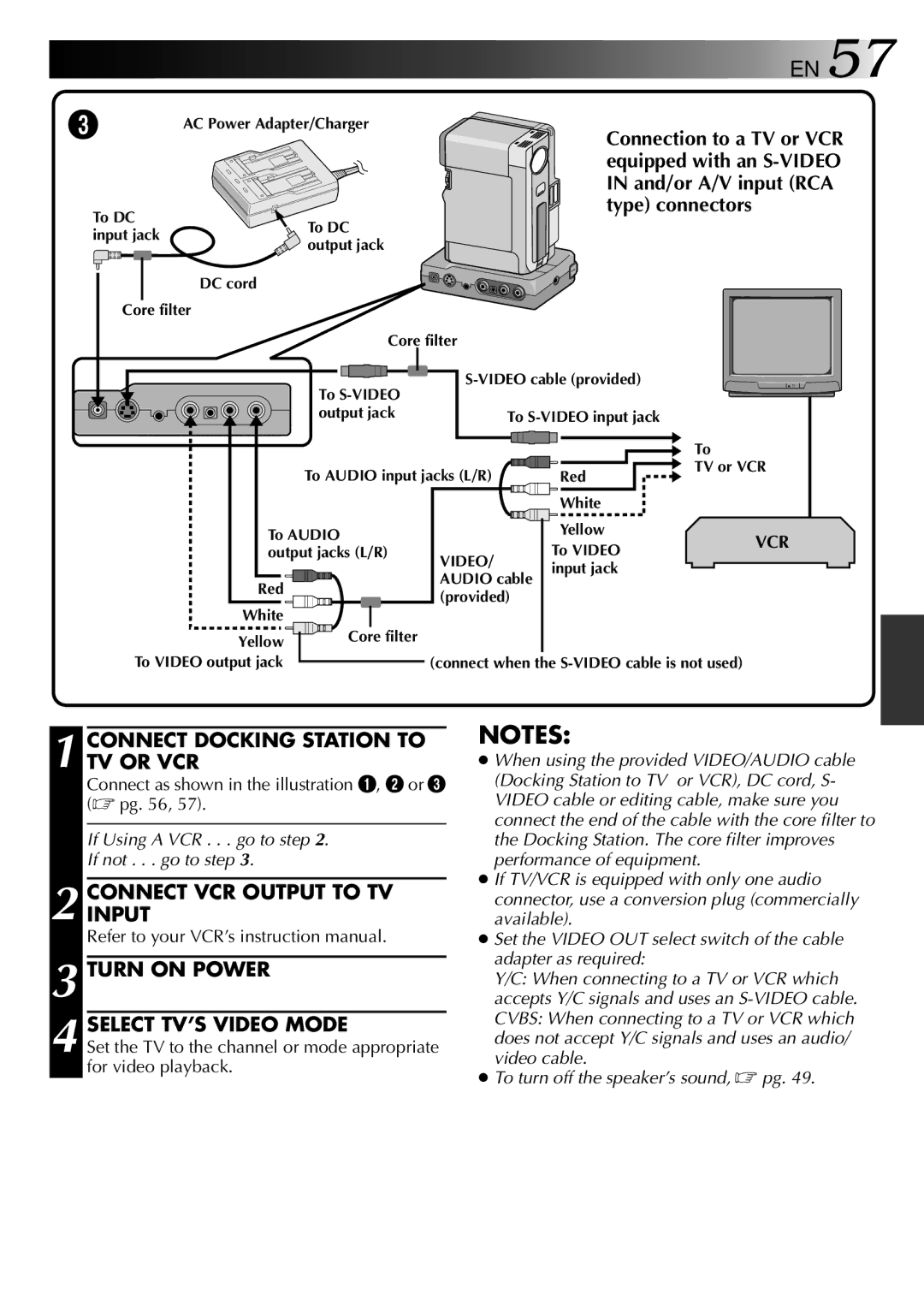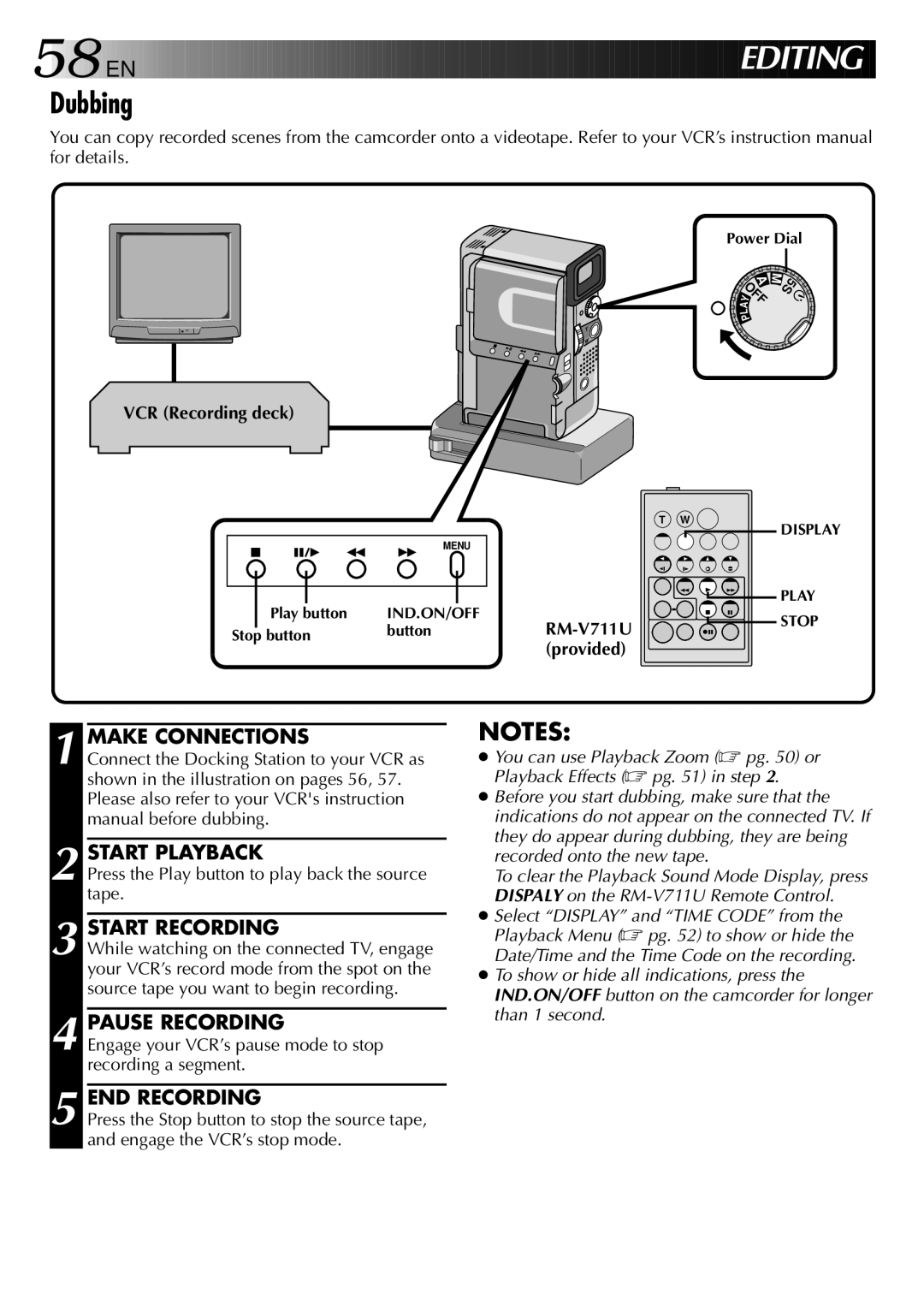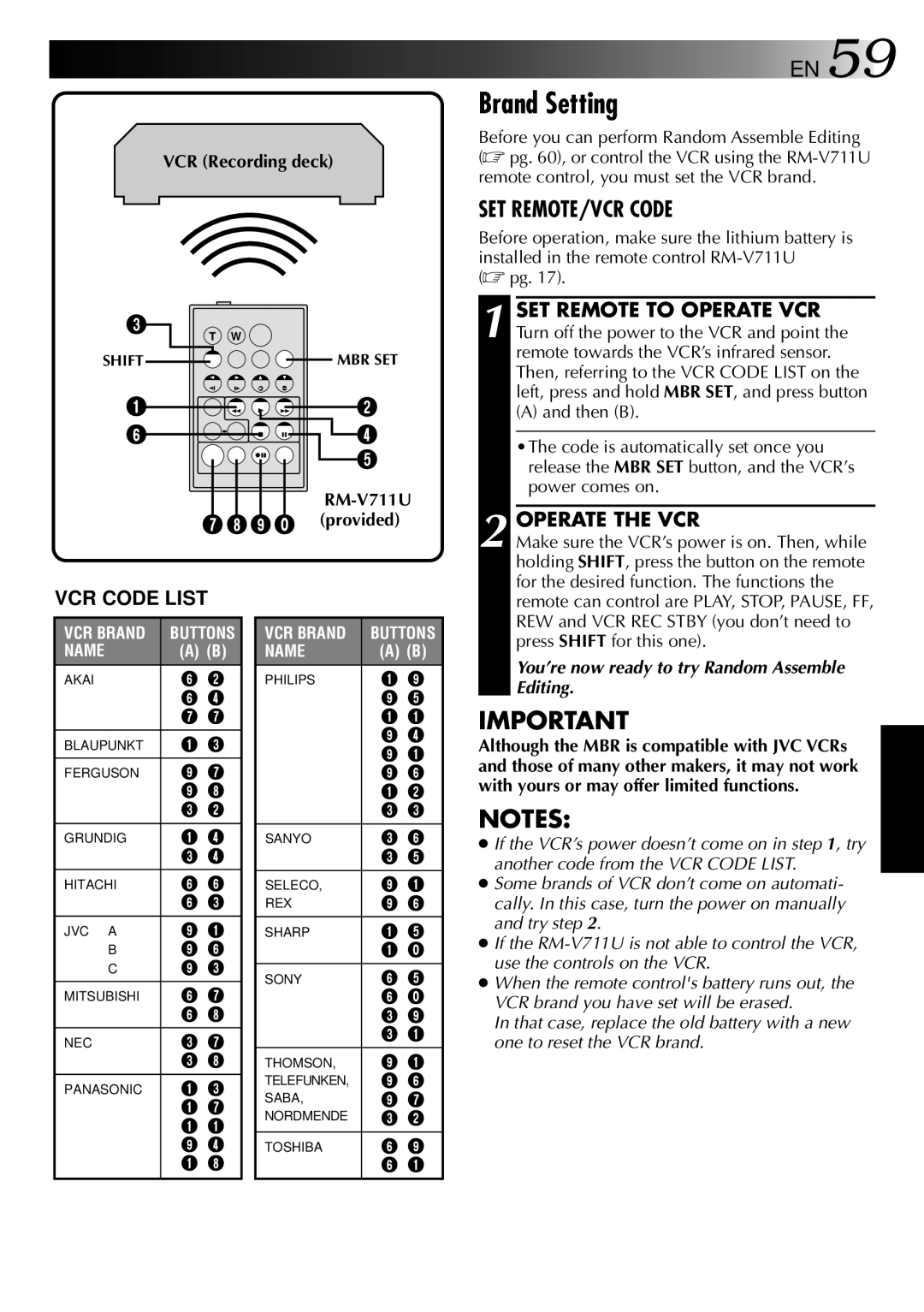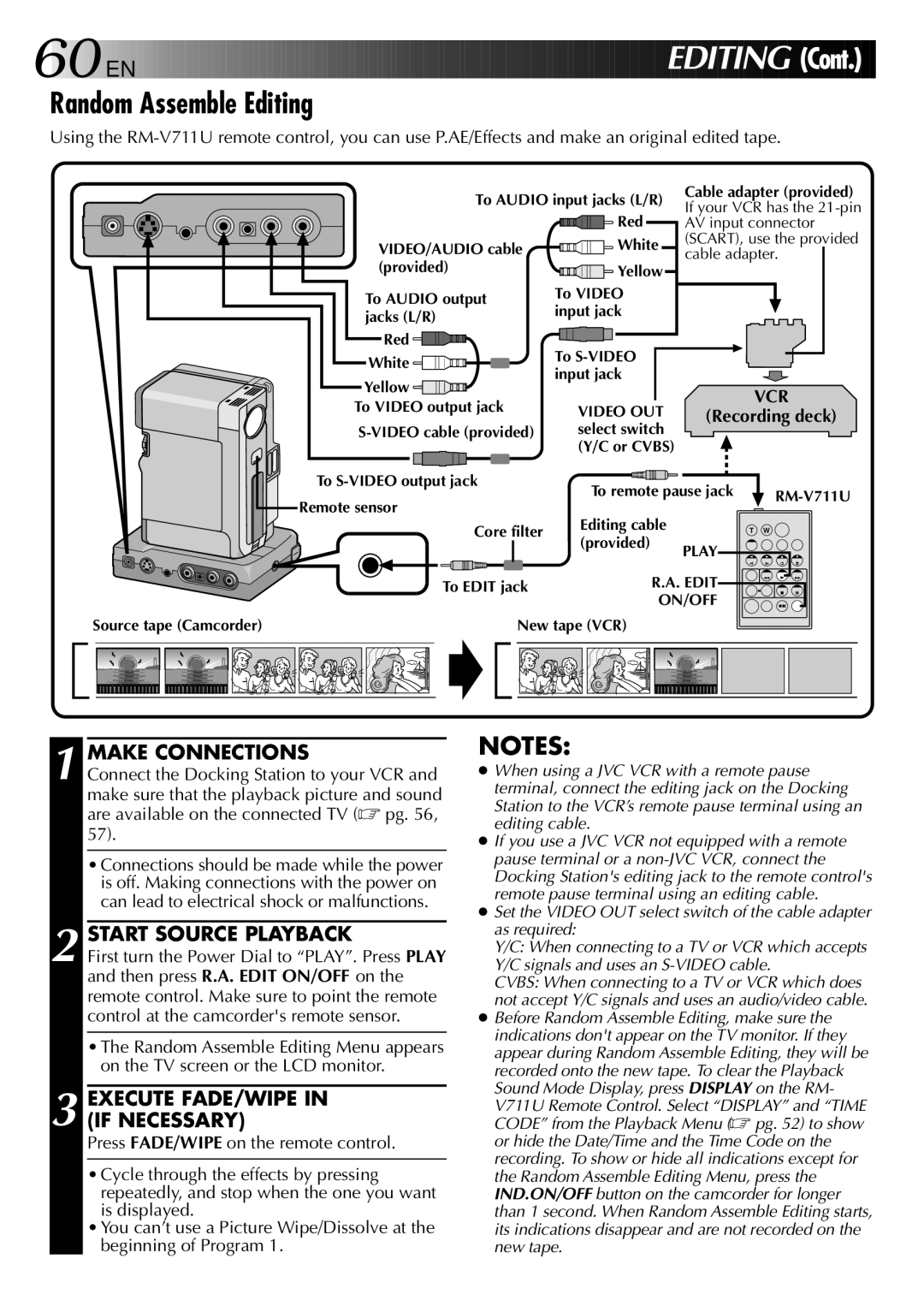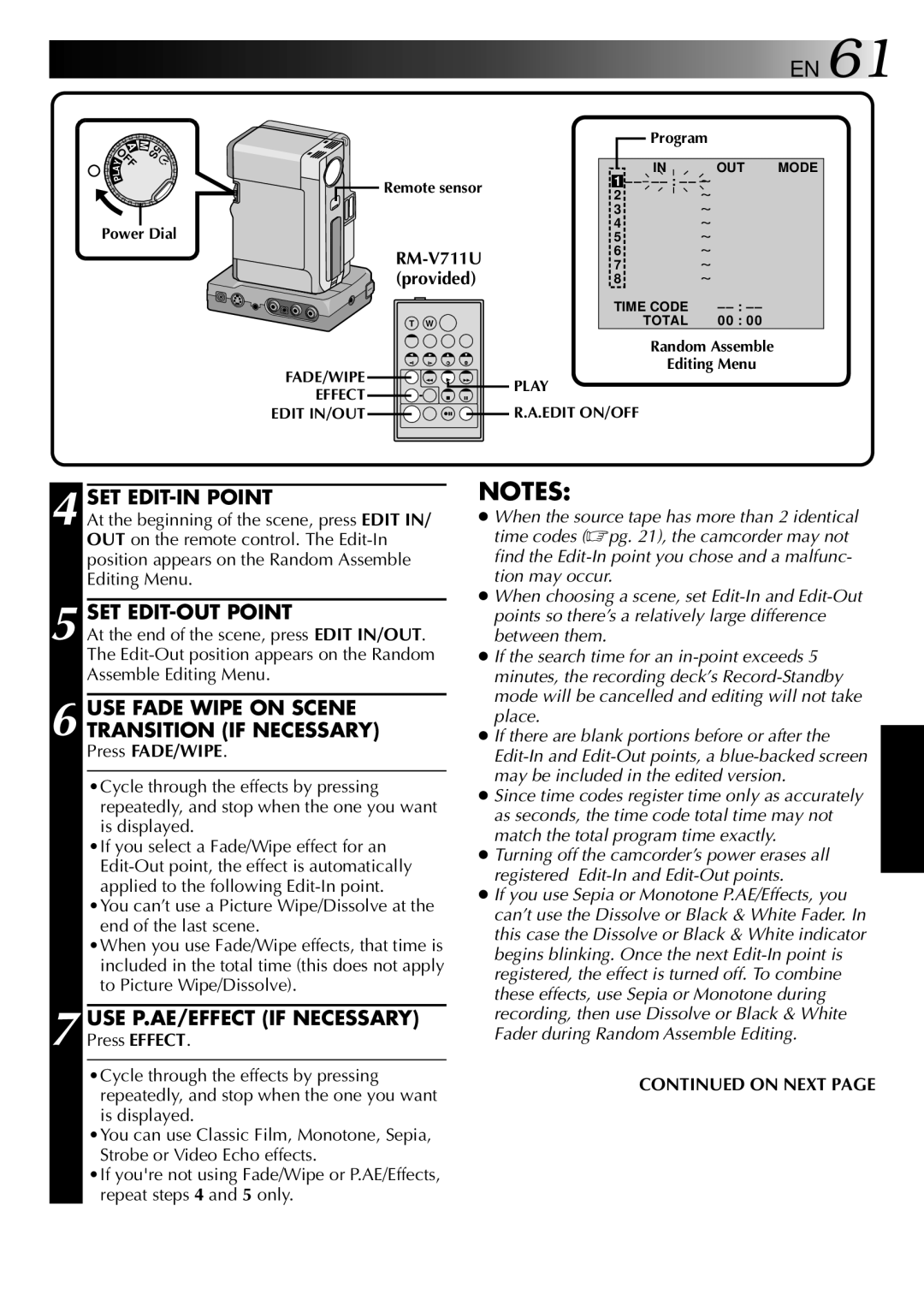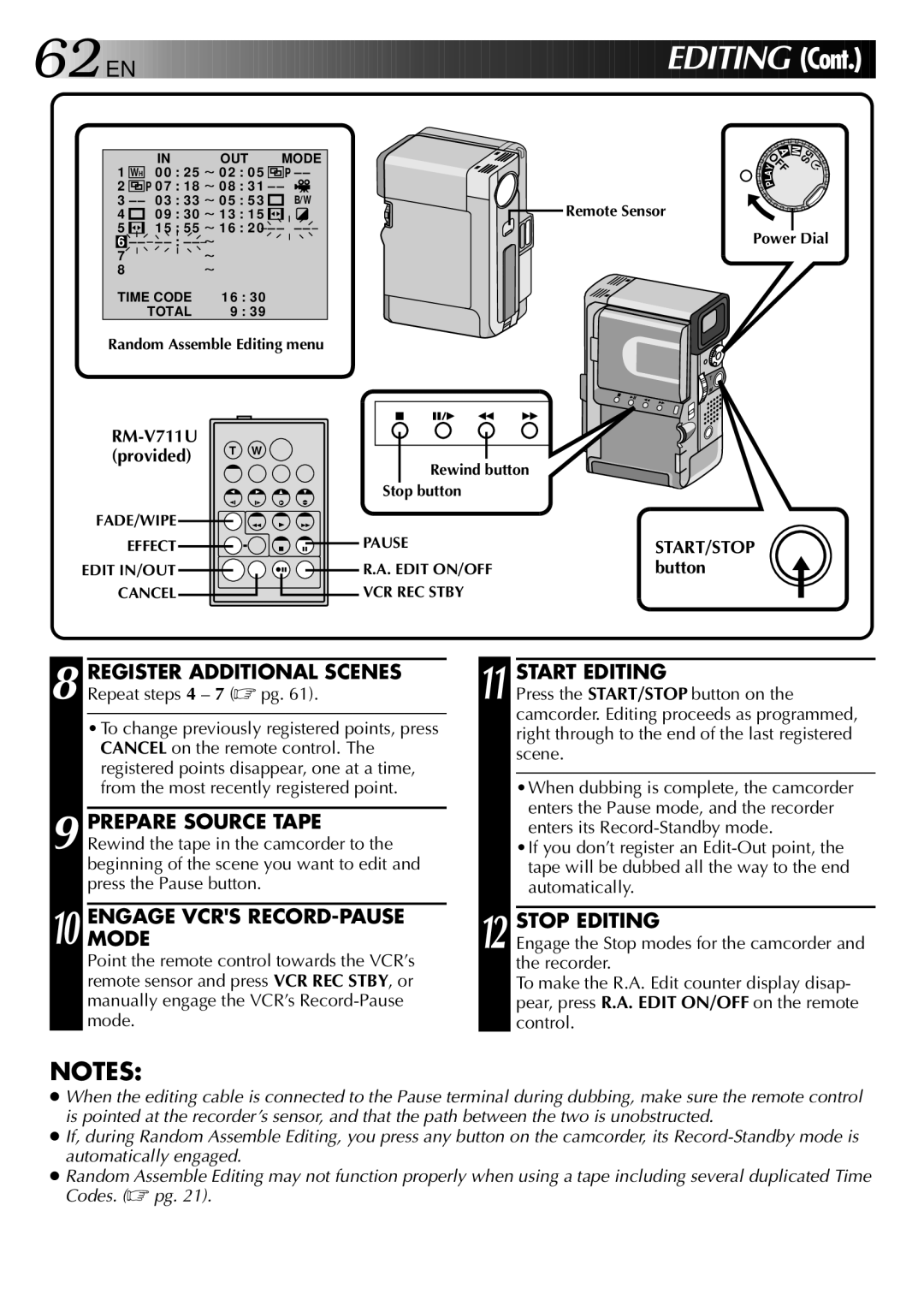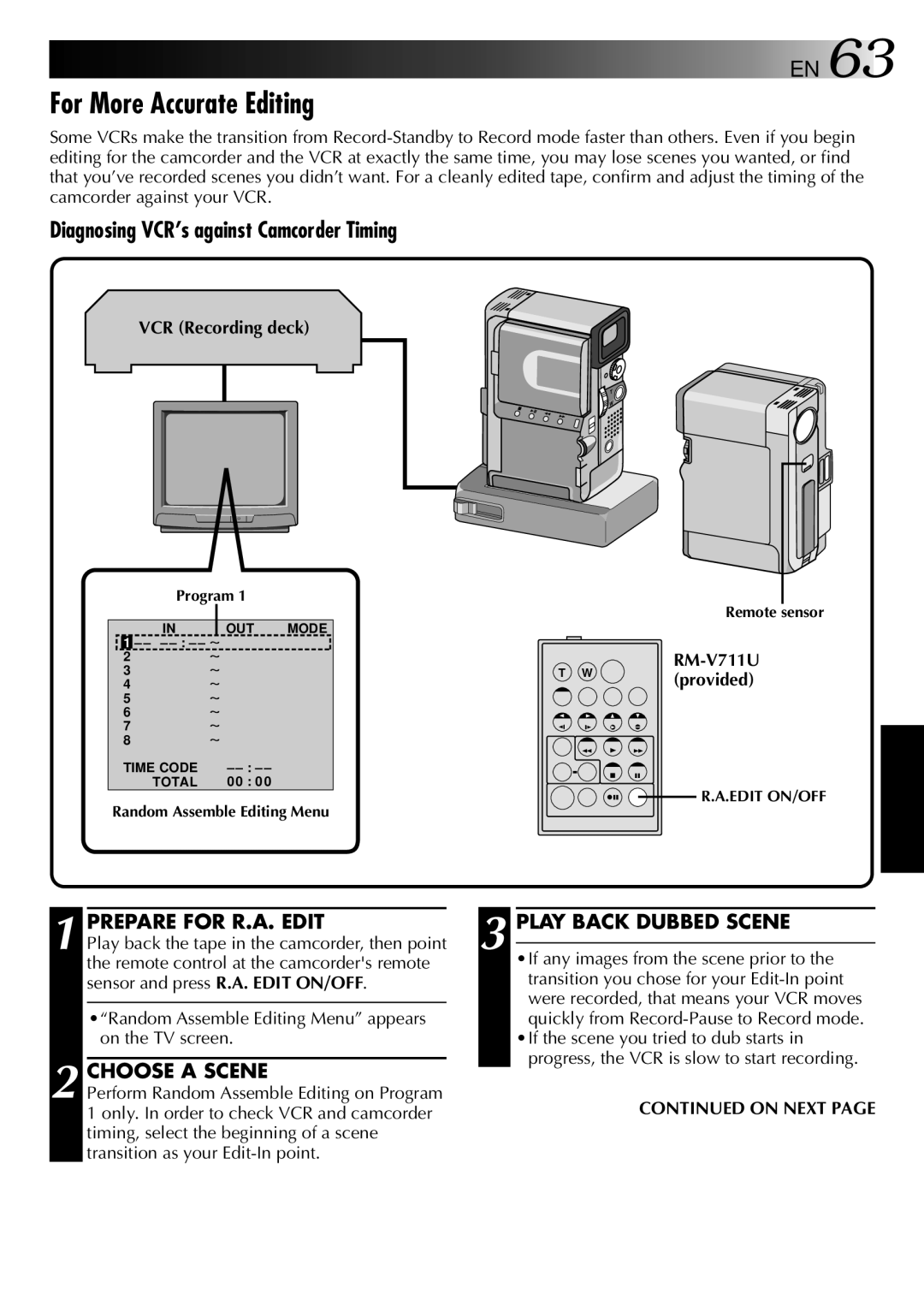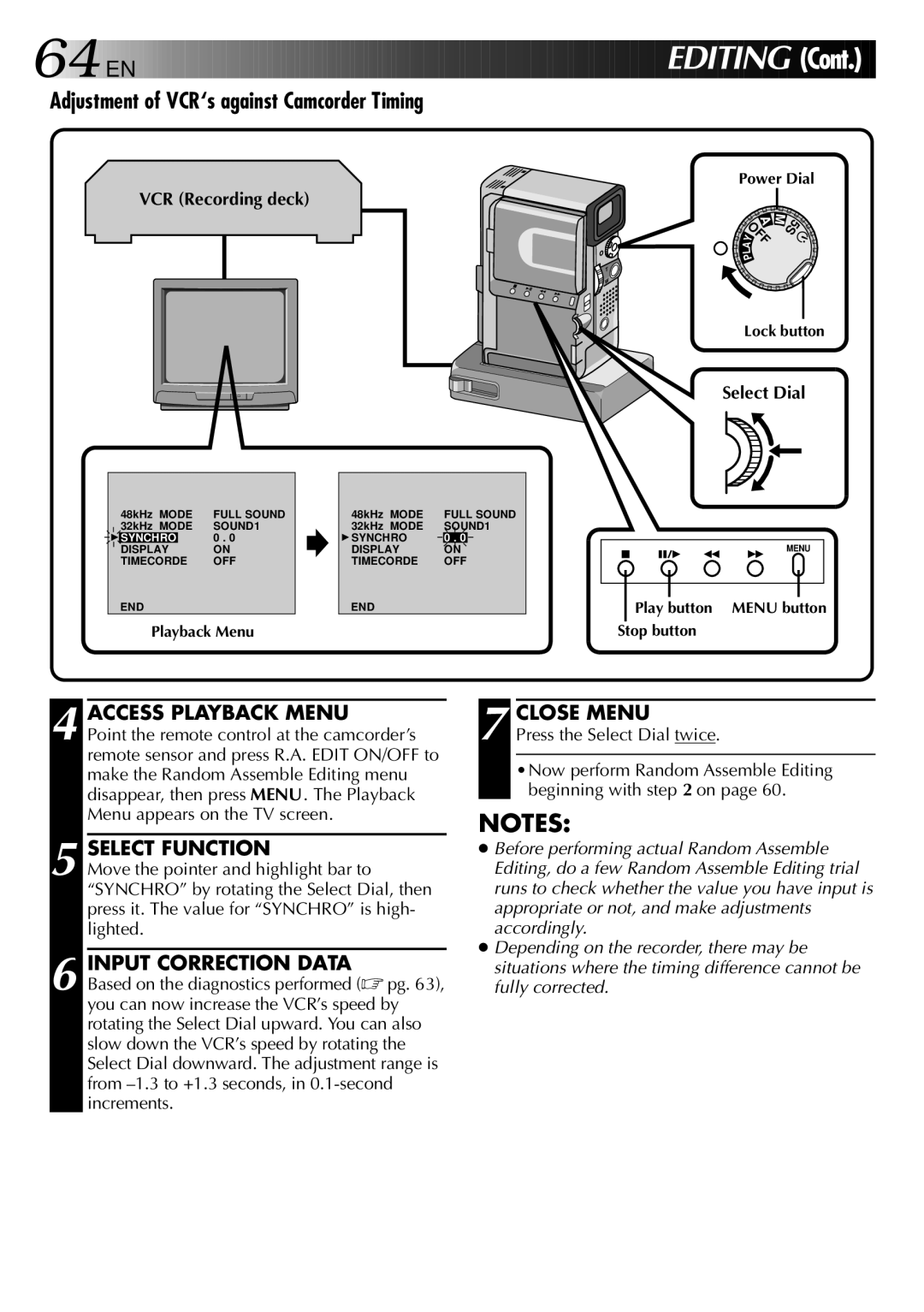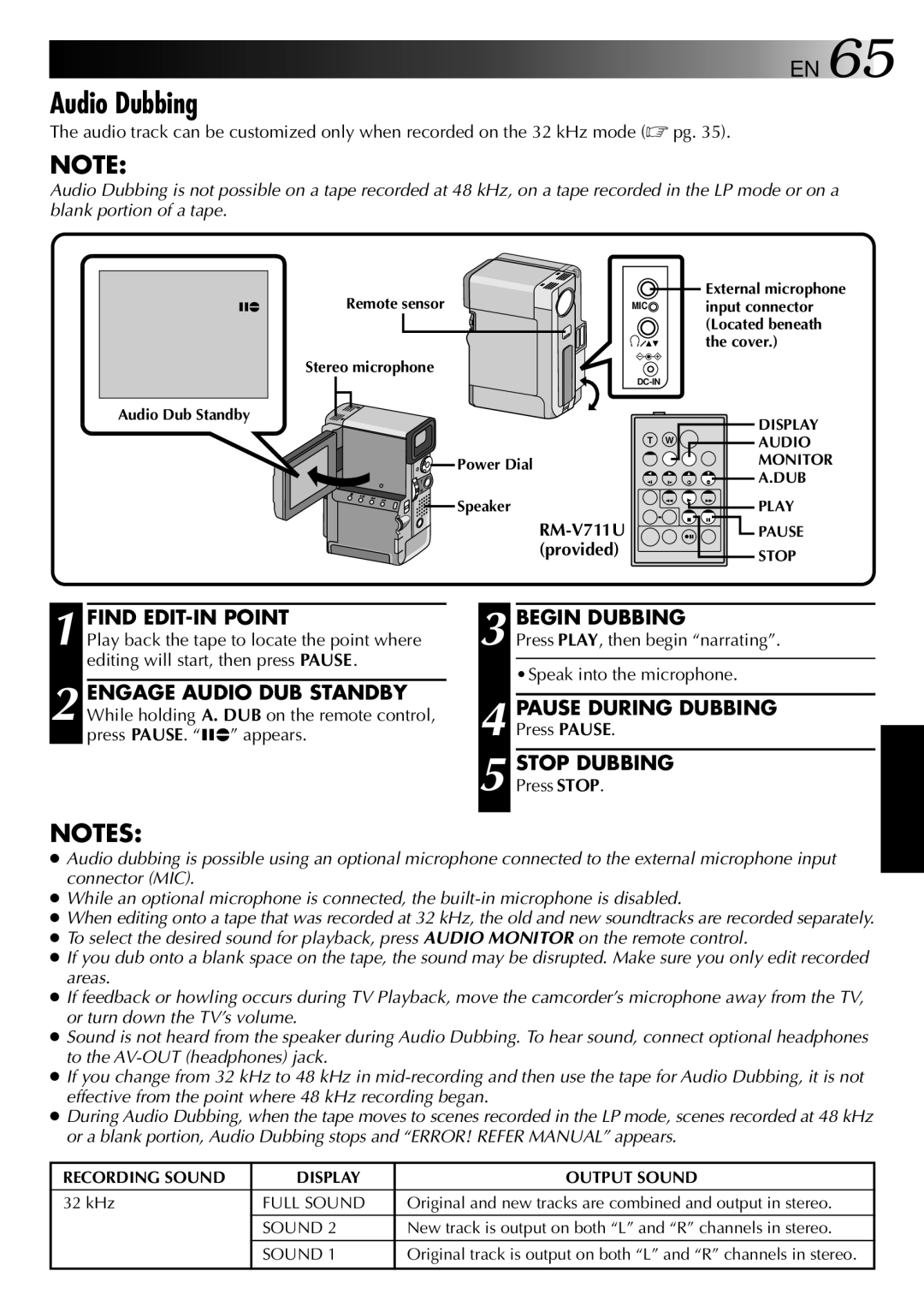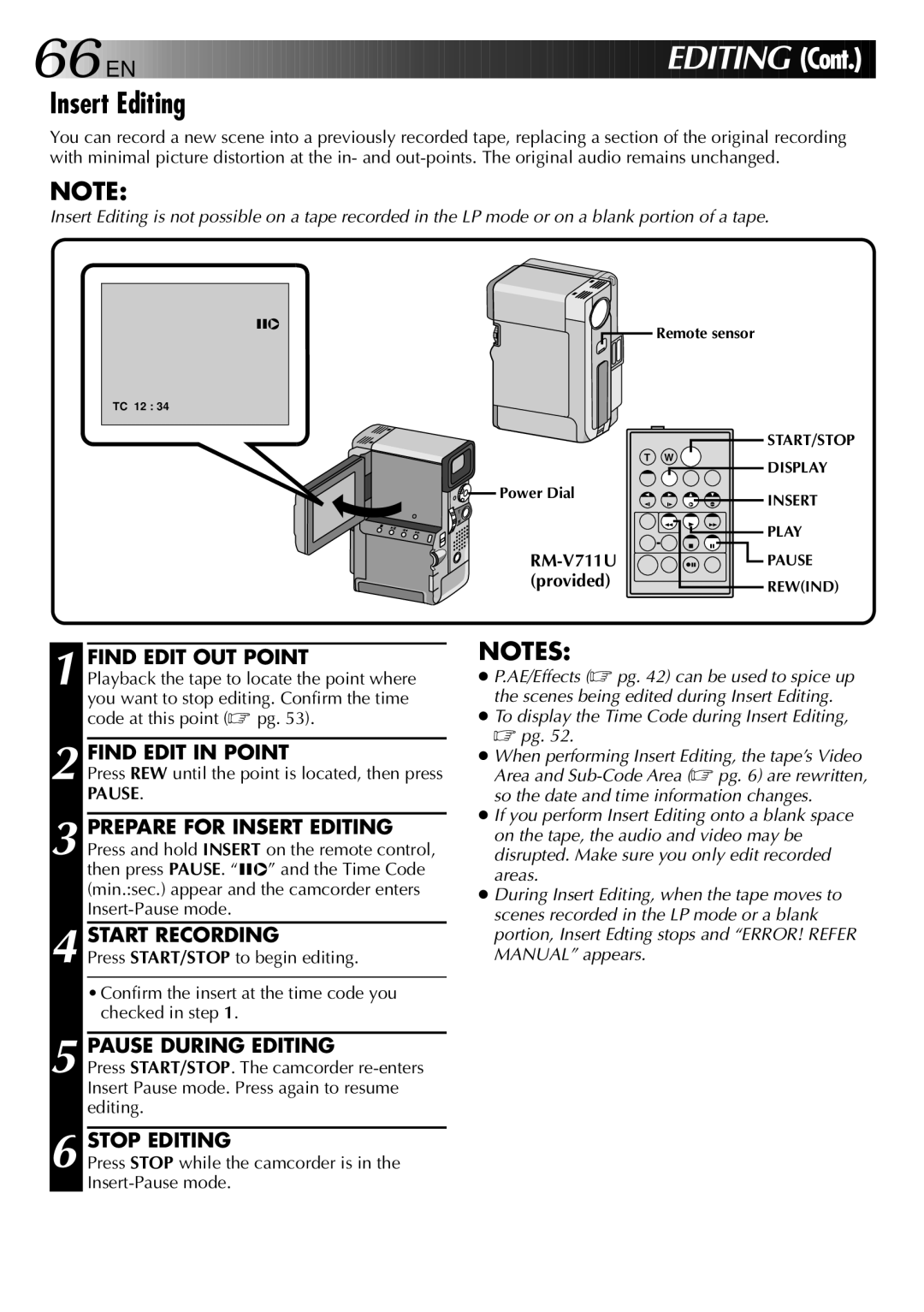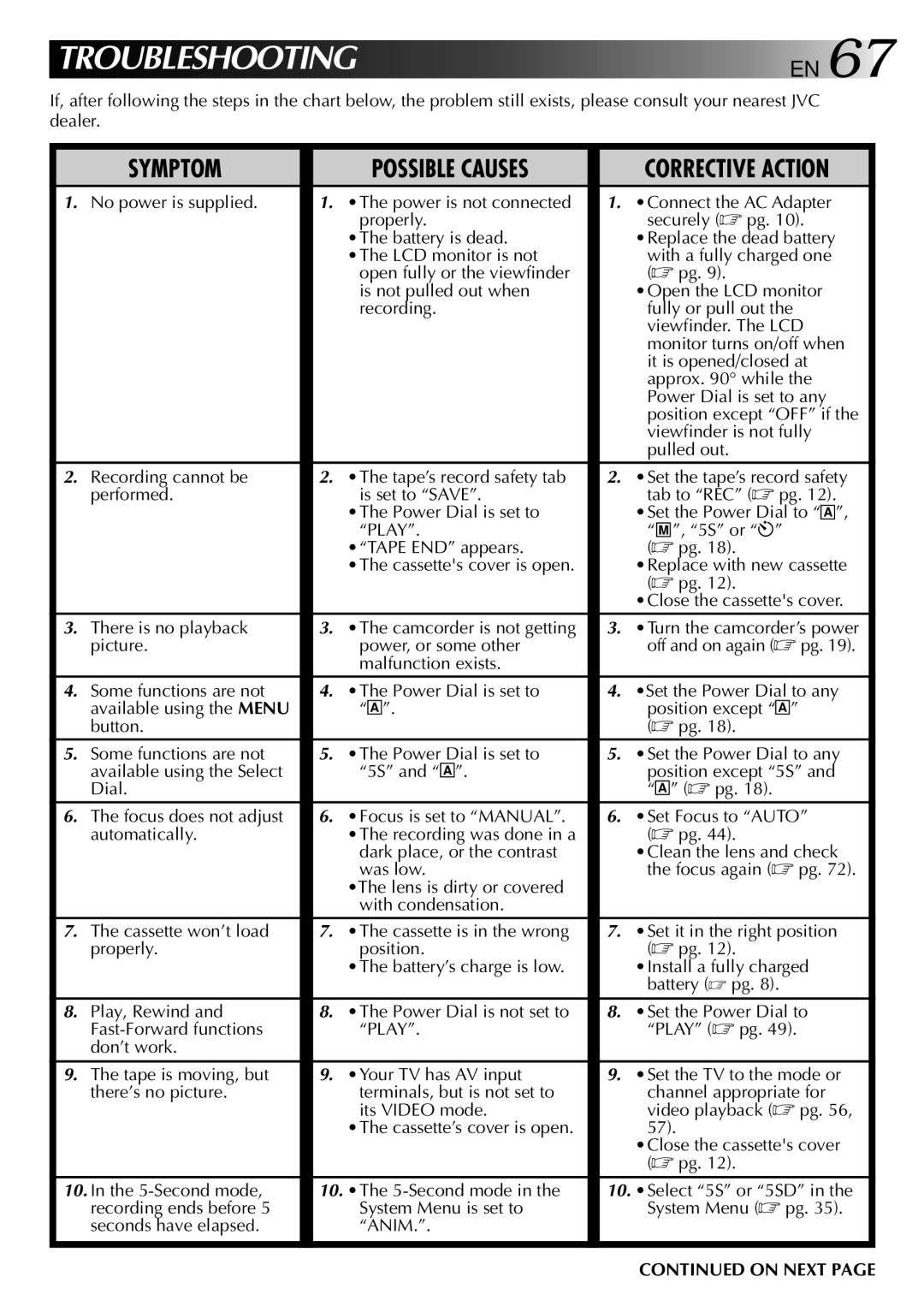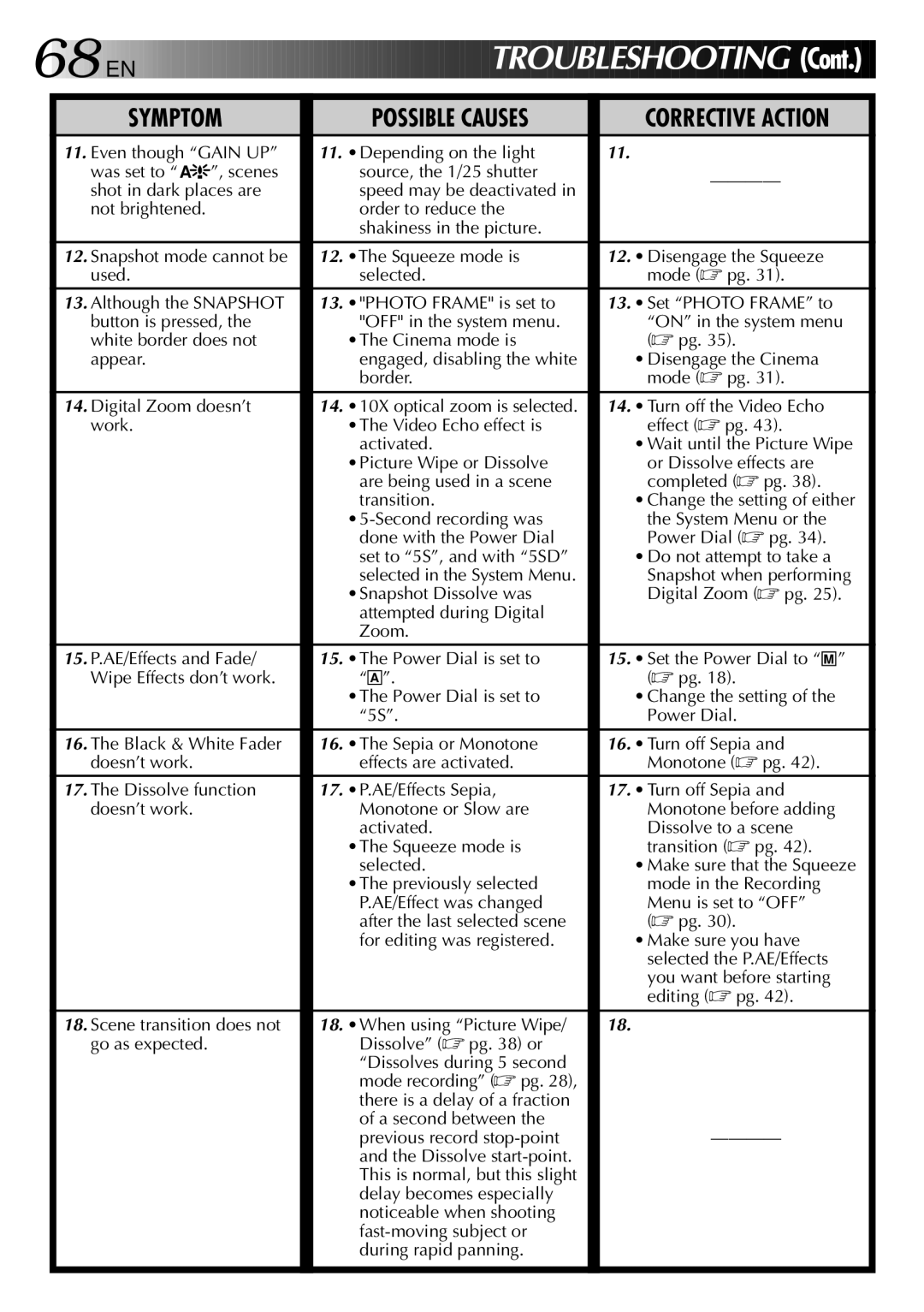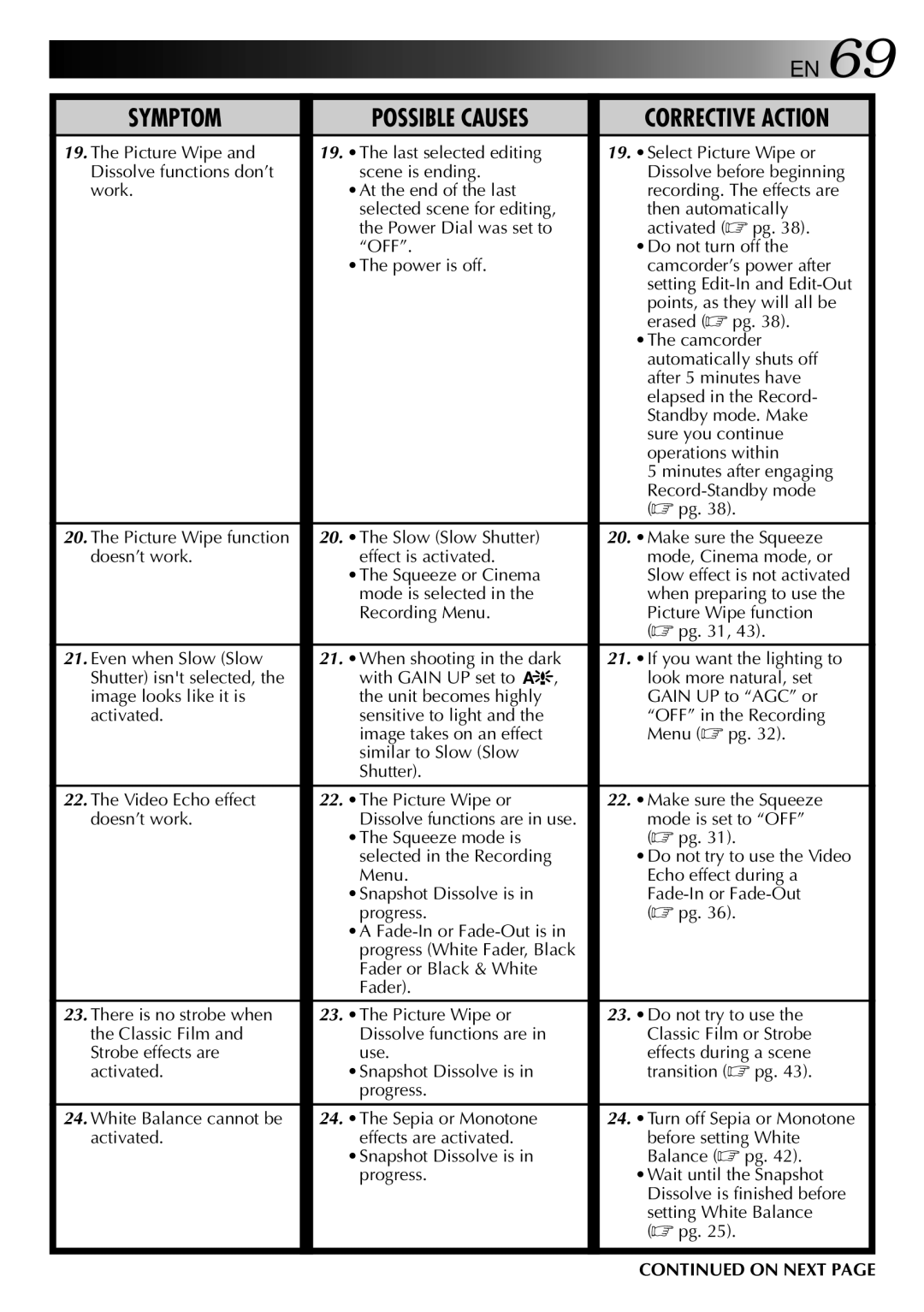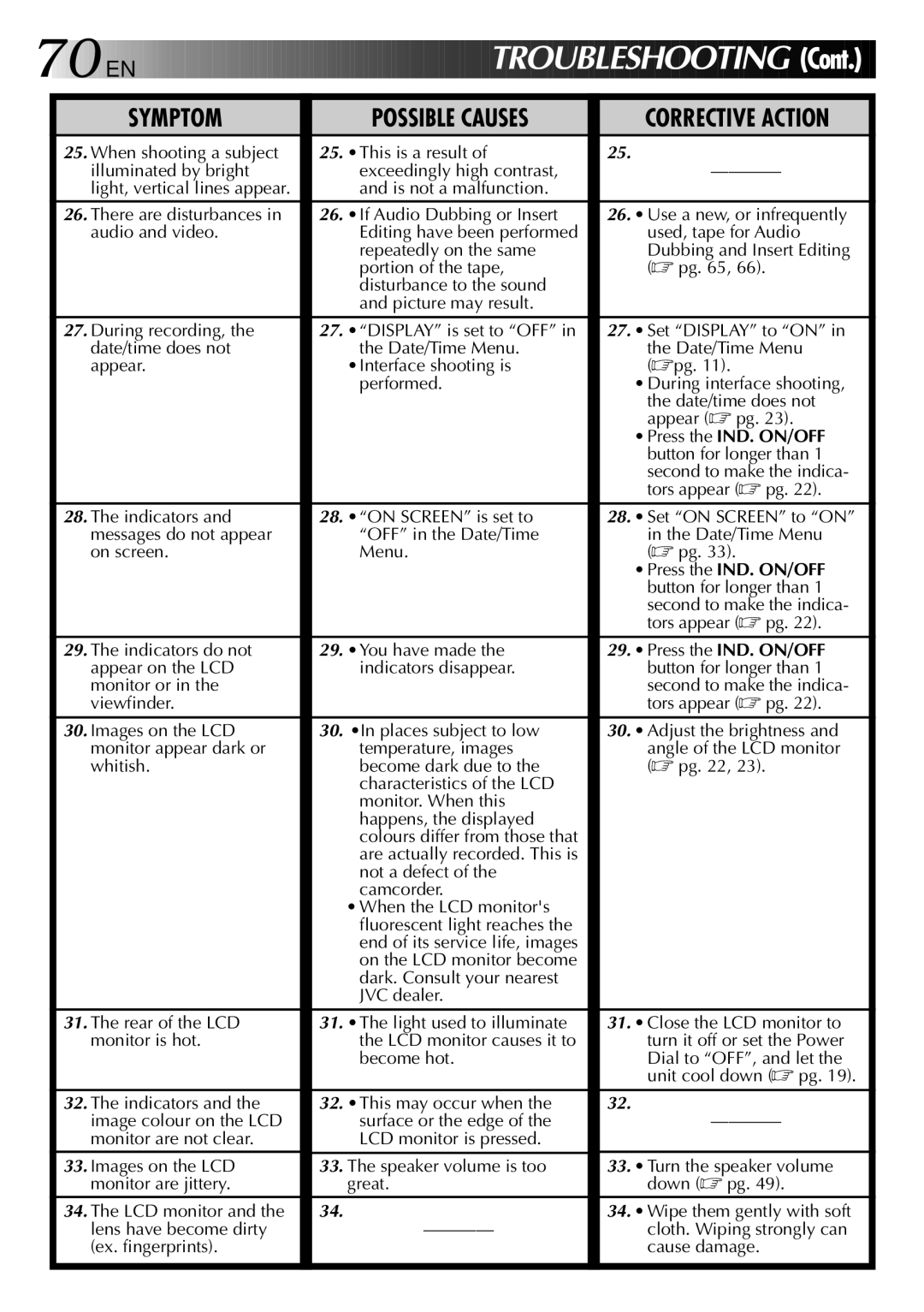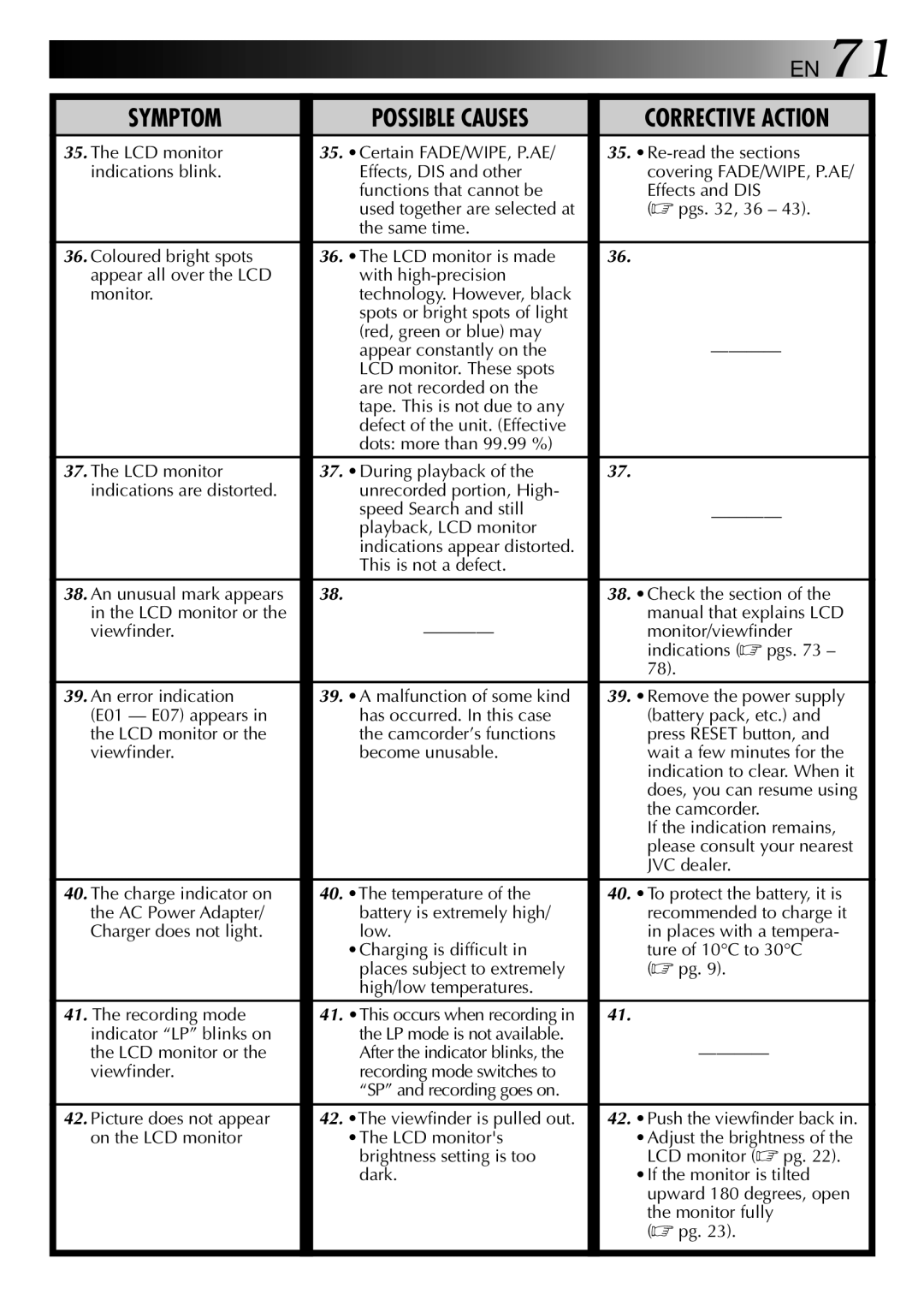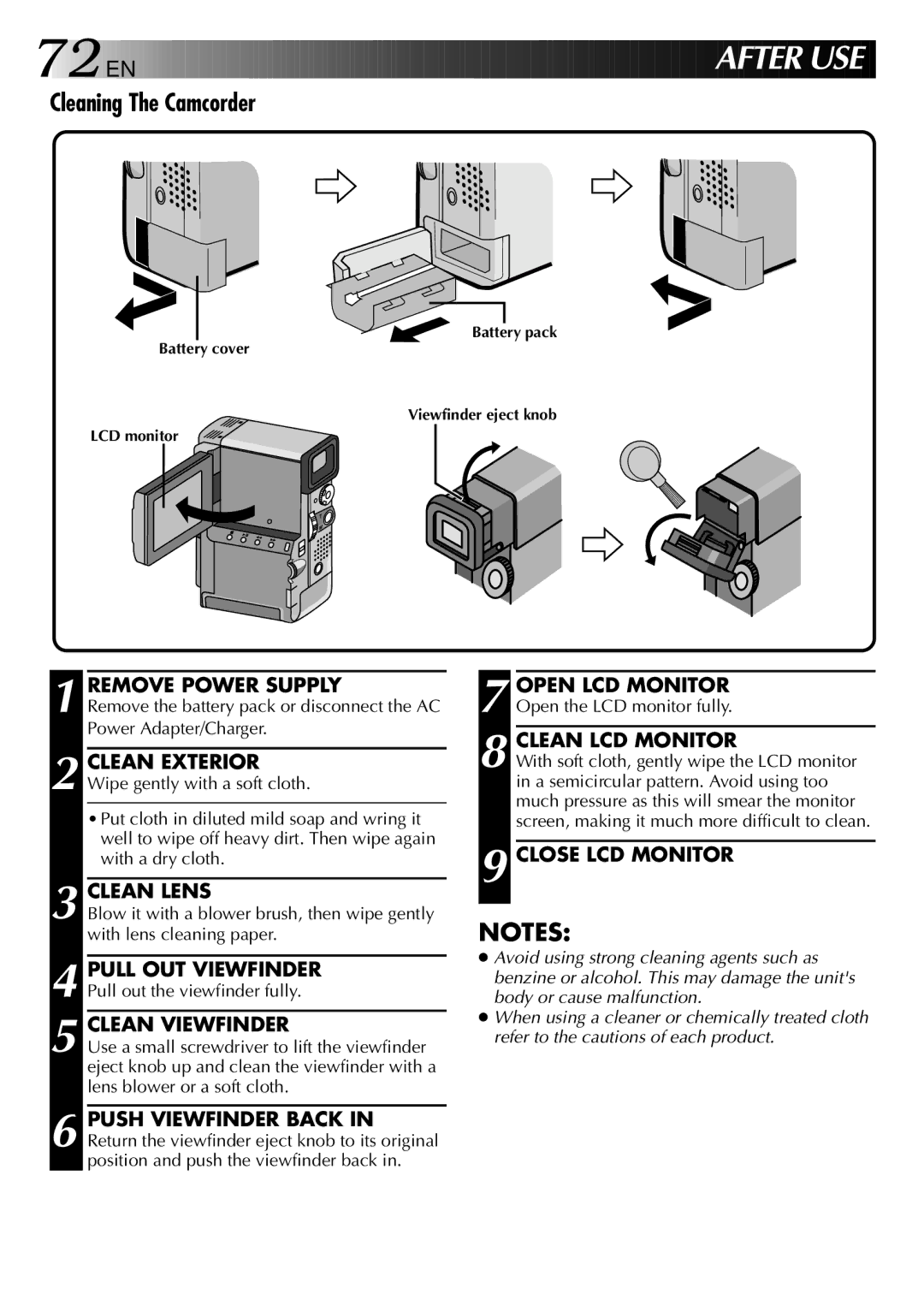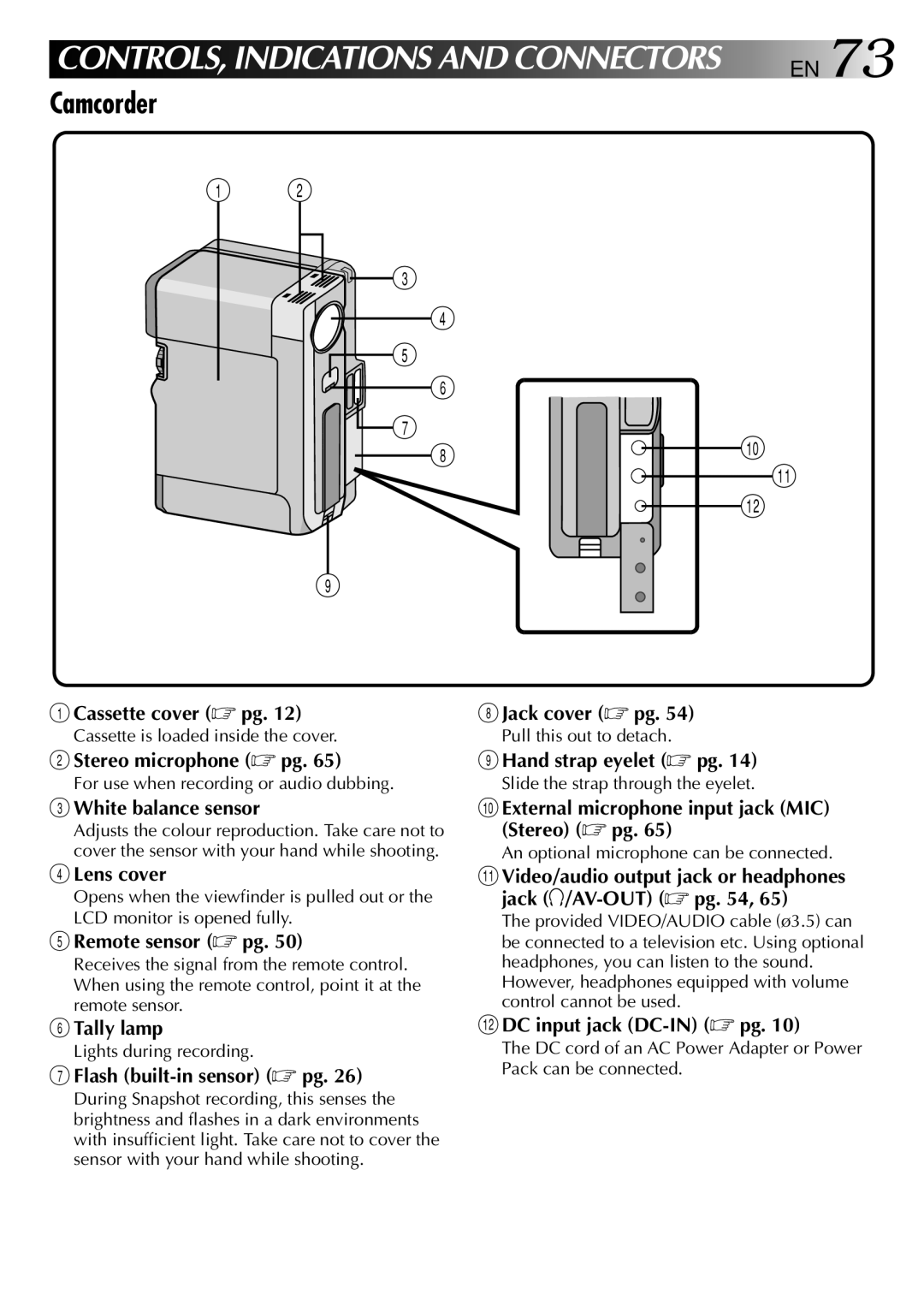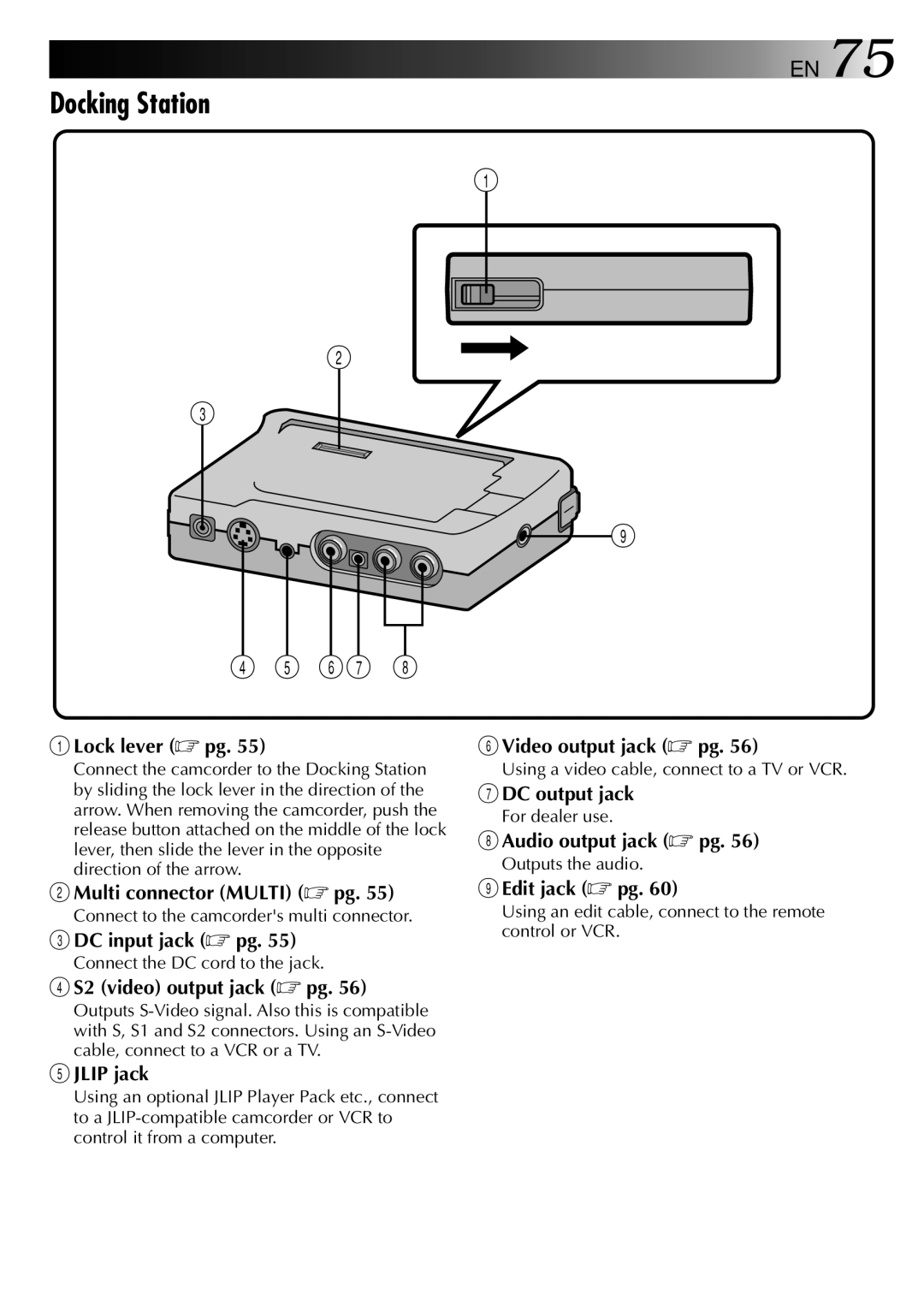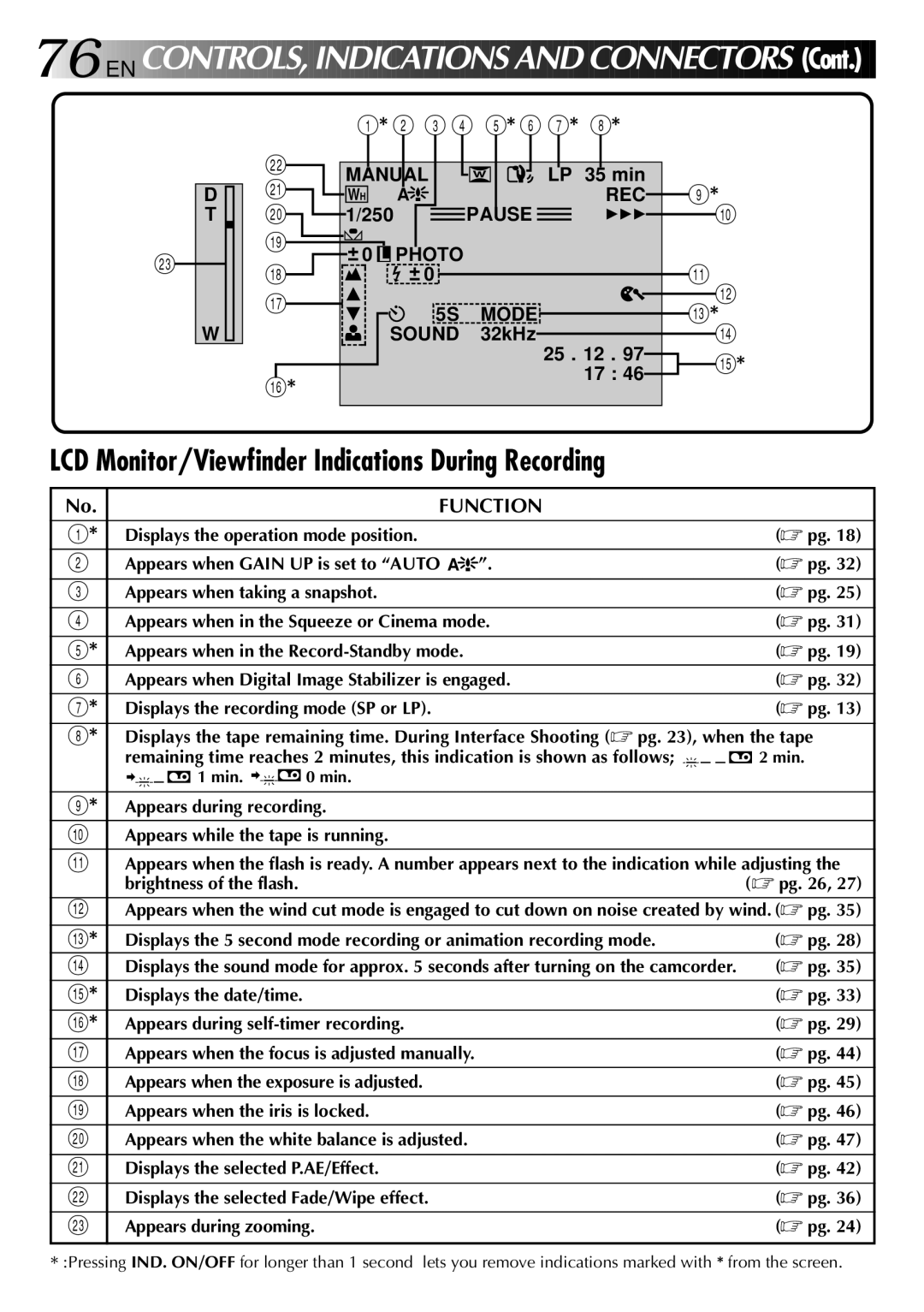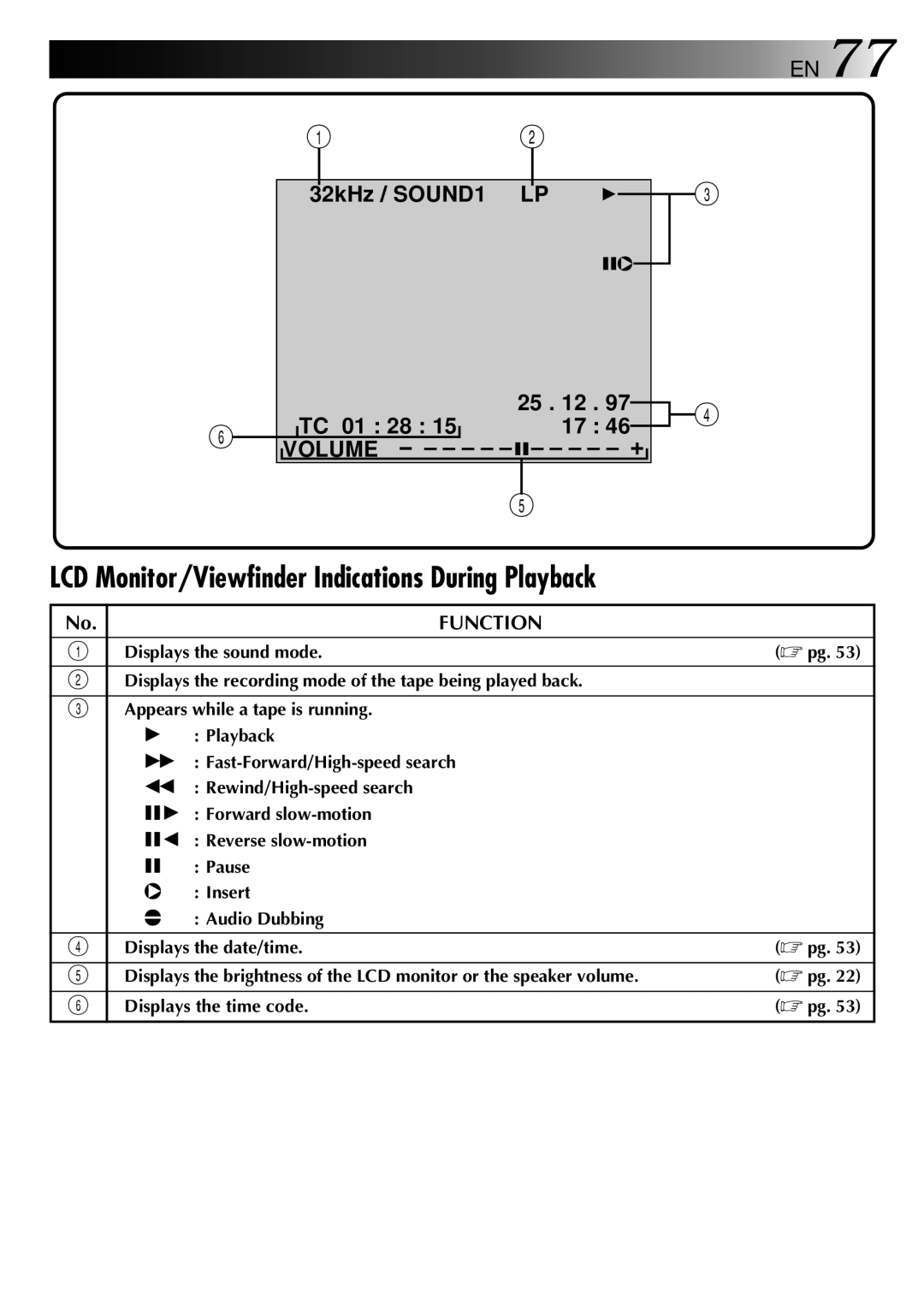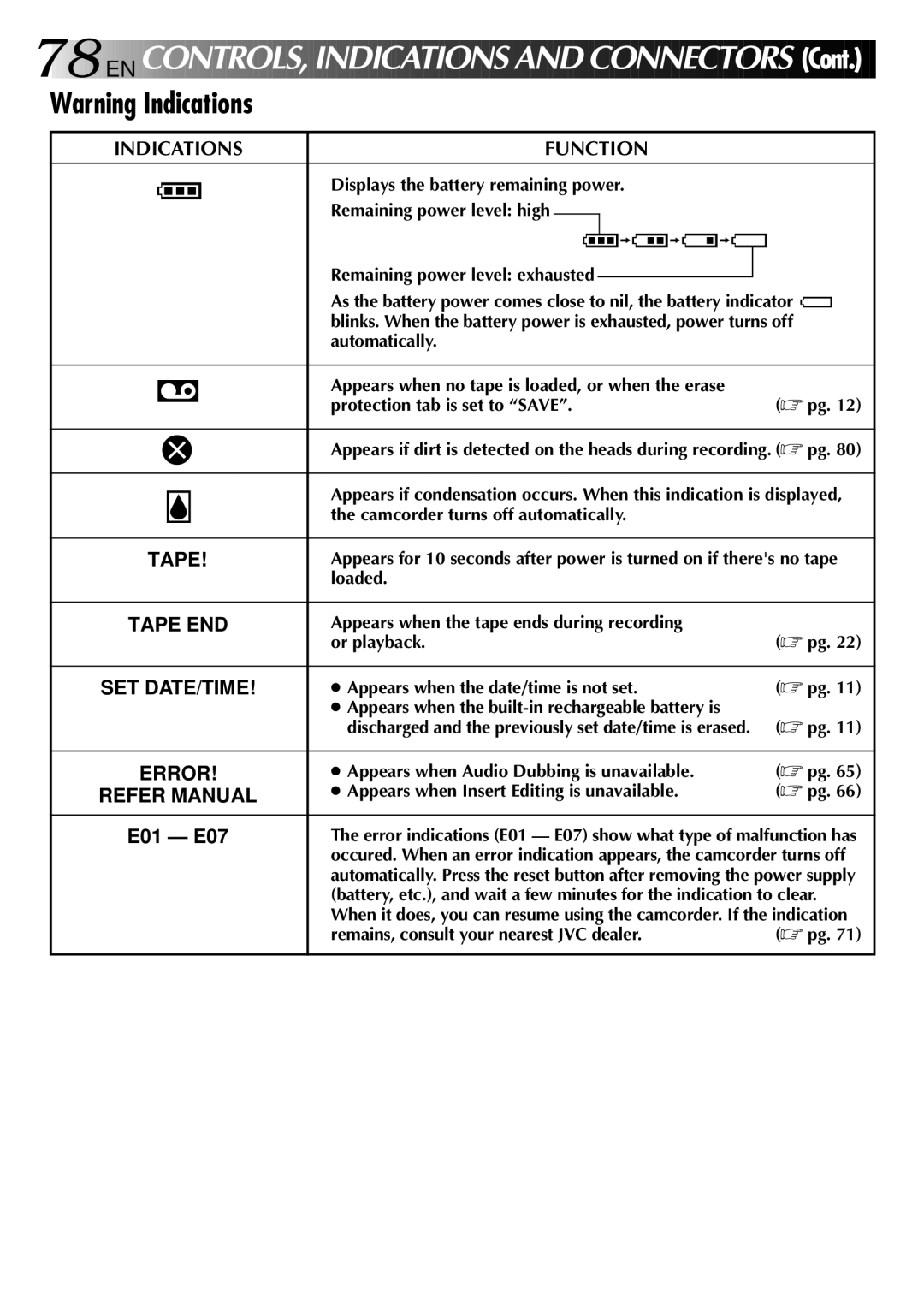![]()
![]()
![]()
![]()
![]() EN 55
EN 55
VCR/TV Connection (using Docking Station)
When you attach your camcorder to the Docking Station, you can add many interesting effects during playback.
To DC input jack
![]() Core filter
Core filter
To AC outlet
![]()
![]() Power Dial
Power Dial
Multi connector
Power cord
Mark
Release button
To DCLock lever output jack
1 |
|
|
| 3 |
|
|
CONFIRM |
| SUPPLY POWER | ||||
Make sure the camcorder’s power is off. |
| The Docking Station must be powered by the | ||||
2 |
|
|
|
|
| AC adapter whether the battery is in the |
ATTACH AND LOCKS |
|
| ||||
|
| camcorder or not. | ||||
First open the Multi connector cover (MULTI) |
|
|
| |||
|
|
| ||||
| on the bottom of the camcorder. Align the |
|
| •The Docking Station cannot function using | ||
| mark on the camcorder with the one on the |
|
| the camcorder’s battery. | ||
| Docking Station and slide the camcorder in the | NOTES: | ||||
| direction of the arrow. Slide the lock lever on | |||||
| the Docking Station in the direction of the | ● When using the provided DC cord, make sure | ||||
| arrow until it clicks. The camcorder and the | you connect the end of the cable with the core | ||||
| Docking Station are now securely attached. | filter to the Docking Station. The core filter | ||||
|
|
|
| improves performance of equipment. | ||
|
| •When removing the camcorder, press the | ||||
|
| ● Never touch the Multi connector on the | ||||
|
| Release button and slide the lock lever in the | camcorder located beneath the cover, or on the | |||
|
| opposite direction of the arrow and detach | Docking Station, with your hand. If the pins are | |||
|
| the camcorder in the opposite direction of | damaged, the connectors will become | |||
|
| the arrow. | unusable due to contact failure. | |||
CONTINUED ON NEXT PAGE