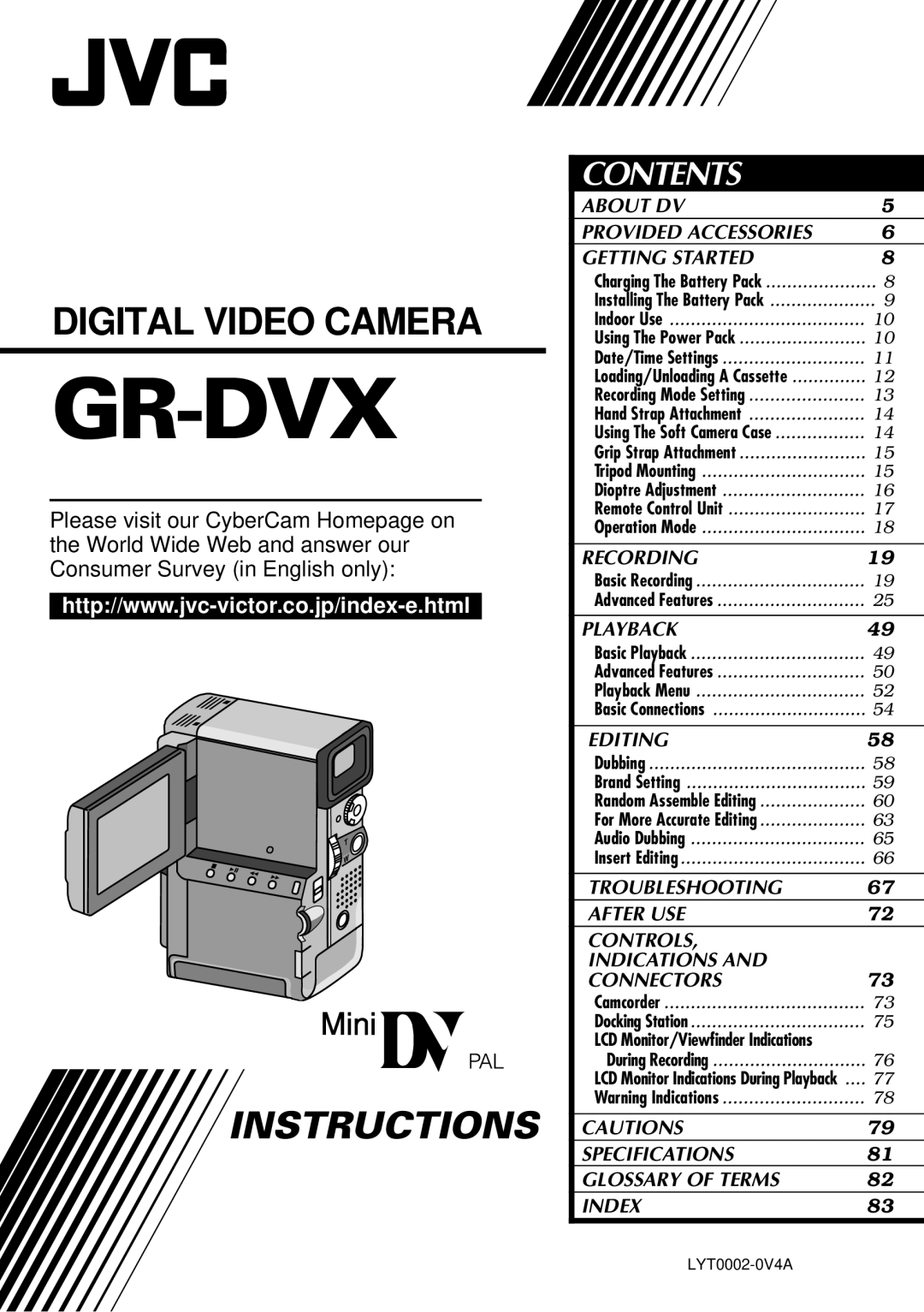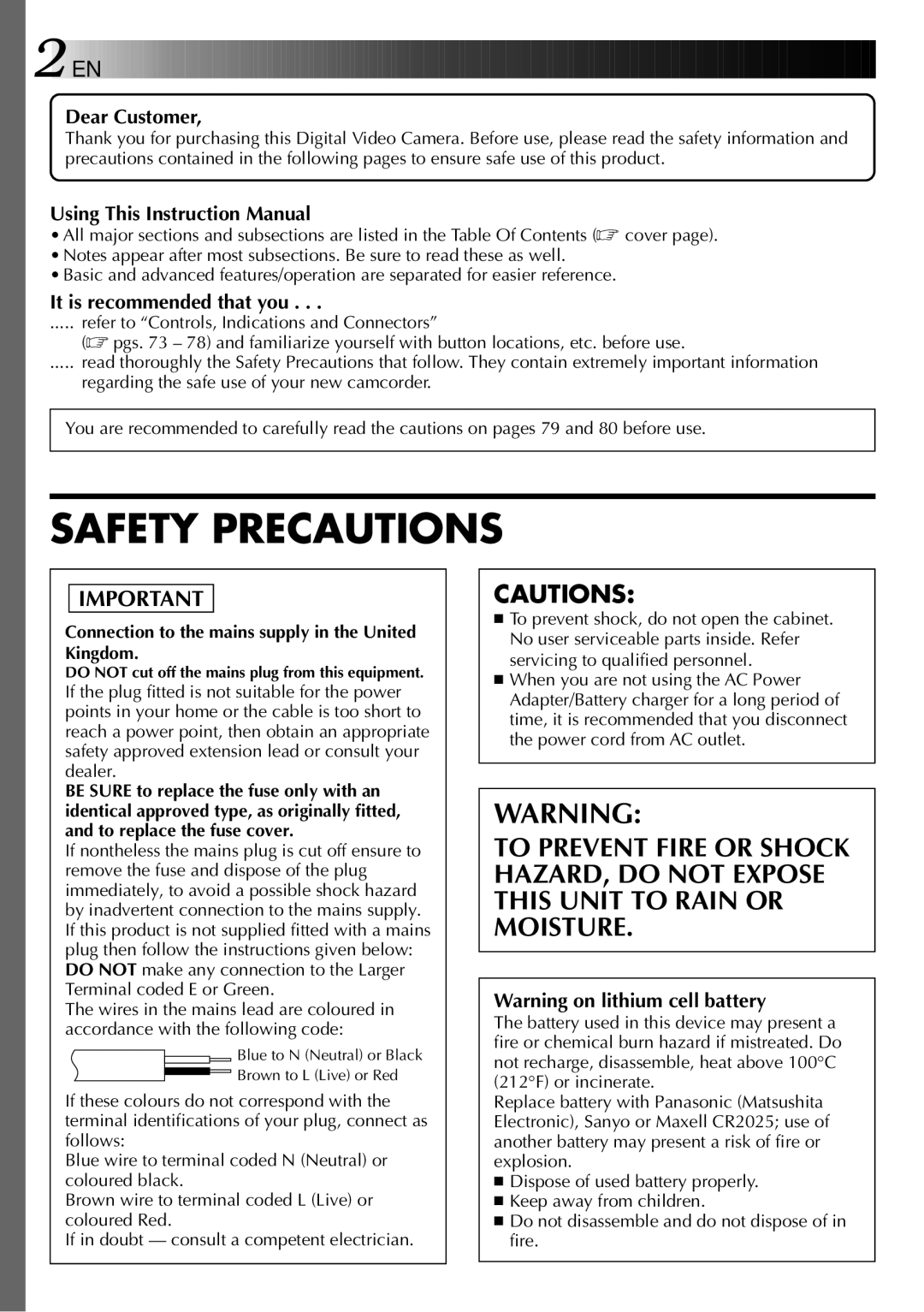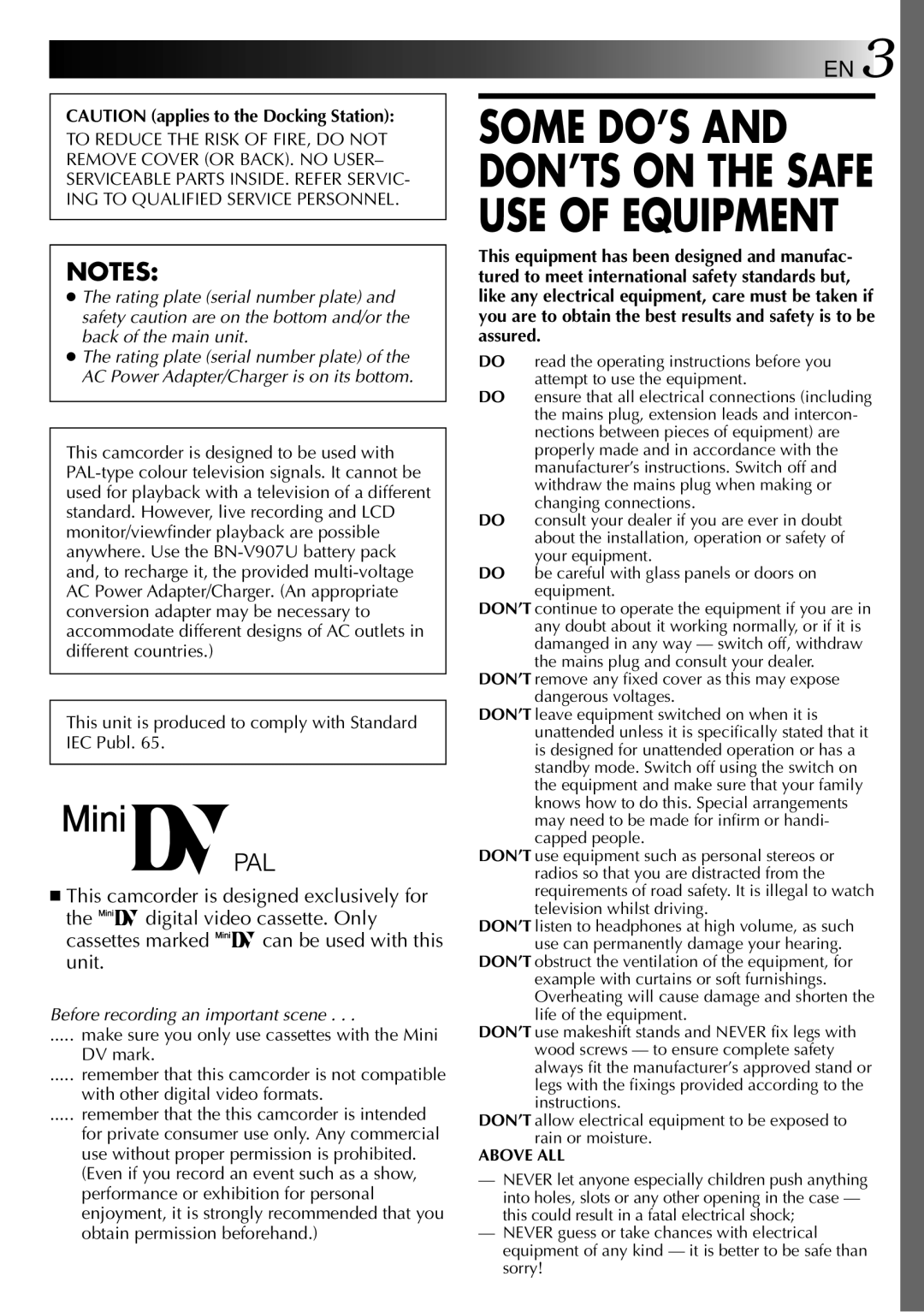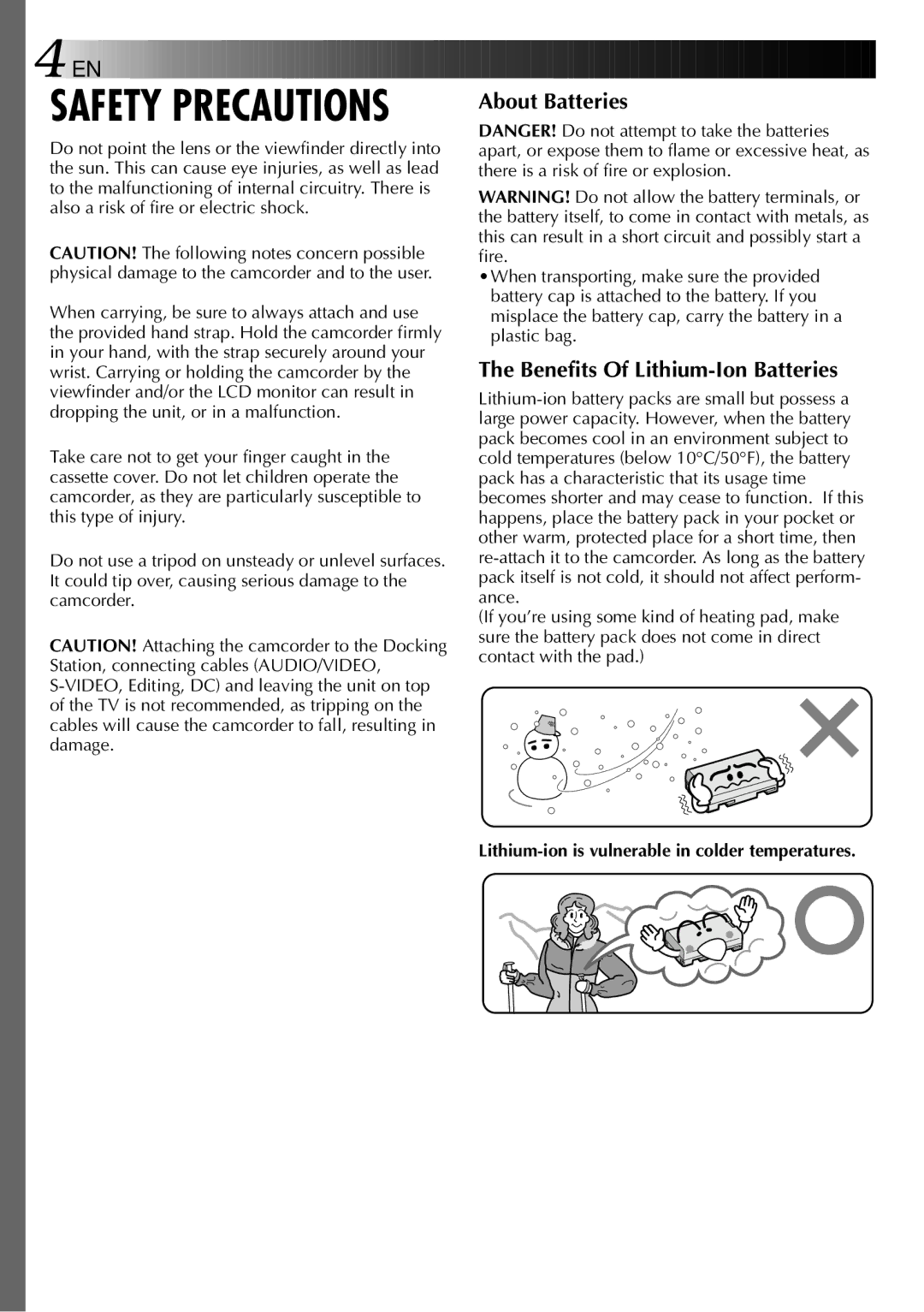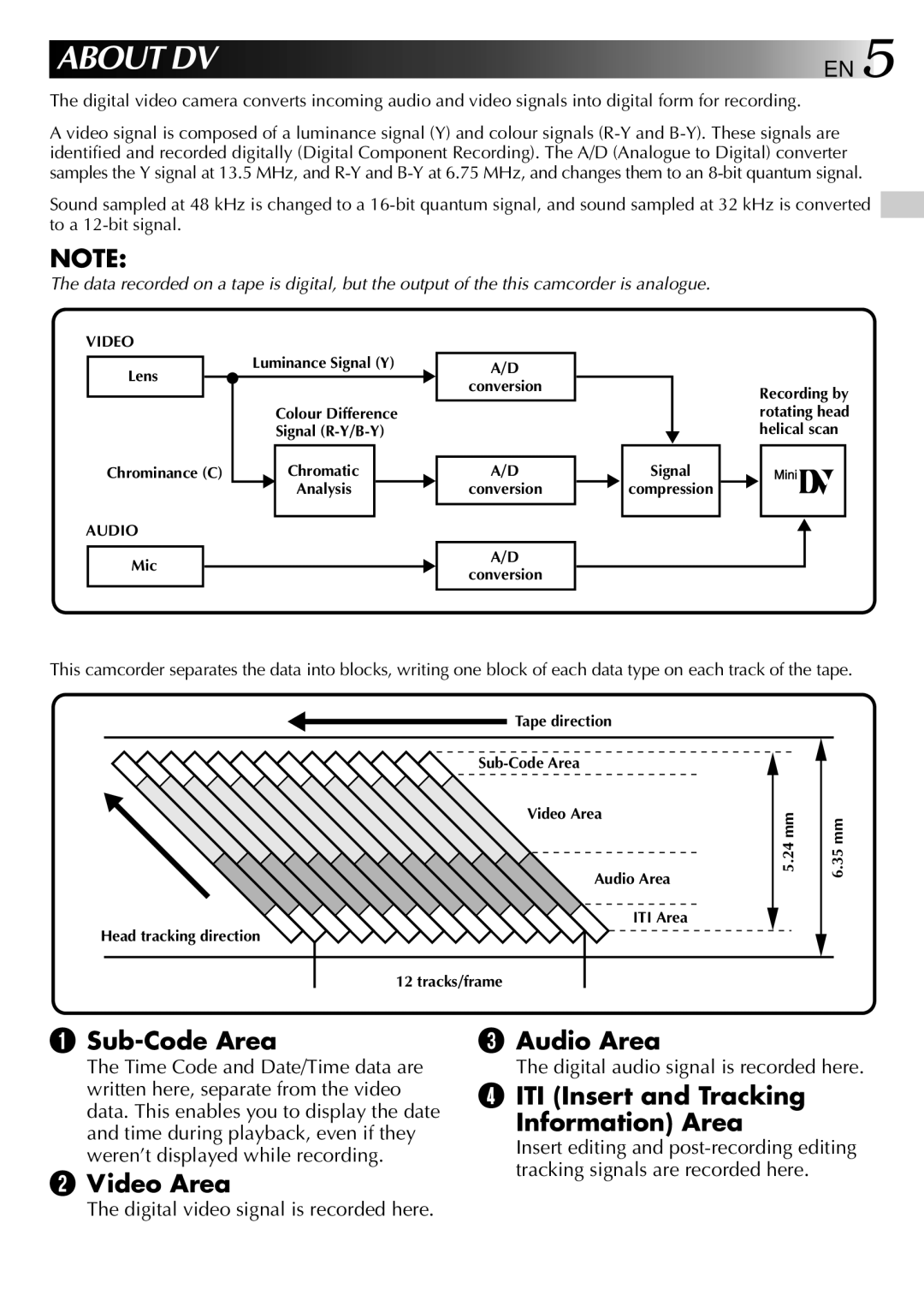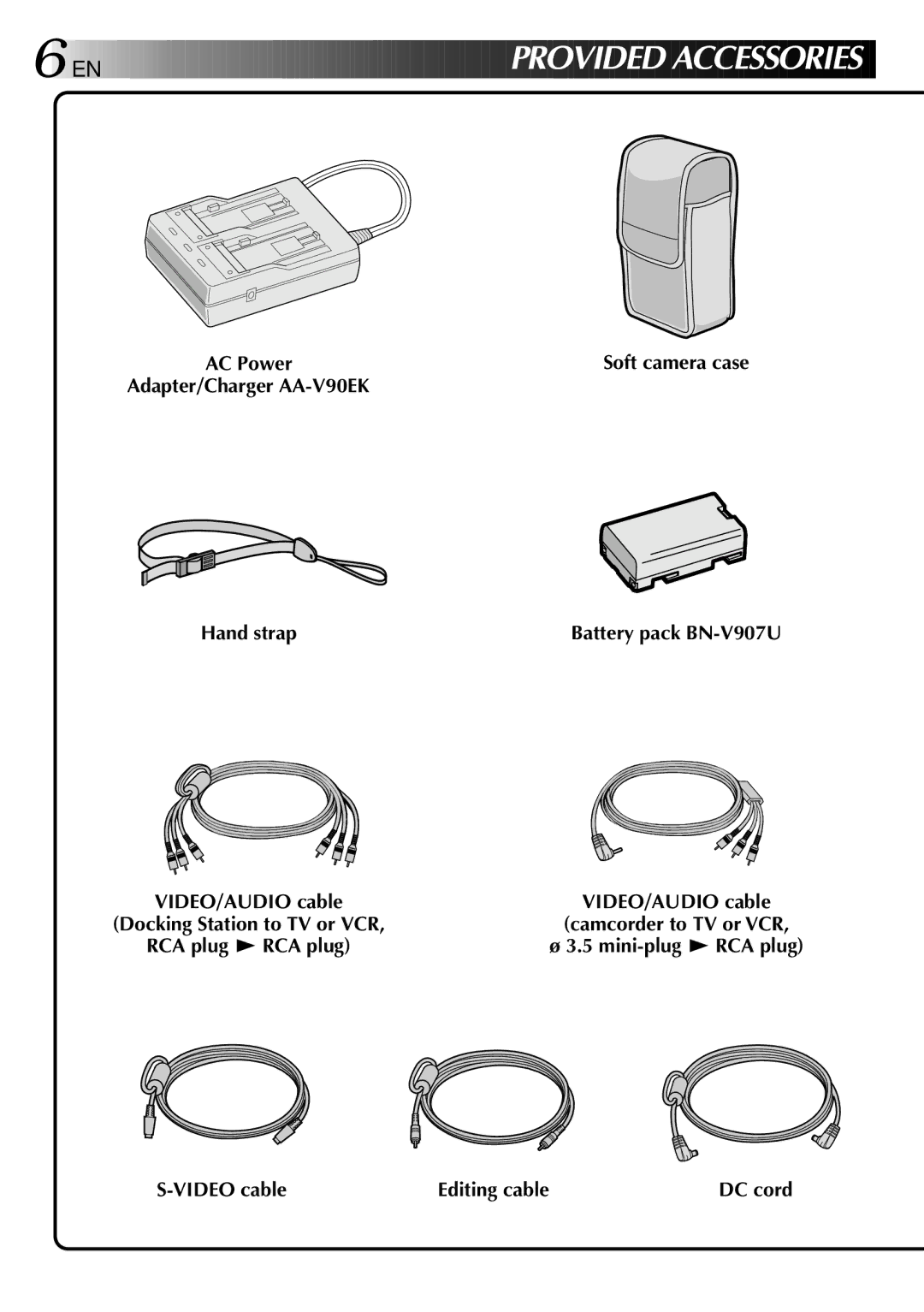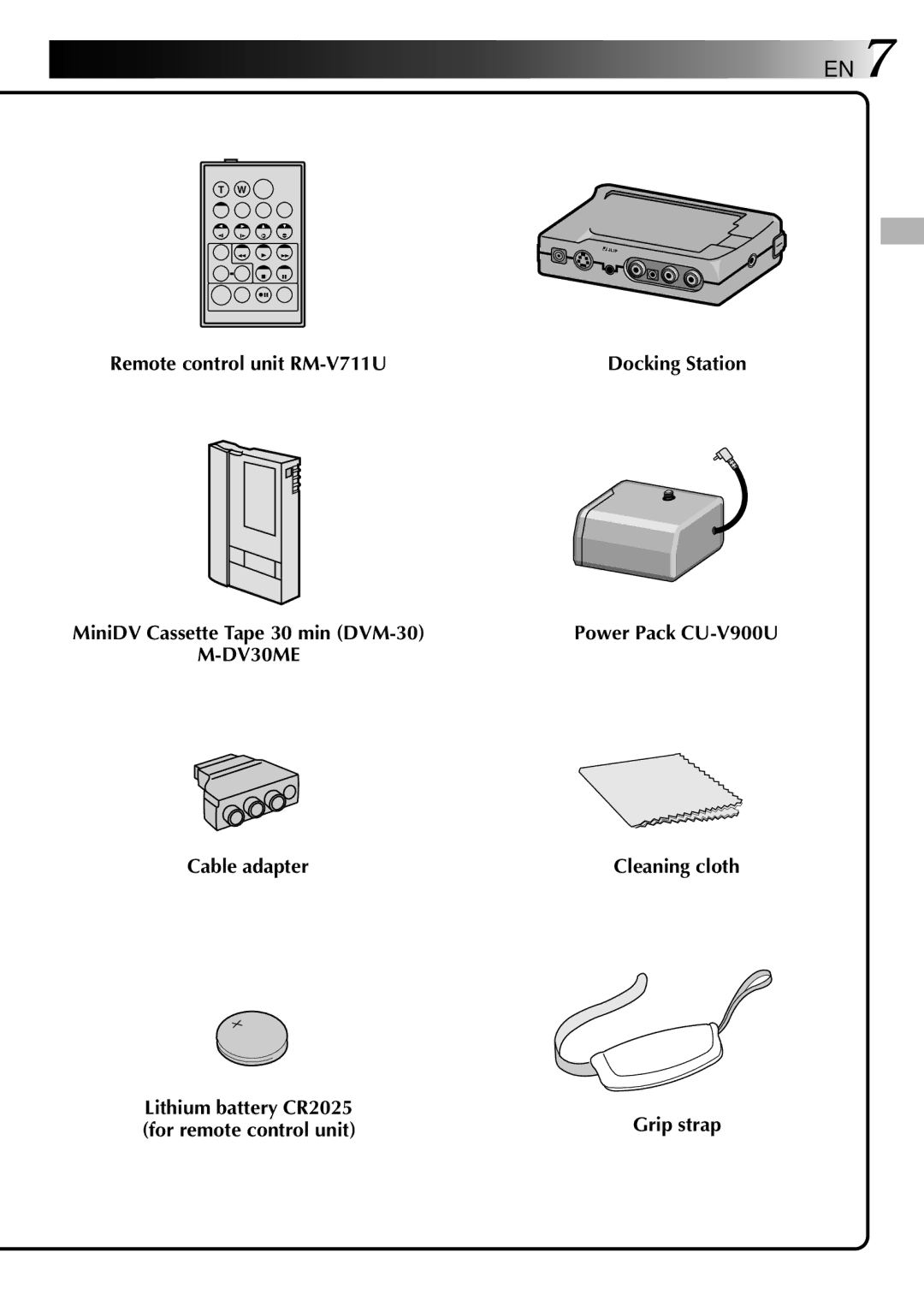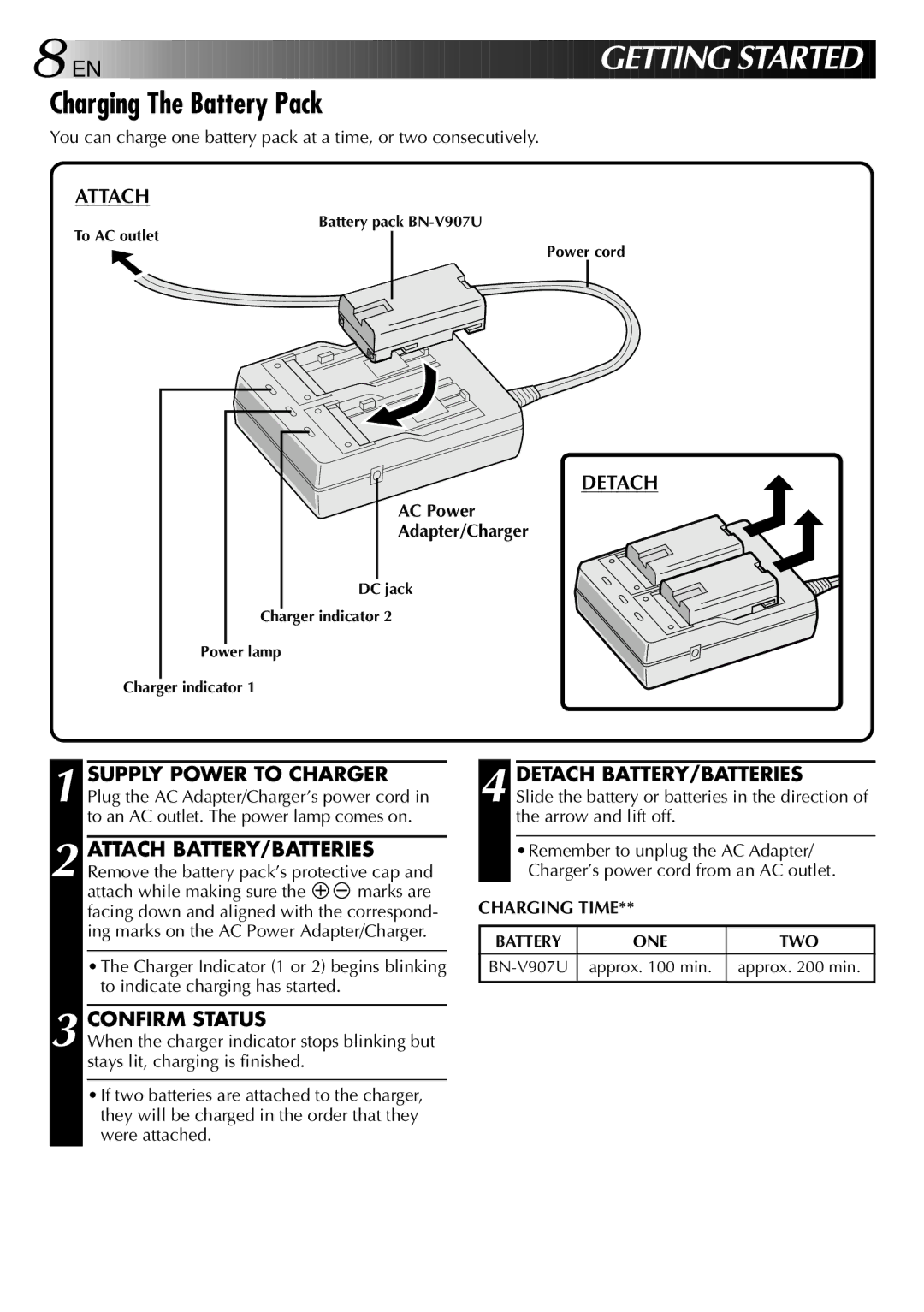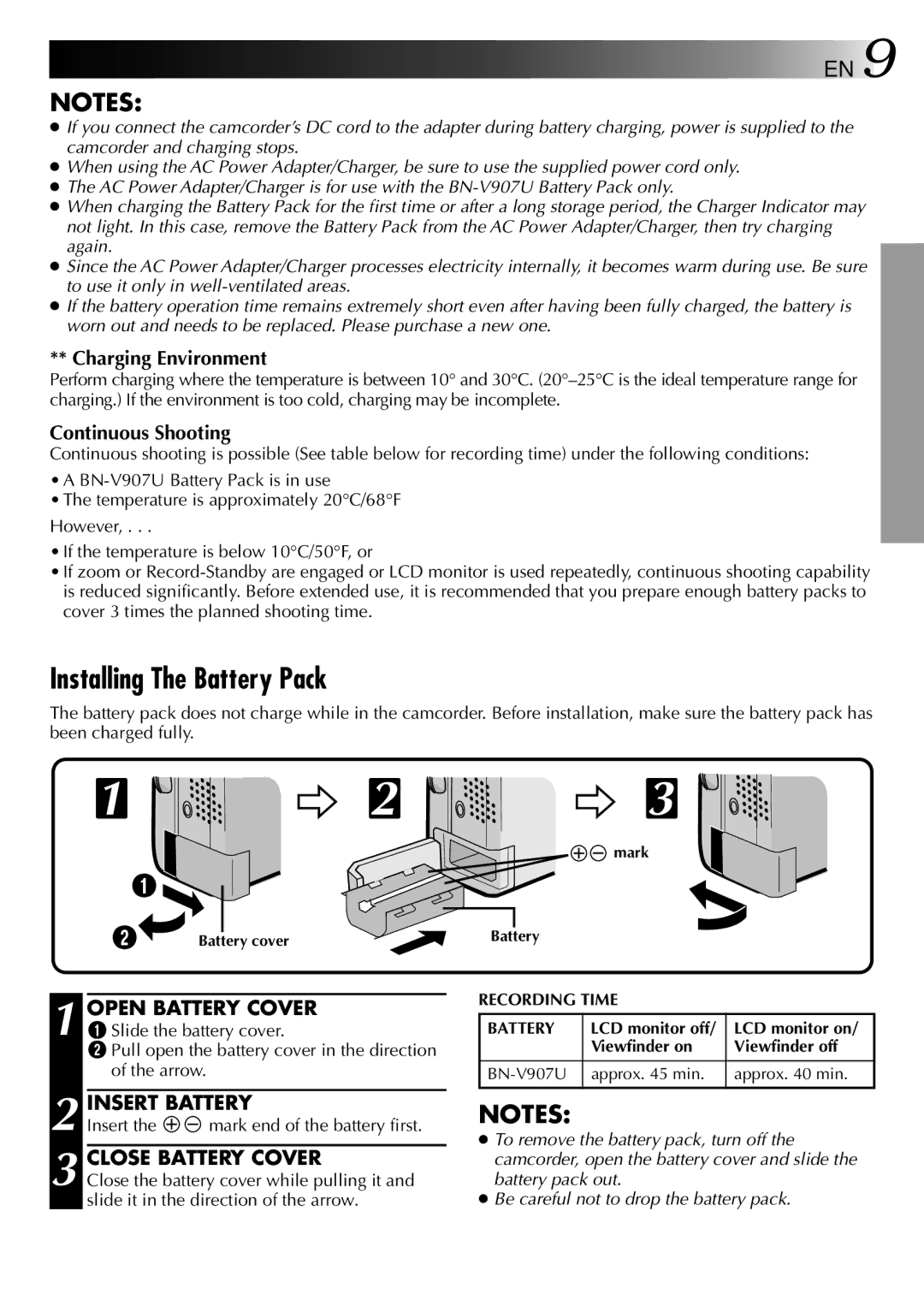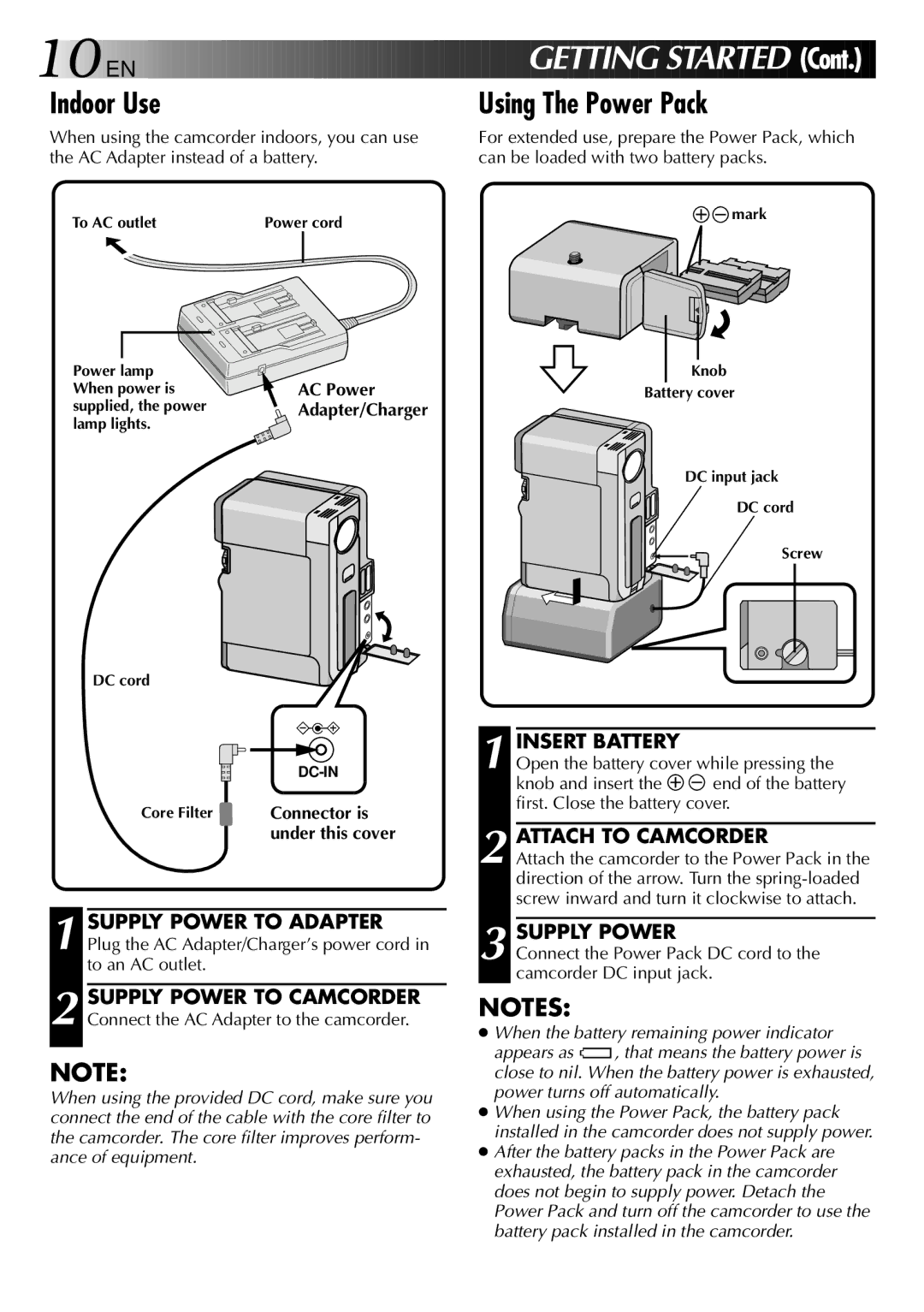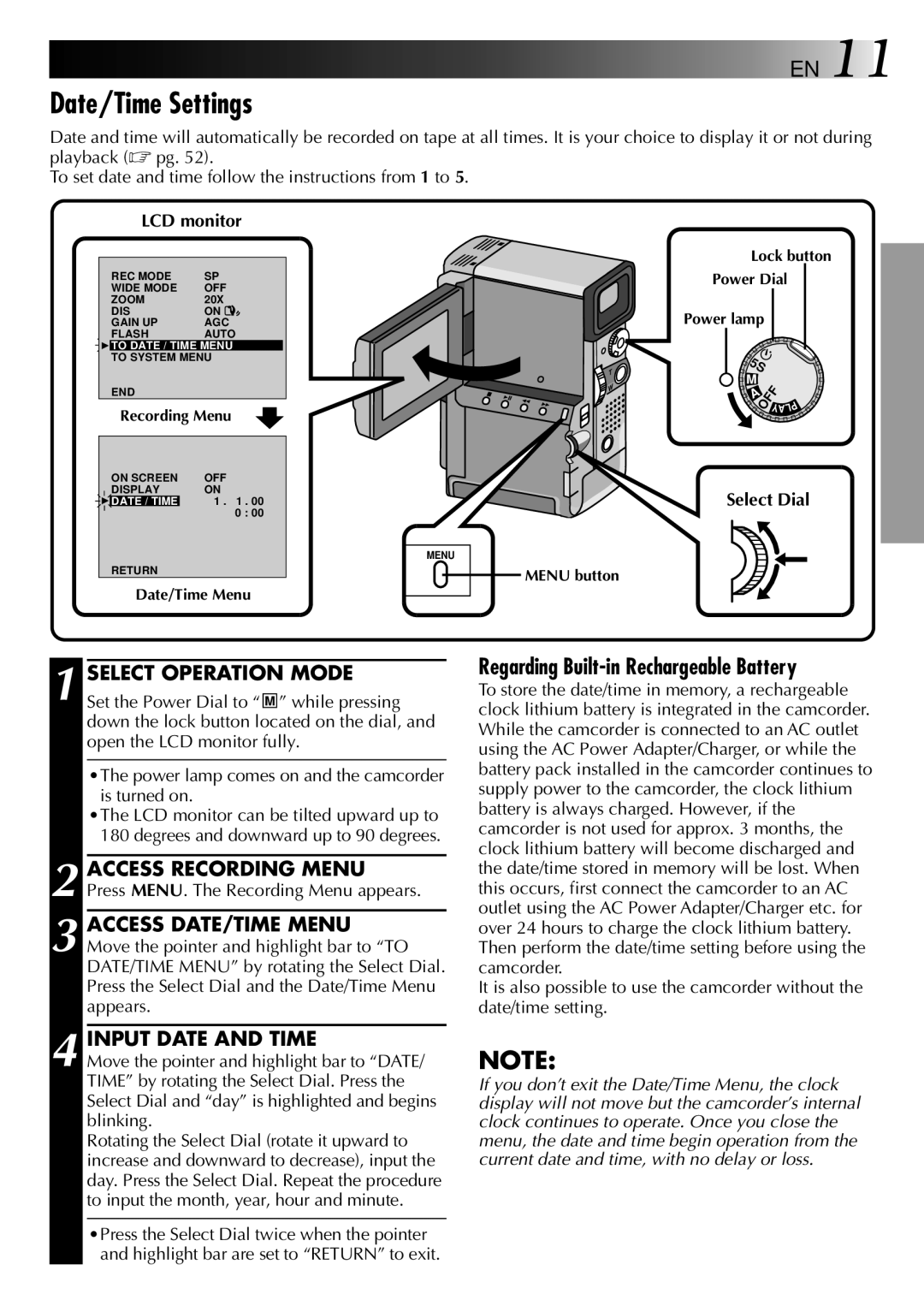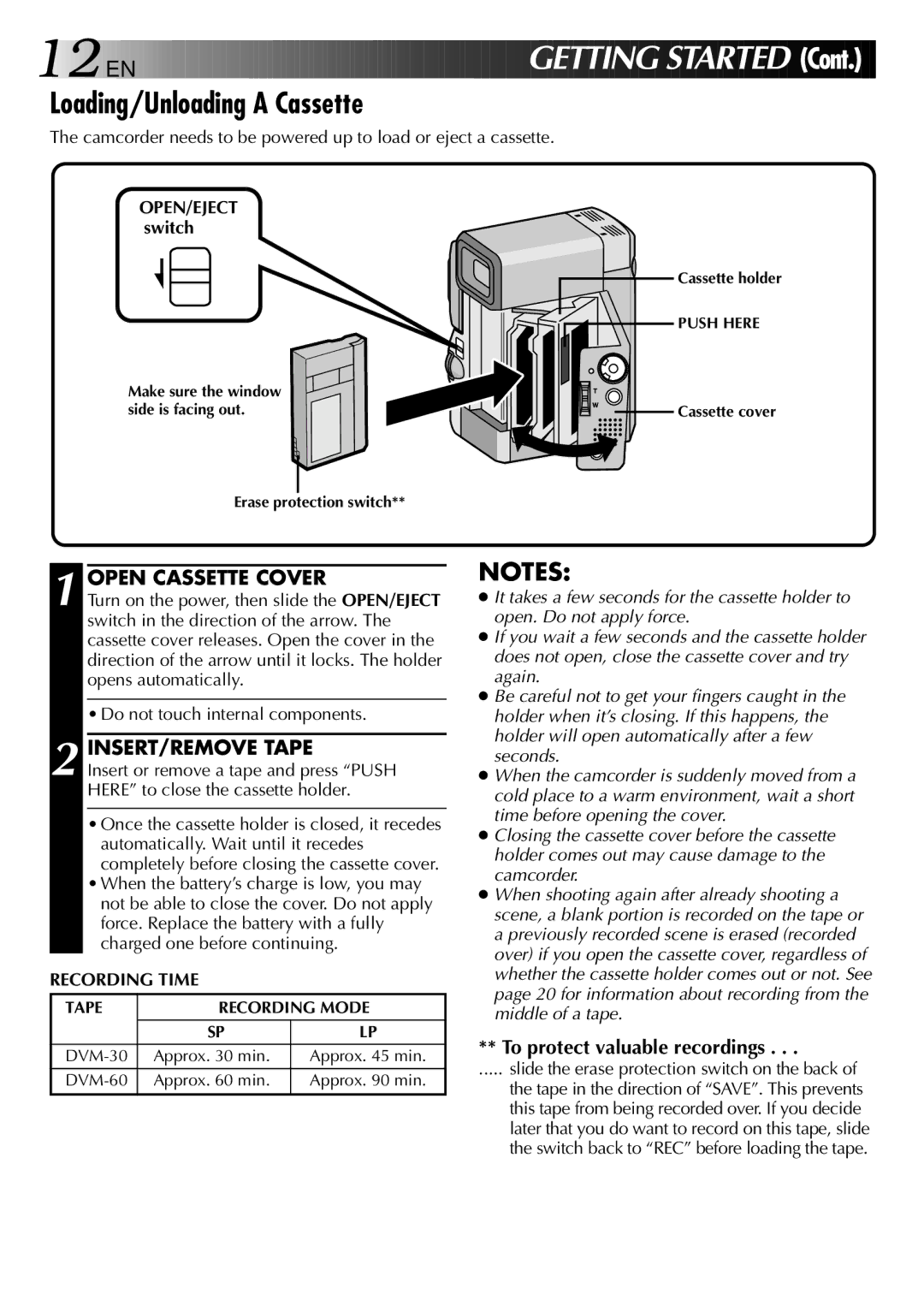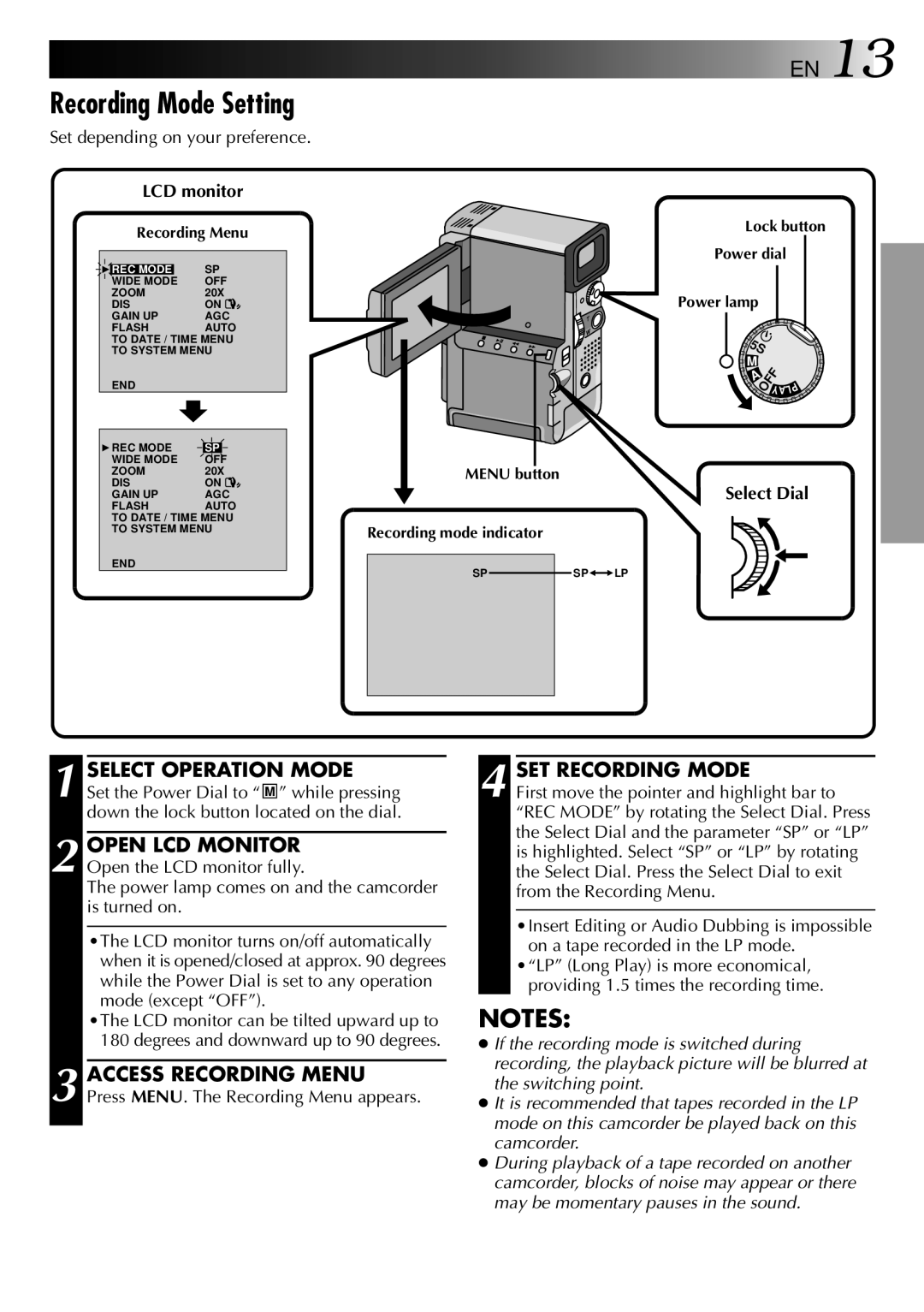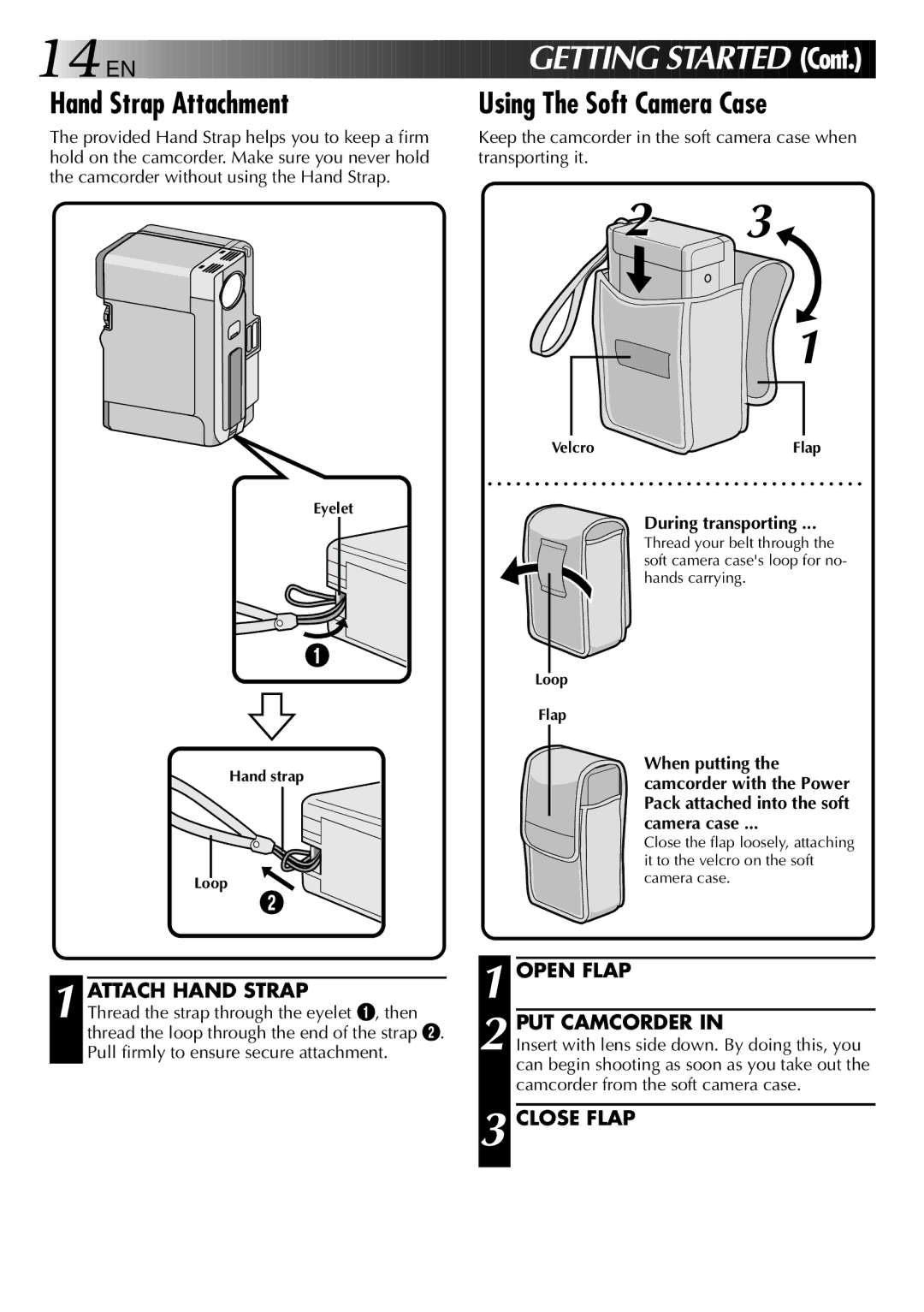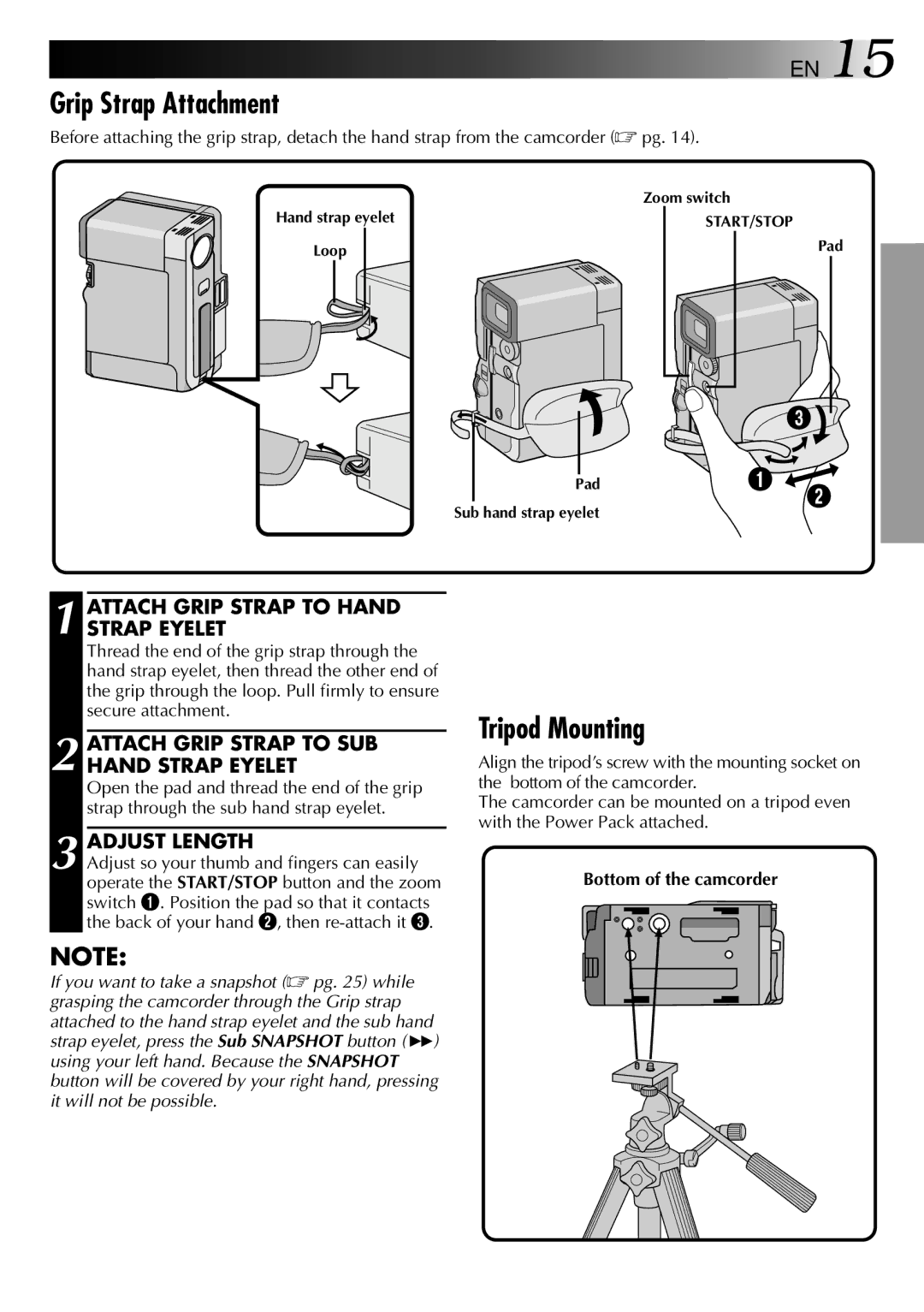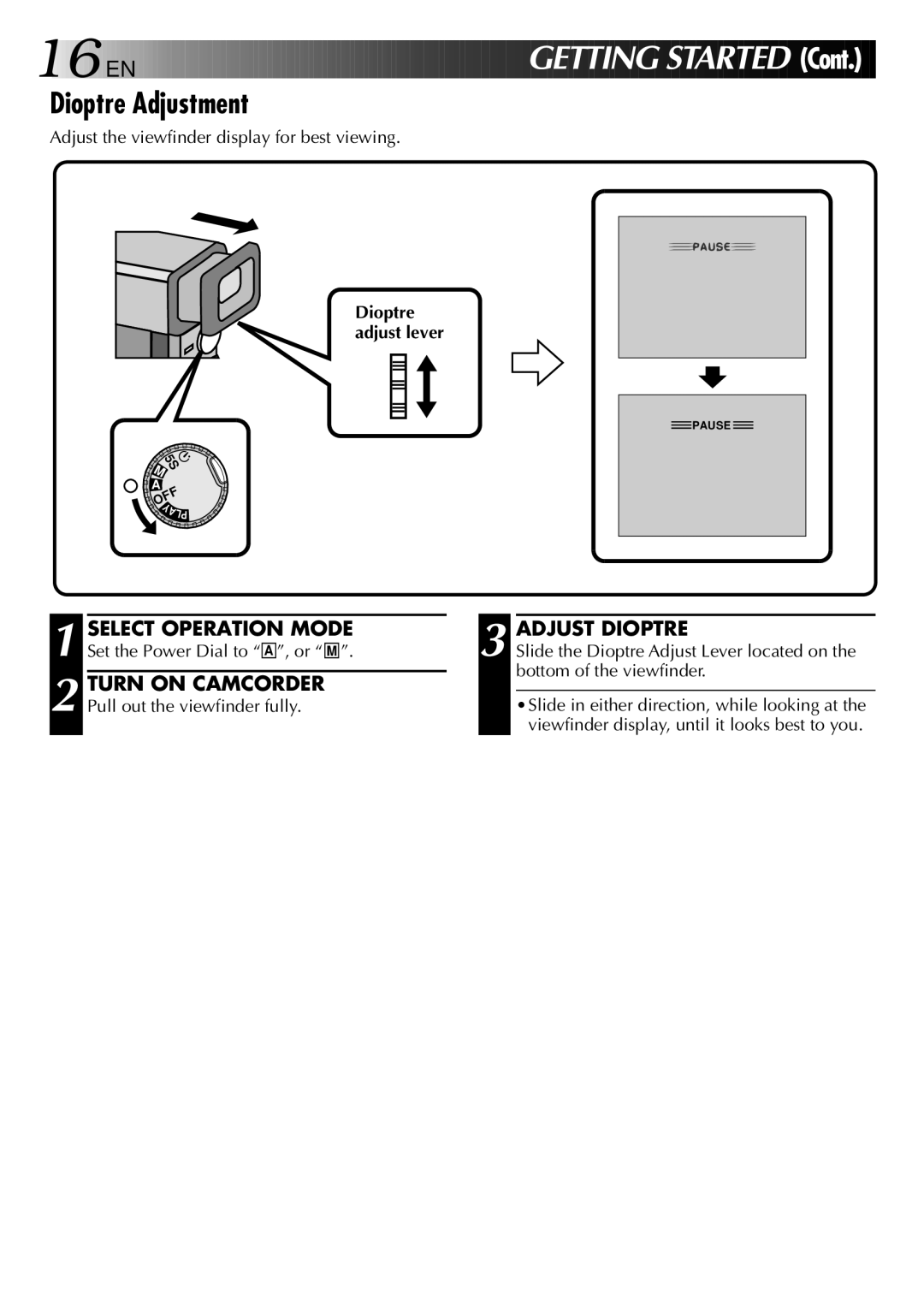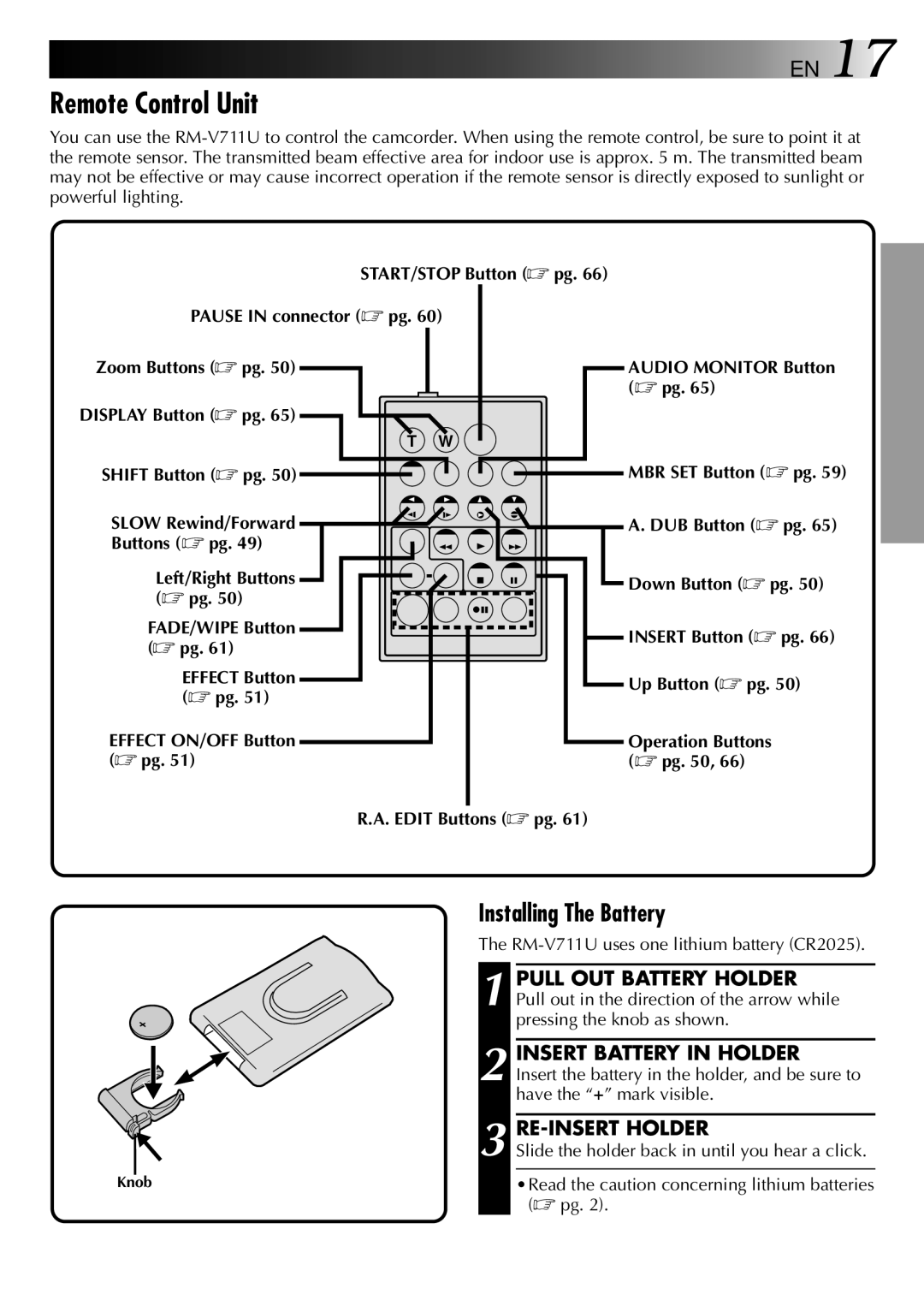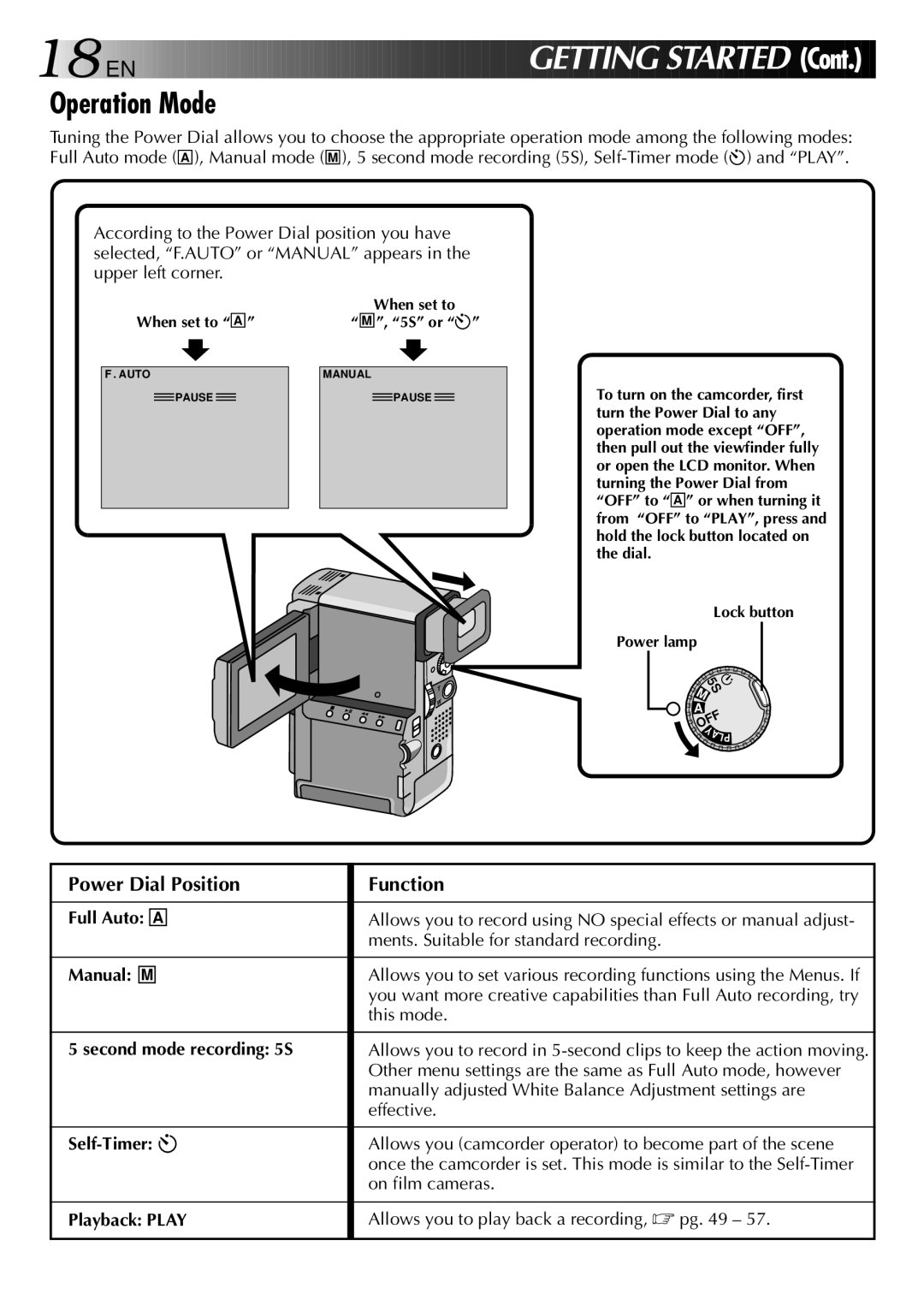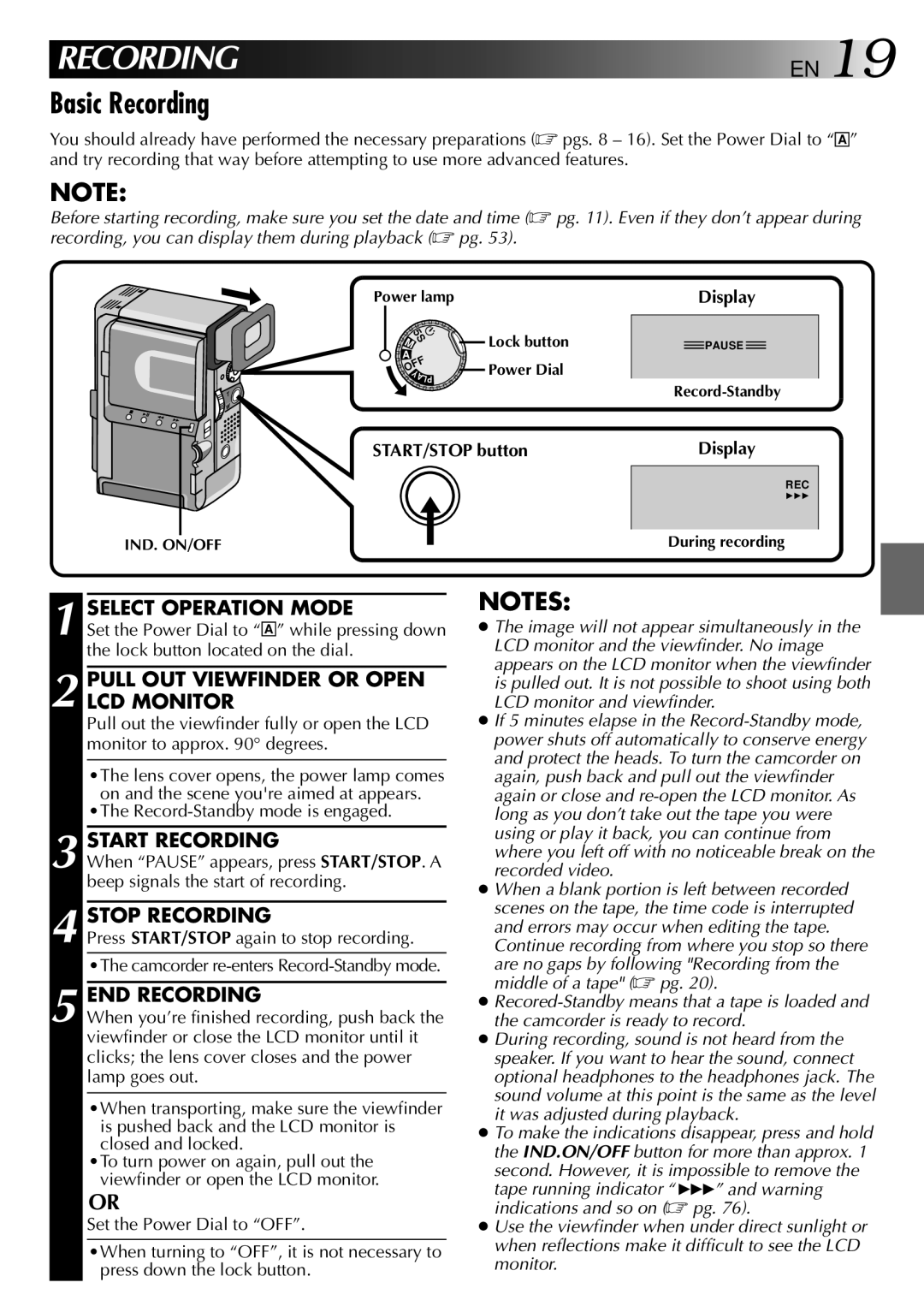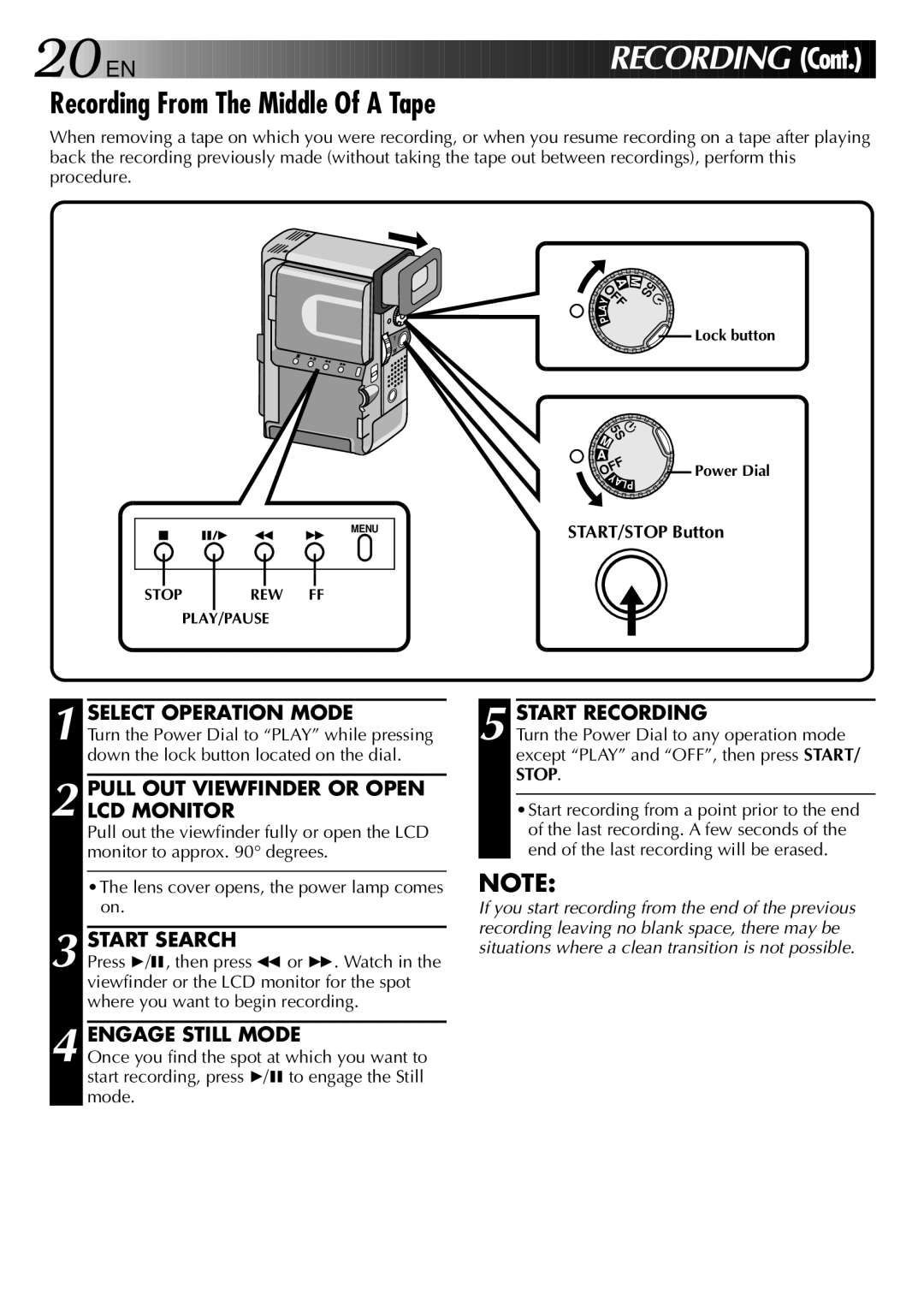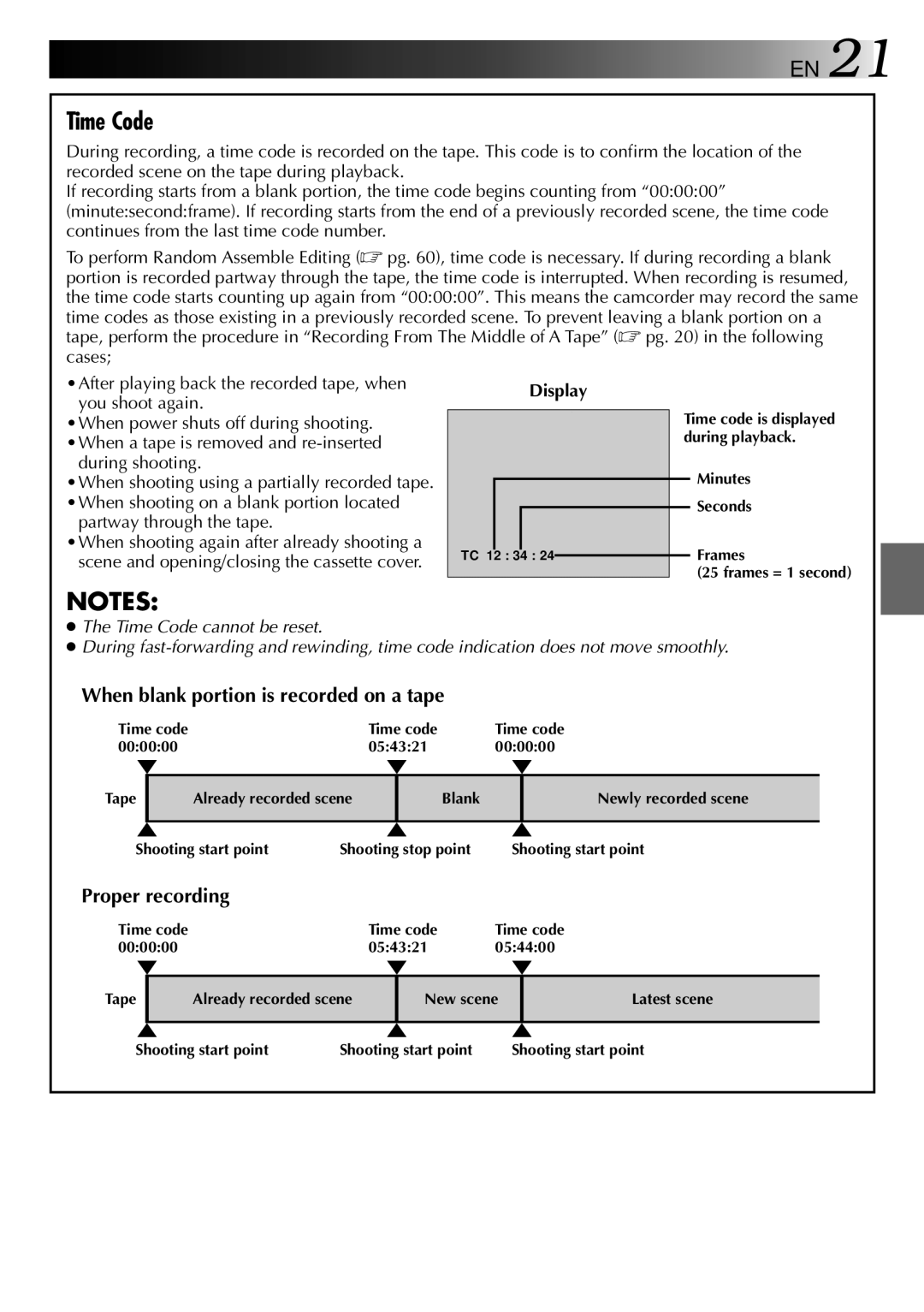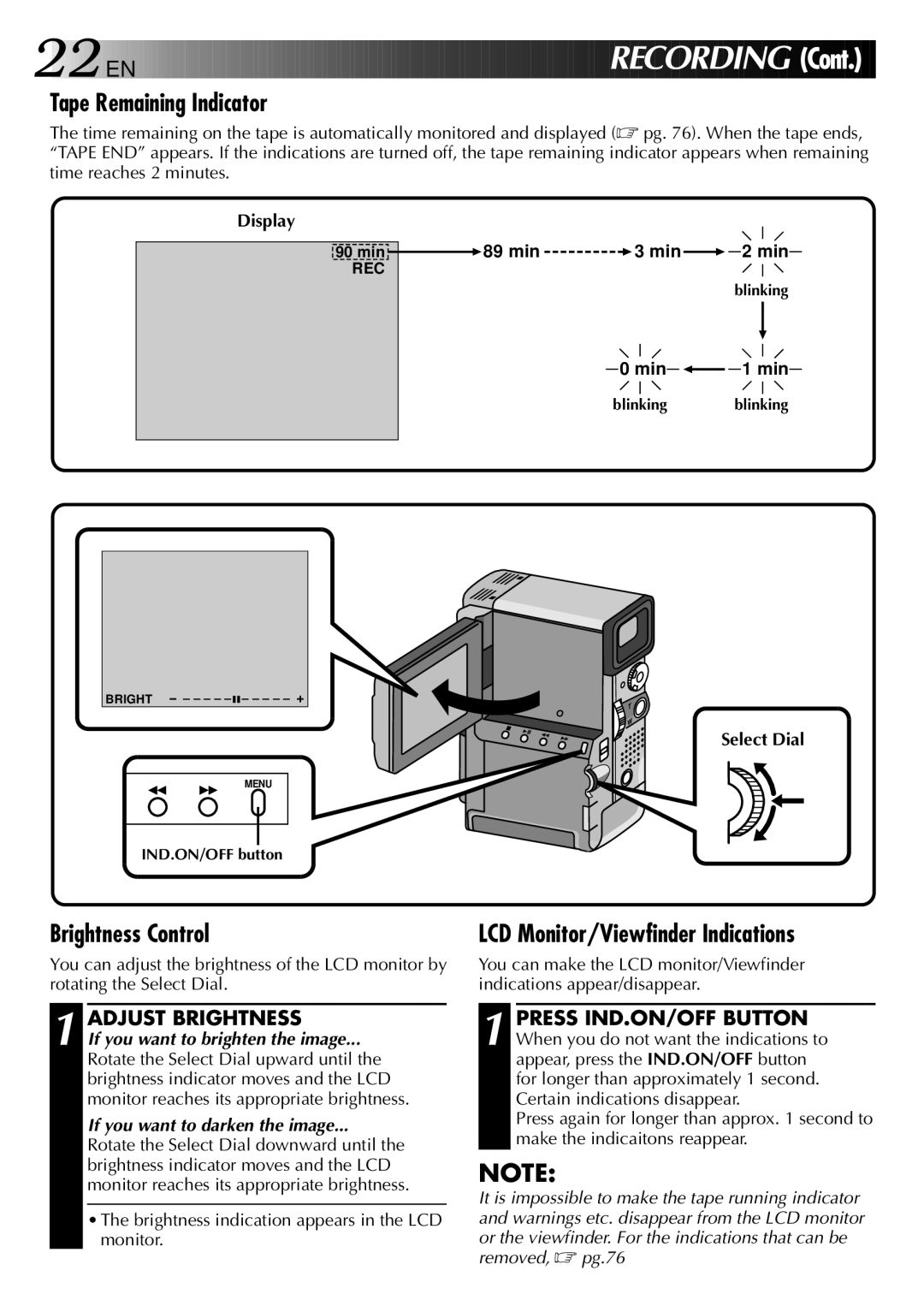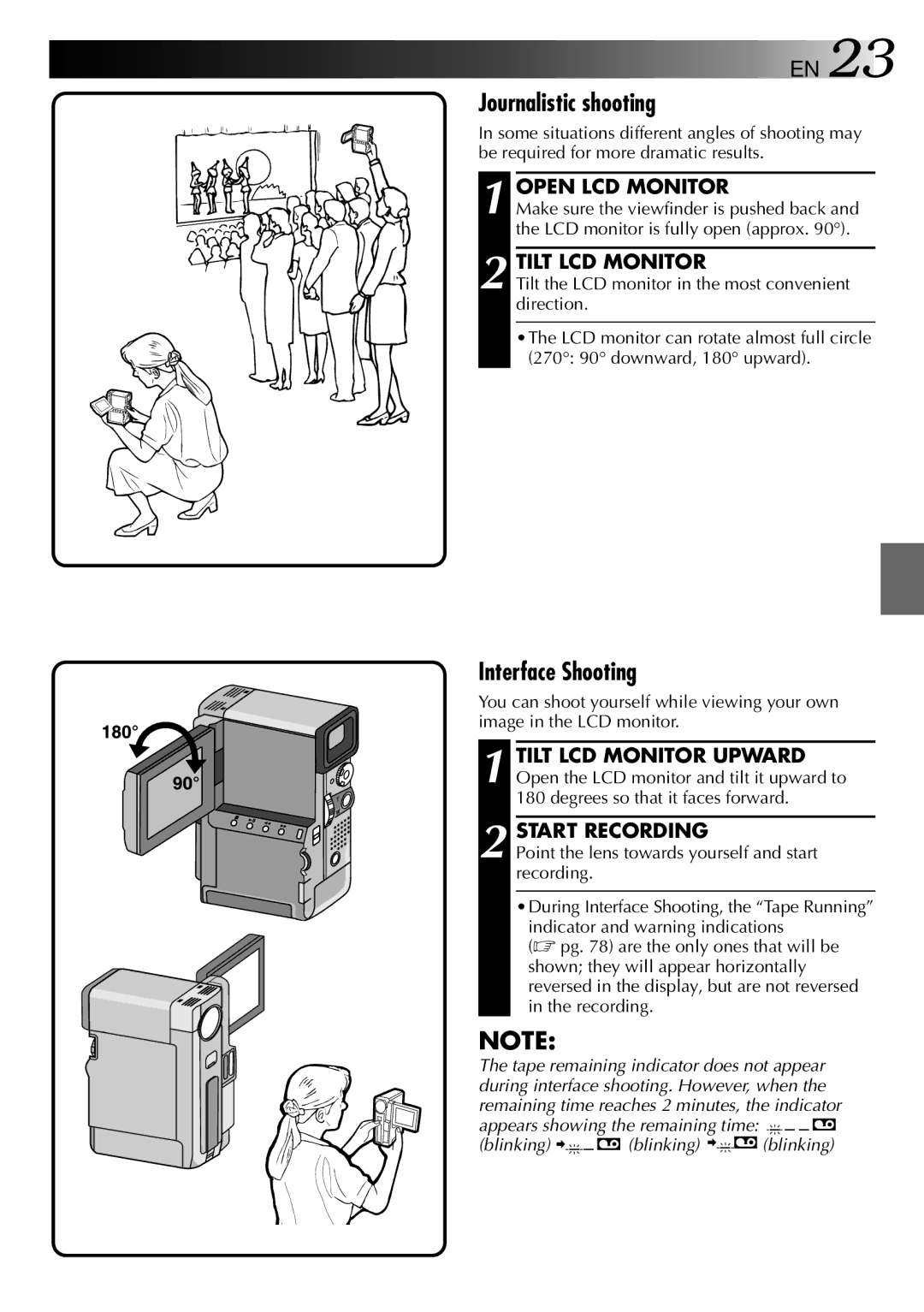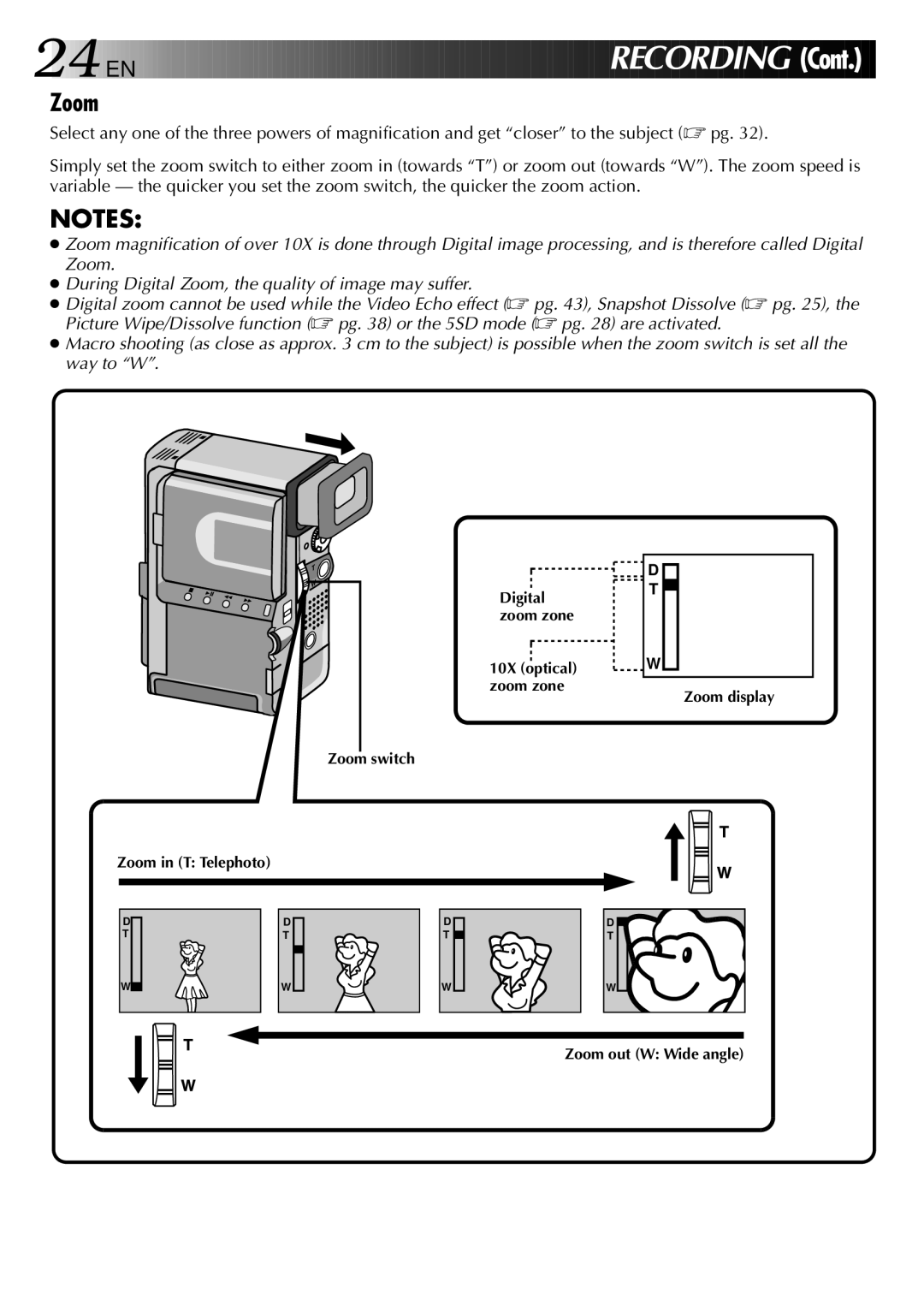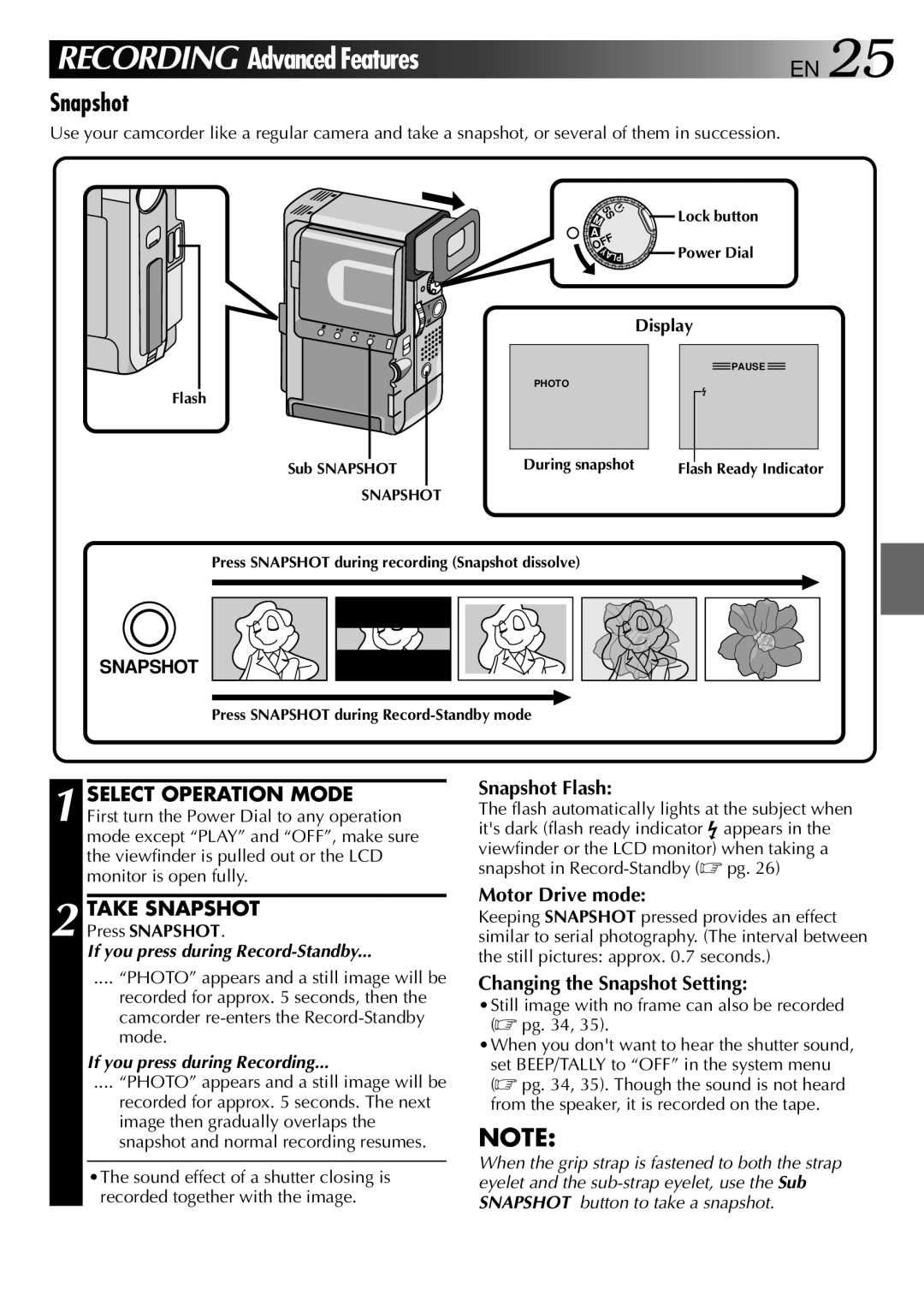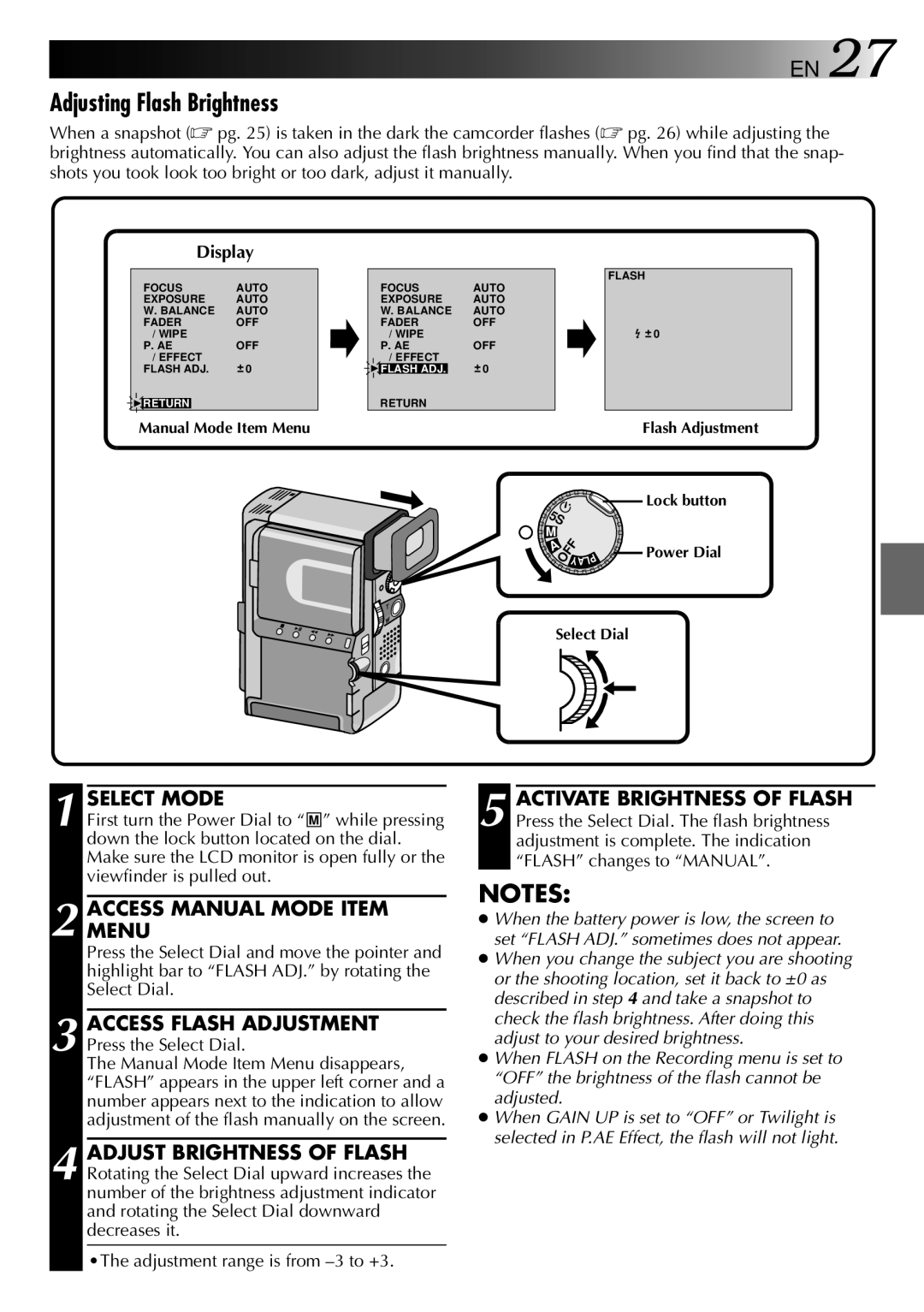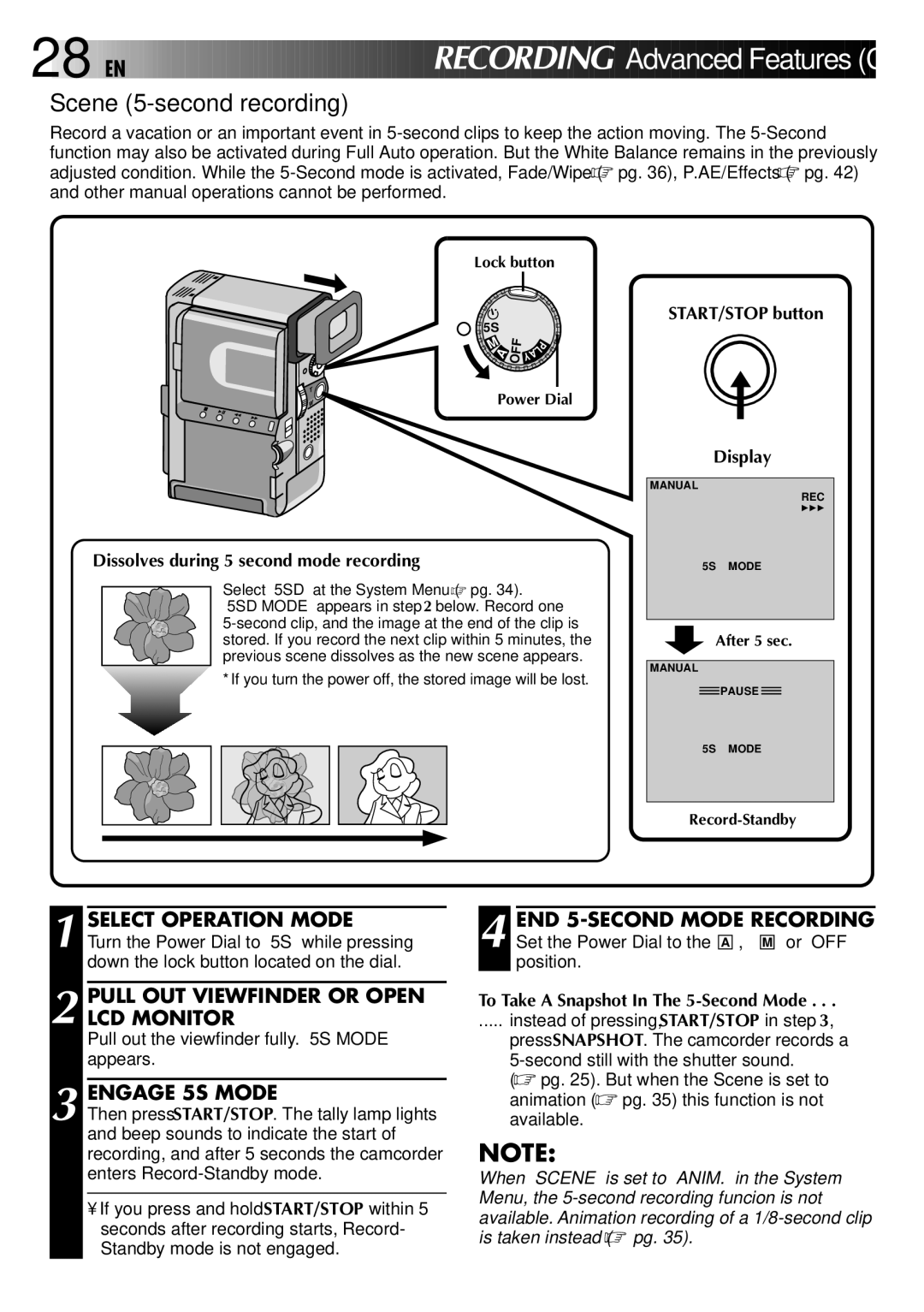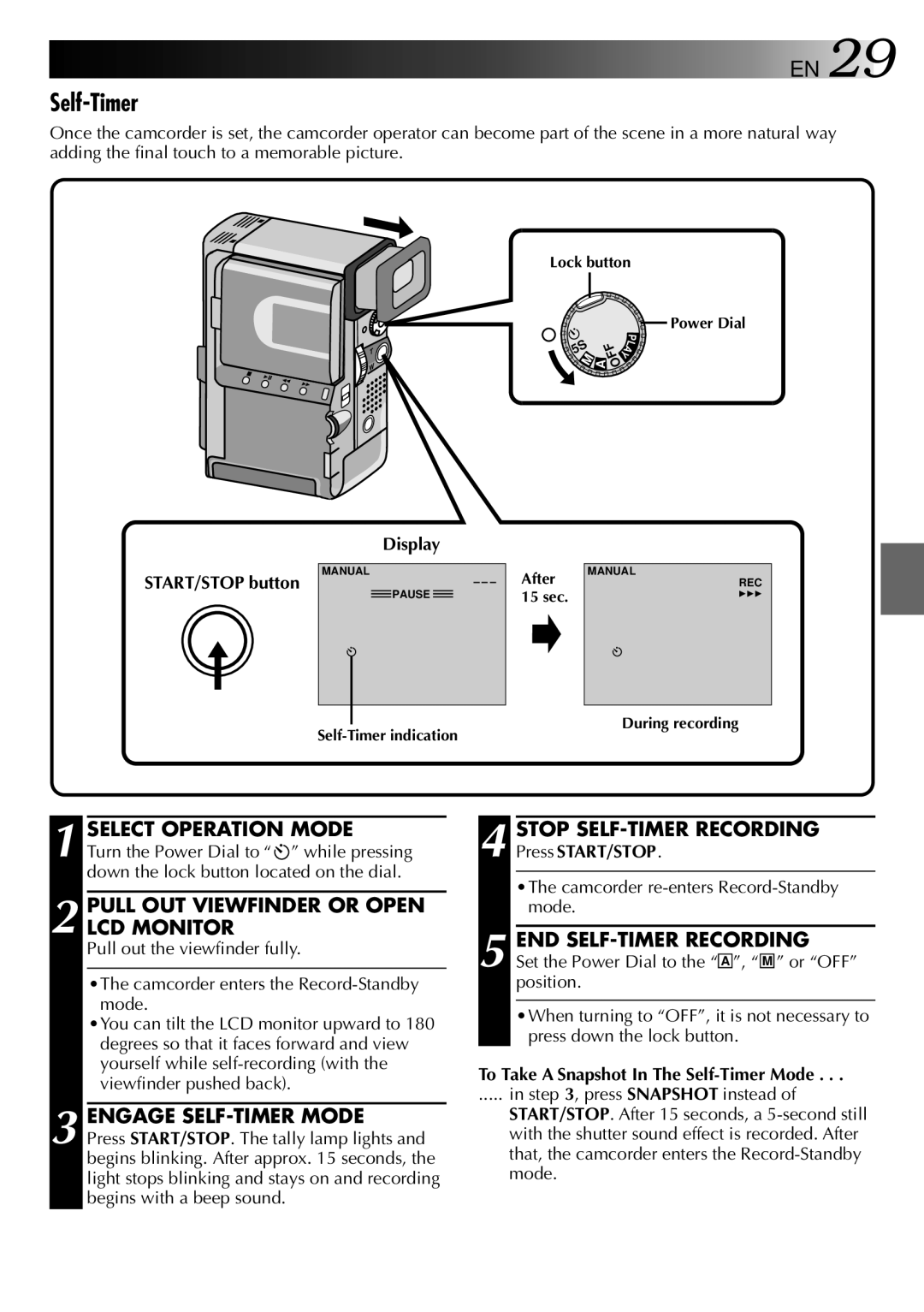6

 EN
EN










































 P
P ROVIDED A
ROVIDED A CCE
CCE
 SSORIES
SSORIES
AC Power
Adapter/Charger
Hand strap
VIDEO/AUDIO cable
(Docking Station to TV or VCR,
RCA plug 4RCA plug)
Soft camera case
Battery pack
VIDEO/AUDIO cable
(camcorder to TV or VCR,
ø 3.5
Editing cable | DC cord |