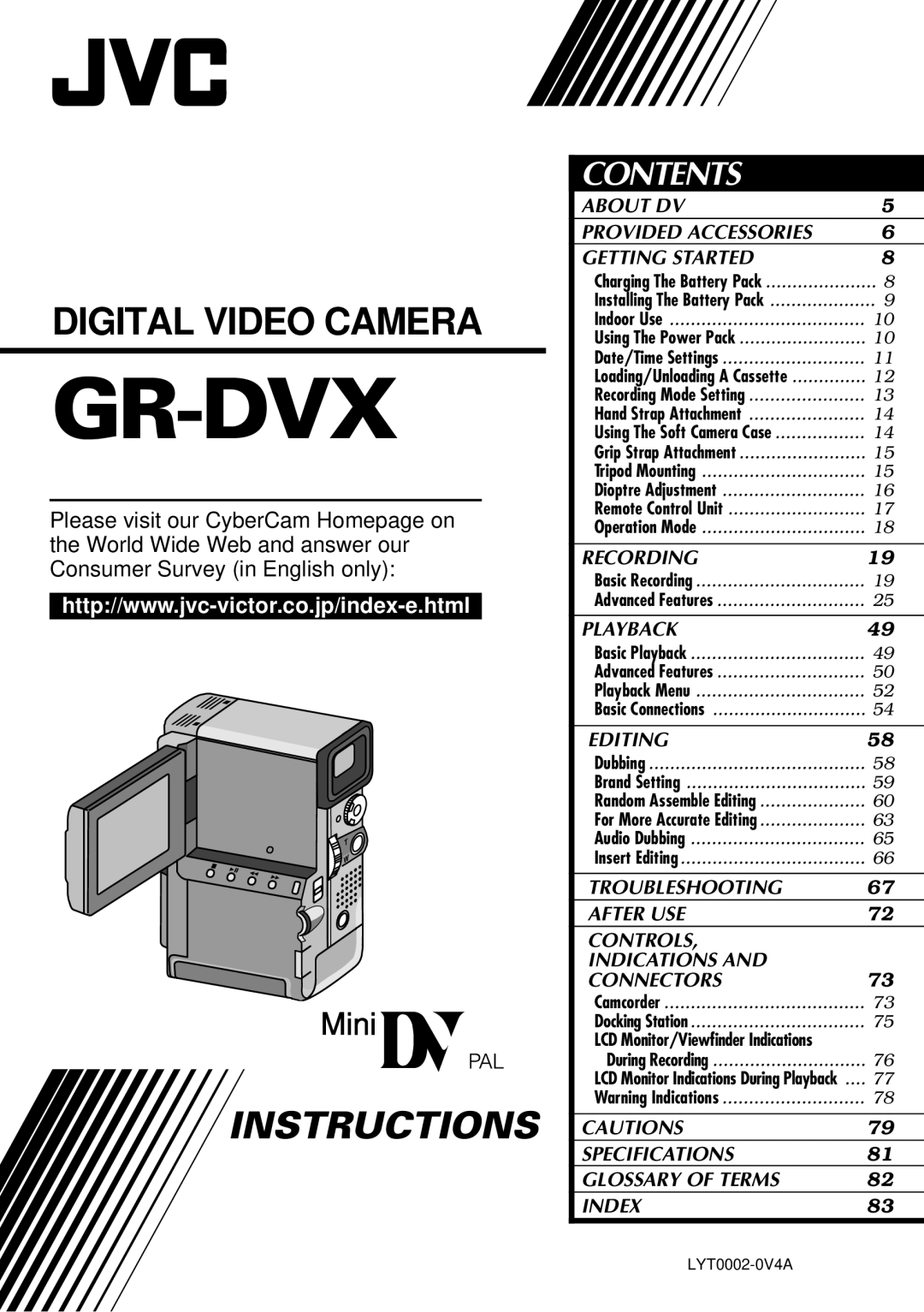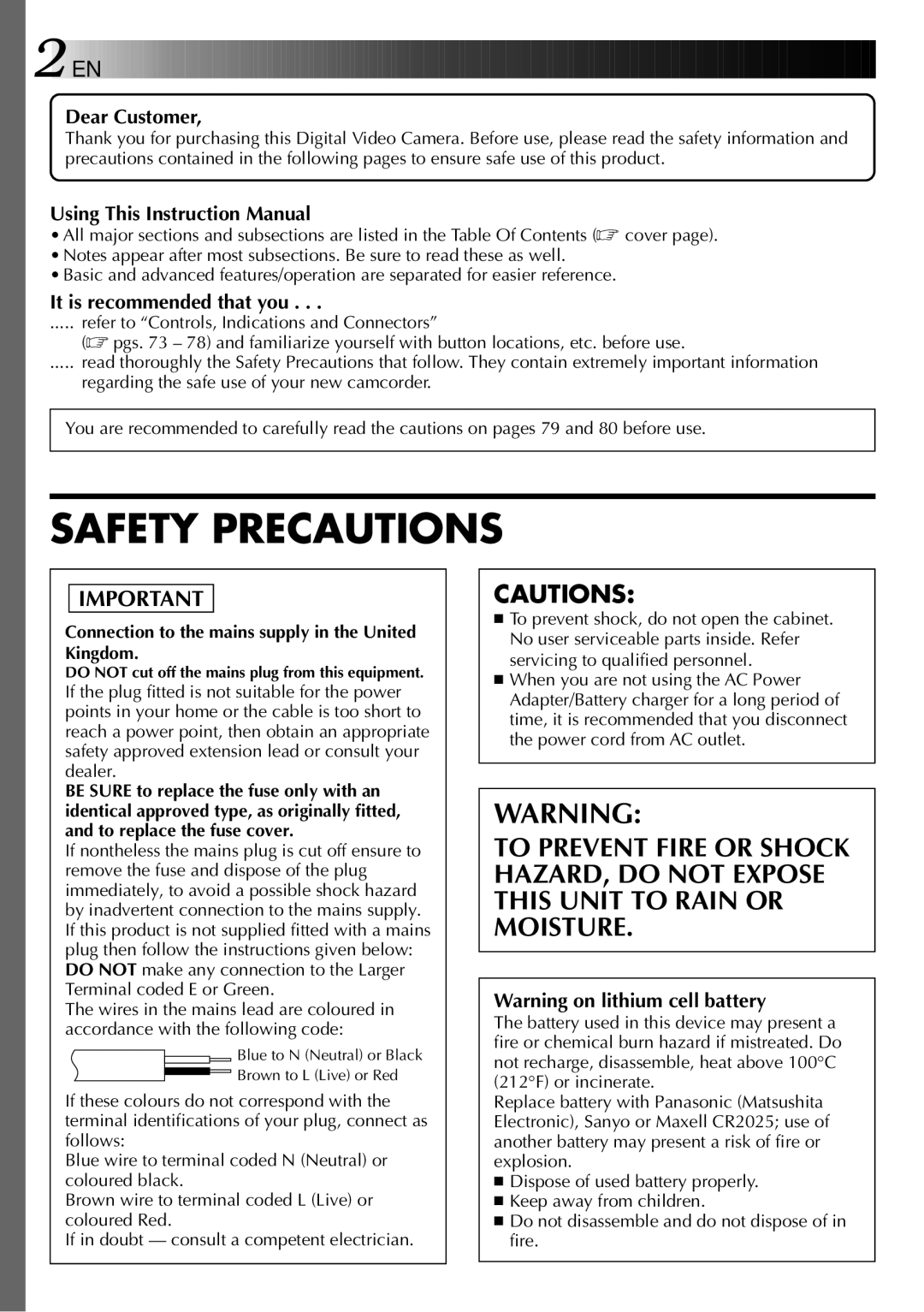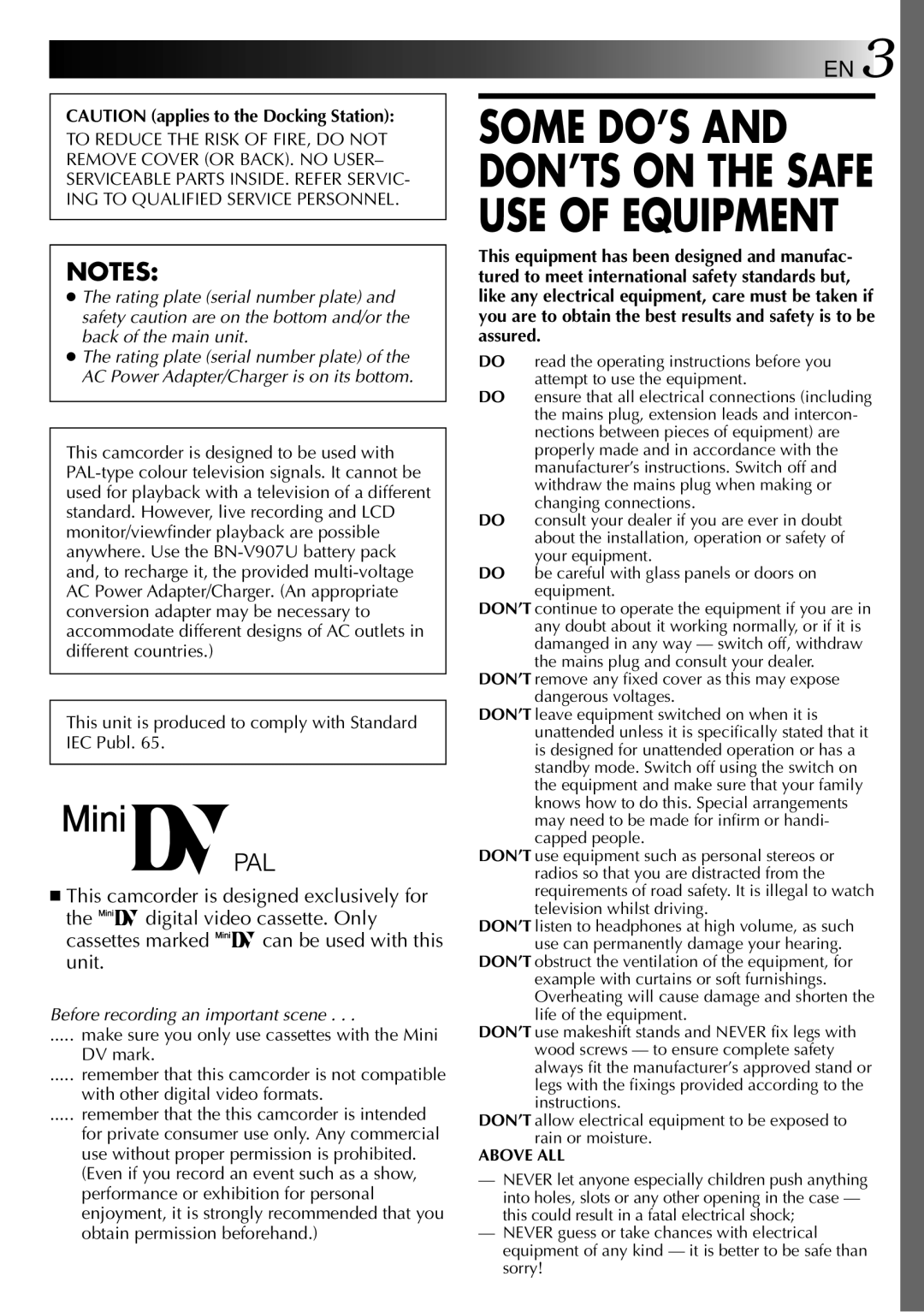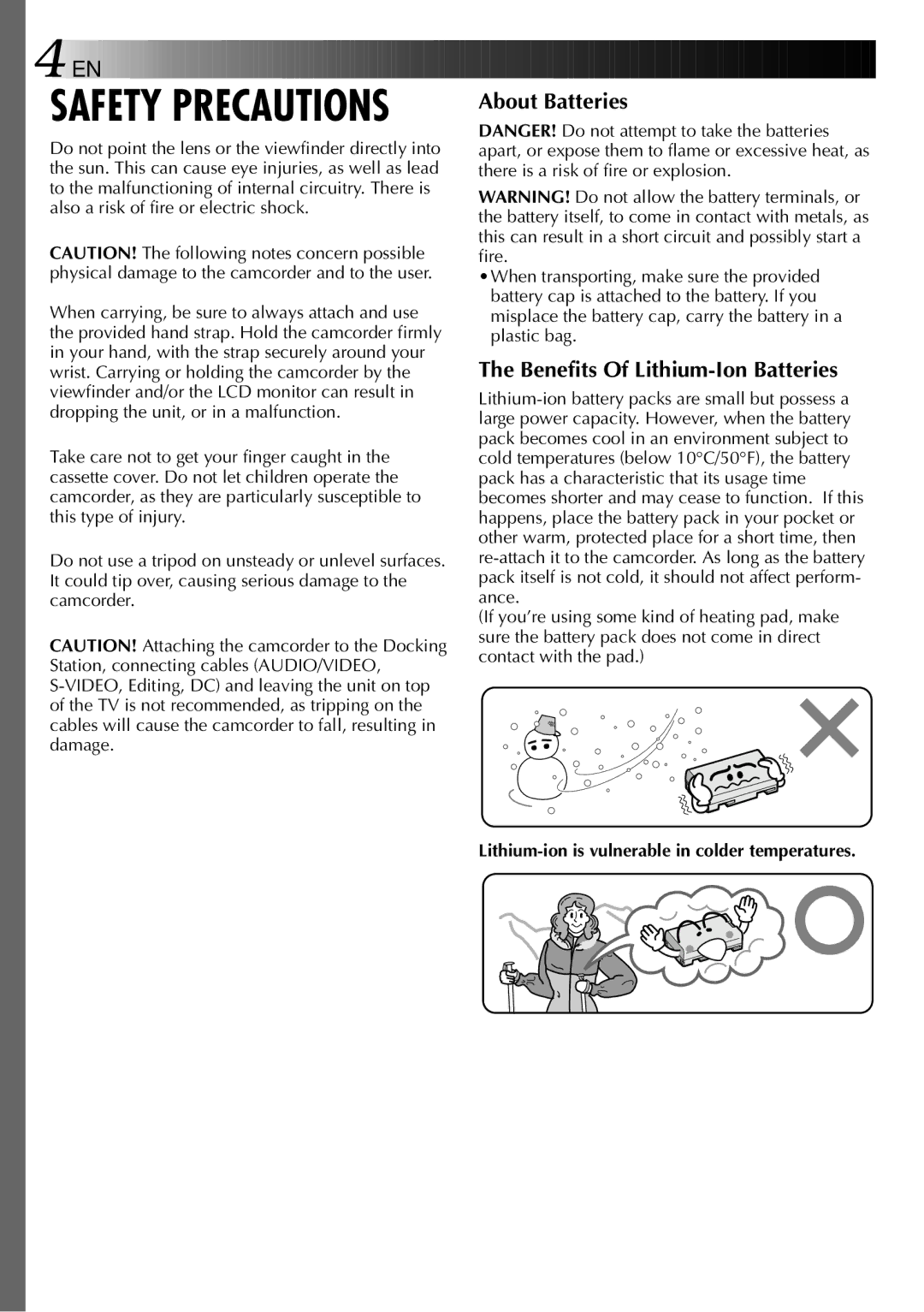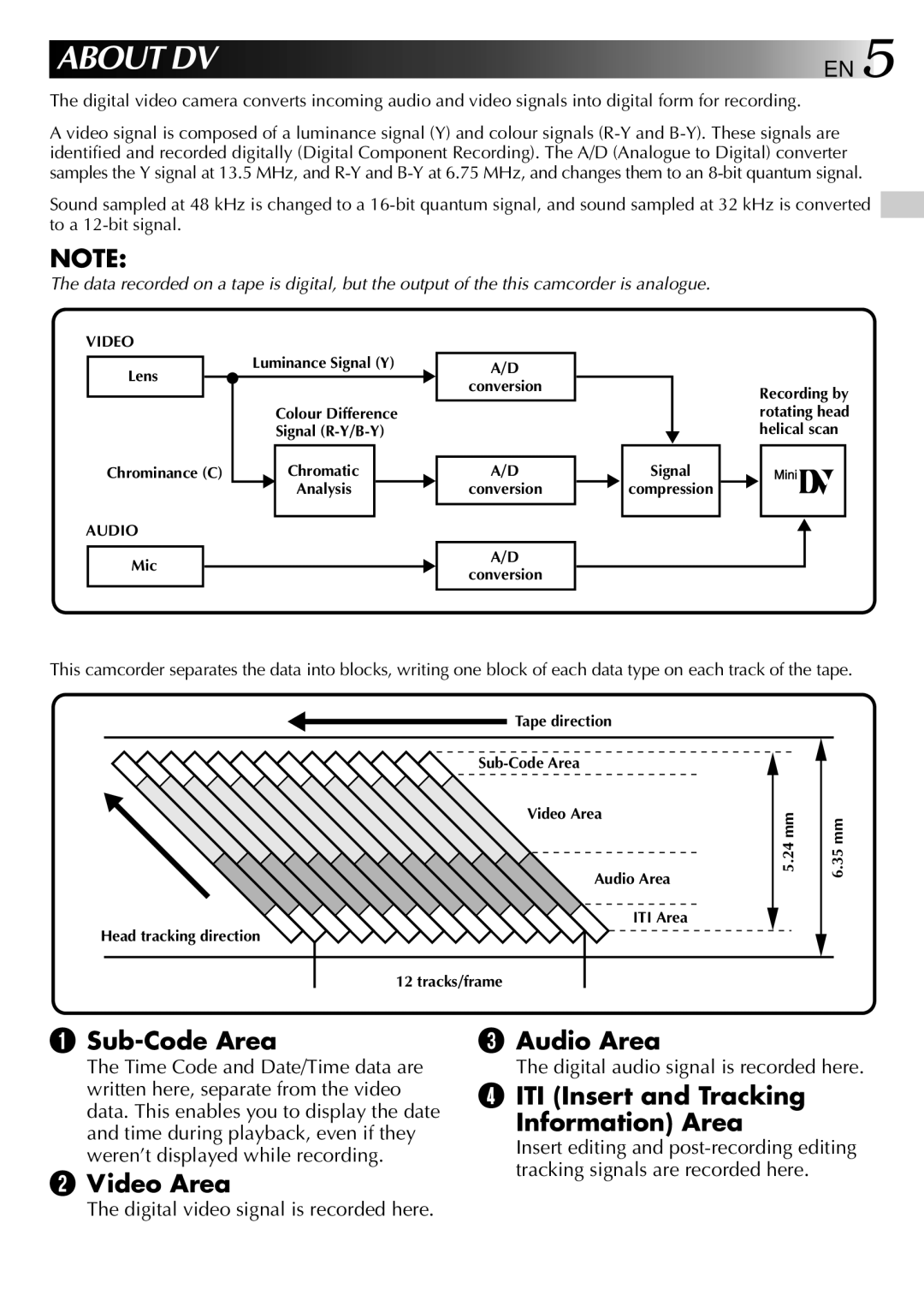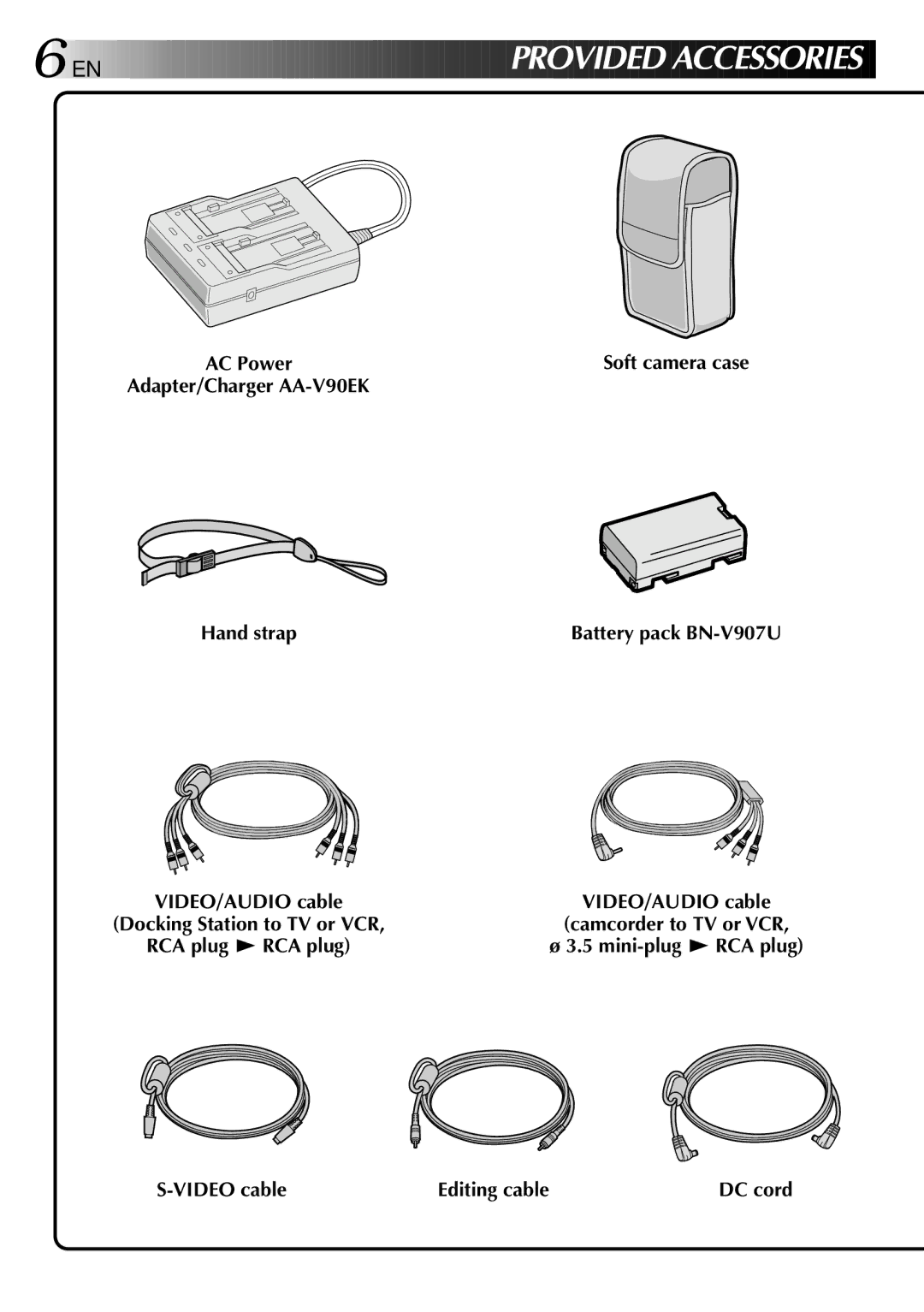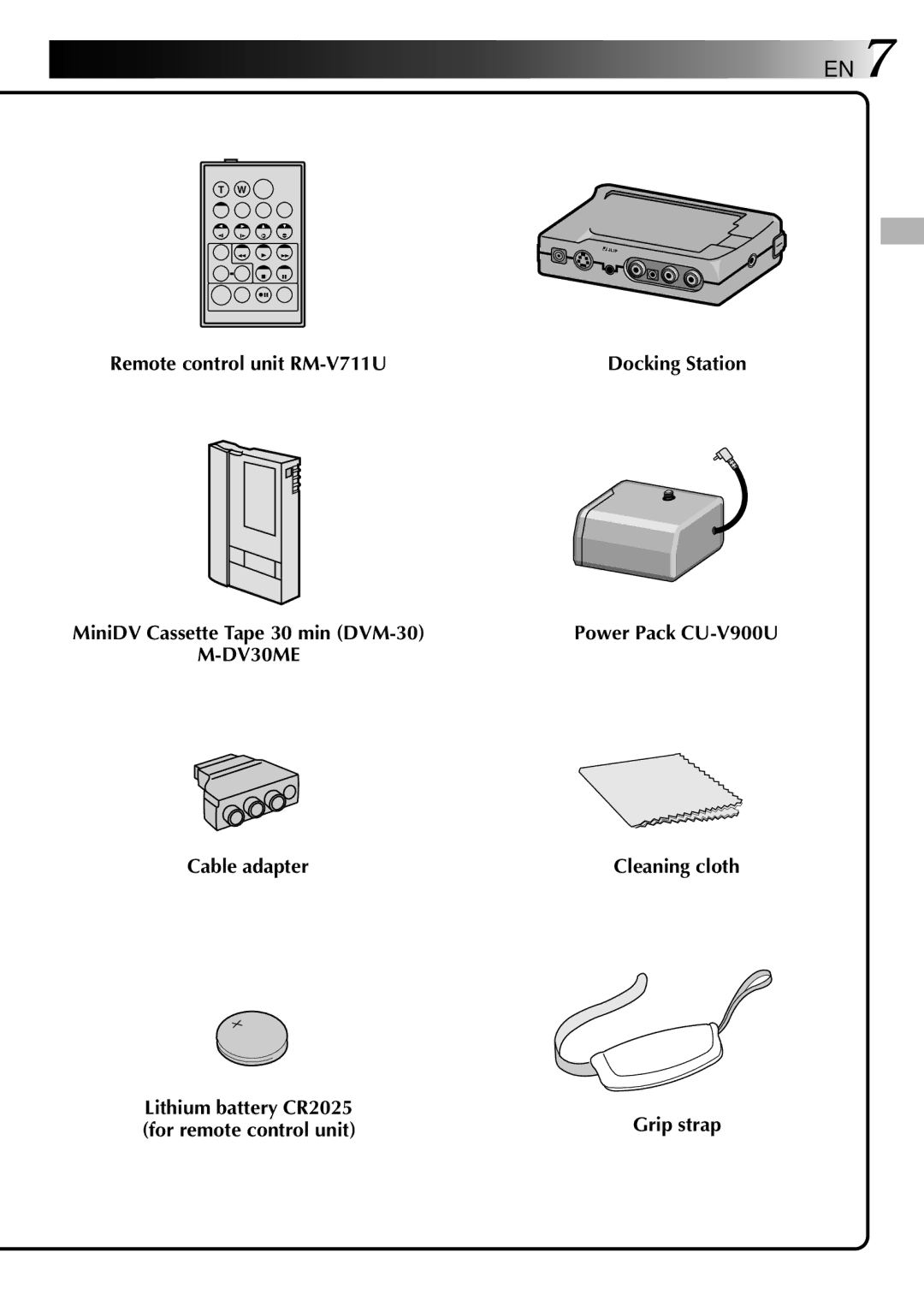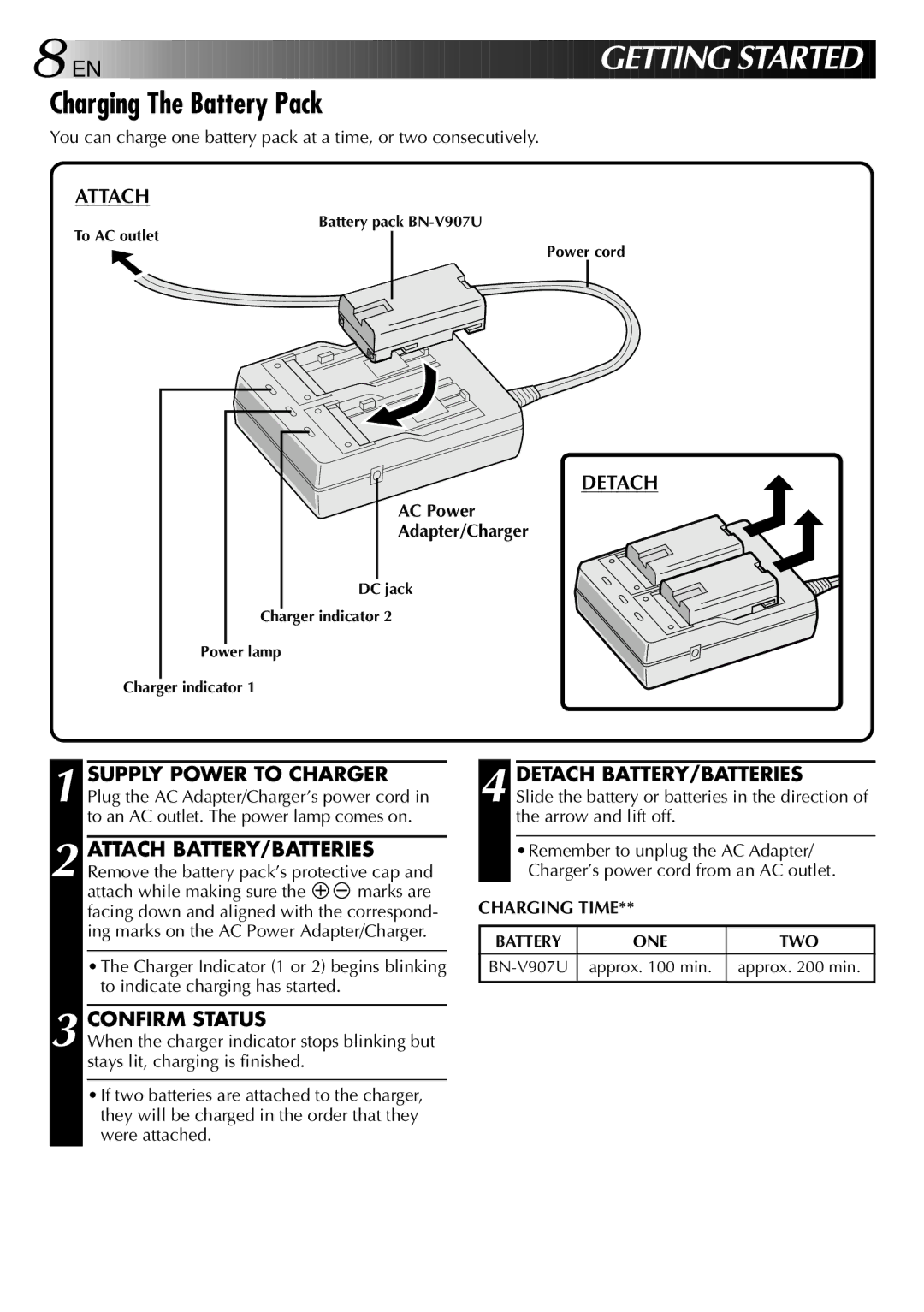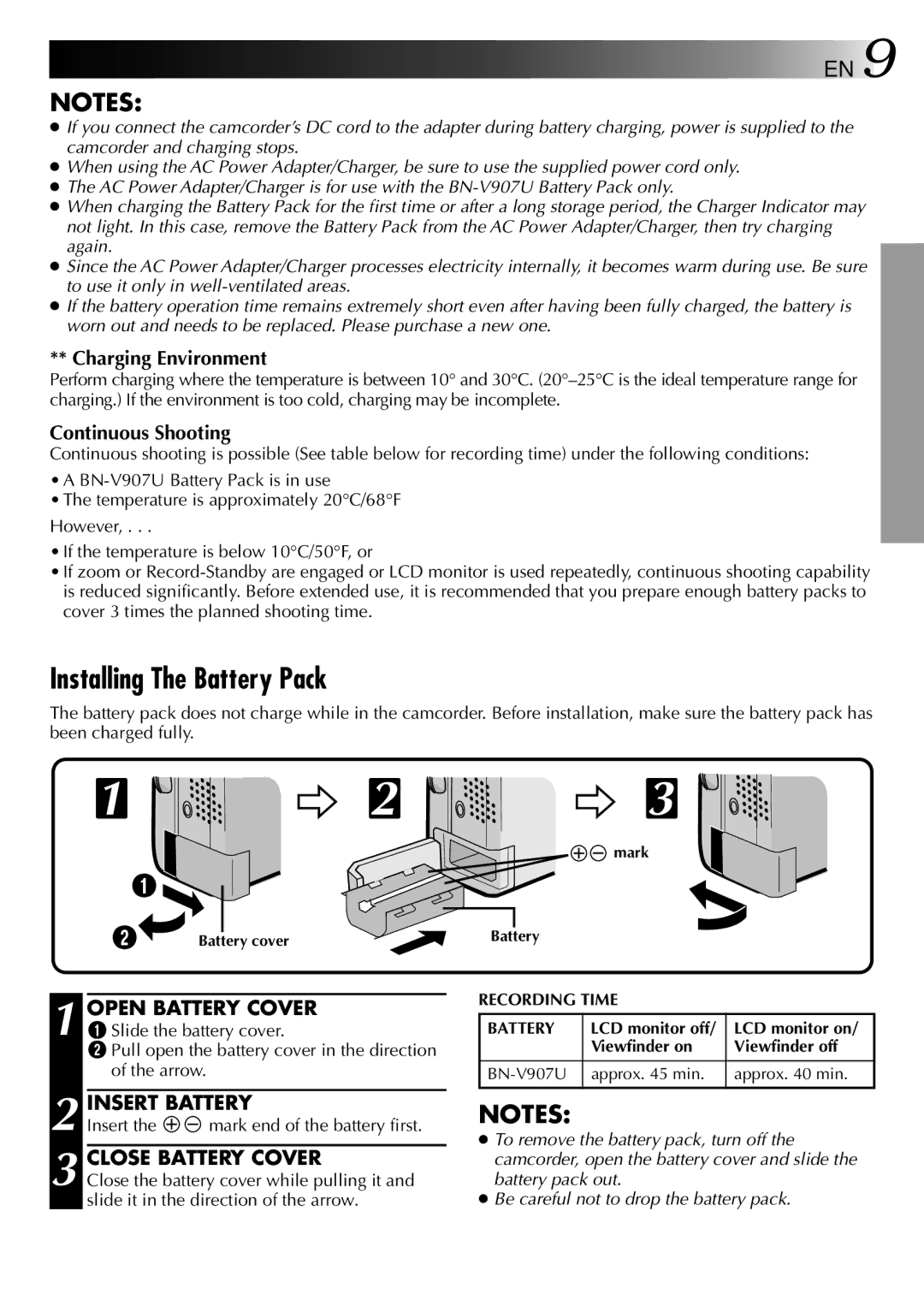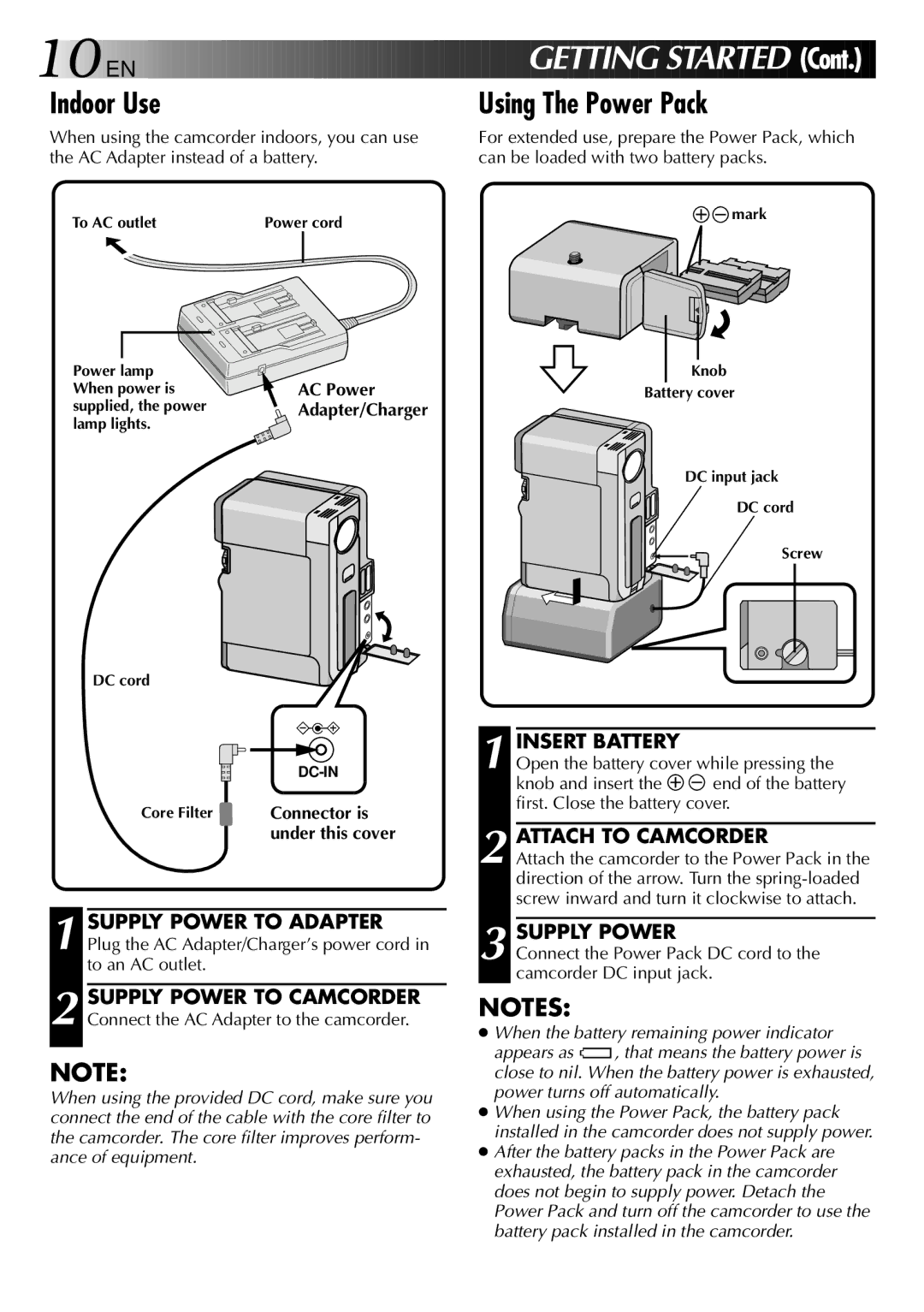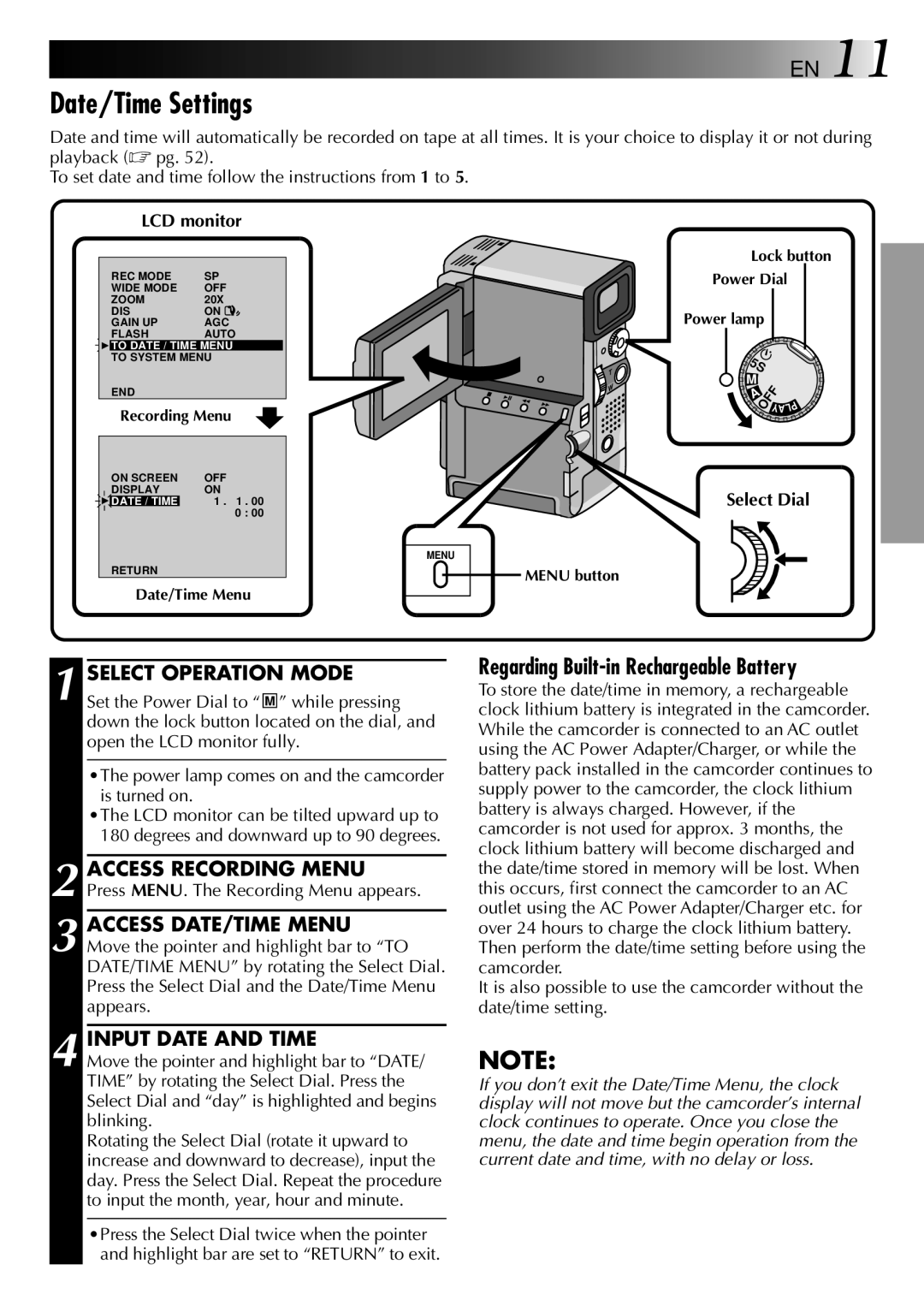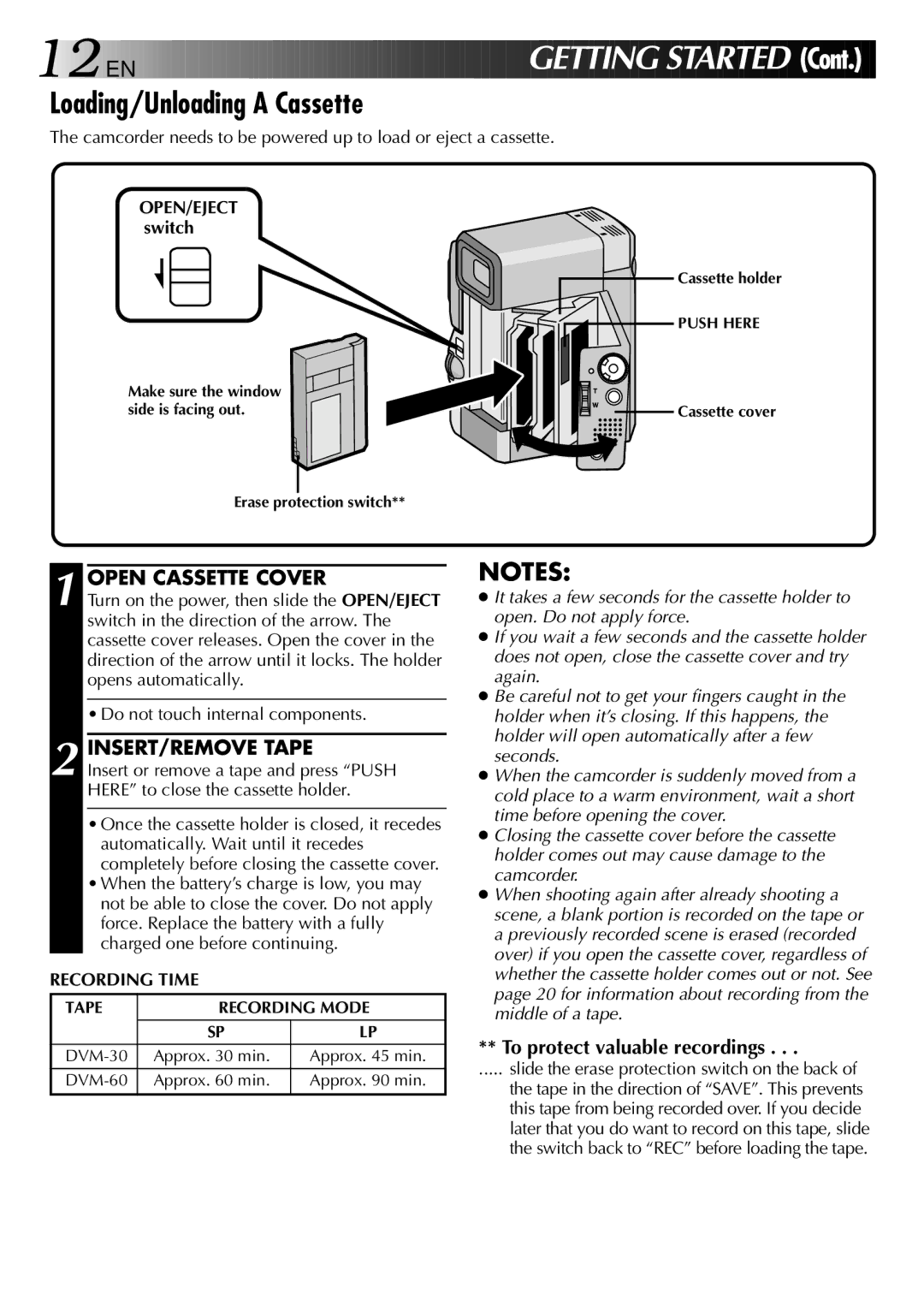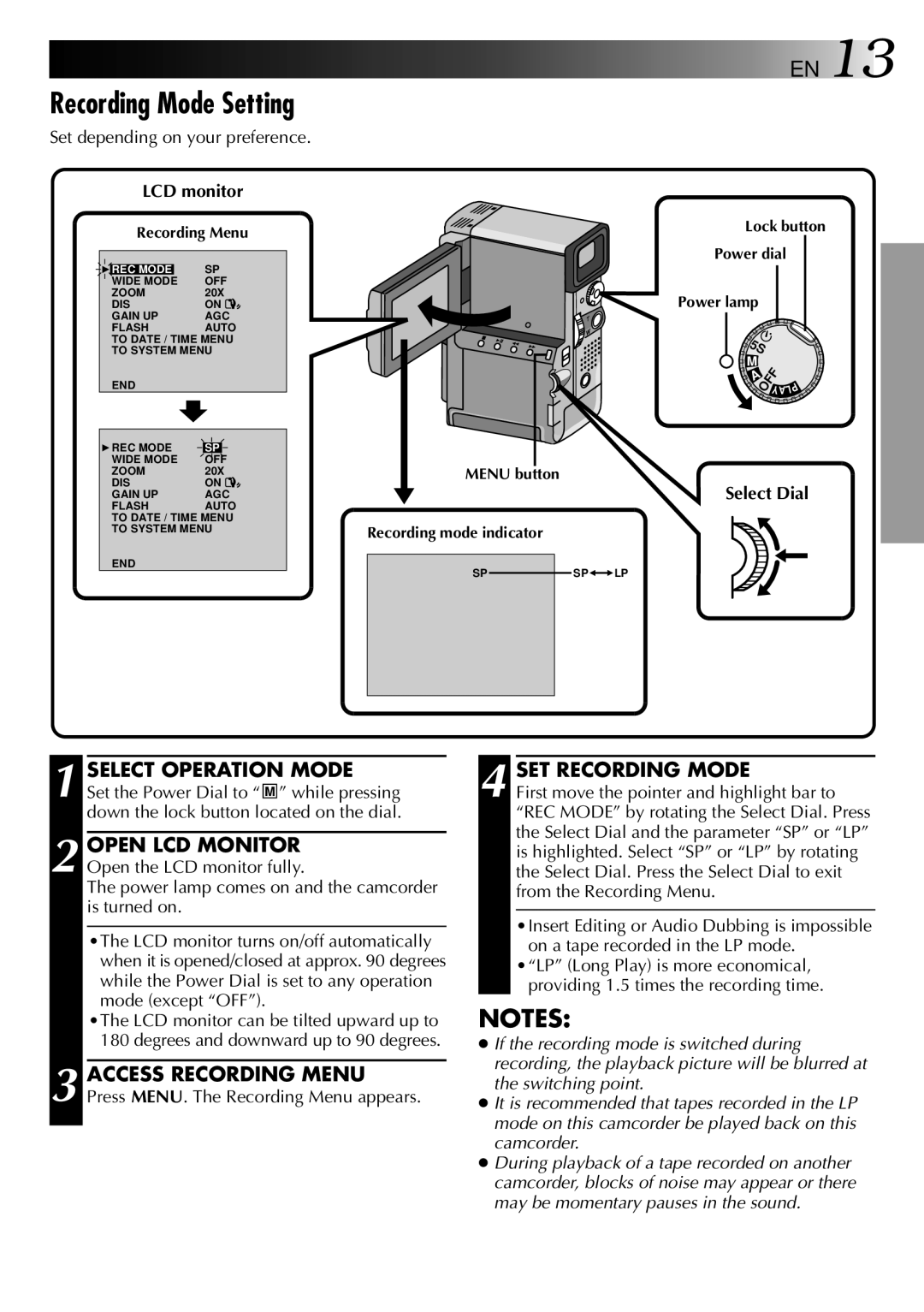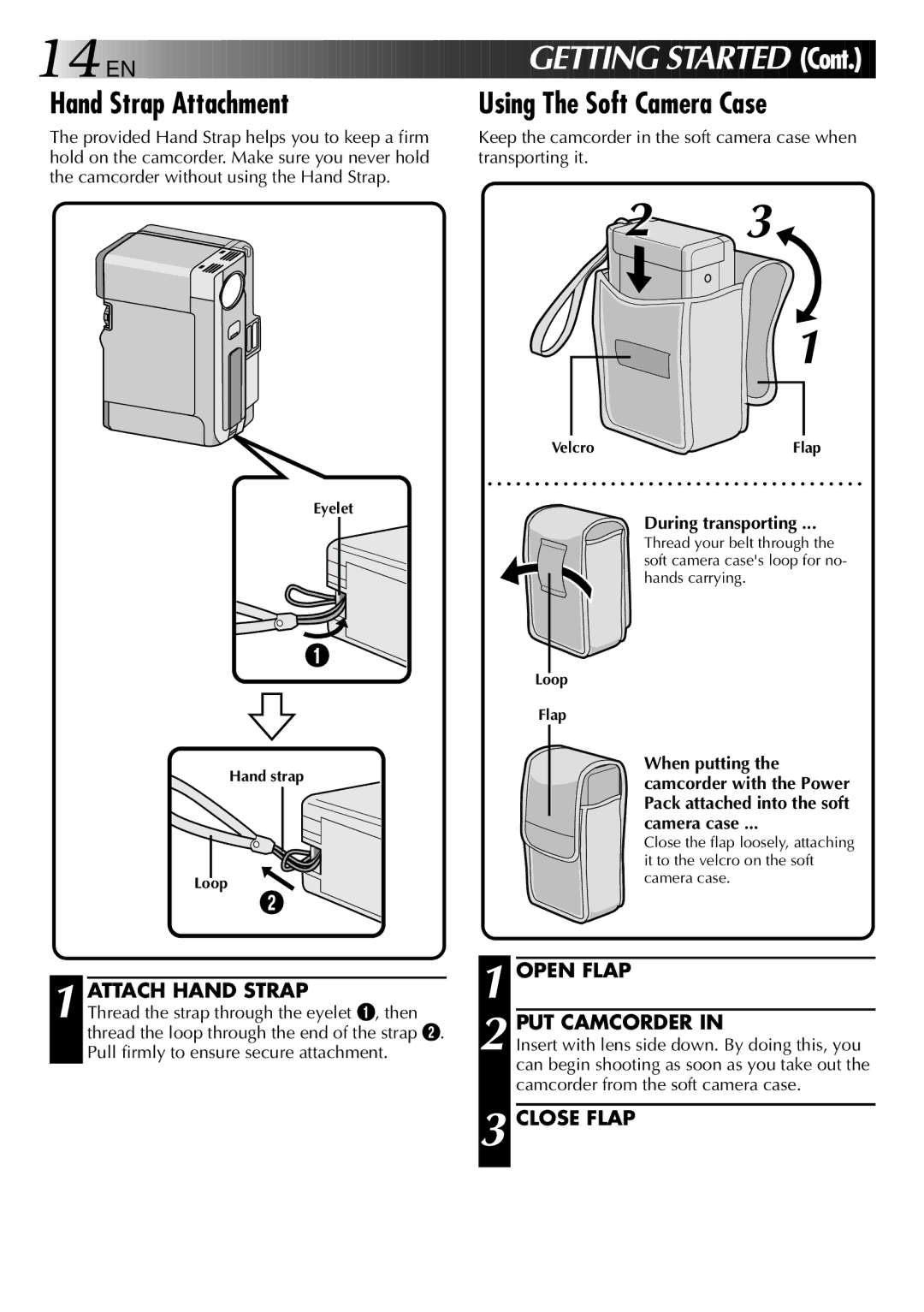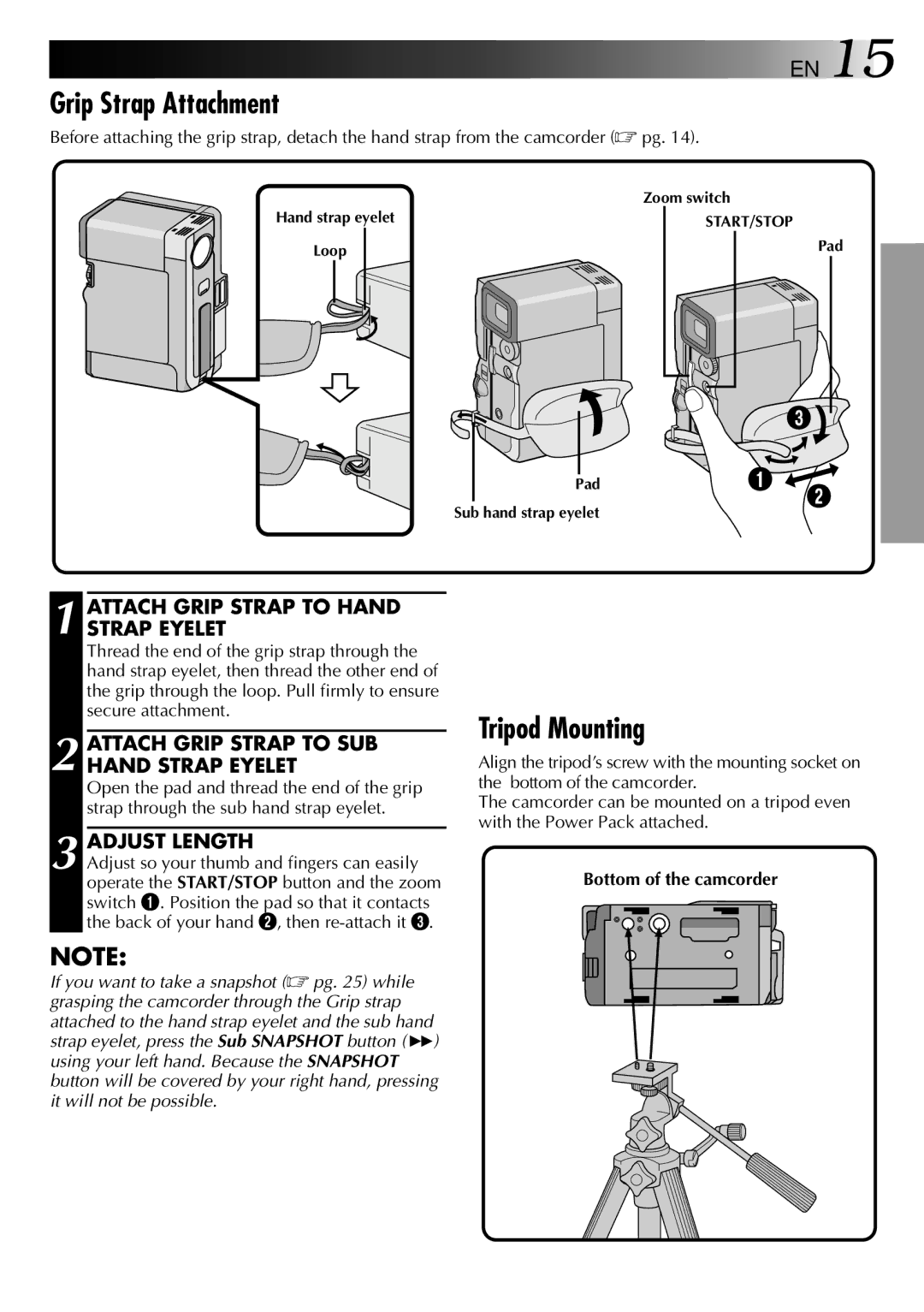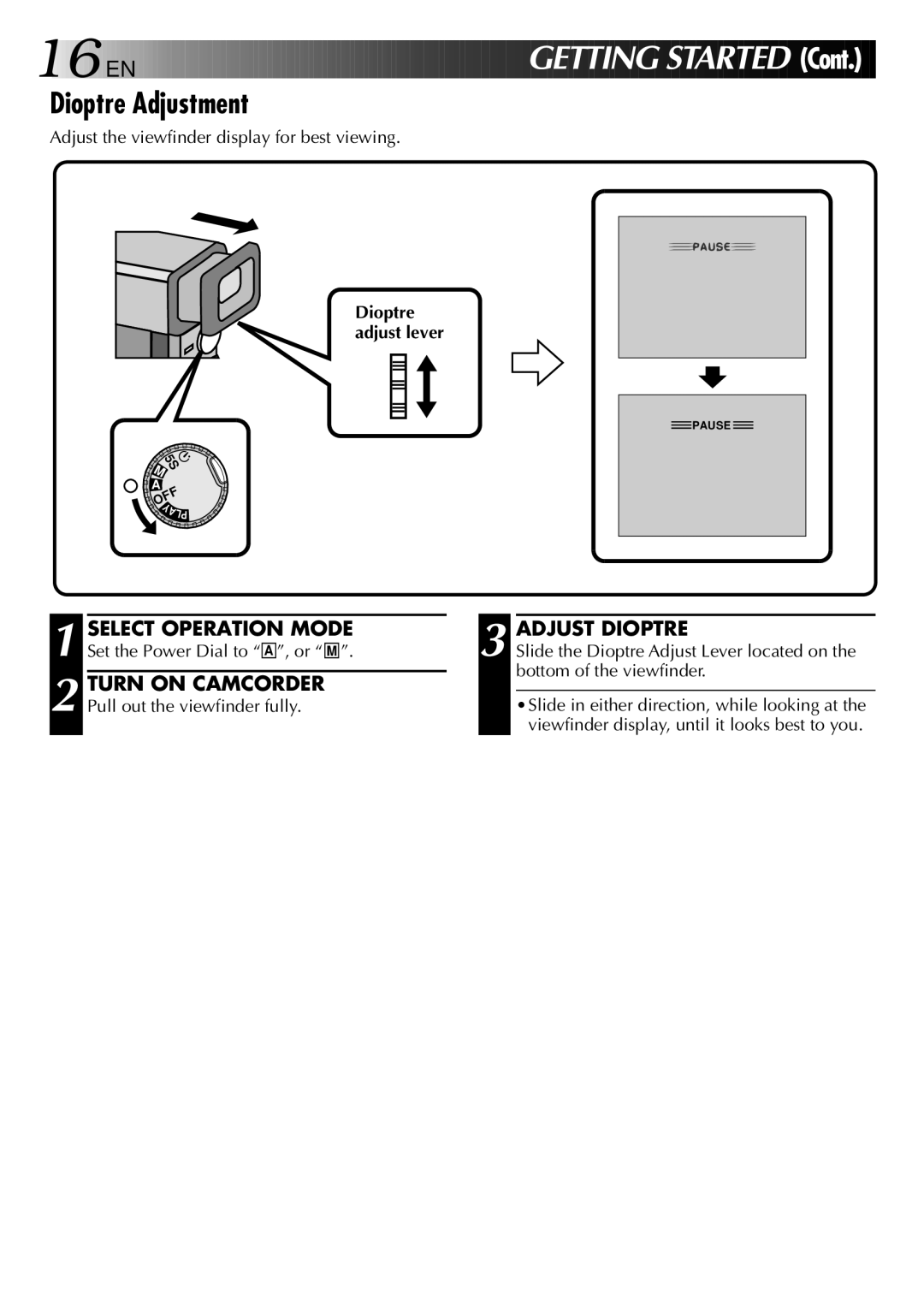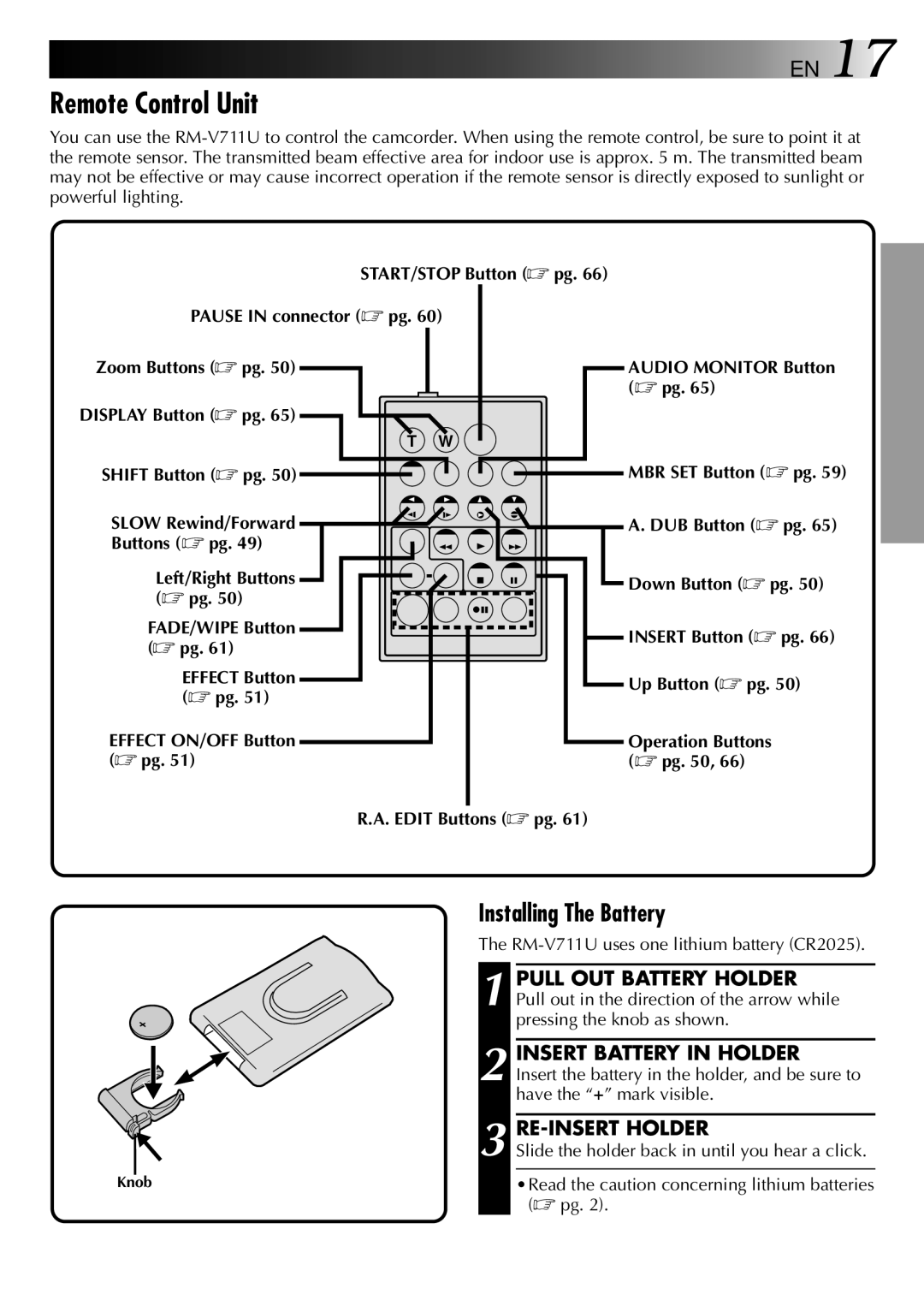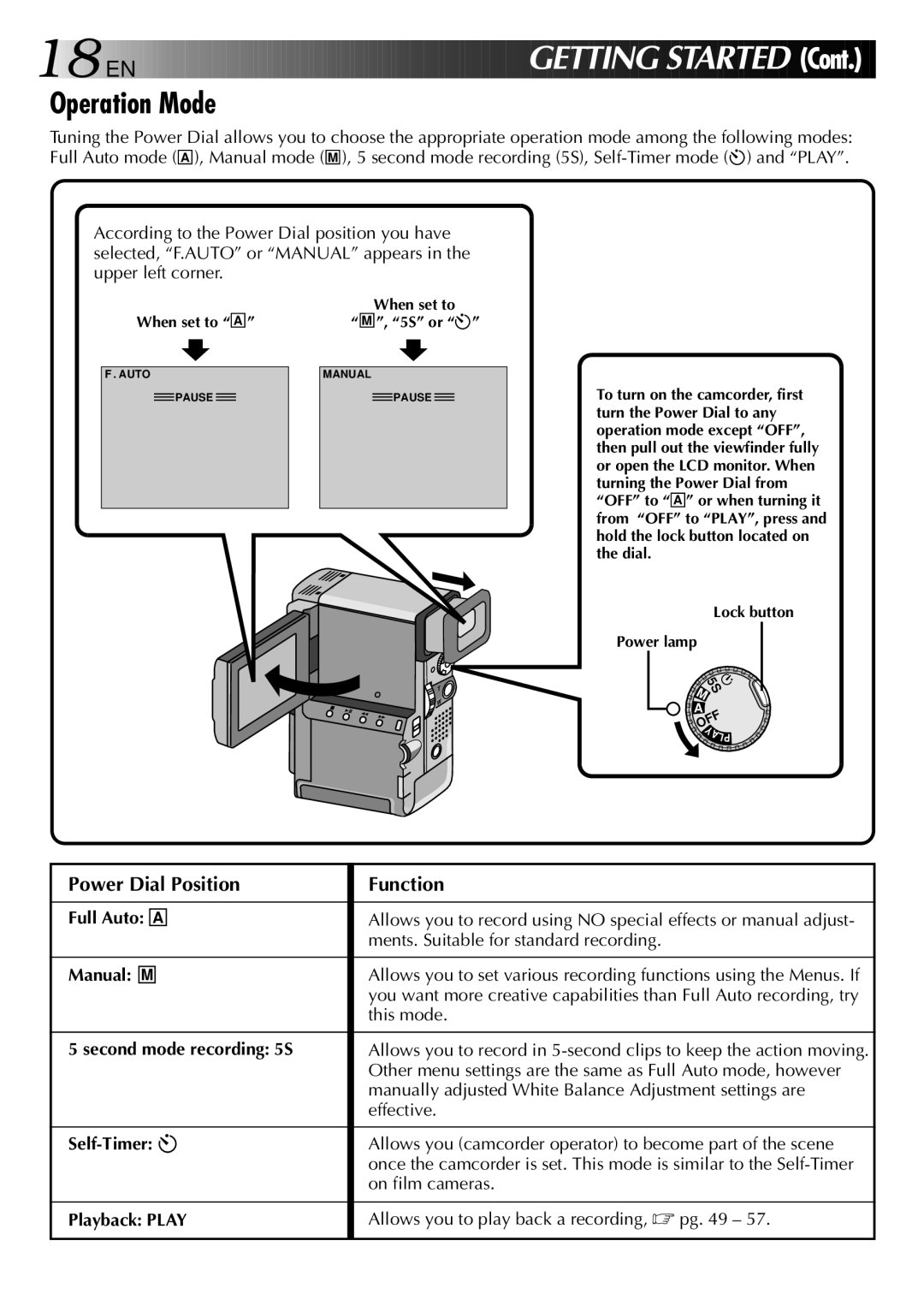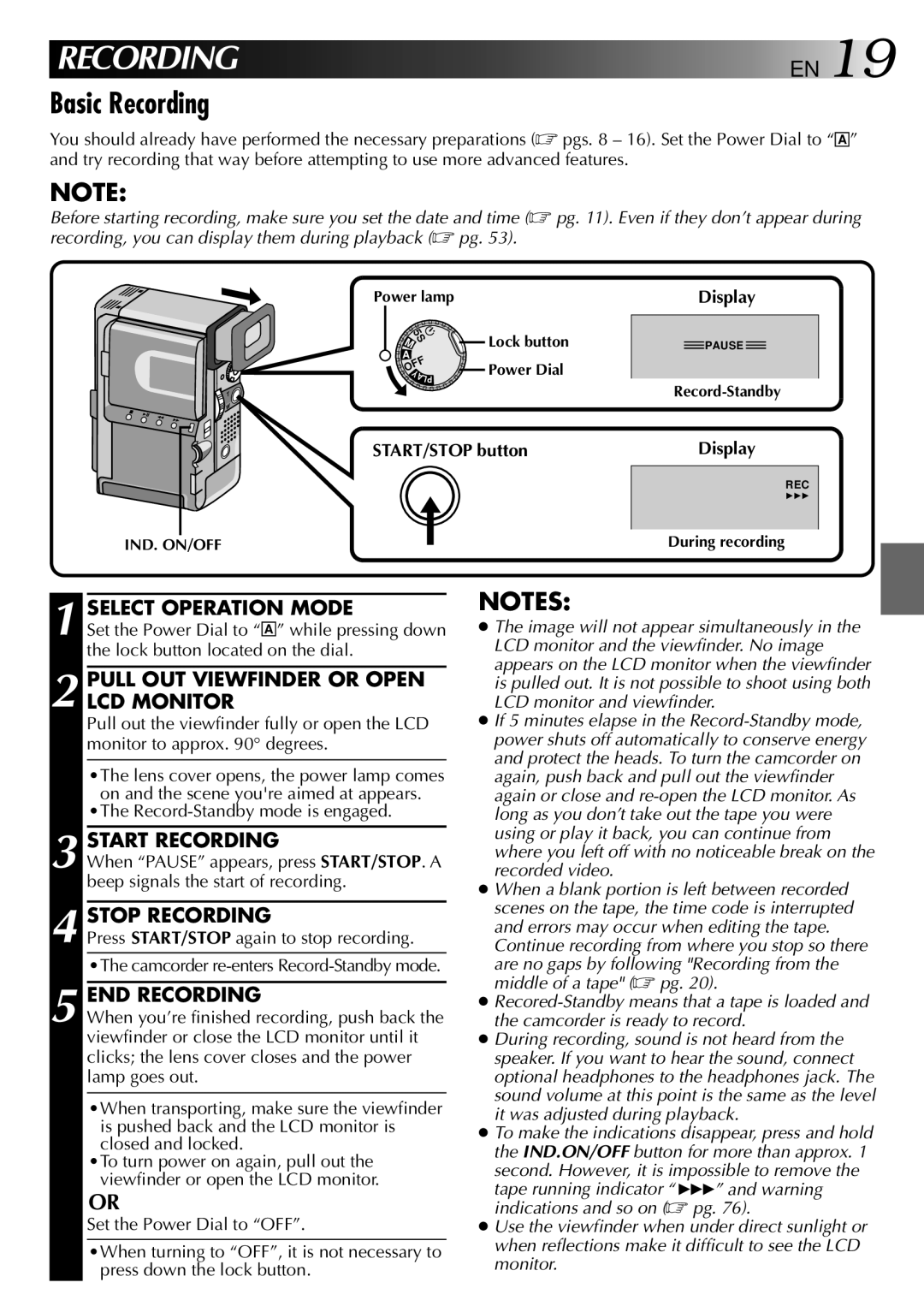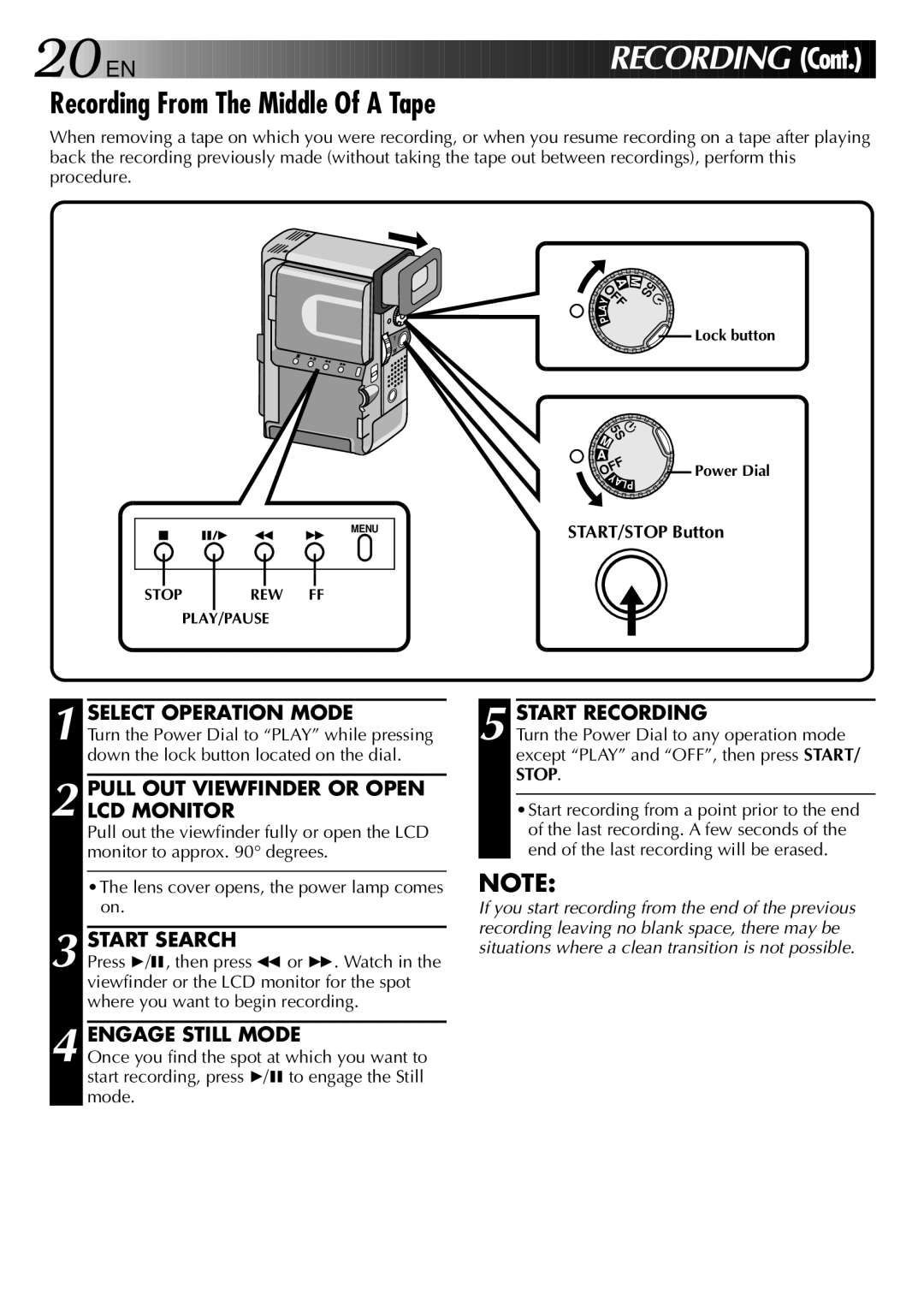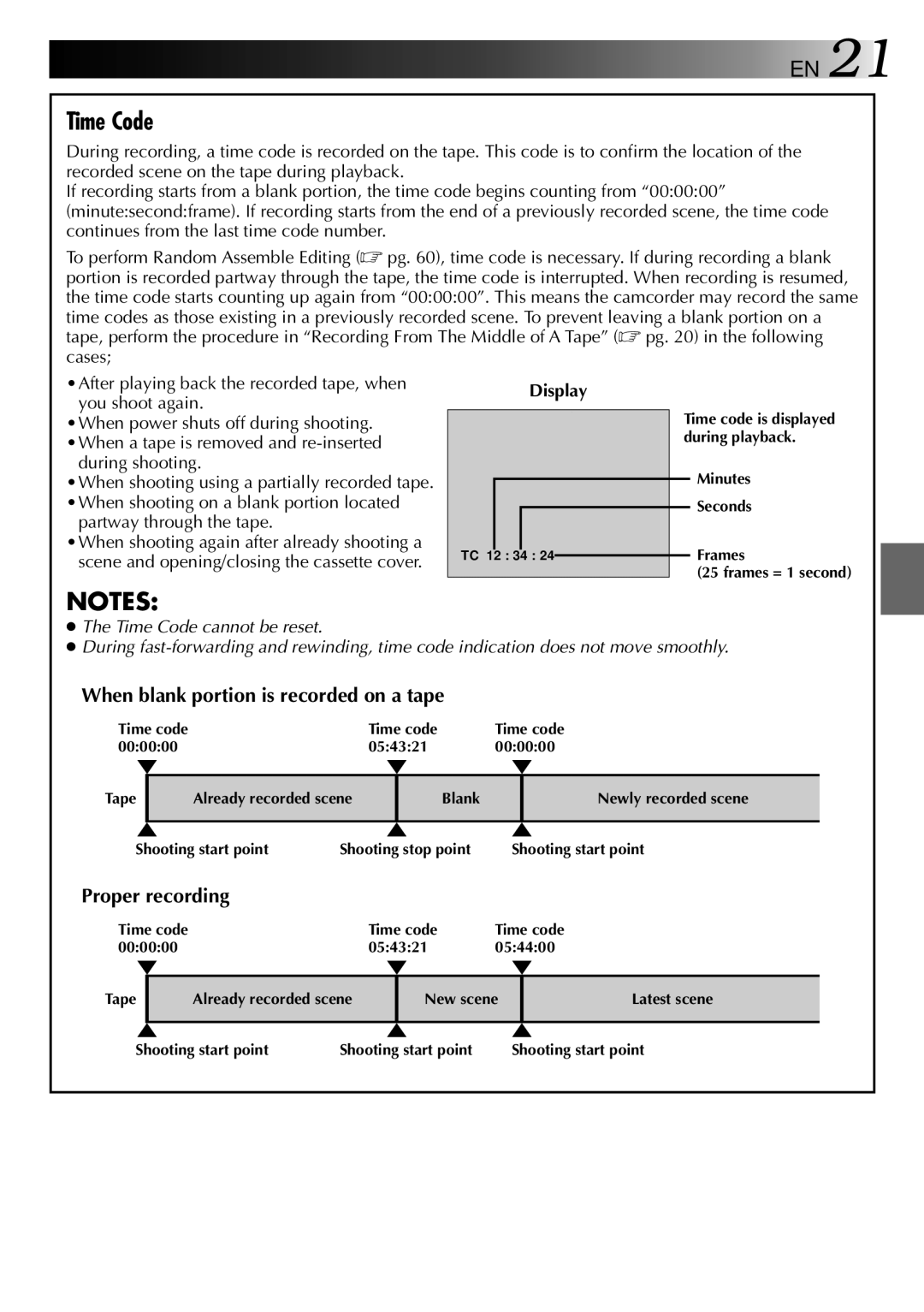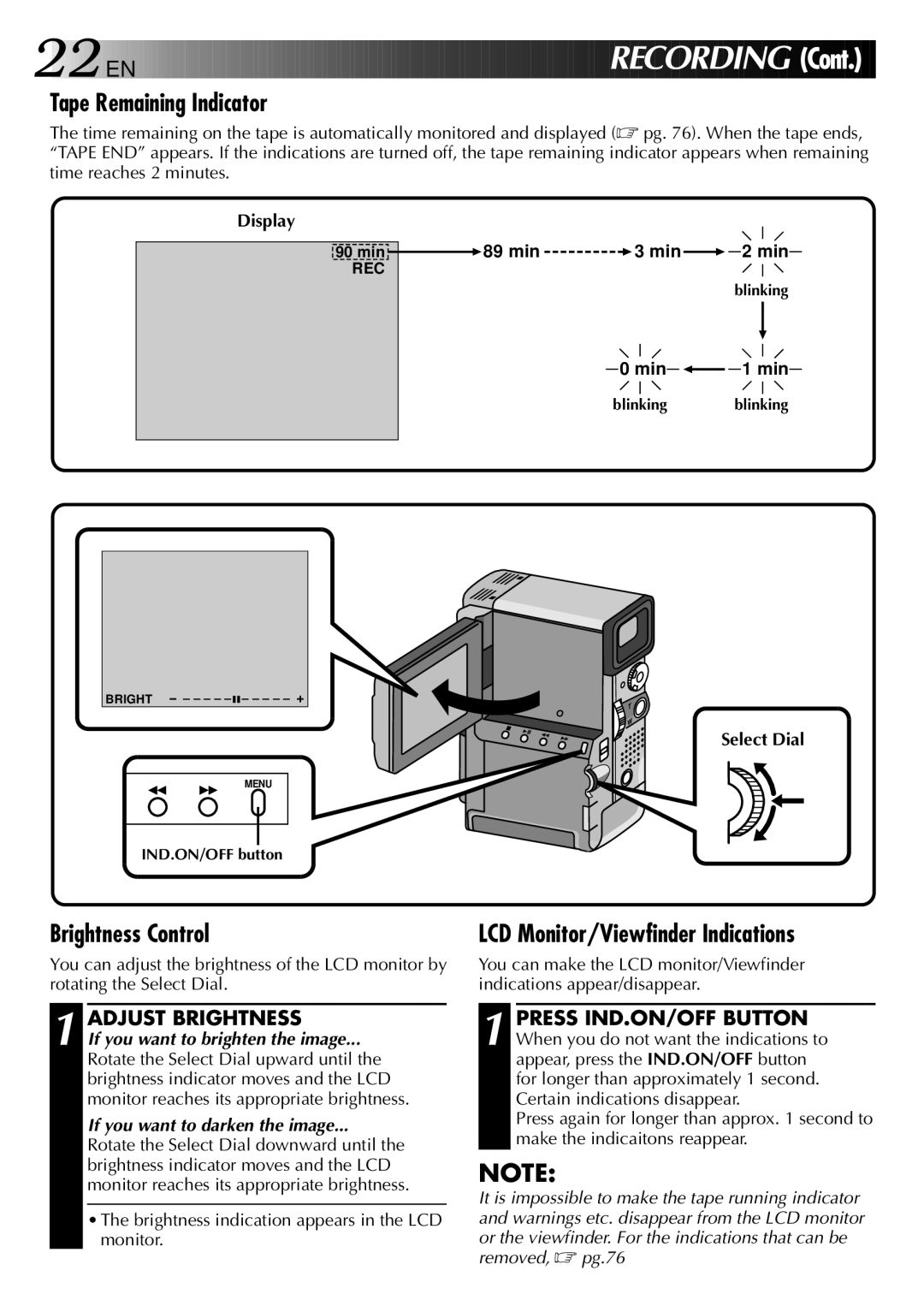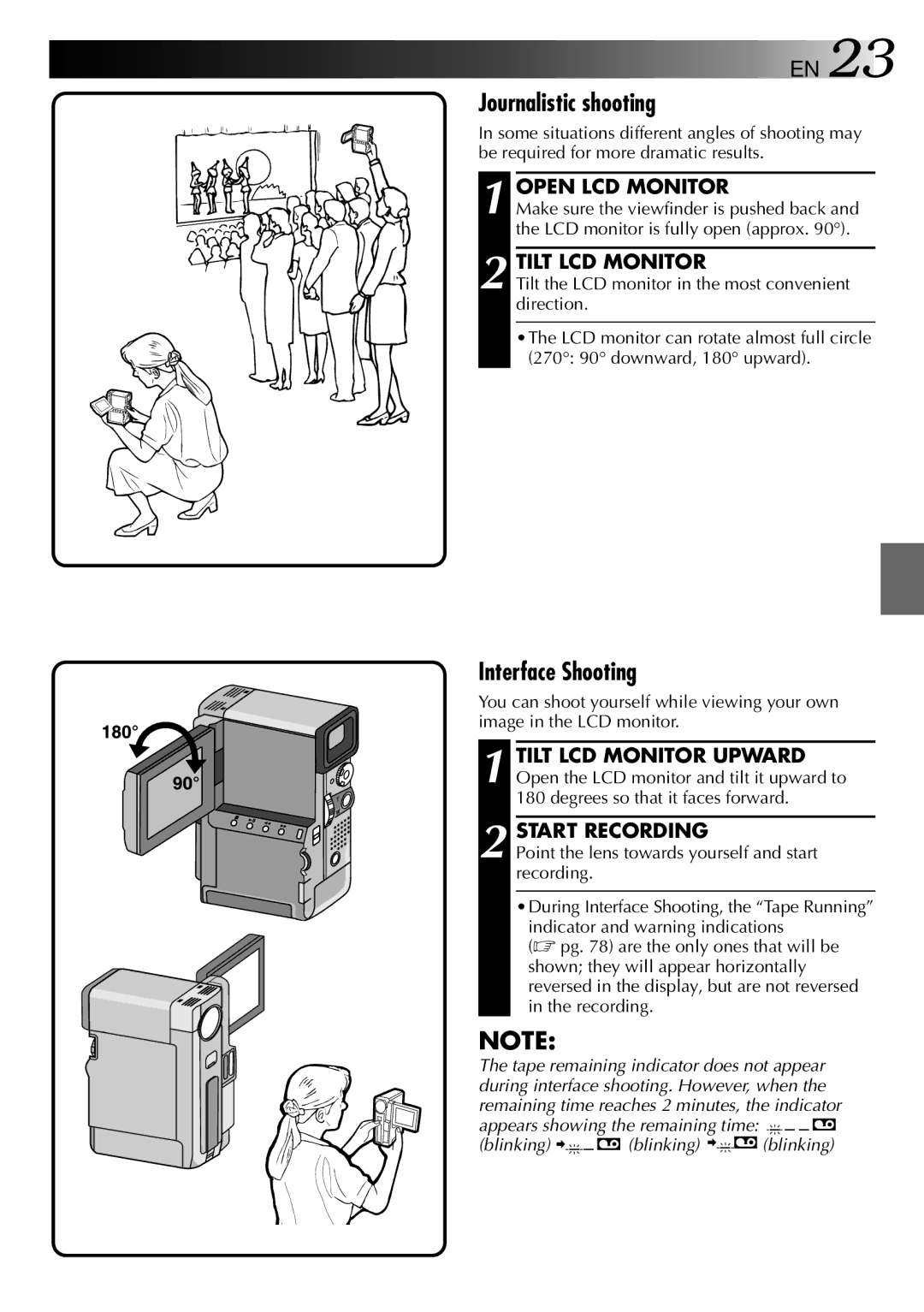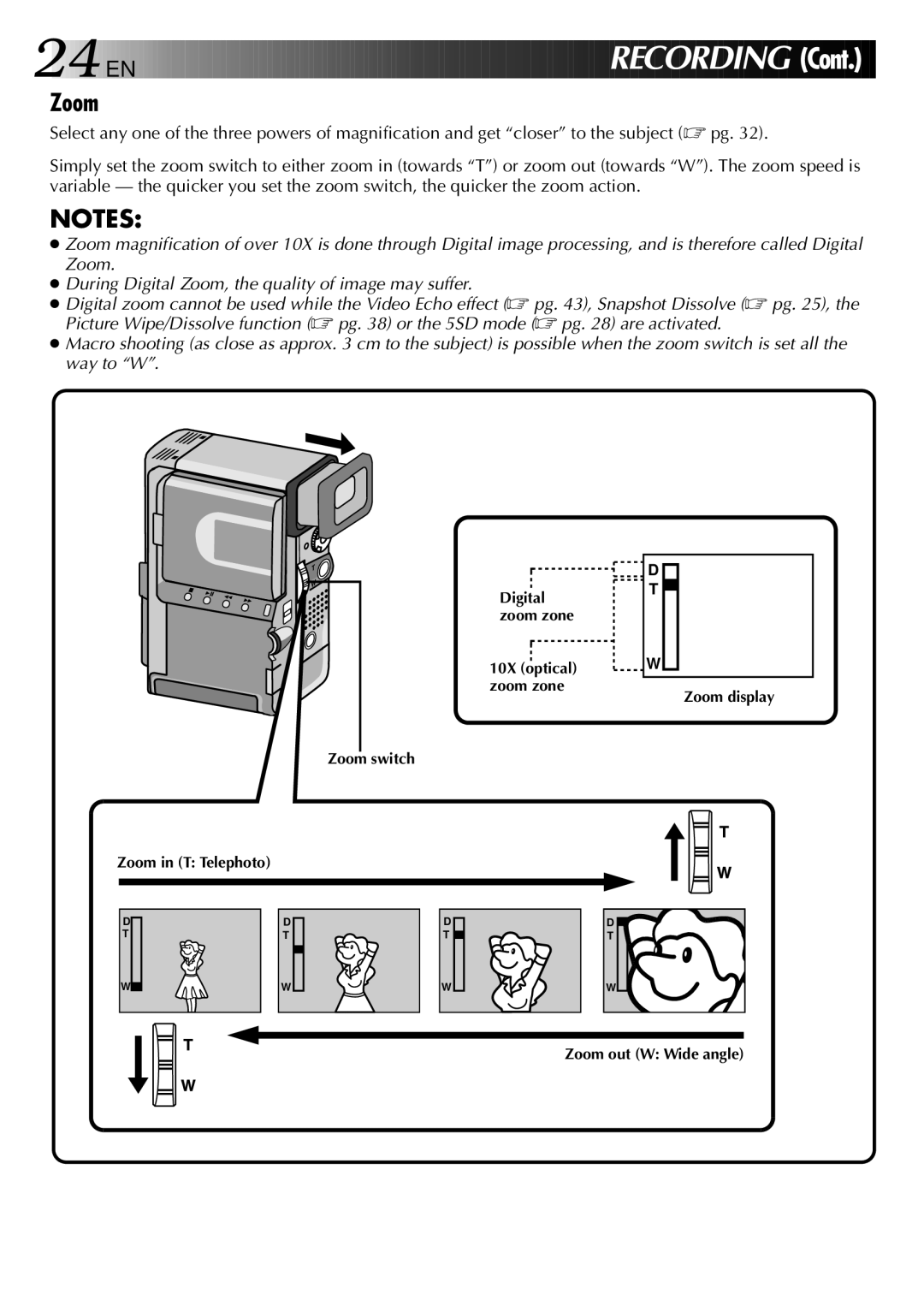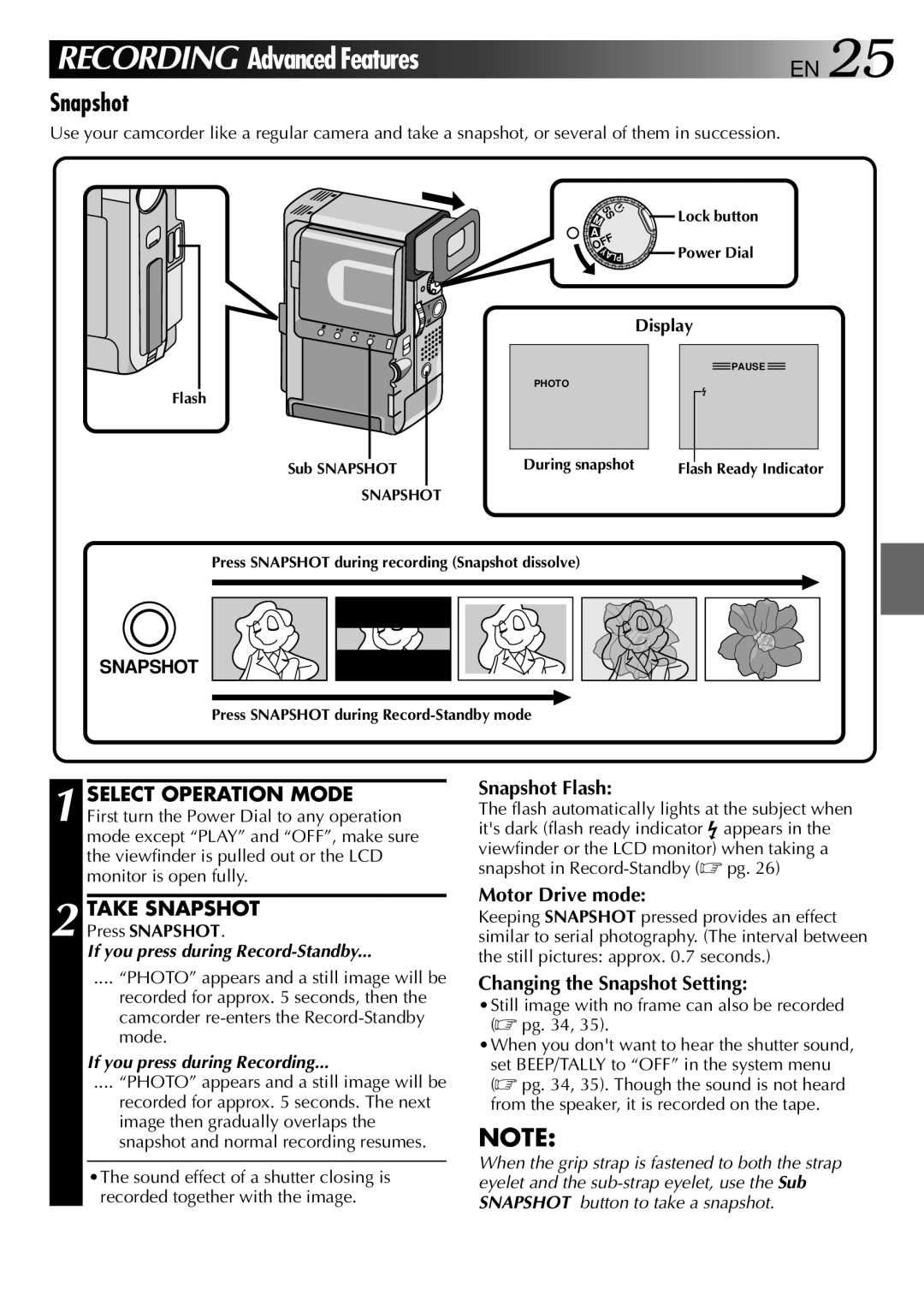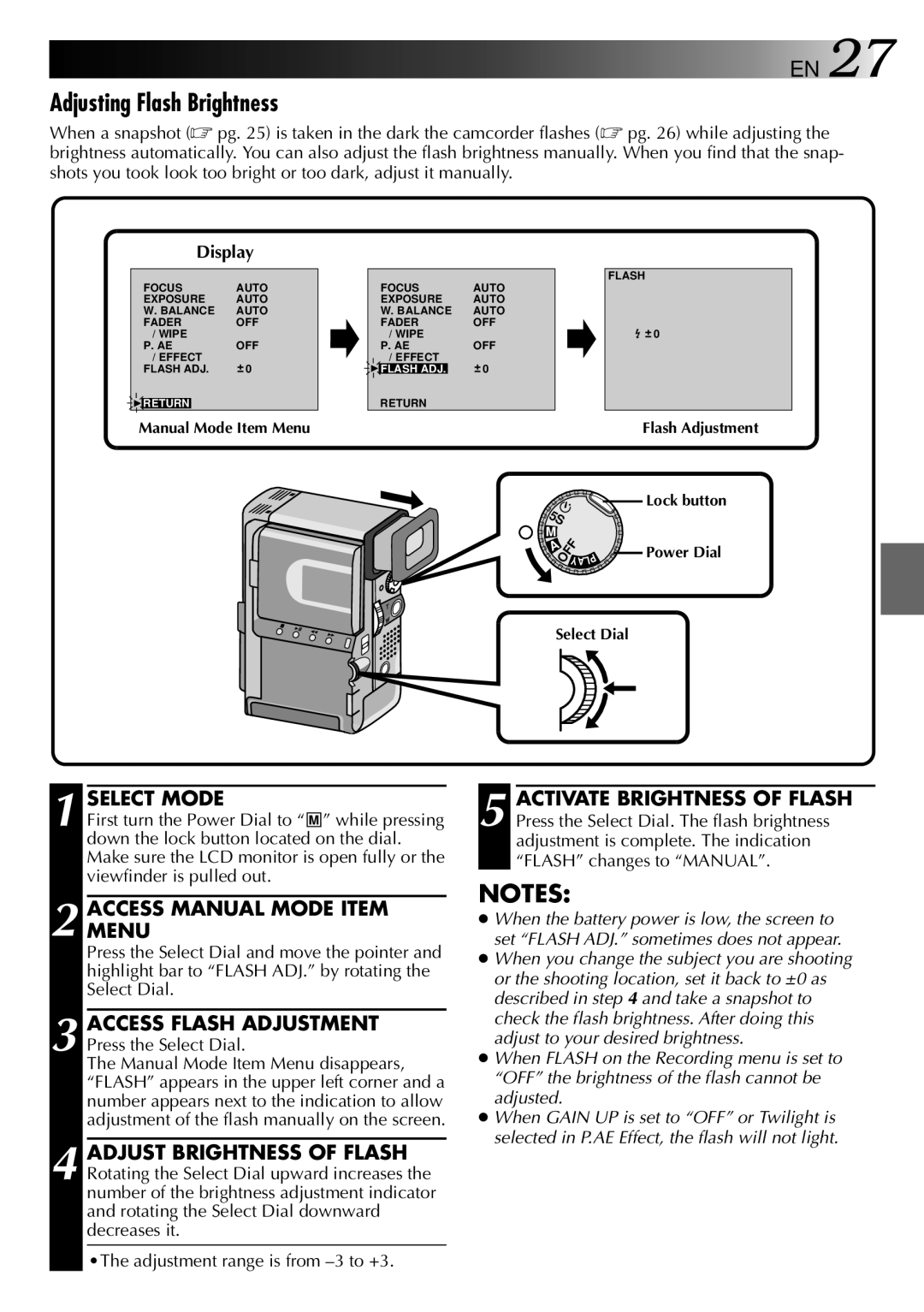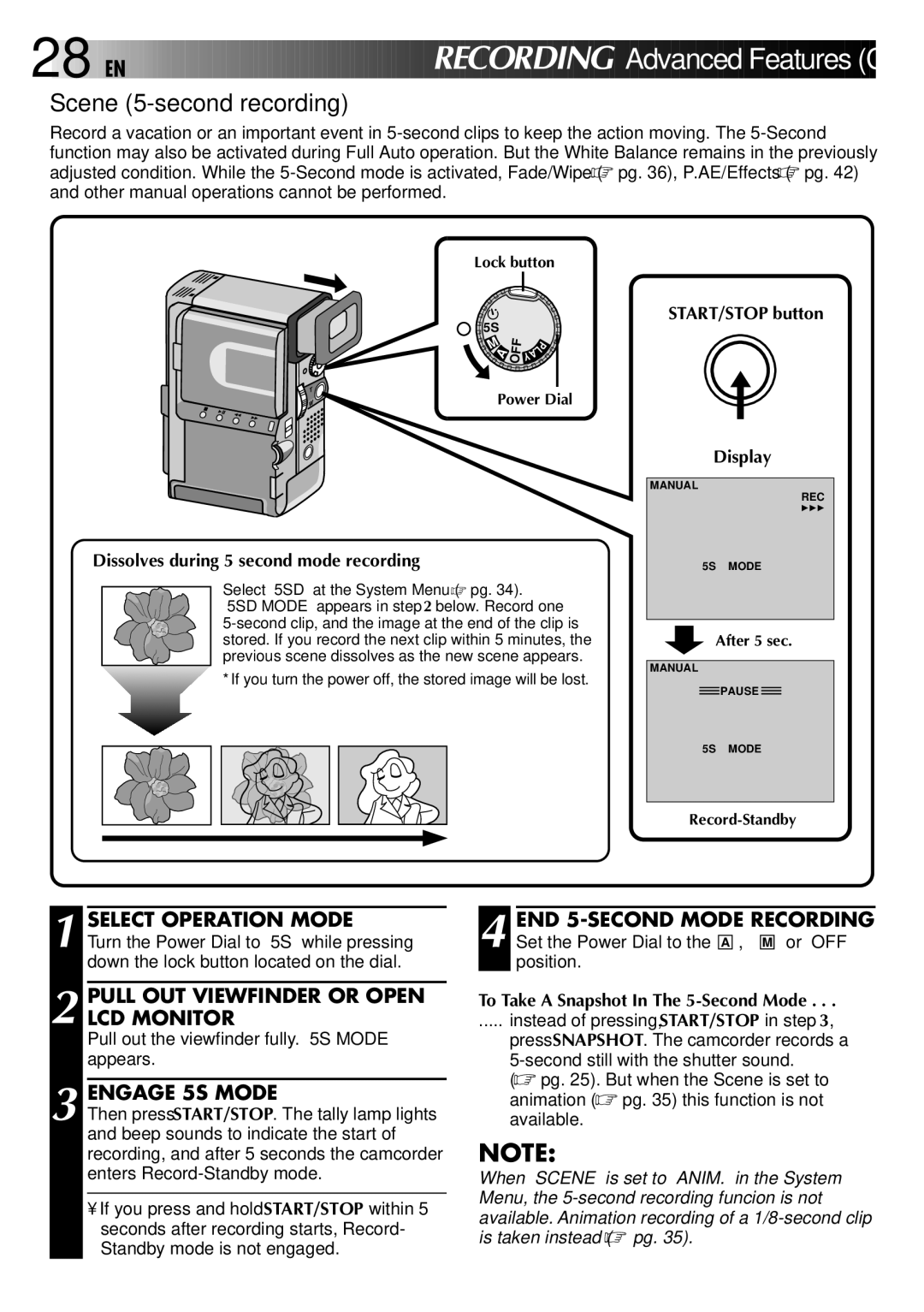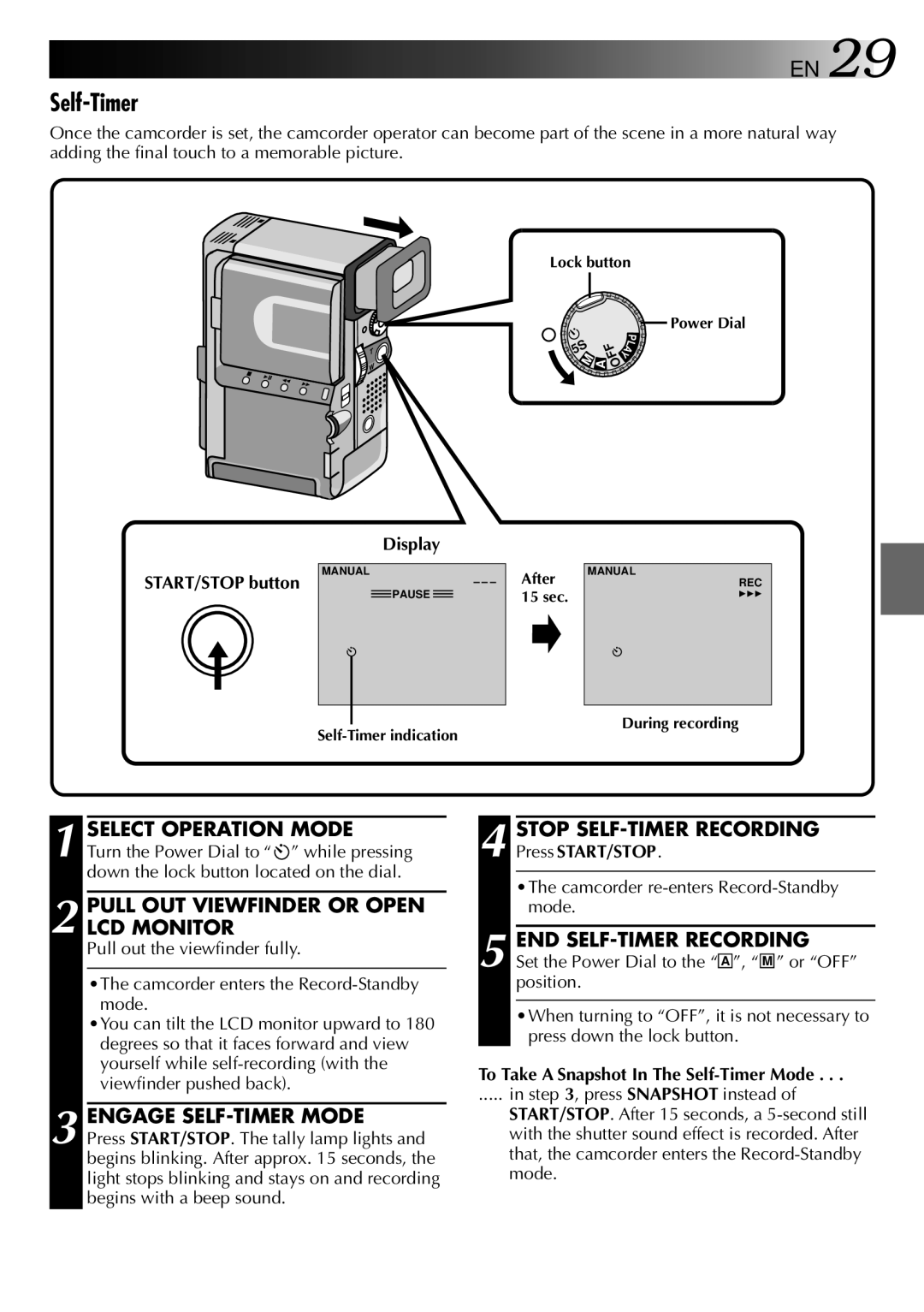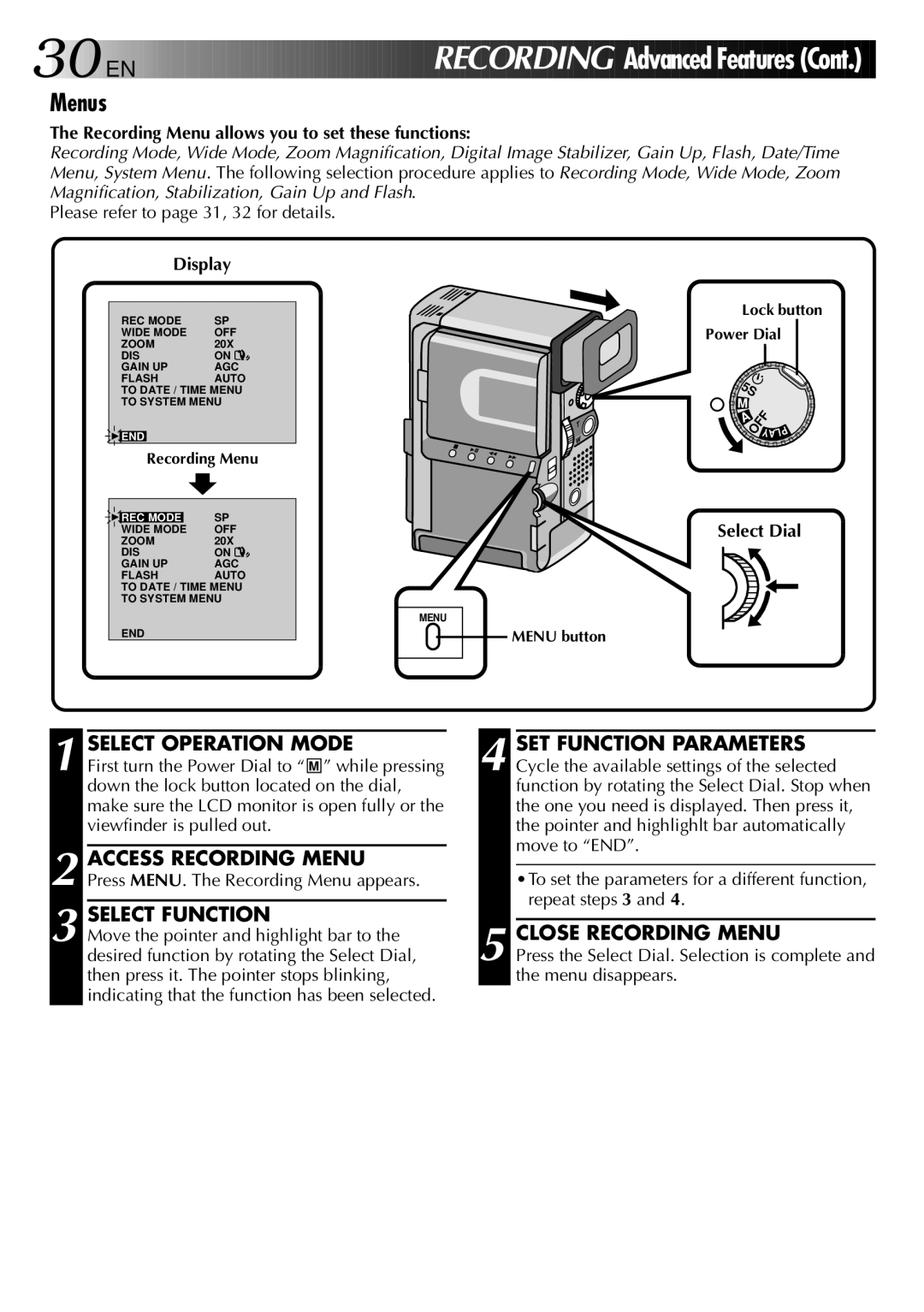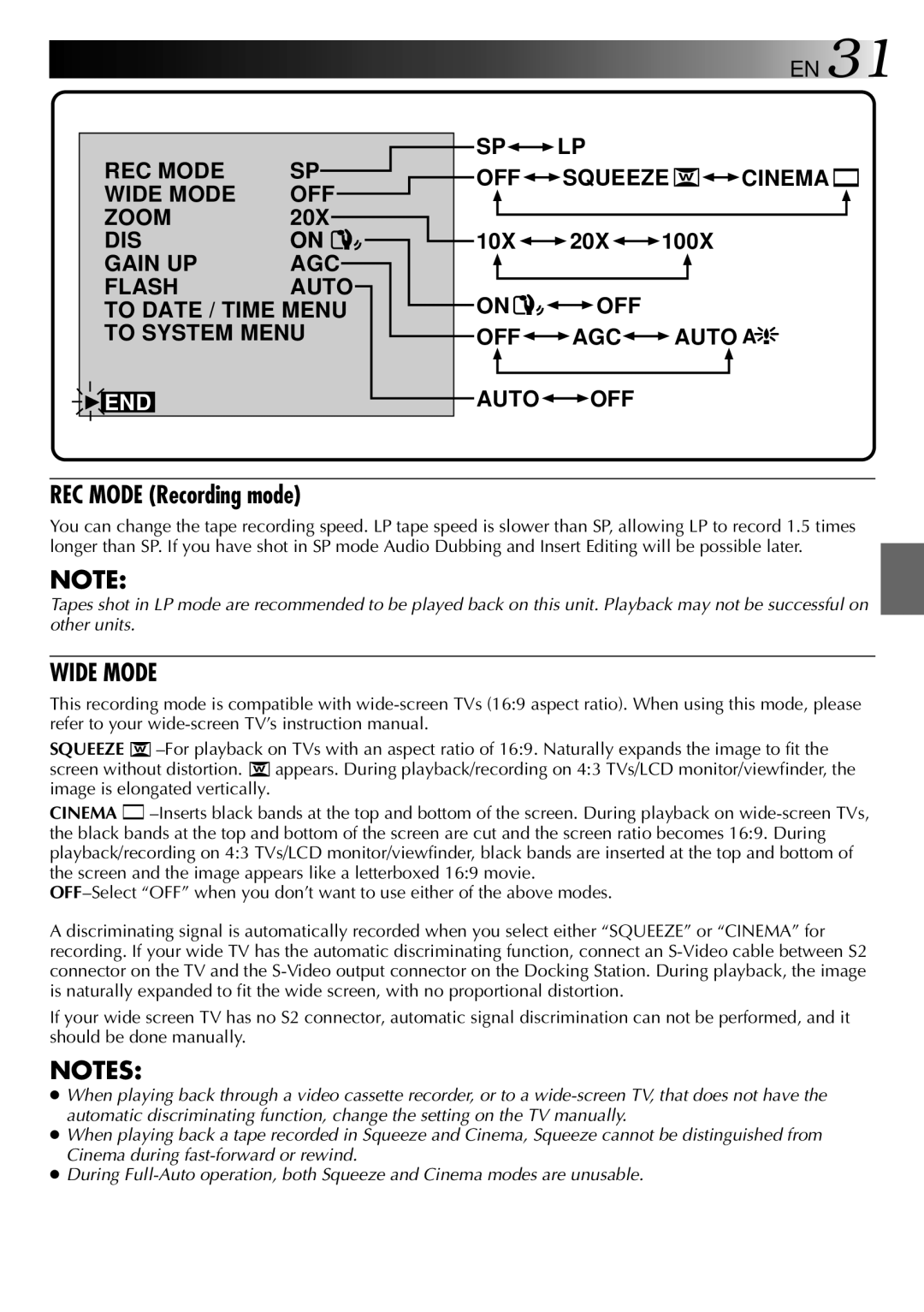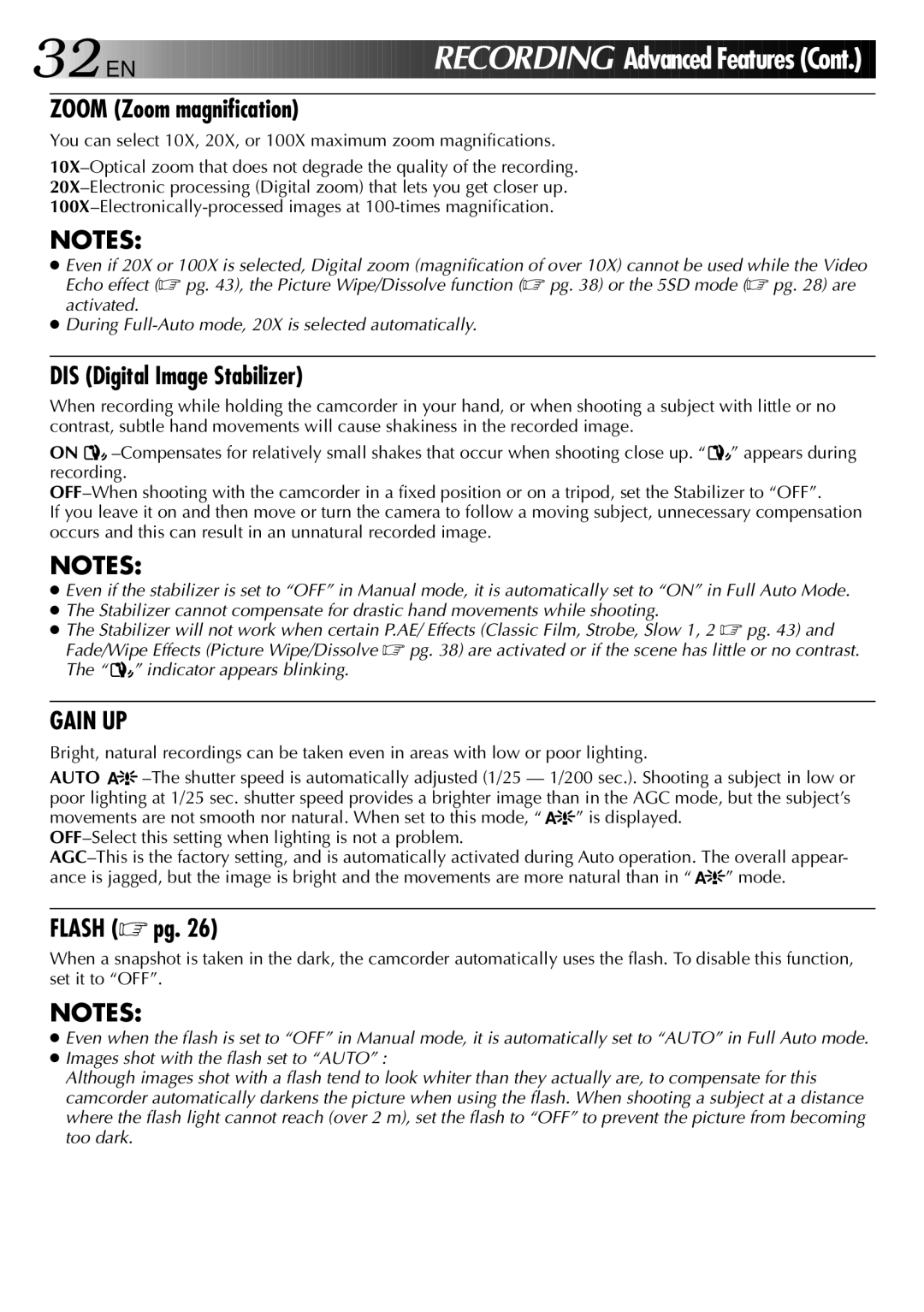EN 9
NOTES:
●If you connect the camcorder’s DC cord to the adapter during battery charging, power is supplied to the camcorder and charging stops.
●When using the AC Power Adapter/Charger, be sure to use the supplied power cord only.
●The AC Power Adapter/Charger is for use with the
●When charging the Battery Pack for the first time or after a long storage period, the Charger Indicator may not light. In this case, remove the Battery Pack from the AC Power Adapter/Charger, then try charging again.
●Since the AC Power Adapter/Charger processes electricity internally, it becomes warm during use. Be sure to use it only in
●If the battery operation time remains extremely short even after having been fully charged, the battery is worn out and needs to be replaced. Please purchase a new one.
** Charging Environment
Perform charging where the temperature is between 10° and 30°C.
Continuous Shooting
Continuous shooting is possible (See table below for recording time) under the following conditions:
•A
•The temperature is approximately 20°C/68°F
However, . . .
•If the temperature is below 10°C/50°F, or
•If zoom or
Installing The Battery Pack
The battery pack does not charge while in the camcorder. Before installation, make sure the battery pack has been charged fully.
1 | 2 |
1 |
|
2 | Battery cover |
1 OPEN BATTERY COVER
1 Slide the battery cover.
2 Pull open the battery cover in the direction of the arrow.
INSERT BATTERY | |
2 Insert the | mark end of the battery first. |
3 CLOSE BATTERY COVER
Close the battery cover while pulling it and slide it in the direction of the arrow.
3
![]()
![]() mark
mark
Battery
RECORDING TIME
BATTERY | LCD monitor off/ | LCD monitor on/ |
| Viewfinder on | Viewfinder off |
|
|
|
approx. 45 min. | approx. 40 min. | |
|
|
|
NOTES:
●To remove the battery pack, turn off the camcorder, open the battery cover and slide the battery pack out.
●Be careful not to drop the battery pack.