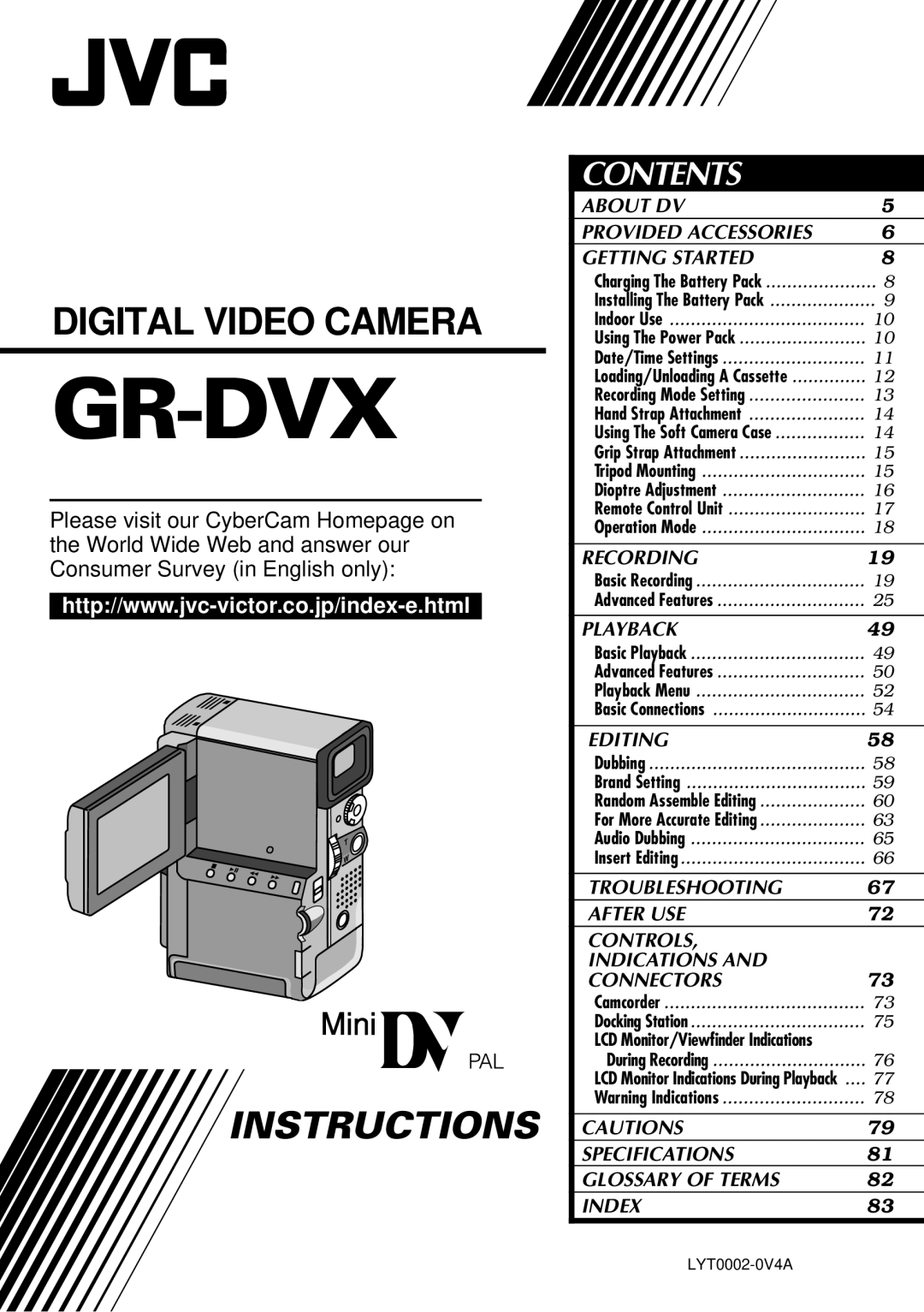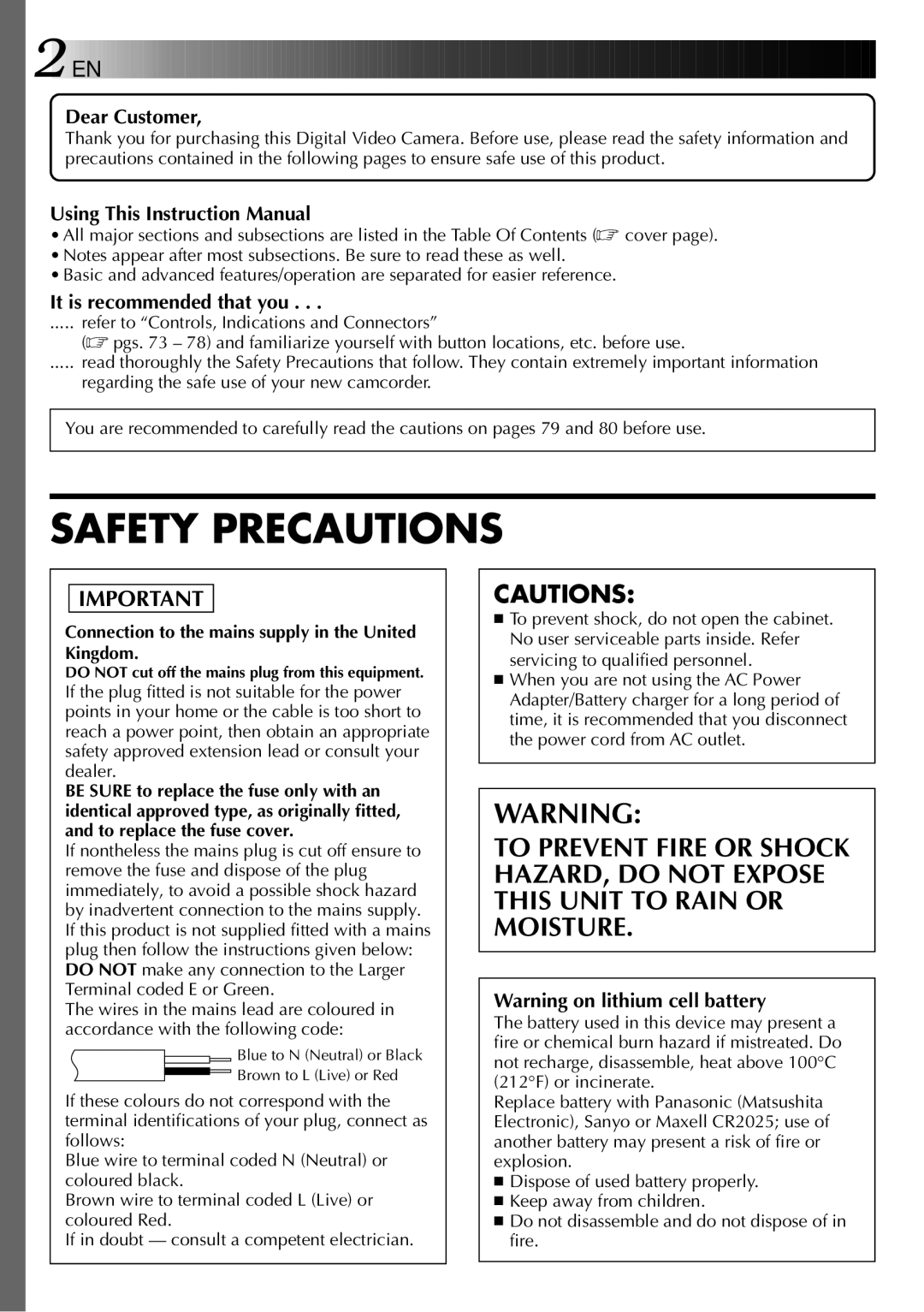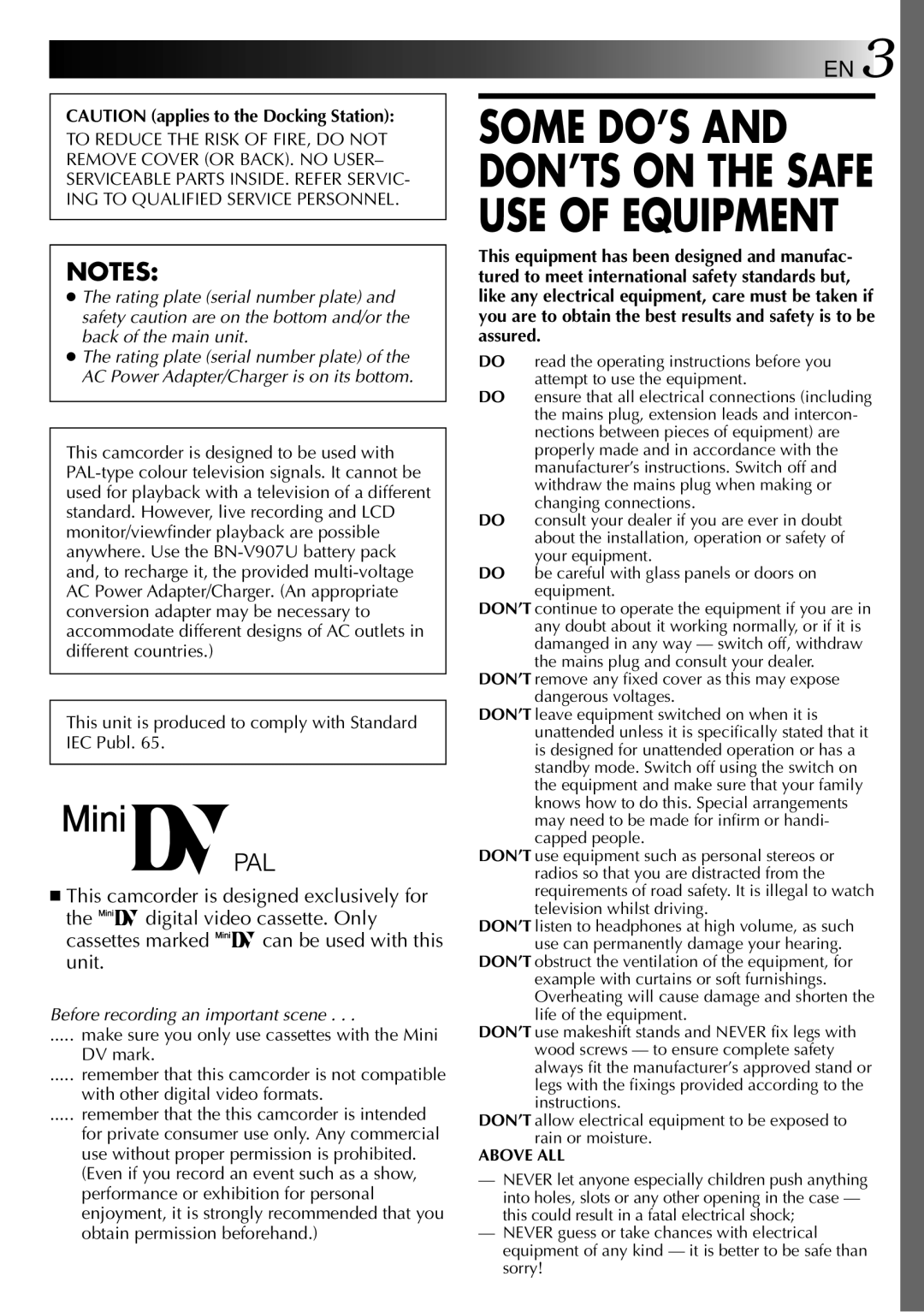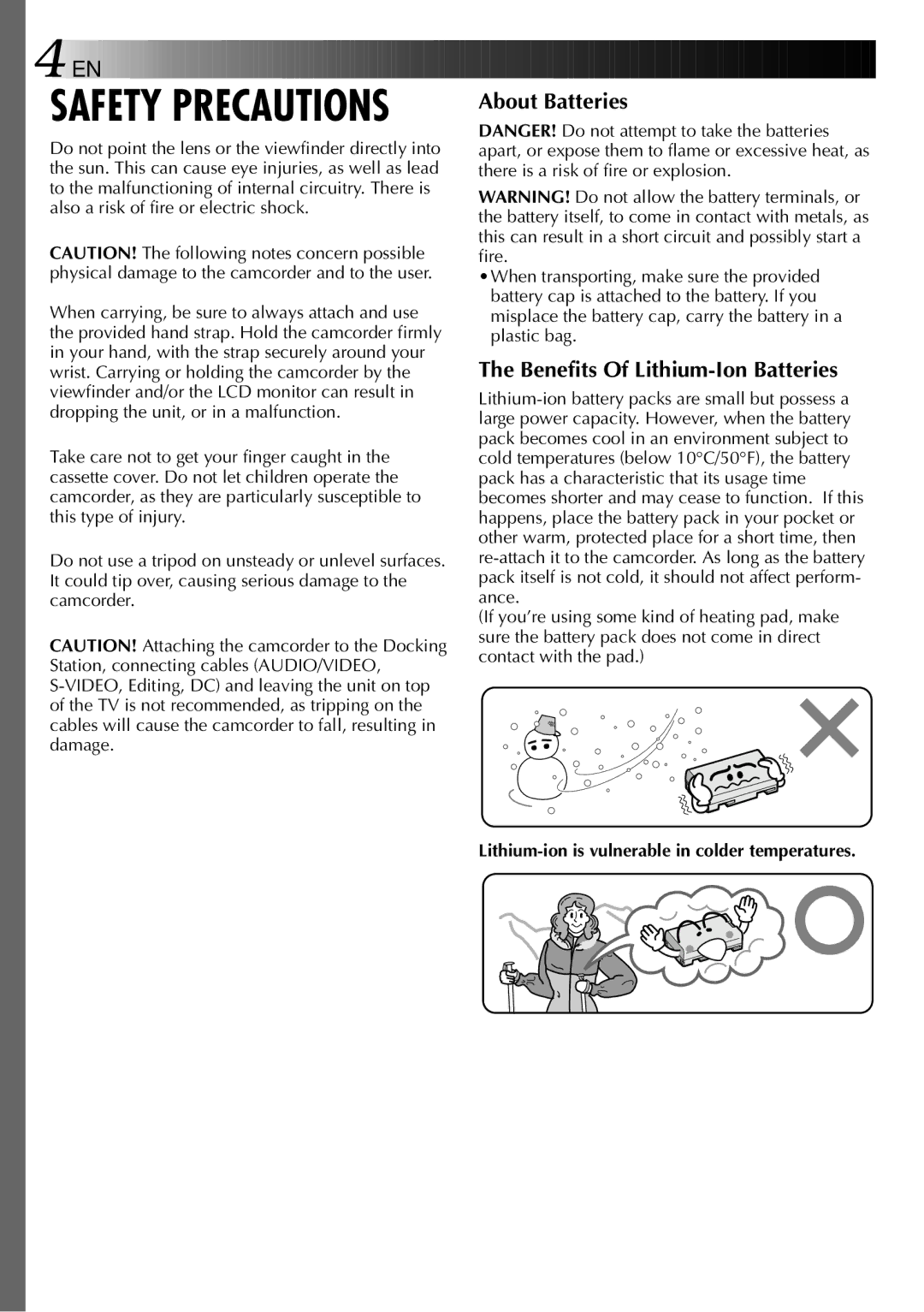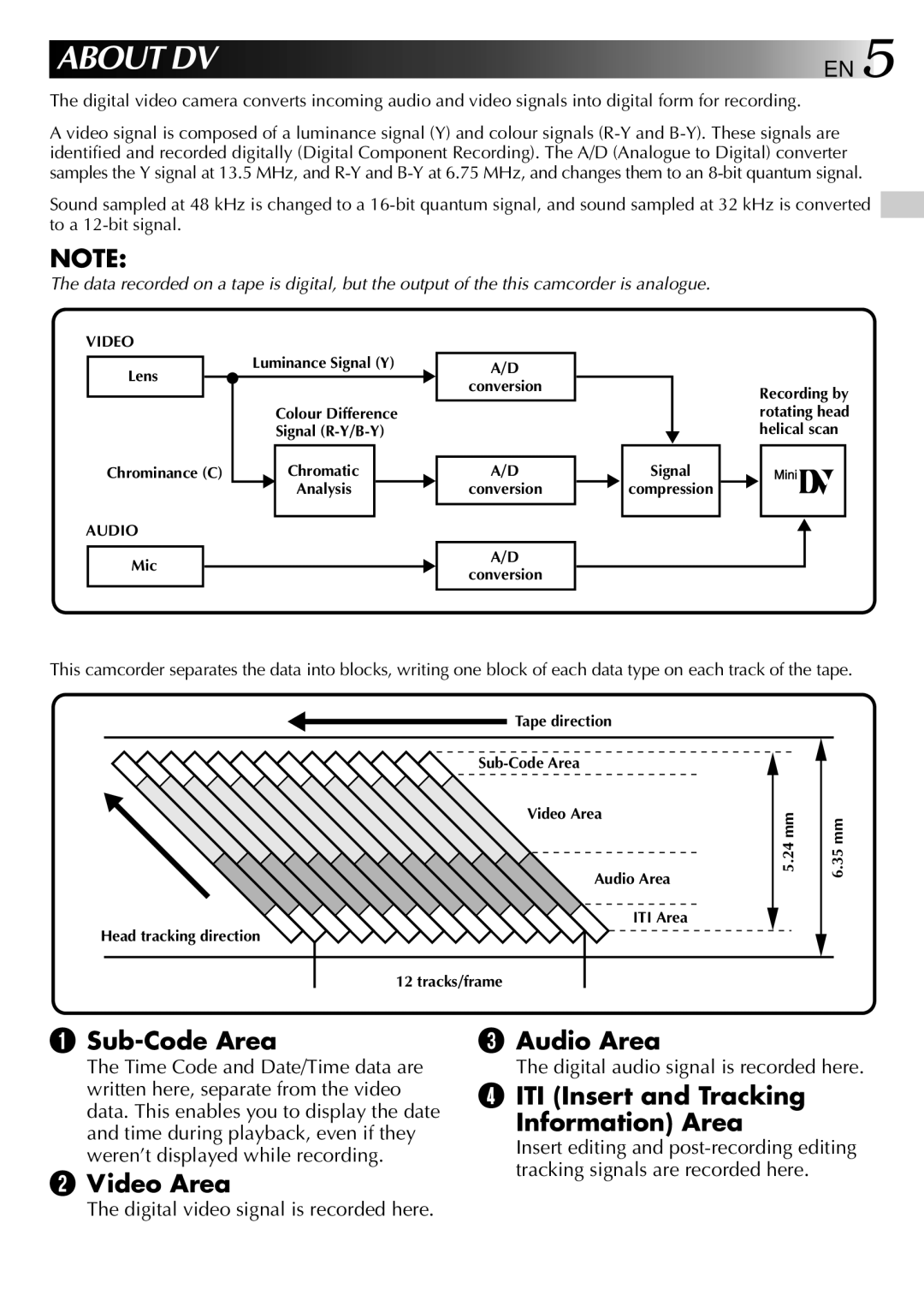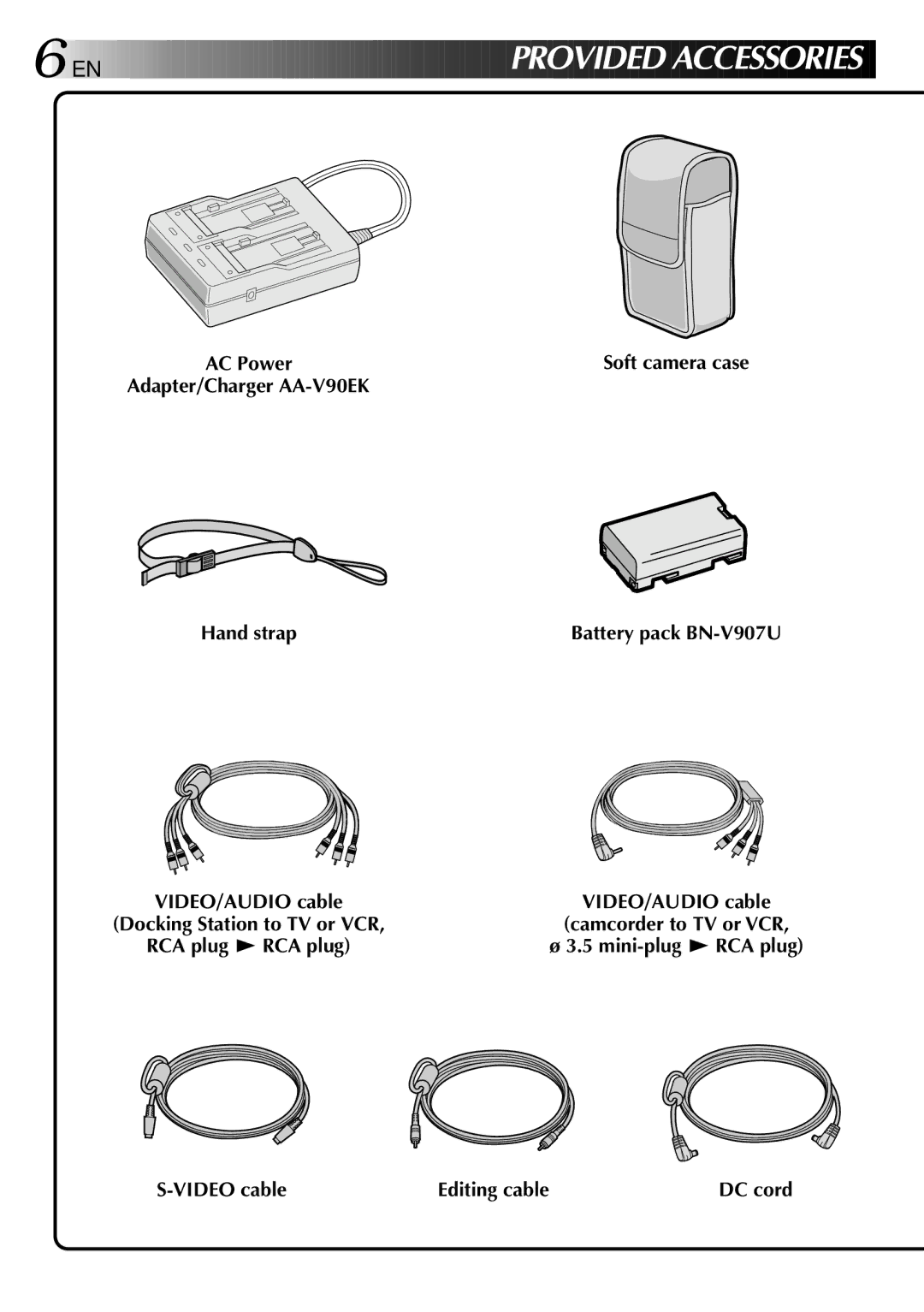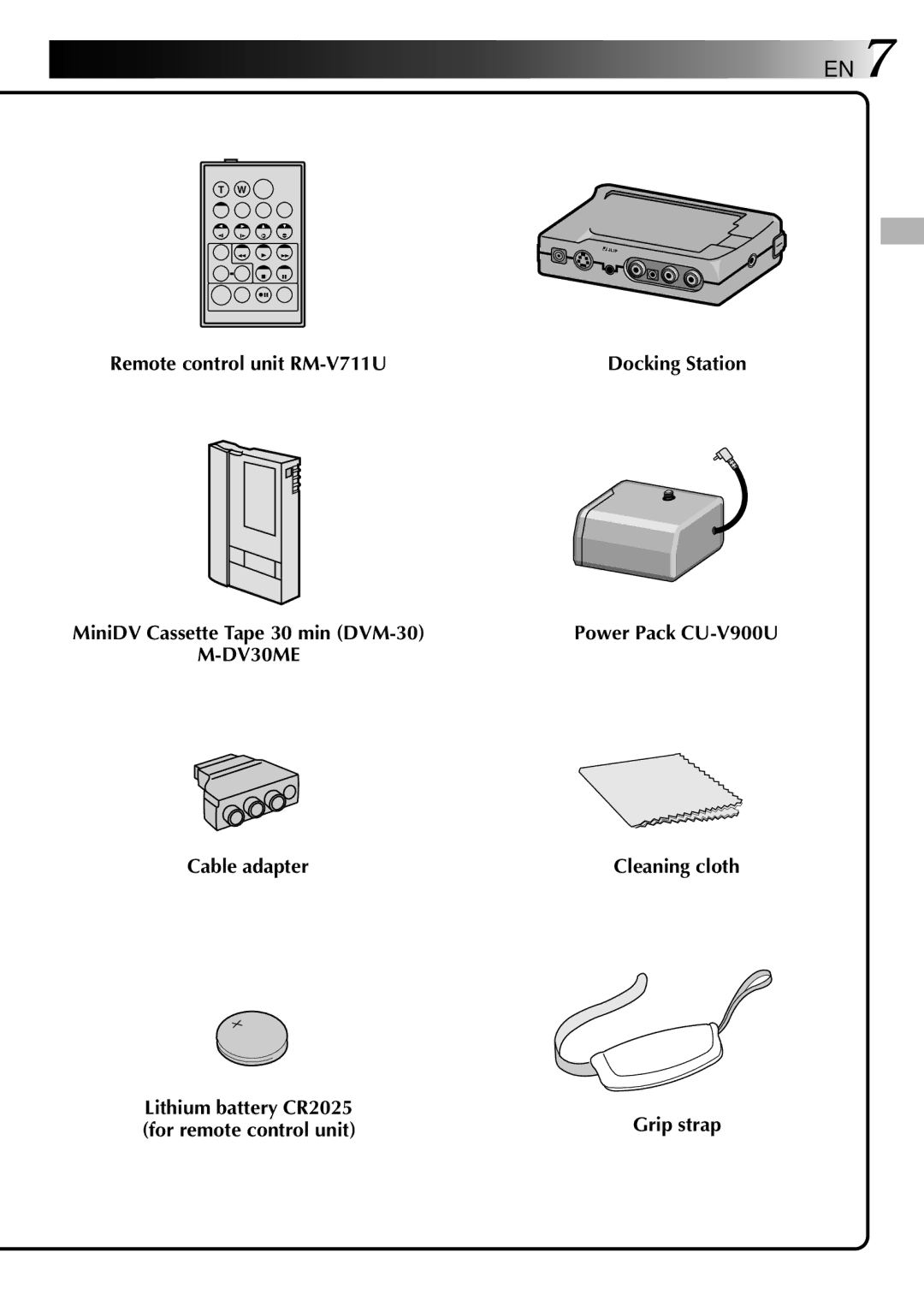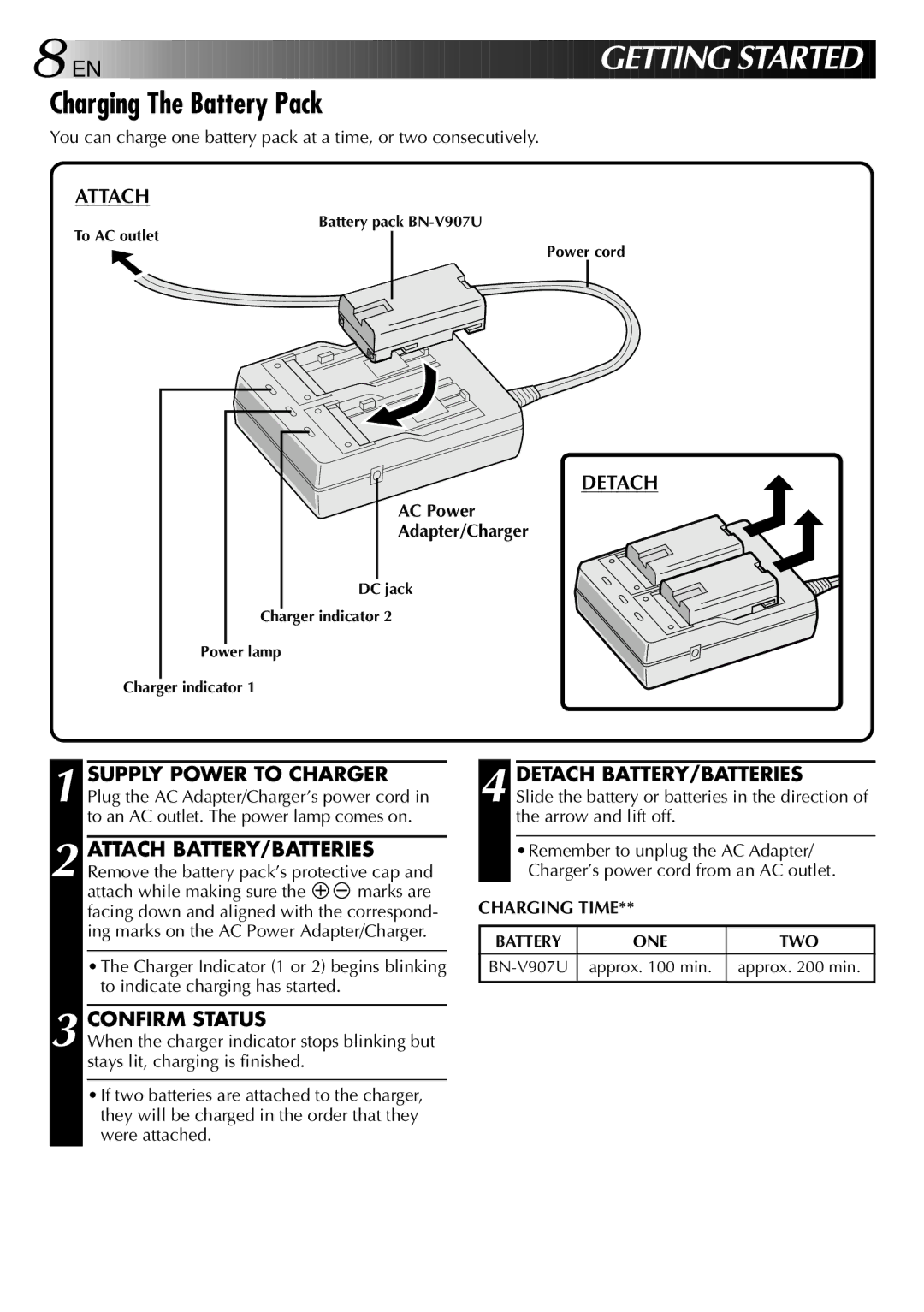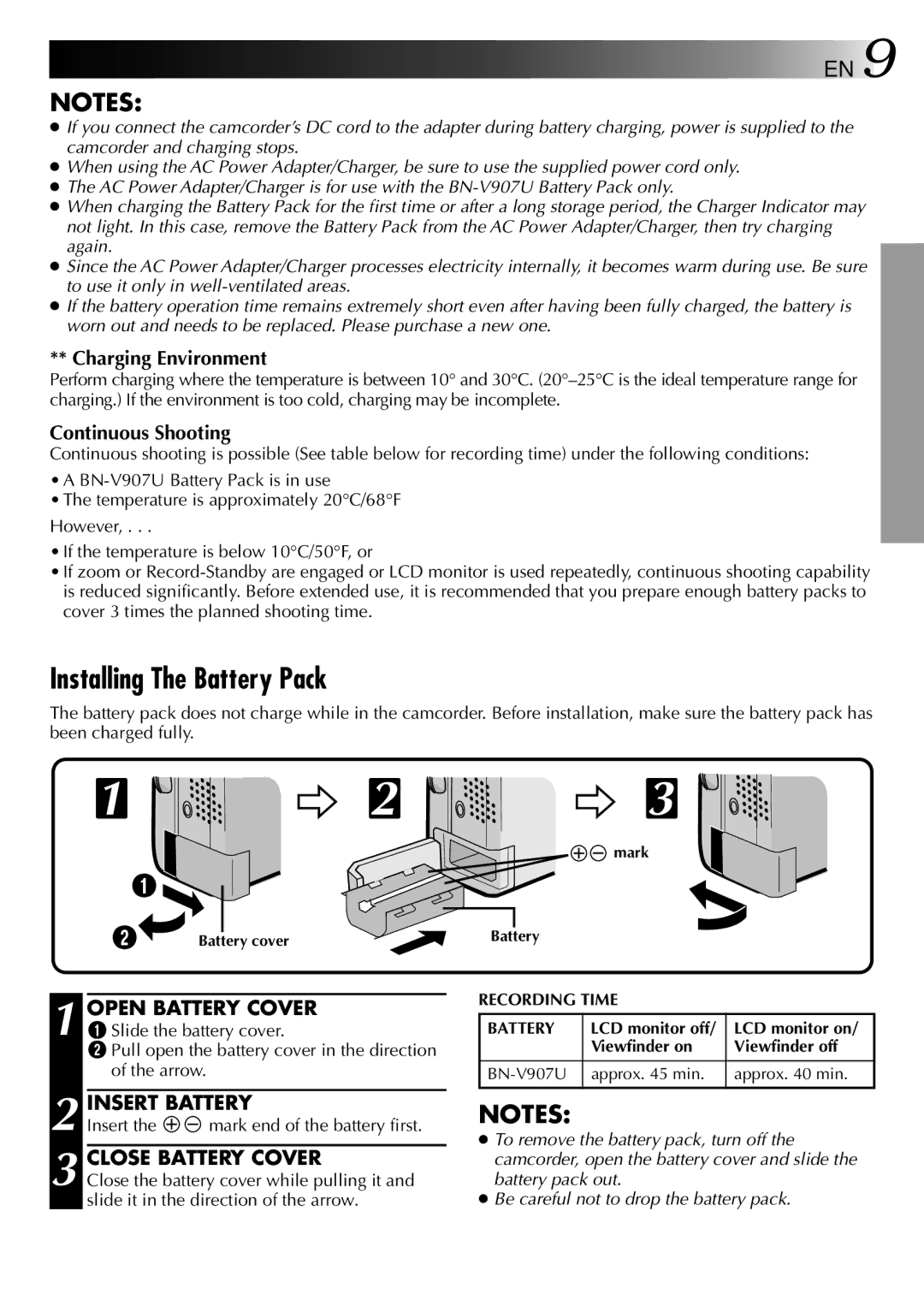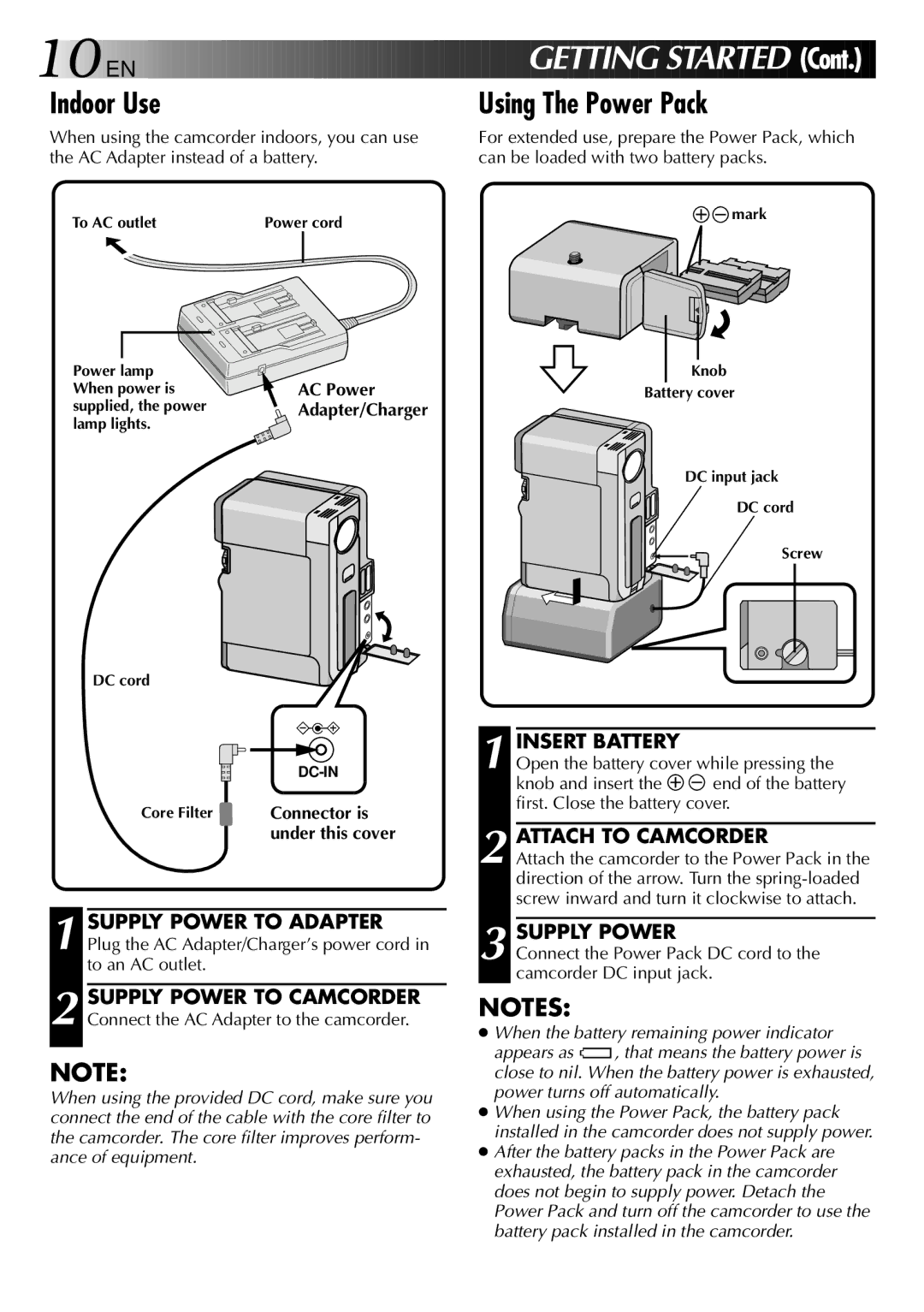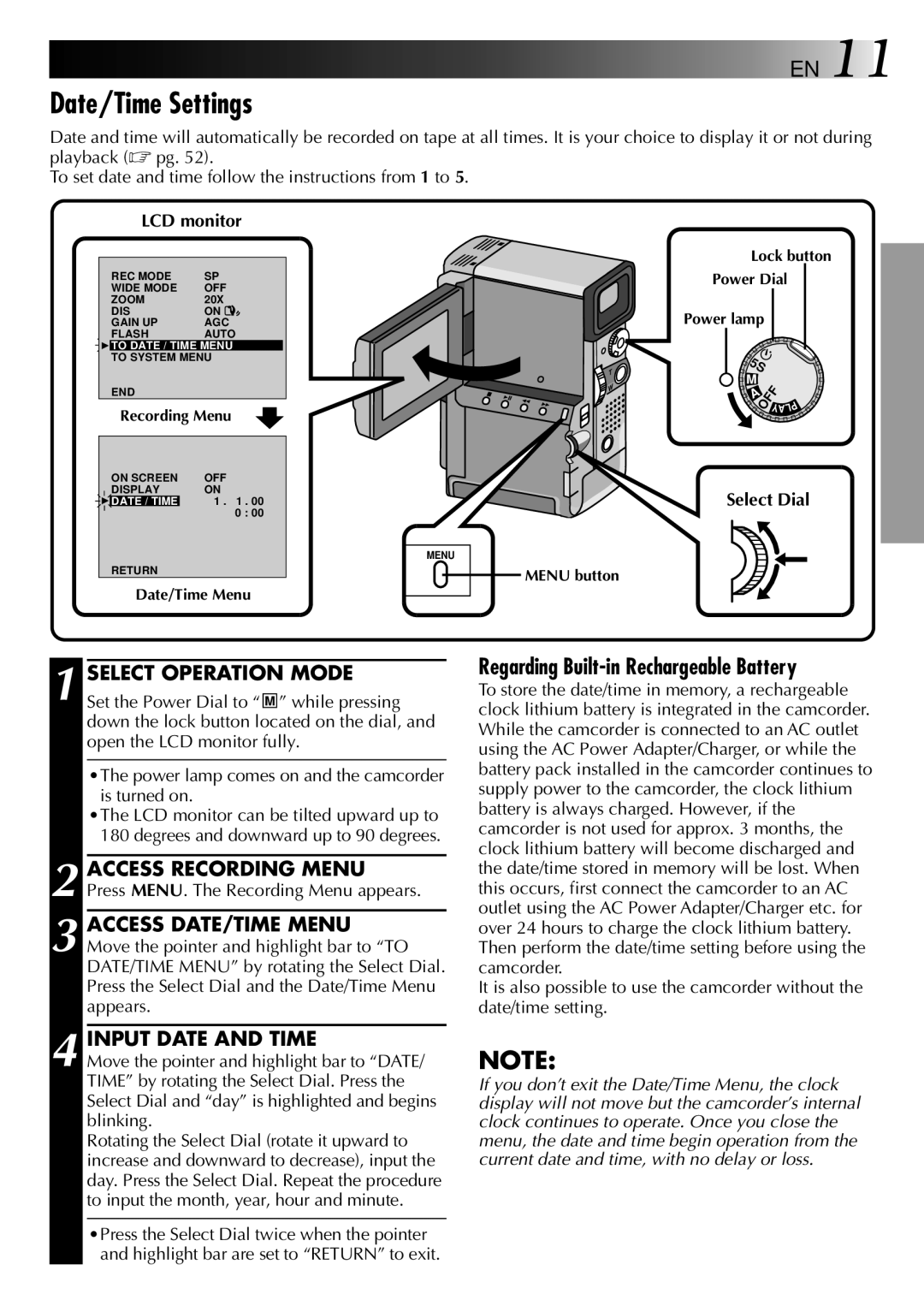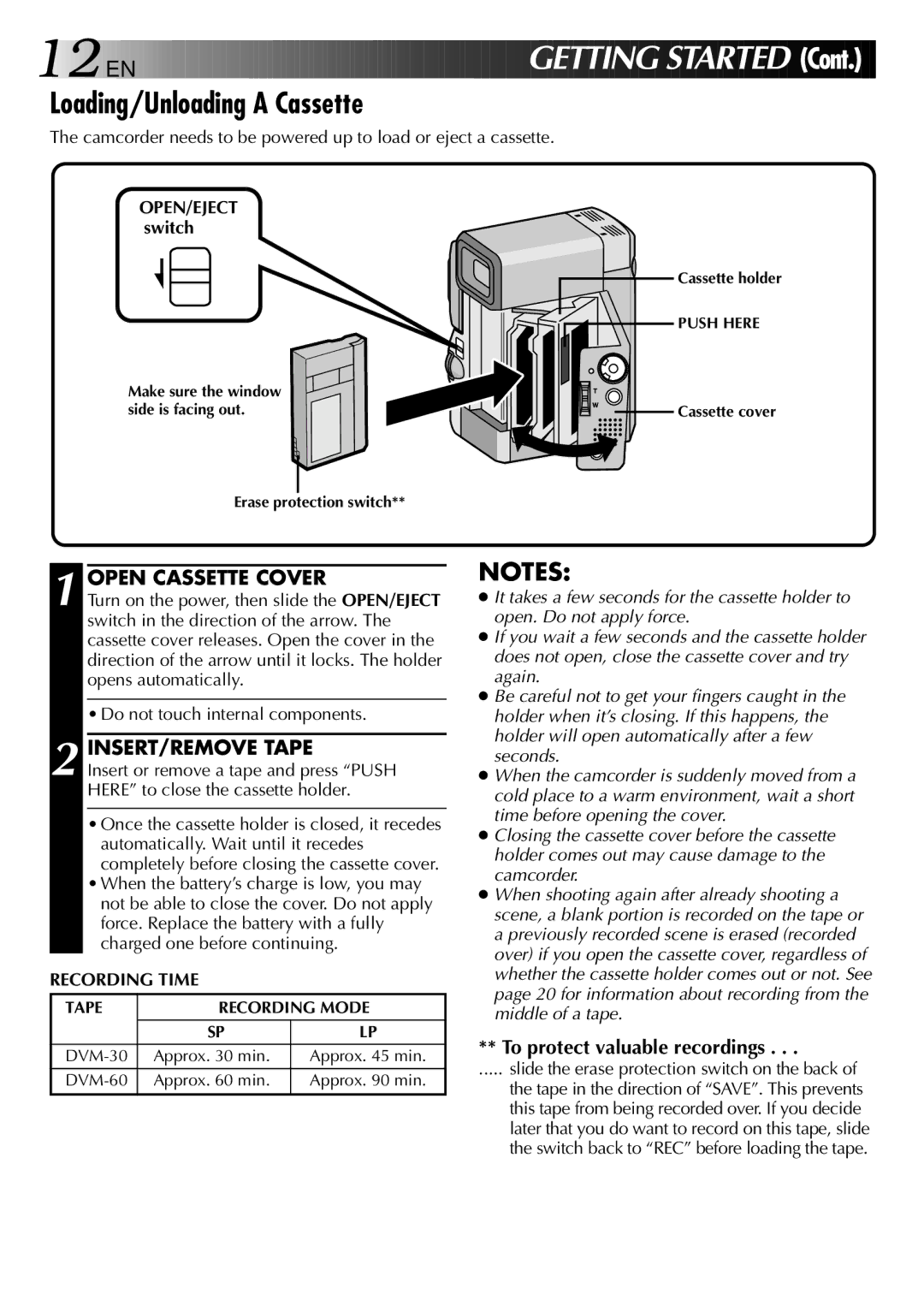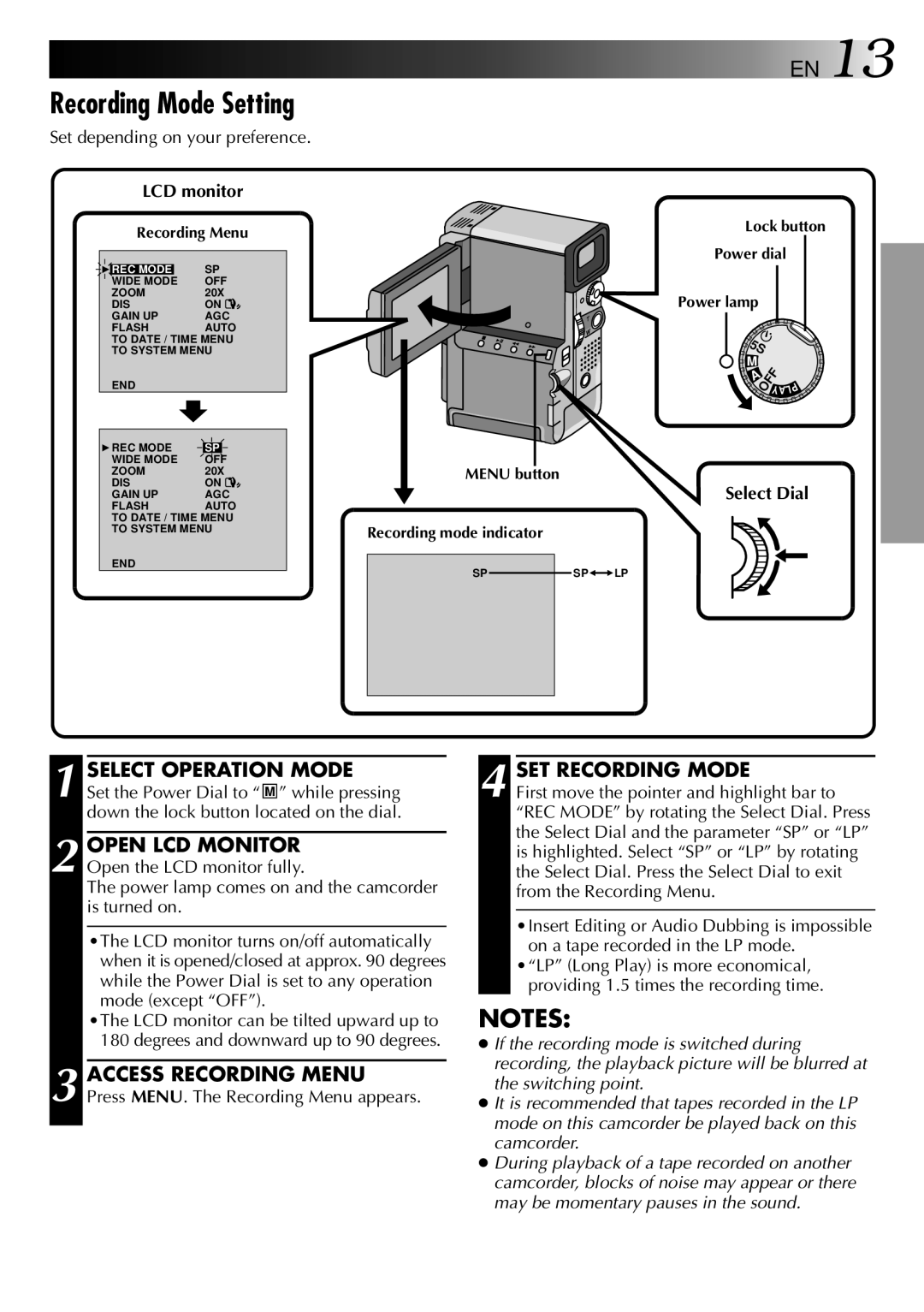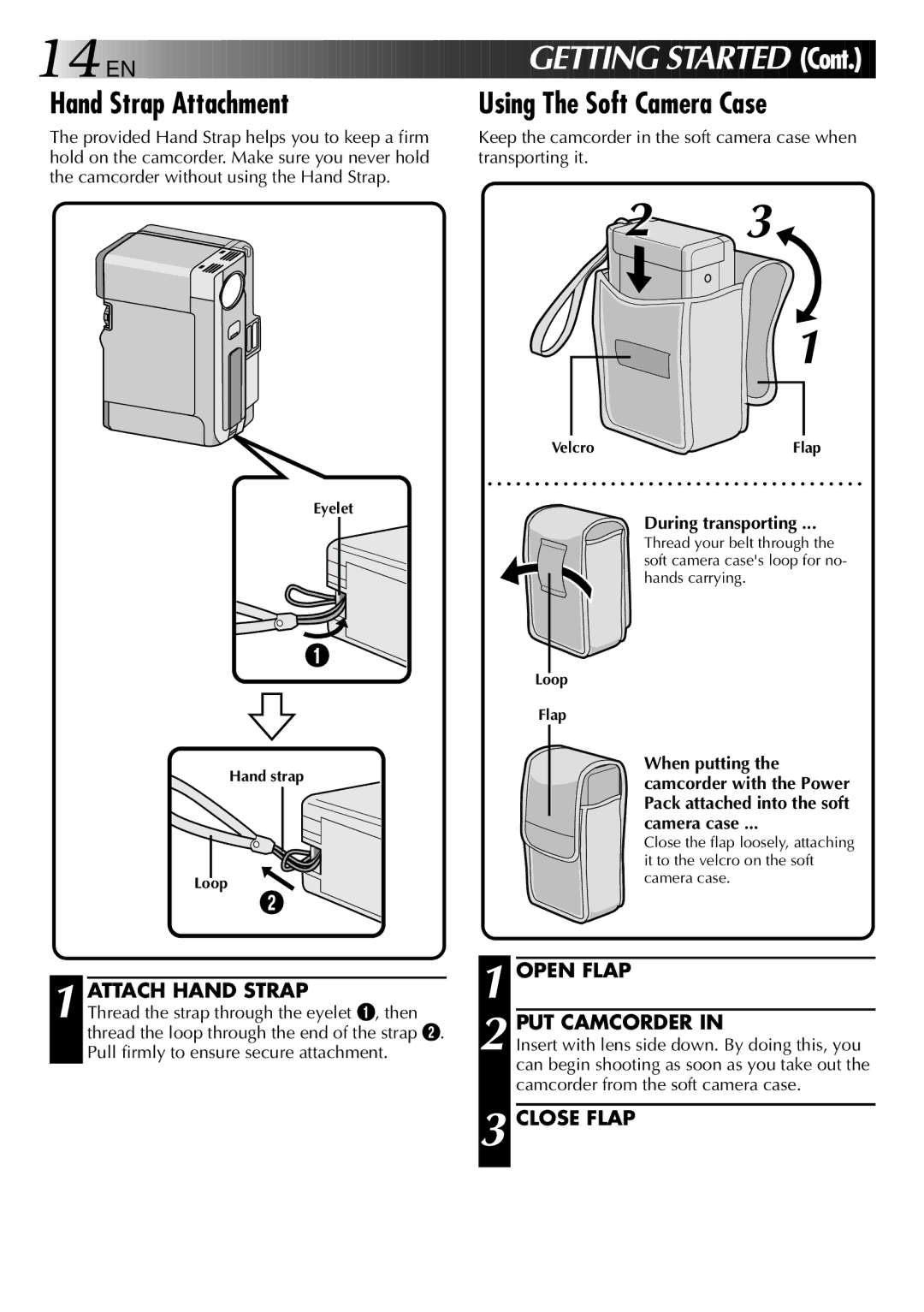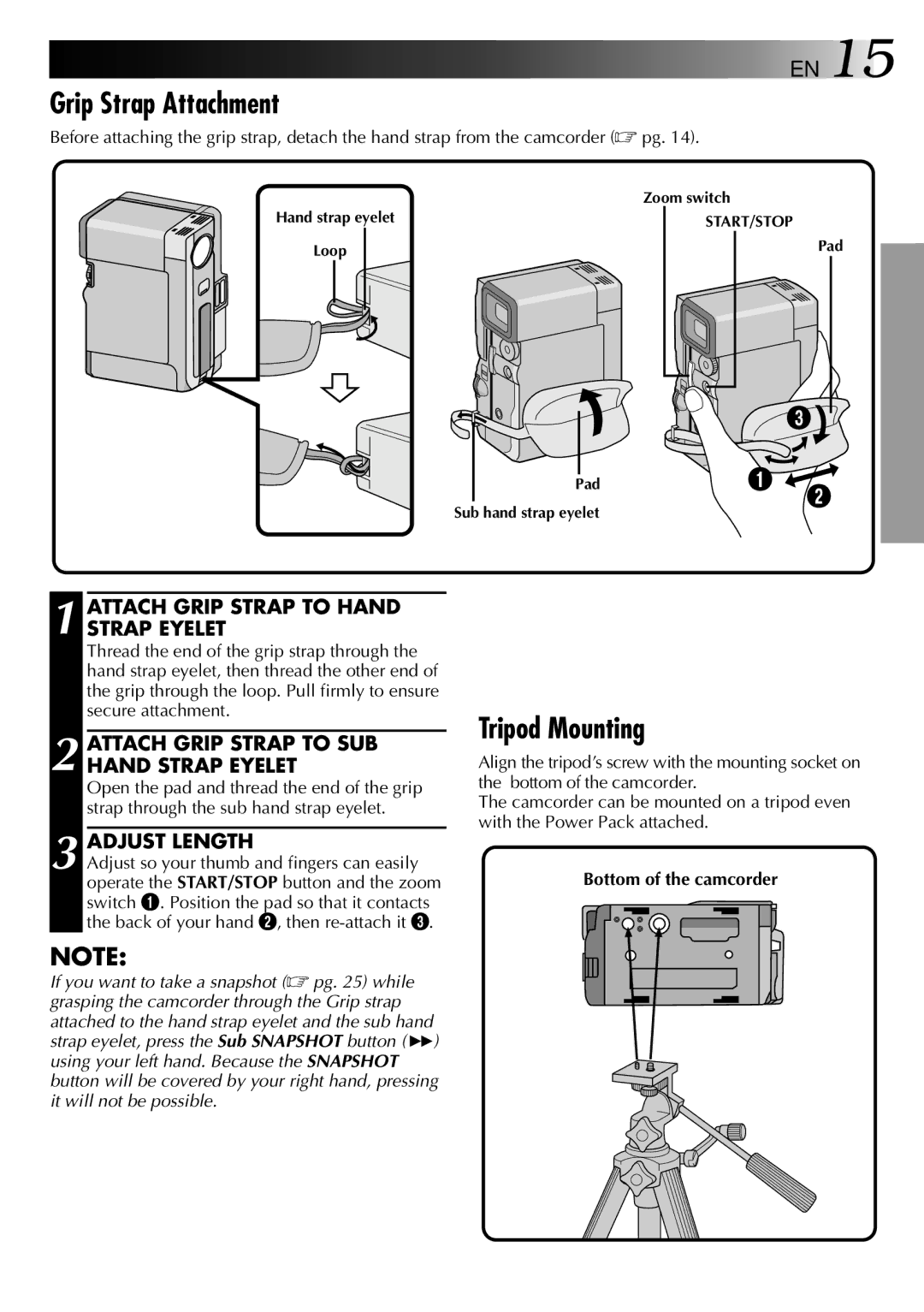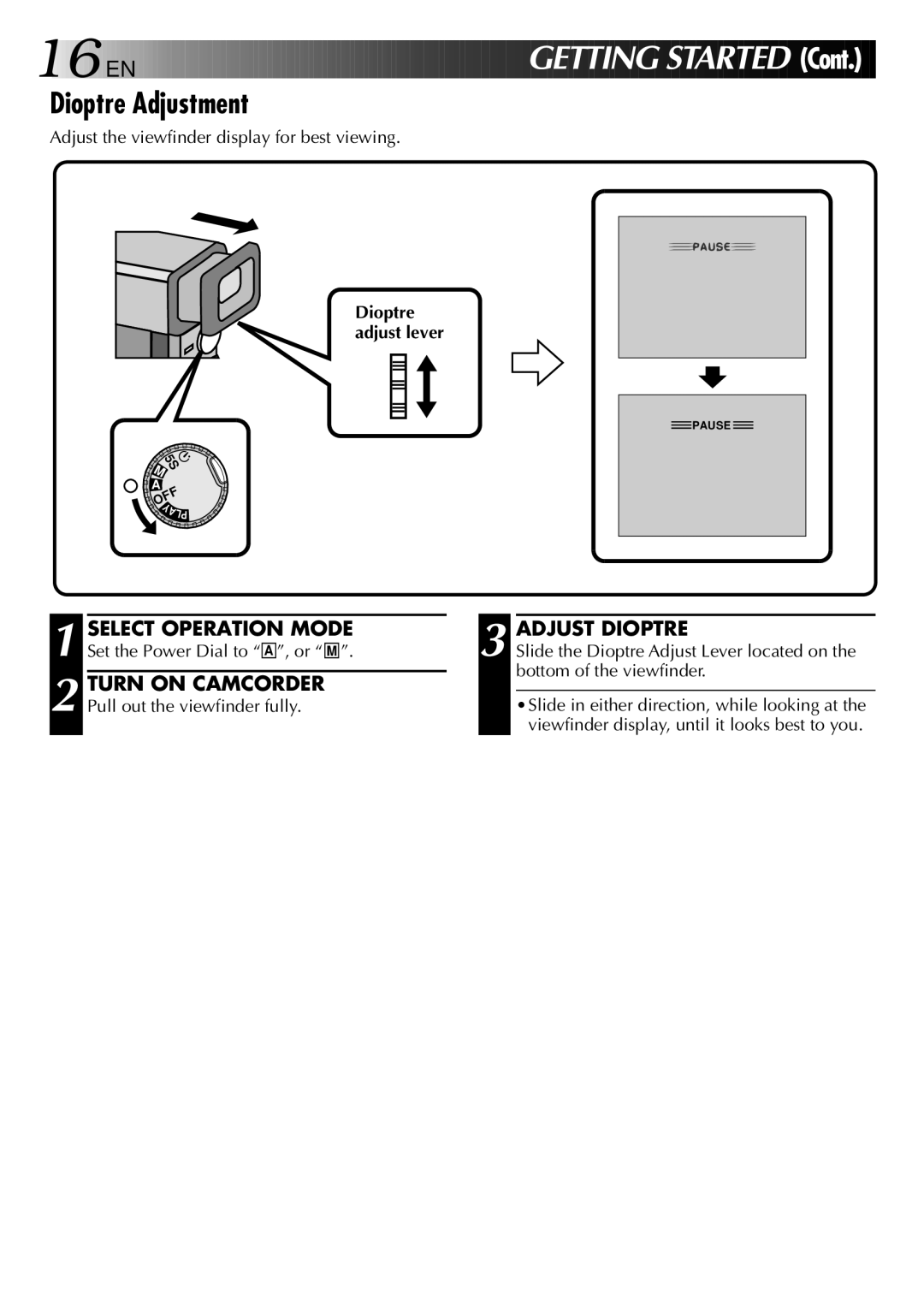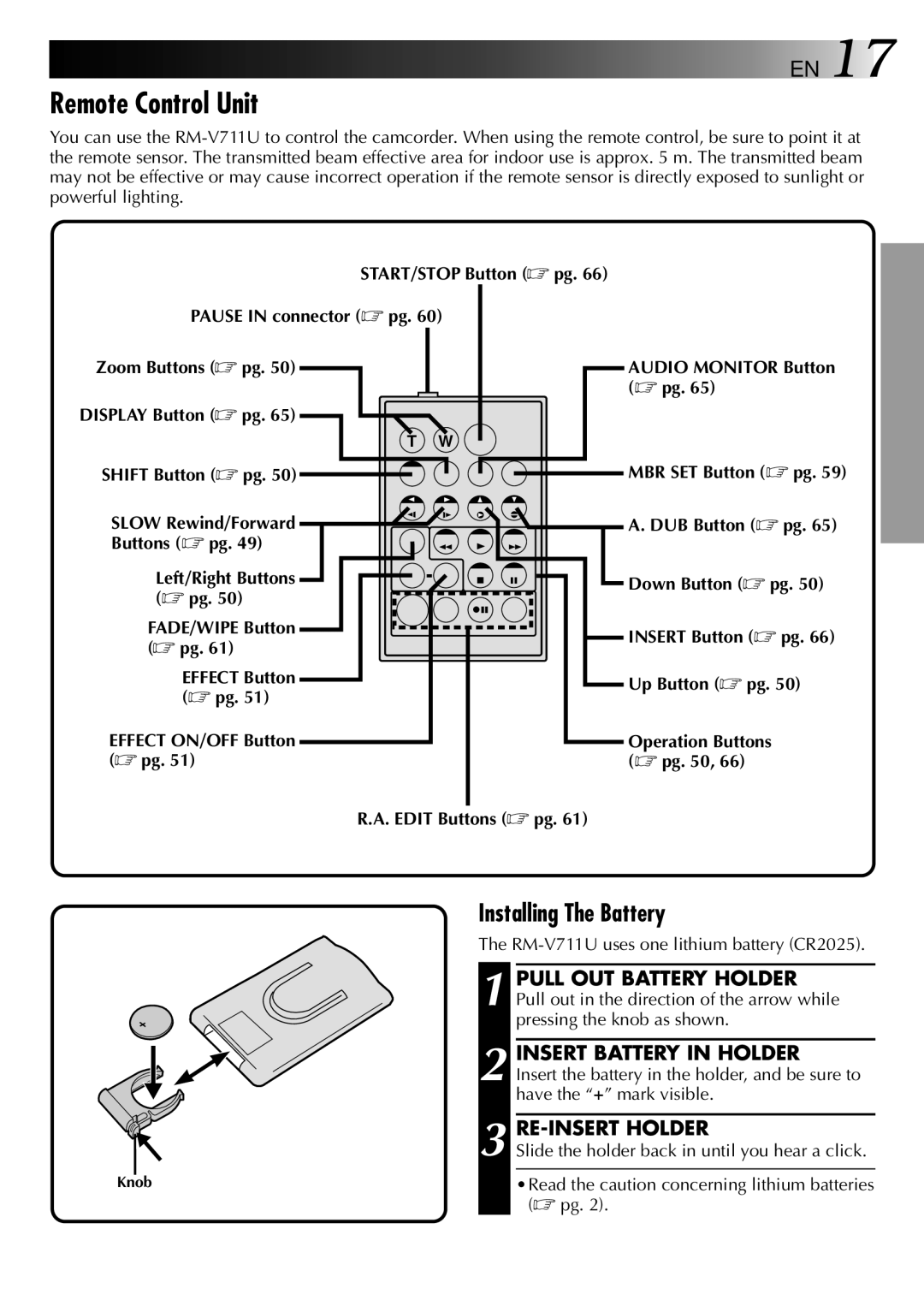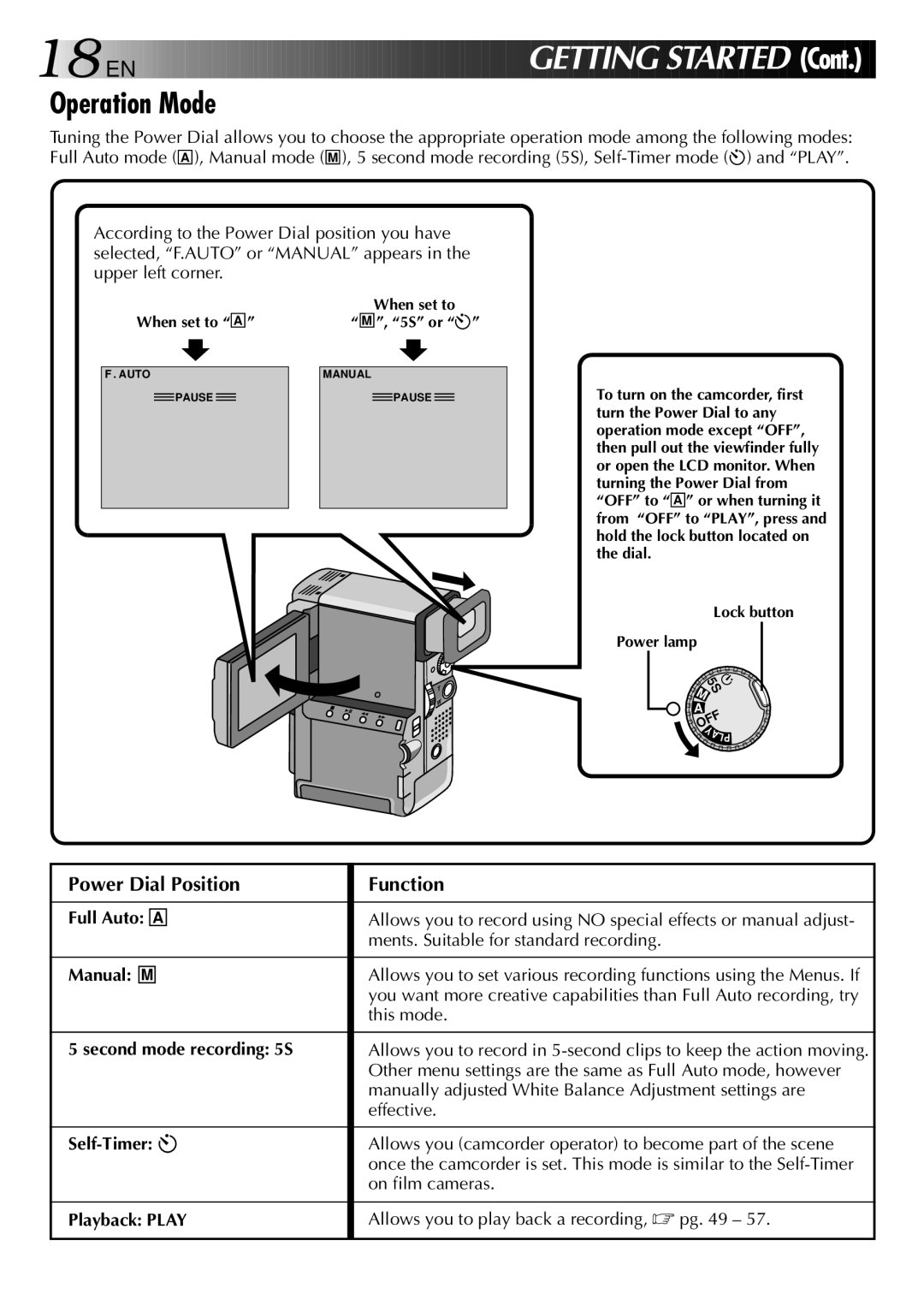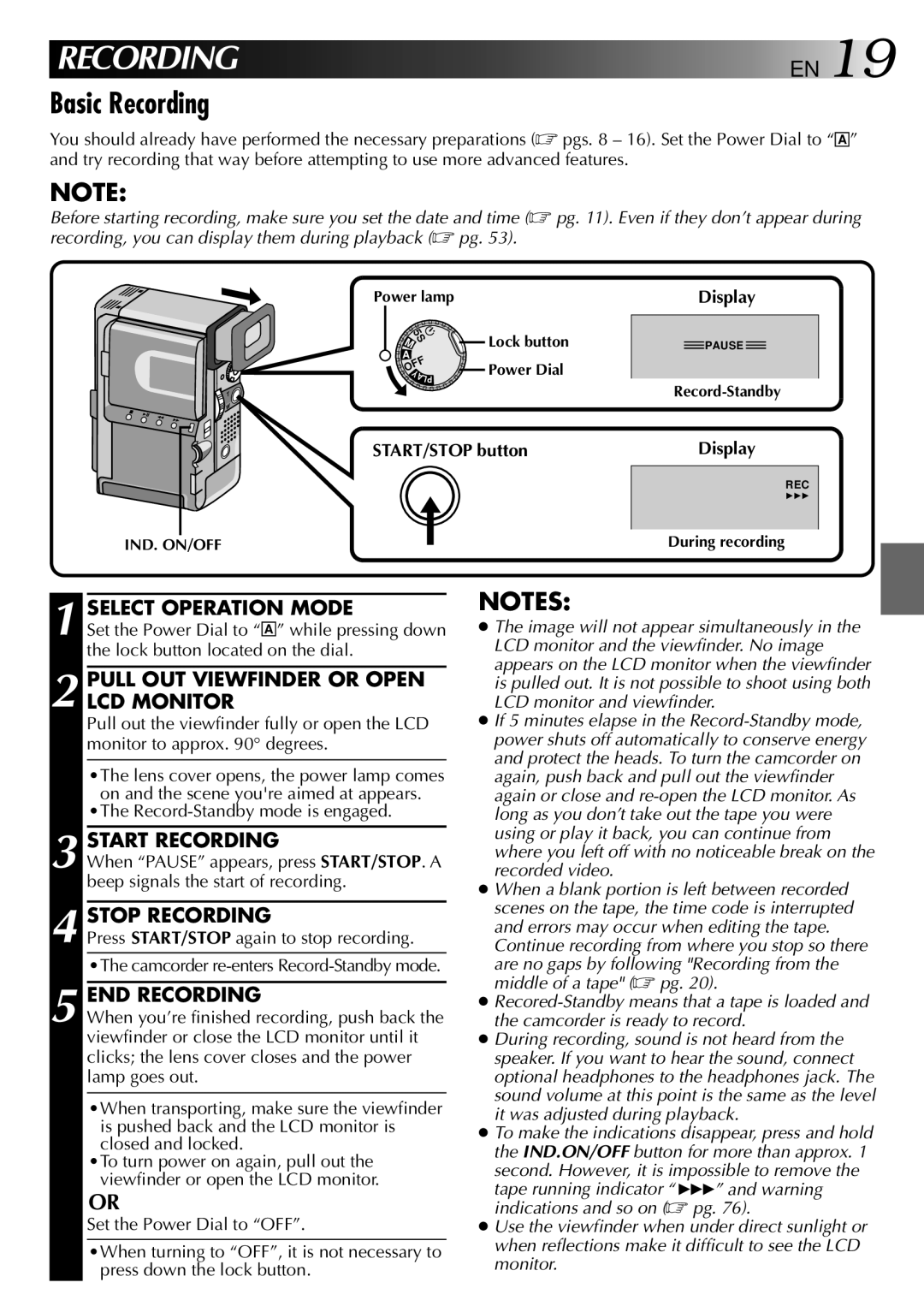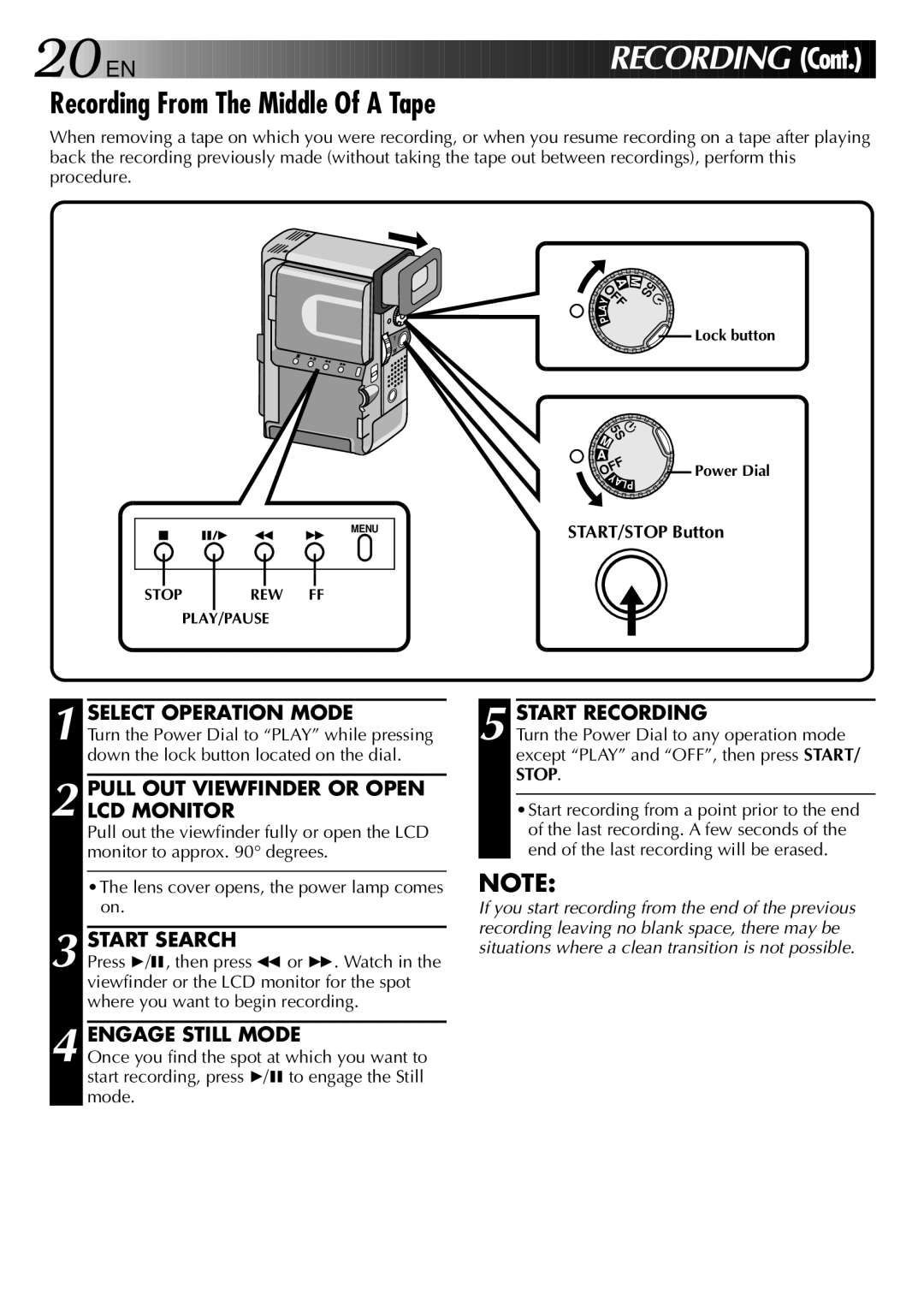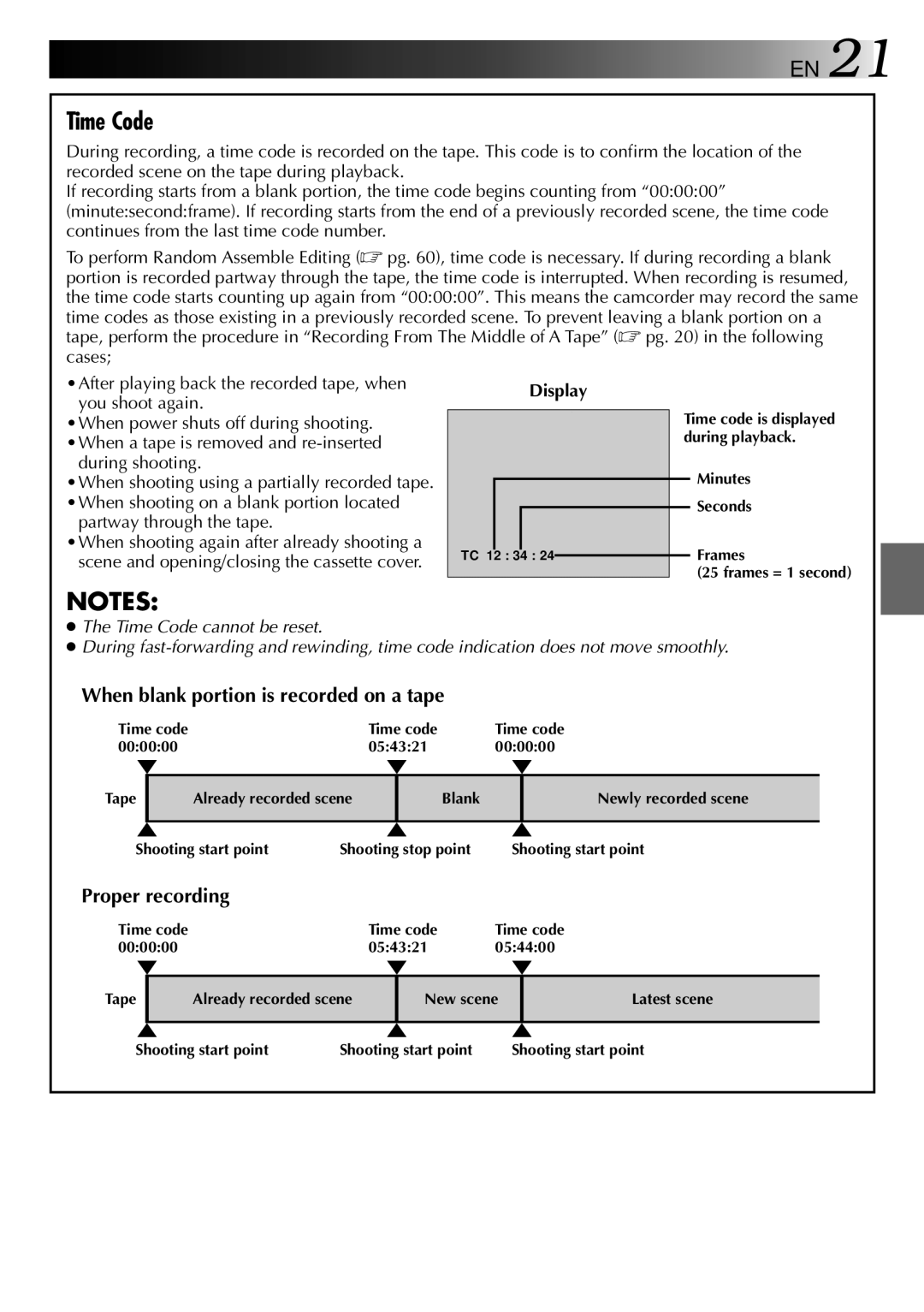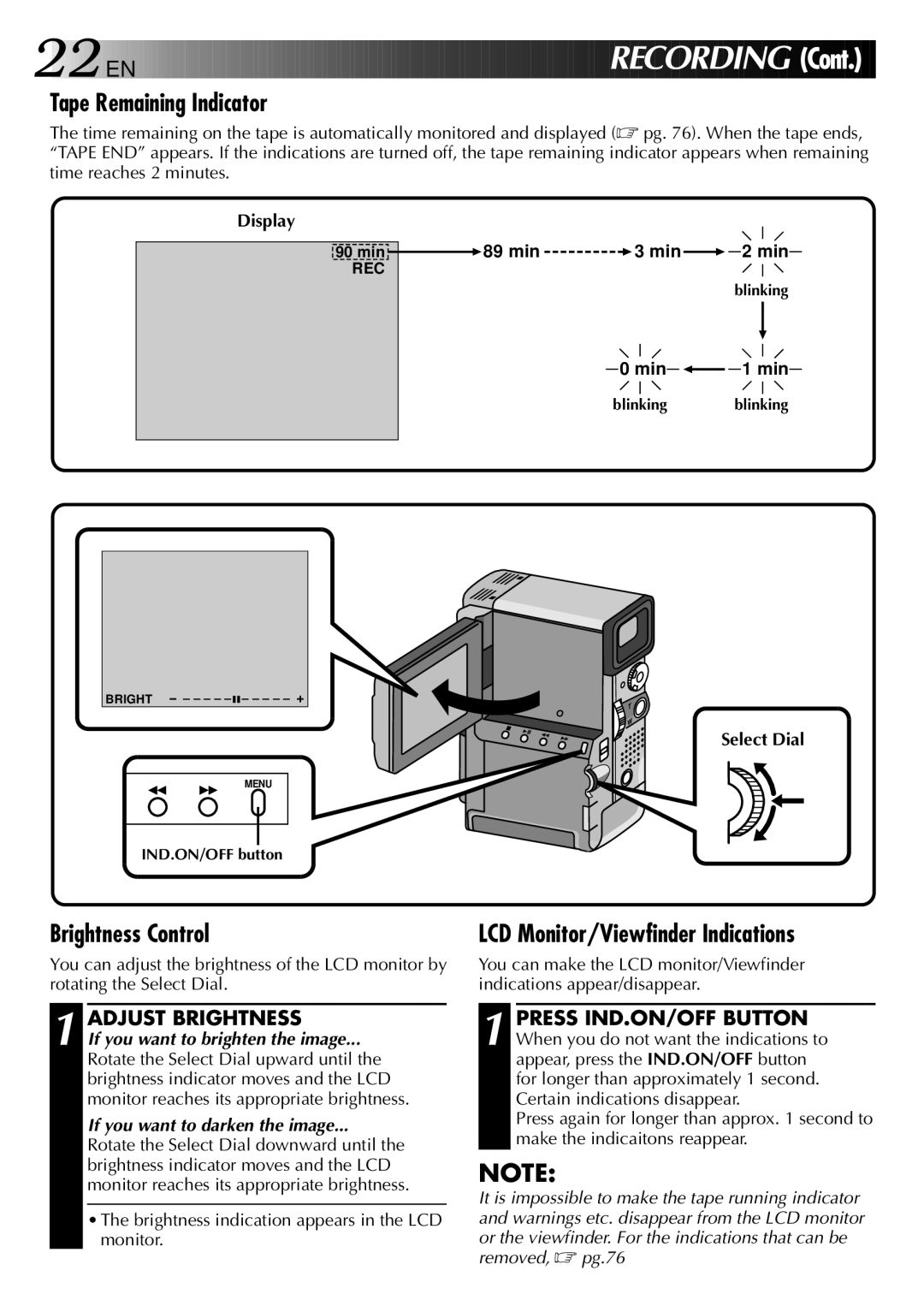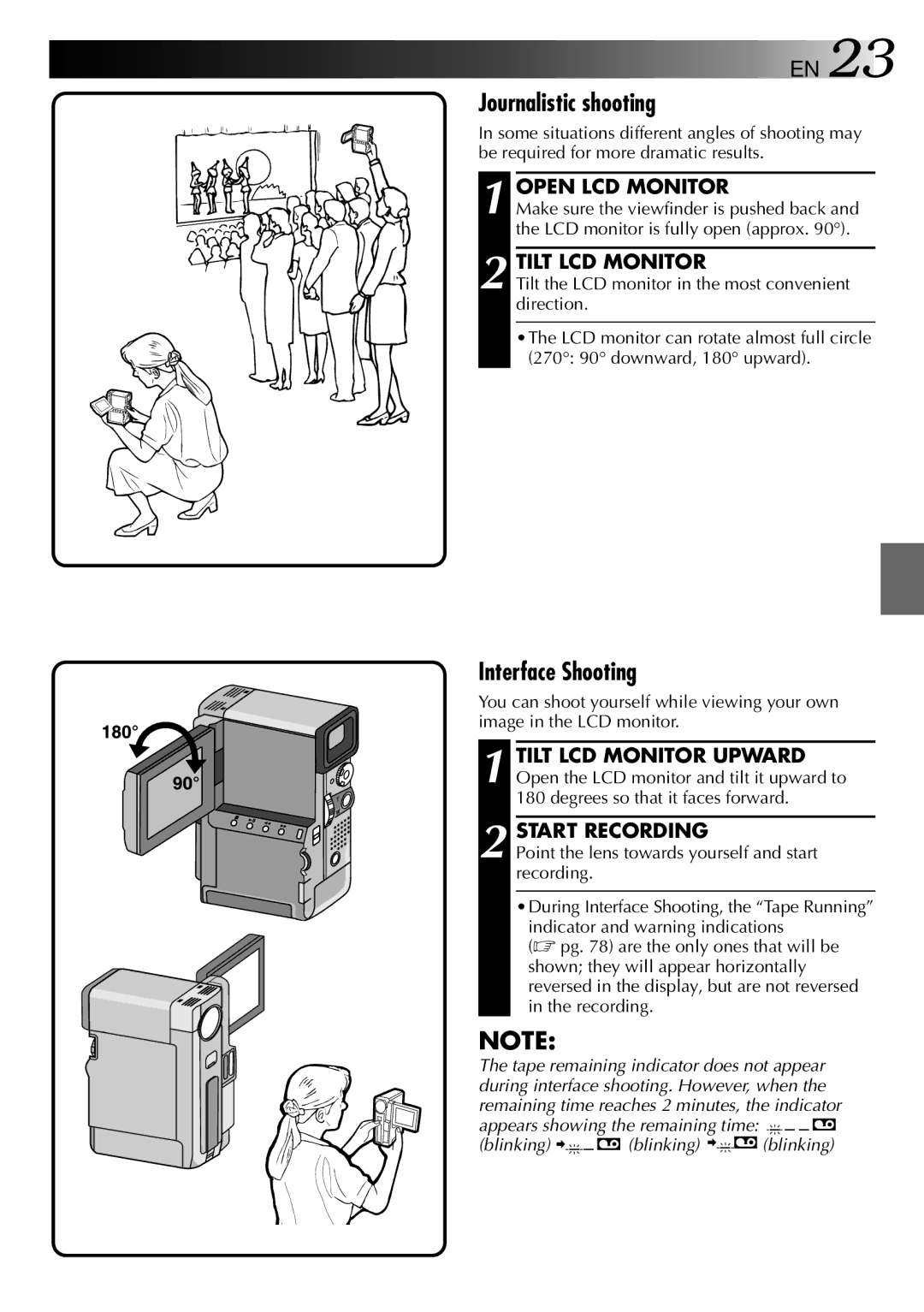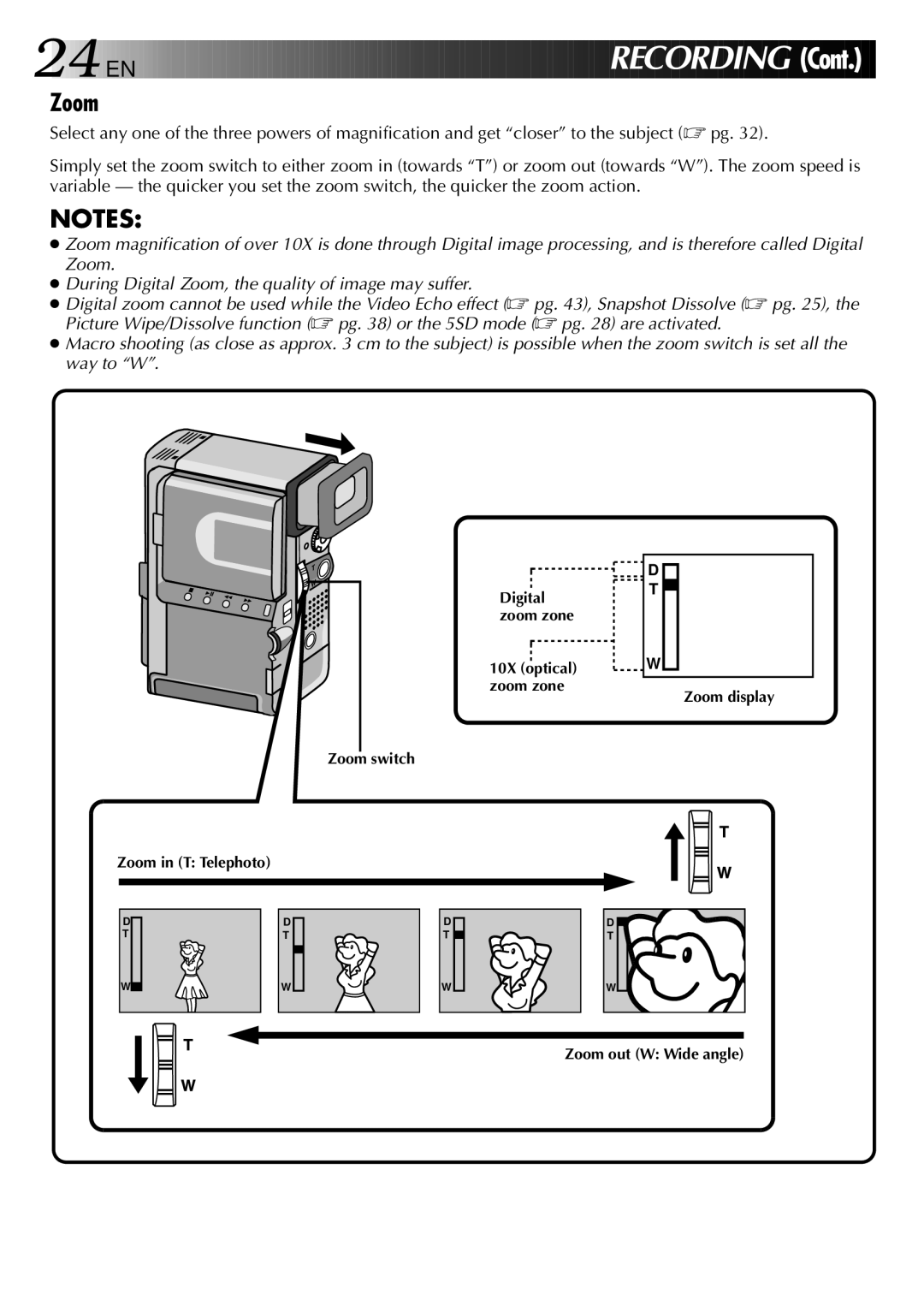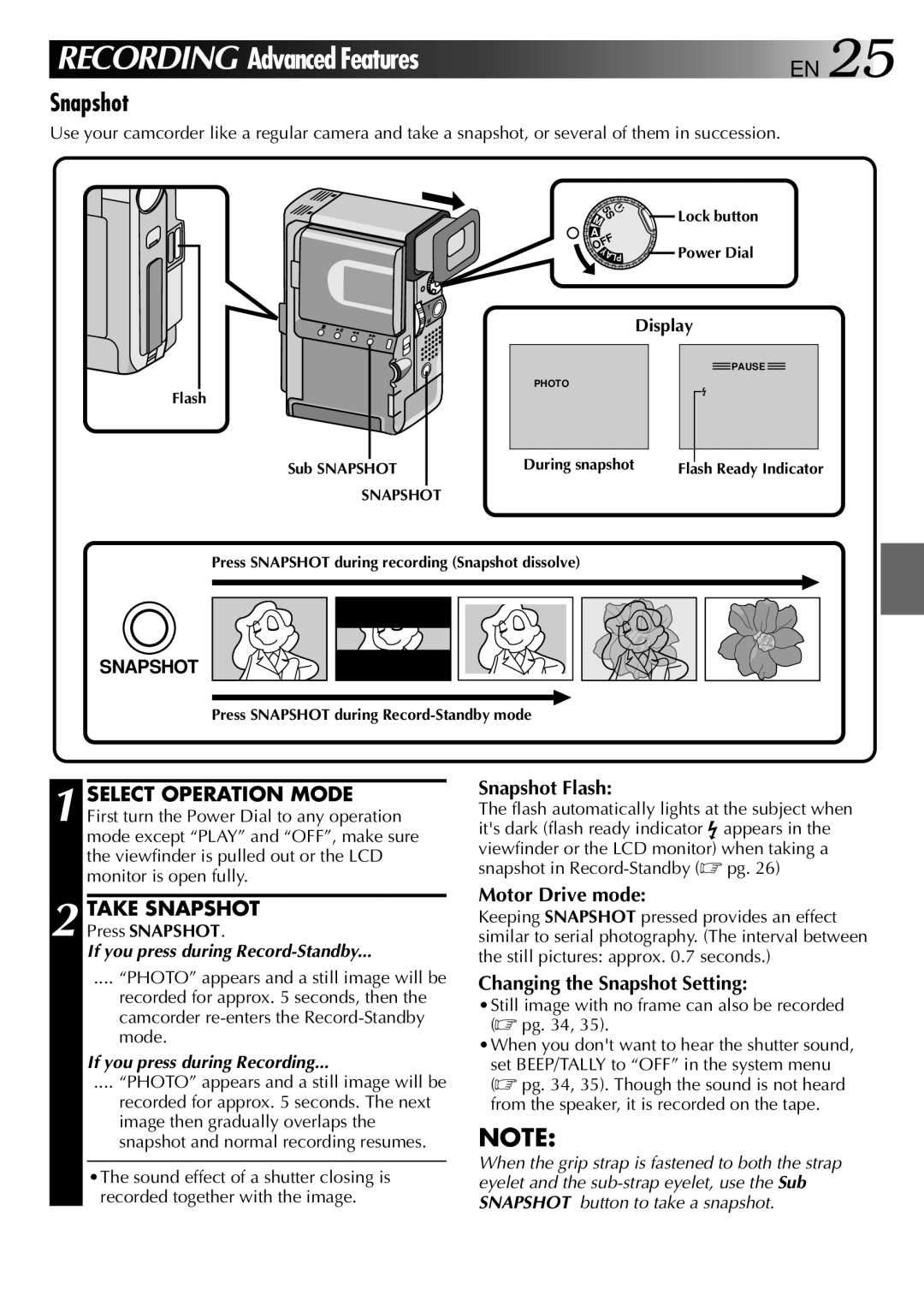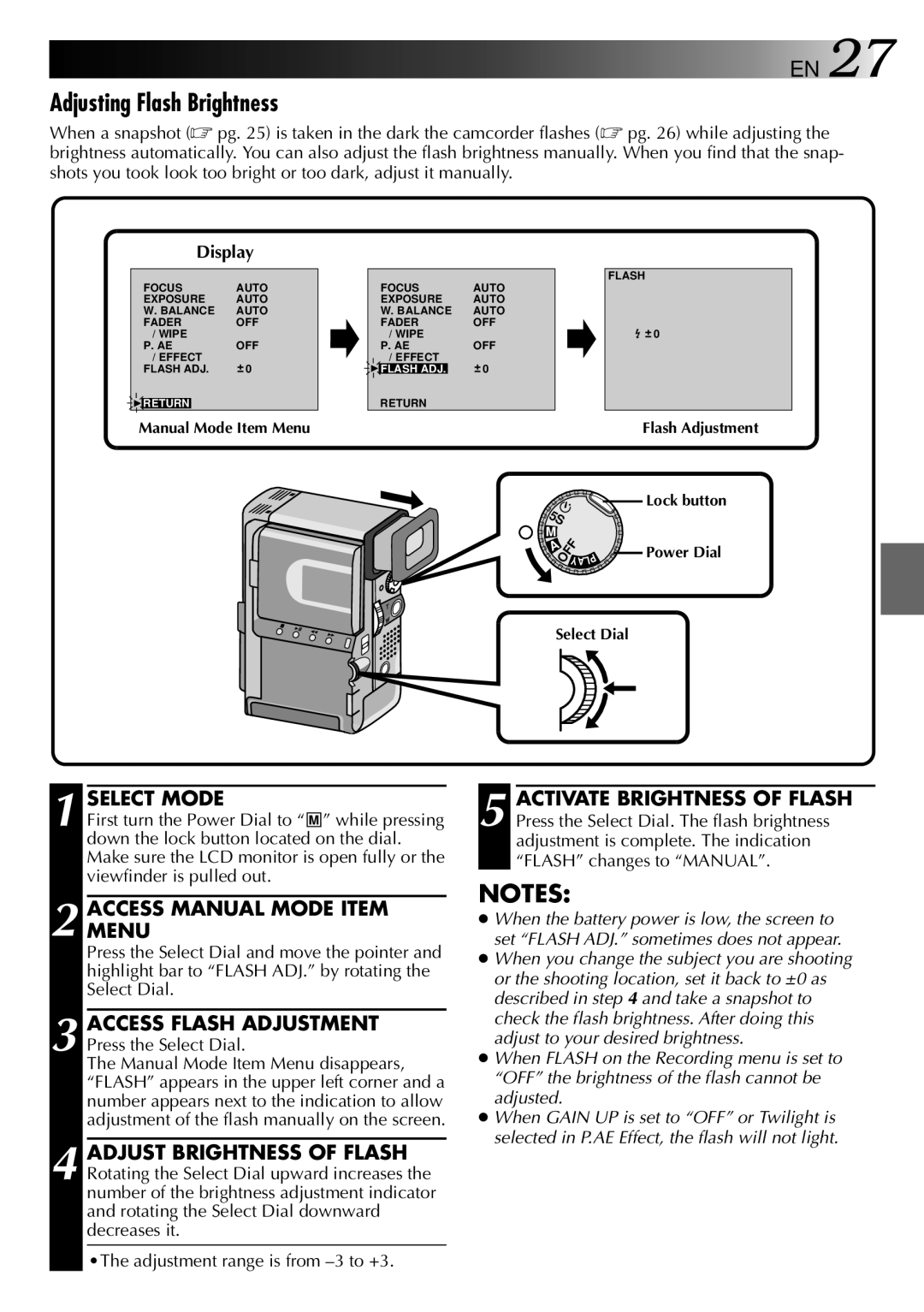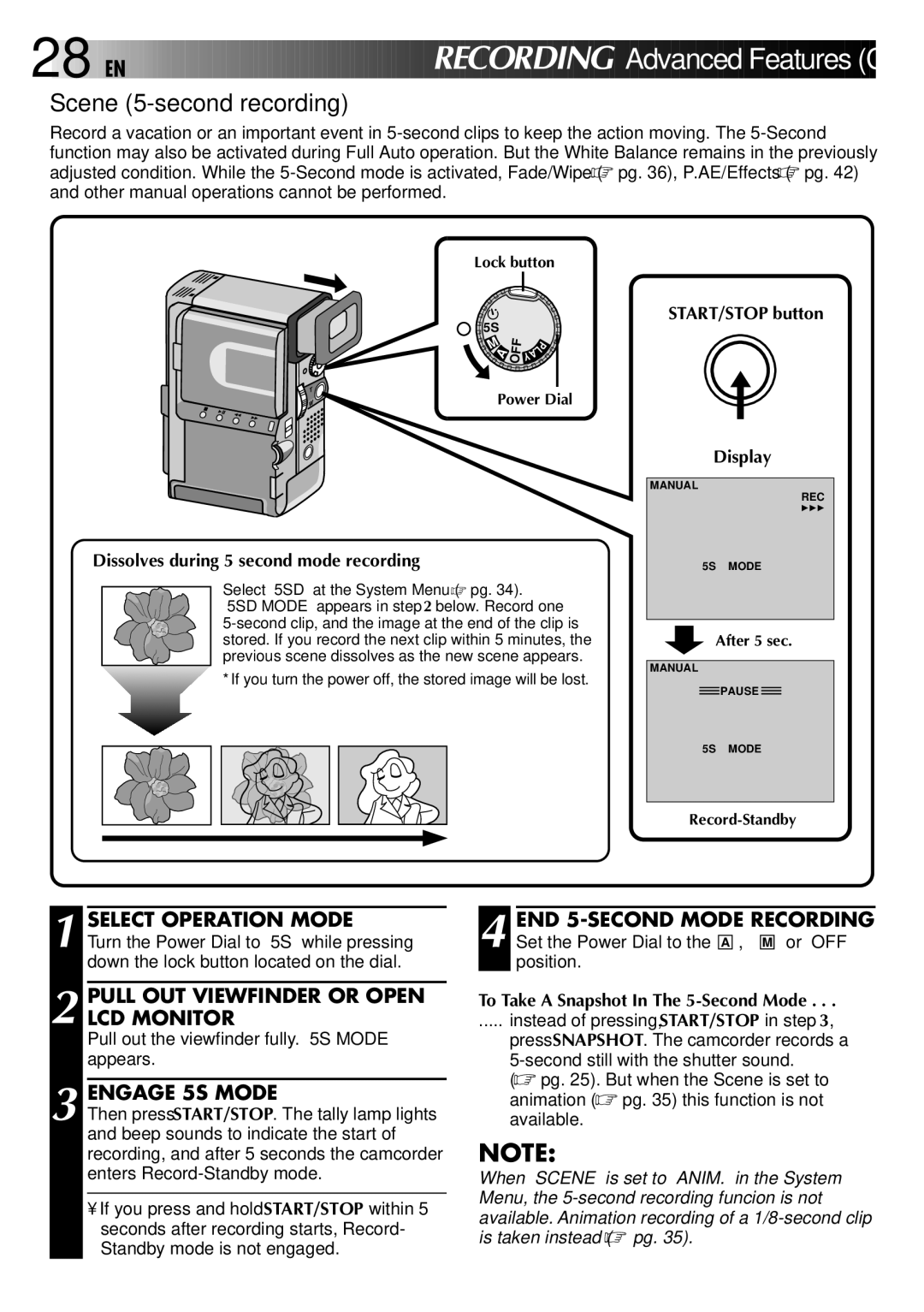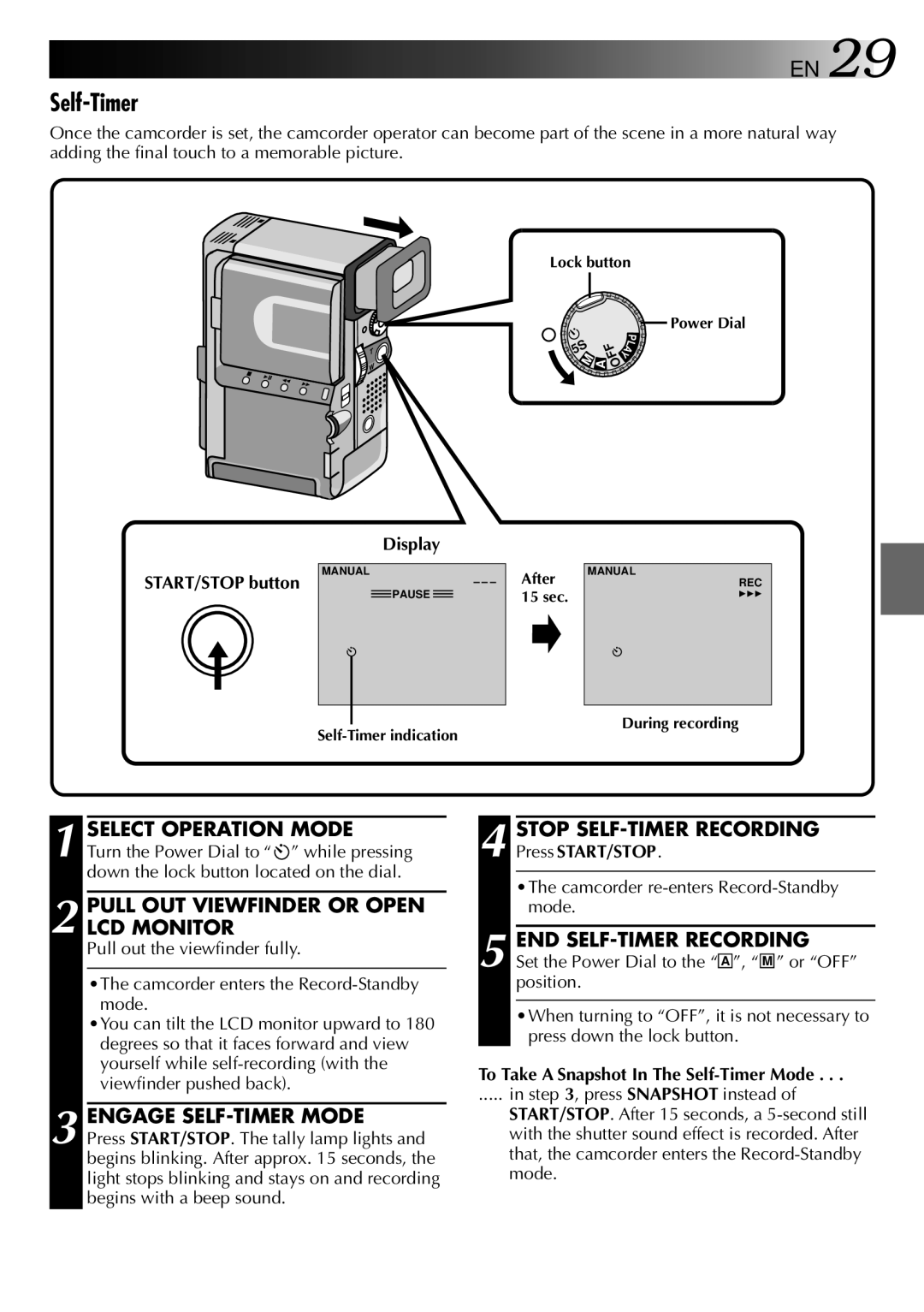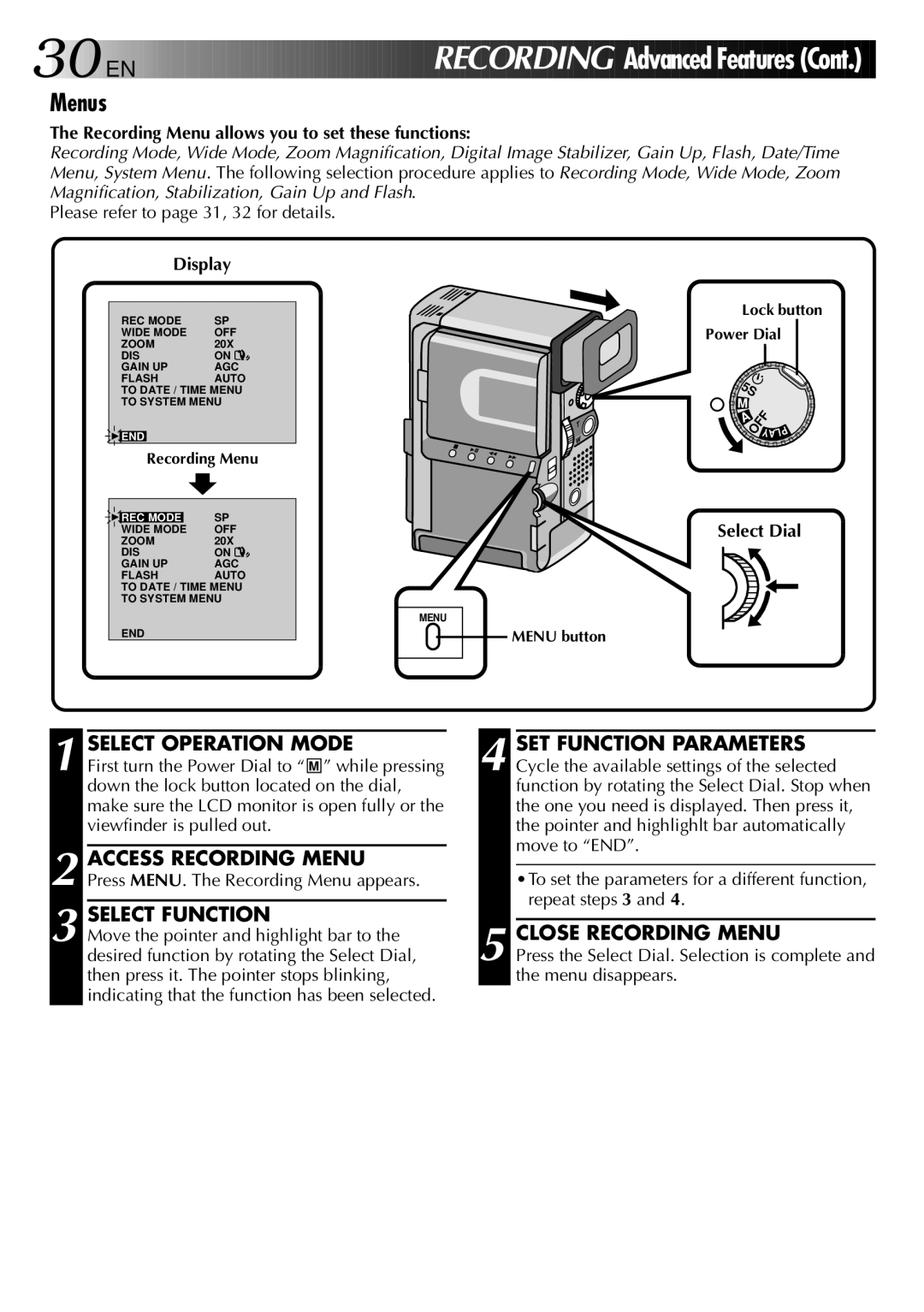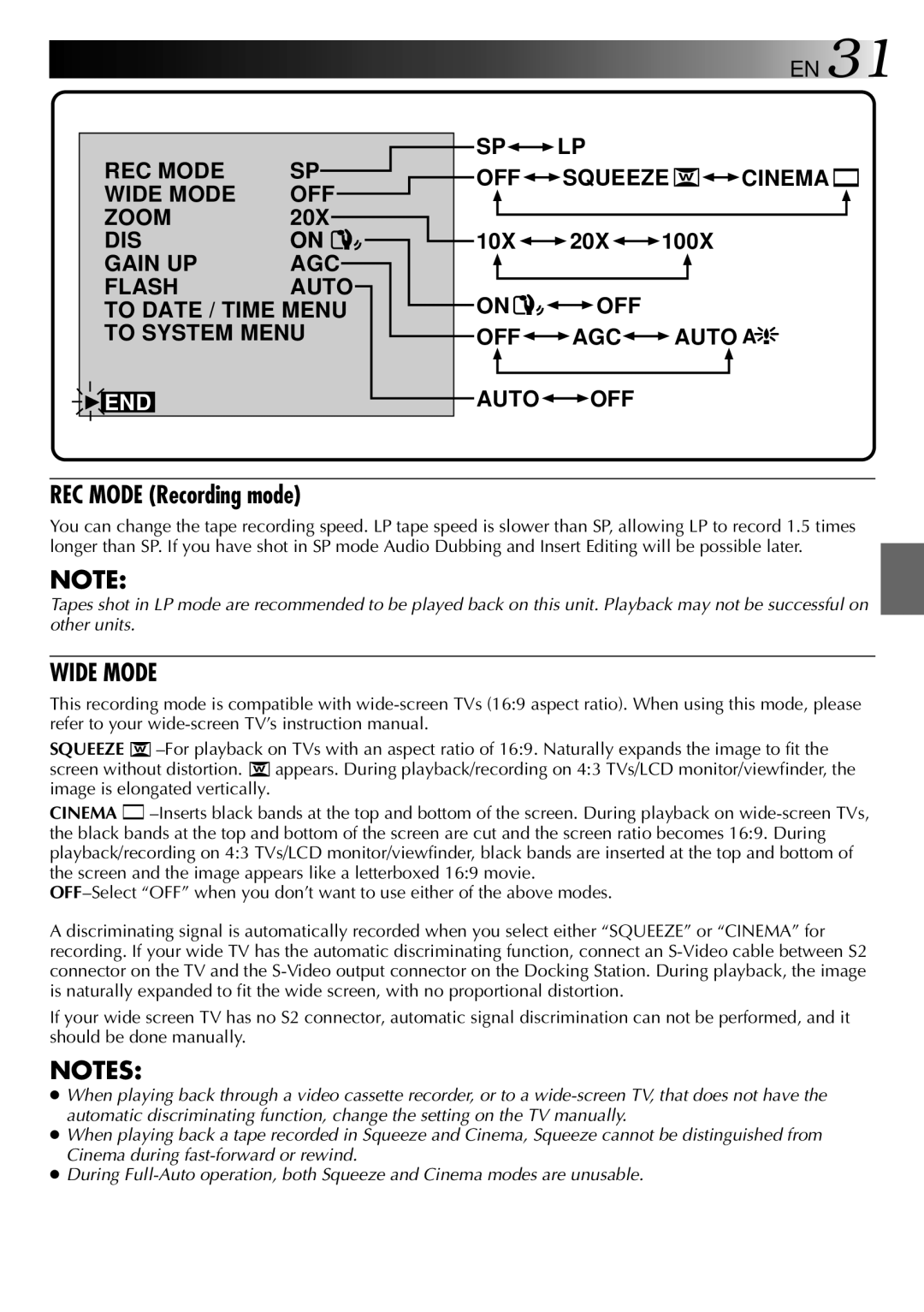8

 EN
EN

















































 G
G
 ETTING
ETTING STARTED
STARTED
Charging The Battery Pack
You can charge one battery pack at a time, or two consecutively.
ATTACH
Battery pack
To AC outlet
Power cord
DETACH
AC Power
Adapter/Charger
DC jack
Charger indicator 2
Power lamp
Charger indicator 1
1 SUPPLY POWER TO CHARGER Plug the AC Adapter/Charger’s power cord in to an AC outlet. The power lamp comes on.
2 ATTACH BATTERY/BATTERIES Remove the battery pack’s protective cap and
attach while making sure the ![]()
![]() marks are facing down and aligned with the correspond- ing marks on the AC Power Adapter/Charger.
marks are facing down and aligned with the correspond- ing marks on the AC Power Adapter/Charger.
•The Charger Indicator (1 or 2) begins blinking to indicate charging has started.
3 CONFIRM STATUS
When the charger indicator stops blinking but stays lit, charging is finished.
•If two batteries are attached to the charger, they will be charged in the order that they were attached.
4 DETACH BATTERY/BATTERIES
Slide the battery or batteries in the direction of the arrow and lift off.
•Remember to unplug the AC Adapter/ Charger’s power cord from an AC outlet.
CHARGING TIME**
BATTERY | ONE | TWO |
approx. 100 min. | approx. 200 min. | |
|
|
|