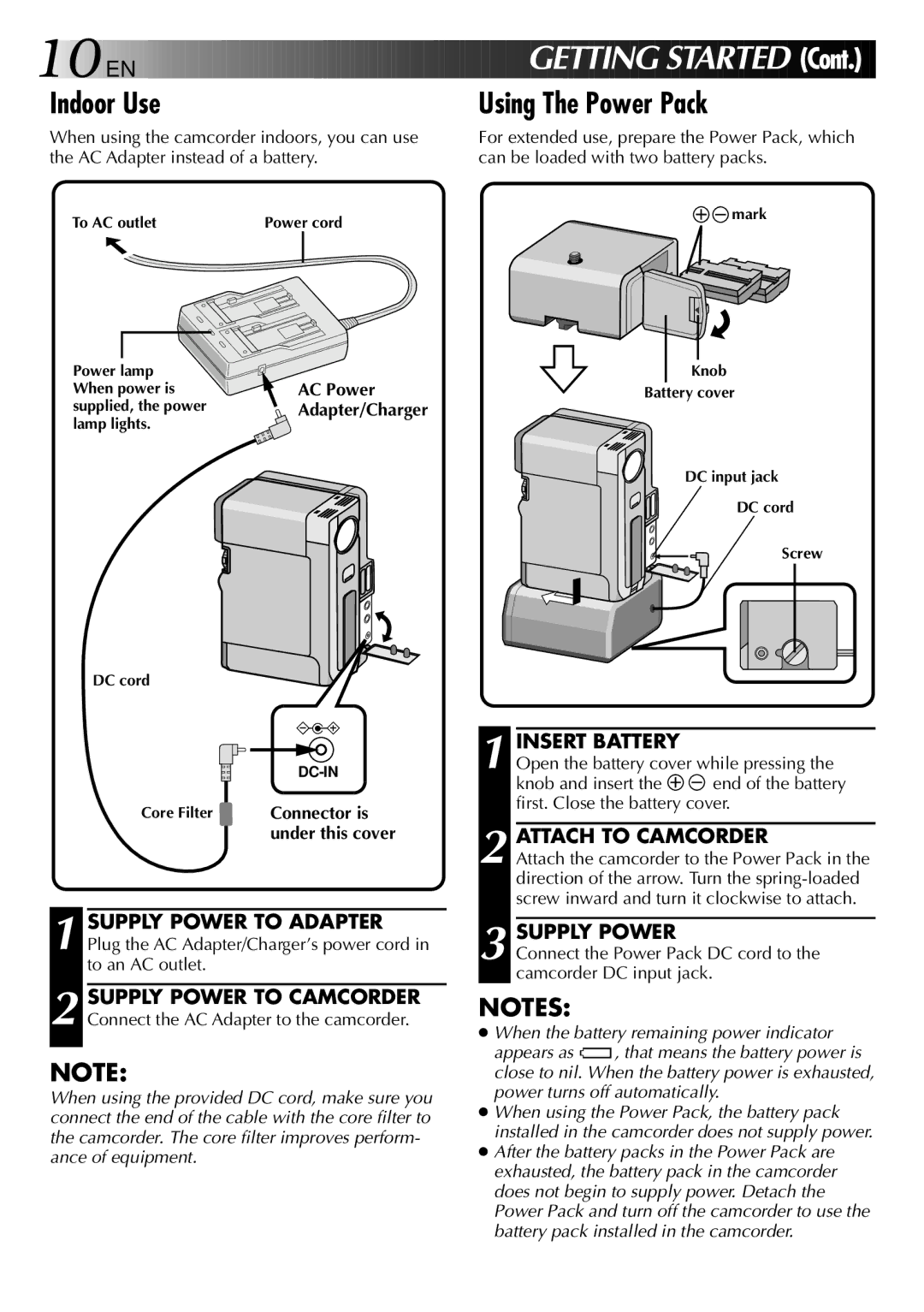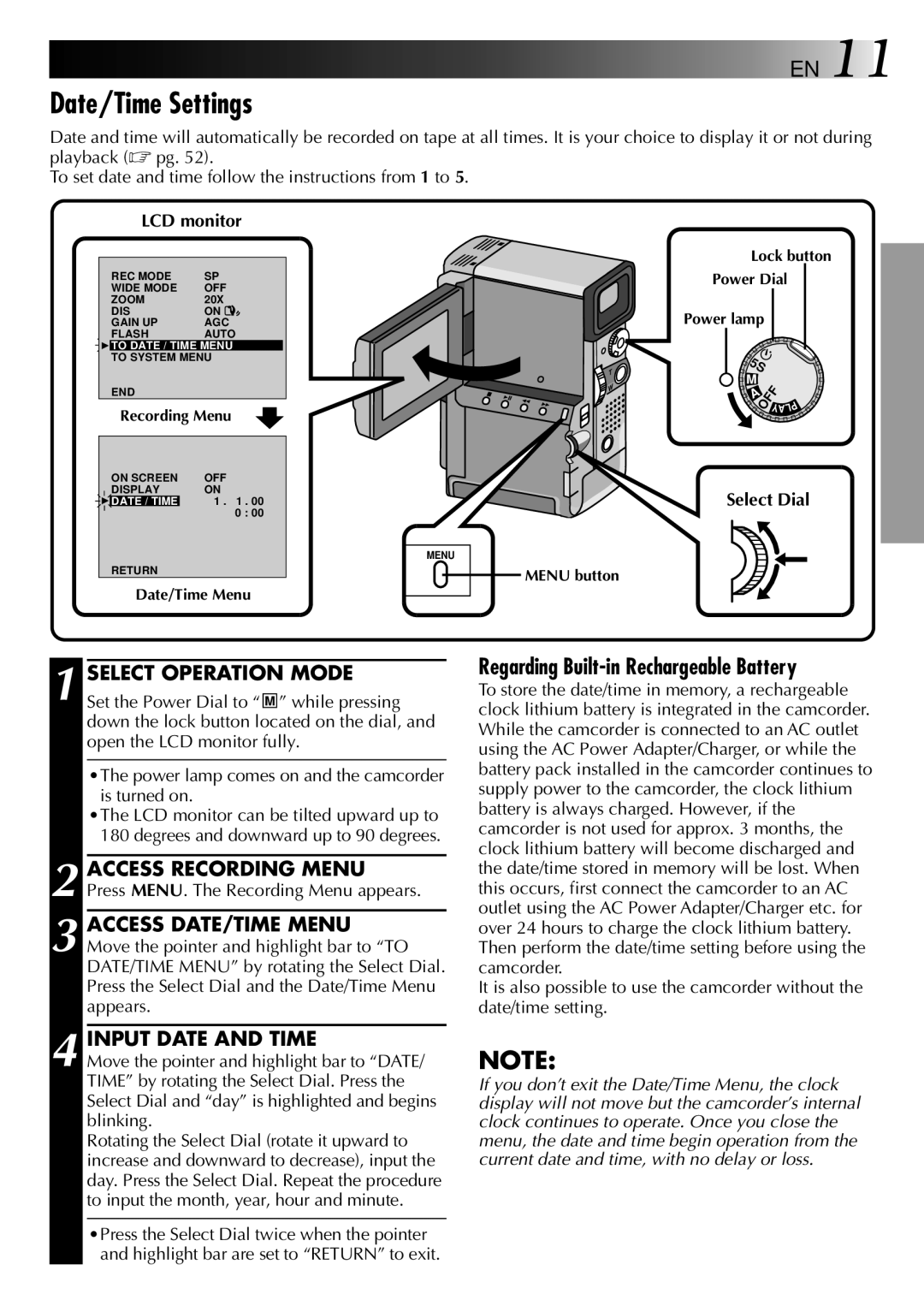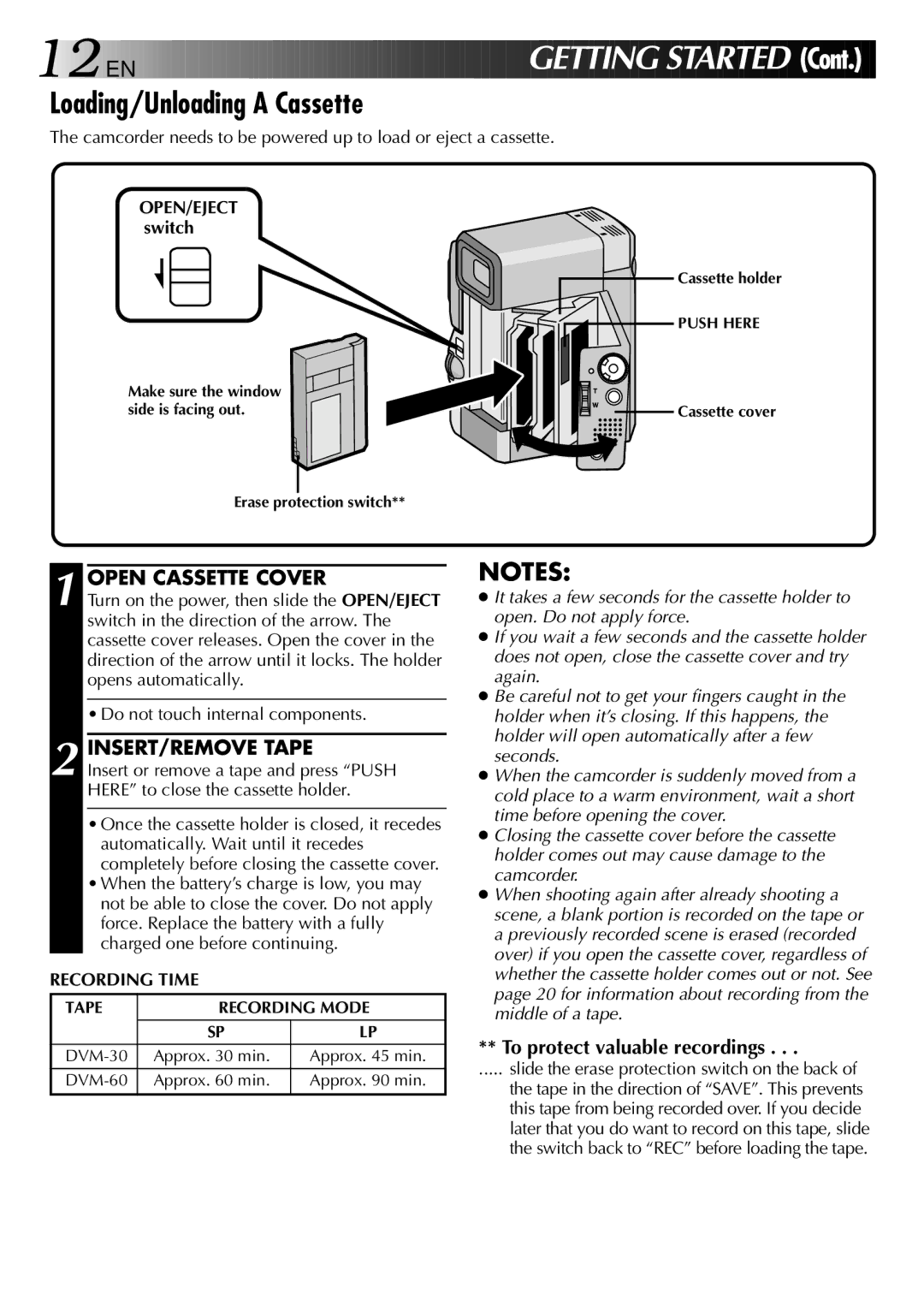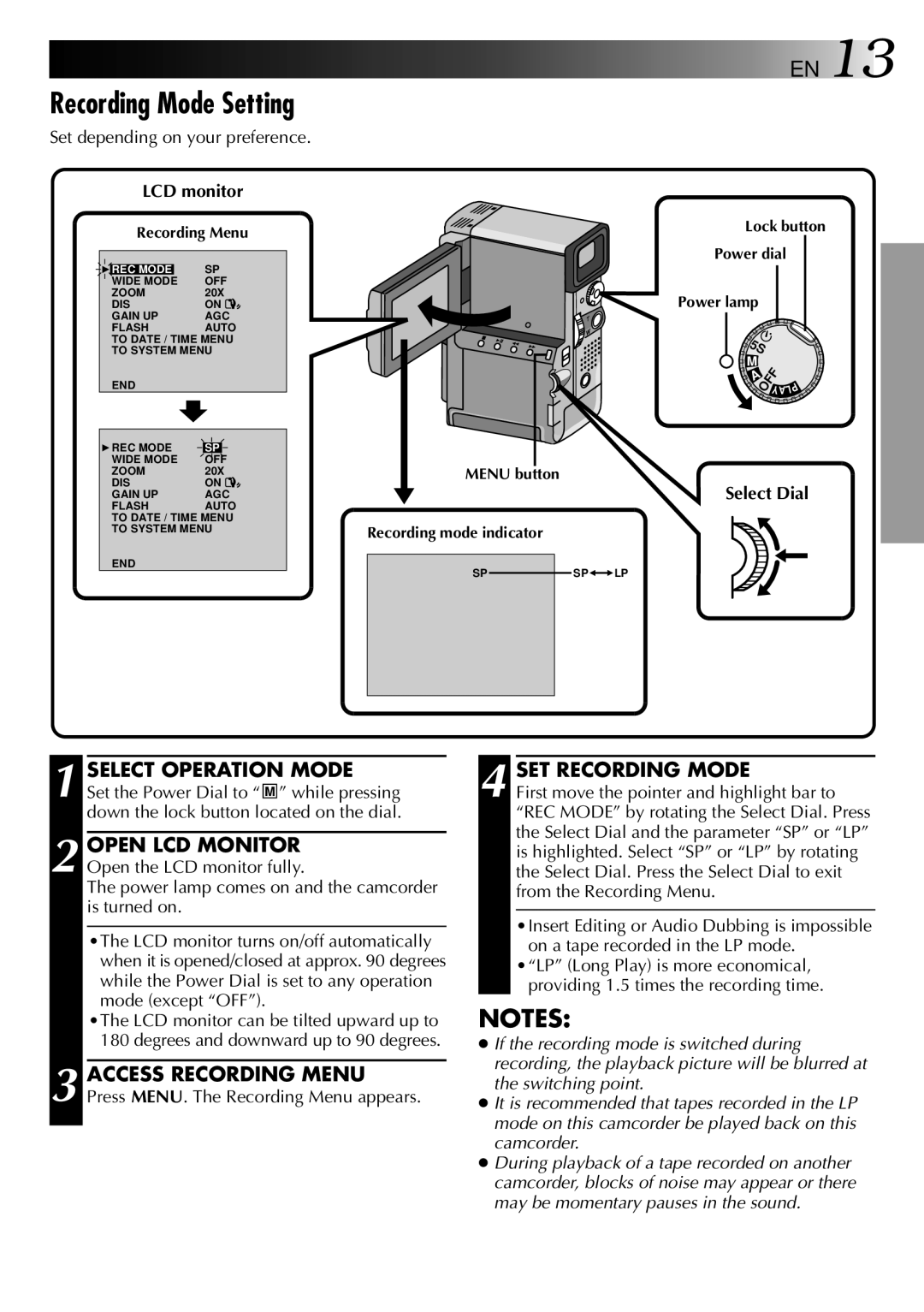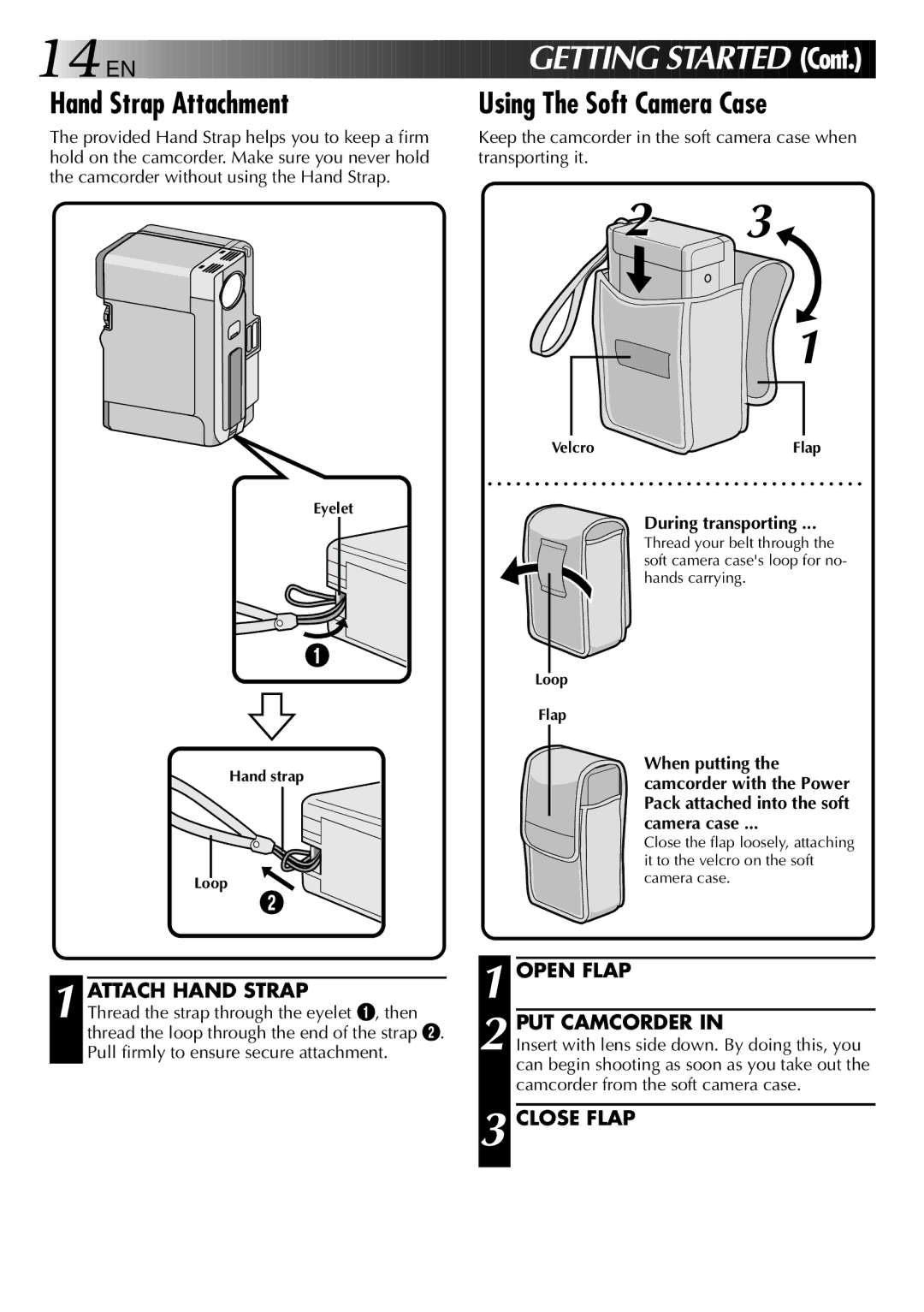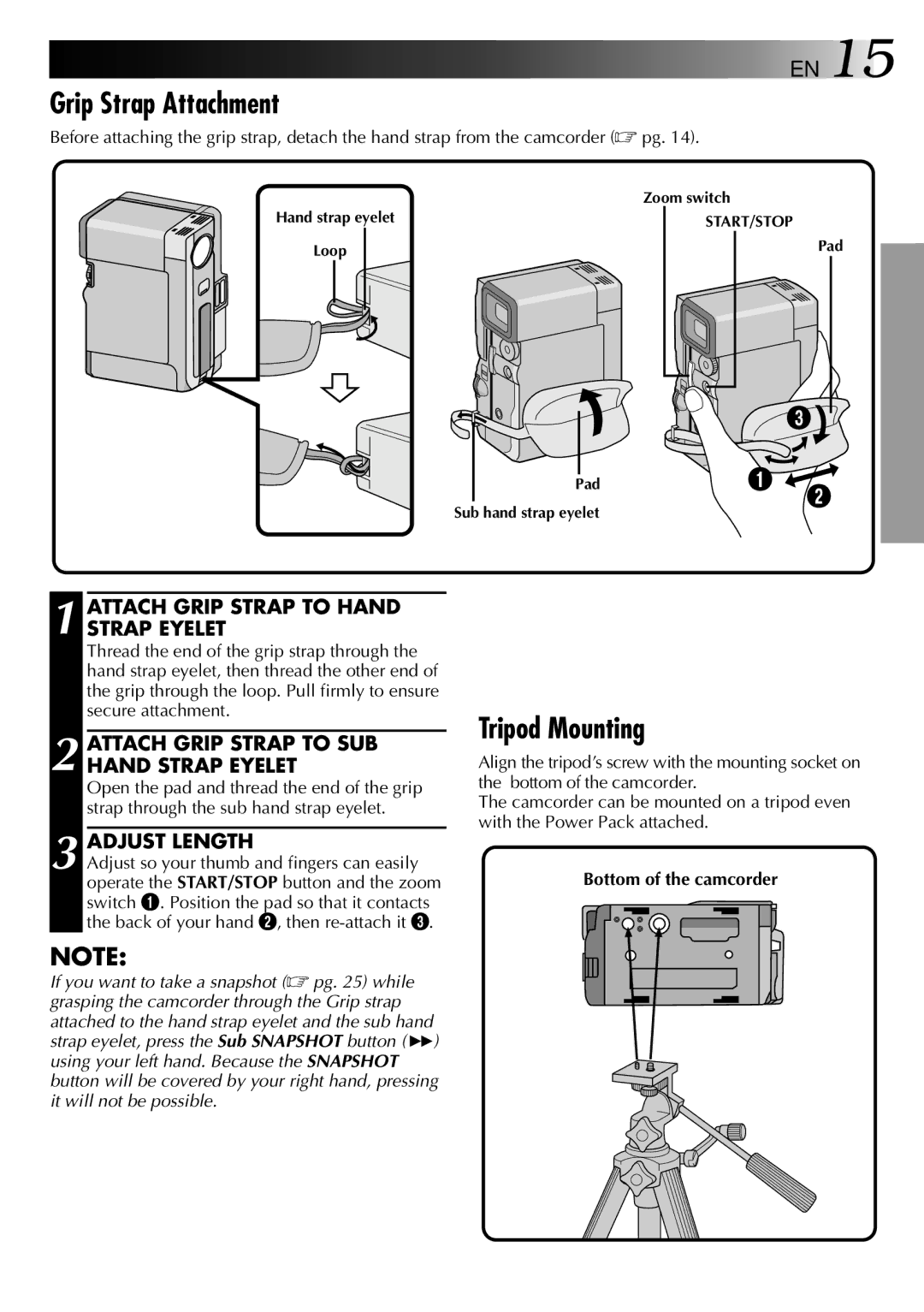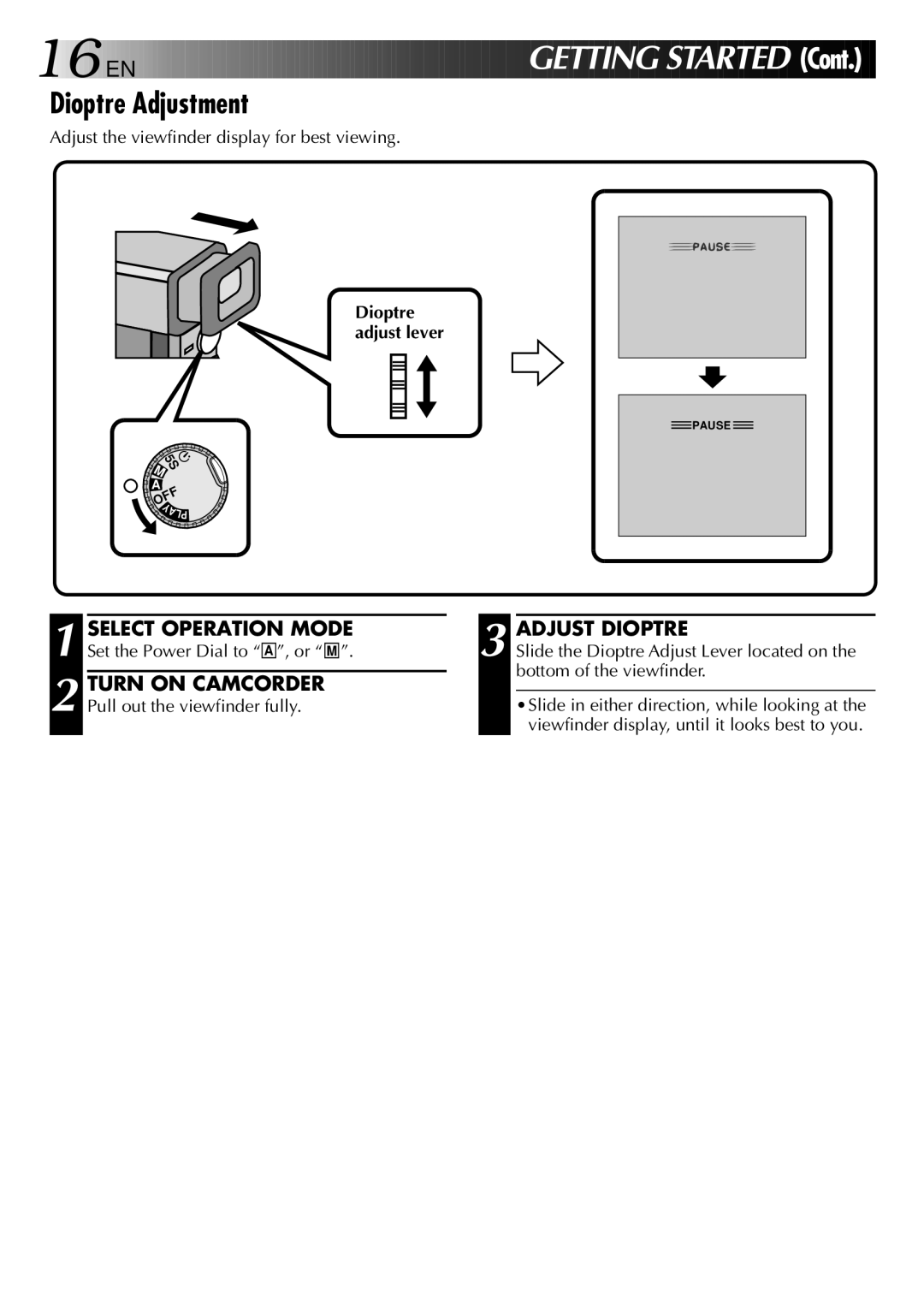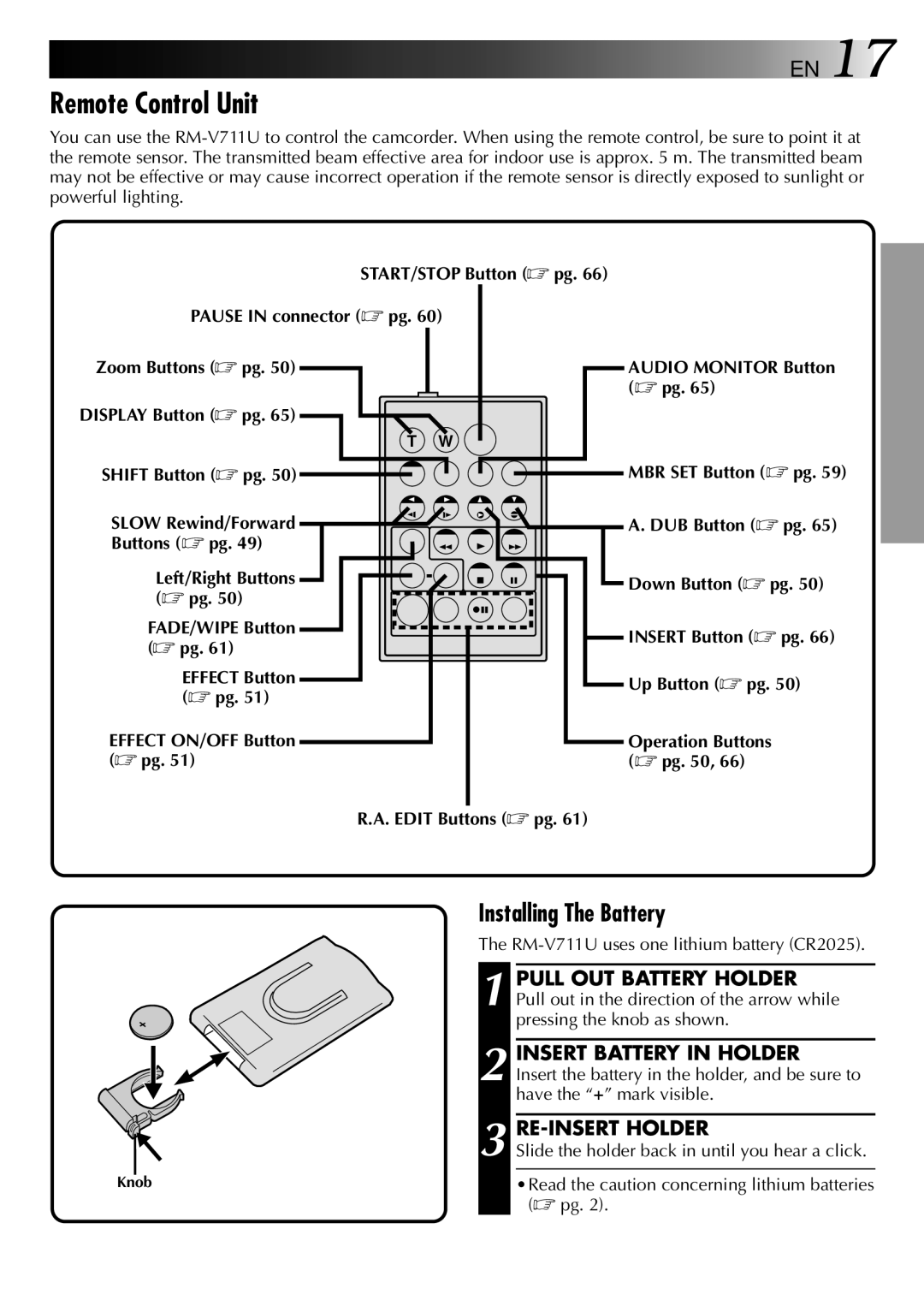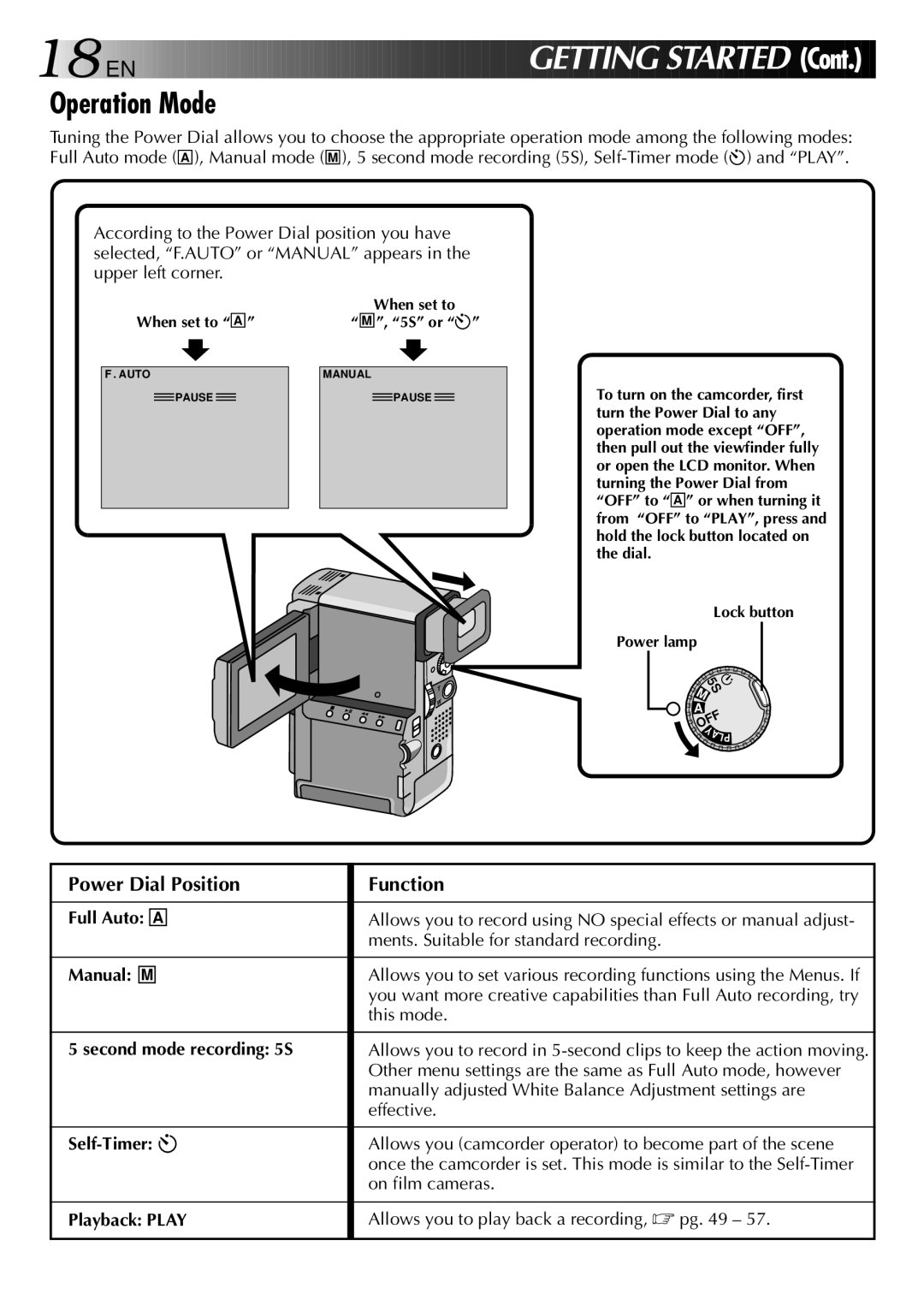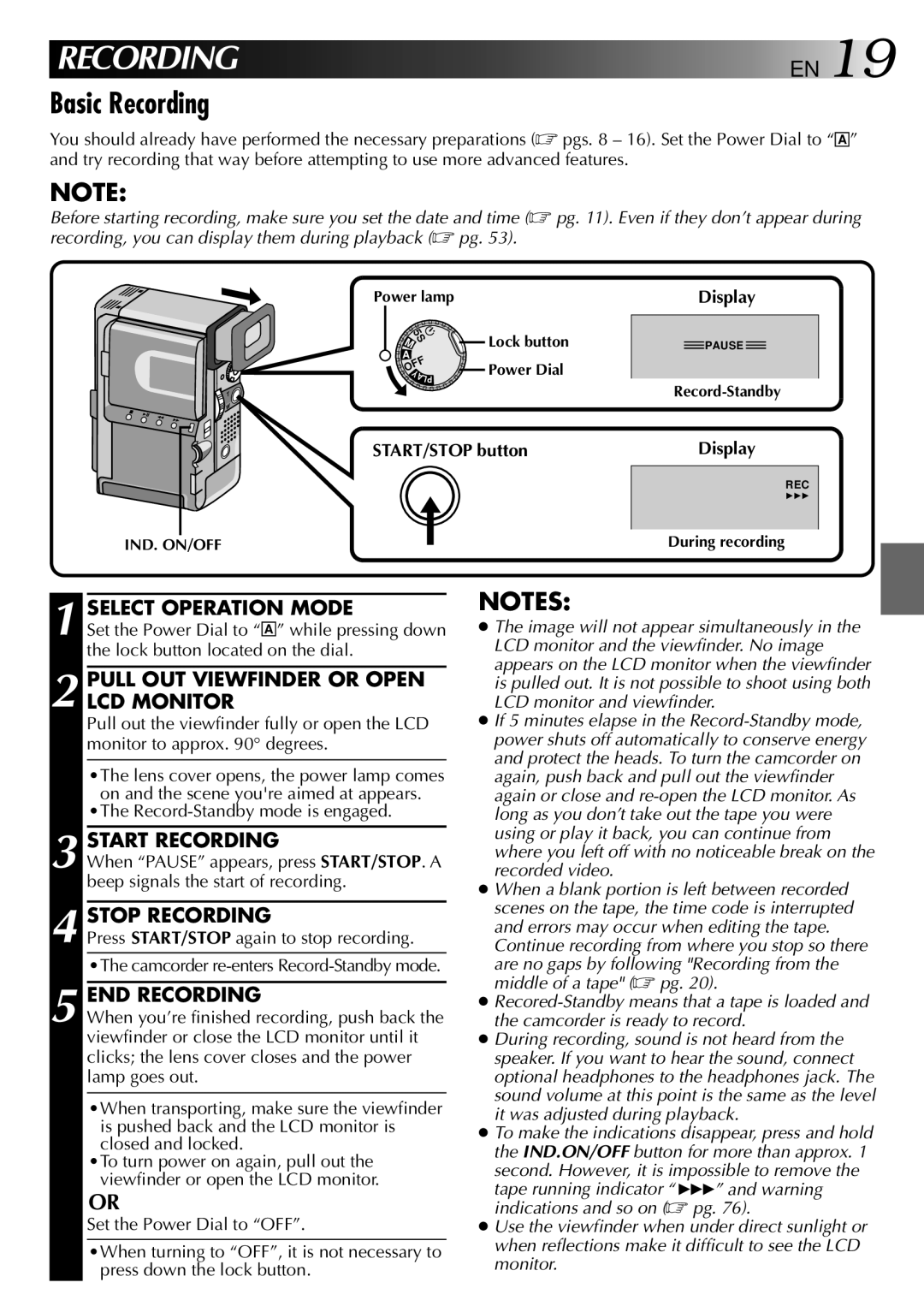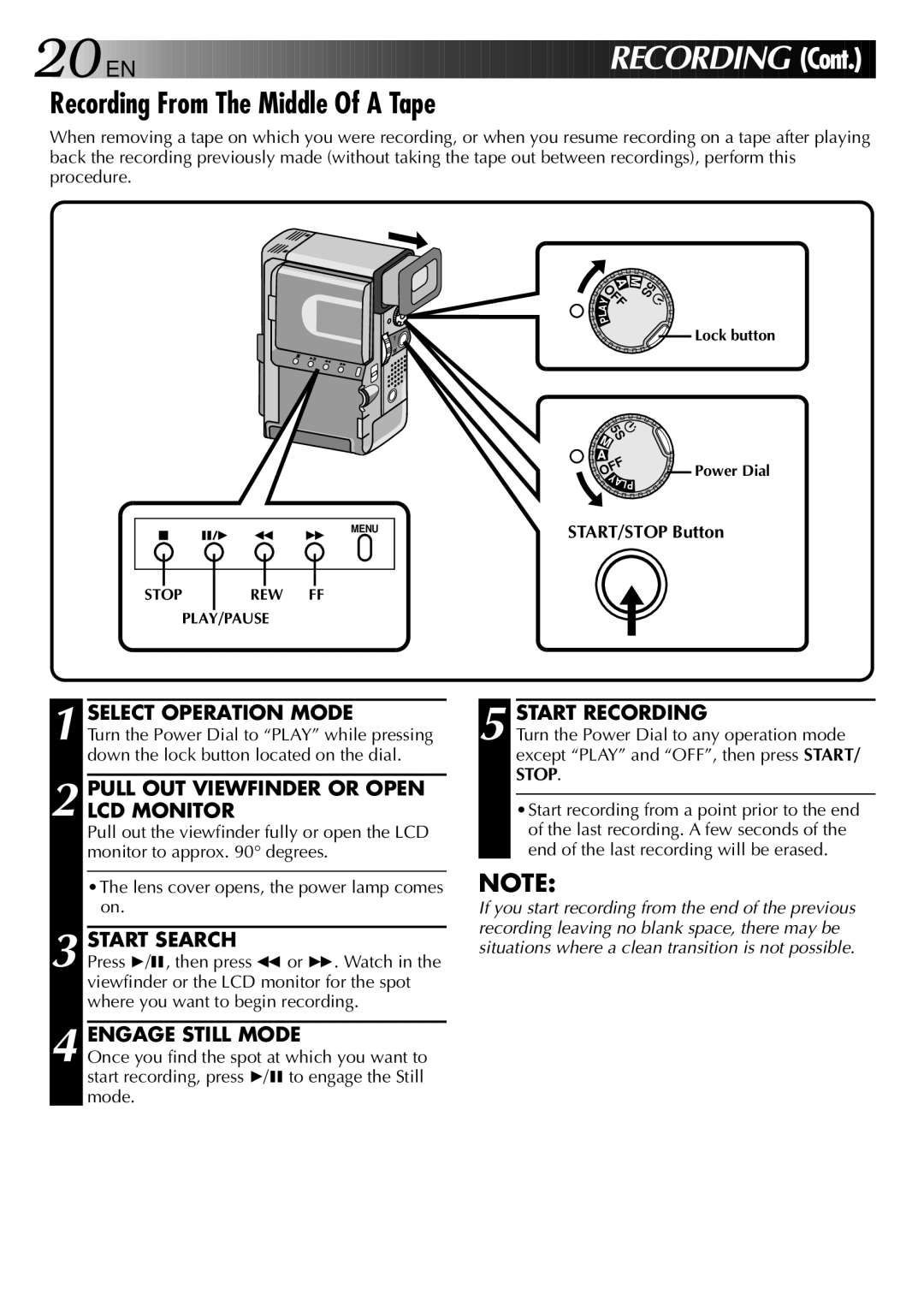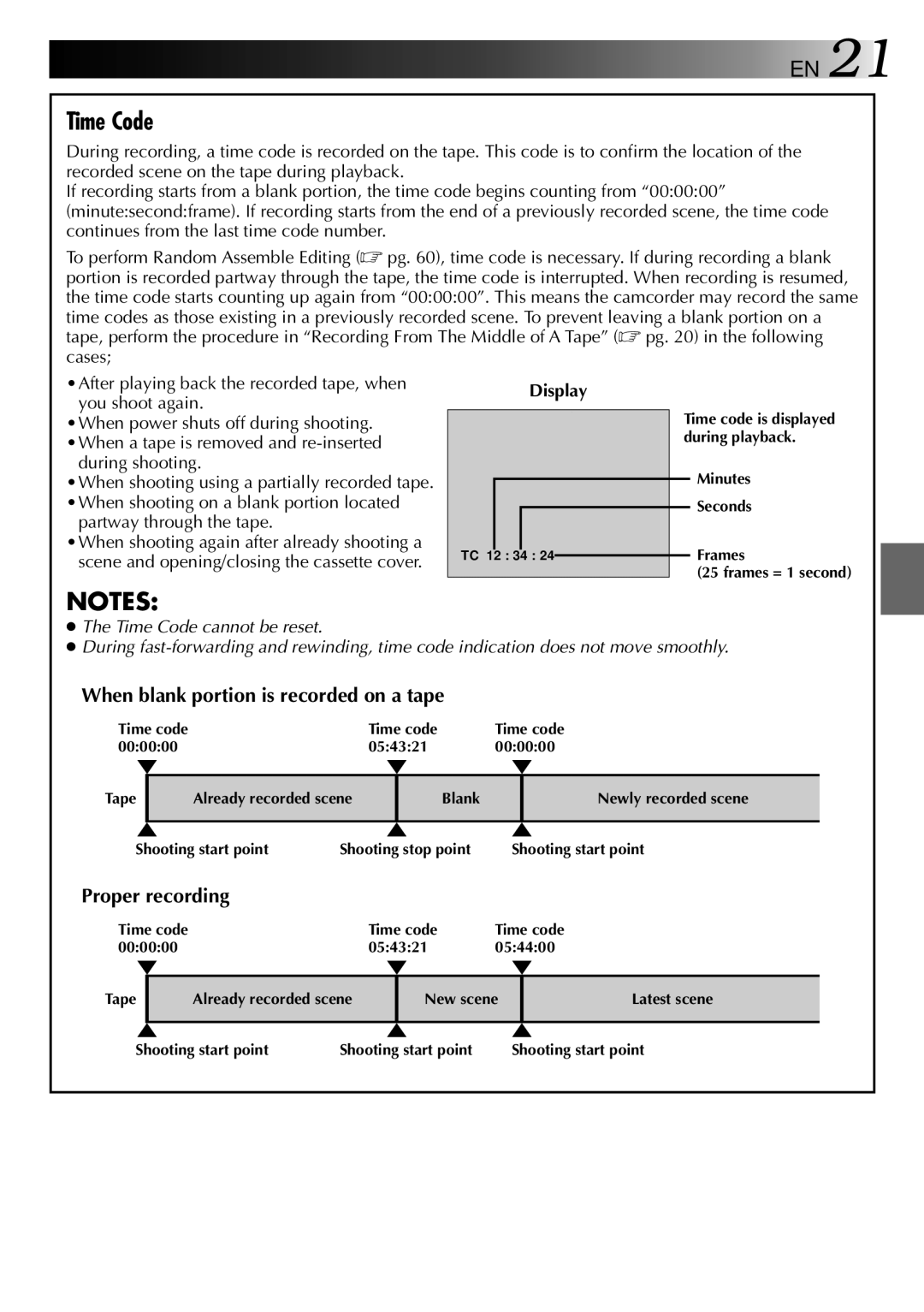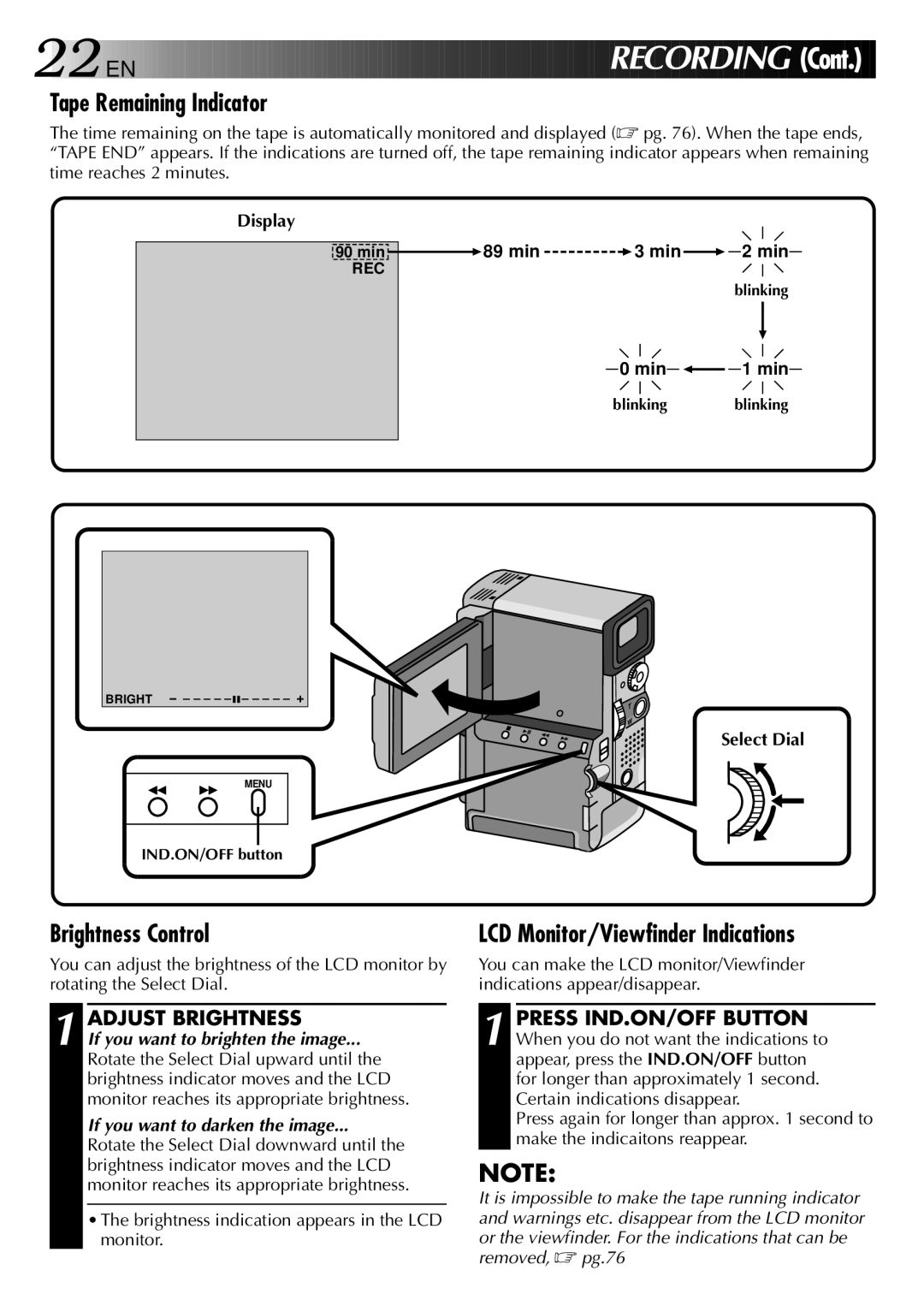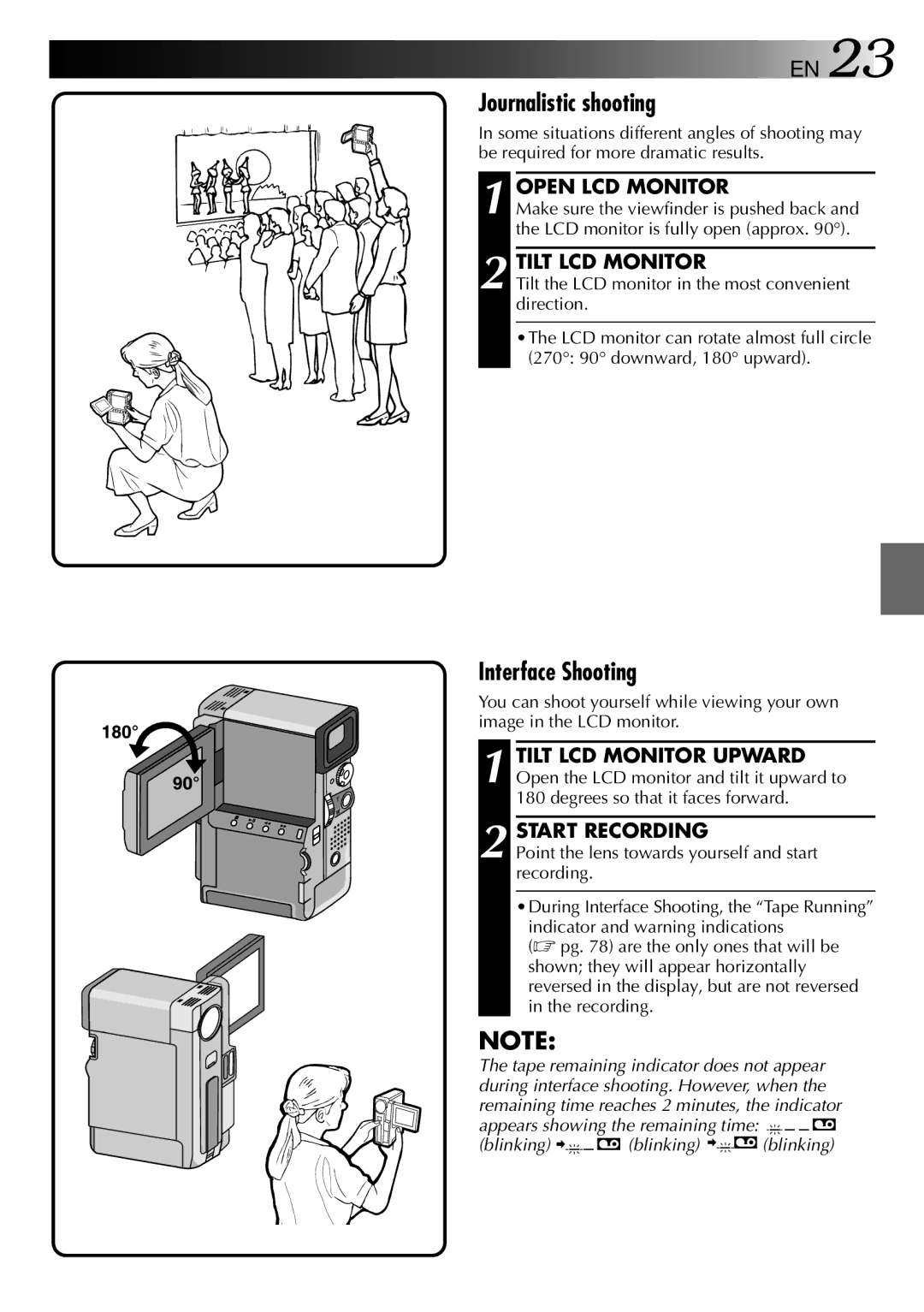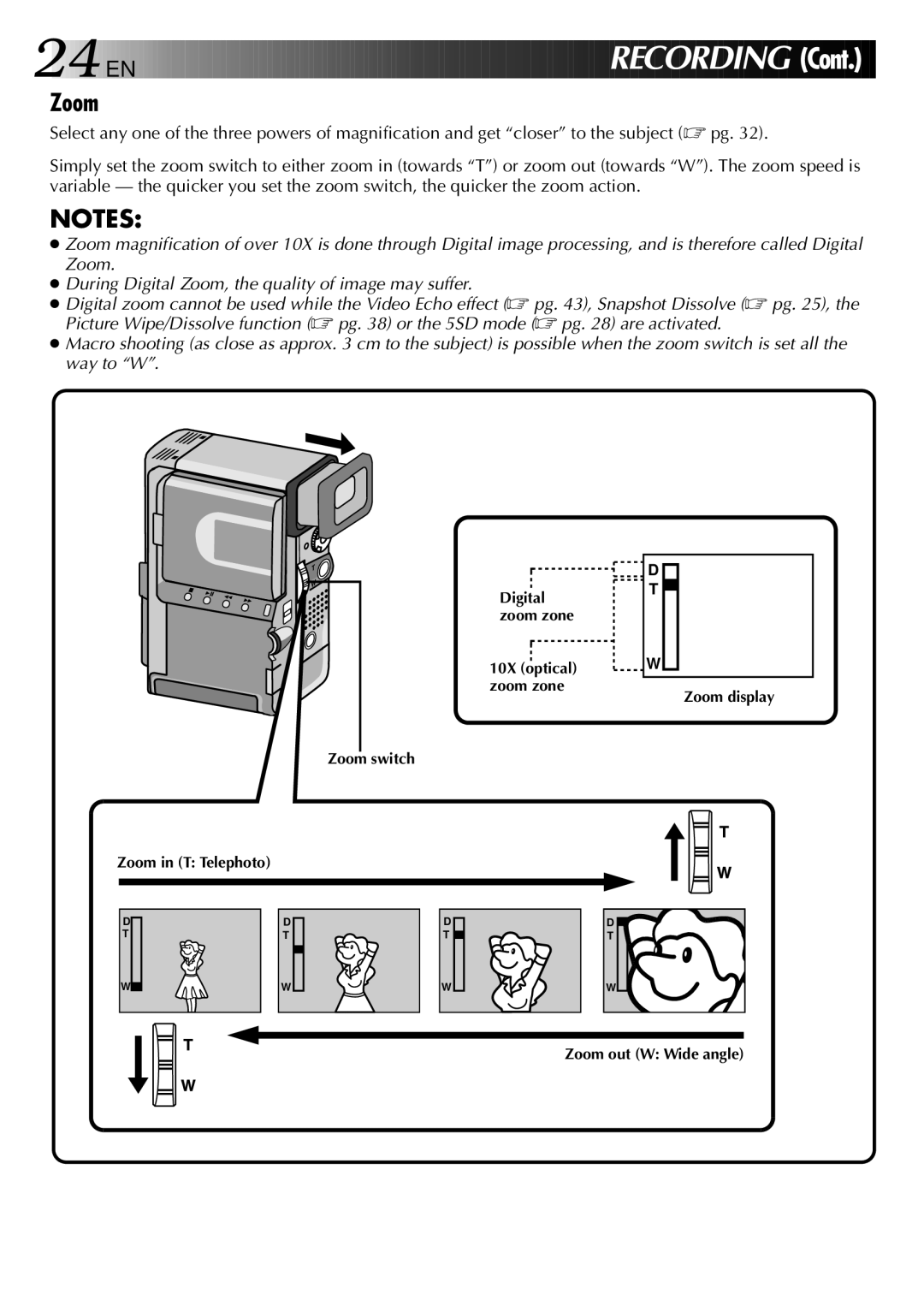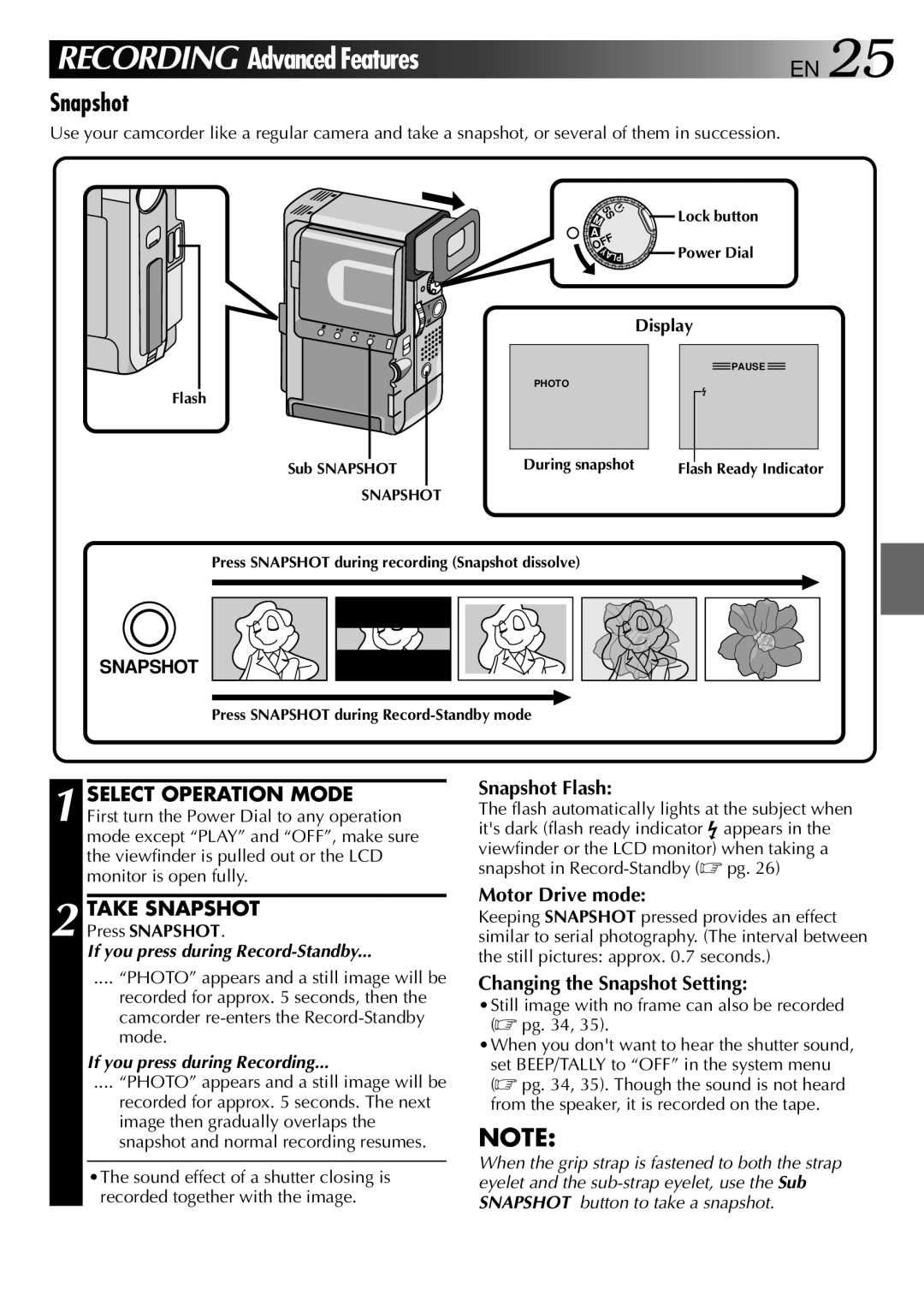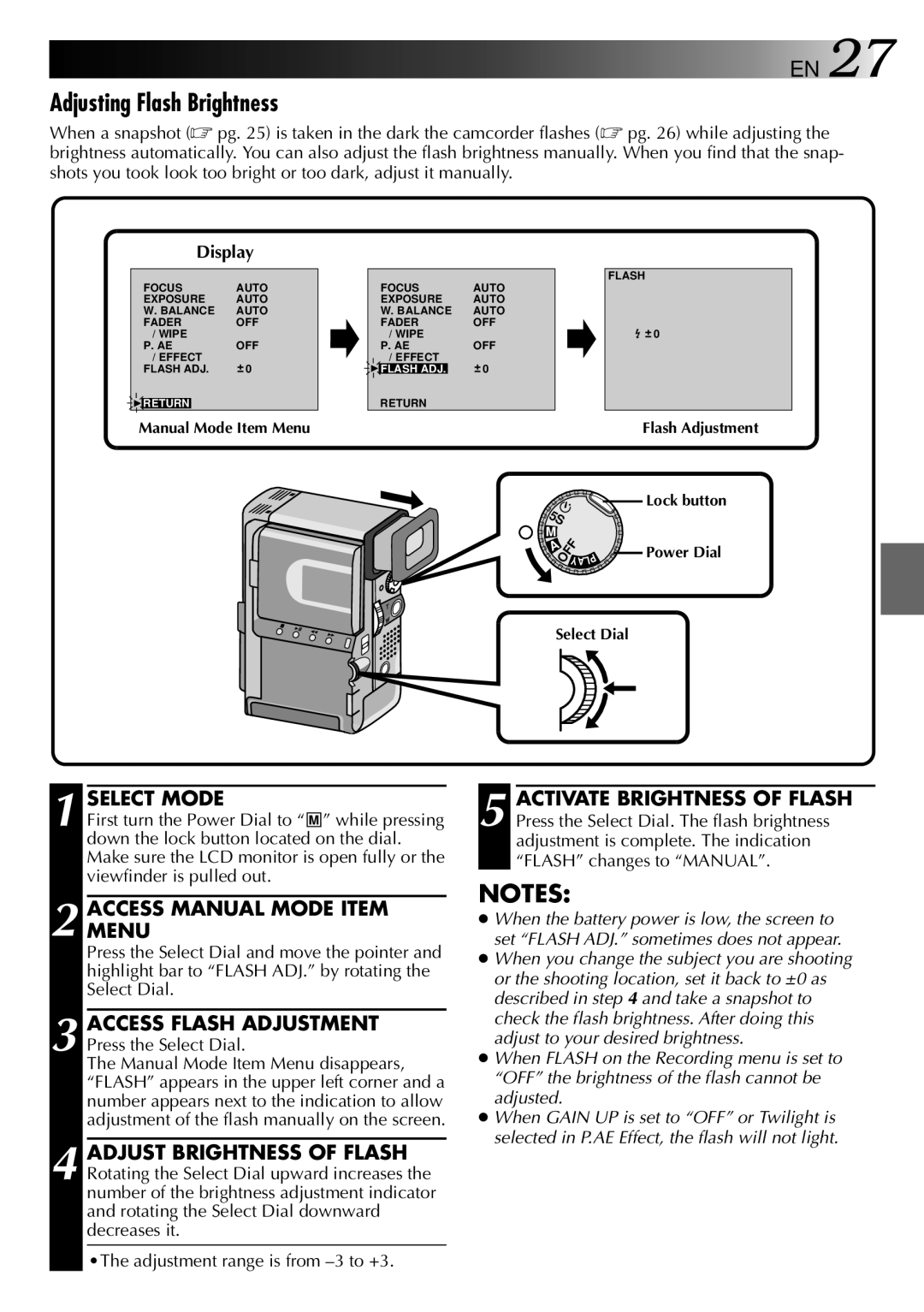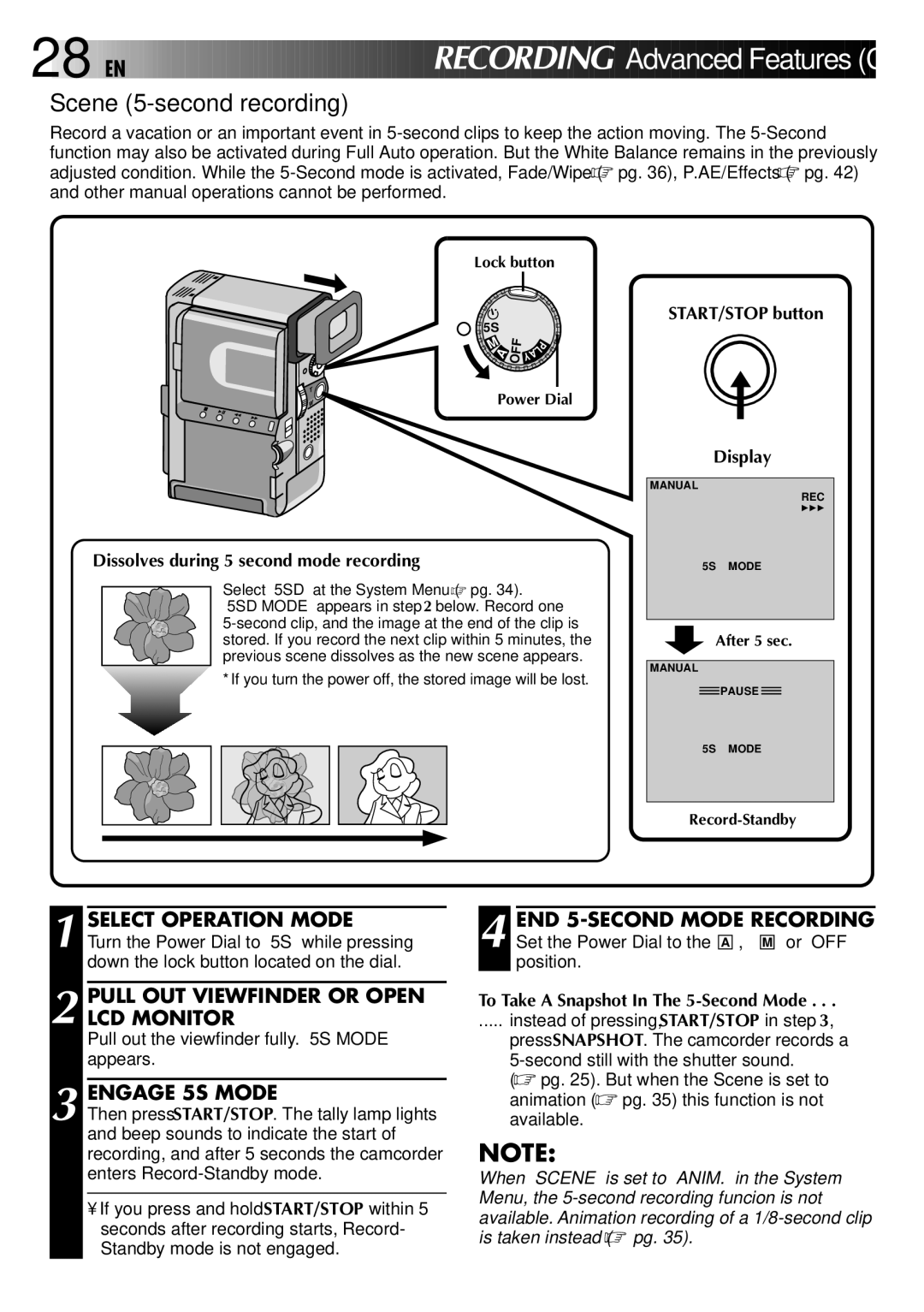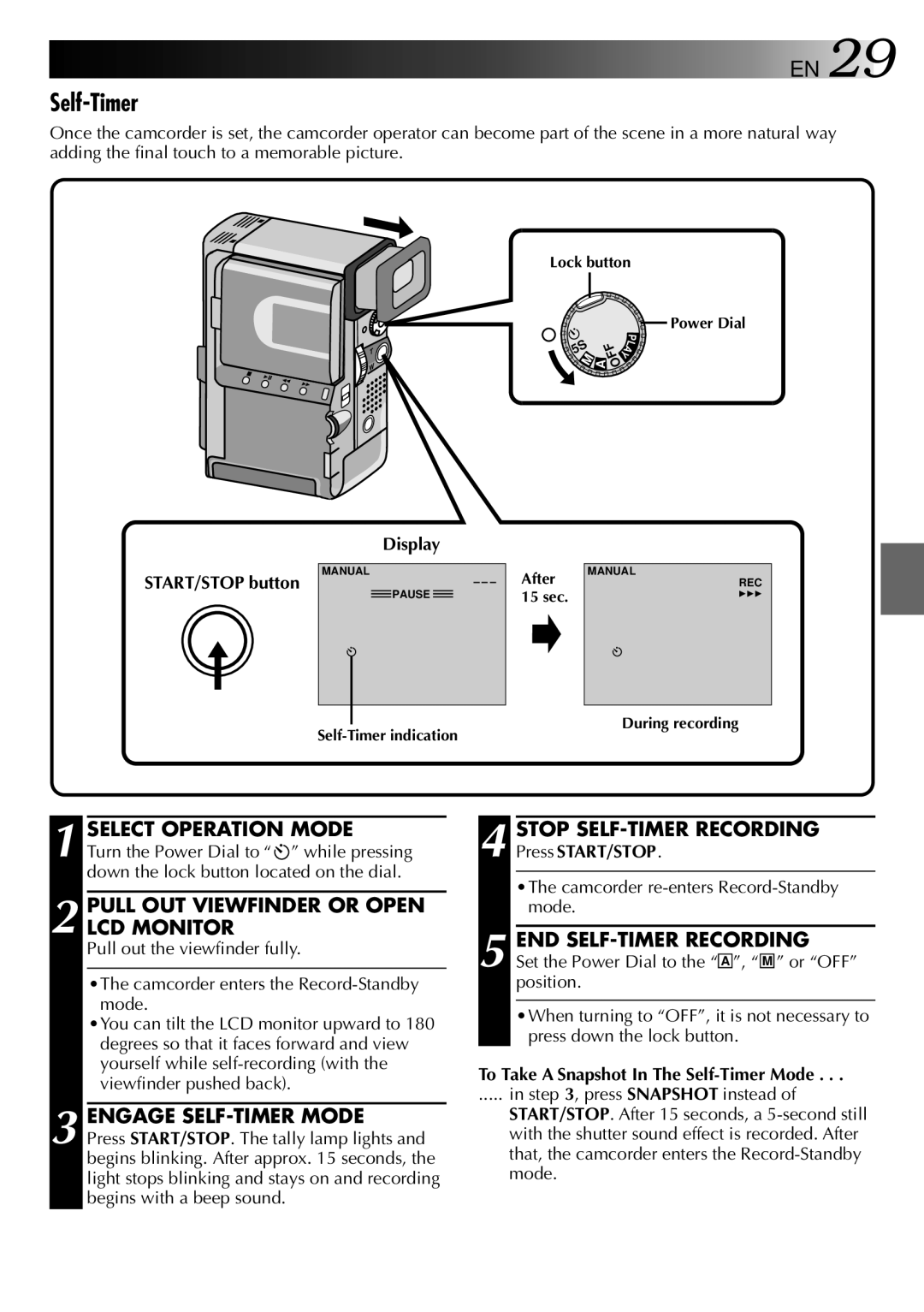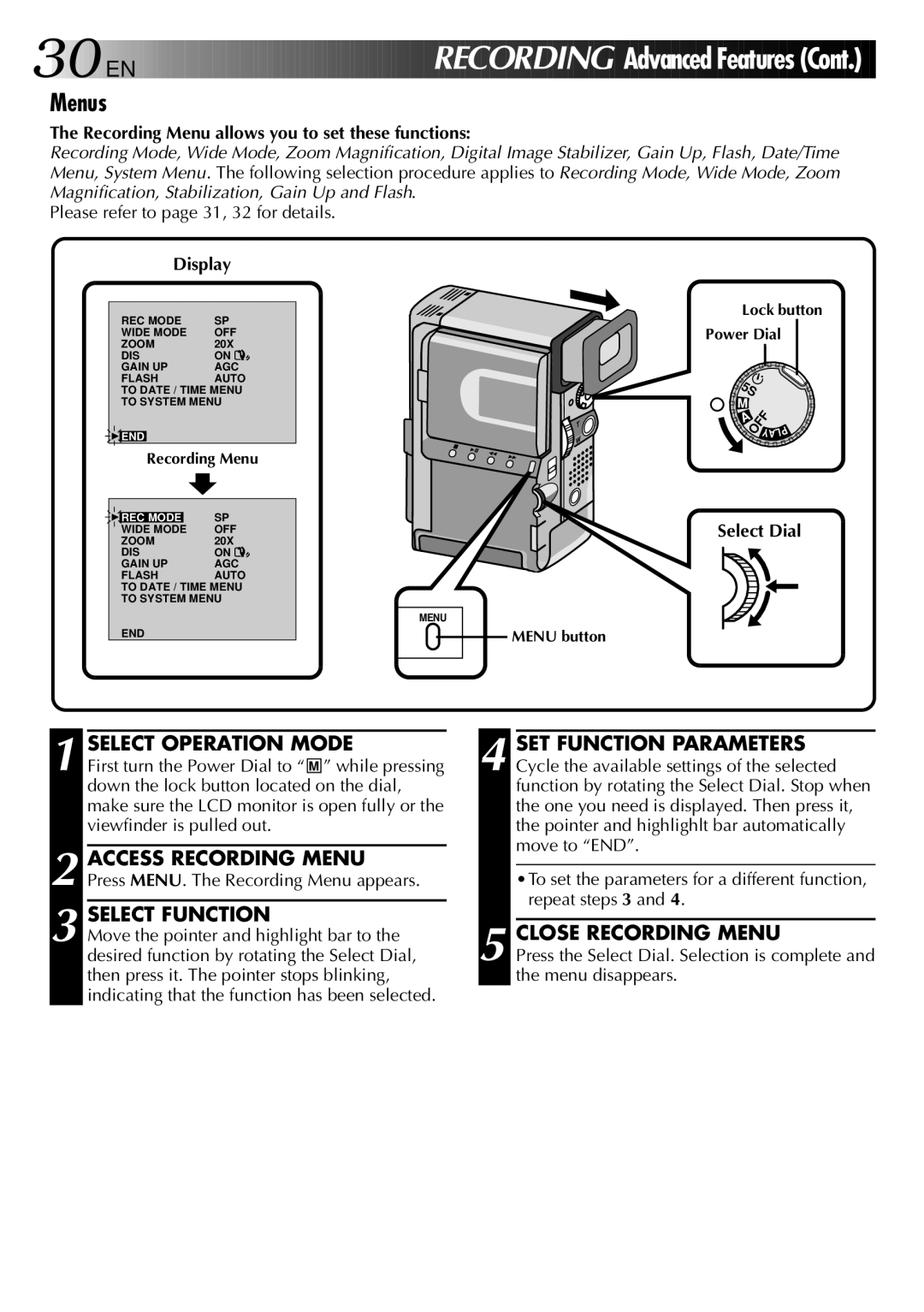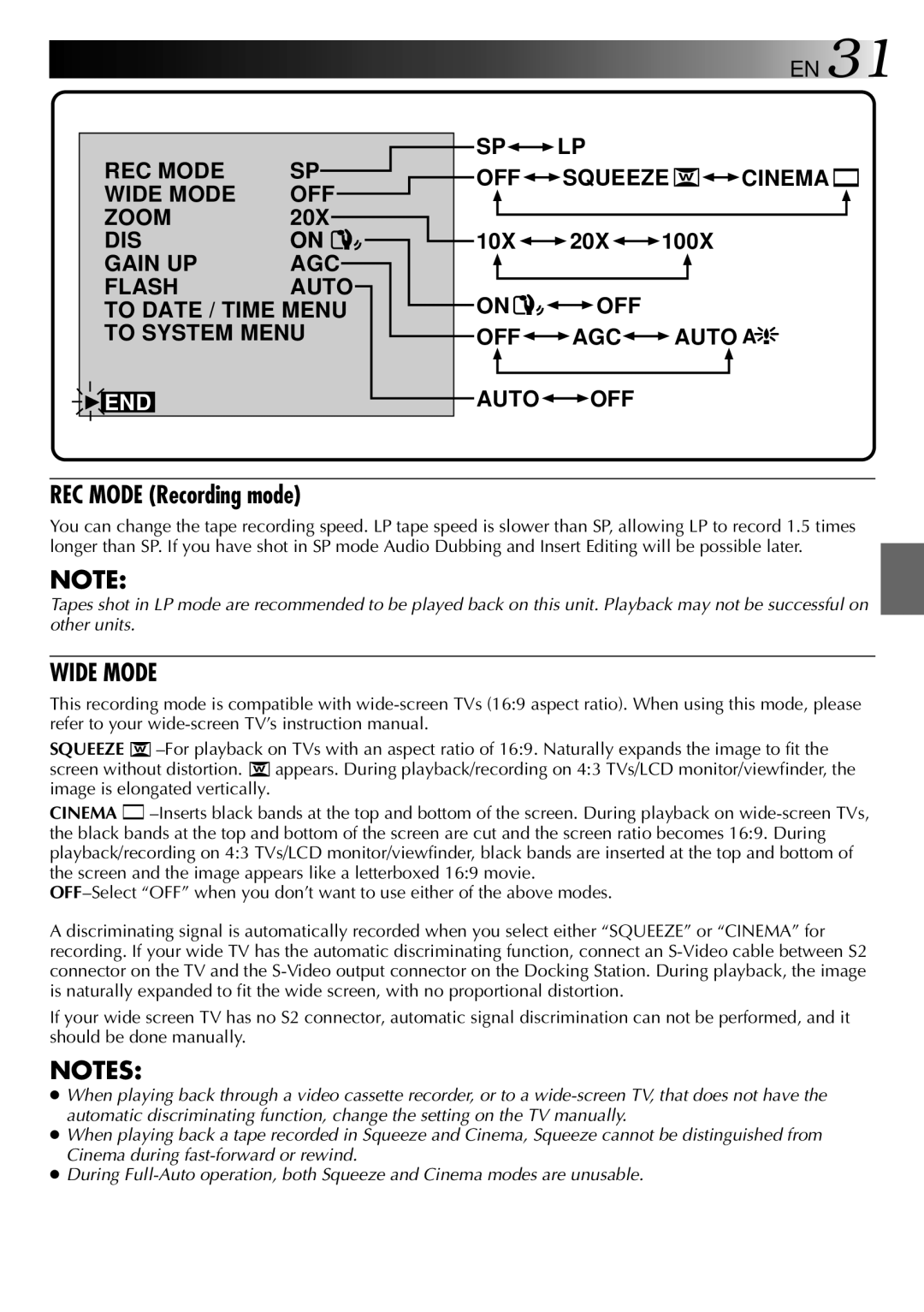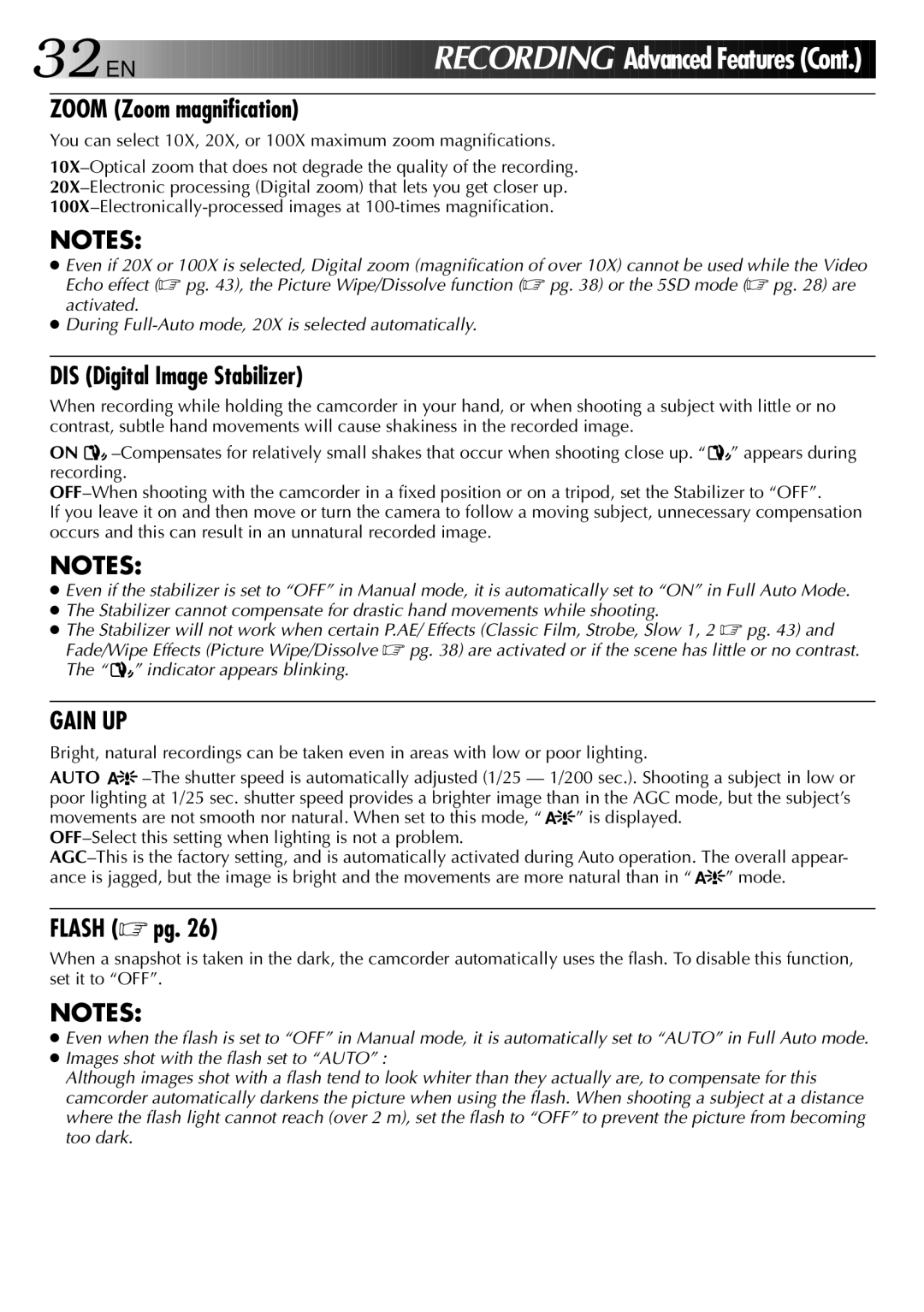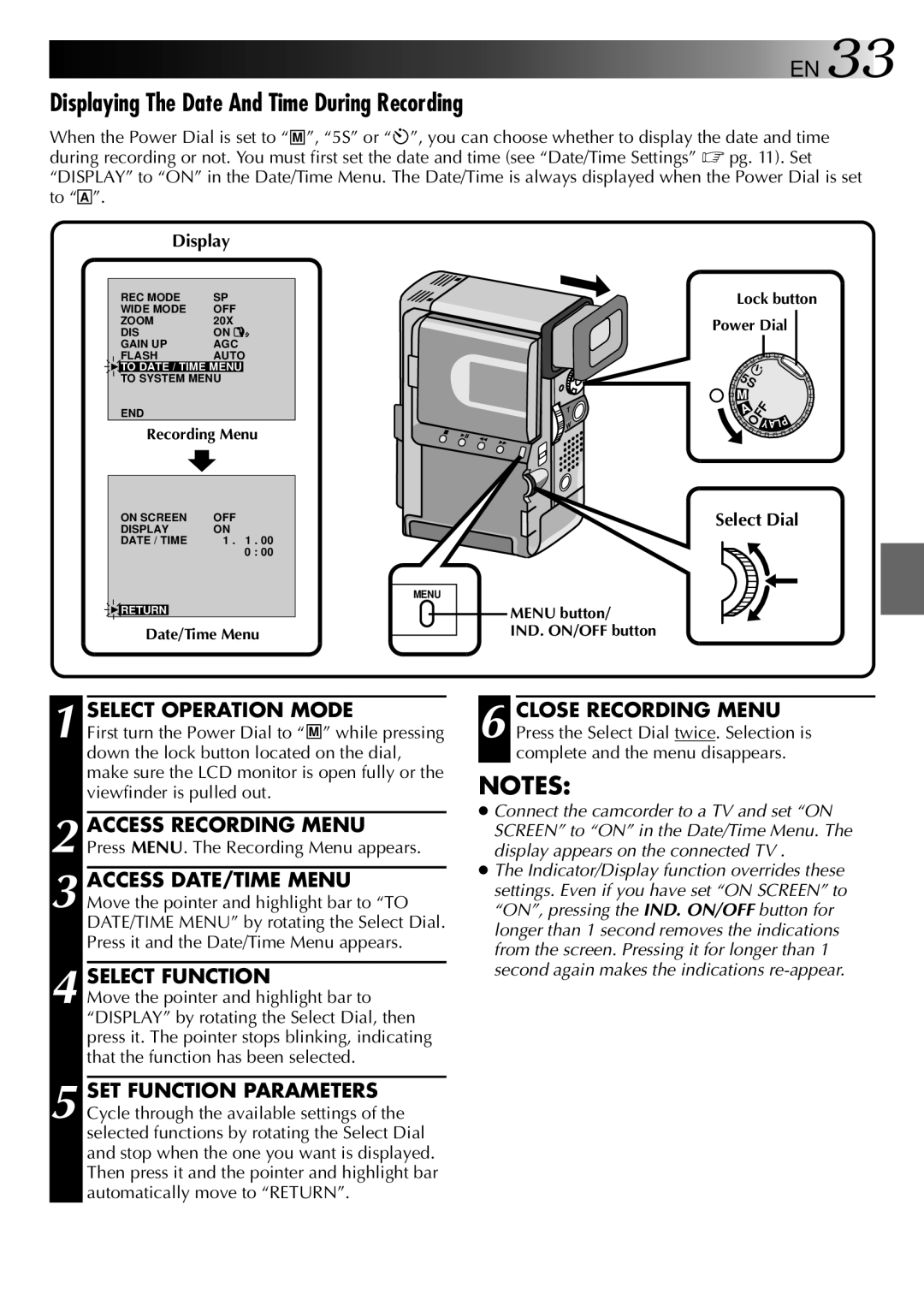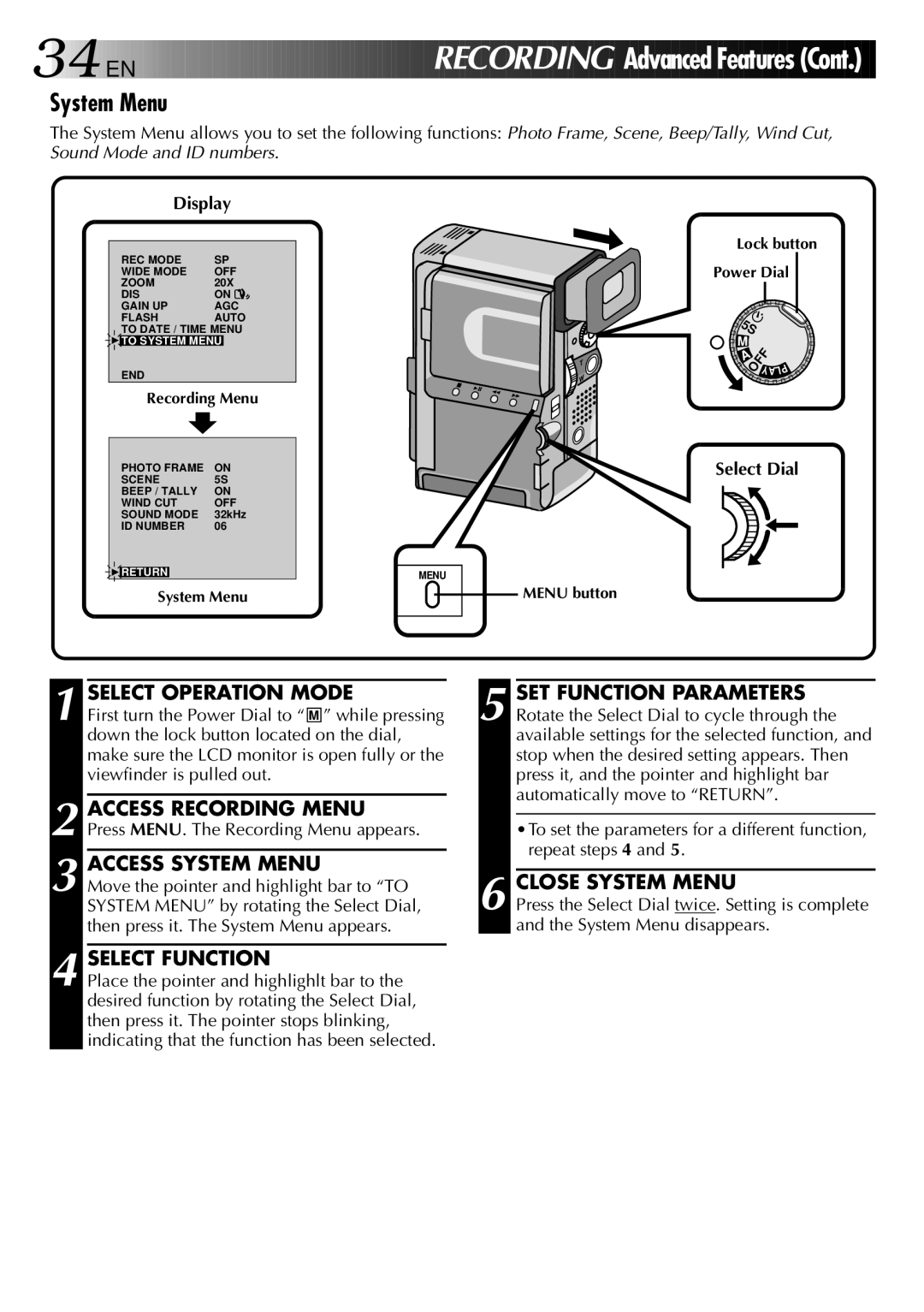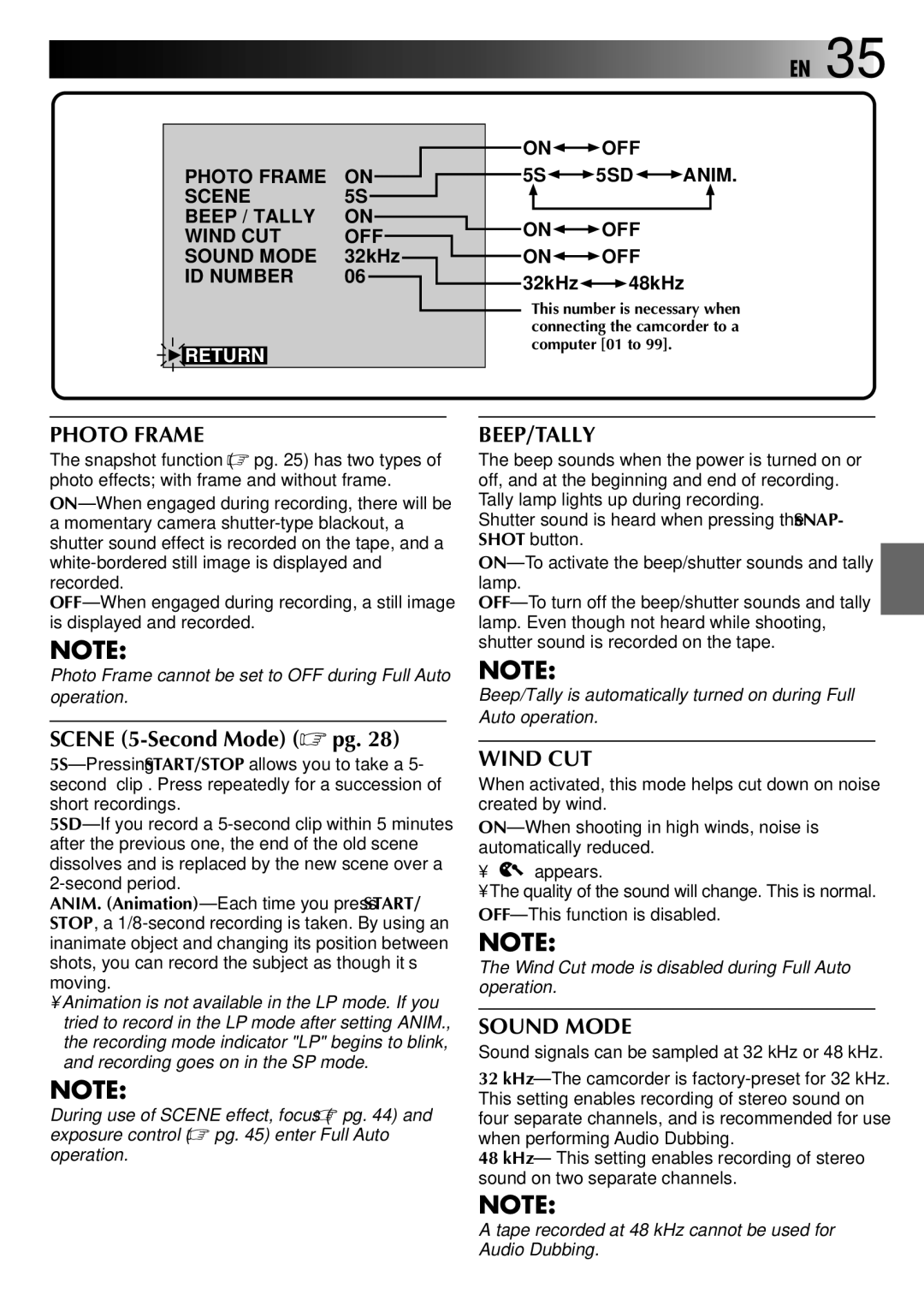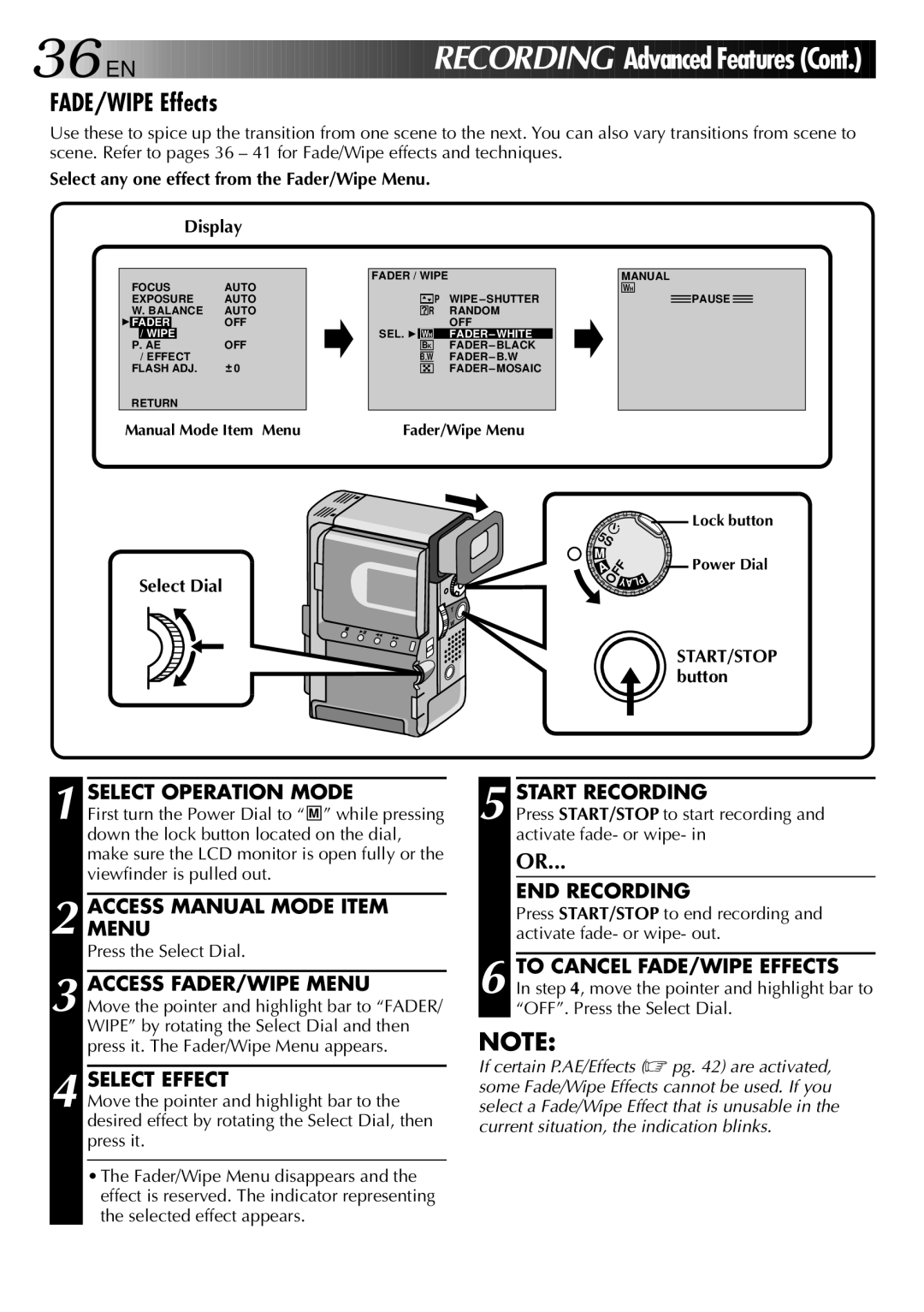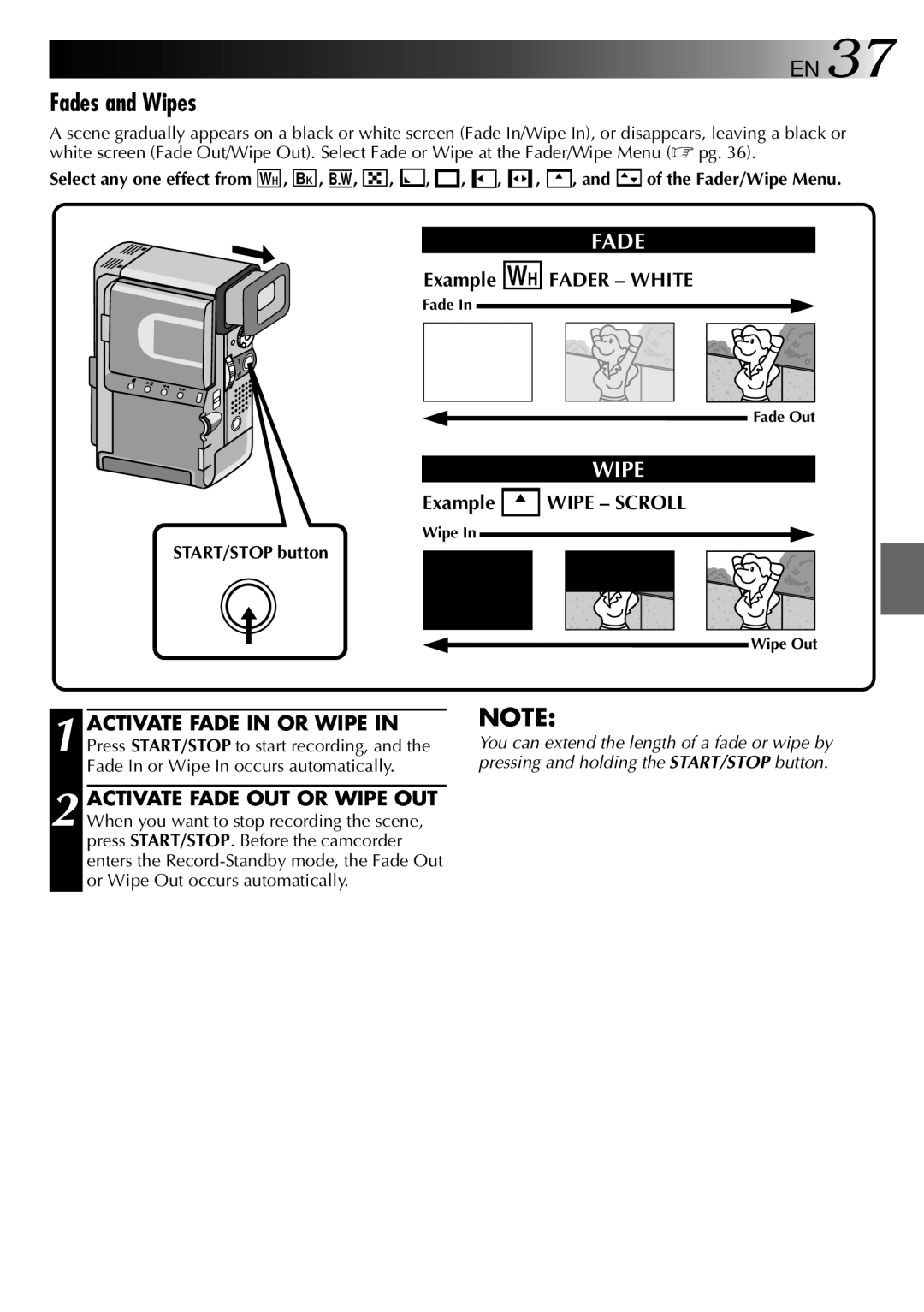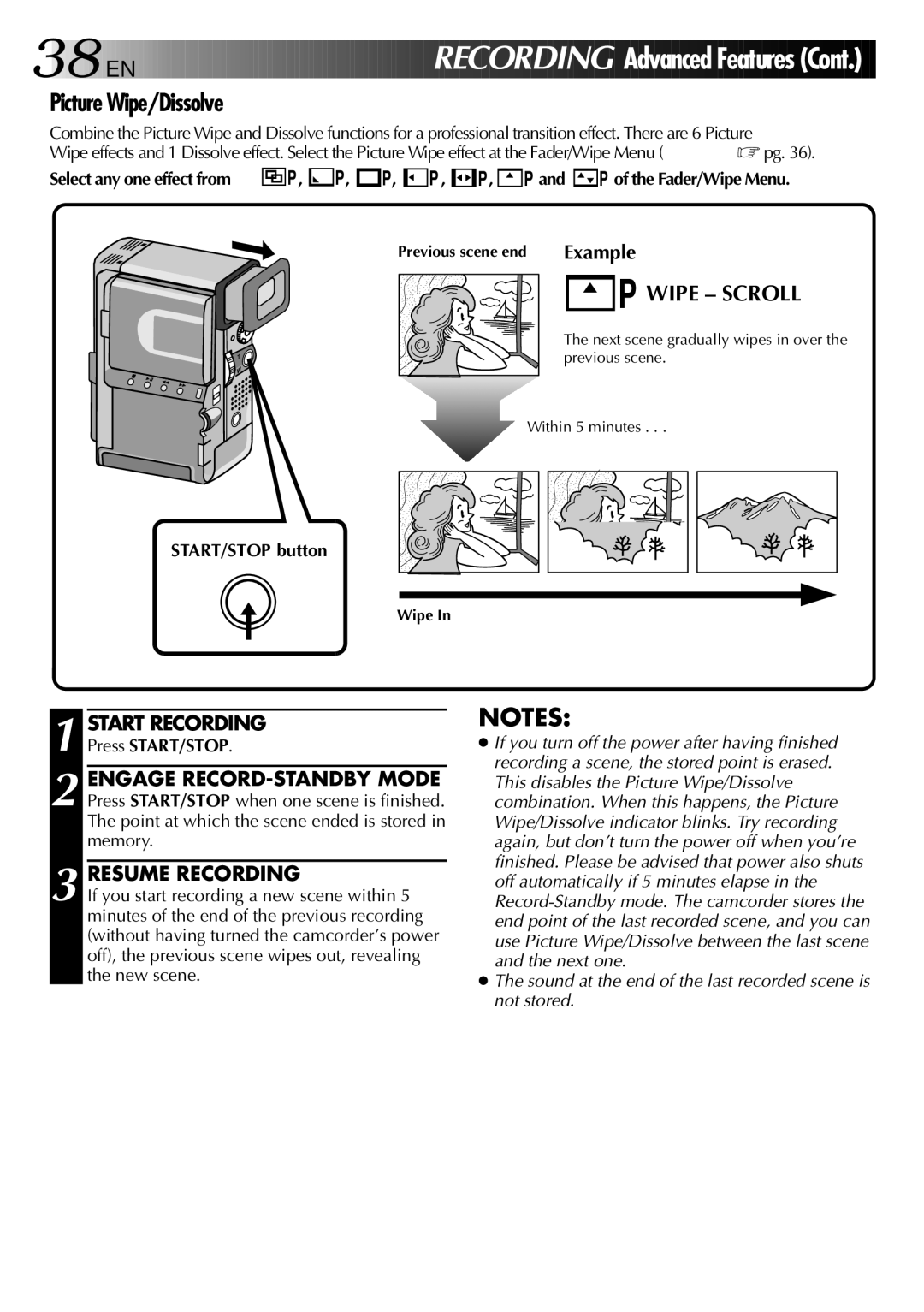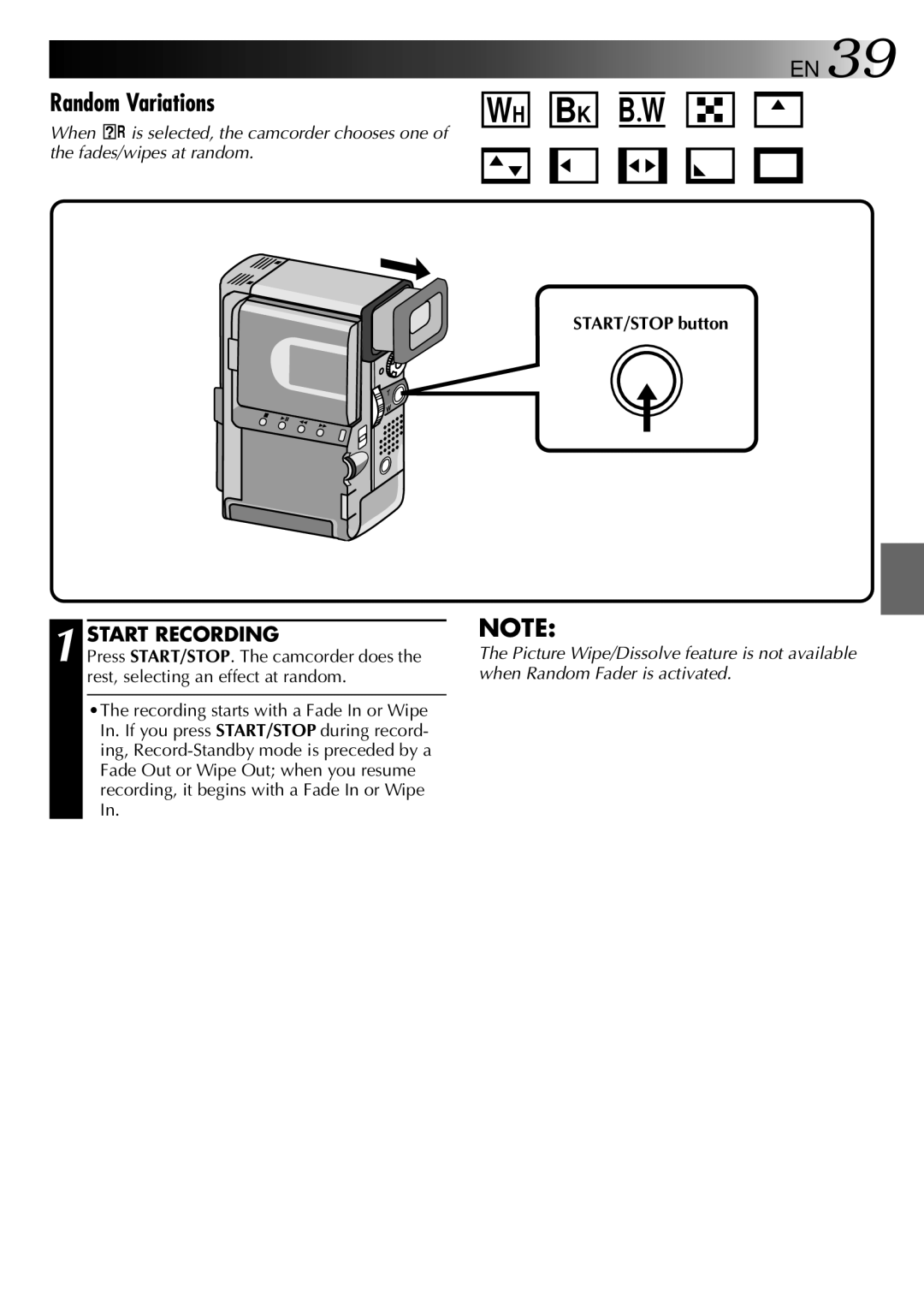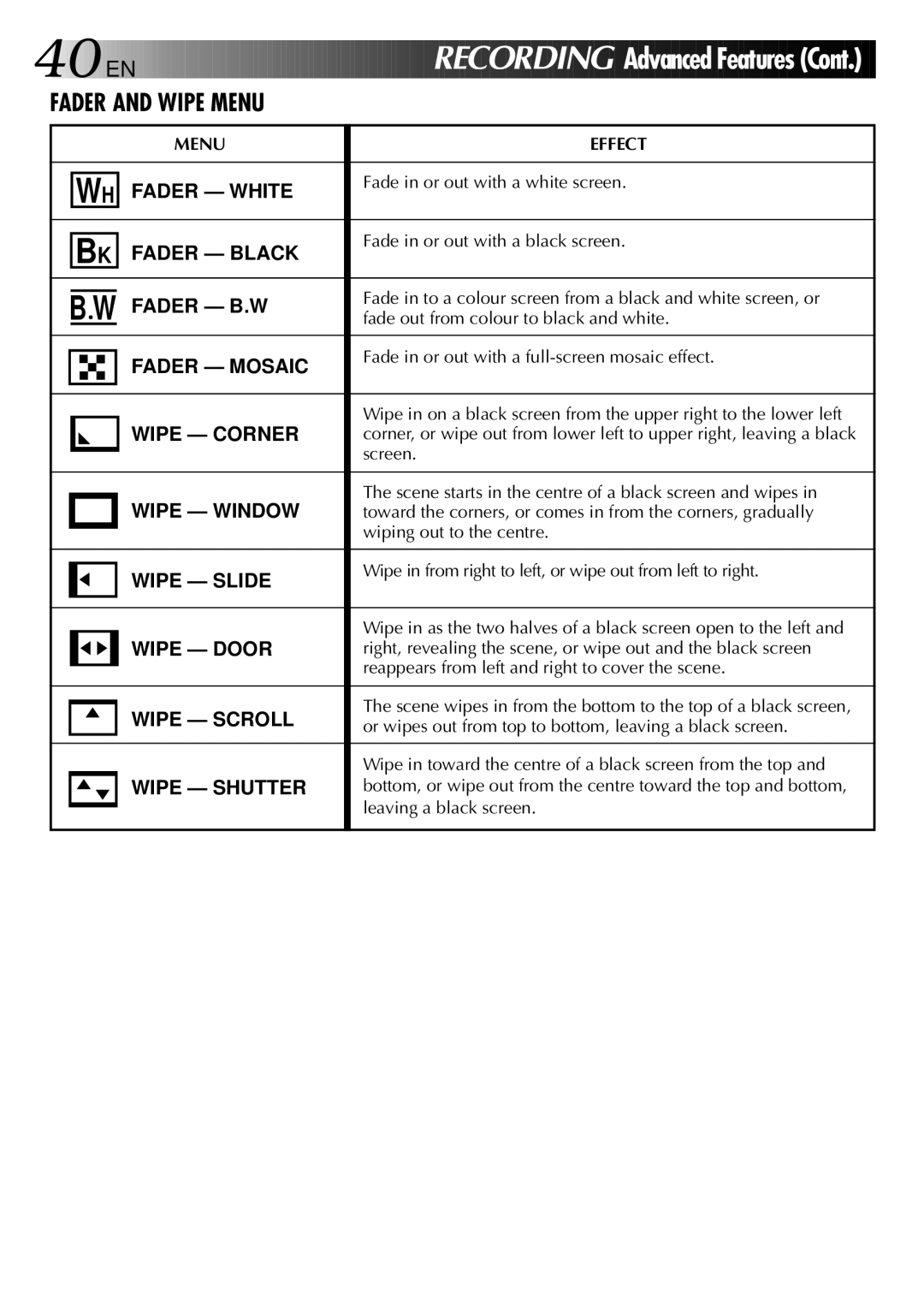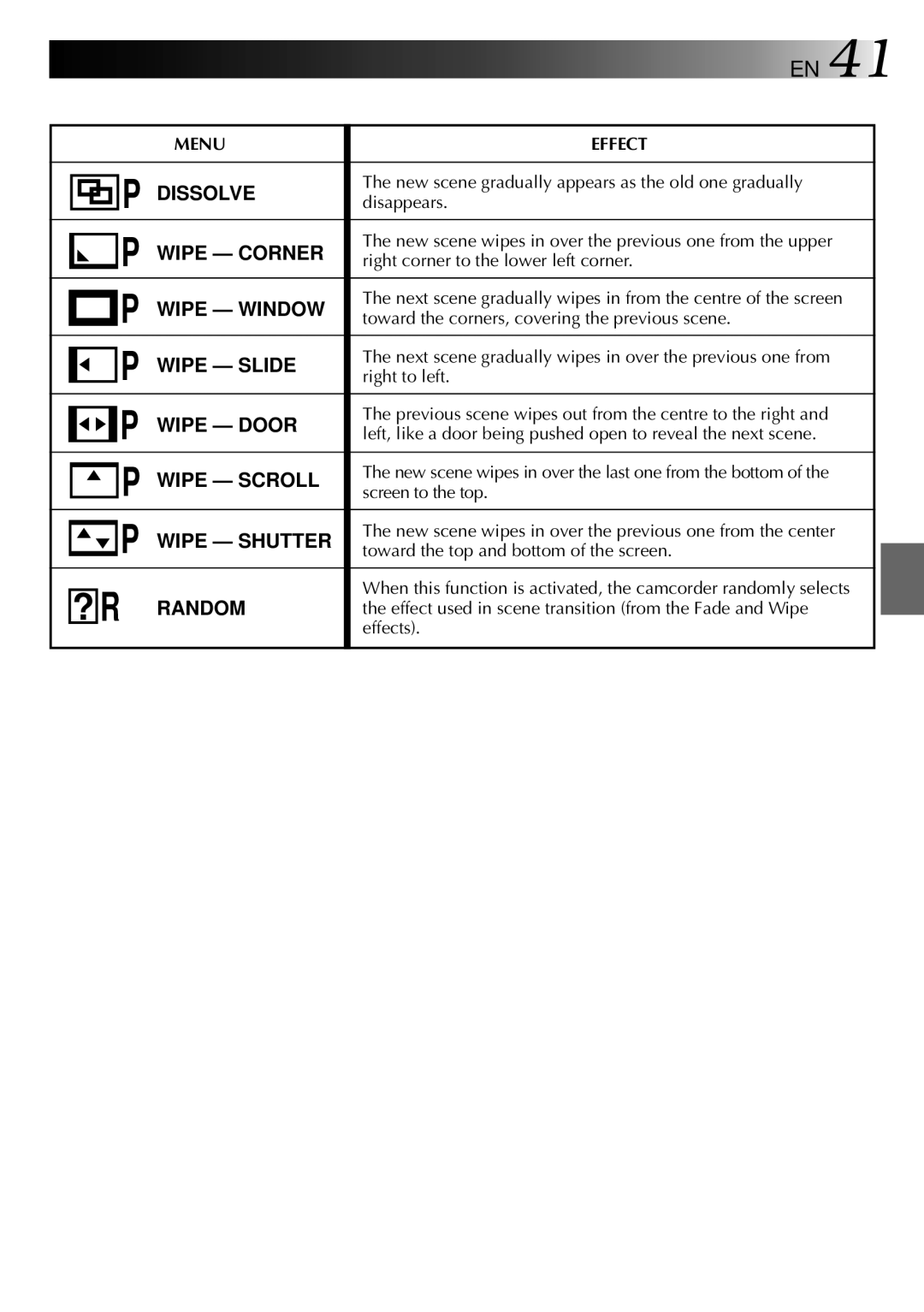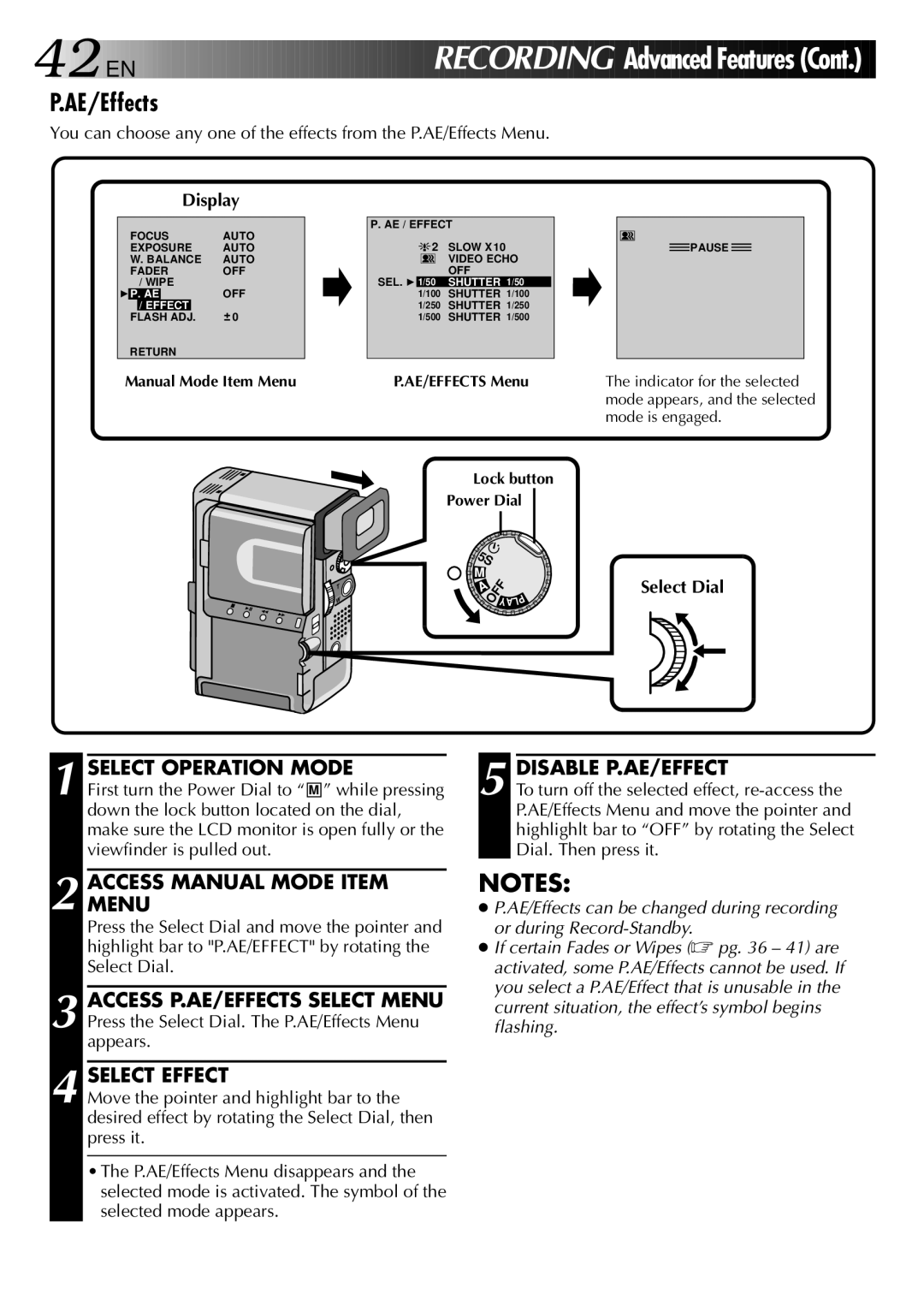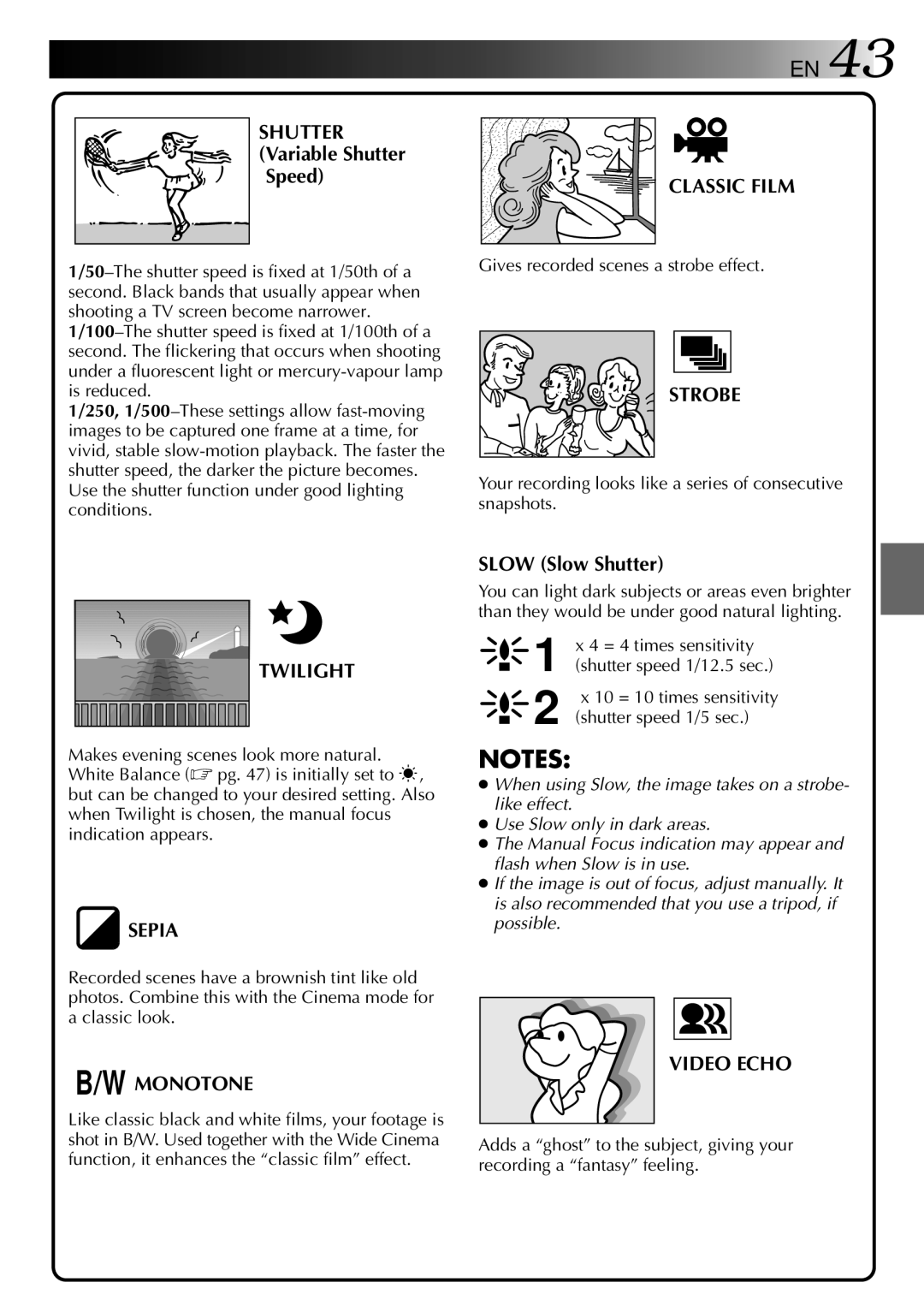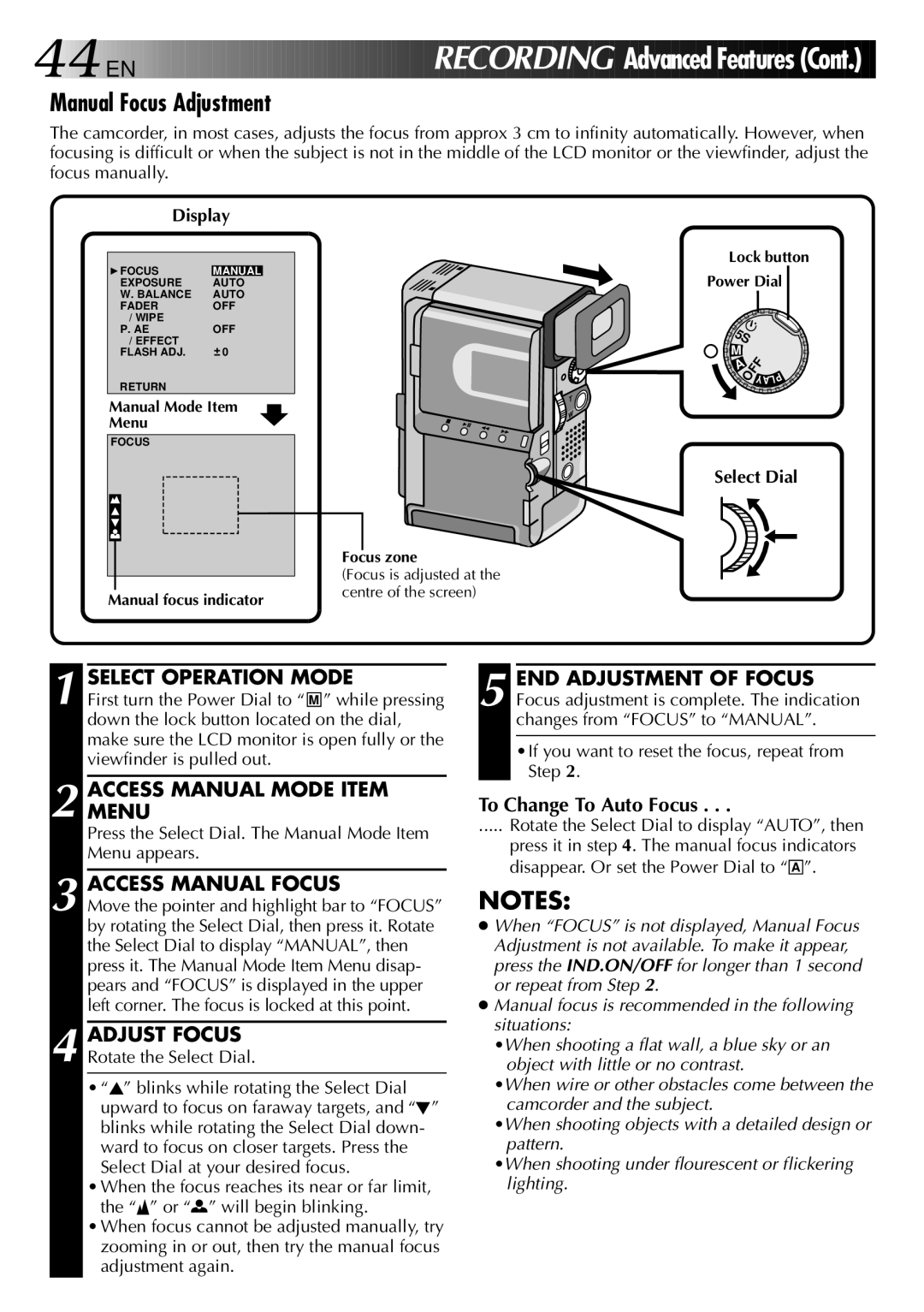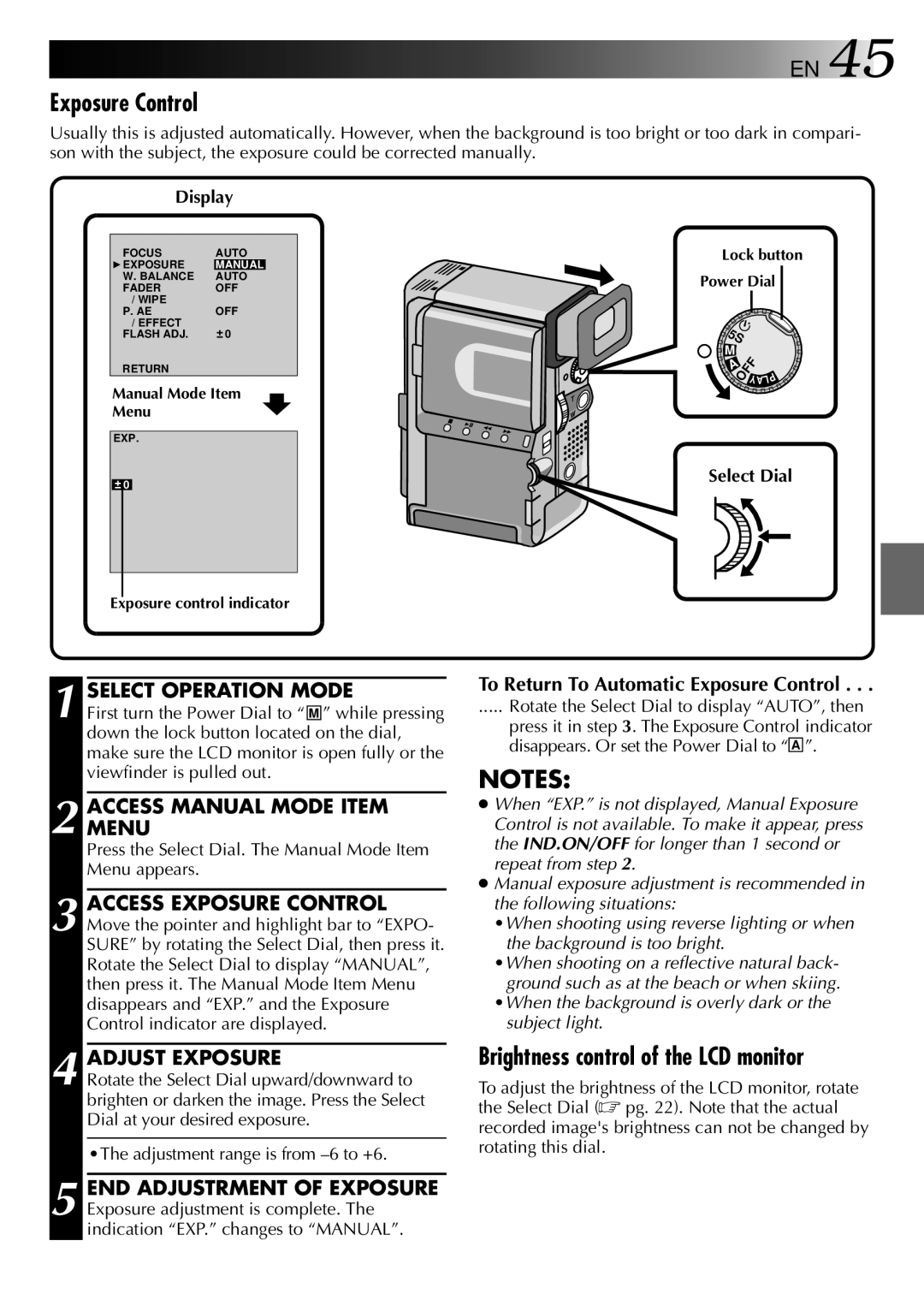22![]()
![]()
![]() EN
EN ![]()
![]()
![]()
![]()
![]()
![]()
![]()
![]()
![]()
![]()
![]()
![]()
![]()
![]()
![]()
![]()
![]()
![]()
![]()
![]()
![]()
![]()
![]()
![]()
![]()
![]()
![]()
![]()
Tape Remaining Indicator



















 RE
RE COR
COR DIN
DIN G (Cont.)
G (Cont.)
The time remaining on the tape is automatically monitored and displayed (☞ pg. 76). When the tape ends, “TAPE END” appears. If the indications are turned off, the tape remaining indicator appears when remaining time reaches 2 minutes.
Display
90 min
REC
![]() 89 min
89 min ![]() 3 min
3 min ![]()
![]() 2 min
2 min
blinking
0 min![]()
![]()
![]() 1 min
1 min
blinking blinking
BRIGHT | – – – – |
MENU
IND.ON/OFF button
Select Dial
Brightness Control | LCD Monitor/Viewfinder Indications |
You can adjust the brightness of the LCD monitor by rotating the Select Dial.
You can make the LCD monitor/Viewfinder indications appear/disappear.
1 ADJUST BRIGHTNESS
If you want to brighten the image...
Rotate the Select Dial upward until the brightness indicator moves and the LCD monitor reaches its appropriate brightness.
If you want to darken the image...
Rotate the Select Dial downward until the brightness indicator moves and the LCD monitor reaches its appropriate brightness.
•The brightness indication appears in the LCD monitor.
1 PRESS IND.ON/OFF BUTTON When you do not want the indications to appear, press the IND.ON/OFF button for longer than approximately 1 second. Certain indications disappear.
Press again for longer than approx. 1 second to make the indicaitons reappear.
NOTE:
It is impossible to make the tape running indicator and warnings etc. disappear from the LCD monitor or the viewfinder. For the indications that can be removed, ☞ pg.76